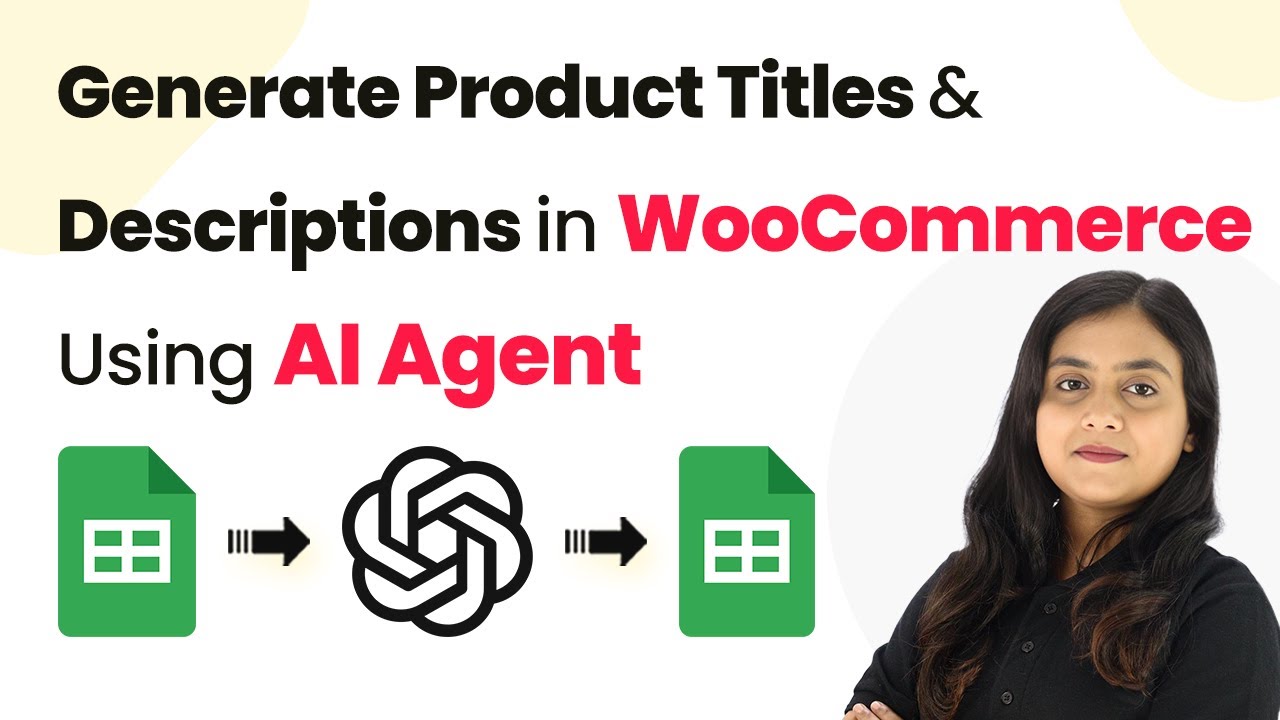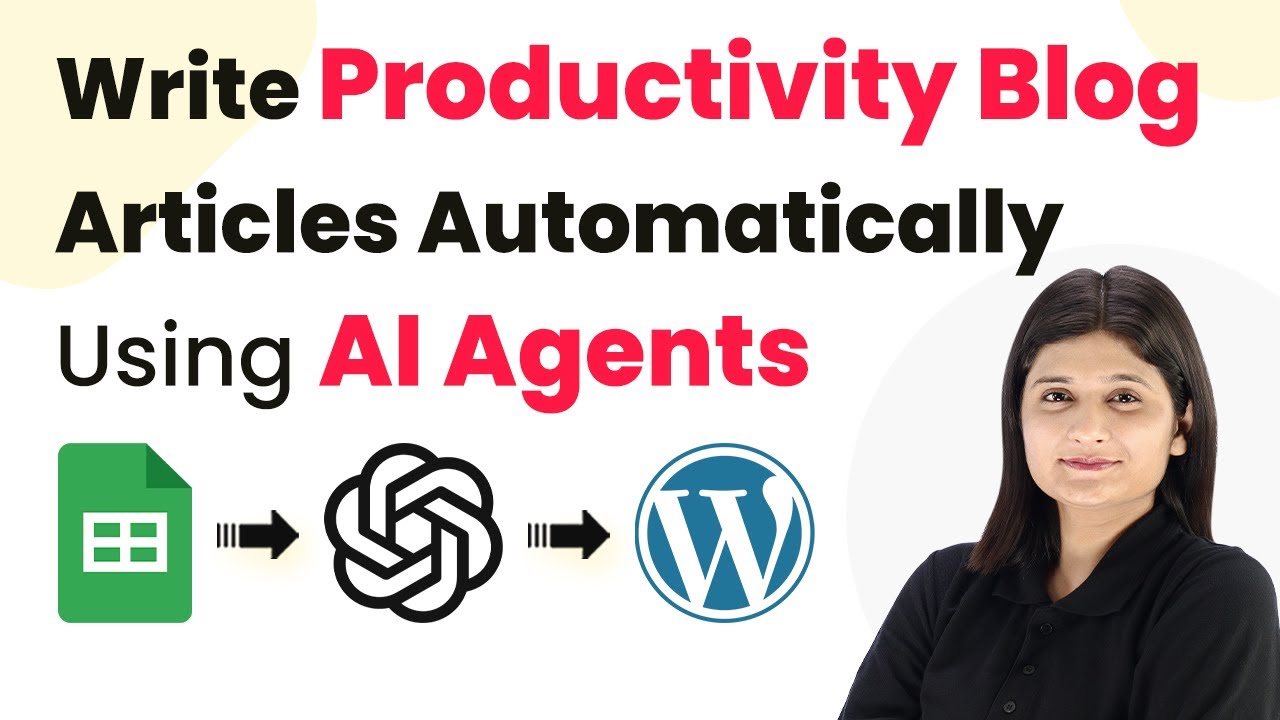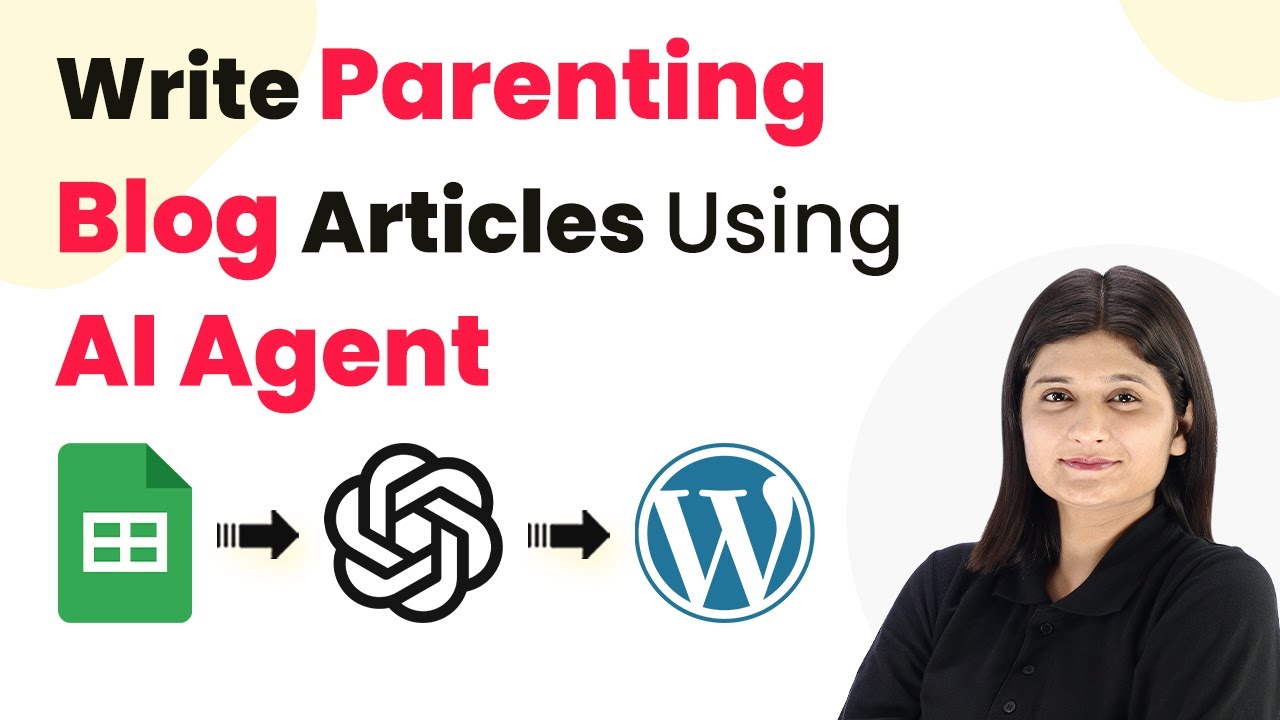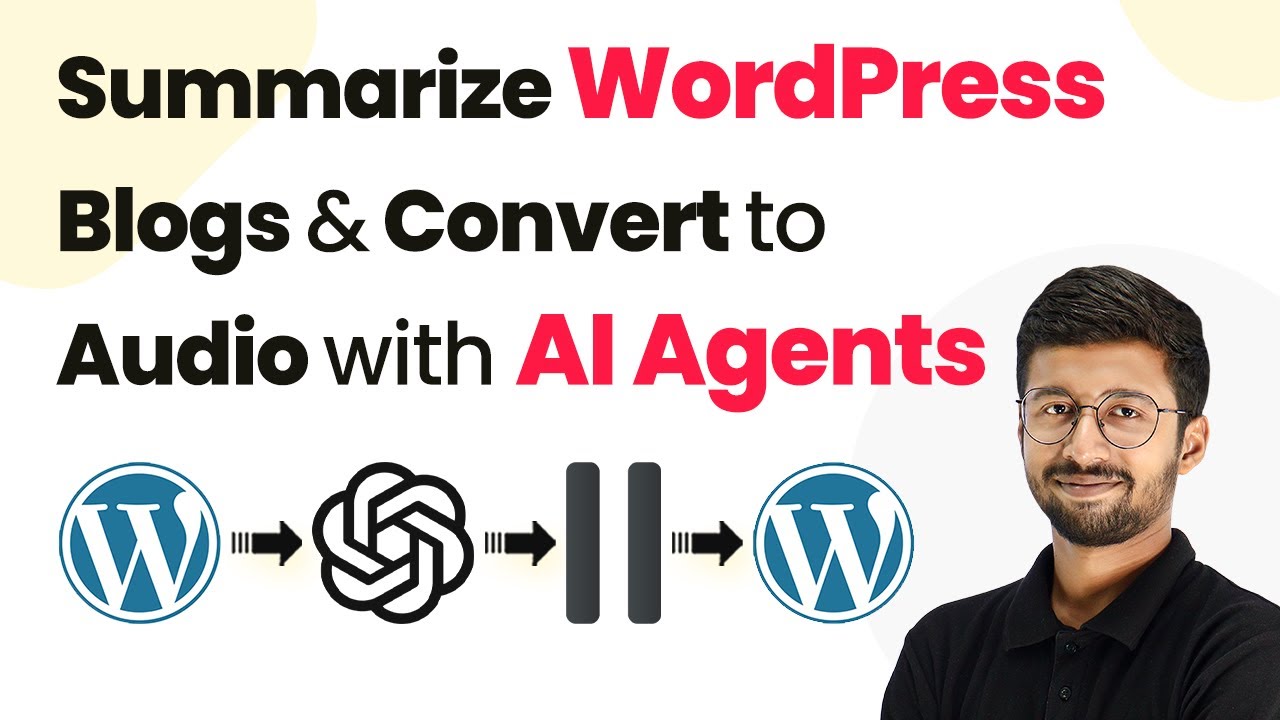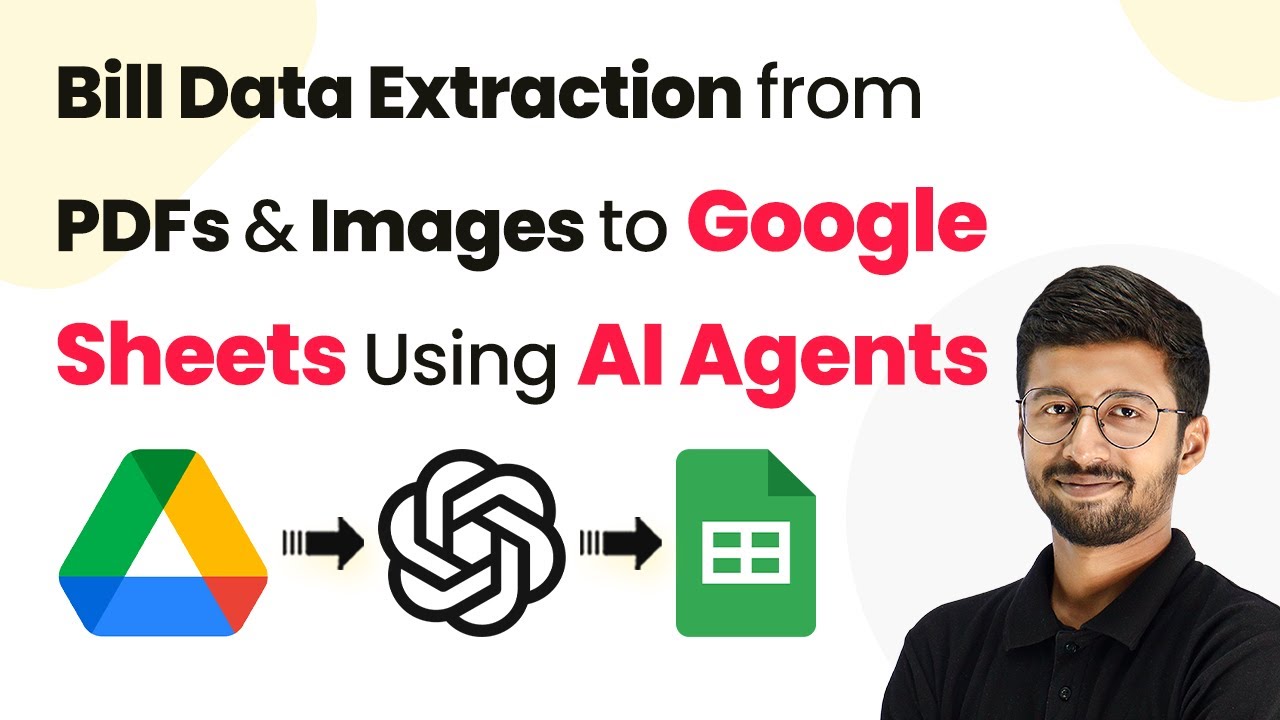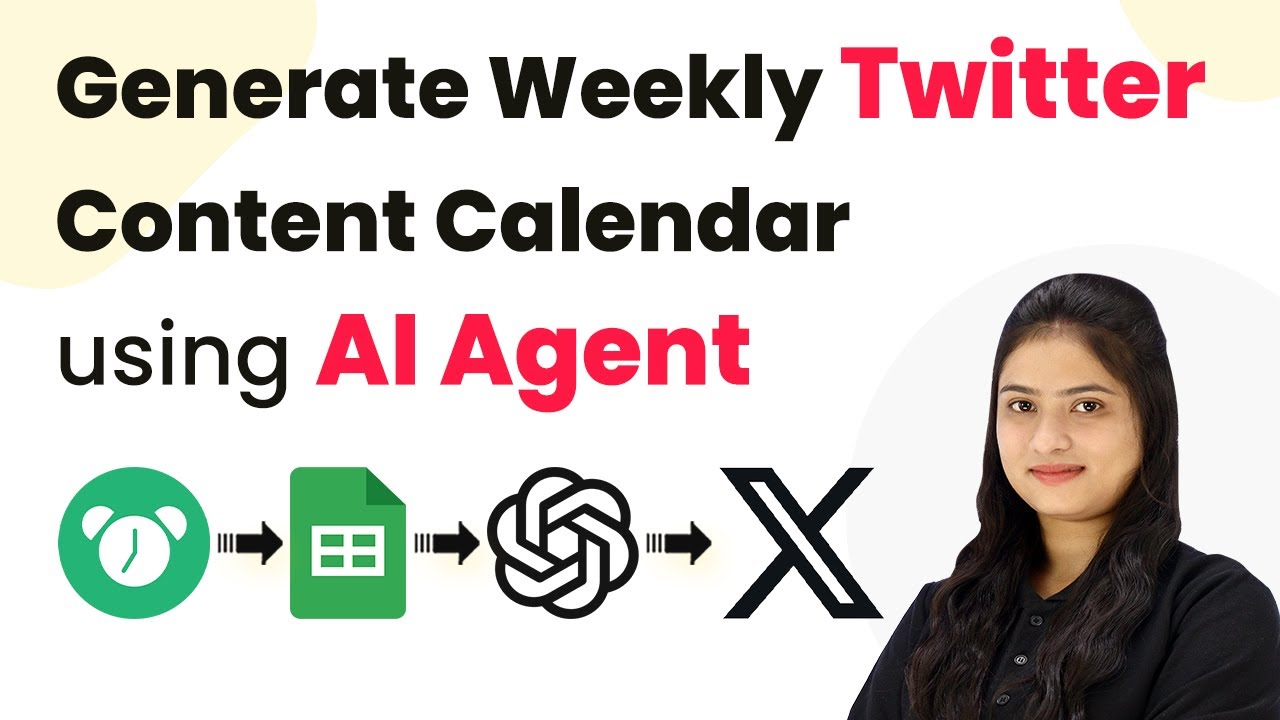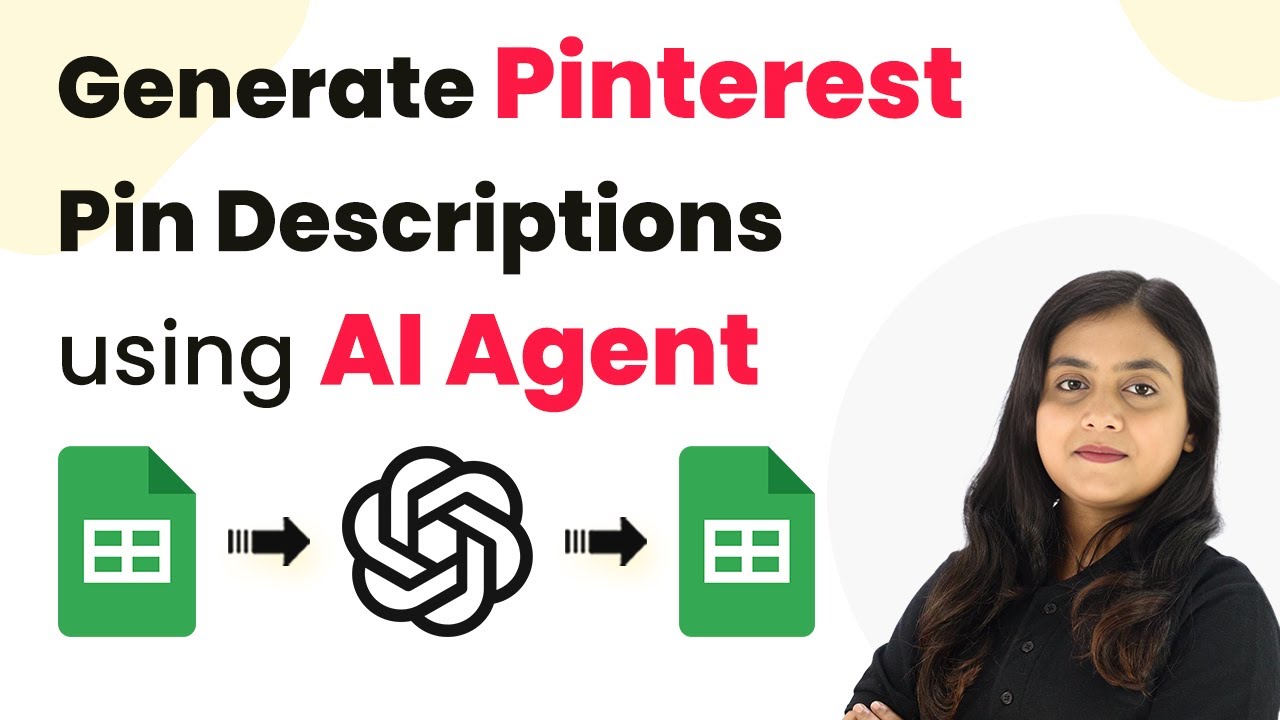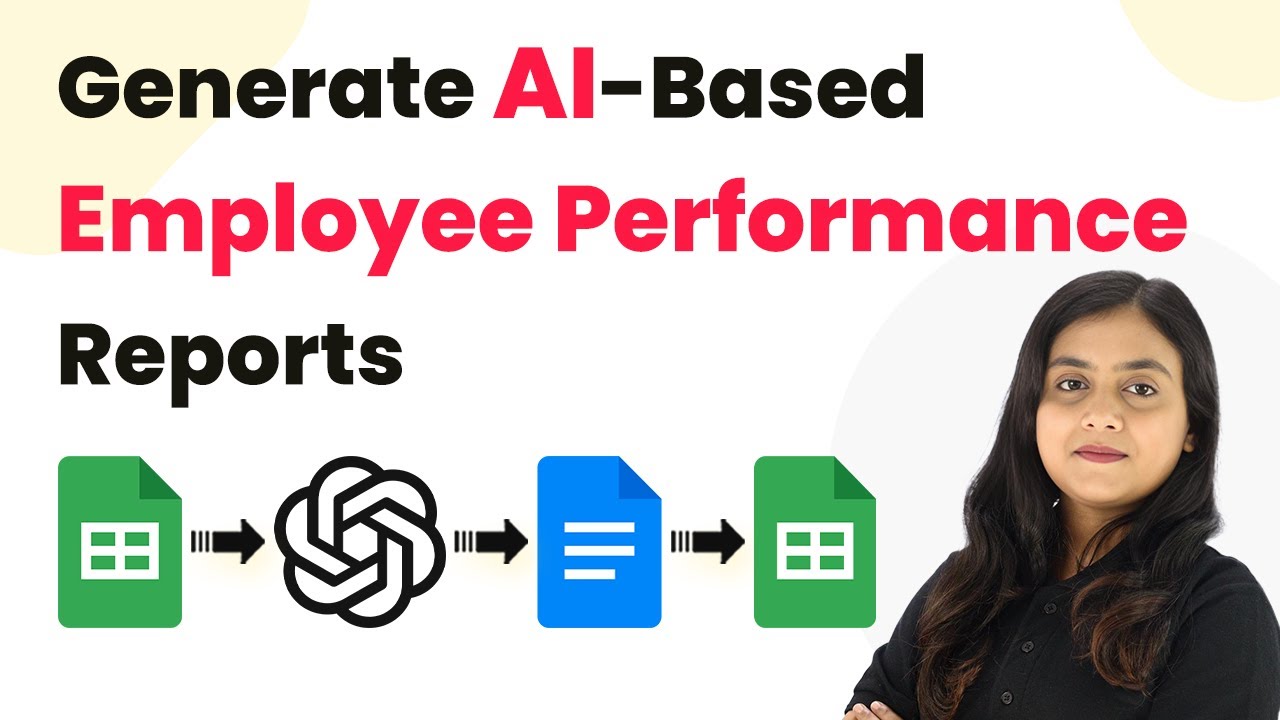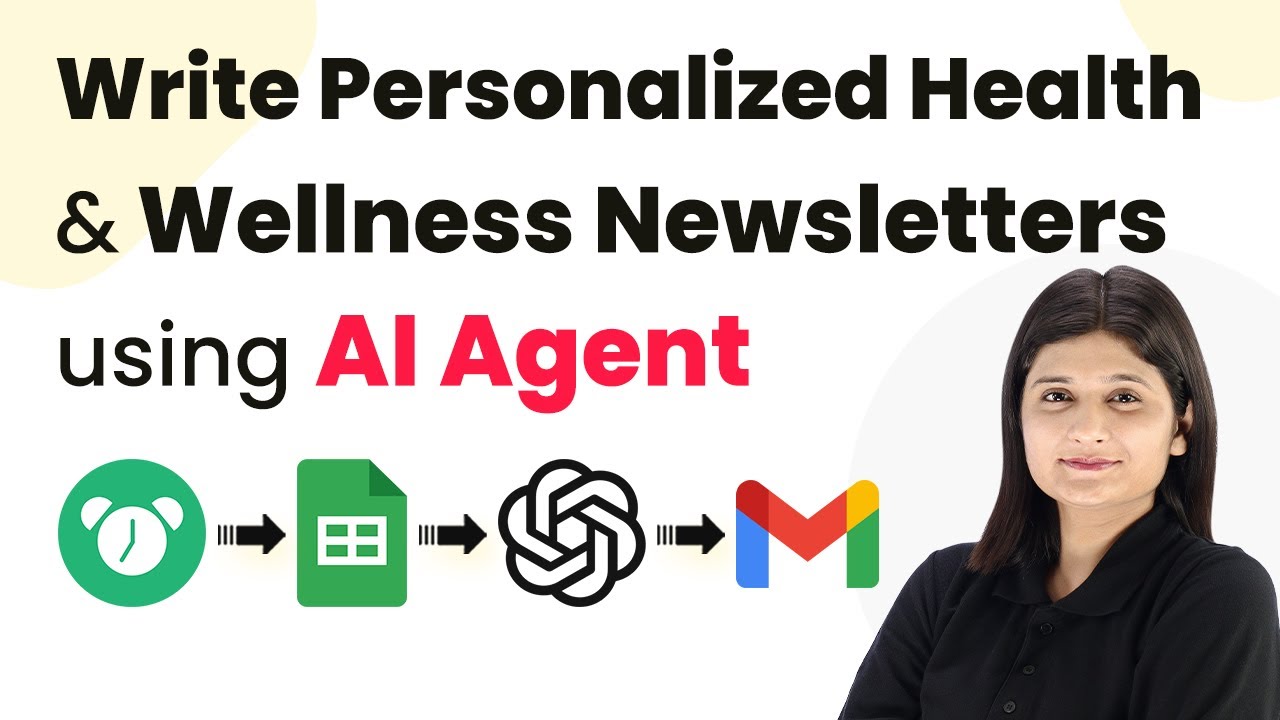Learn how to automate product title and description generation in WooCommerce using Pabbly Connect, Google Sheets, and AI agents. Step-by-step tutorial included. Transform complex automation concepts into accessible, actionable steps that eliminate unnecessary manual work while maximizing existing application capabilities.
Watch Step By Step Video Tutorial Below
1. Accessing Pabbly Connect for Automation
To begin automating product title and description generation in WooCommerce, the first step is accessing Pabbly Connect. Visit the Pabbly Connect website and sign in or create a free account if you are a new user. This platform allows you to seamlessly connect various applications like Google Sheets and WooCommerce.
Once logged in, you will see the Pabbly Connect dashboard. Here, you can create a new workflow that will facilitate the automation process between Google Sheets and WooCommerce. By using Pabbly Connect, you can easily set up triggers and actions that streamline your workflow.
2. Creating a Workflow in Pabbly Connect
In this section, we will create a workflow in Pabbly Connect to automate the product title and description generation. Click on the ‘Create Workflow’ button in the top right corner of the dashboard. A dialog box will prompt you to name your workflow and select a folder for organization.
- Name the workflow as ‘AI Agent to Auto-Generate Product Titles and Descriptions in WooCommerce’.
- Select a folder where you want to save this workflow.
After naming your workflow and selecting the appropriate folder, click on the ‘Create’ button. This action will set up the workflow, and you will see two windows for the trigger and action steps. The trigger will be responsible for capturing new data from Google Sheets, while the action will define what happens next.
3. Setting Up the Trigger with Google Sheets
Next, we will set up the trigger in Pabbly Connect using Google Sheets. Select Google Sheets as your trigger application and choose the event as ‘New or Updated Spreadsheet Row’. This will allow the workflow to activate whenever new product data is entered in your Google Sheet.
Upon selecting the trigger, Pabbly Connect will provide you with a webhook URL. This URL is crucial for connecting your Google Sheets to Pabbly Connect. Copy this URL and go to your Google Sheet where you manage product details.
- Go to Extensions > Add-ons > Get Add-ons in your Google Sheet.
- Search for ‘Pabbly Connect Webhooks’ and install it if you haven’t already.
After installation, refresh your Google Sheet, then navigate back to Extensions > Pabbly Connect Webhooks > Initial Setup. Paste the webhook URL and set the trigger column to the final data column (e.g., the product price). Click on ‘Submit’ to complete the setup.
4. Setting Up Actions to Generate Titles and Descriptions
With the trigger set, we now need to configure the action steps in Pabbly Connect. For the first action, select OpenAI as the application to generate the product title. Choose the action event as ‘Chat GPT’. You will need to connect your OpenAI account by providing an API token.
To generate the API token, log into your OpenAI account, create a new secret key, and copy it. Paste this token into the connection window in Pabbly Connect. Once connected, select the AI model you wish to use, such as GPT-4, and specify the prompt for generating the product title based on the data from Google Sheets.
Specify the prompt to generate SEO-friendly product titles. Map the data fields from the previous step to include product name, category, and features.
After configuring the prompt, click on ‘Save and Send Test Request’. This will generate the product title, which you can rename in your workflow for clarity.
5. Updating Google Sheets with Generated Titles and Descriptions
Now that we have the product title generated, the final step is to update your Google Sheet with this information. Add another action step in your workflow, selecting Google Sheets again, this time choosing the action event as ‘Update Row’. Connect to your Google Sheets account if prompted.
Select the spreadsheet and the specific sheet where you want to update the data. Map the row index to the corresponding row in your sheet and ensure to include the generated title and description in the mapped fields.
Ensure to map the generated title and description fields properly. Click on ‘Save and Send Test Request’ to finalize the update.
Once the test request is successful, your Google Sheet will automatically update with the new product title and description generated by the AI agent. This integration with Pabbly Connect enables a seamless workflow for managing product listings in WooCommerce.
Conclusion
Using Pabbly Connect, you can effectively automate the generation of product titles and descriptions for WooCommerce. By integrating Google Sheets and OpenAI, this workflow saves time and ensures that your product listings are optimized for SEO. Follow these steps to streamline your process and enhance your online store’s efficiency.
Ensure you check out Pabbly Connect to create business automation workflows and reduce manual tasks. Pabbly Connect currently offer integration with 2,000+ applications.
- Check out Pabbly Connect – Automate your business workflows effortlessly!
- Sign Up Free – Start your journey with ease!
- 10,000+ Video Tutorials – Learn step by step!
- Join Pabbly Facebook Group – Connect with 21,000+ like minded people!