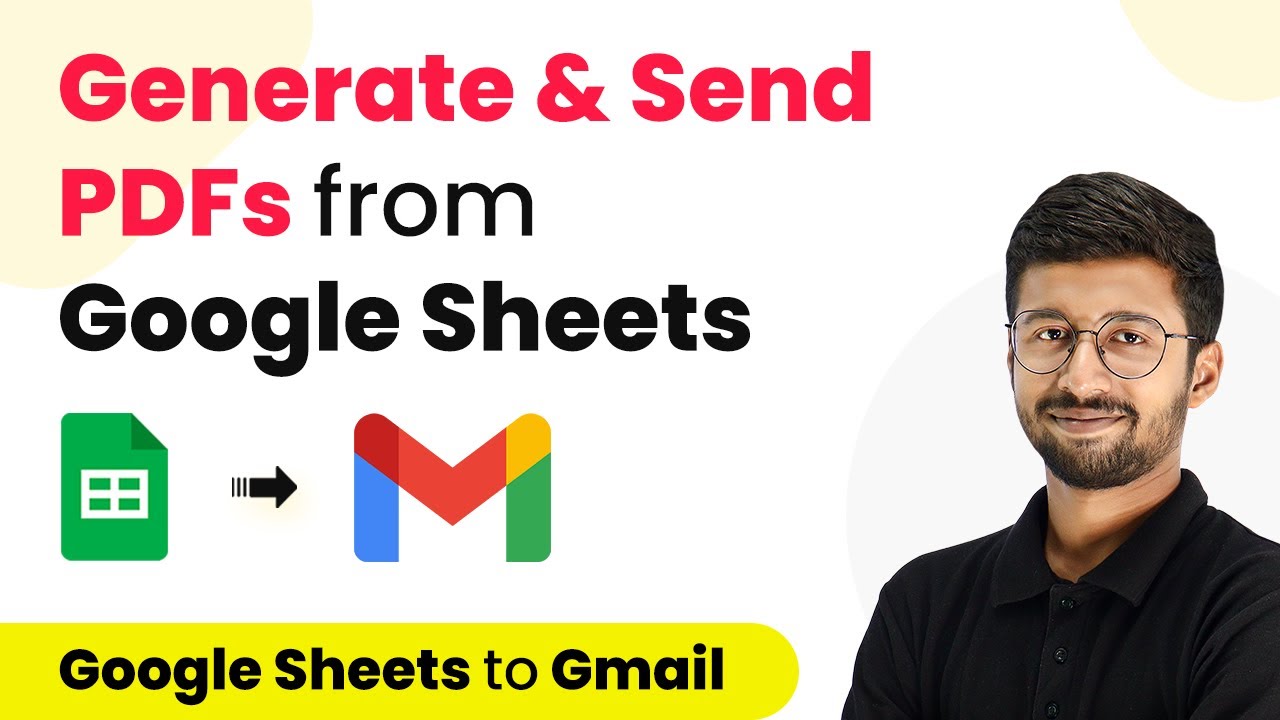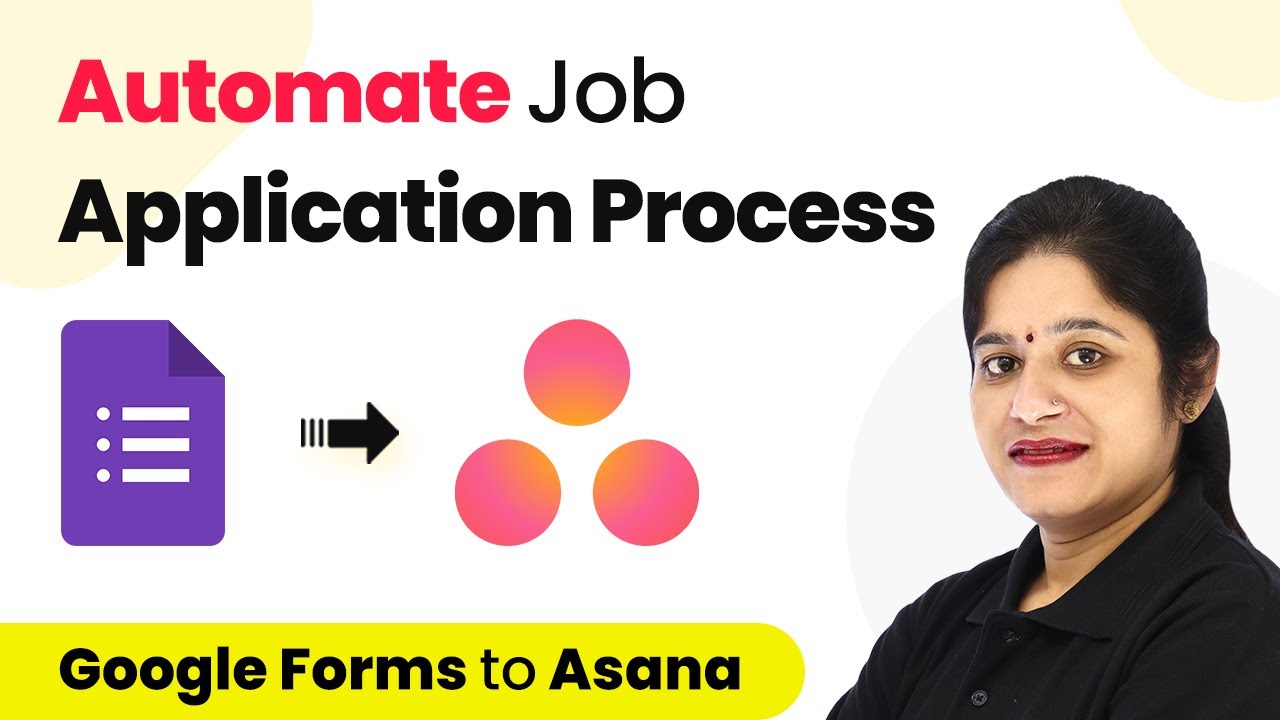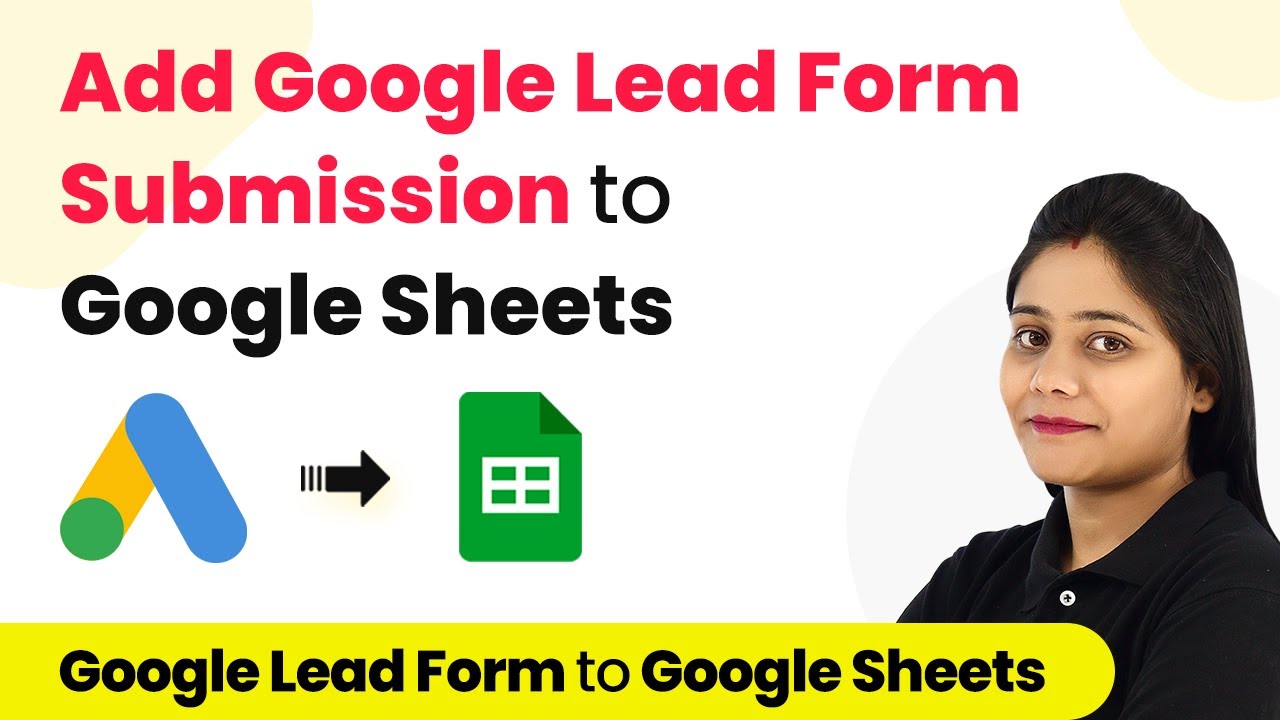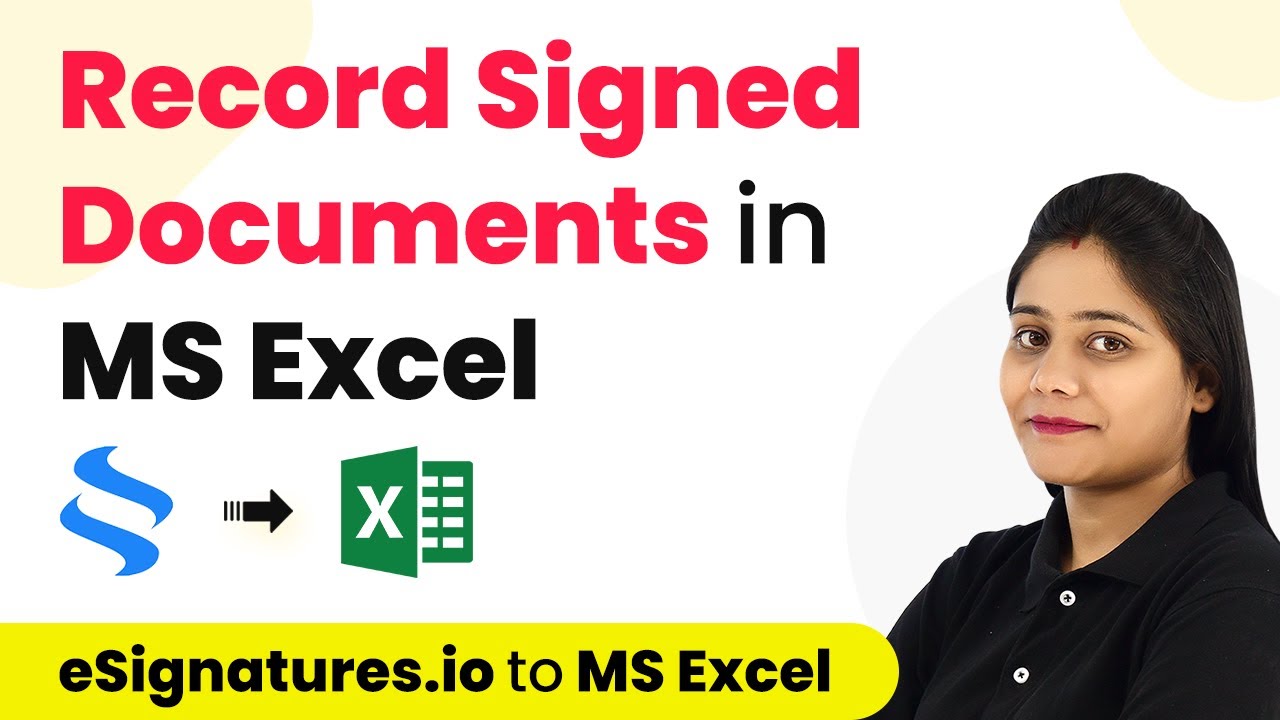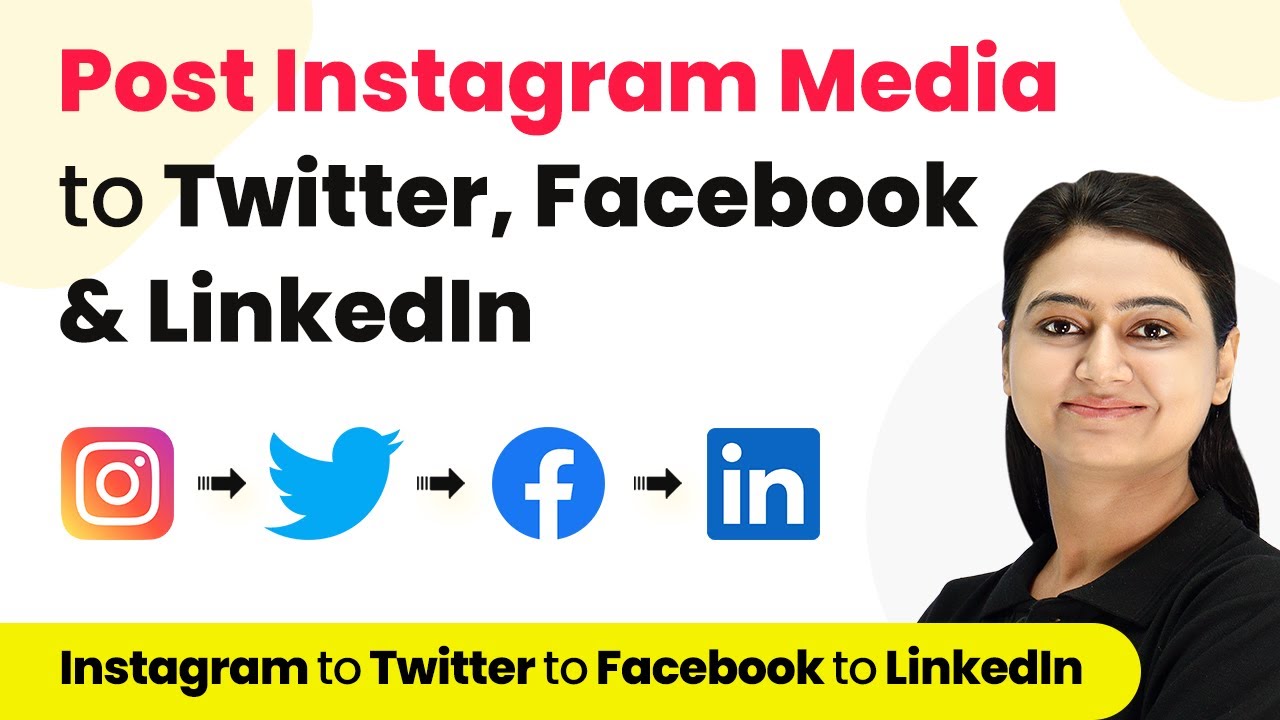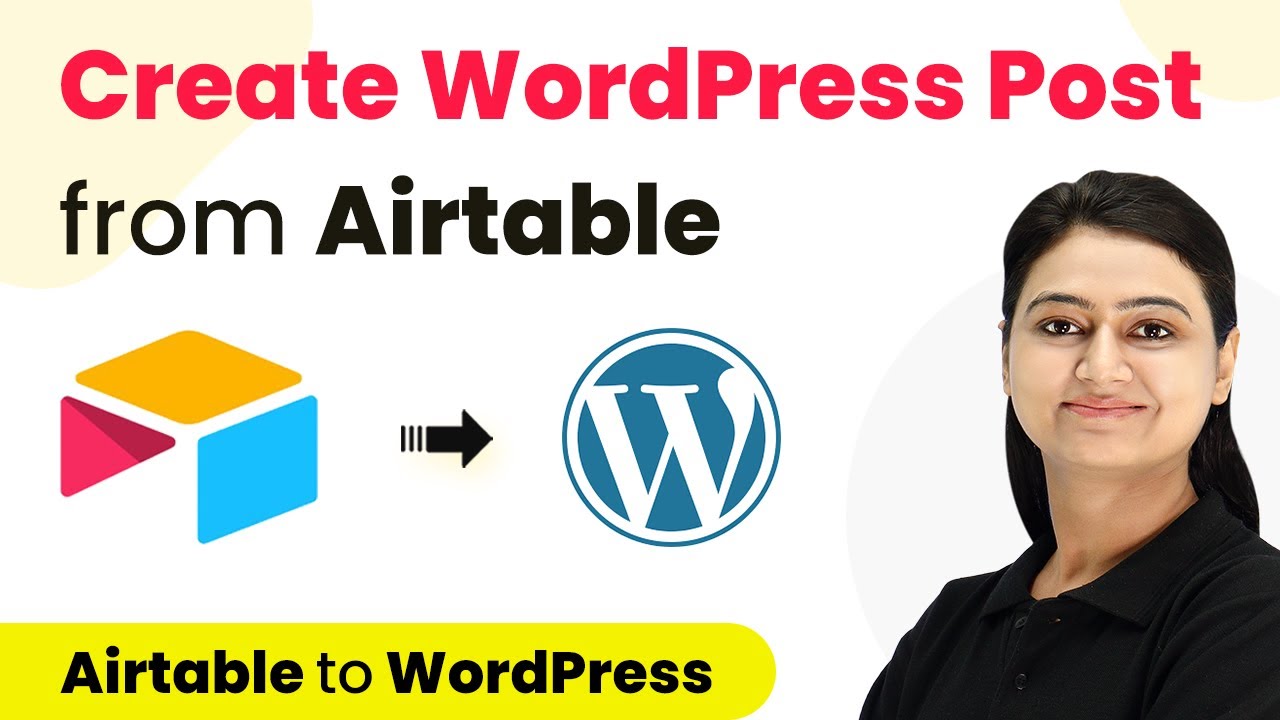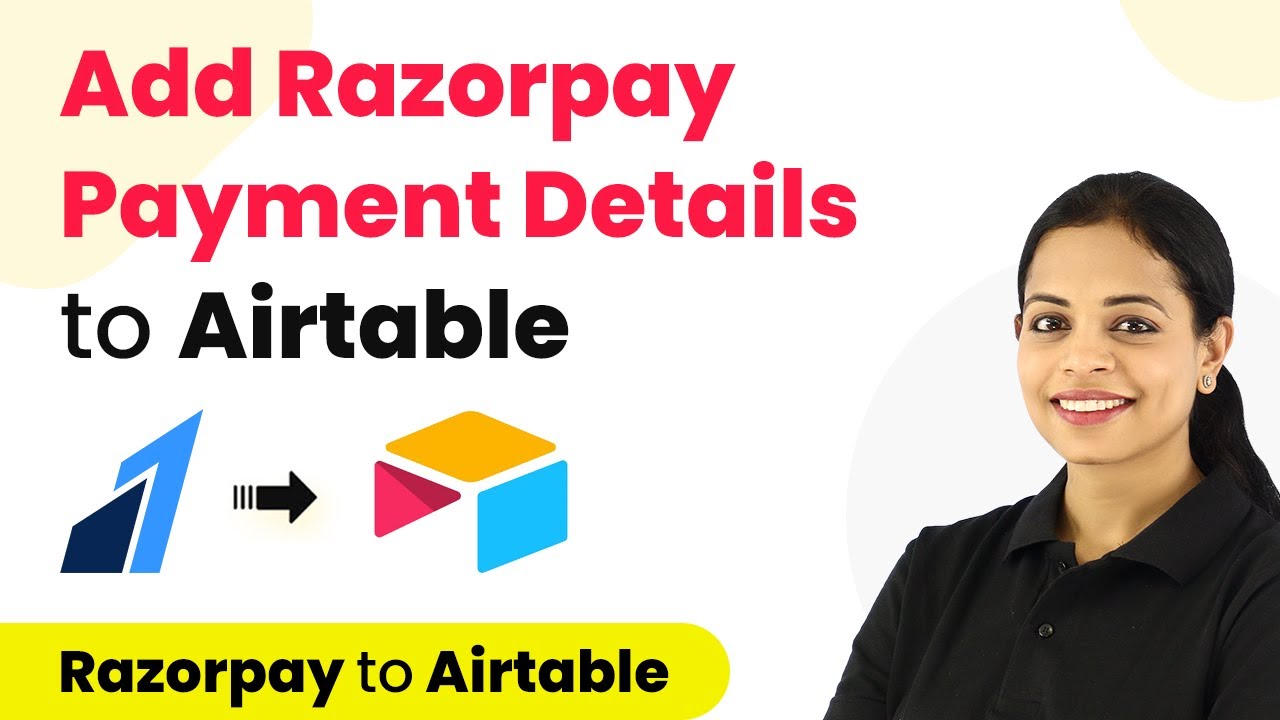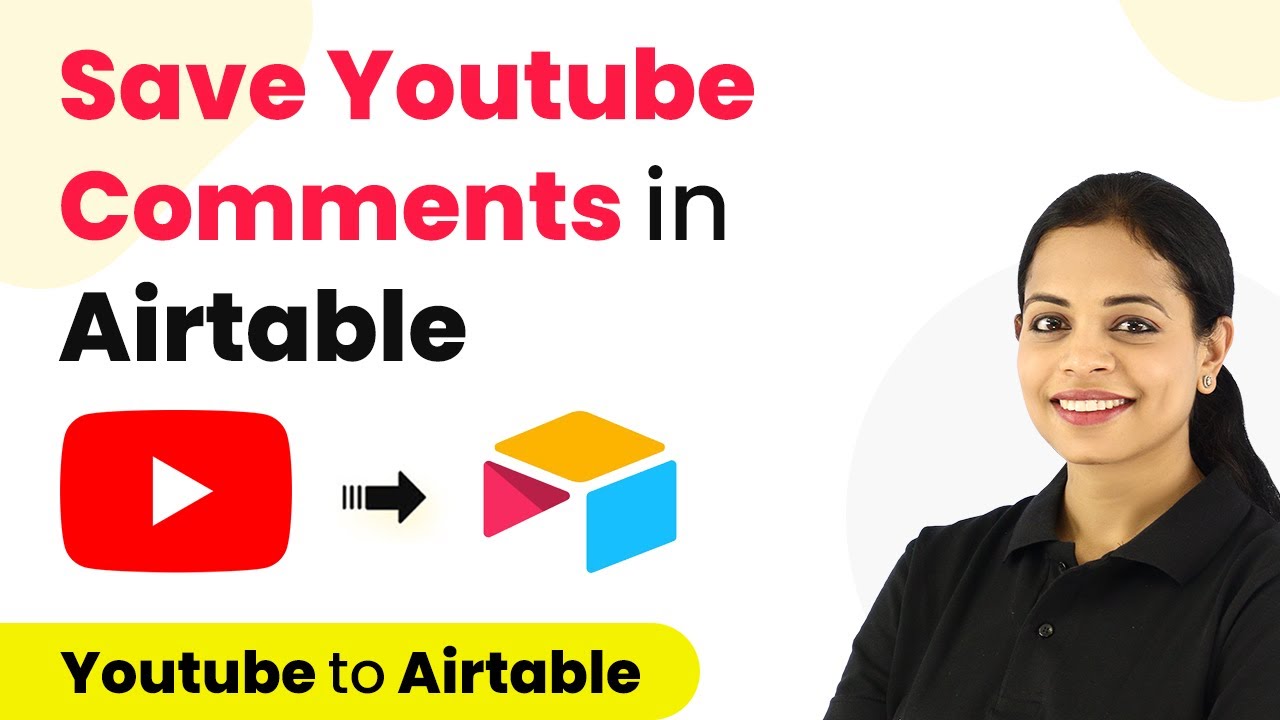Learn how to automate the generation and sending of PDFs from Google Sheets using Pabbly Connect in this detailed tutorial. Explore efficient methods for automating routine tasks with clear, concise instructions suited for both newcomers and experienced professionals.
Watch Step By Step Video Tutorial Below
1. Setting Up Pabbly Connect for Automation
To begin generating and sending PDFs from Google Sheets, the first step is to set up Pabbly Connect. Start by visiting the Pabbly Connect website and signing up for a free account if you don’t have one already. Once logged in, navigate to the Pabbly Connect dashboard.
In the dashboard, click on the ‘Create Workflow’ button. Name your workflow appropriately, for instance, ‘Google Sheets to Google Docs to Gmail’. This will help you easily identify the automation process later. After naming, click on ‘Create’ to open the workflow interface.
2. Triggering Automation from Google Sheets
The next step in this automation process involves setting a trigger from Google Sheets using Pabbly Connect. In the workflow, select Google Sheets as the trigger app. Choose the event ‘New or Updated Spreadsheet Row’. This means that every time a new row is added or updated in your Google Sheet, the workflow will trigger.
- Select the Google Sheet you want to monitor.
- Copy the webhook URL provided by Pabbly Connect.
- Install the Pabbly Connect Webhooks add-on from the Google Workspace Marketplace.
After installation, refresh your Google Sheet and set up the initial configuration by pasting the webhook URL into the add-on settings. Specify the trigger column, which should be the last column of data in your sheet. Once these steps are completed, click ‘Send Test’ to ensure the connection is functioning correctly.
3. Creating Dynamic Documents in Google Docs
Now that the trigger is set, the next step is to create dynamic documents in Google Docs using Pabbly Connect. Add an action step in your workflow and select Google Docs as the app. Choose the action event ‘Create Document from Template’. This allows you to generate a new document based on a predefined template.
Connect your Google Docs account to Pabbly Connect and select the template you have created. In the template, use placeholders for dynamic data, such as employee names and salary months. Map the data from Google Sheets to these placeholders in the template. This ensures that the generated document will automatically fill in the correct details for each employee.
- Select the appropriate Google Docs template.
- Map fields such as employee name, month, and salary details to the template.
- Specify the new document’s name based on the employee code and name.
After mapping all necessary fields, send a test request to verify that the document is created successfully. Check your Google Drive for the newly generated document.
4. Sharing the PDF and Sending Emails
Once the document is created, the next step is to share it as a PDF using Pabbly Connect. Add another action step and select Google Drive. Choose the action event ‘Share a File with Anyone’. Connect your Google Drive account and map the document ID of the newly created document to the file ID field.
This step is crucial as it changes the sharing permissions of the document so that it can be accessed publicly. After setting this up, send a test request to confirm the sharing process is successful. The response will provide you with a PDF link to the document.
Map the document ID to the file ID field in Google Drive. Ensure the document is set to be shared with anyone who has the link. Get the PDF link from the response.
Now, you can send this PDF link via email. Add one final action step to your workflow, select Gmail, and choose ‘Send Mail’ as the action event. Connect your Gmail account and map the recipient’s email address, subject, and body content. Attach the PDF link to the email before sending it out.
5. Conclusion
In this tutorial, we have successfully demonstrated how to generate and send PDFs from Google Sheets using Pabbly Connect. By following the steps outlined above, you can automate the entire process of creating dynamic documents and sending them as emails seamlessly. This not only saves time but also enhances productivity.
Ensure you check out Pabbly Connect to create business automation workflows and reduce manual tasks. Pabbly Connect currently offer integration with 2,000+ applications.
- Check out Pabbly Connect – Automate your business workflows effortlessly!
- Sign Up Free – Start your journey with ease!
- 10,000+ Video Tutorials – Learn step by step!
- Join Pabbly Facebook Group – Connect with 21,000+ like minded people!
Utilizing Pabbly Connect allows for efficient integration between Google Sheets, Google Docs, and Gmail, ensuring your workflows are smooth and effective. Start automating your document processes today with Pabbly Connect!