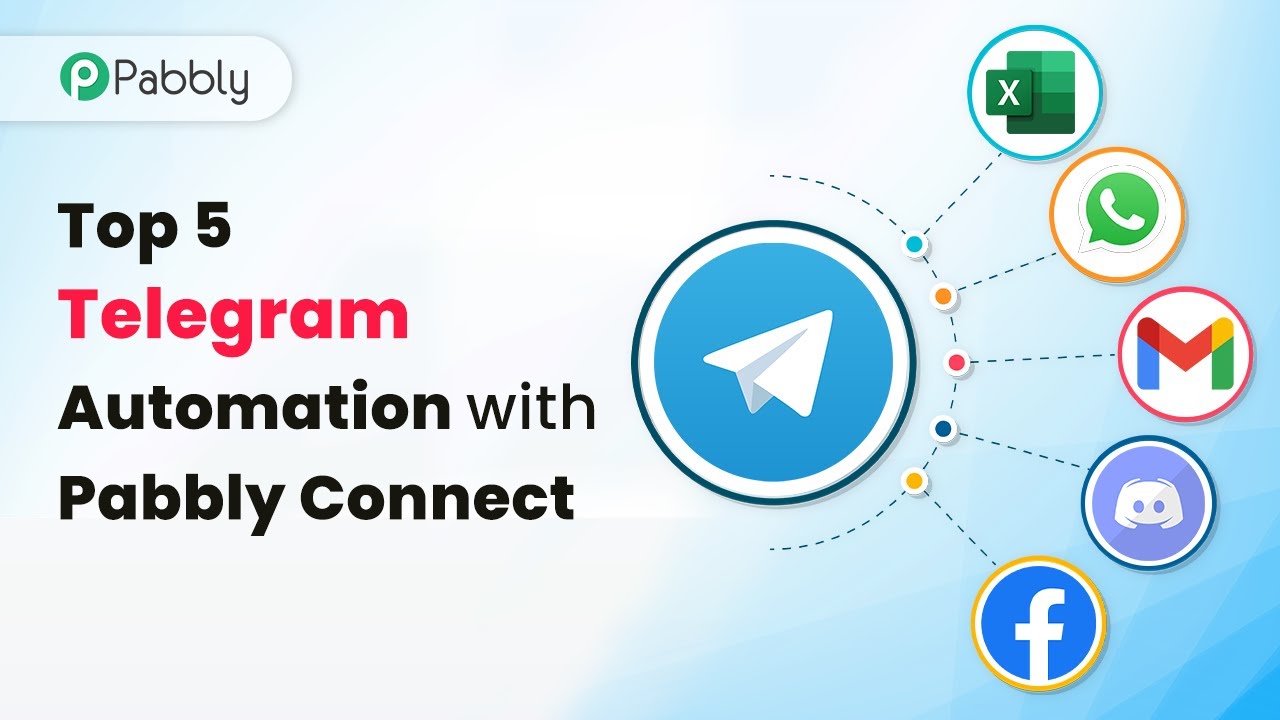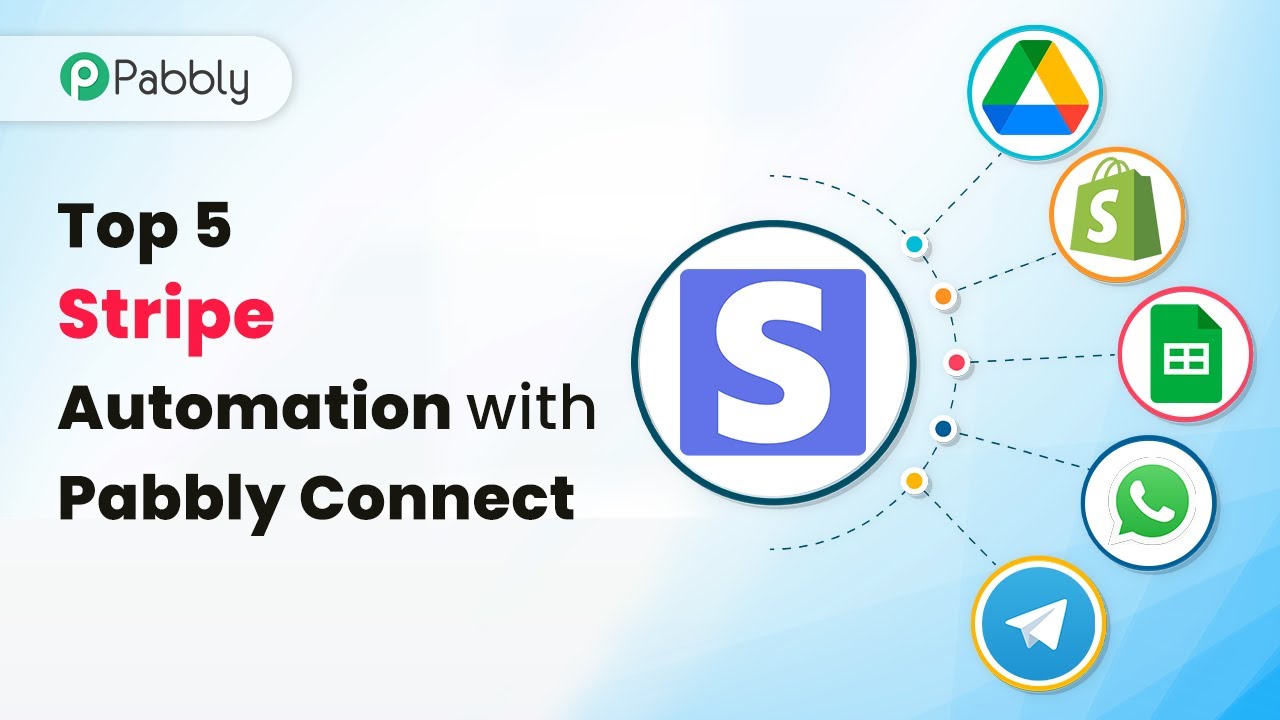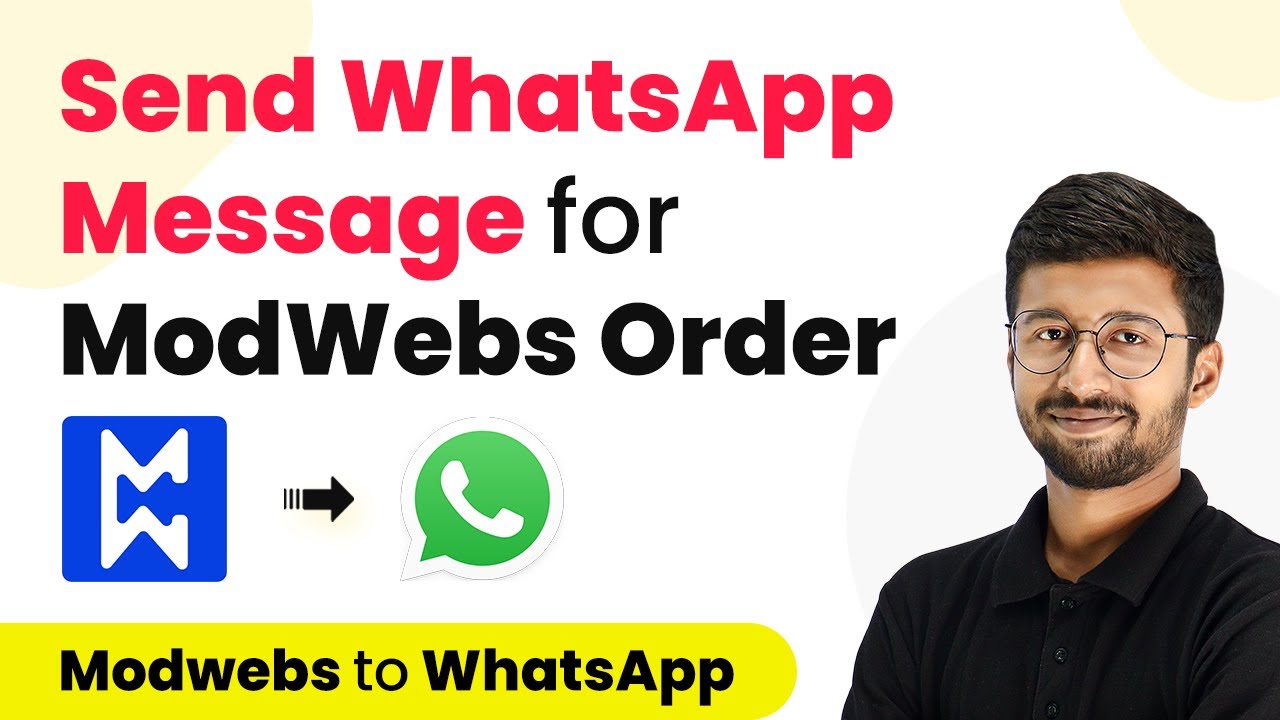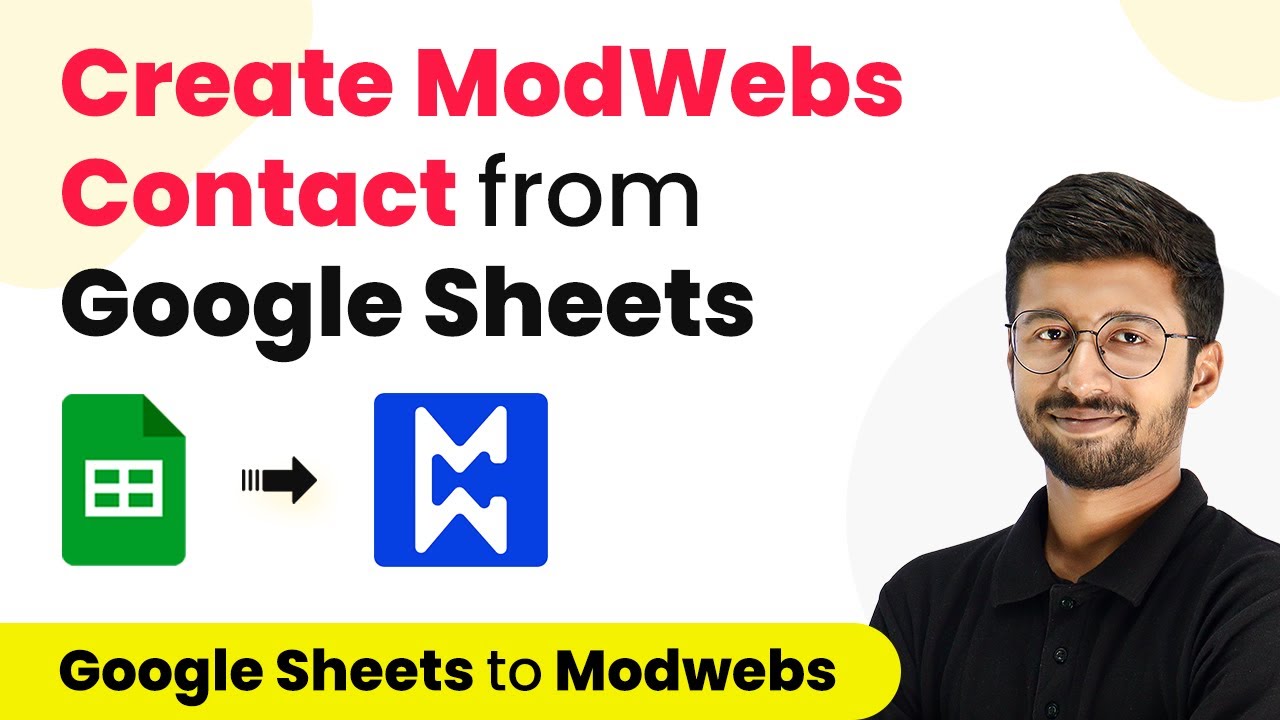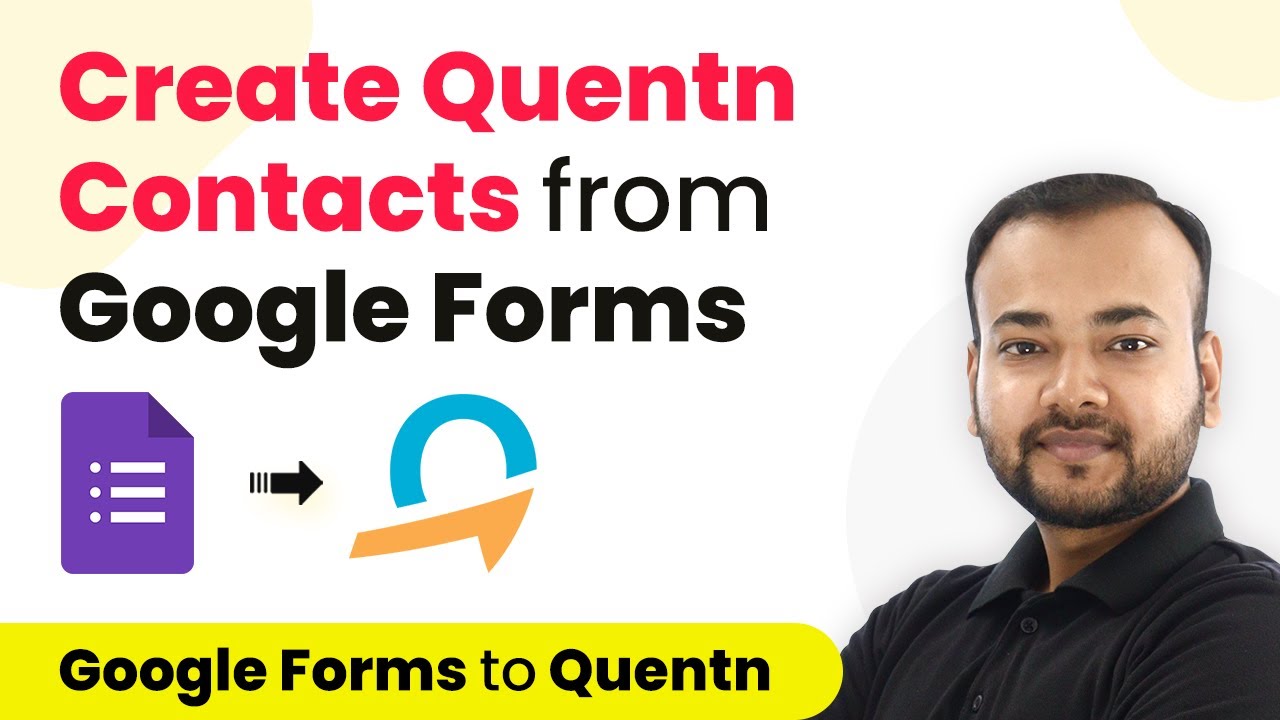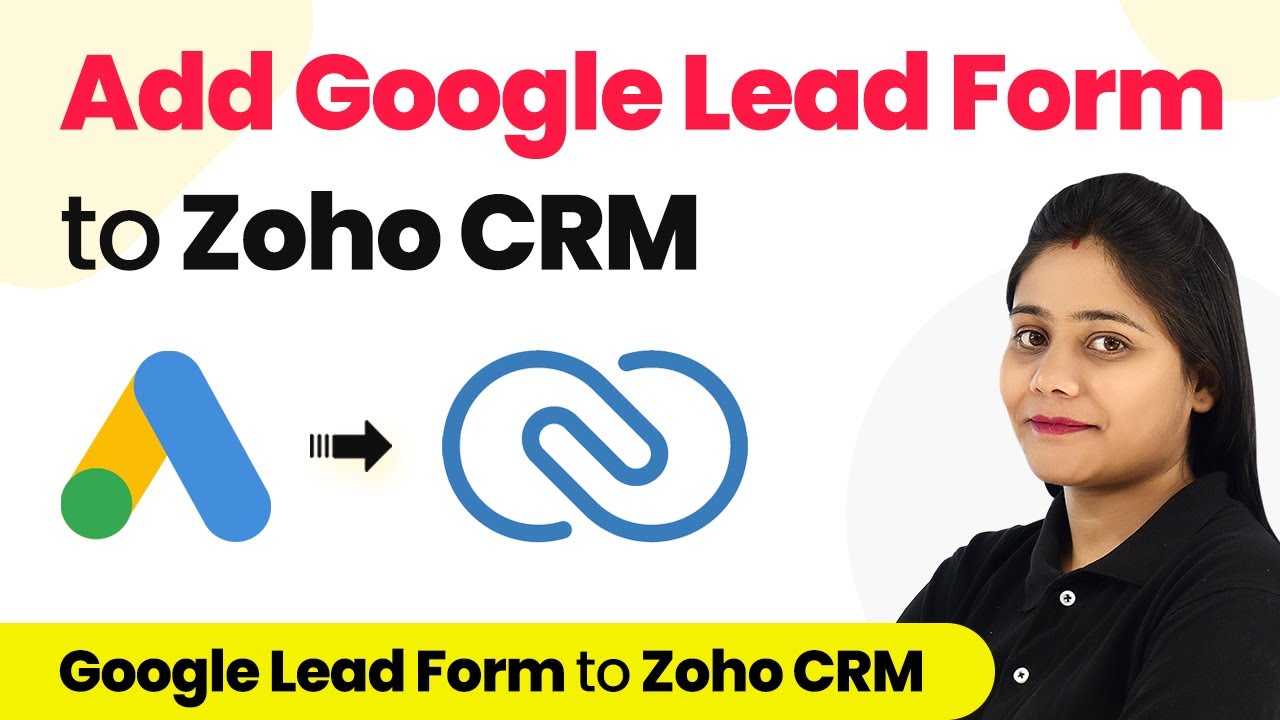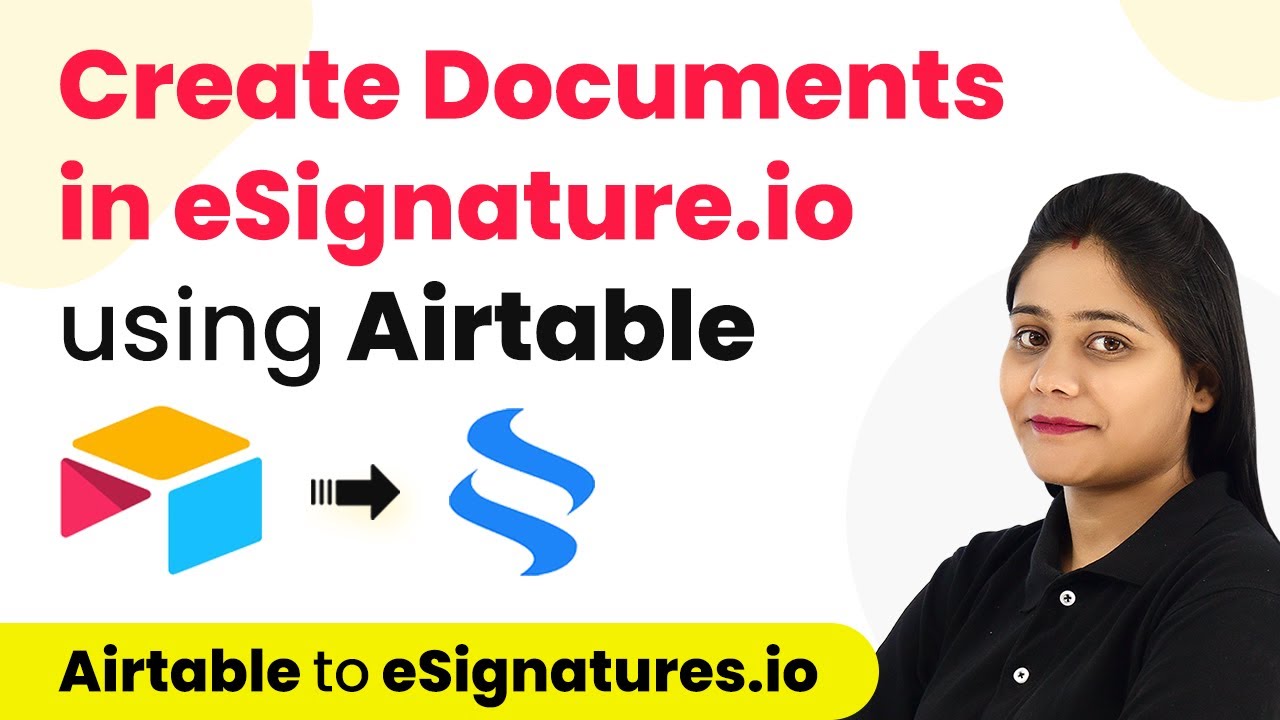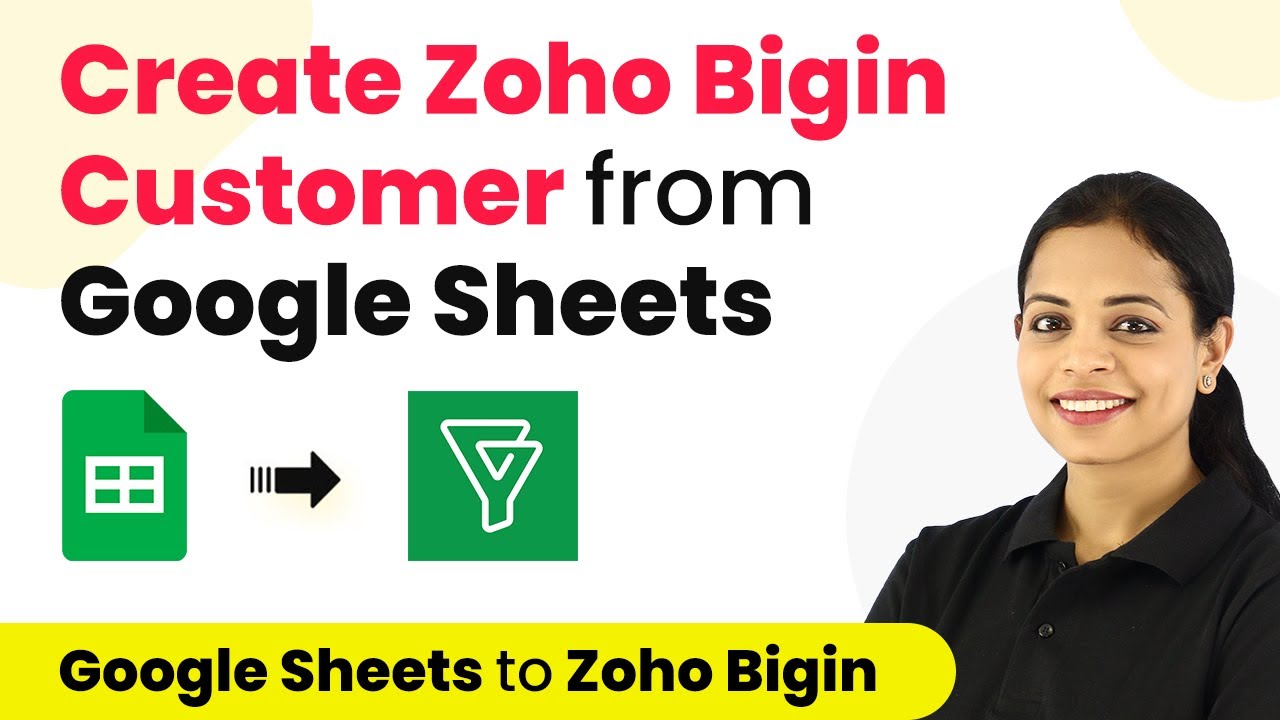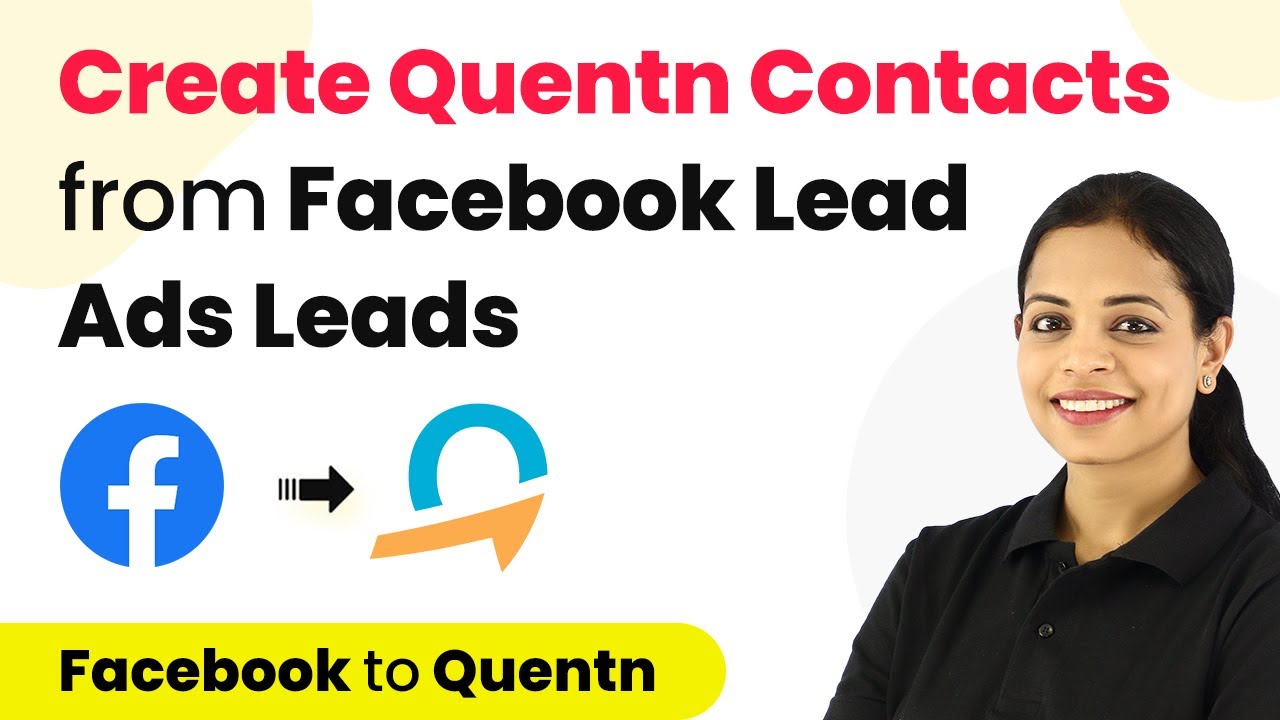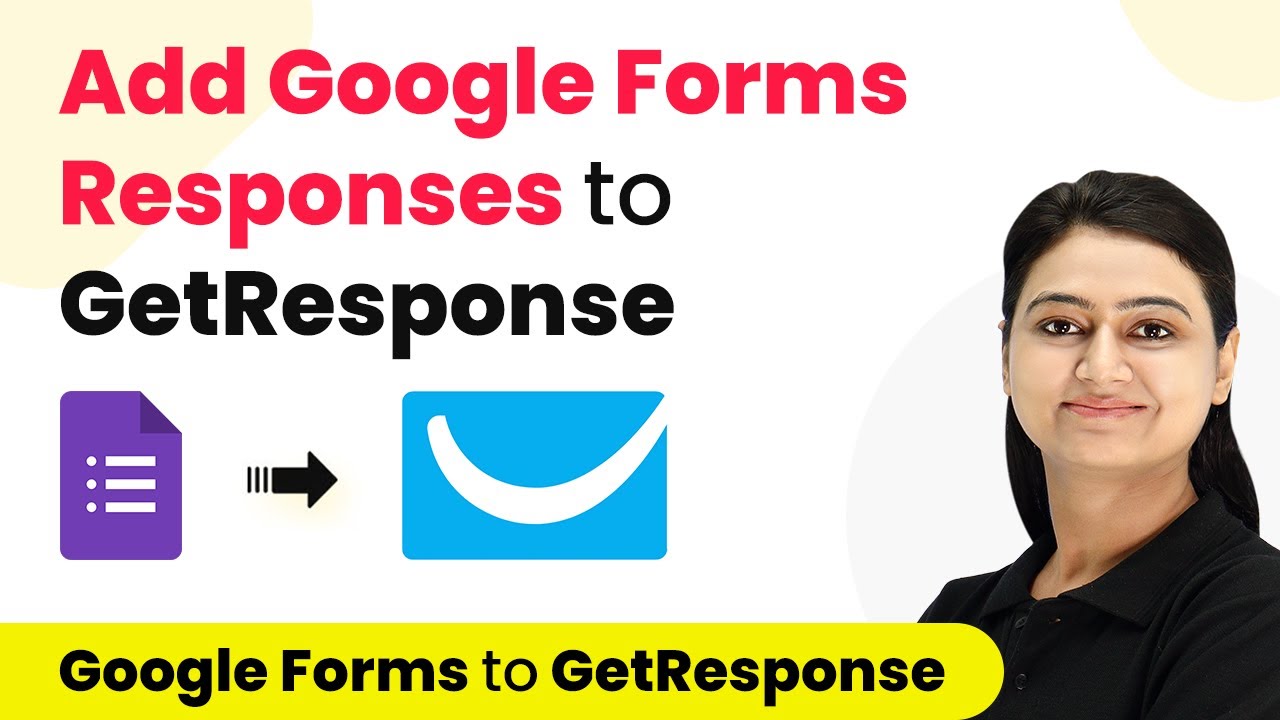Learn how to automate Telegram using Pabbly Connect with Facebook, YouTube, Gmail, Excel, and Discord integrations. Step-by-step tutorial included. Build sophisticated automated workflows in less time than you think. This guide translates complex integrations into straightforward steps for immediate implementation.
Watch Step By Step Video Tutorial Below
1. Automating Telegram with Excel Using Pabbly Connect
To automate Telegram with Excel, you need to start by using Pabbly Connect. This integration allows you to send messages received on Telegram directly to an Excel spreadsheet. The process begins by setting Telegram as the trigger application.
Once you have configured your trigger, you can set Excel as the action application. Follow these steps to complete the integration:
- Select Telegram as the trigger app and choose the trigger event.
- Connect your Telegram account to Pabbly Connect.
- Set up the action app as Excel and select the action event.
- Map the fields from Telegram to Excel.
After completing these steps, any new message on Telegram will be automatically recorded in your Excel spreadsheet, making it easy to review and manage your communications.
2. Integrating WhatsApp Messages into Telegram with Pabbly Connect
Using Pabbly Connect, you can also automate the process of sending WhatsApp messages to Telegram. This is especially useful for businesses that manage client communications across multiple platforms. Start by setting WhatsApp as the trigger application.
To set up this integration, follow these steps:
- Choose WhatsApp as the trigger app and define the trigger event.
- Connect your WhatsApp account to Pabbly Connect.
- Set Telegram as the action app and specify the action event.
- Map the necessary fields to ensure messages are sent correctly.
Once configured, every time you receive a message on WhatsApp, it will automatically be sent to your specified Telegram group, ensuring your team stays updated without manual intervention.
3. Connecting Gmail to Telegram with Pabbly Connect
Integrating Gmail with Telegram using Pabbly Connect allows you to keep your team informed about new inquiries and messages received via email. This integration is perfect for businesses that rely on email communication.
Here’s how to set it up:
Select Gmail as the trigger app and choose the new email trigger event. Connect your Gmail account to Pabbly Connect. Choose Telegram as the action app and define the action event. Map the email fields to the Telegram message format.
With this setup, every time a new email arrives, it will be sent directly to your Telegram group, ensuring that your team is always in the loop regarding customer inquiries and requirements.
4. Automating Message Sharing from Telegram to Discord with Pabbly Connect
Using Pabbly Connect, you can automate the sharing of messages from Telegram to Discord. This is useful for teams that use Discord for project management and communication. Start by choosing Telegram as the trigger application.
Follow these steps to complete the integration:
Select Telegram as the trigger app and specify the trigger event. Connect your Telegram account to Pabbly Connect. Set Discord as the action app and choose the action event. Map the message fields from Telegram to the Discord channel.
Once this integration is set up, any message received on Telegram will be automatically forwarded to your specified Discord channel, enhancing team collaboration and communication efficiency.
5. Integrating Facebook Posts with Telegram Using Pabbly Connect
Finally, you can automate the sharing of Facebook posts to Telegram using Pabbly Connect. This integration is ideal for businesses that want to keep their Telegram audience updated with the latest posts from their Facebook page.
To set this up, follow these steps:
Choose Facebook as the trigger app and select the new post trigger event. Connect your Facebook account to Pabbly Connect. Set Telegram as the action app and choose the action event. Map the post details to the Telegram message format.
After setting this up, every time you publish a new post on Facebook, it will be automatically shared on your Telegram channel, keeping your audience engaged and informed about your latest updates.
Conclusion
In this tutorial, we explored how to automate various Telegram integrations using Pabbly Connect. By connecting Telegram with Excel, WhatsApp, Gmail, Discord, and Facebook, you can streamline your communication processes and enhance productivity. Utilizing Pabbly Connect allows for seamless integration, making it easier to manage messages across different platforms efficiently.
Ensure you check out Pabbly Connect to create business automation workflows and reduce manual tasks. Pabbly Connect currently offer integration with 2,000+ applications.
- Check out Pabbly Connect – Automate your business workflows effortlessly!
- Sign Up Free – Start your journey with ease!
- 10,000+ Video Tutorials – Learn step by step!
- Join Pabbly Facebook Group – Connect with 21,000+ like minded people!