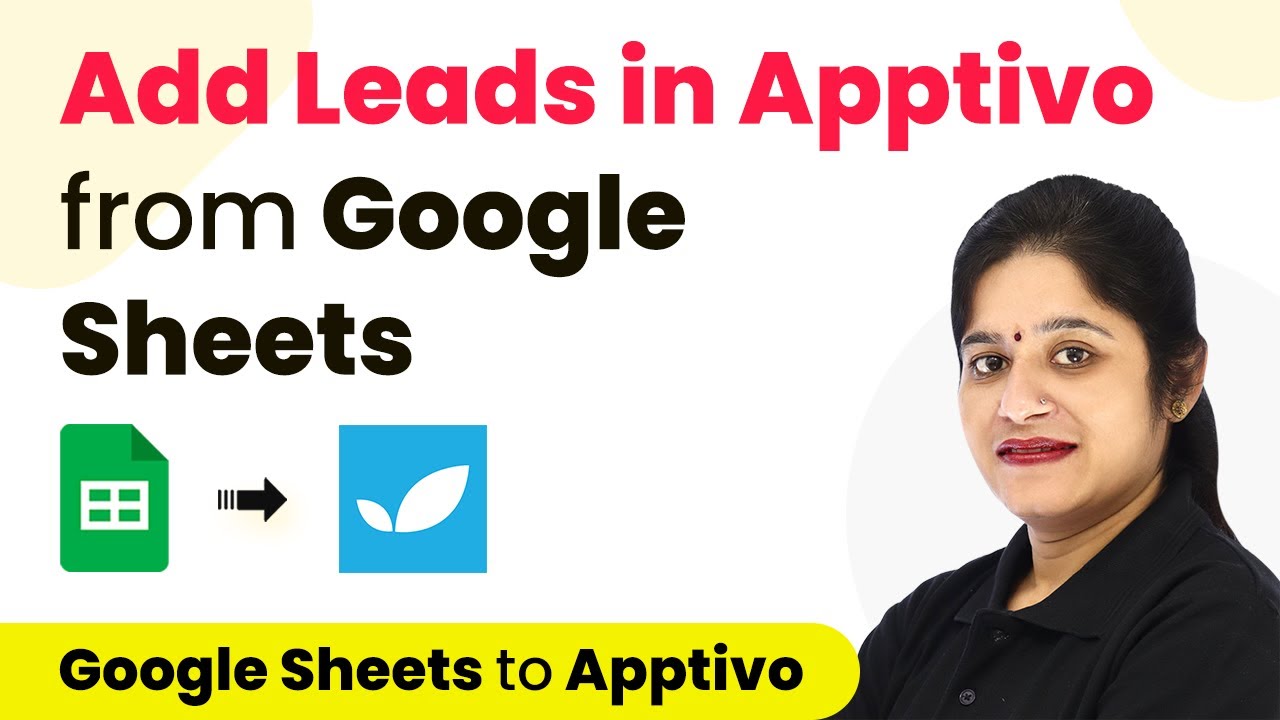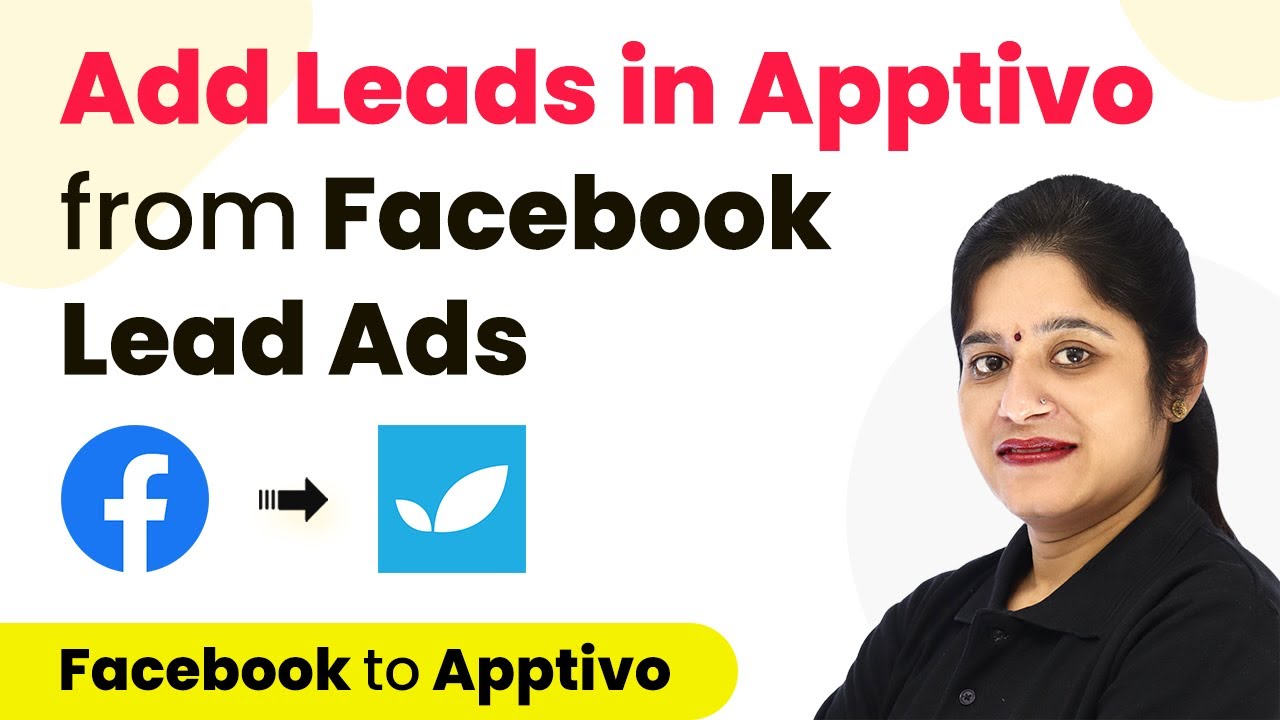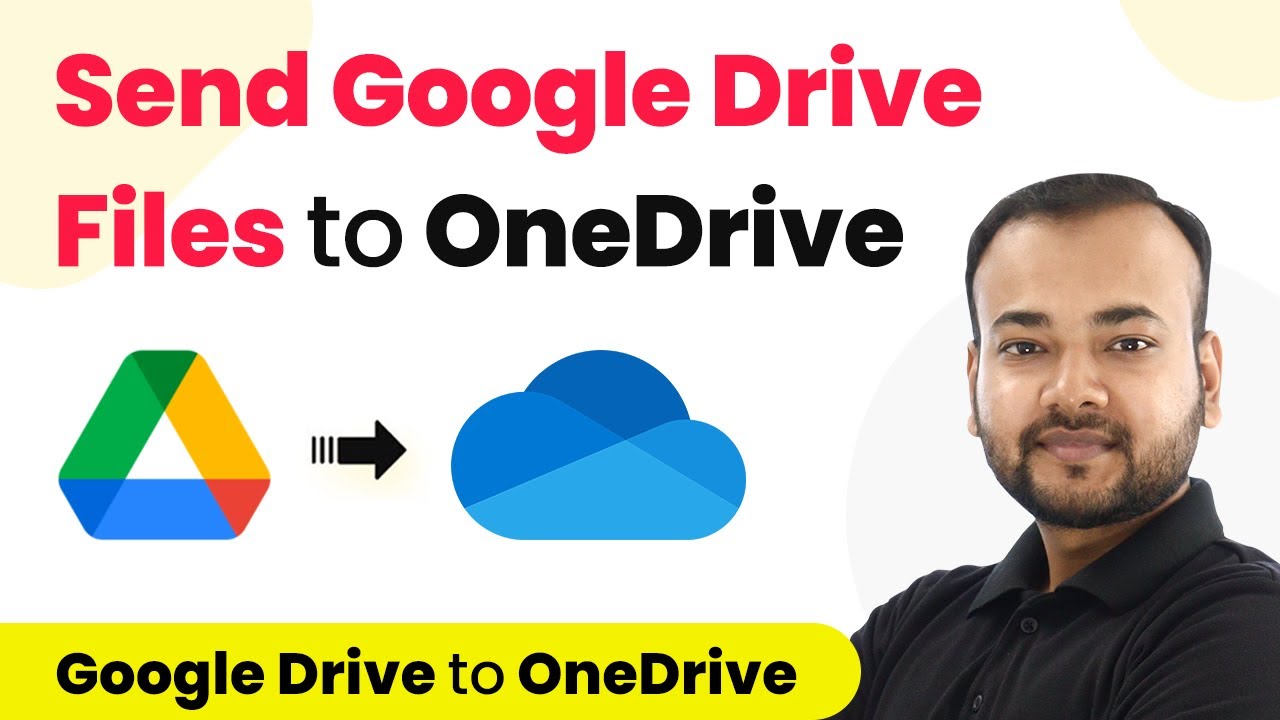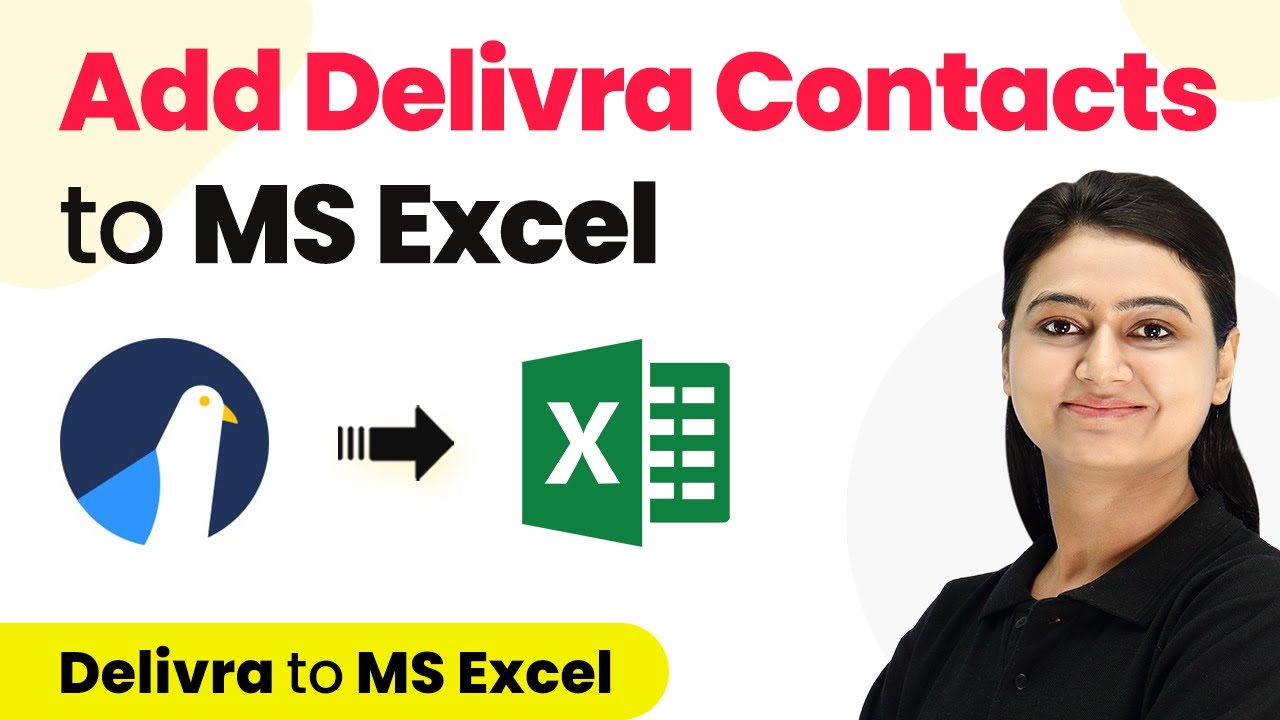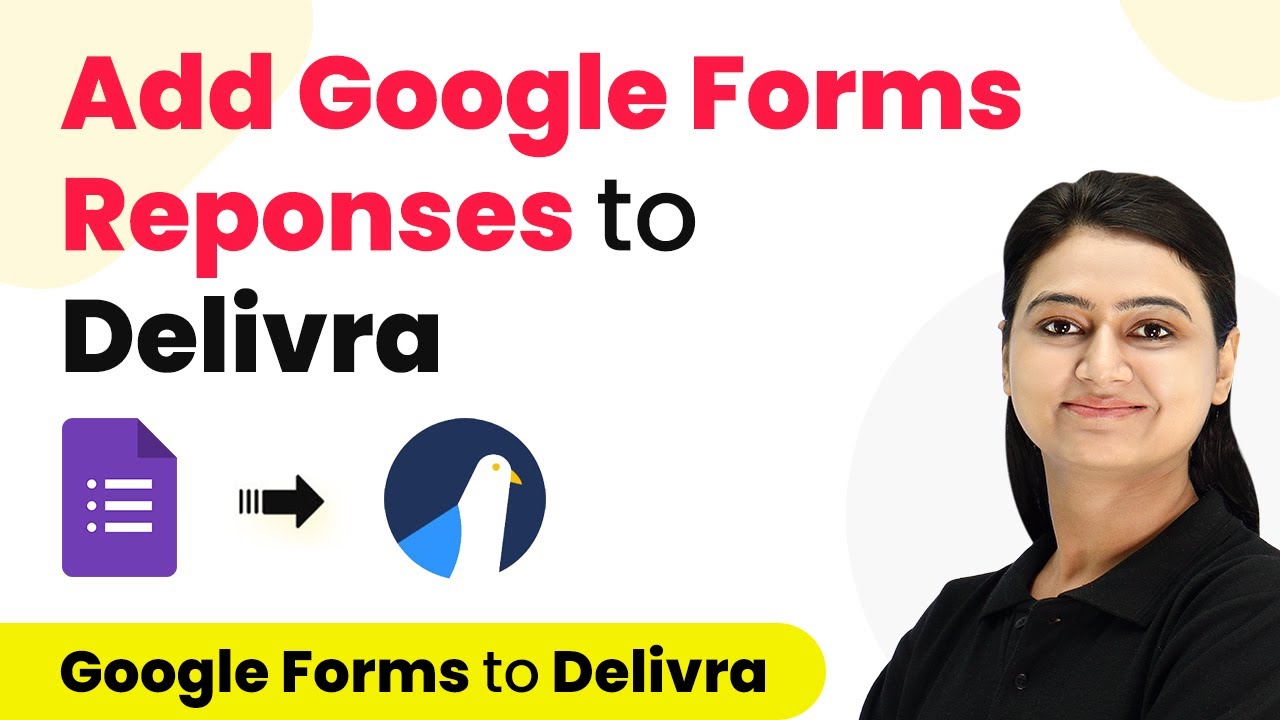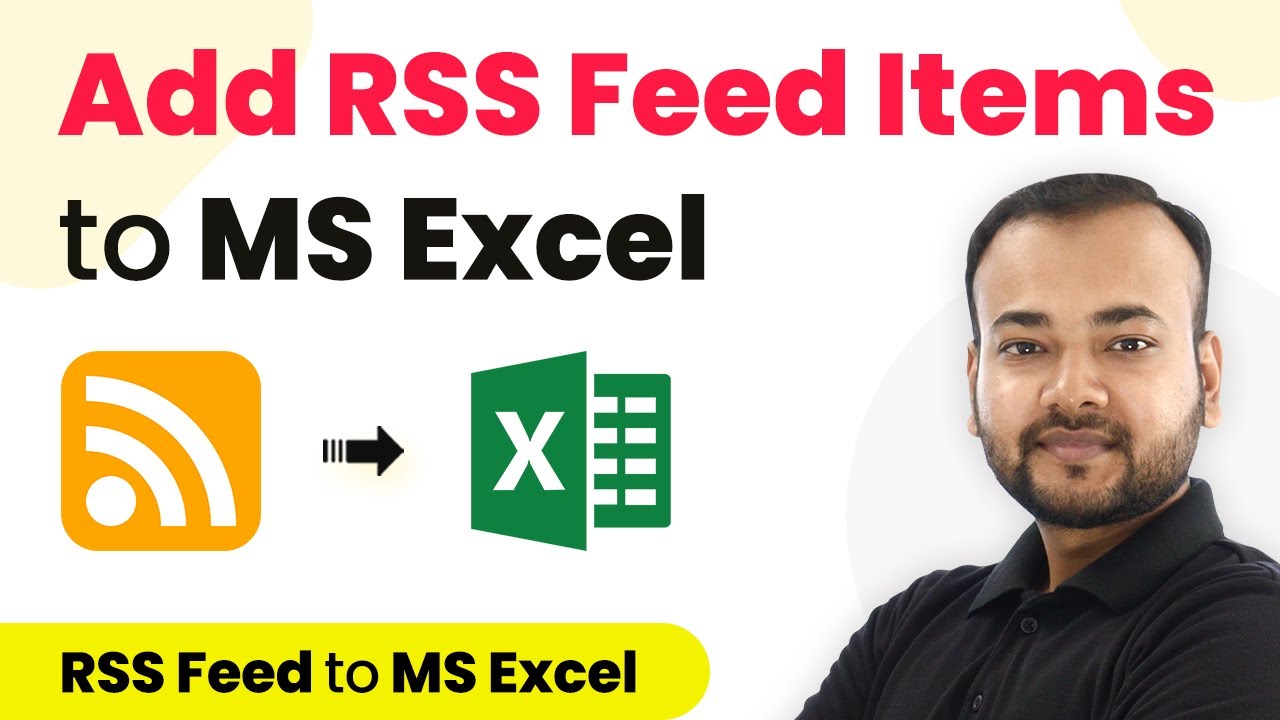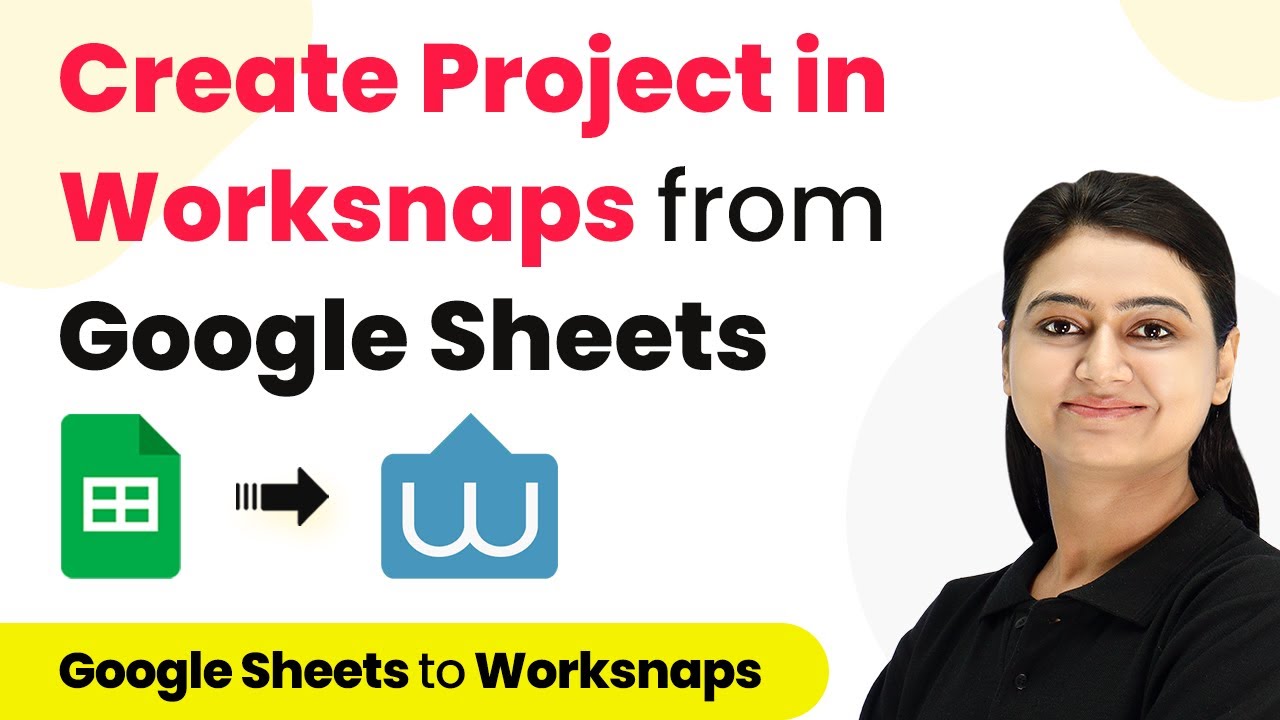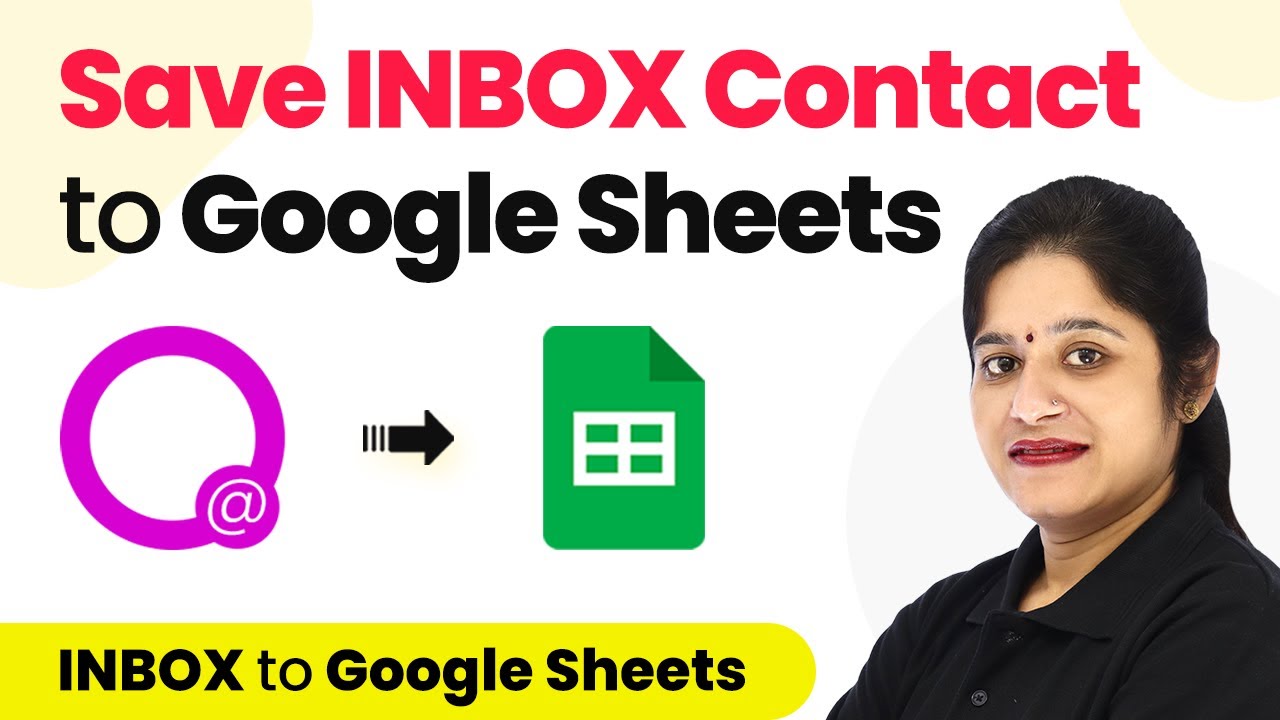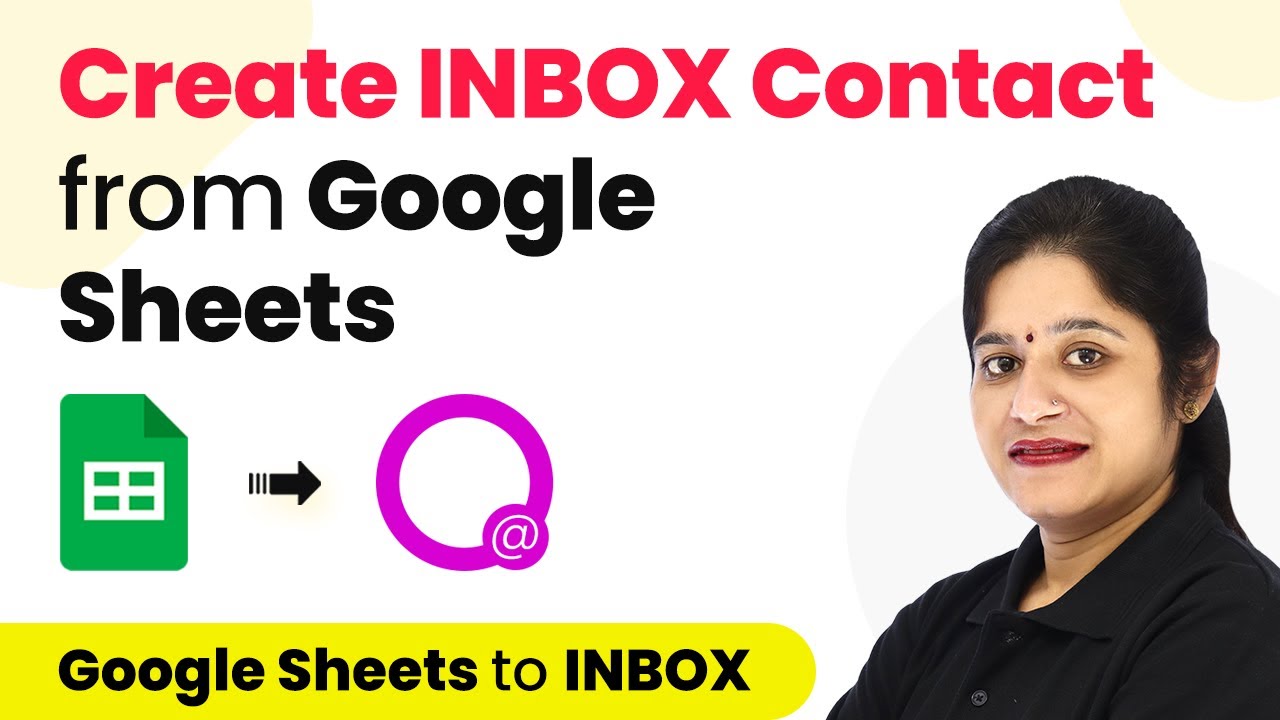Learn how to seamlessly integrate Google Sheets with Apptivo to add leads automatically using Pabbly Connect. Follow our step-by-step guide for effortless automation. Explore efficient methods for automating routine tasks with clear, concise instructions suited for both newcomers and experienced professionals.
Watch Step By Step Video Tutorial Below
1. Accessing Pabbly Connect for Integration
To start integrating Google Sheets with Apptivo, you need to access Pabbly Connect. First, visit the Pabbly website and sign up for an account if you are a new user. This process takes just a couple of minutes, and you will receive free tasks monthly.
Once you have an account, log in and navigate to the ‘All Apps’ section. From there, select Pabbly Connect. This is where you will create a new workflow to automate the lead addition process from Google Sheets to Apptivo.
2. Creating a Workflow in Pabbly Connect
In Pabbly Connect, you will create a new workflow by clicking on the plus sign. Name your workflow something descriptive, like ‘Google Sheets to Apptivo Integration.’ This name helps you identify the workflow easily in the future.
- Click the plus sign to create a new workflow.
- Name your workflow appropriately.
- Click on ‘Create’ to proceed.
After creating the workflow, you will see a trigger window and an action window. In this case, Google Sheets is the trigger application, and Apptivo is the action application. This setup allows Pabbly Connect to listen for new entries in Google Sheets and create leads in Apptivo automatically.
3. Setting Up the Trigger with Google Sheets
To set up the trigger, open the trigger window in Pabbly Connect and select Google Sheets as your application. Choose the trigger event as ‘New or Updated Spreadsheet Row.’ This action will initiate the workflow whenever a new row is added or updated in your Google Sheet.
You will receive a webhook URL and instructions for setting up the integration in Google Sheets. Copy this URL and go to your Google Sheet where you have the lead data. You must install the Pabbly Connect Webhooks add-on to your Google Sheets.
- Go to Extensions > Add-ons > Get Add-ons.
- Search for Pabbly Connect Webhooks and install it.
- Refresh your Google Sheet after installation.
After refreshing, navigate to Extensions > Pabbly Connect Webhooks > Initial Setup. Paste the webhook URL and specify your trigger column (the last column with data). This setup ensures that whenever new data is added, it will be sent to Pabbly Connect.
4. Mapping Data to Apptivo in Pabbly Connect
Once the trigger is set up, return to Pabbly Connect to configure the action. In the action window, select Apptivo as the application and choose the action event as ‘Create Lead.’ Click on Connect and add a new connection using your Apptivo API key and access key.
To find your API keys, log into your Apptivo account and navigate to the API Access section. Copy both the API key and access key and paste them into Pabbly Connect. This will establish a connection between Pabbly Connect and your Apptivo CRM.
Select Apptivo and the action event ‘Create Lead’ in Pabbly Connect. Paste your API key and access key from Apptivo into Pabbly Connect. Map the lead details like first name, last name, and email from the trigger response.
After mapping the necessary fields, click on ‘Save and Send Test Request’ to verify that a new lead is created in your Apptivo account. This step is crucial to ensure that your integration is functioning correctly.
5. Testing the Integration Between Google Sheets and Apptivo
To ensure that your integration works seamlessly, return to your Google Sheet and add a new lead. Fill in the first name, last name, email address, mobile number, company name, and job title. After entering the details, refresh your Apptivo account to check if the new lead appears.
Once you refresh, you should see the new lead with all the details you entered in Google Sheets. This confirms that Pabbly Connect is successfully capturing data from Google Sheets and creating leads in Apptivo automatically.
Next time you add data to your Google Sheet, the process will repeat without needing to configure anything again. This automation saves time and ensures that your leads are added to your CRM efficiently.
Conclusion
In this tutorial, we demonstrated how to use Pabbly Connect to integrate Google Sheets with Apptivo for automatic lead creation. By following these steps, you can streamline your lead management process and enhance your CRM capabilities.
Ensure you check out Pabbly Connect to create business automation workflows and reduce manual tasks. Pabbly Connect currently offer integration with 2,000+ applications.
- Check out Pabbly Connect – Automate your business workflows effortlessly!
- Sign Up Free – Start your journey with ease!
- 10,000+ Video Tutorials – Learn step by step!
- Join Pabbly Facebook Group – Connect with 21,000+ like minded people!
With Pabbly Connect, automating tasks between applications becomes simple and efficient, allowing you to focus on growing your business.