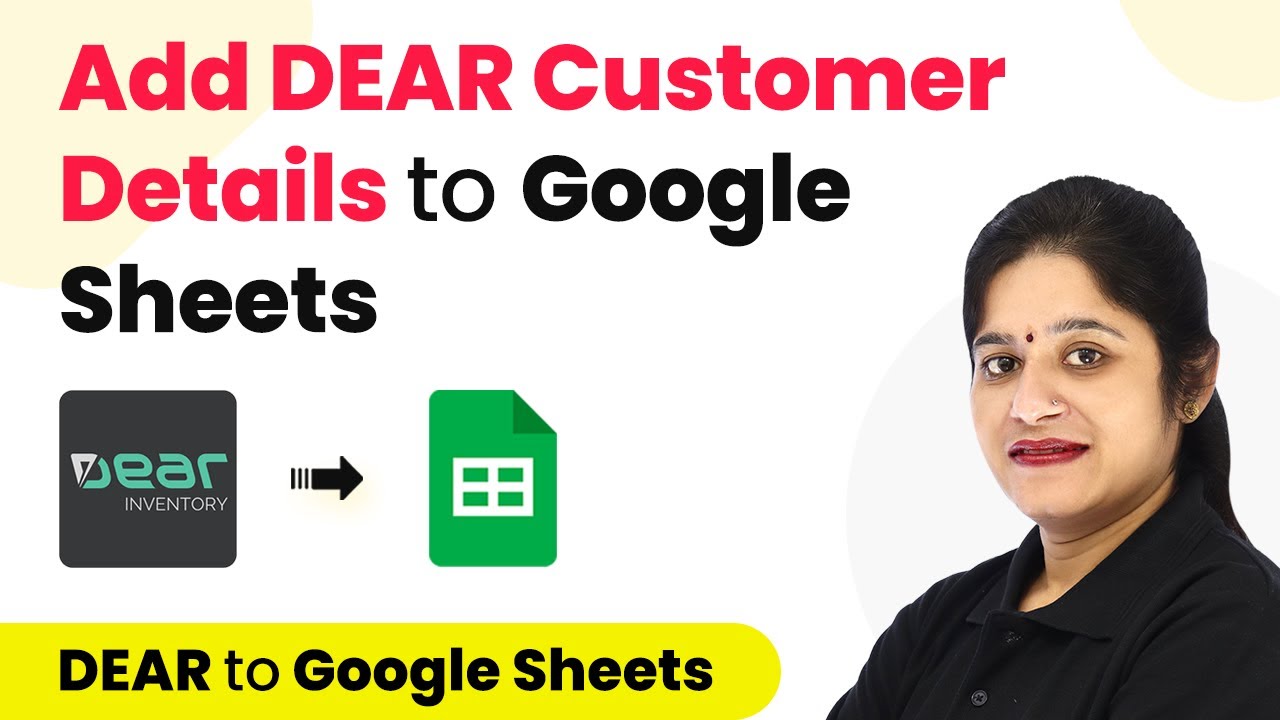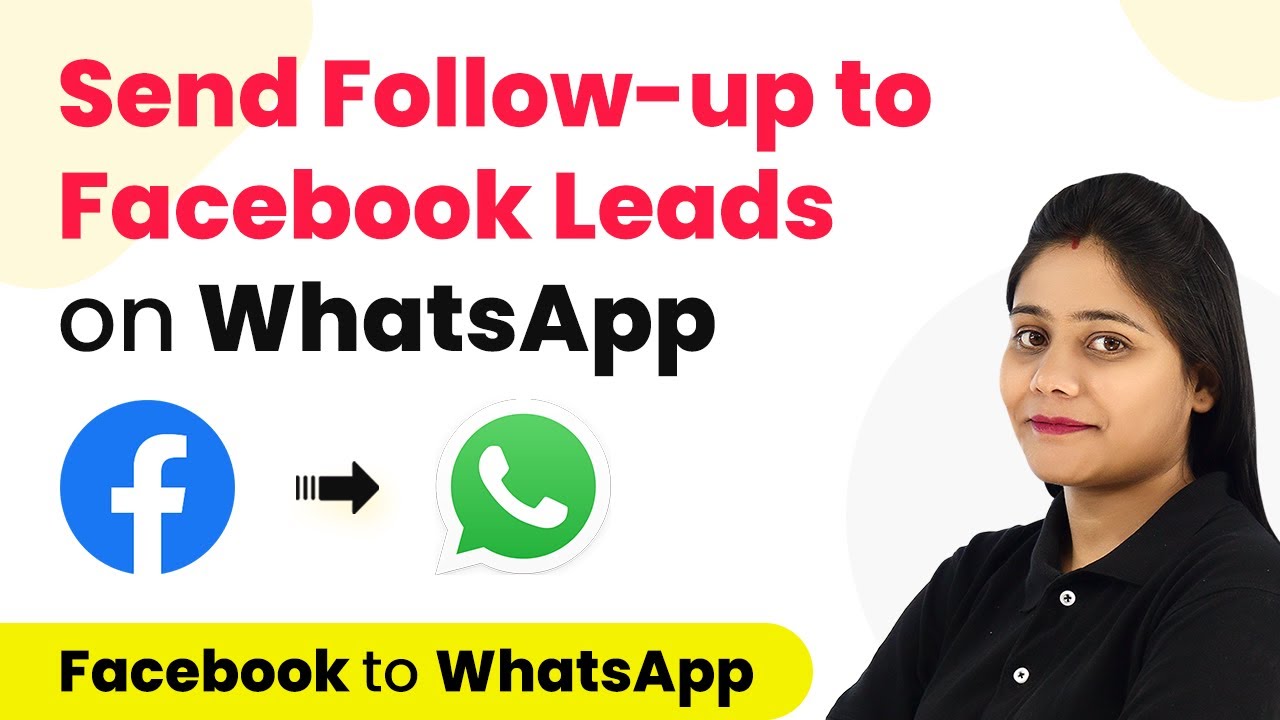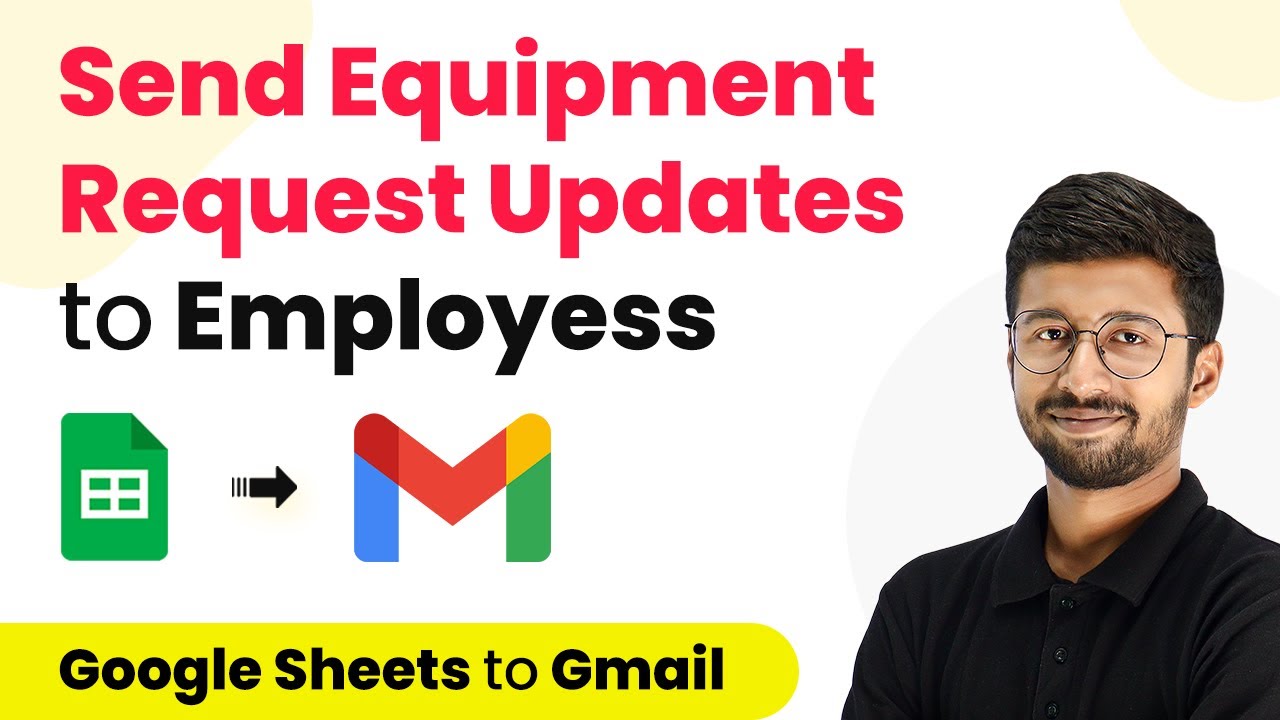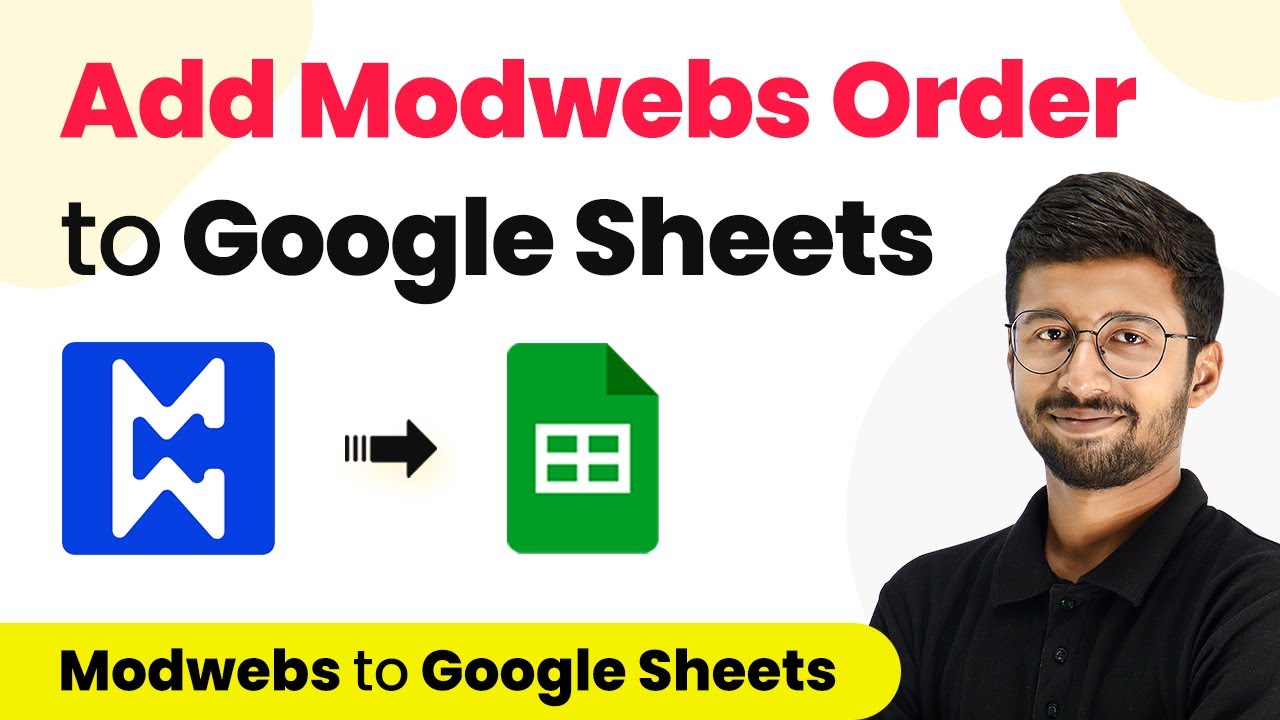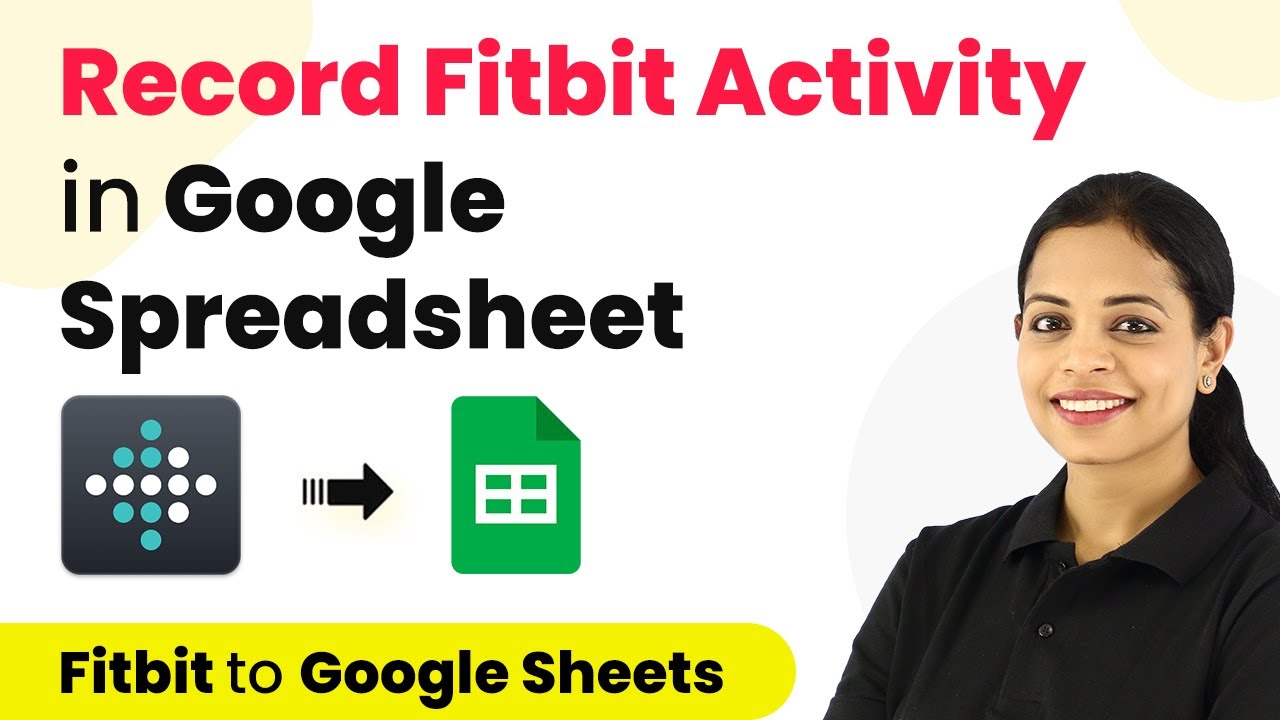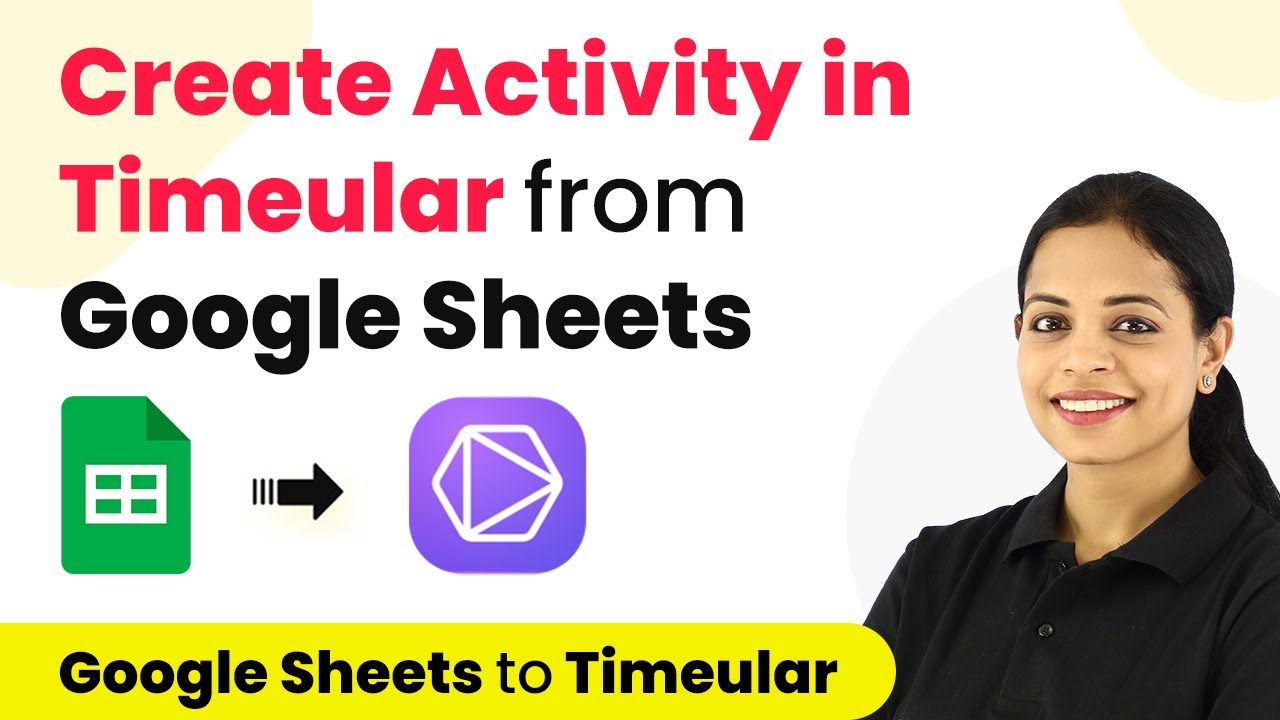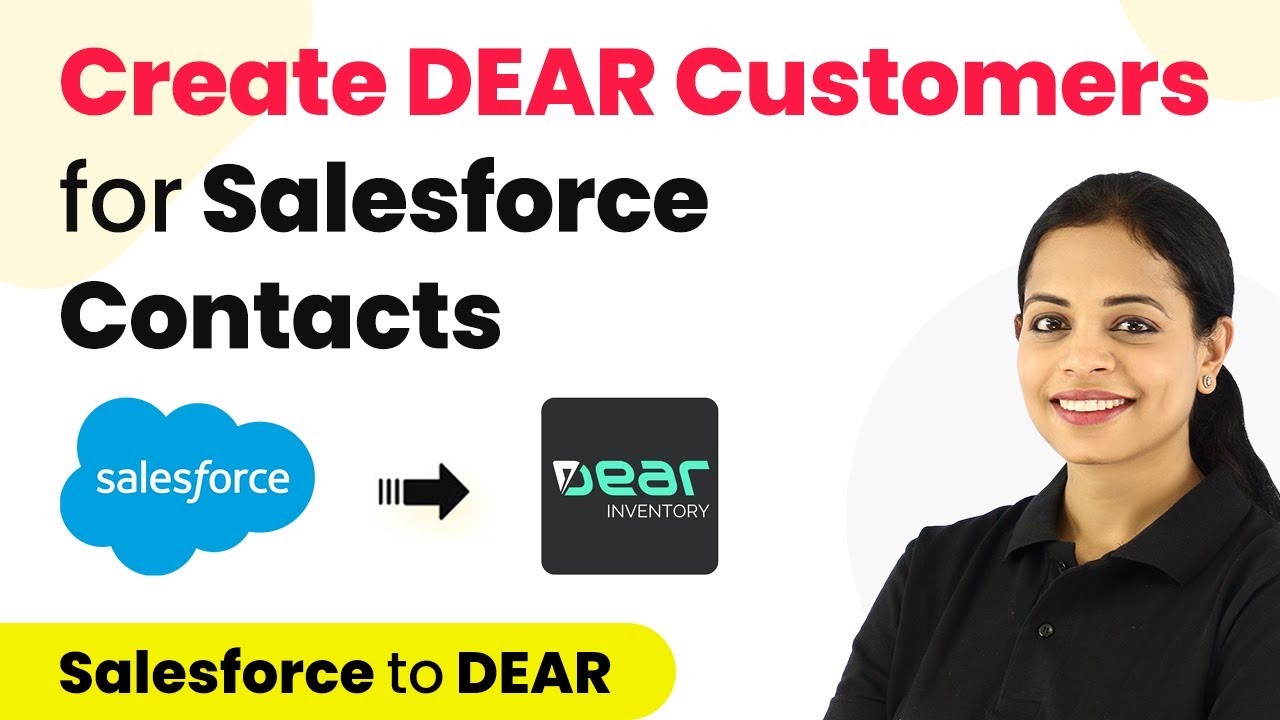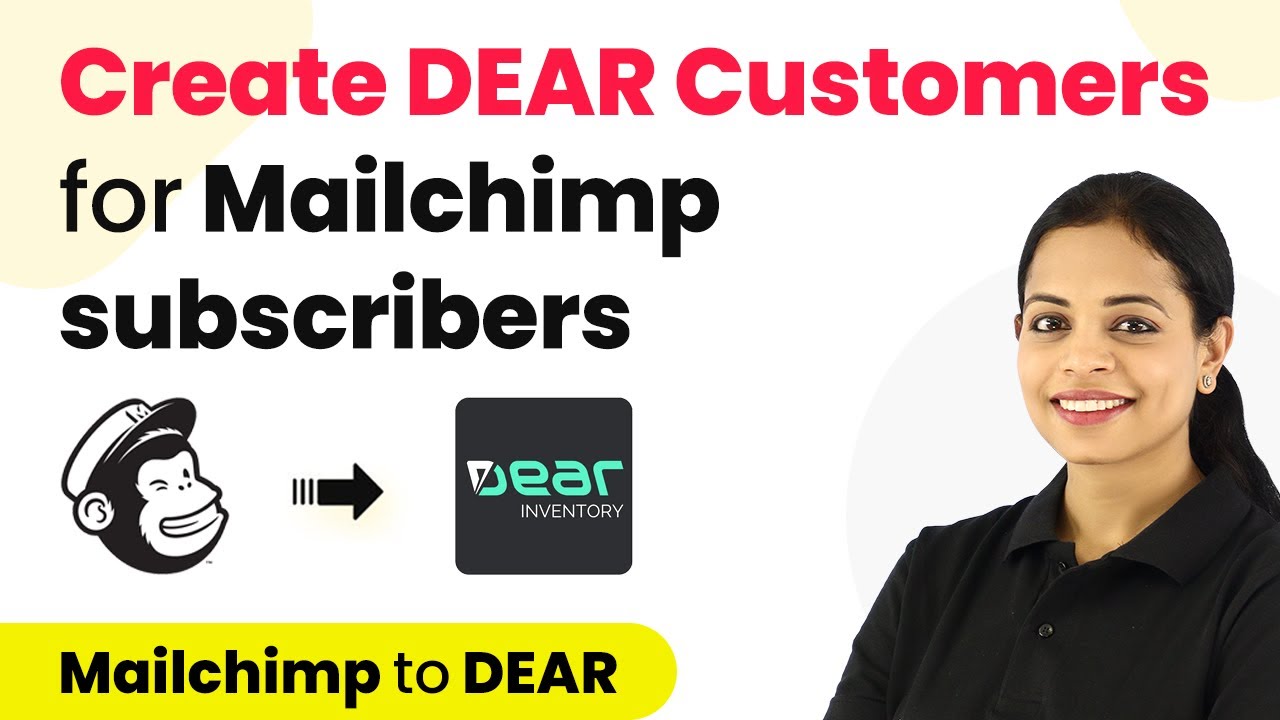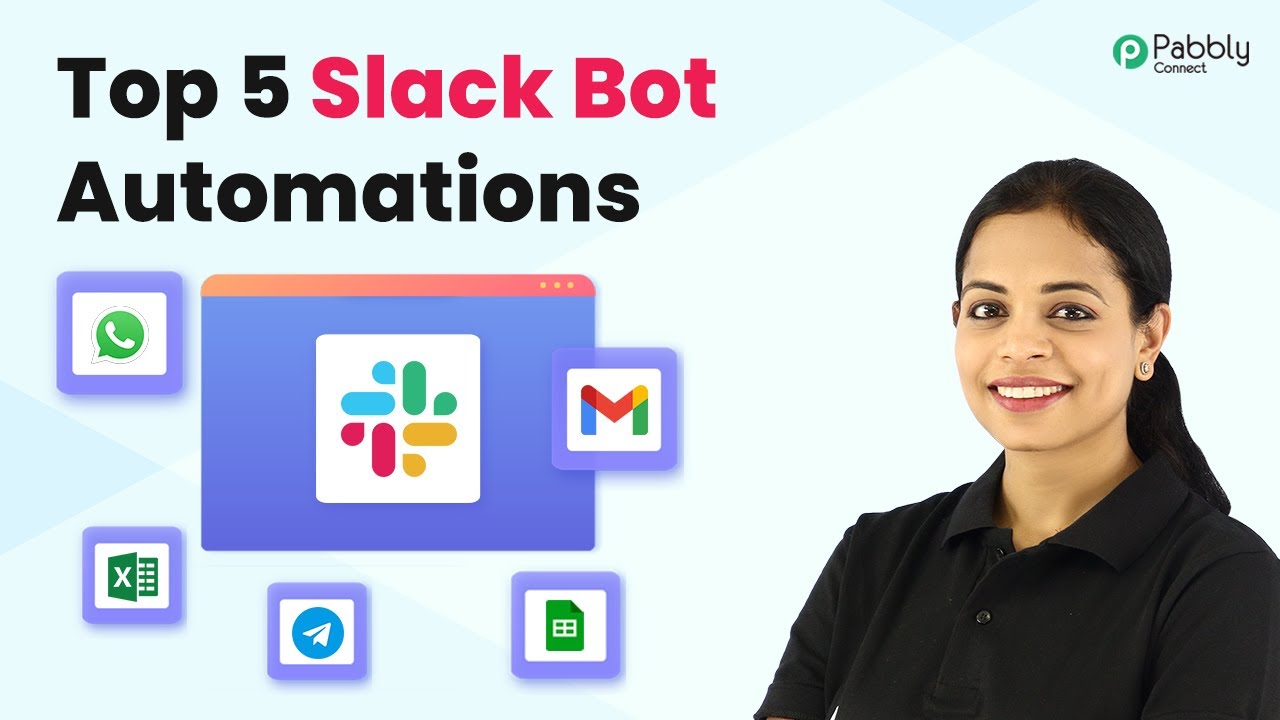Learn how to seamlessly integrate DEAR Inventory with Google Sheets using Pabbly Connect to automate customer detail entries. Discover hidden automation capabilities within your existing tools. This guide shows you how to connect your essential applications and permanently eliminate redundant manual processes.
Watch Step By Step Video Tutorial Below
1. Accessing Pabbly Connect for Integration
To start the integration of DEAR Inventory with Google Sheets, you need to access Pabbly Connect. First, log into your account at Pabbly.com. If you are a new user, click on the ‘Sign Up Free’ button to create your account, which takes just two minutes. Existing users can simply click on ‘Sign In’.
After logging in, navigate to the ‘All Apps’ section and select Pabbly Connect. You will be directed to the dashboard, where you can create a workflow by clicking on the plus sign. Name your workflow appropriately, such as ‘DEAR Inventory to Google Sheets Integration’, and click on create.
2. Setting Up Trigger with DEAR Inventory
In this step, you will set up the trigger for your workflow using Pabbly Connect. Open the trigger window and select ‘DEAR Inventory’ as your application. Choose the trigger event as ‘Create or Update Customer’. Click on connect, and then select ‘Add New Connection’.
- Log in to your DEAR Inventory account and navigate to Integrations.
- Click on API and create a new application or use an existing one to obtain your Account ID and Application Key.
- Copy and paste your Account ID, Application Key, and the domain (e.g., inventory.drsystem.com) into Pabbly Connect.
After entering the required details, click on save to establish the connection. Now, you can test the connection by clicking on ‘Save and Send Test Request’. This action will wait for a response, which will be captured after you create a new customer in your DEAR Inventory account.
3. Creating a New Customer in DEAR Inventory
Next, you will create a new customer in DEAR Inventory to test the trigger you set up with Pabbly Connect. Navigate to the Sales section and click on ‘Customer’. Fill in the required details such as customer name, status, currency, payment term, and other necessary information.
For instance, create a customer named ‘Demo Customer’ with the status set to active, currency as INR, and payment term as 30 days. Click on ‘Save Changes’ to successfully create the customer. Once saved, Pabbly Connect will capture the response, showing all the details of the newly created customer.
4. Adding Customer Details to Google Sheets
Now that you have captured the customer details in Pabbly Connect, the next step is to add these details to Google Sheets. In the action window, choose ‘Google Sheets’ as the application and select the action event ‘Add New Row’. Click on connect and then add a new connection to link your Google Sheets account.
- Choose your Google account and authorize Pabbly Connect to access your Google Sheets.
- Select the spreadsheet you created (named ‘DEAR Inventory’) and the specific sheet (‘Customers’).
- Map the customer details received from the trigger to the respective columns in Google Sheets.
After mapping the details like name, currency, payment terms, and status, click on ‘Save and Send Test Request’. Upon successful execution, the customer details will be added to your Google Sheet.
5. Verifying the Integration Works
To ensure that the integration between DEAR Inventory and Google Sheets via Pabbly Connect is functioning correctly, create another customer in DEAR Inventory. For example, name this customer ‘Dummy Customer’, with the status set to active and other relevant details filled in.
After saving the new customer, refresh your Google Sheet. You should see the new customer details automatically populated in the sheet. This confirms that Pabbly Connect is successfully linking DEAR Inventory with Google Sheets, allowing for seamless data transfer.
Conclusion
In this tutorial, we have shown how to integrate DEAR Inventory with Google Sheets using Pabbly Connect. By setting up triggers and actions, you can automate the process of adding customer details to your Google Sheets, enhancing your workflow efficiency.
Ensure you check out Pabbly Connect to create business automation workflows and reduce manual tasks. Pabbly Connect currently offer integration with 2,000+ applications.
- Check out Pabbly Connect – Automate your business workflows effortlessly!
- Sign Up Free – Start your journey with ease!
- 10,000+ Video Tutorials – Learn step by step!
- Join Pabbly Facebook Group – Connect with 21,000+ like minded people!
Using Pabbly Connect simplifies the integration process, enabling you to manage your inventory and customer data more effectively. Start automating your business processes today!