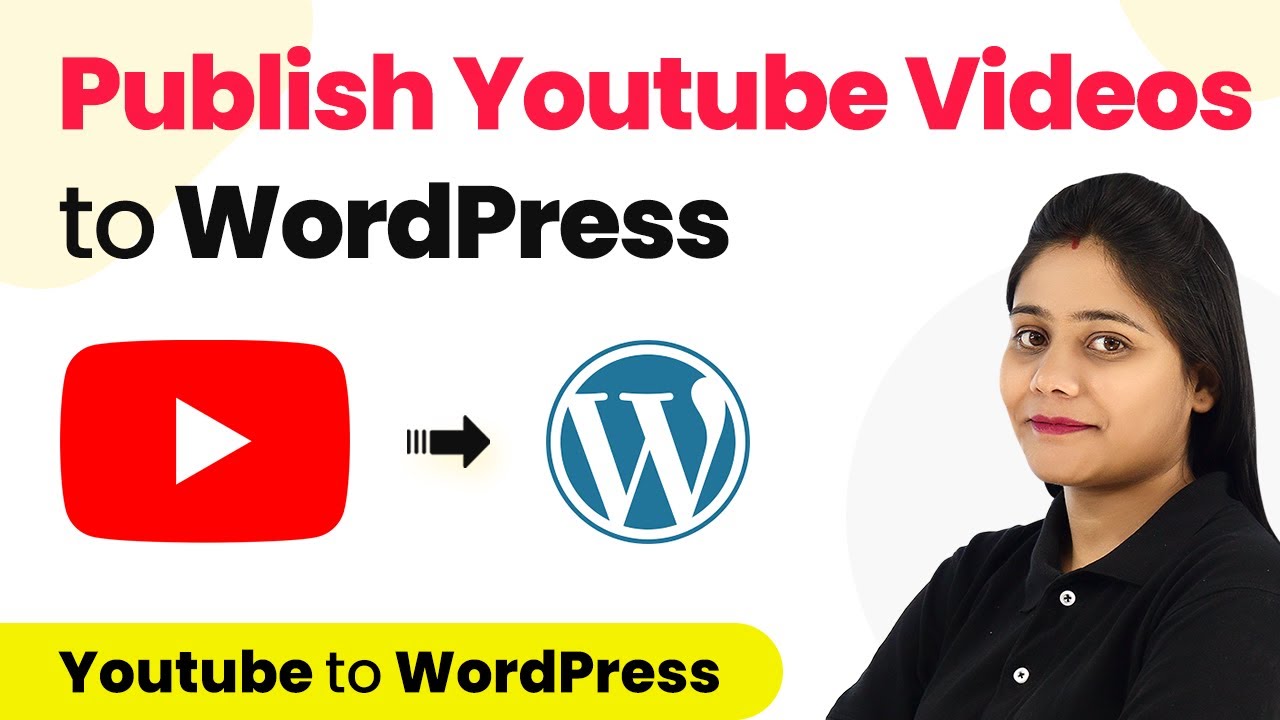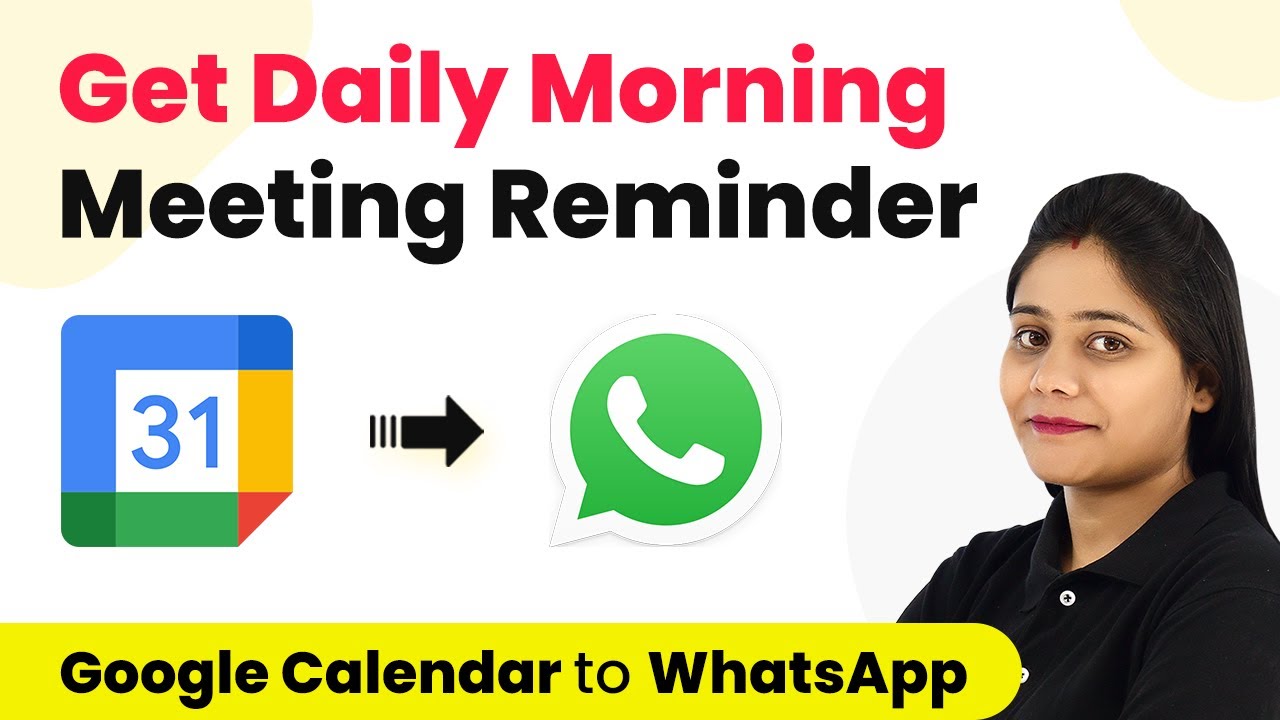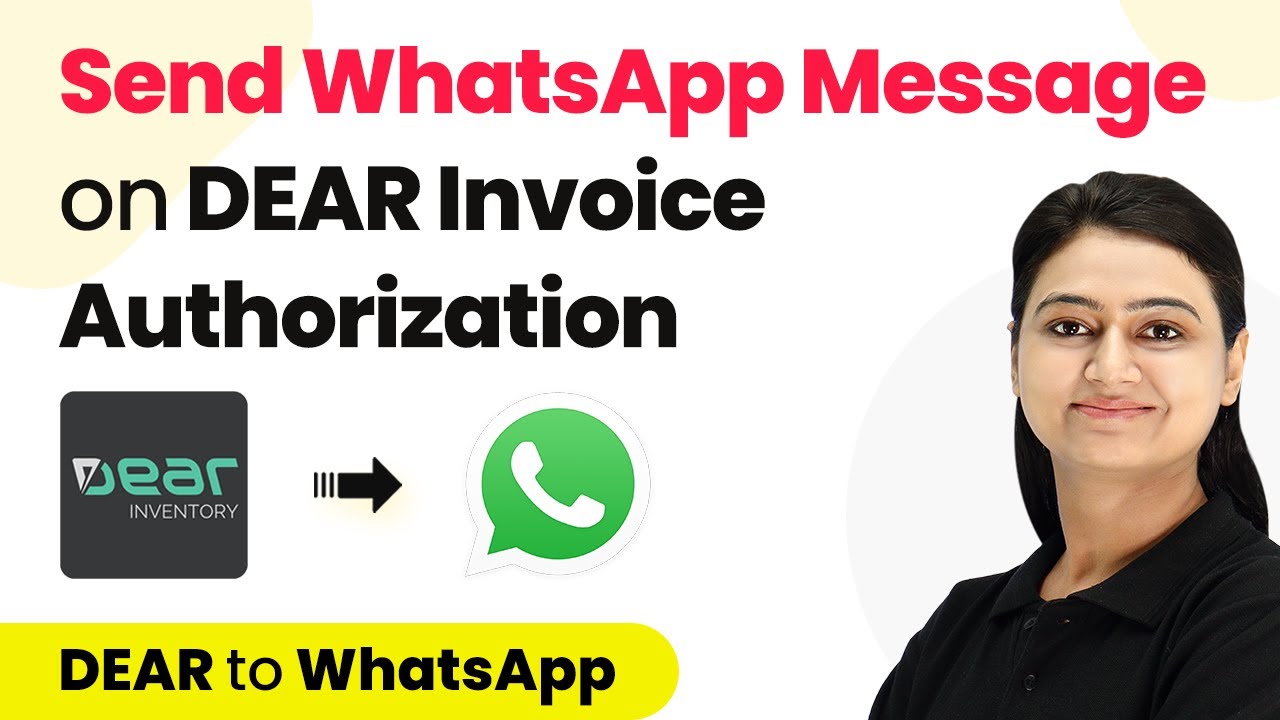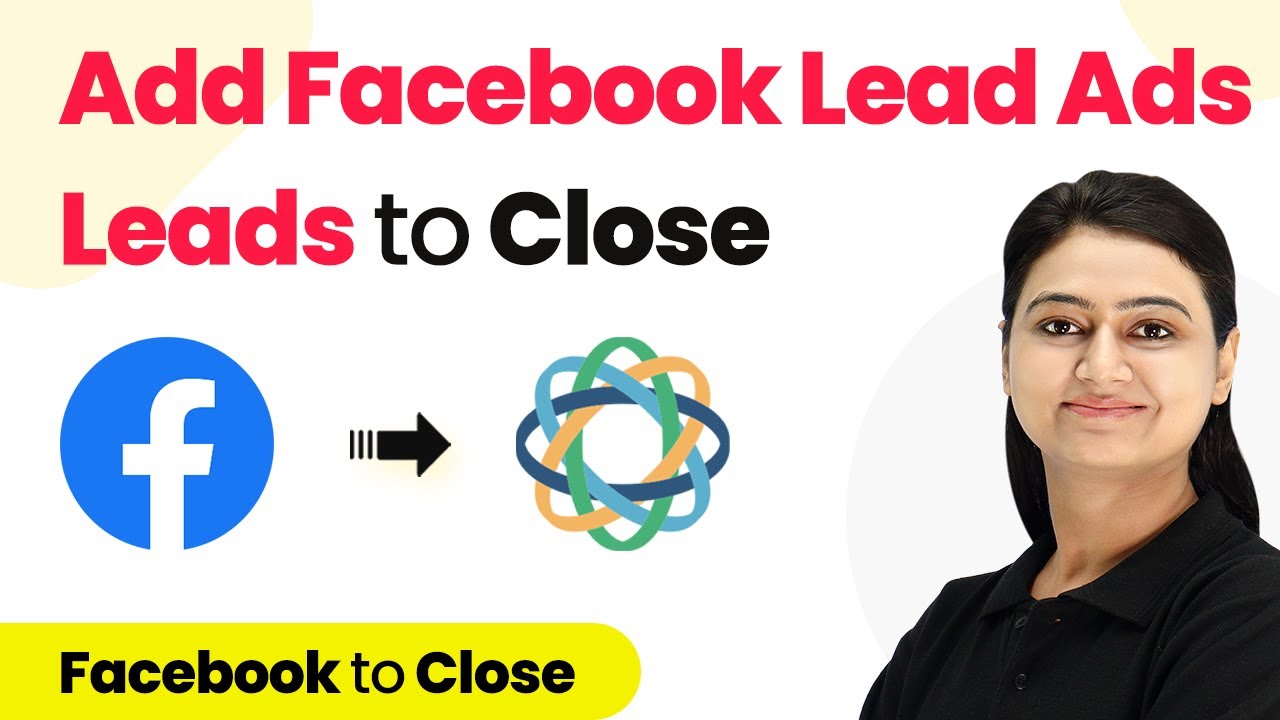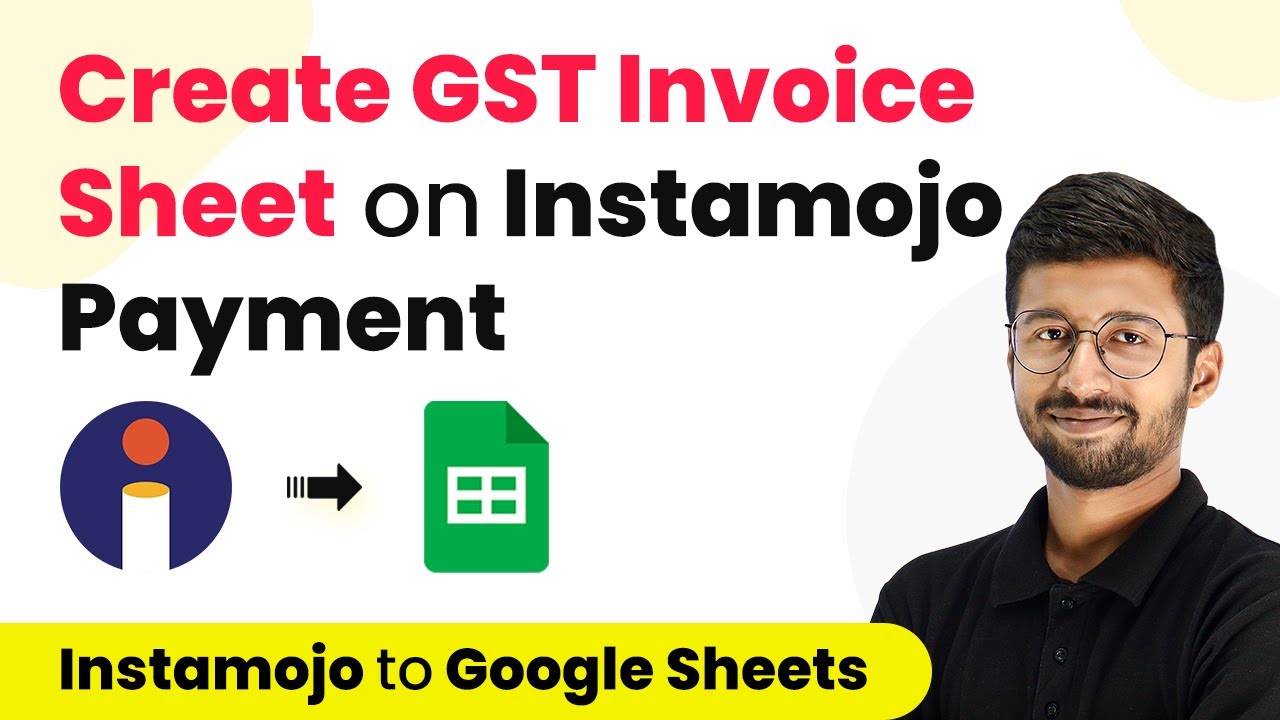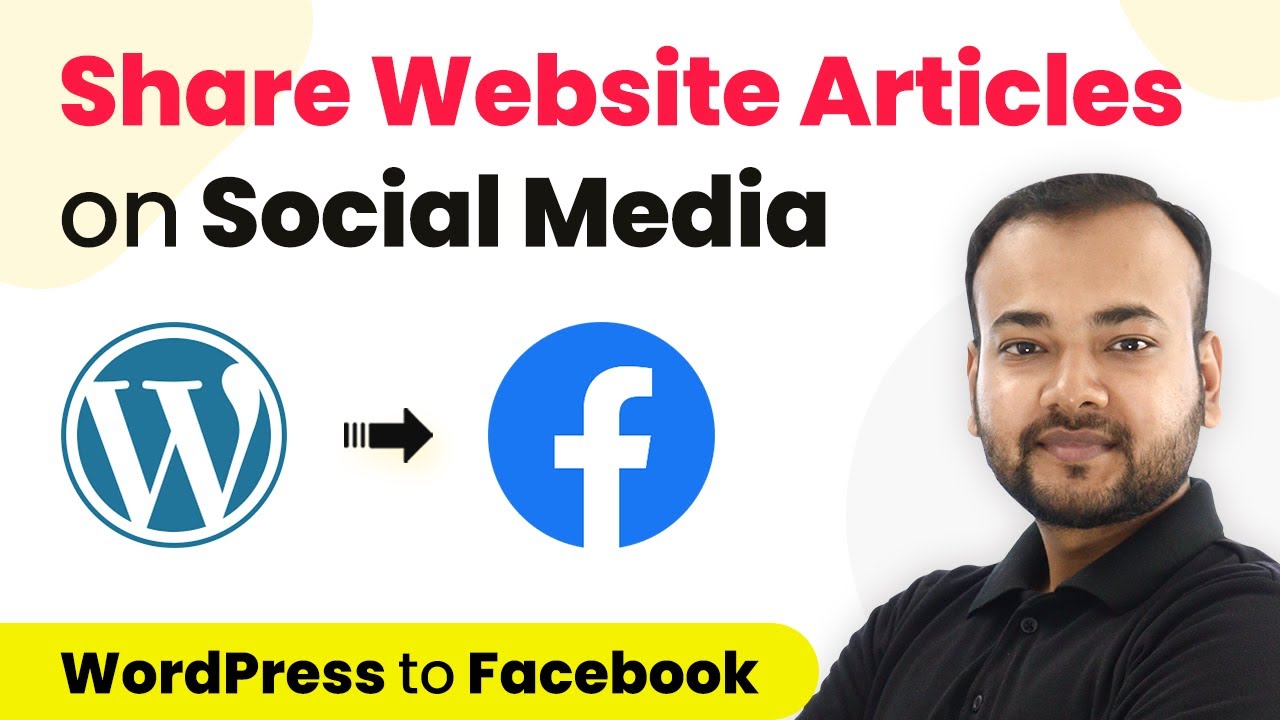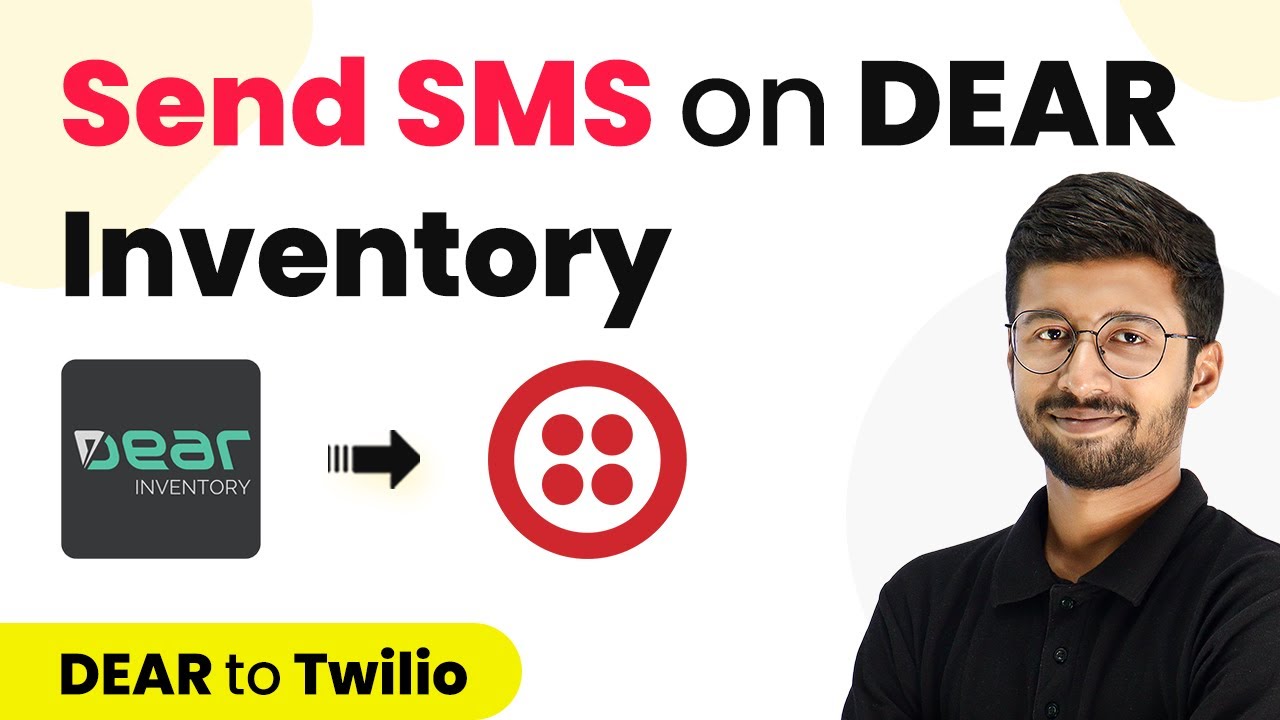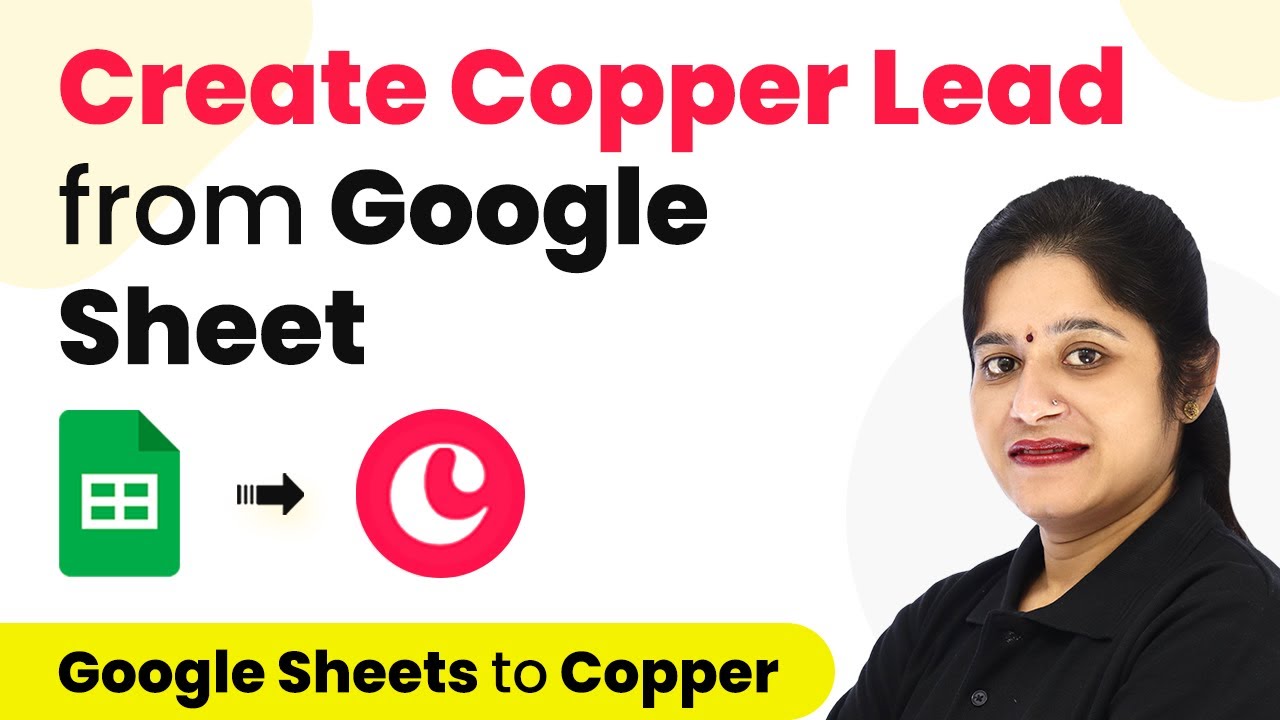Learn how to automate the process of publishing YouTube videos to WordPress using Pabbly Connect with this detailed step-by-step tutorial. Eliminate manual repetitive tasks from your workflow. Discover proven automation methods with intuitive steps designed for efficiency-minded professionals.
Watch Step By Step Video Tutorial Below
1. Setting Up Pabbly Connect for YouTube and WordPress Integration
To publish YouTube videos to WordPress, you first need to set up Pabbly Connect. This platform allows you to automate tasks between different applications. Start by visiting the Pabbly Connect website and creating a free account. Once you have signed up, log in to access your dashboard.
In your Pabbly Connect dashboard, click on the blue button labeled ‘Create Workflow’. You will be prompted to name your workflow. For this integration, you can name it ‘Automatically Upload YouTube Videos to WordPress as Blog Post’. After naming, click on ‘Create’ to proceed.
2. Selecting YouTube as the Trigger Application
Now that you have created a workflow, the next step is to select YouTube as the trigger application. In the workflow, you will see two boxes labeled ‘Trigger’ and ‘Action’. Select YouTube from the trigger options. Choose the trigger event as ‘New Video Published’. This means that every time a new video is uploaded to your YouTube channel, it will trigger the workflow. using Pabbly Connect
- Click on ‘Connect’ and then ‘Add New Connection’.
- Authenticate your YouTube account by providing the required access.
- Select your YouTube channel from the dropdown list.
Once you have set up the connection, click on ‘Save and Send Test Request’. This will fetch the most recent video details from your YouTube channel, confirming that the connection is successful and that Pabbly Connect is functioning properly.
3. Connecting WordPress to Pabbly Connect
After successfully connecting YouTube, the next step is to connect your WordPress site. In the action box, select WordPress as the application and choose ‘Create Post’ as the action event. Click on ‘Connect’ and then ‘Add New Connection’. You will need to provide your WordPress username, password, and the base URL of your website. using Pabbly Connect
Make sure you have the WordPress REST API Authentication plugin installed and activated on your WordPress site. This is essential for the connection to work. After entering your credentials, click on ‘Save’. Once connected, you can configure the post settings. You will map the title and content fields to the YouTube video details fetched earlier.
4. Mapping YouTube Video Details to WordPress Post
In this step, you will map the YouTube video details to the WordPress post fields. For the post title, select the title fetched from the YouTube response. For the content, you will use the embed URL of the video. This ensures that when a new video is published, the same video will appear on your WordPress site as a blog post. using Pabbly Connect
- Select the post type as ‘Post’.
- Map the video title and embed URL to the respective fields.
- Set the post status to ‘Publish’ to ensure it goes live immediately.
Once all fields are mapped correctly, click on ‘Save and Send Test Request’. This will create a new post on your WordPress site with the YouTube video embedded in it. You can check your WordPress blog to see the newly created post.
5. Finalizing Your YouTube to WordPress Integration
After testing the integration, you should verify that everything works as intended. Go to your WordPress blog and refresh the page to see if the new post has been created successfully. The post should contain the same title and embedded video as the one published on YouTube.
With Pabbly Connect, you have successfully automated the process of publishing YouTube videos to WordPress. This integration saves you time and effort, ensuring that your audience can access your video content directly through your blog without any manual action required.
Conclusion
Using Pabbly Connect to automate the publishing of YouTube videos to WordPress simplifies your workflow. By following these steps, you can ensure that every video you publish on YouTube is automatically available on your WordPress site as a blog post. This integration enhances your content distribution and saves valuable time.
Ensure you check out Pabbly Connect to create business automation workflows and reduce manual tasks. Pabbly Connect currently offer integration with 2,000+ applications.
- Check out Pabbly Connect – Automate your business workflows effortlessly!
- Sign Up Free – Start your journey with ease!
- 10,000+ Video Tutorials – Learn step by step!
- Join Pabbly Facebook Group – Connect with 21,000+ like minded people!