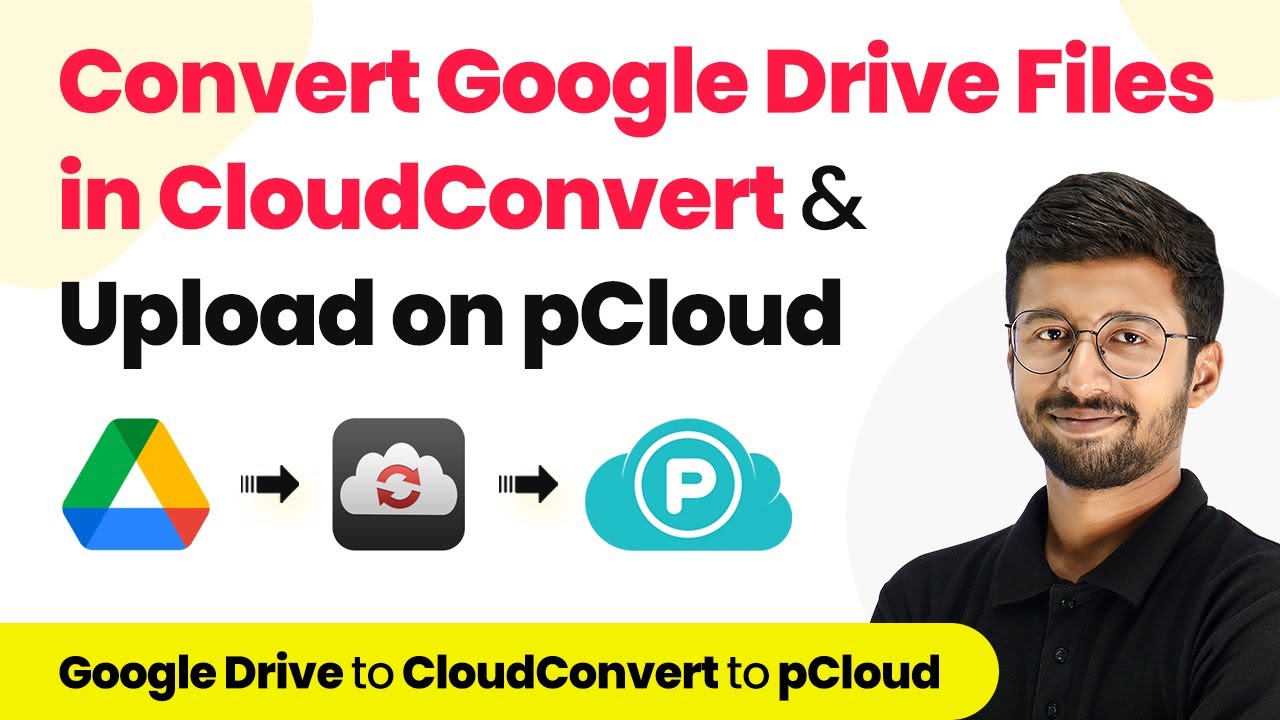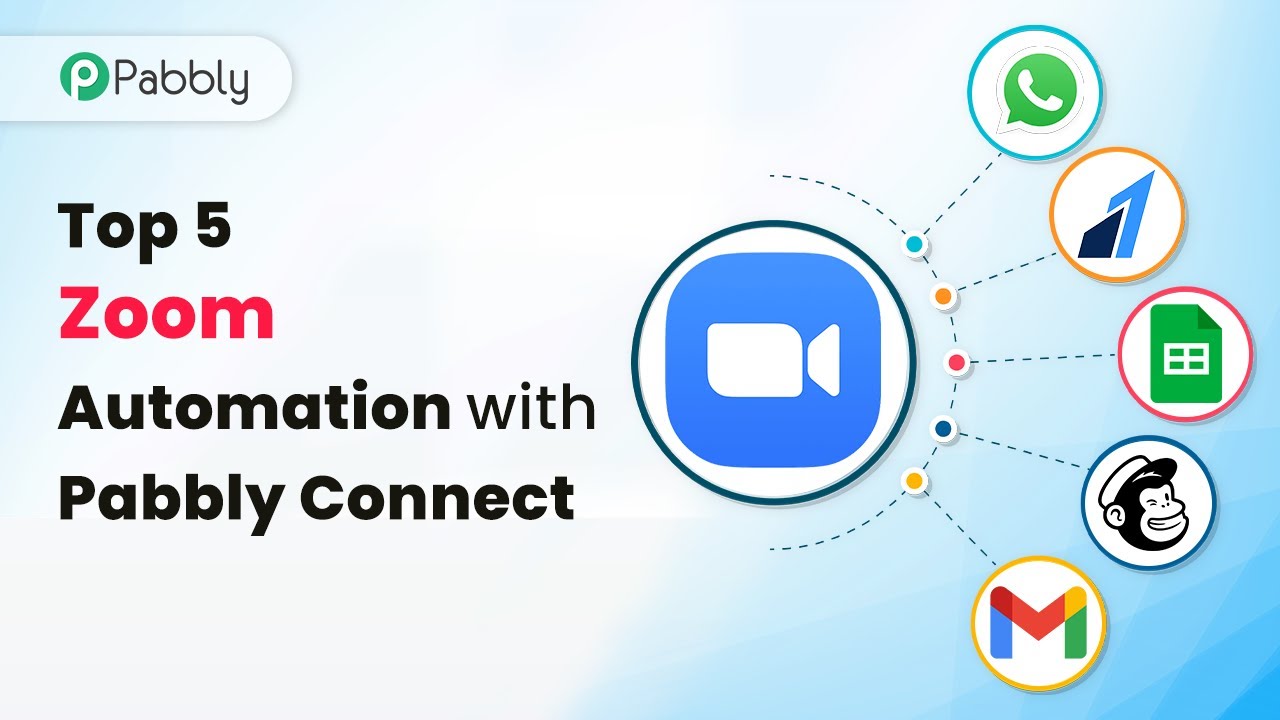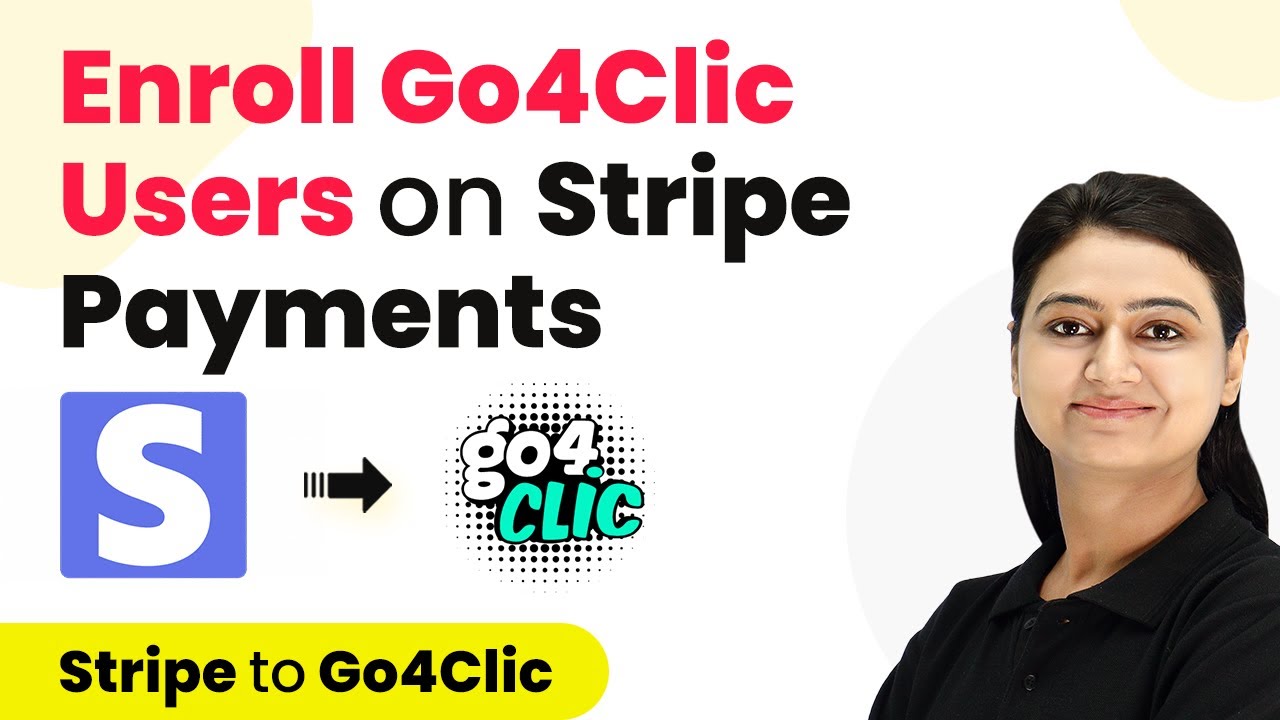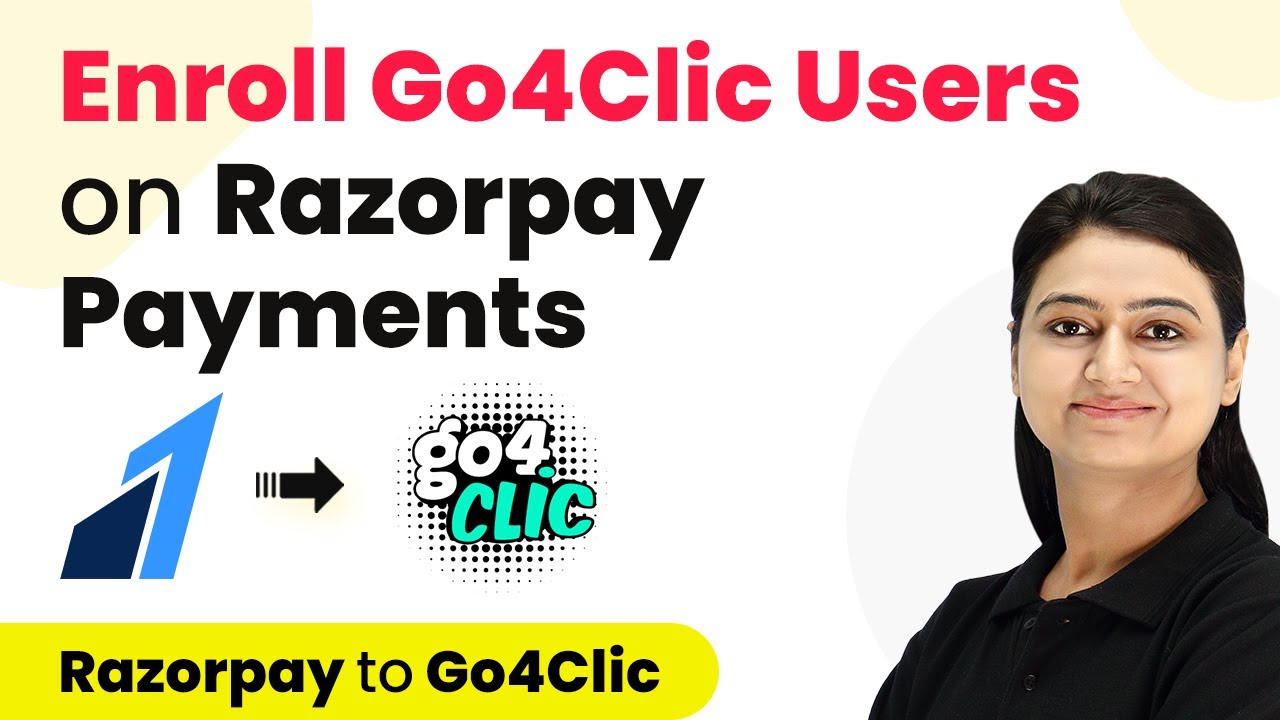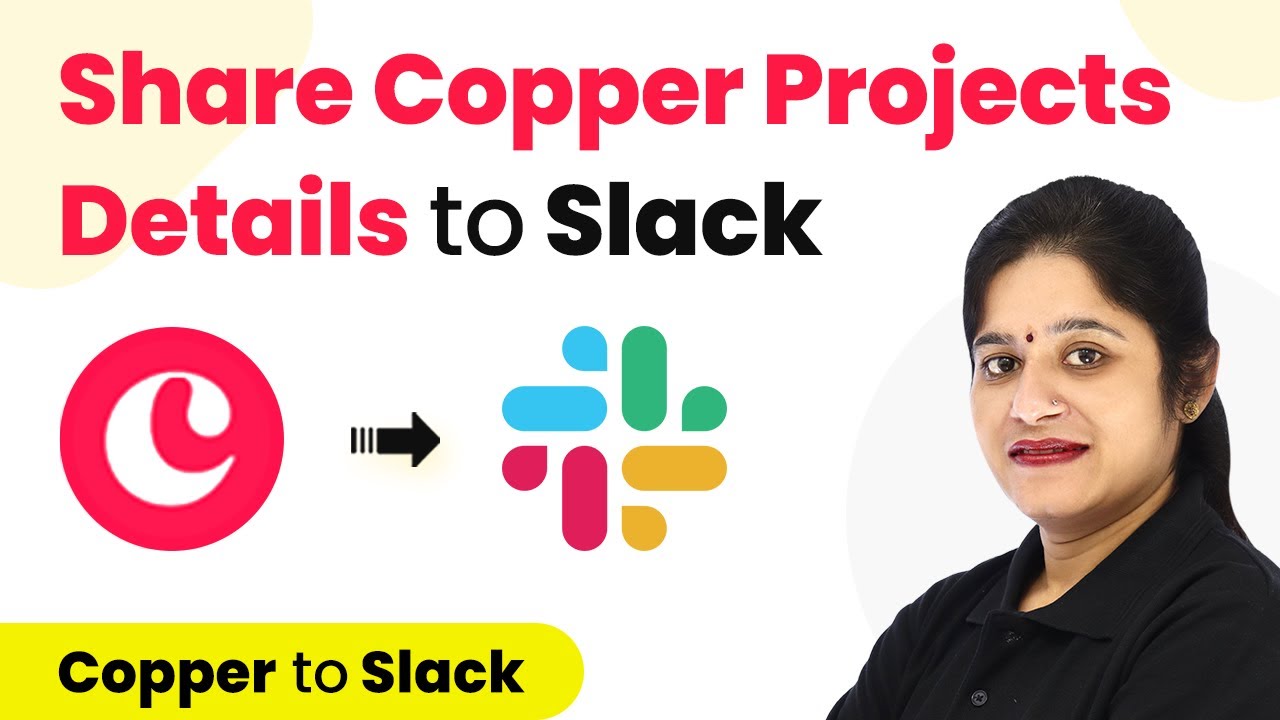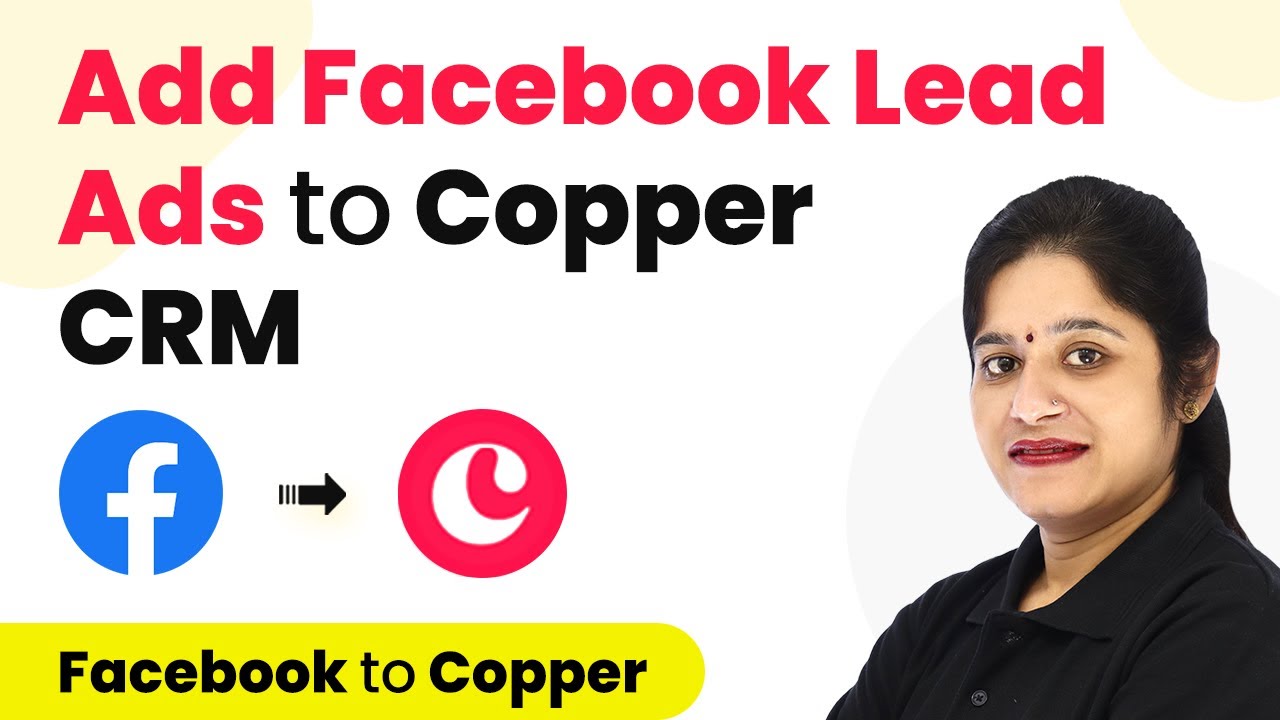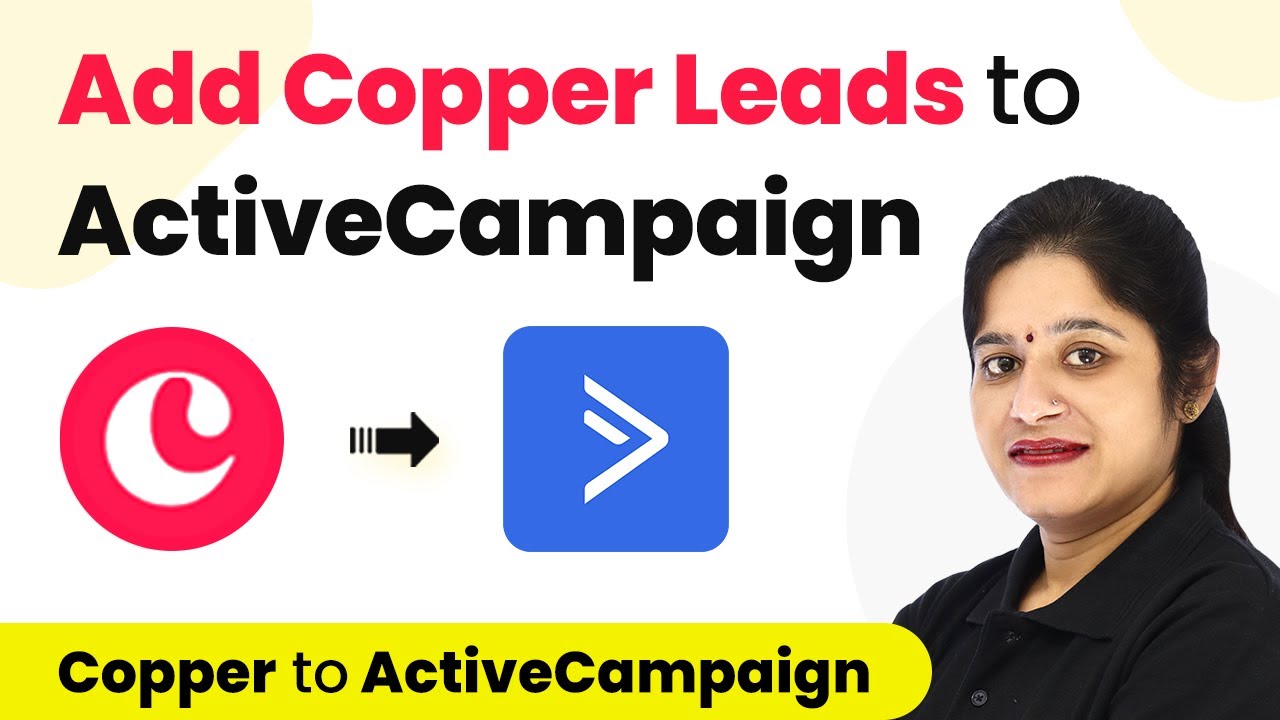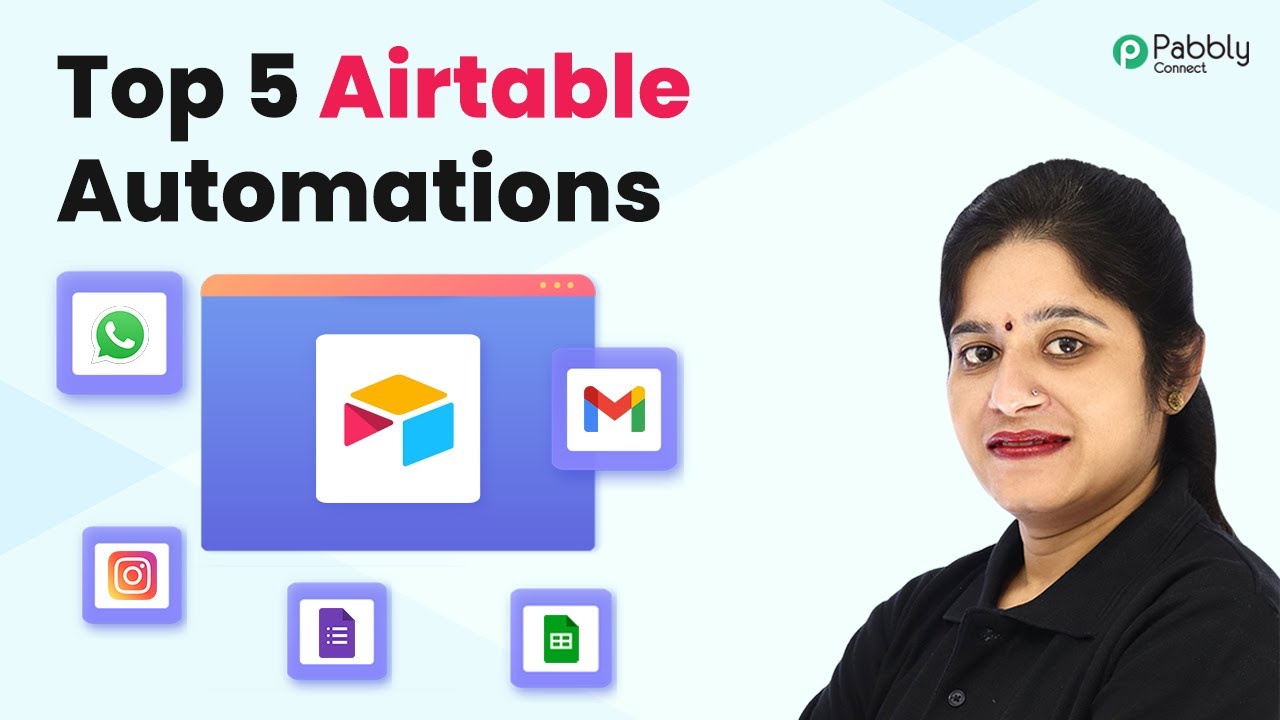Learn how to automate file conversion from Google Drive to pCloud using Pabbly Connect in this step-by-step tutorial. Master proven automation processes with practical implementation examples and strategic recommendations you can apply immediately in your workflow.
Watch Step By Step Video Tutorial Below
1. Setting Up Pabbly Connect for File Conversion
To automate the process of converting files from Google Drive and uploading them to pCloud, you first need to set up Pabbly Connect. Start by visiting the Pabbly Connect website and signing up for a free account.
Once you log in, navigate to your dashboard and click on ‘Create Workflow’. Name your workflow something descriptive, such as ‘Google Drive to pCloud Conversion’. This will help you keep track of your automation tasks.
2. Triggering Integration with Google Drive
In the workflow, the first step is to set up the trigger. Search for ‘Google Drive’ in the app selection. Select it, and then choose ‘New File’ from the action event dropdown. This action will trigger whenever a new file is uploaded to your Google Drive. using Pabbly Connect
- Select your Google Drive account to connect.
- Click on ‘Connect’ and authenticate your Google account.
- Test the connection to ensure it works correctly.
After connecting, upload a test file to your Google Drive. This file will be used to verify that the integration is working properly.
3. File Conversion Using CloudConvert
Next, you will set up the action to convert the uploaded file. In the action window, search for ‘CloudConvert’ and select it. Choose ‘Convert a File’ from the action event dropdown. This allows Pabbly Connect to convert the file format. using Pabbly Connect
Now, map the file URL from the Google Drive integration to the CloudConvert action. You will also need to specify the current format of the file and the desired output format (PDF in this case). This ensures the file is converted correctly.
- Map the file URL from Google Drive to CloudConvert.
- Specify the input format based on the uploaded file.
- Select PDF as the output format.
Once the mapping is complete, test this action to ensure that the file is being converted as expected.
4. Uploading Converted Files to pCloud
After successfully converting the file, the next step is to upload it to pCloud. Search for ‘pCloud’ in the action step and select it. Choose the action event ‘Upload a File’ to send the converted file to your pCloud account. using Pabbly Connect
Connect your pCloud account by entering your email, password, and hostname based on your data region (United States or European Union). Ensure that you map the converted file URL from CloudConvert to this step.
Select the folder in your pCloud account where you want to upload the file. Map the file name for the uploaded PDF. Test the upload action to confirm the file is successfully saved in pCloud.
Upon successful completion of these steps, your automation will be fully functional, allowing files to be converted and uploaded automatically.
5. Conclusion: Automating File Management with Pabbly Connect
By using Pabbly Connect, you can seamlessly automate the process of converting files from Google Drive and uploading them to pCloud. This integration enhances productivity by saving time and ensuring files are always backed up in the desired format.
Ensure you check out Pabbly Connect to create business automation workflows and reduce manual tasks. Pabbly Connect currently offer integration with 2,000+ applications.
- Check out Pabbly Connect – Automate your business workflows effortlessly!
- Sign Up Free – Start your journey with ease!
- 10,000+ Video Tutorials – Learn step by step!
- Join Pabbly Facebook Group – Connect with 21,000+ like minded people!
Now you can enjoy a more efficient workflow without the hassle of manual file conversions. Start using Pabbly Connect today to streamline your file management processes!