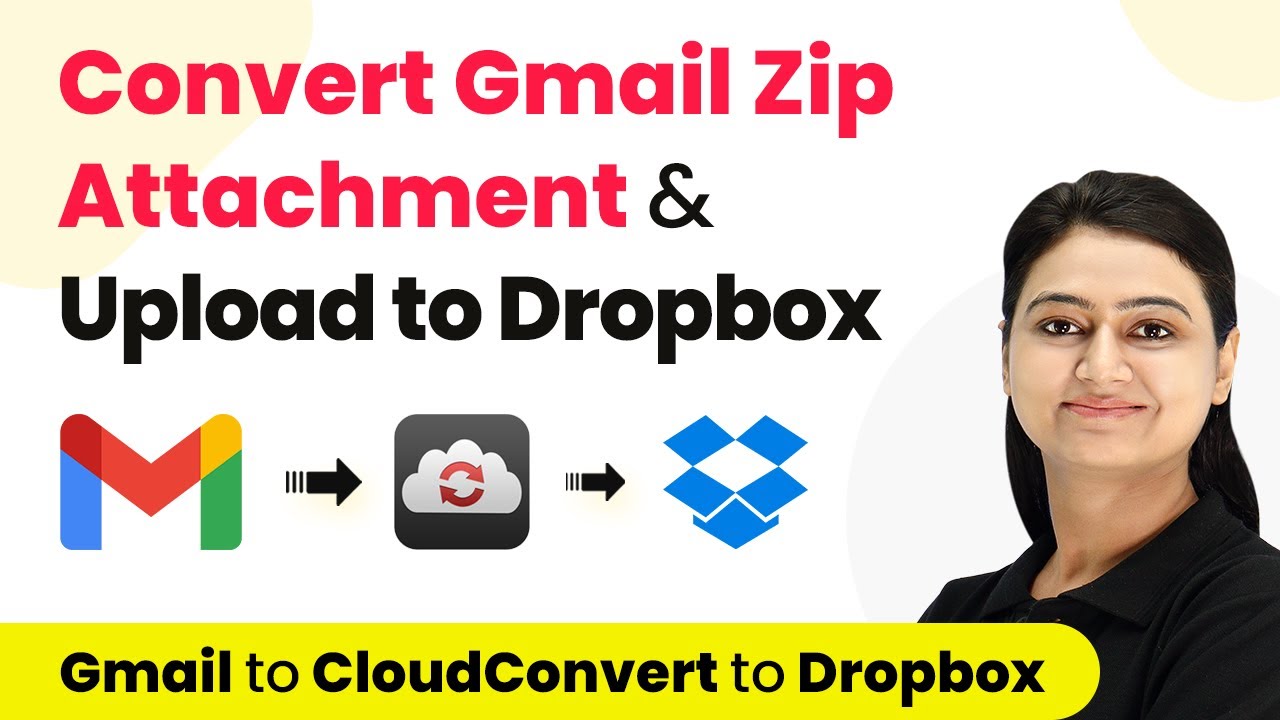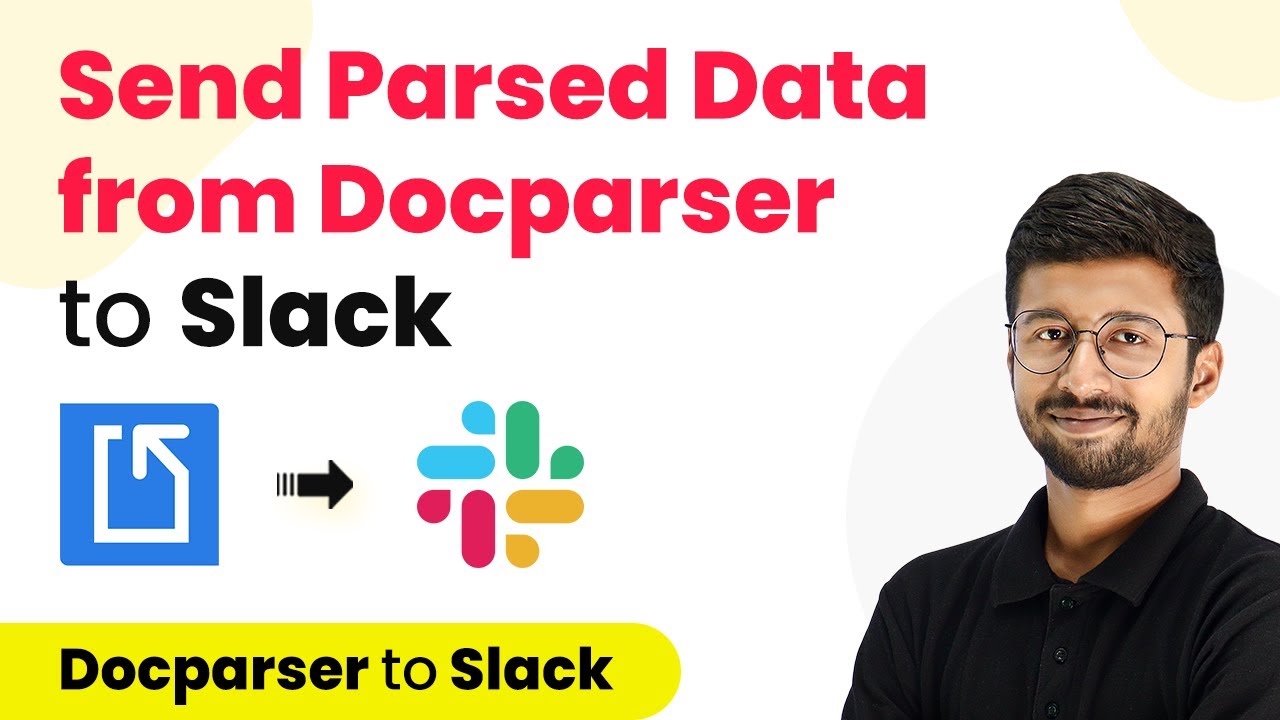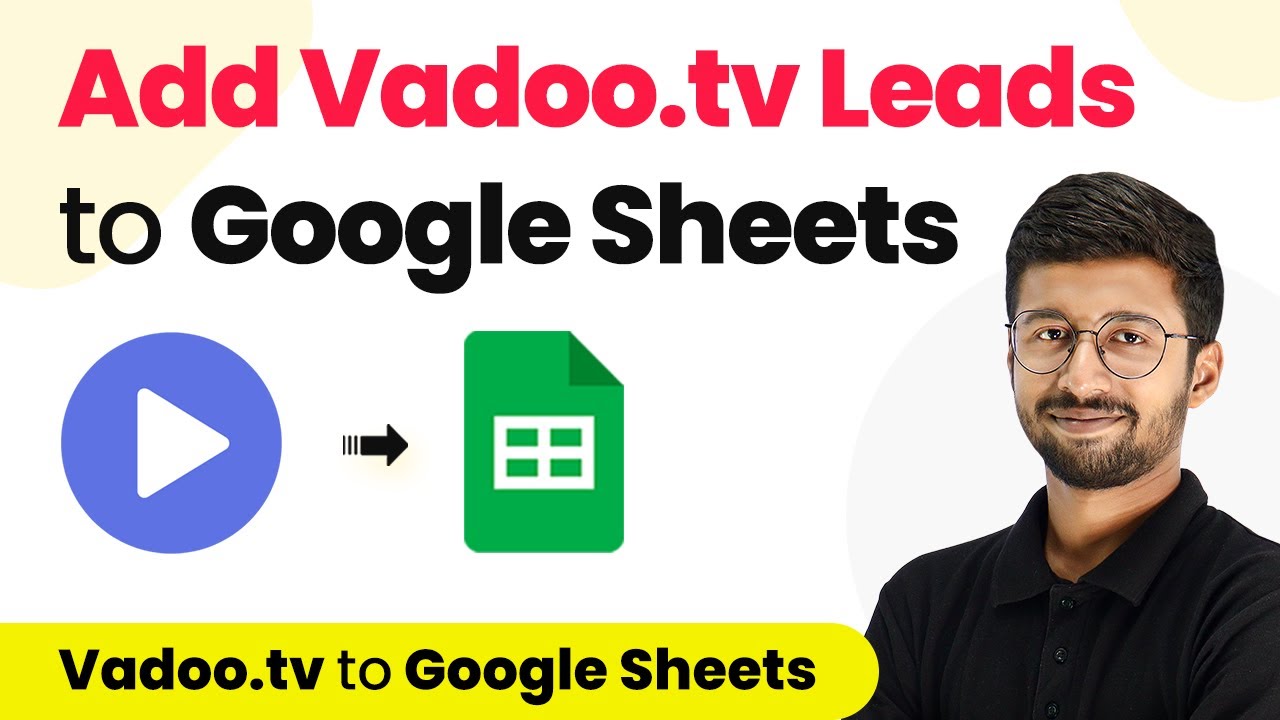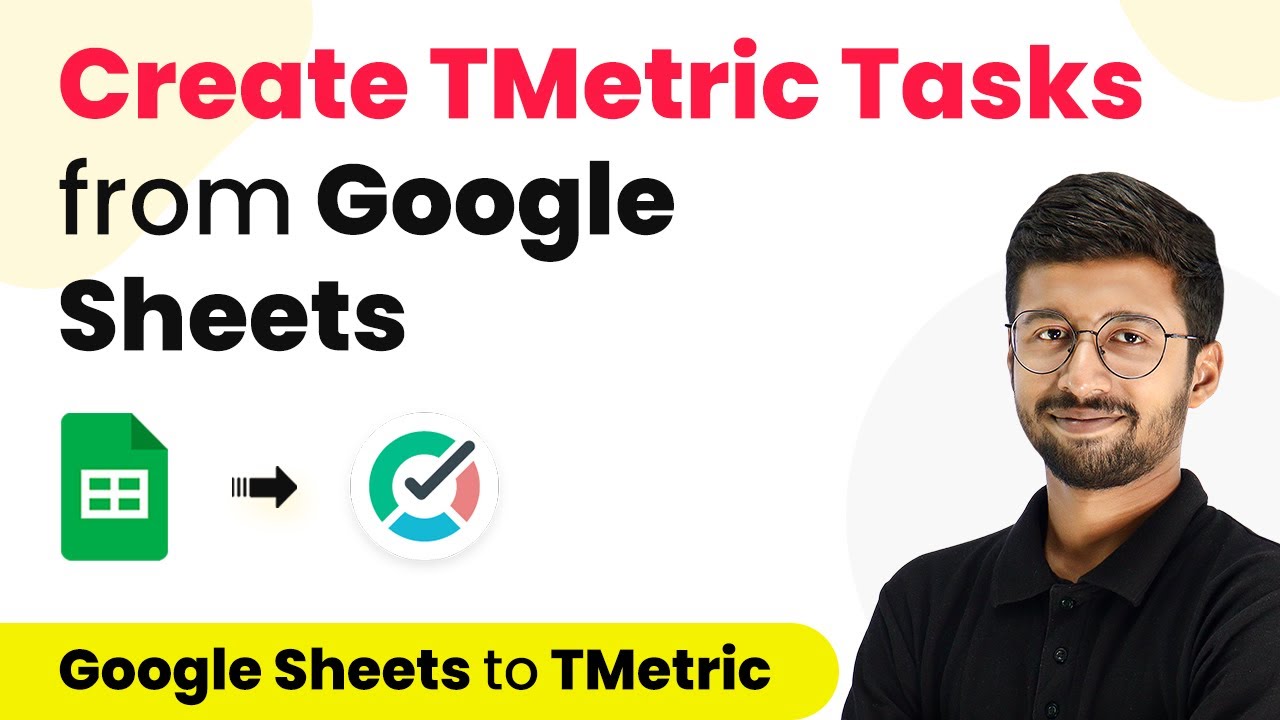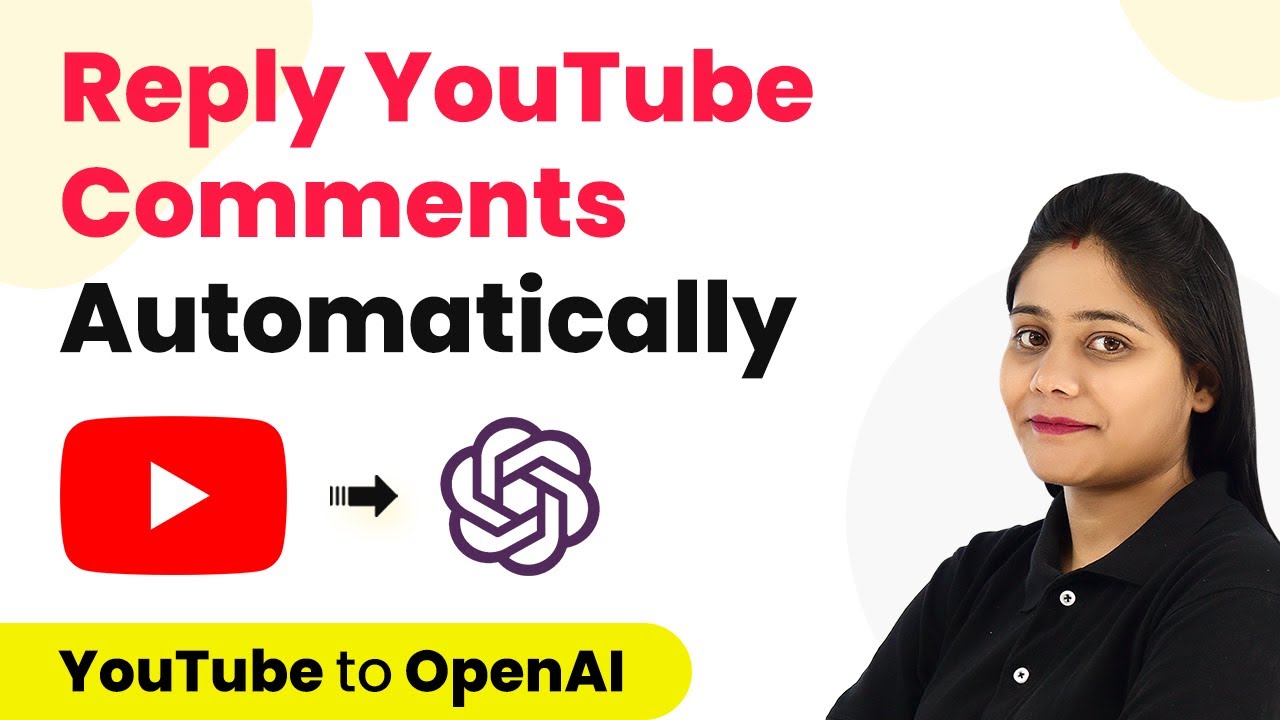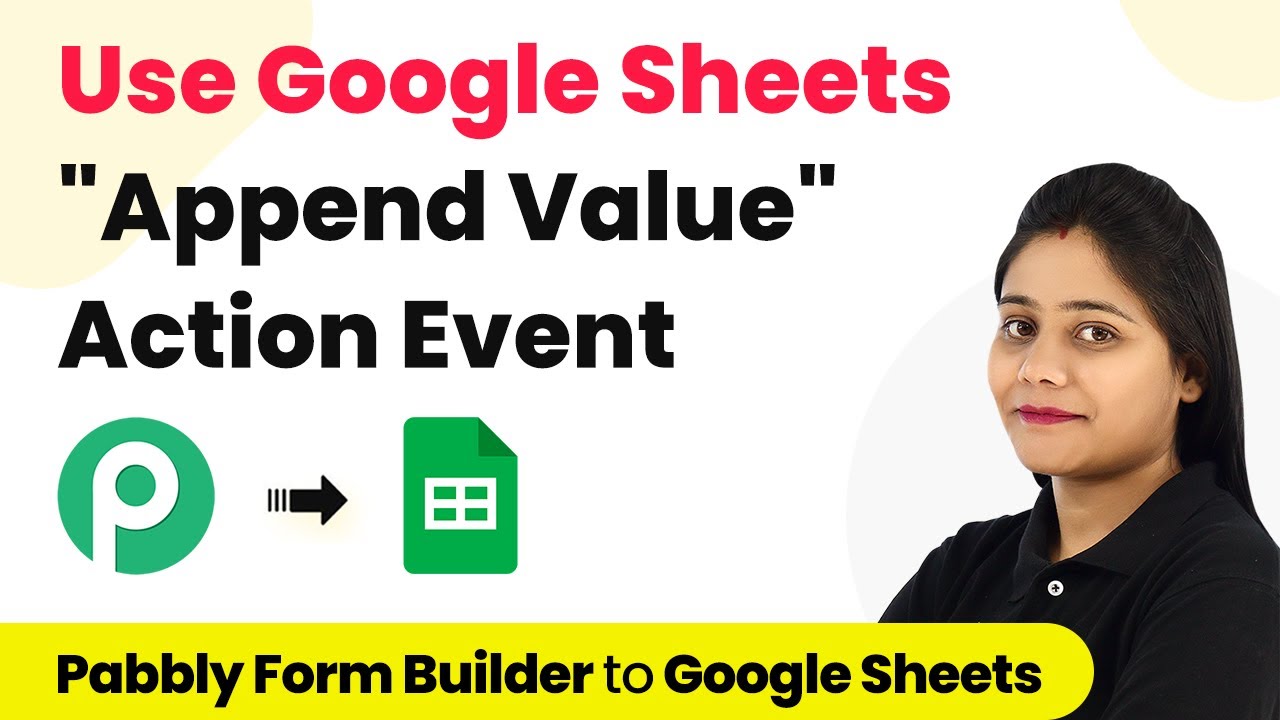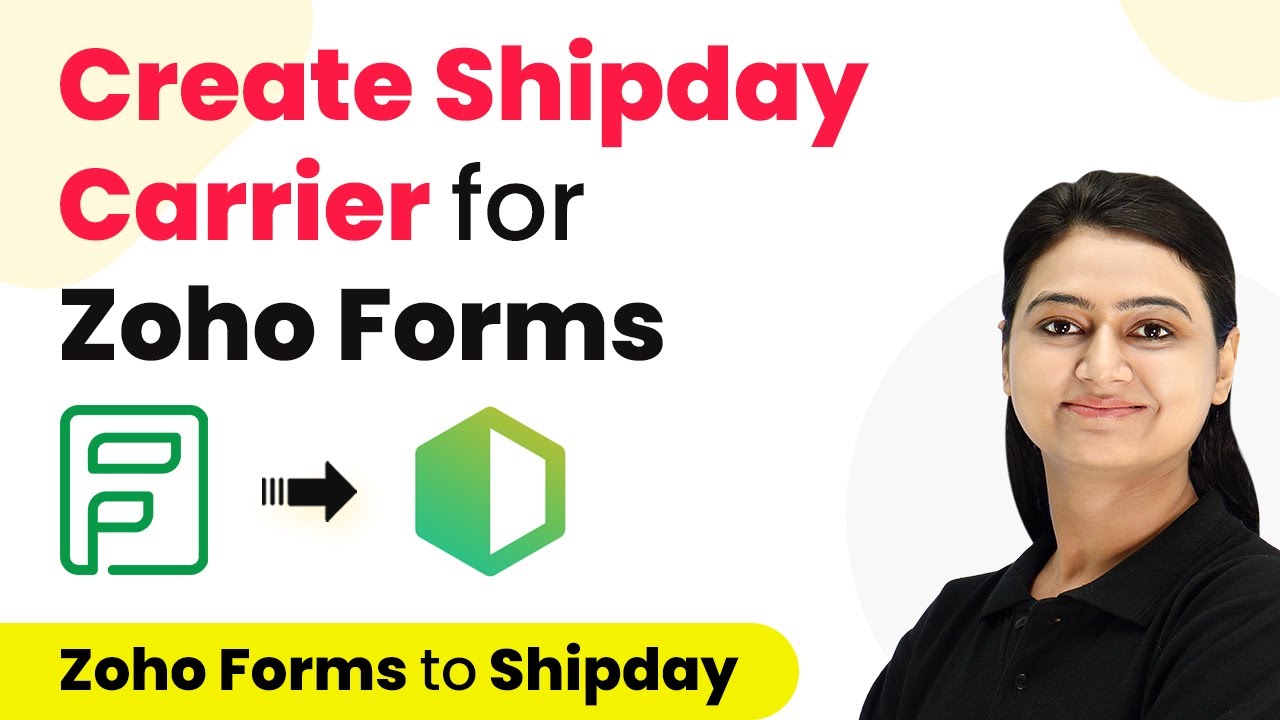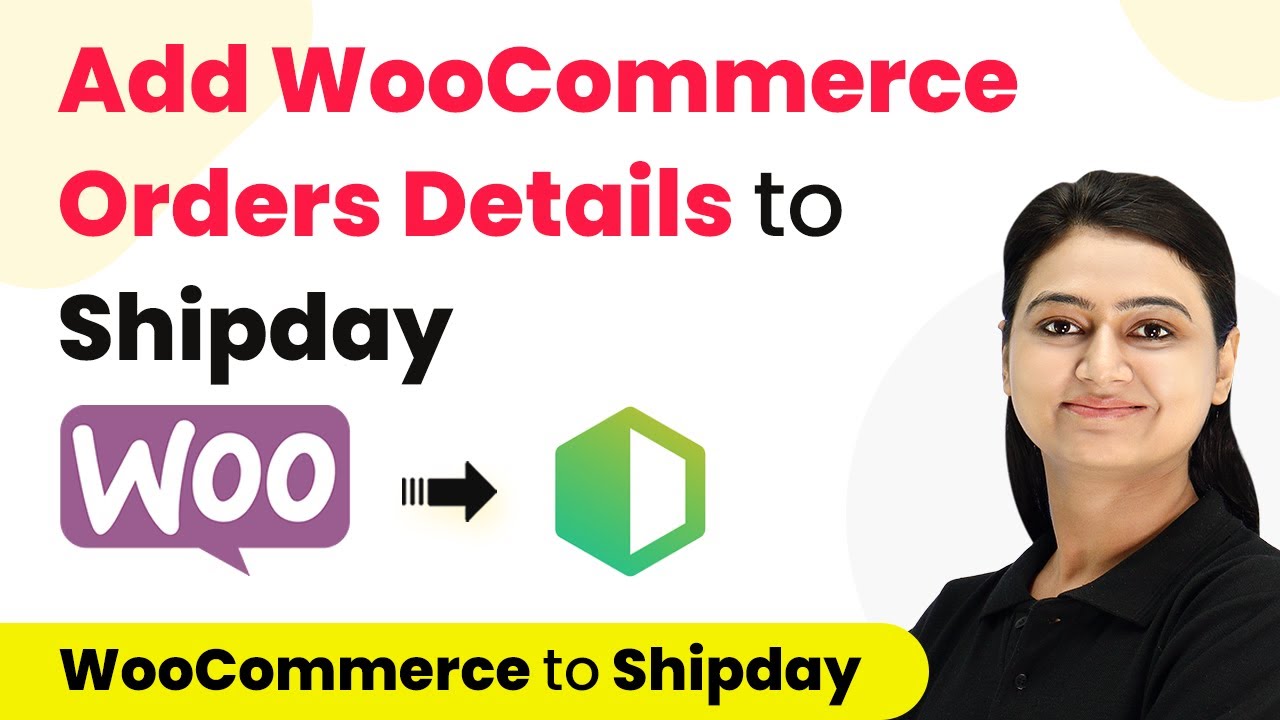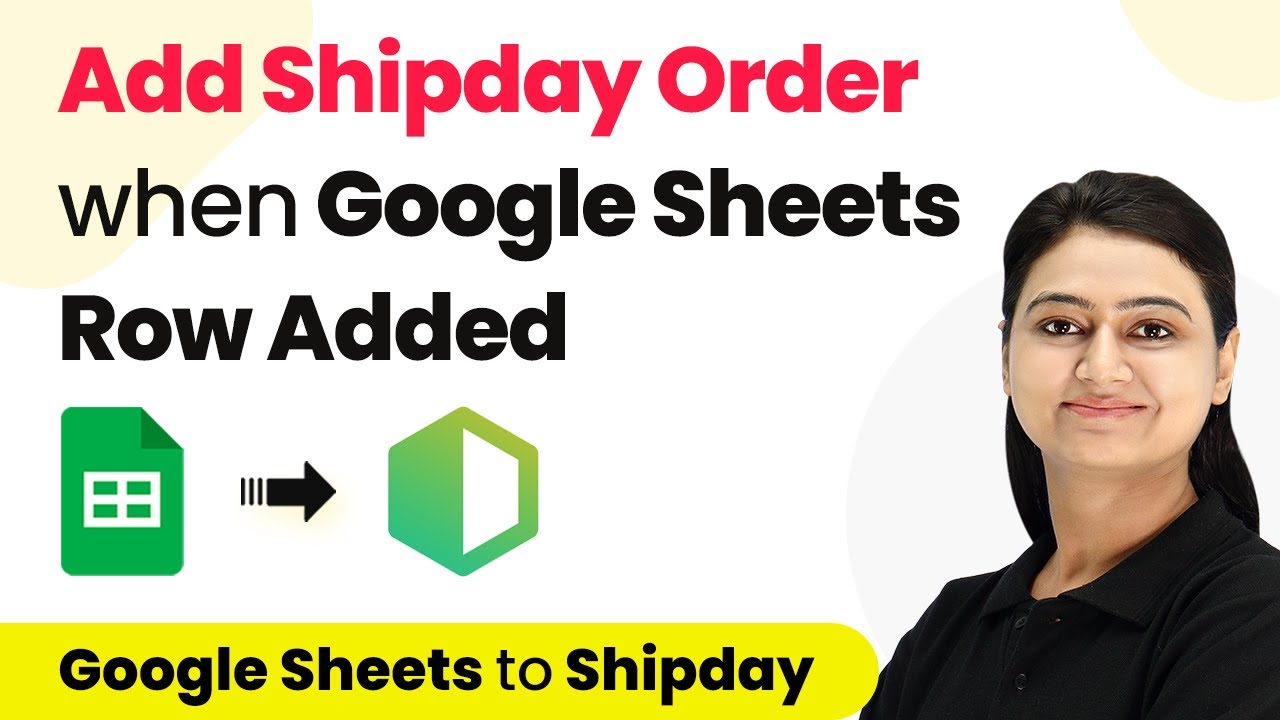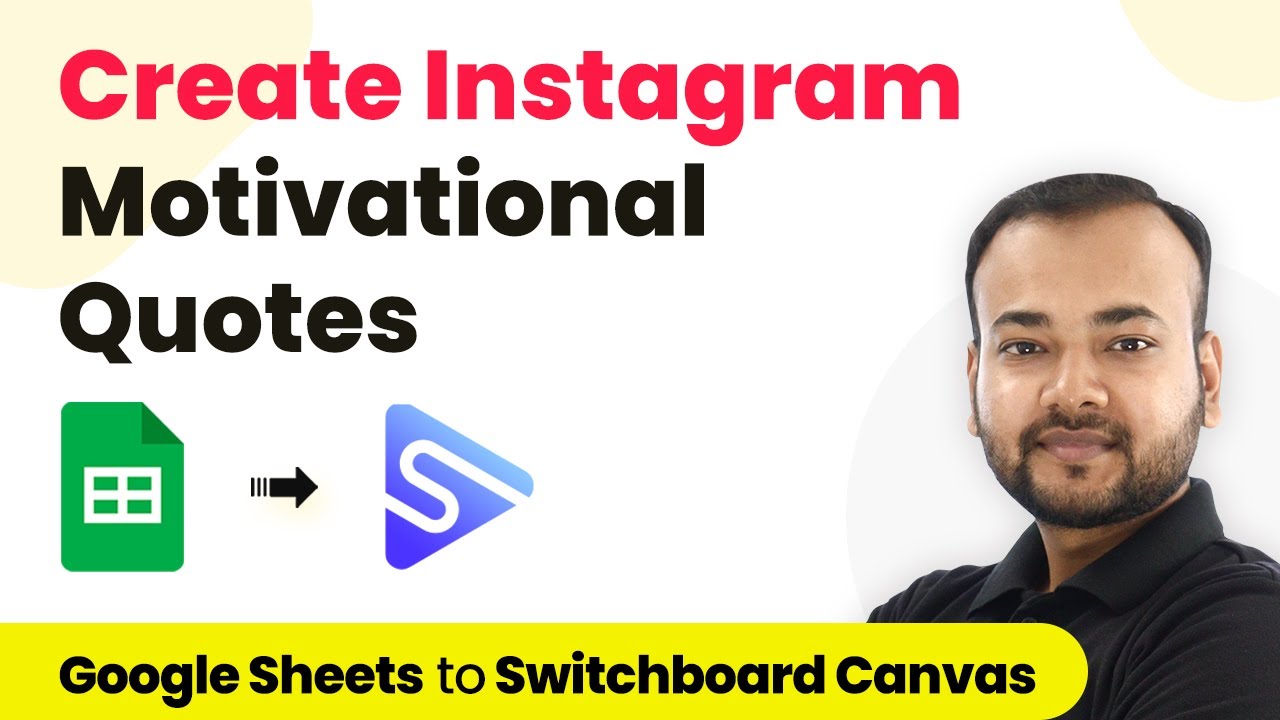Learn how to automate the conversion of zip files from Gmail and upload them to Dropbox using Pabbly Connect in this detailed tutorial. Transform complex automation concepts into accessible, actionable steps that eliminate unnecessary manual work while maximizing existing application capabilities.
Watch Step By Step Video Tutorial Below
1. Access Pabbly Connect for Gmail to Dropbox Integration
To start automating the process of converting zip files from Gmail and uploading them to Dropbox, you need to access Pabbly Connect. Begin by visiting the Pabbly website and either sign in or create a free account, which provides free tasks every month.
Once logged in, click on the ‘Create Workflow’ button at the top right. Name your workflow ‘Gmail to Dropbox’. This step establishes the foundation for your automation process using Pabbly Connect, enabling seamless integration between Gmail and Dropbox.
2. Set Up Email Parser in Pabbly Connect
Now, configure the trigger for your workflow by selecting the ‘Email Parser’ application in Pabbly Connect. This tool helps extract details from incoming emails, including attachments.
- Copy the generated email address from Pabbly Connect.
- In Gmail, go to Settings, then Forwarding and POP/IMAP, and add the copied address as a forwarding address.
- Verify the forwarding address using the confirmation code sent to the Pabbly email address.
By setting up the Email Parser, you ensure that every email with a zip attachment is forwarded to Pabbly Connect, where it can be processed further.
3. Filter Emails for Zip Attachments
Next, you need to set up a filter in Pabbly Connect to ensure that only emails containing zip attachments are processed. Select the ‘Filter’ option to create this condition.
- Set the filter to check if the attachment link contains ‘.zip’.
- Save and send a test request to verify that the filter is functioning correctly.
This filtering step is crucial, as it ensures that Pabbly Connect only processes relevant emails, thereby streamlining your workflow and avoiding unnecessary actions.
4. Convert Zip Files Using CloudConvert
After filtering, the next step is to convert the zip file using CloudConvert integrated through Pabbly Connect. Select CloudConvert as the action application and choose the ‘Convert a File’ event.
Connect your CloudConvert account and map the attachment URL from the email parser to the file URL field. Specify the input format as ‘zip’ and choose your desired output format, such as ‘RAR’.
Once configured, click on ‘Save and send test request’ to perform the conversion. This step highlights how Pabbly Connect facilitates the interaction between Gmail, the conversion service, and Dropbox.
5. Upload Converted Files to Dropbox
Finally, set up the last action in your workflow to upload the converted file to Dropbox. Select Dropbox as the action application and choose ‘Upload File’ as the action event.
Connect your Dropbox account and map the file URL from the CloudConvert step. Provide a file name and specify the folder path where you want to save the file in Dropbox.
Click on ‘Save and send test request’ to complete the upload process. This final step showcases how Pabbly Connect enables the seamless transfer of files from Gmail to Dropbox, ensuring that your converted files are stored safely.
Conclusion
In this tutorial, we explored how to automate the conversion of zip attachments from Gmail and upload them to Dropbox using Pabbly Connect. By following these steps, you can streamline your workflow and ensure that your files are efficiently processed and stored.
Ensure you check out Pabbly Connect to create business automation workflows and reduce manual tasks. Pabbly Connect currently offer integration with 2,000+ applications.
- Check out Pabbly Connect – Automate your business workflows effortlessly!
- Sign Up Free – Start your journey with ease!
- 10,000+ Video Tutorials – Learn step by step!
- Join Pabbly Facebook Group – Connect with 21,000+ like minded people!