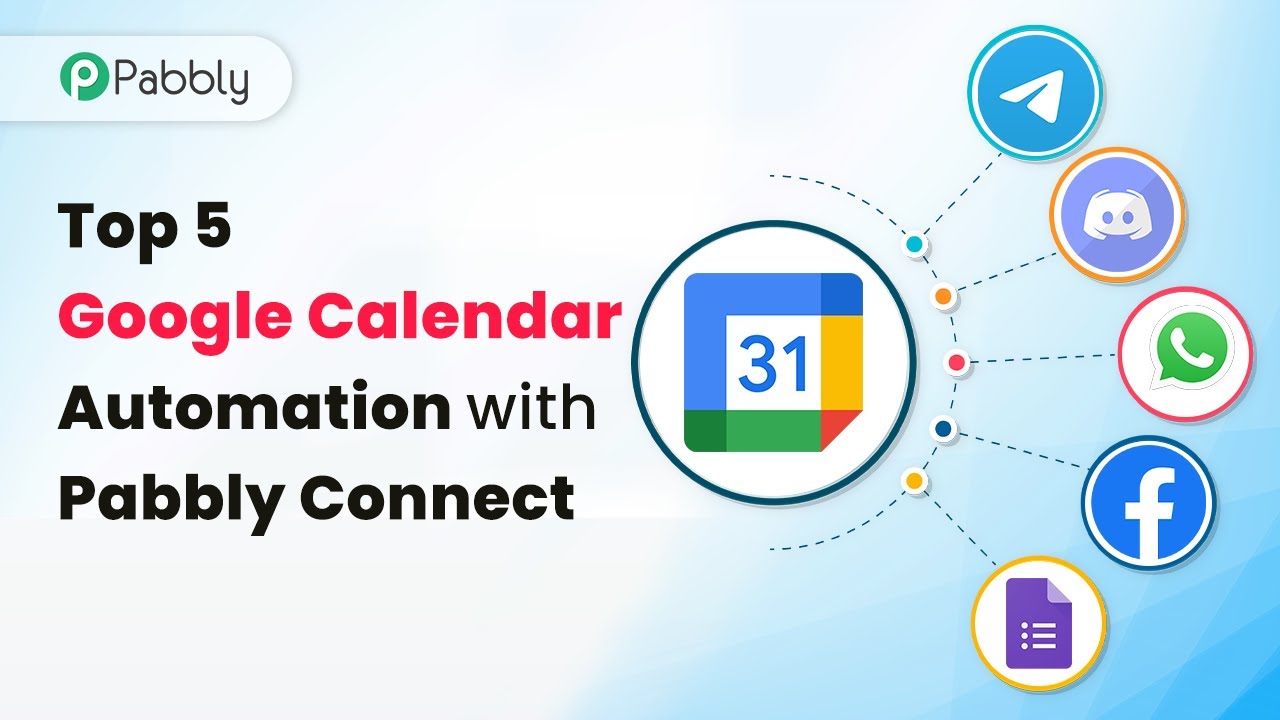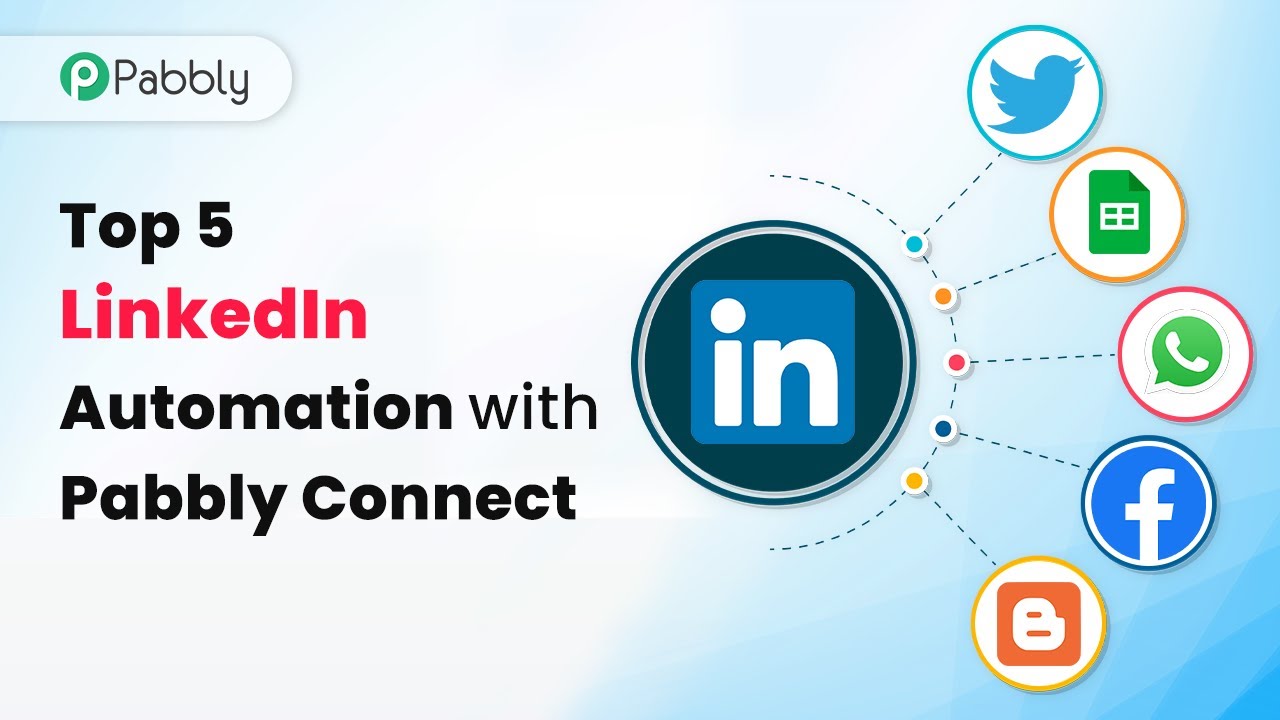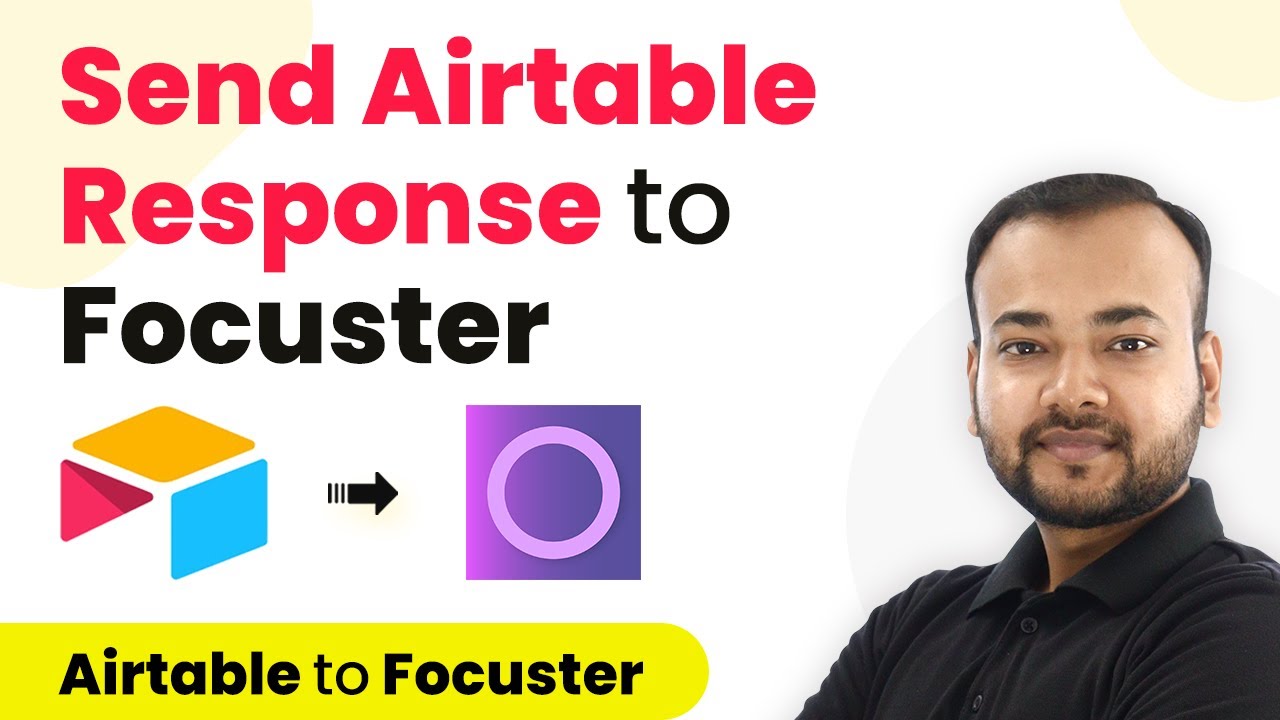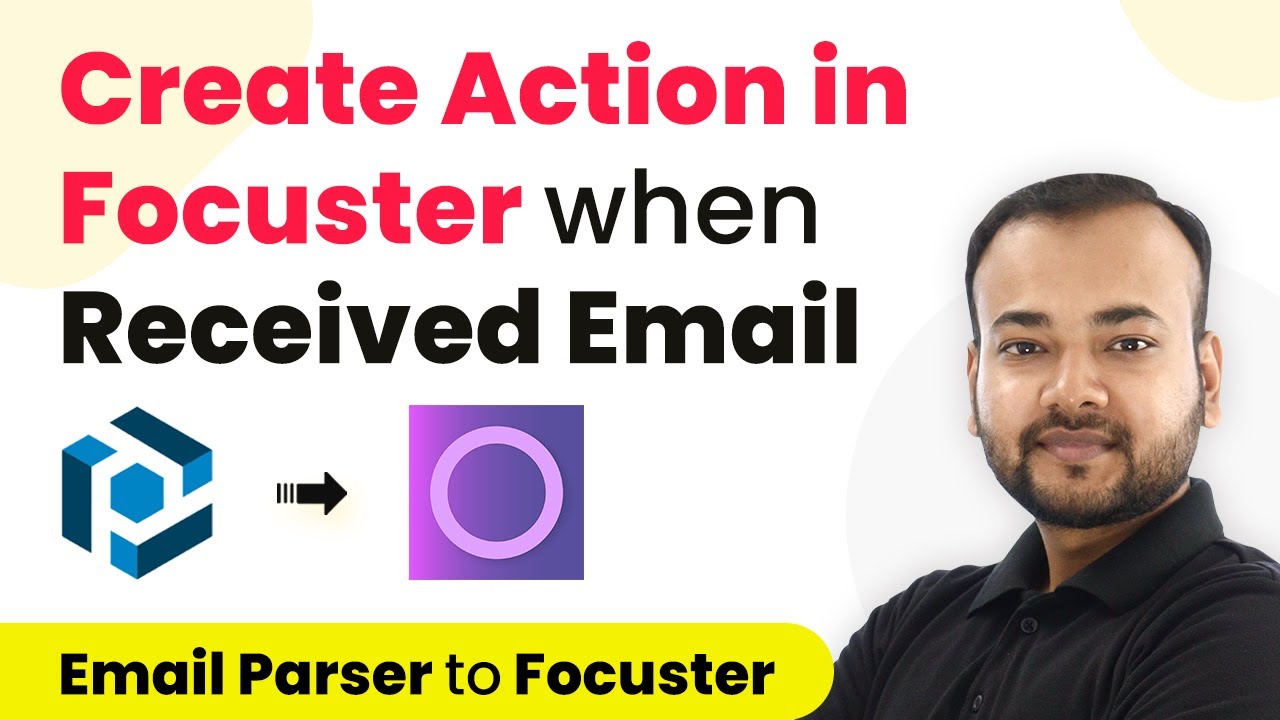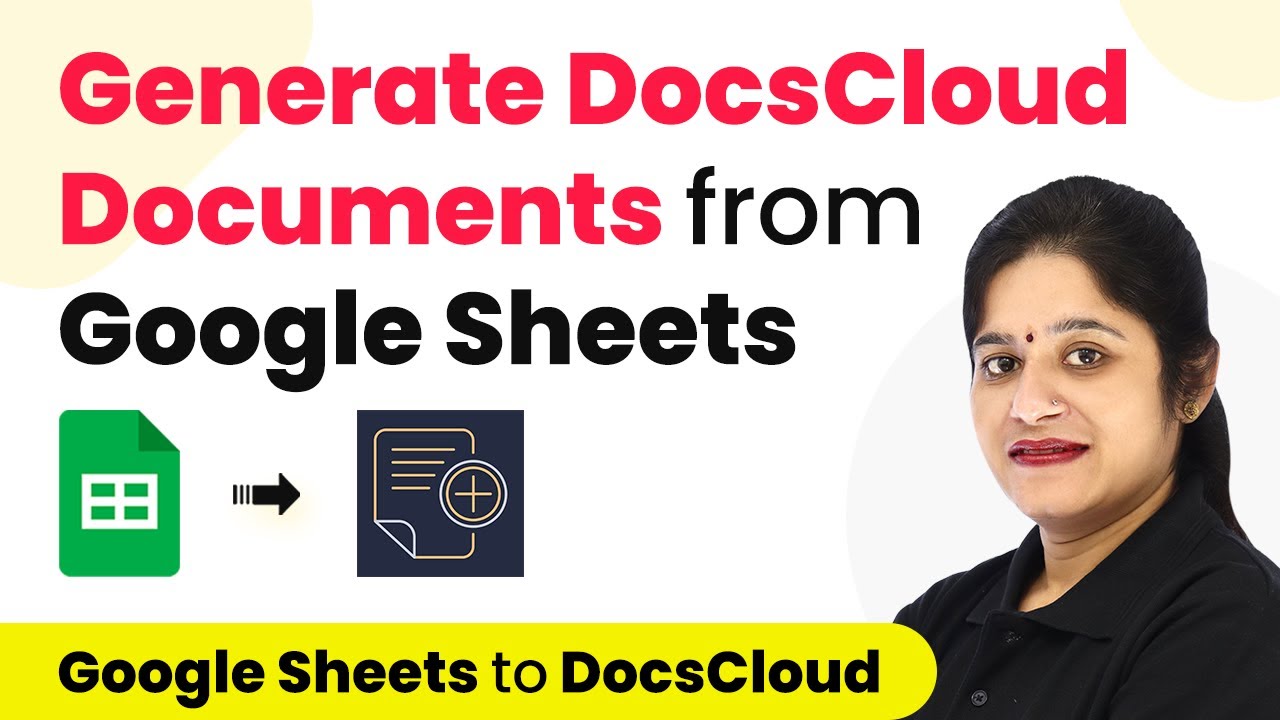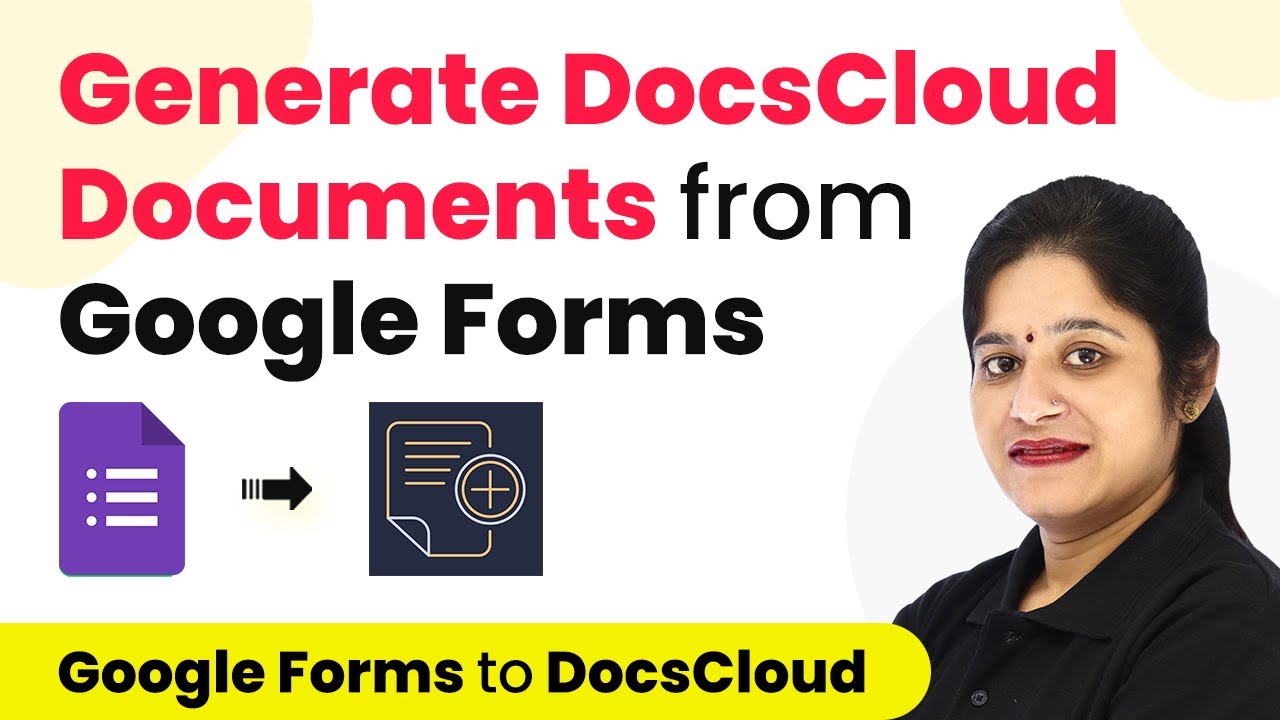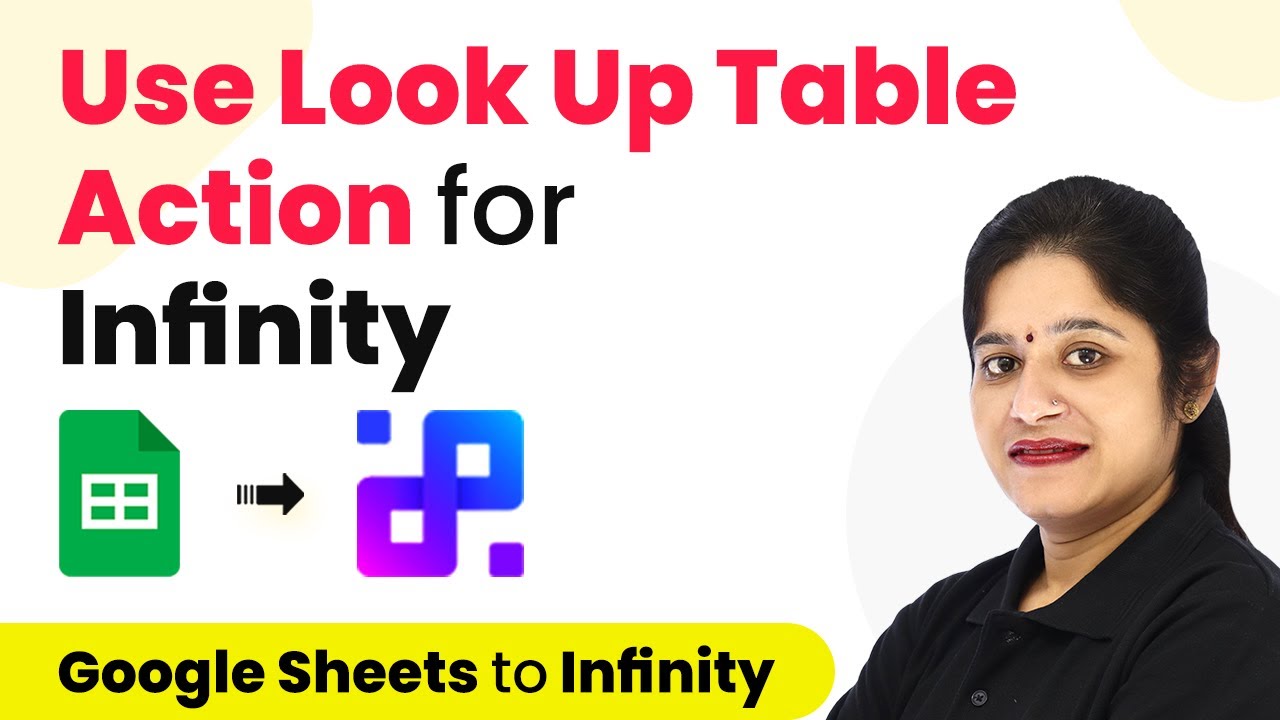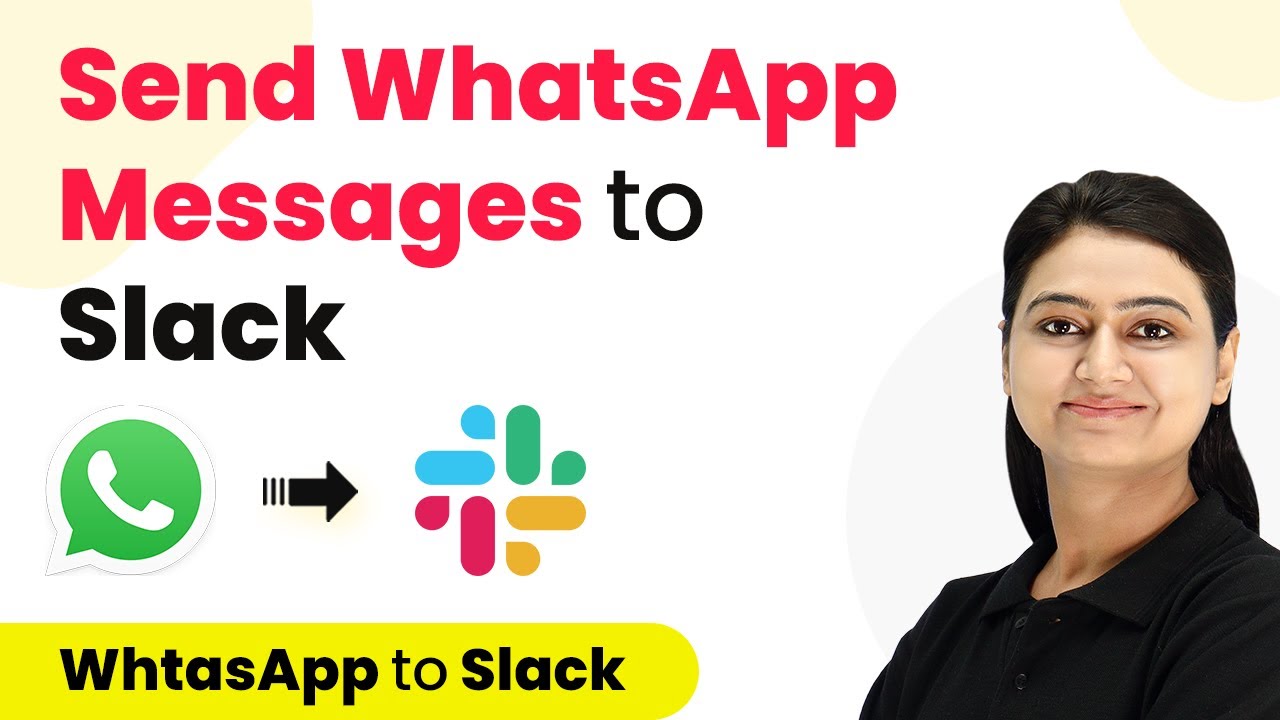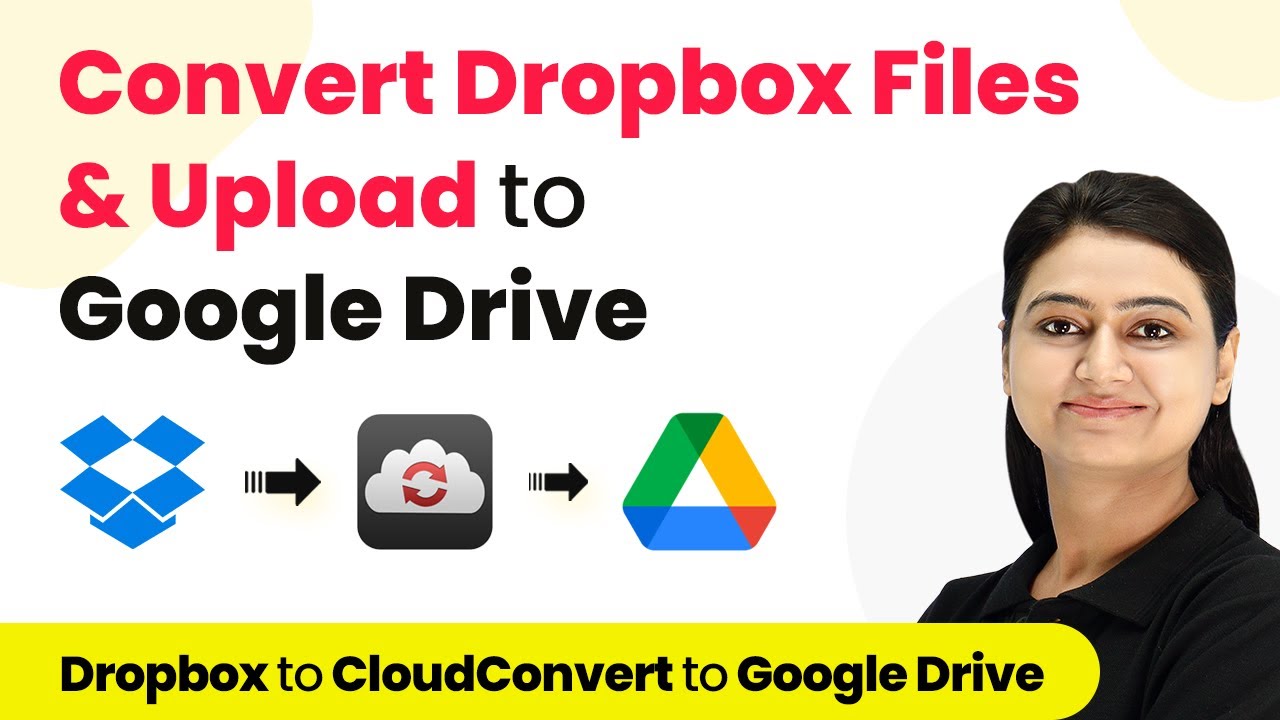Learn how to automate Google Calendar events using Pabbly Connect. Discover top integrations with WhatsApp, Discord, Facebook, and more! Explore efficient methods for automating routine tasks with clear, concise instructions suited for both newcomers and experienced professionals.
Watch Step By Step Video Tutorial Below
1. Integrate Google Calendar with WhatsApp using Pabbly Connect
To automate Google Calendar events, you can use Pabbly Connect to send WhatsApp reminders. This integration allows you to automatically notify users of upcoming events scheduled in your Google Calendar.
First, set up a trigger in Pabbly Connect that activates every time a new event is created in Google Calendar. Next, configure the action to send a WhatsApp message to the intended recipient. This process ensures that all participants are informed about the scheduled event.
2. Create Google Calendar Events from Google Forms with Pabbly Connect
Another useful automation is connecting Google Forms with Google Calendar via Pabbly Connect. This integration enables you to create calendar events automatically when a new form submission occurs.
To set this up, initiate the process by selecting Google Forms as your trigger application. After that, choose the action to create an event in Google Calendar. This seamless integration saves time and reduces manual entry errors.
- Select Google Forms as the trigger app.
- Choose the specific form to monitor for submissions.
- Set up the action to create a new event in Google Calendar.
This integration helps streamline your workflow, ensuring that every form submission results in a corresponding calendar event.
3. Send Discord Notifications for Google Calendar Events with Pabbly Connect
By using Pabbly Connect, you can also integrate Google Calendar with Discord. This integration allows you to send messages to a Discord channel whenever a new event is created in Google Calendar.
Start by setting Google Calendar as your trigger application in Pabbly Connect. Then, select Discord as the action application to send a message. This ensures that your team stays updated on important events without needing to check the calendar manually.
- Choose Google Calendar as the trigger app.
- Set the action to send a message to the desired Discord channel.
- Customize the message to include event details.
This integration effectively keeps your team informed and engaged with upcoming events, enhancing collaboration.
4. Create Google Calendar Events from Telegram Messages with Pabbly Connect
With Pabbly Connect, you can also automate the creation of Google Calendar events based on messages received in Telegram. This is particularly useful for teams that communicate primarily through Telegram.
To set this up, use Telegram as the trigger application in Pabbly Connect. Define the action to create an event in Google Calendar when a new message is received. This integration helps in capturing important discussions and turning them into scheduled events.
Select Telegram as your trigger app. Define the action to create a new event in Google Calendar. Customize event details based on the message content.
This setup allows for seamless transitions from conversation to scheduling, ensuring that important tasks are not overlooked.
5. Add Facebook Events to Google Calendar with Pabbly Connect
Lastly, you can integrate Facebook with Google Calendar using Pabbly Connect to automatically add Facebook events to your Google Calendar. This ensures you never miss important social events.
Begin by selecting Facebook as your trigger application in Pabbly Connect. Set the action to create an event in Google Calendar whenever a new event is posted on Facebook. This integration keeps your calendar up-to-date with social engagements.
Choose Facebook as the trigger app. Set the action to create an event in Google Calendar. Include relevant details from the Facebook event.
This integration not only saves time but also ensures that you stay on top of all important events in your social calendar.
Conclusion
In summary, using Pabbly Connect to automate Google Calendar events can significantly enhance your productivity. By integrating with applications like WhatsApp, Discord, Facebook, and Telegram, you can streamline reminders and event creation. This not only saves time but also ensures that you never miss an important event.
Ensure you check out Pabbly Connect to create business automation workflows and reduce manual tasks. Pabbly Connect currently offer integration with 2,000+ applications.
- Check out Pabbly Connect – Automate your business workflows effortlessly!
- Sign Up Free – Start your journey with ease!
- 10,000+ Video Tutorials – Learn step by step!
- Join Pabbly Facebook Group – Connect with 21,000+ like minded people!
Embrace the power of automation with Pabbly Connect and transform how you manage your schedule!