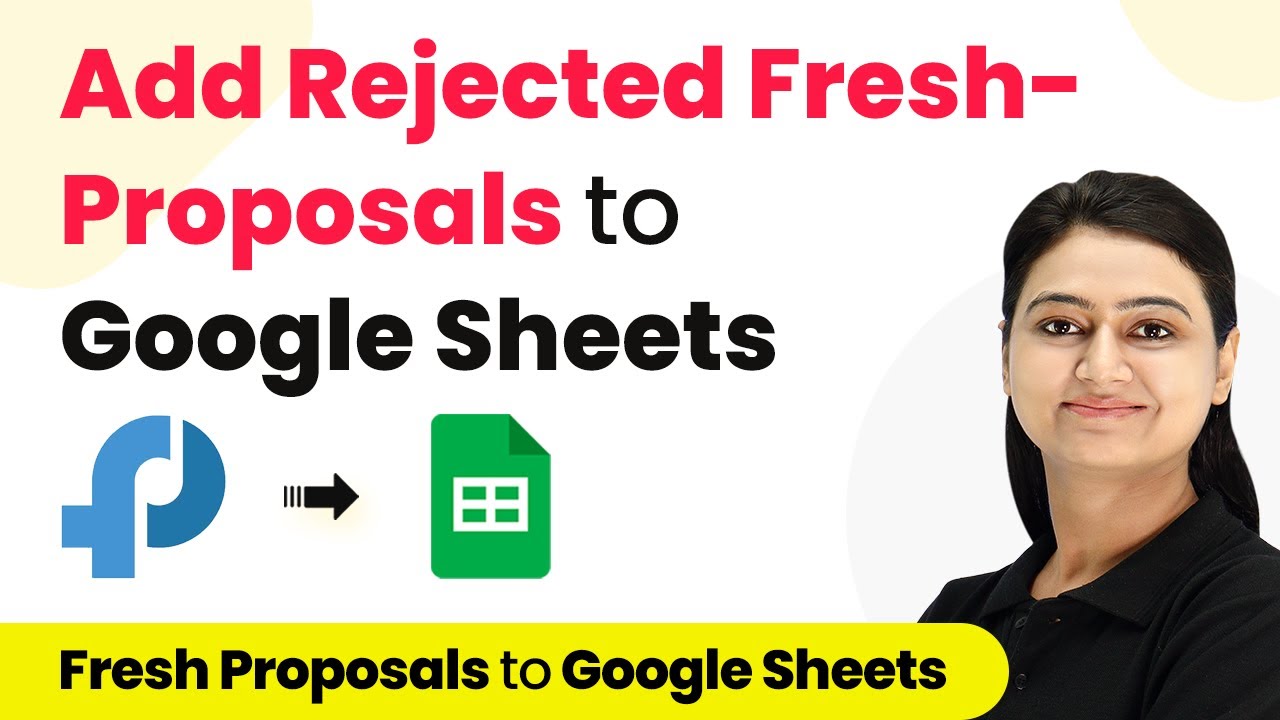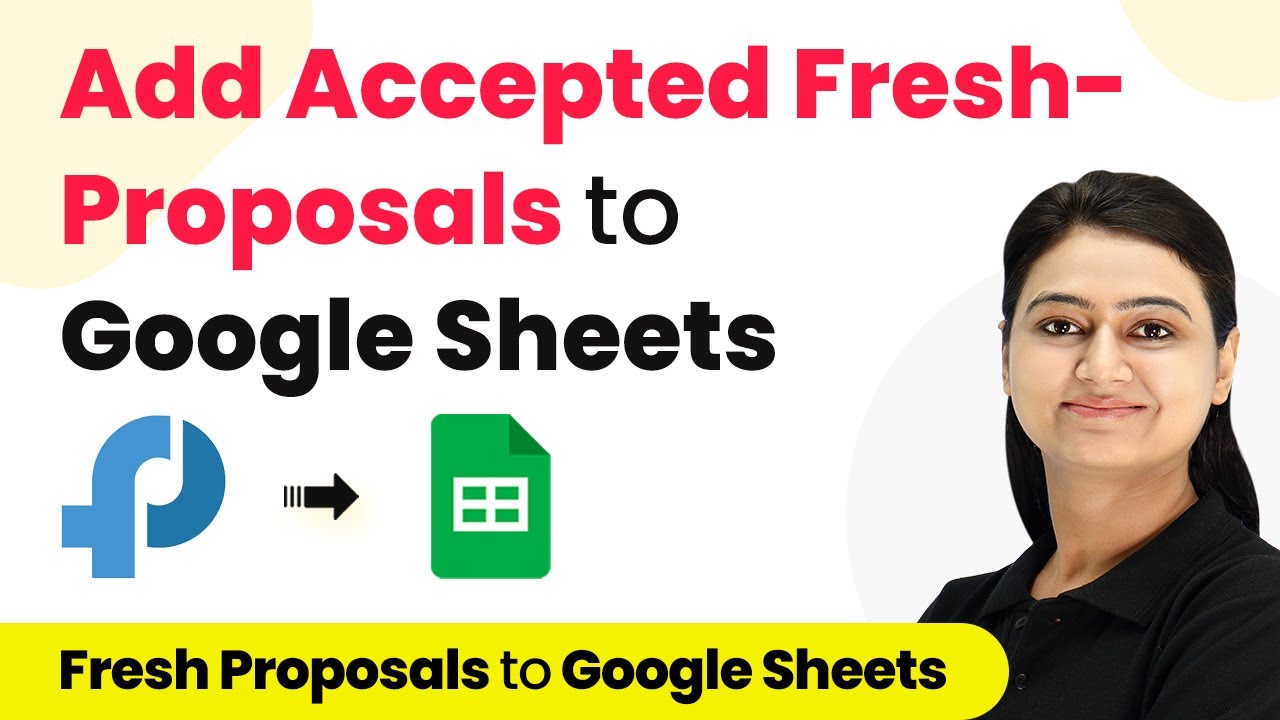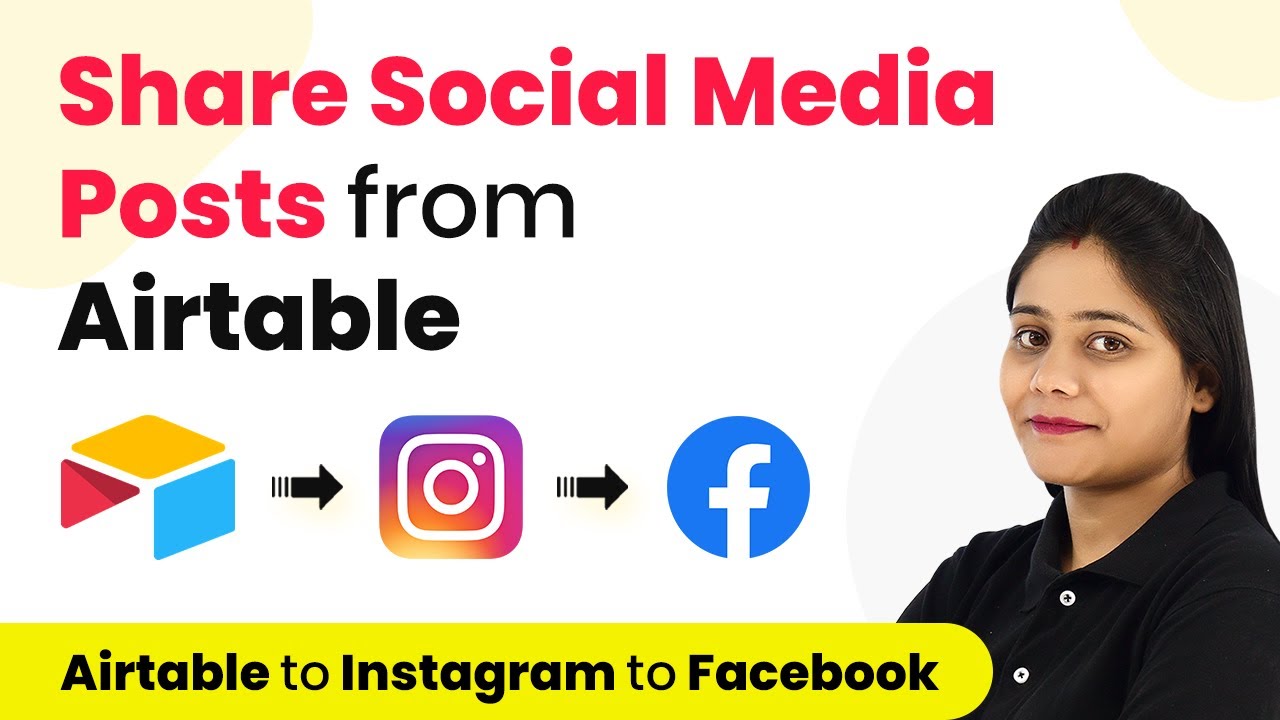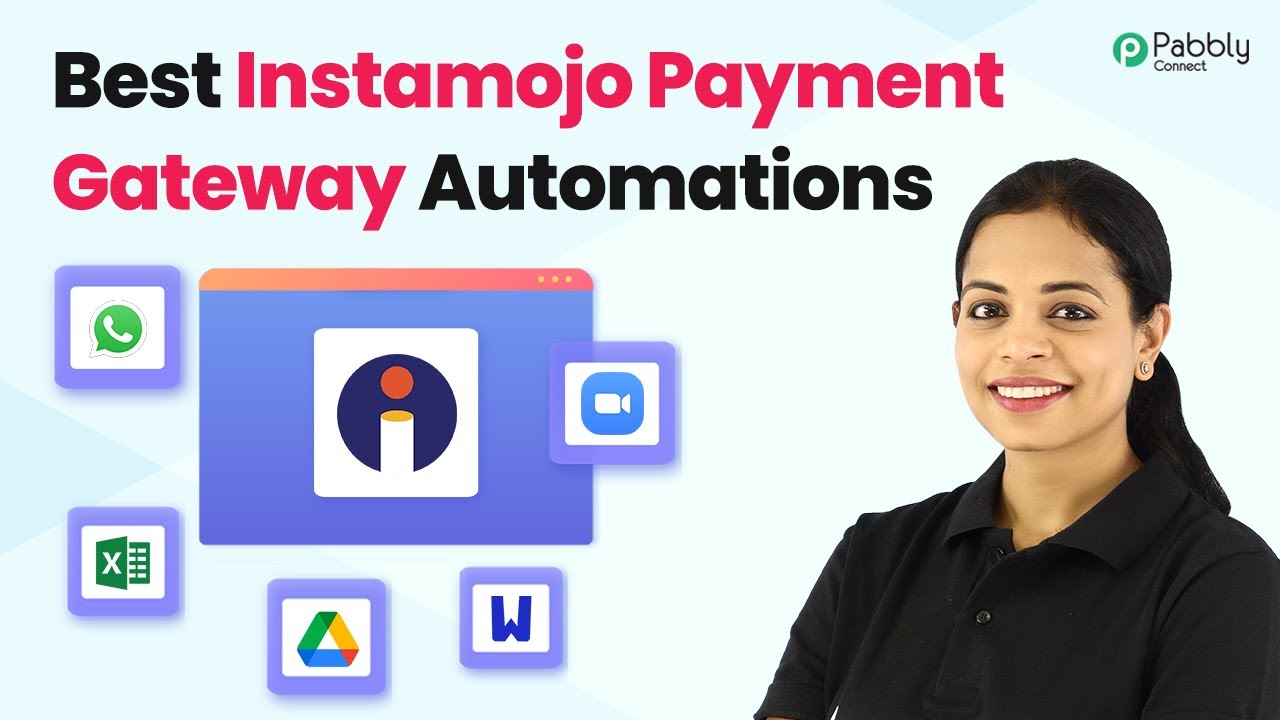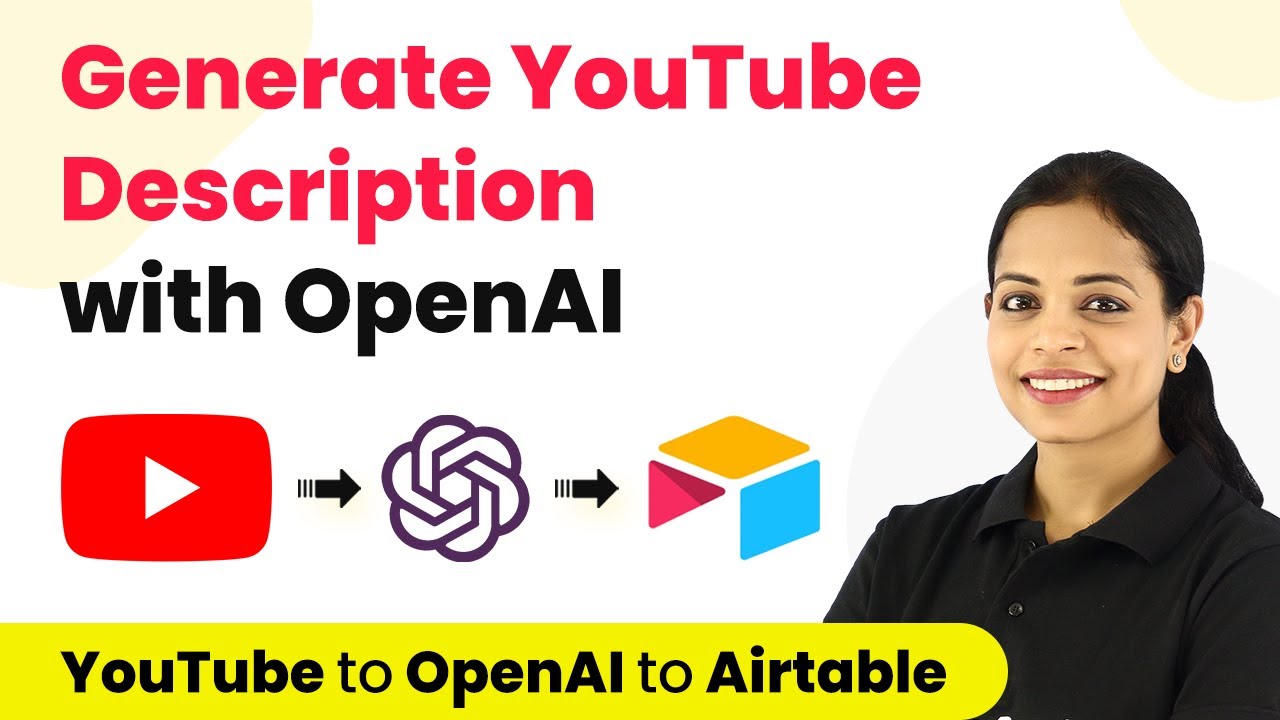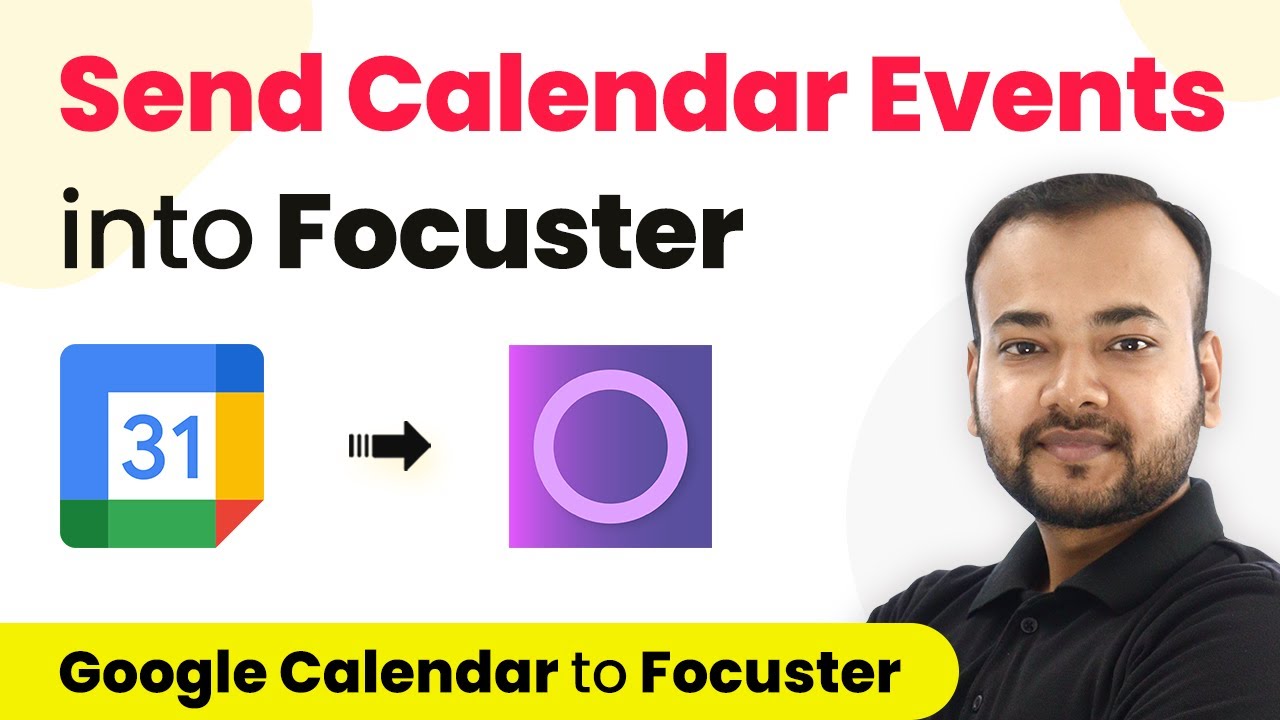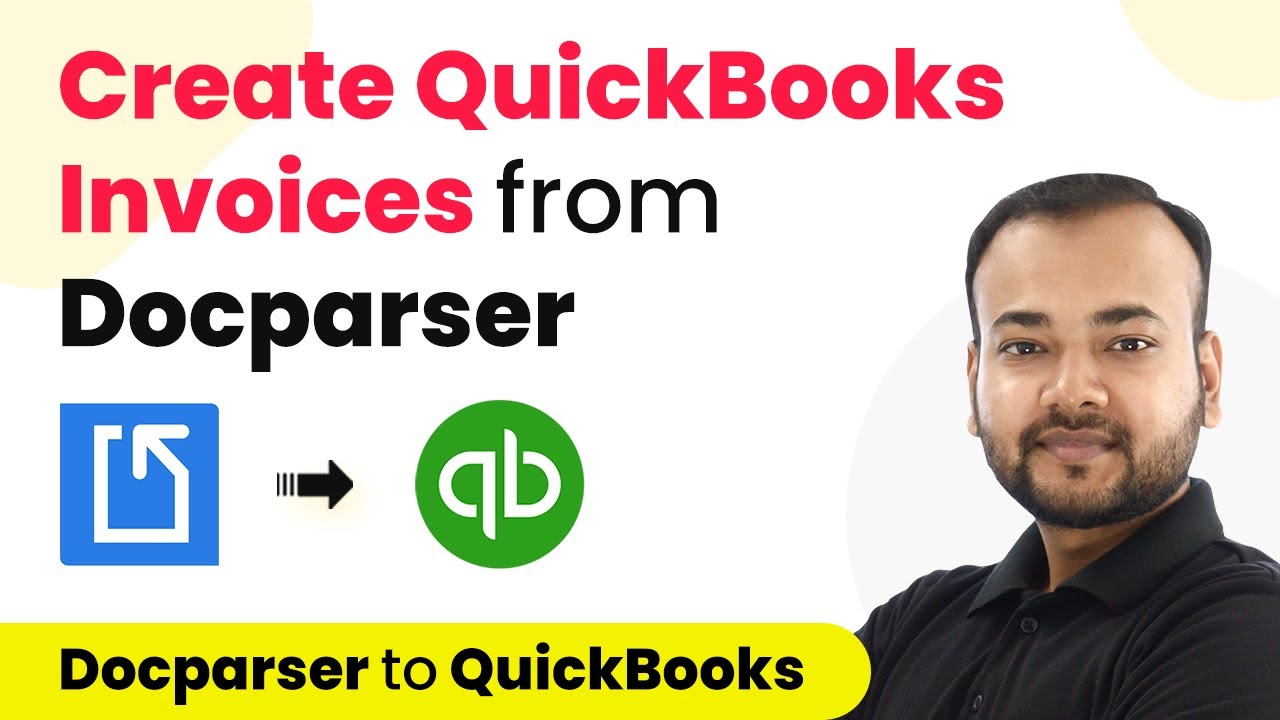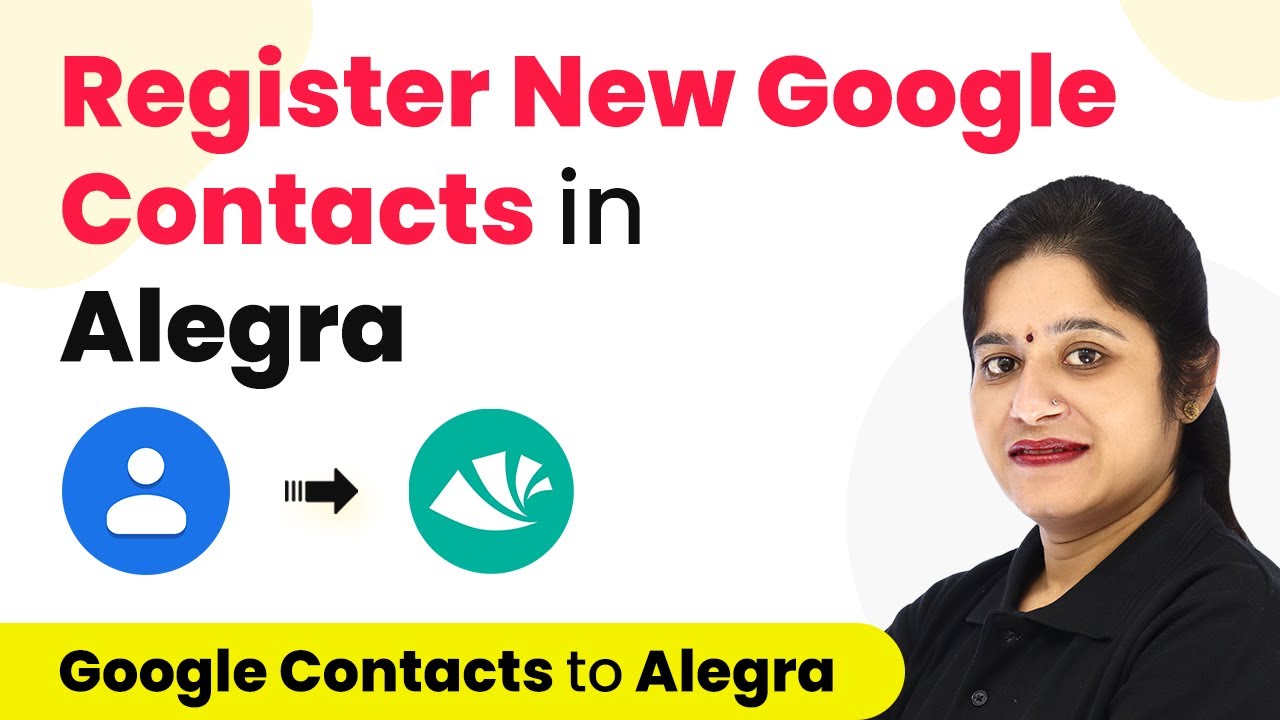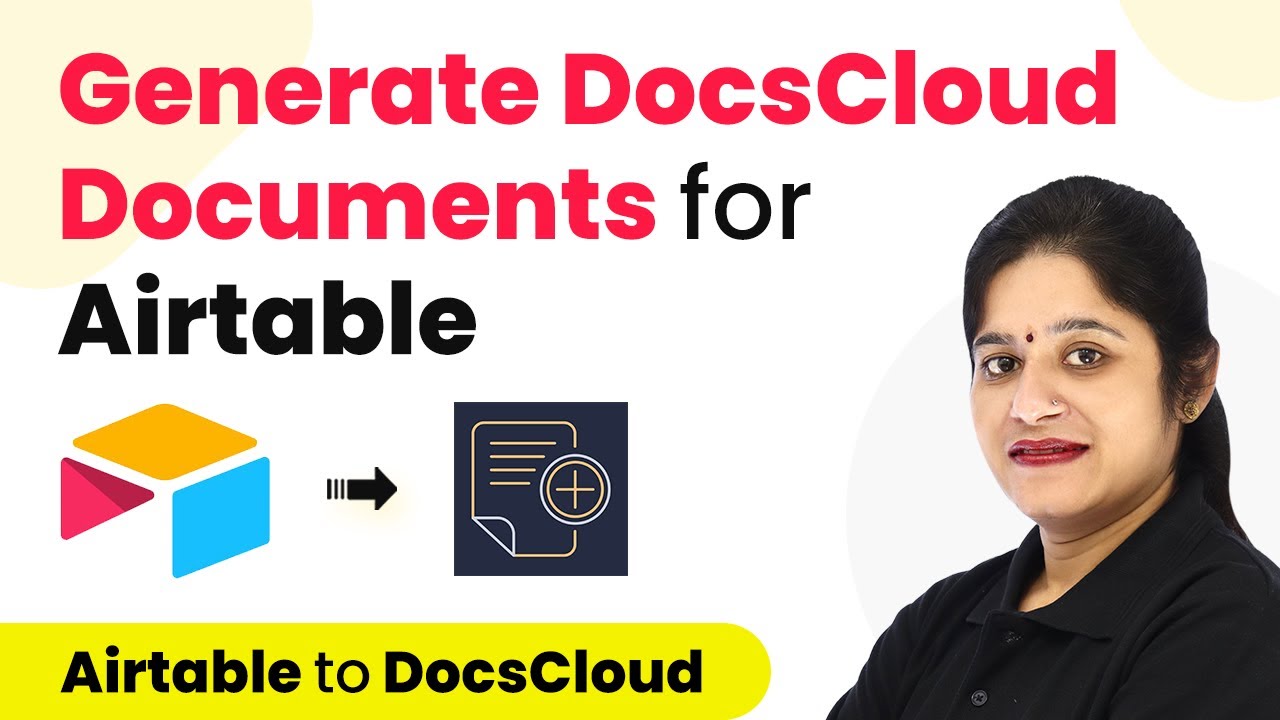Learn how to automate adding rejected Fresh Proposals details to Google Sheets using Pabbly Connect. Follow this step-by-step guide for seamless integration. Implement the precise methodologies leading organizations use to automate repetitive tasks, illustrated with practical examples designed for immediate application.
Watch Step By Step Video Tutorial Below
1. Accessing Pabbly Connect for Integration
To automate adding rejected Fresh Proposals details to Google Sheets, start by accessing Pabbly Connect. Visit the Pabbly website and sign in to your account. If you don’t have an account, you can sign up for free to get started with free tasks each month.
Once logged in, locate the ‘Create Workflow’ button in the top right corner. Click it and name your workflow, for example, ‘Fresh Proposals to Google Sheets.’ This will set the stage for the integration process using Pabbly Connect.
2. Setting the Trigger Event in Pabbly Connect
The next step in Pabbly Connect is to define the trigger event. Select ‘Fresh Proposals’ as your trigger application and choose the trigger event ‘Proposal Rejected.’ This event will activate whenever a proposal is rejected by a client.
To connect Fresh Proposals, click on ‘Add New Connection.’ You will need to input your API key, which you can find in your Fresh Proposals account under the Integrations section. Copy this key and paste it into Pabbly Connect, then save the connection. This process ensures that Pabbly Connect can communicate with Fresh Proposals to capture the necessary data.
3. Testing the Connection with a Rejected Proposal
After setting up the trigger, it’s time to test the connection. You need to reject a proposal in Fresh Proposals to see if Pabbly Connect captures the details correctly. Navigate to the proposal in the Fresh Proposals dashboard, view it, and select the option to reject.
- View the proposal and click on ‘Reject Proposal’.
- Provide a reason for rejection and confirm.
- Return to Pabbly Connect and check if it captured the rejection details.
Once the rejection is processed, you will see the details of the rejected proposal in Pabbly Connect. This confirms that the integration is working as intended and that Pabbly Connect can retrieve data from Fresh Proposals.
4. Setting the Action Event to Add Data to Google Sheets
Now that the trigger is set, the next step is to define the action event. Choose ‘Google Sheets’ as the action application and select the action event ‘Add New Row.’ This setup will ensure that every time a proposal is rejected, the details are automatically added to your Google Sheets. using Pabbly Connect
Connect your Google Sheets account by clicking ‘Add New Connection.’ Since you are already logged into your Google account, you will only need to authorize Pabbly Connect to access your sheets. After successful authorization, select the specific spreadsheet where you want the data to be stored.
5. Mapping Data from Fresh Proposals to Google Sheets
The final step involves mapping the data fields from Fresh Proposals to Google Sheets. You will need to map fields such as ‘Proposal Name,’ ‘Proposal Number,’ ‘Client First Name,’ and ‘Proposal Price.’ This mapping allows Pabbly Connect to transfer the correct data into the designated columns of your Google Sheets.
- Map the ‘Proposal Name’ from the captured data.
- Map the ‘Proposal Number’ in a similar manner.
- Continue mapping the client’s first and last names, along with the proposal price.
After mapping all necessary fields, click on ‘Save and Send Test Request’ to verify that the data is correctly added to your Google Sheets. Once confirmed, you will see the rejected proposal details appear in your specified Google Sheets file, demonstrating the effective use of Pabbly Connect in this integration process.
Conclusion
In this tutorial, we explored how to use Pabbly Connect to automate the addition of rejected Fresh Proposals details into Google Sheets. By following these steps, you can streamline your workflow and ensure that all important information is captured automatically.
Ensure you check out Pabbly Connect to create business automation workflows and reduce manual tasks. Pabbly Connect currently offer integration with 2,000+ applications.
- Check out Pabbly Connect – Automate your business workflows effortlessly!
- Sign Up Free – Start your journey with ease!
- 10,000+ Video Tutorials – Learn step by step!
- Join Pabbly Facebook Group – Connect with 21,000+ like minded people!