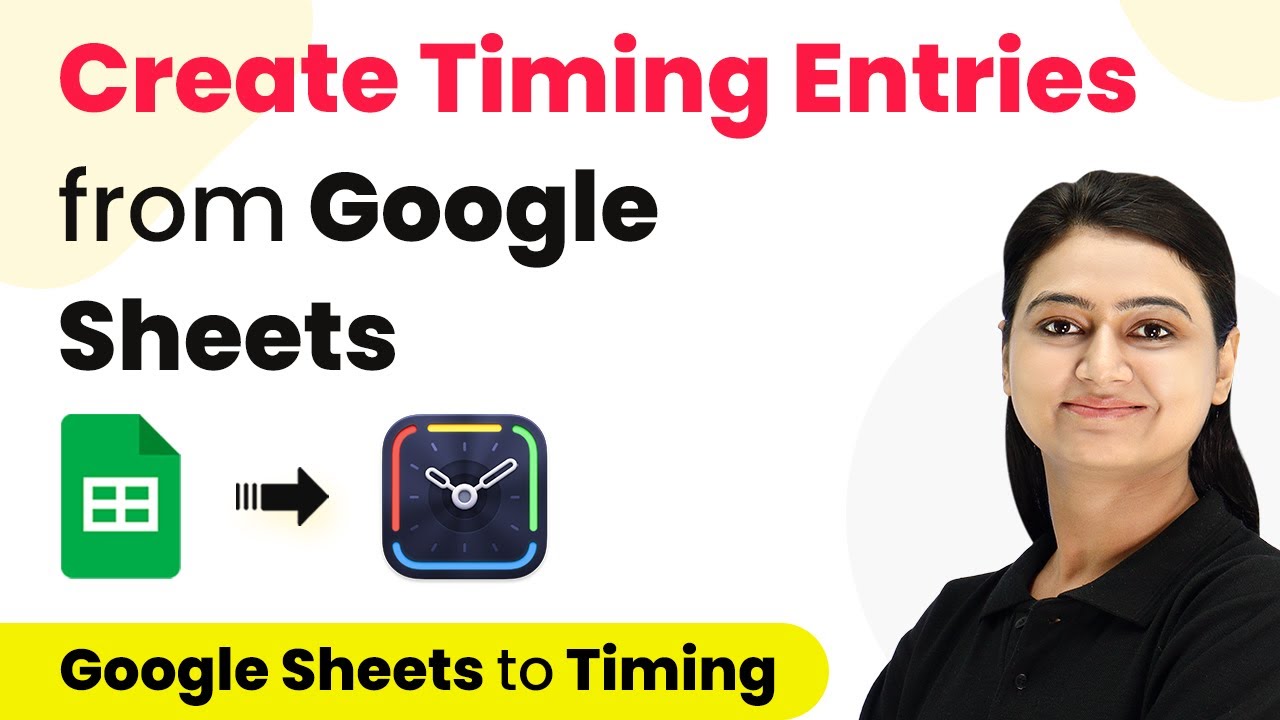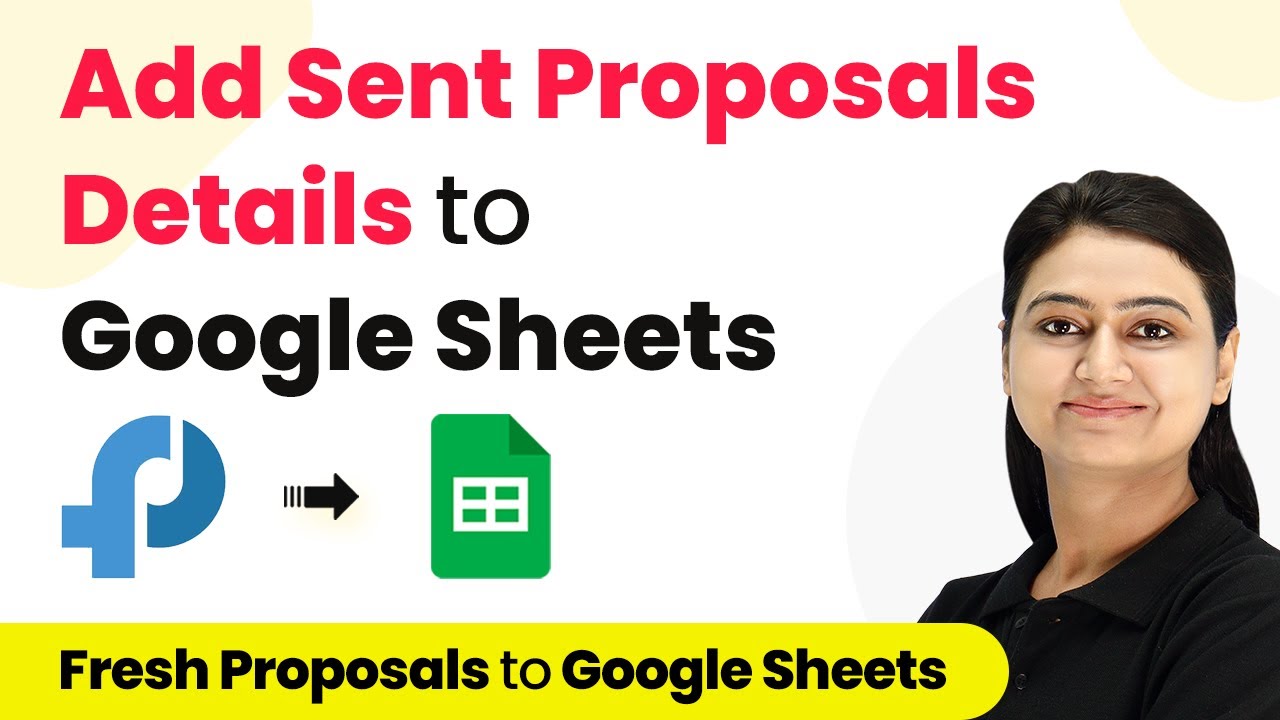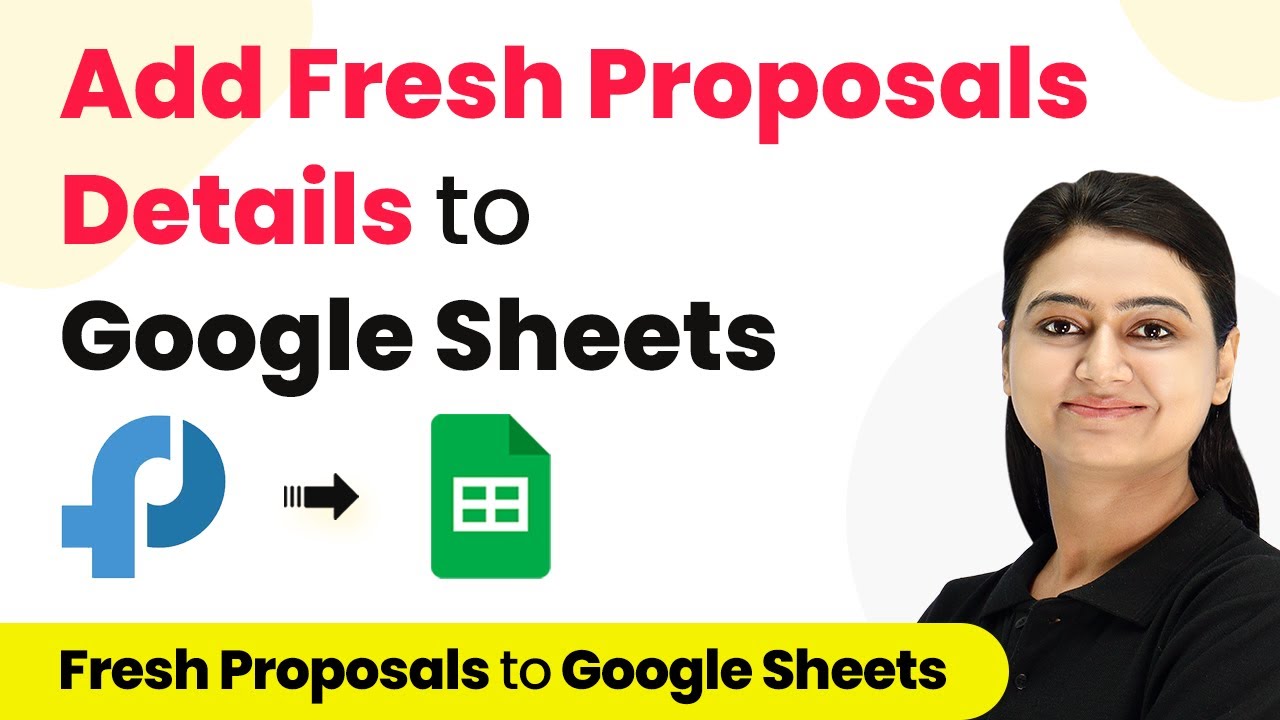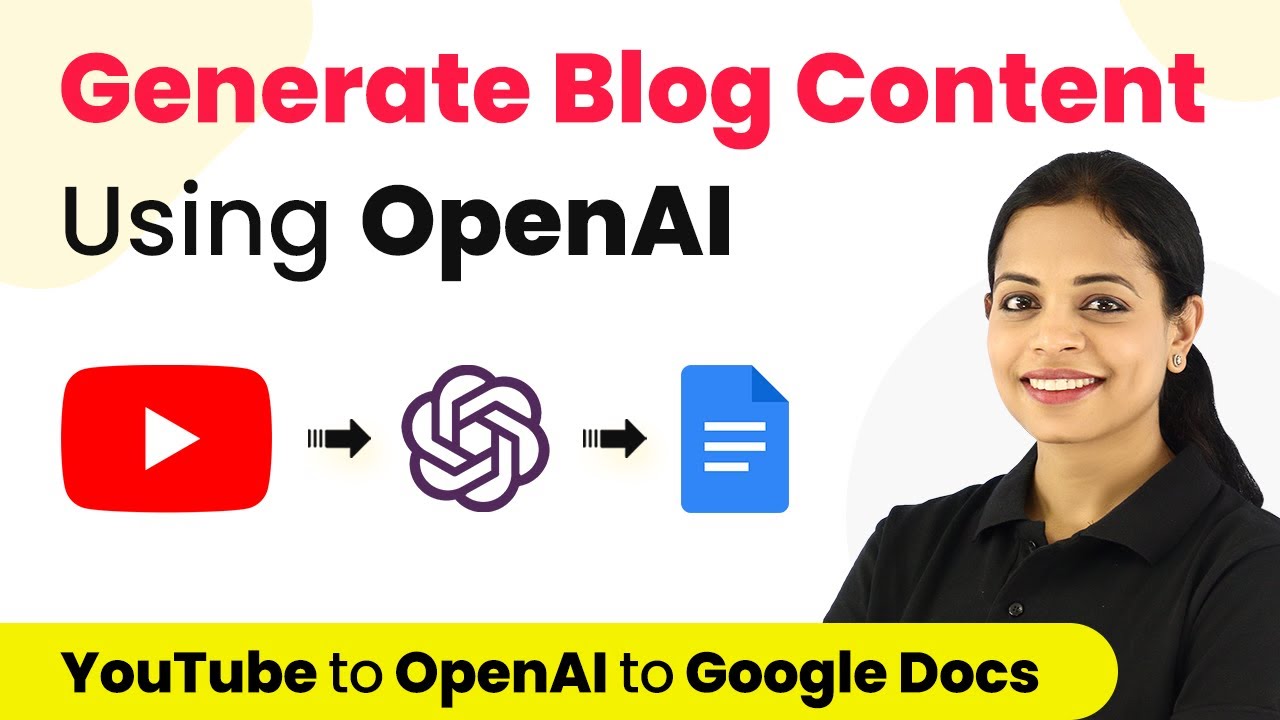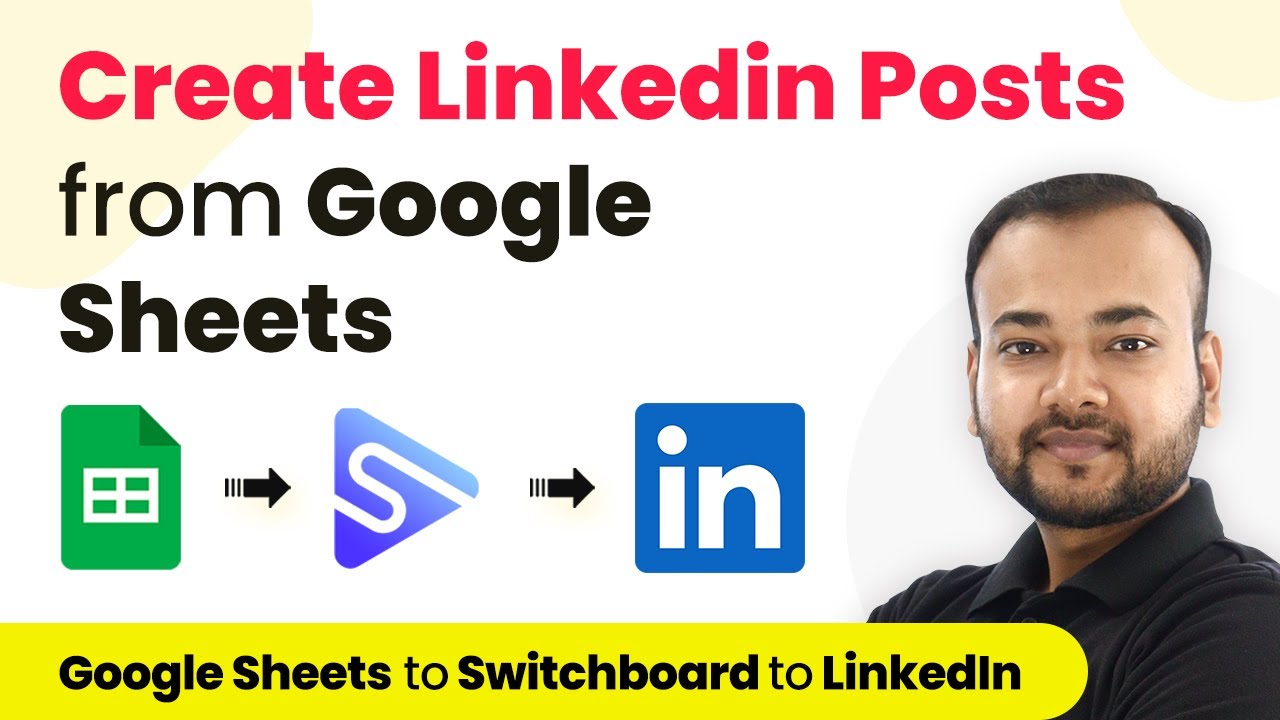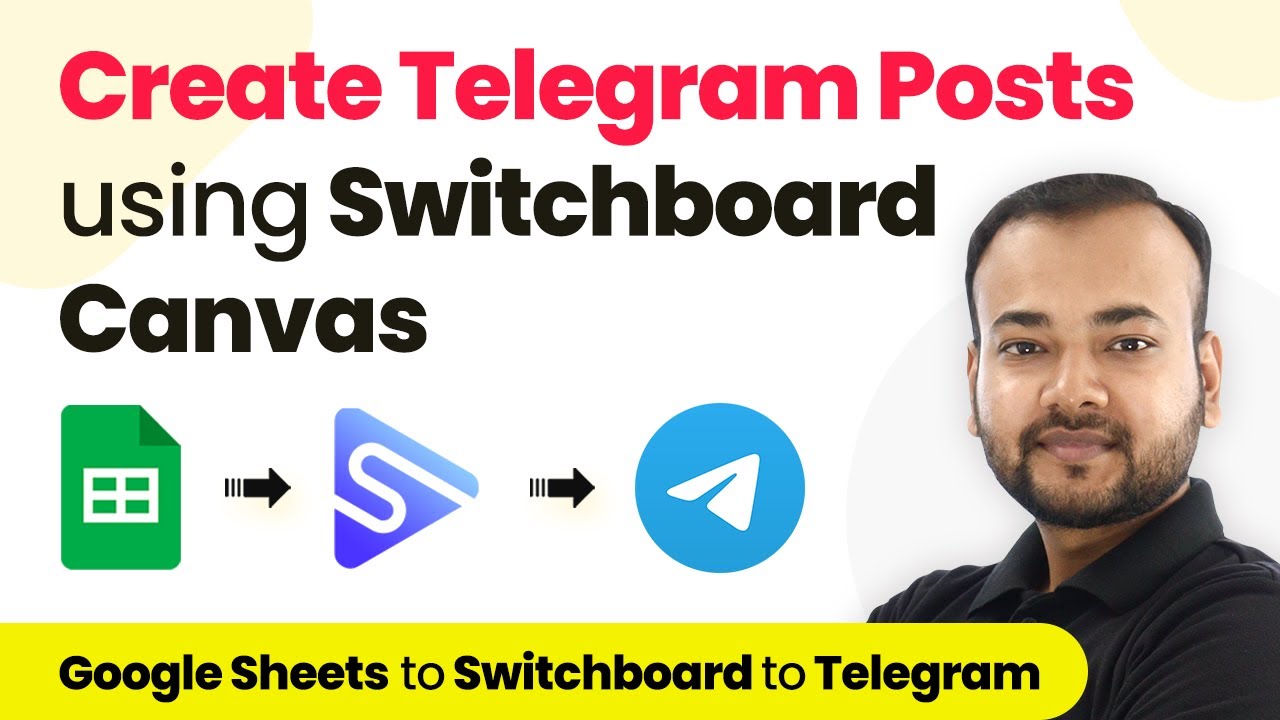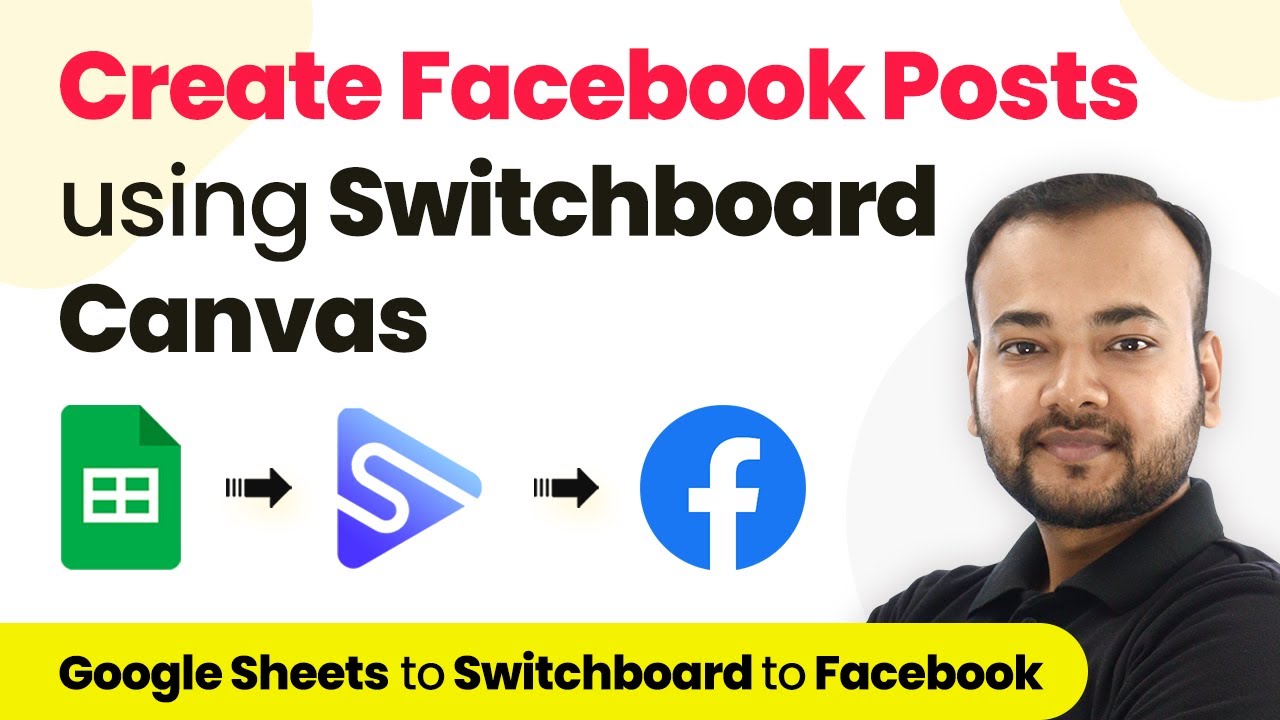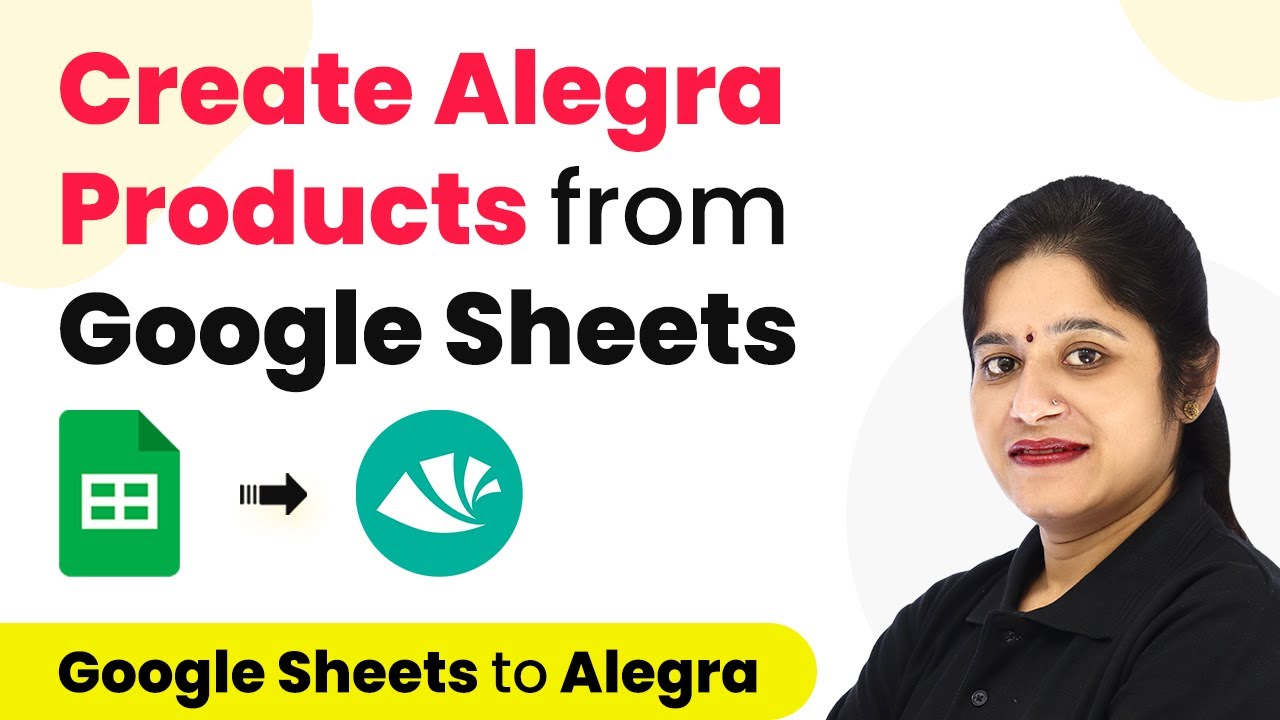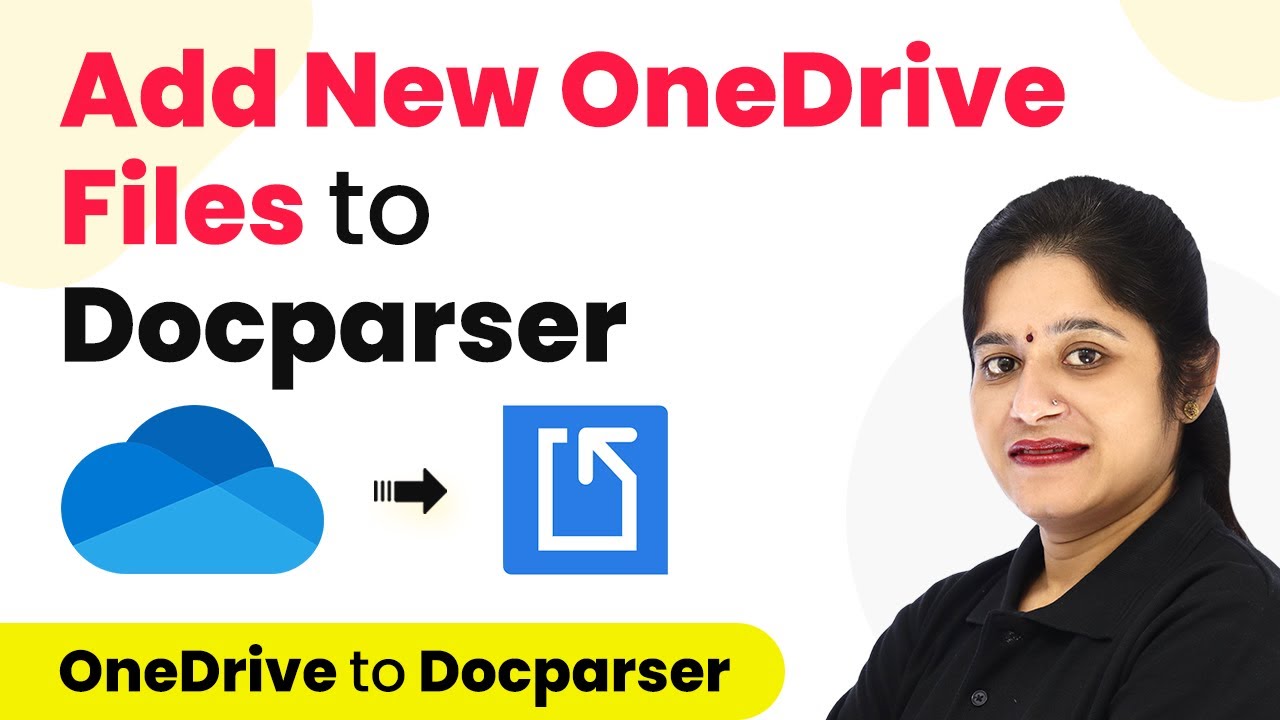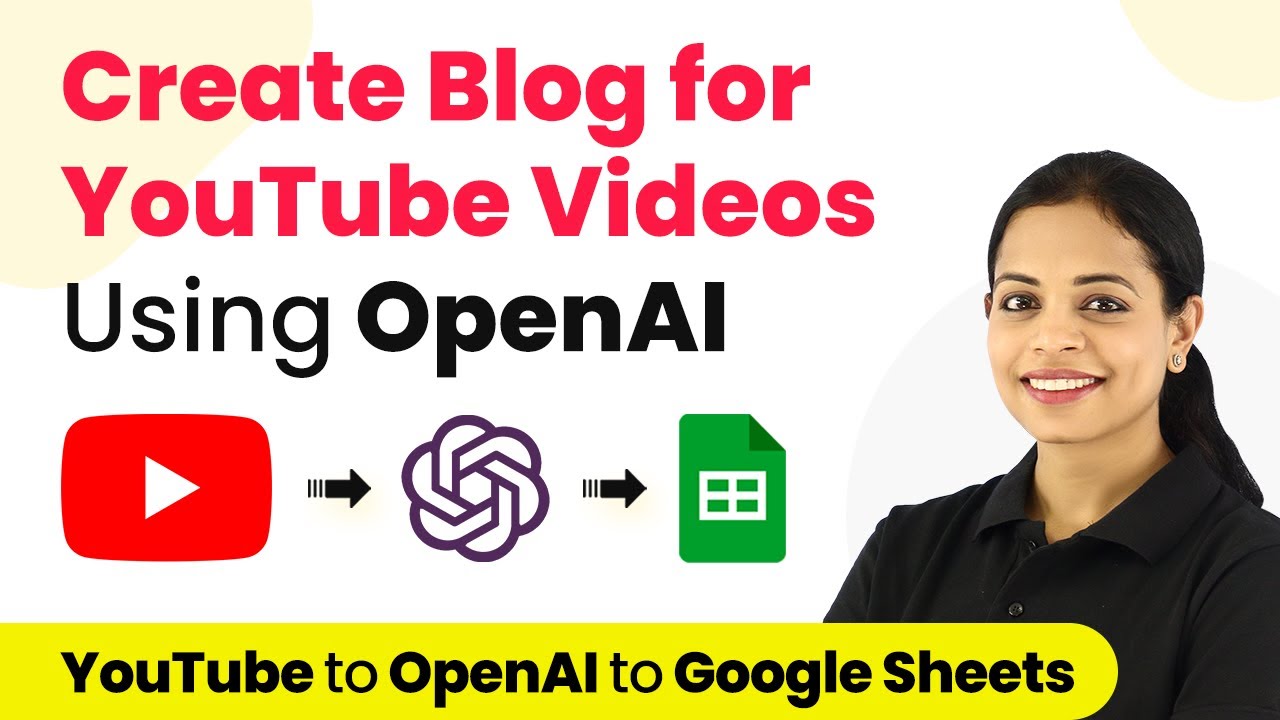Learn how to automate creating time entries in Timing from Google Sheets using Pabbly Connect in this detailed tutorial. Navigate the automation landscape confidently with clear, structured guidance suitable for professionals regardless of prior technical experience.
Watch Step By Step Video Tutorial Below
1. Accessing Pabbly Connect for Integration
To automate creating tasks in Timing from Google Sheets, you first need to access Pabbly Connect. Visit Pabbly’s official website and sign up for a free account if you haven’t already. Signing up provides you with free tasks every month, enabling you to explore its features.
Once signed in, locate the Pabbly Connect dashboard. Click on the ‘Create Workflow’ button found at the top right corner. When prompted, name your workflow, for instance, ‘Google Sheets to Timing’. This will set the stage for your integration process.
2. Setting Up the Trigger in Pabbly Connect
In this step, we will configure the trigger for our automation. Select Pabbly Connect as the platform and choose Google Sheets as the trigger application. For the trigger event, select ‘New or Updated Spreadsheet Row’. This means that whenever a new row is added or updated in your Google Sheets, it will trigger the action.
- Select Google Sheets as the trigger application.
- Choose ‘New or Updated Spreadsheet Row’ as the trigger event.
- Copy the generated webhook URL.
Next, navigate to your Google Sheets. Click on ‘Extensions’, then go to ‘Pabbly Connect Webhooks’ and select ‘Initial Setup’. Paste the copied webhook URL here. Specify the trigger column, which should be the last column in your sheet, to capture any new data entered.
3. Configuring the Action in Pabbly Connect
After setting up the trigger, the next step is to configure the action in Pabbly Connect. For the action application, select Timing and choose ‘Create Task’ as the action event. This means that every time a new row is added in Google Sheets, a task will be created in Timing.
To connect Timing, you will need an API key. Log into your Timing account, navigate to the Integrations section, and generate a new API key. Copy this key and return to Pabbly Connect to paste it in the required field. This connection will allow Pabbly to communicate with Timing effectively.
- Select Timing as the action application.
- Choose ‘Create Task’ as the action event.
- Paste the API key from your Timing account.
Once connected, map the fields from Google Sheets to the corresponding fields in Timing. This includes the project title, description, start date, and end date. Ensure that the data flows correctly from your Google Sheets to Timing through Pabbly Connect.
4. Finalizing the Integration Steps
Now that you have mapped the necessary fields, it’s time to finalize your integration in Pabbly Connect. For the start date, you may need to format the date using the Date Time Formatter action, ensuring it matches Timing’s required format. Similarly, the end date should be set as one day after the start date.
To achieve this, add a new action step in Pabbly Connect that uses the Date Time Formatter to add one day to the start date. This ensures that every task created in Timing will have an accurate duration of 24 hours.
Use Date Time Formatter to calculate the end date. Map the formatted start and end dates to the Timing task fields. Test the integration to ensure data flows correctly.
After testing, save your workflow. This will complete the integration process, allowing you to automatically create tasks in Timing from new entries in Google Sheets using Pabbly Connect.
5. Testing Your Pabbly Connect Integration
The final step involves testing your integration to ensure everything works as expected. Go back to your Google Sheets and add a new row with the relevant project details. Once you add the row, Pabbly Connect will capture the details and create a task in Timing based on the information provided.
Check your Timing dashboard to verify that the task has been created successfully. You should see the project title and description populated as per your Google Sheets entry. The start and end dates should reflect the correct timings, confirming that the integration is functioning properly.
Add a new row in Google Sheets. Verify task creation in Timing. Ensure dates and details are accurate.
If the task appears in Timing, congratulations! You have successfully automated the process of creating time entries from Google Sheets using Pabbly Connect.
Conclusion
In this tutorial, we explored how to automate creating time entries in Timing from Google Sheets using Pabbly Connect. By following the steps outlined, you can streamline your workflow and save time on manual data entry. Enjoy seamless integration and enhanced productivity!
Ensure you check out Pabbly Connect to create business automation workflows and reduce manual tasks. Pabbly Connect currently offer integration with 2,000+ applications.
- Check out Pabbly Connect – Automate your business workflows effortlessly!
- Sign Up Free – Start your journey with ease!
- 10,000+ Video Tutorials – Learn step by step!
- Join Pabbly Facebook Group – Connect with 21,000+ like minded people!