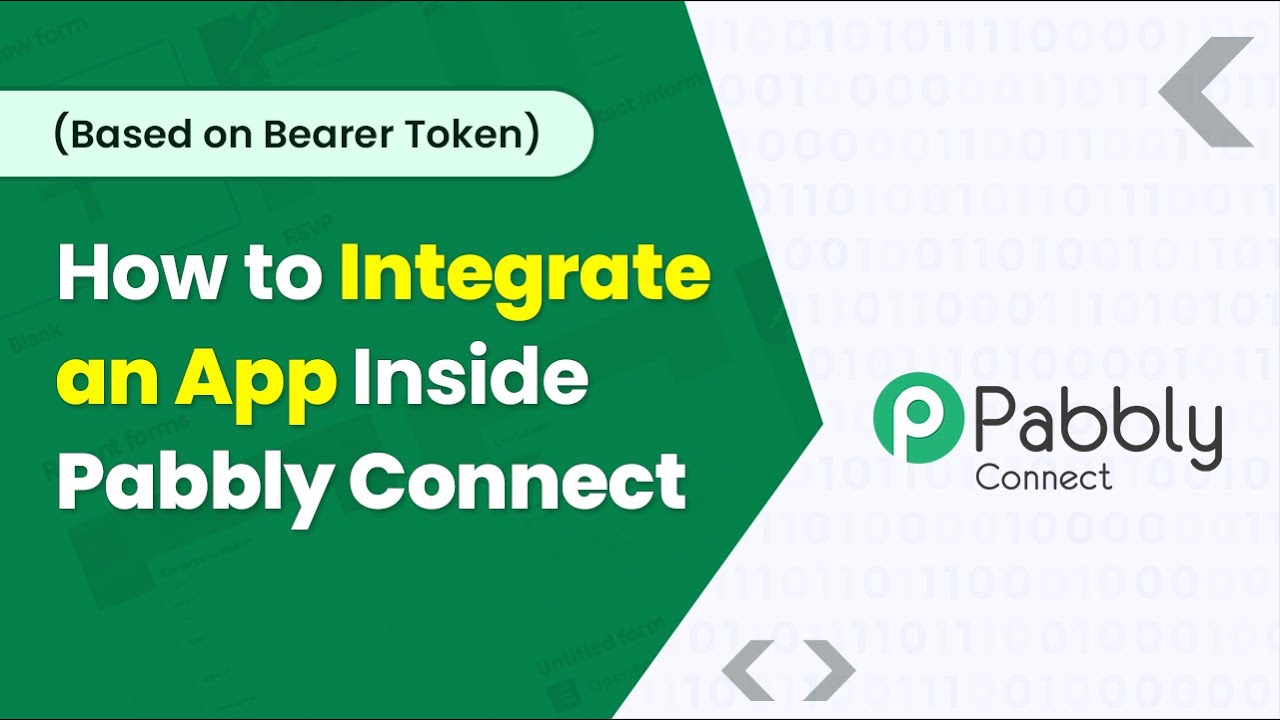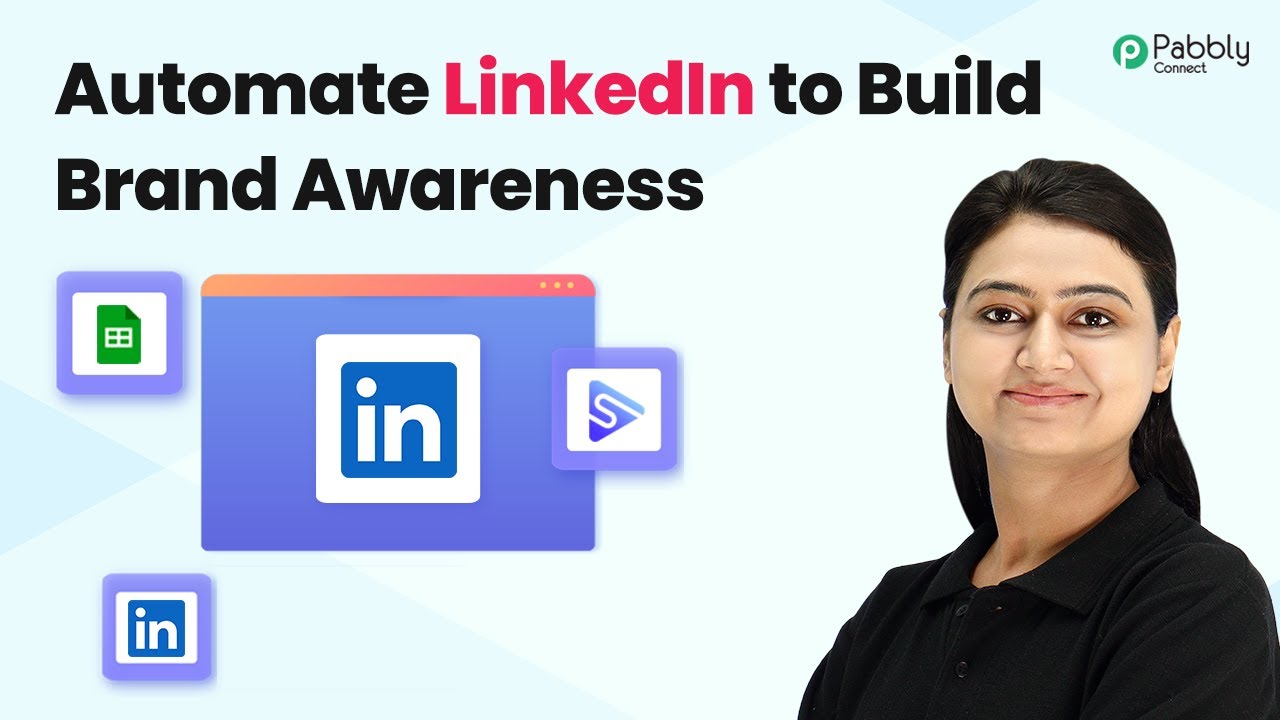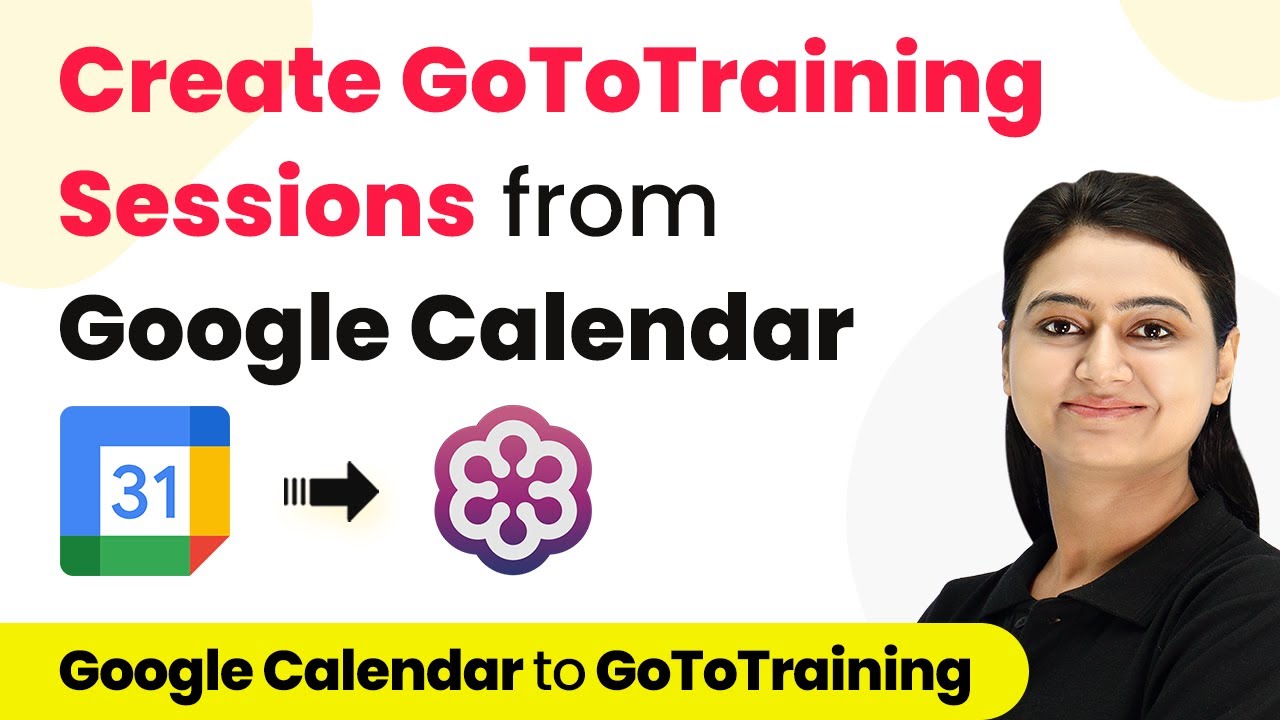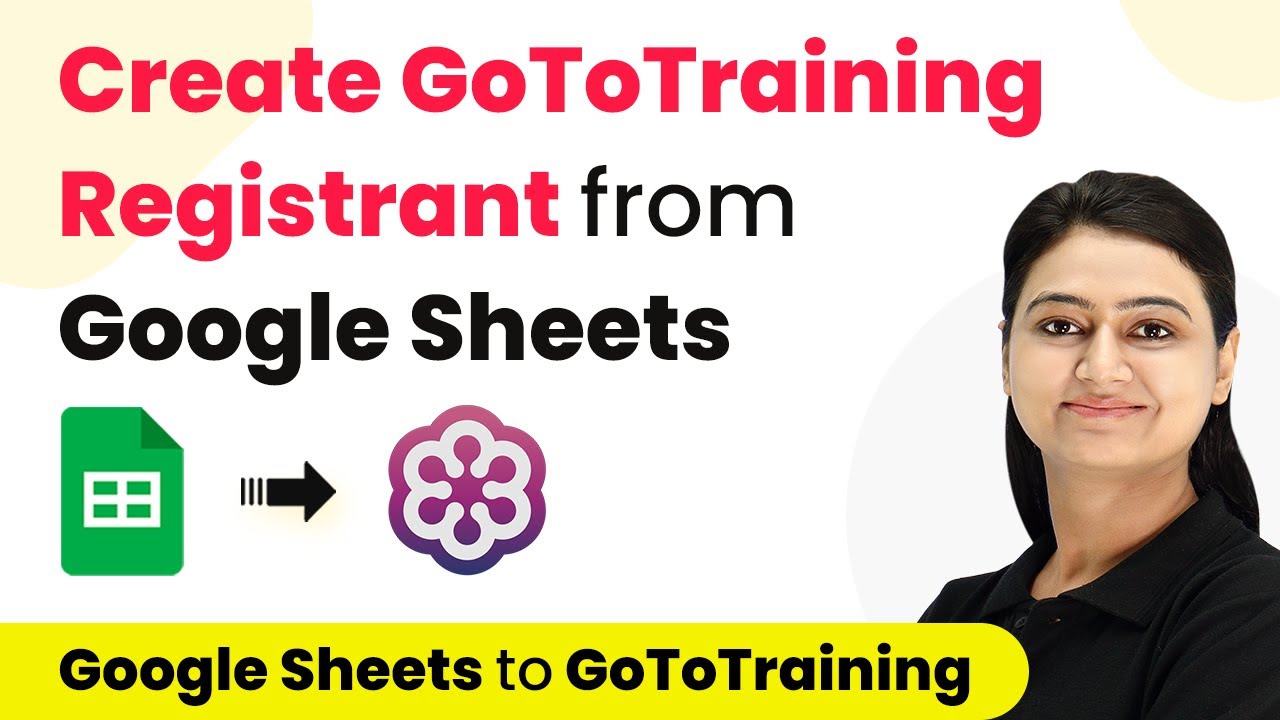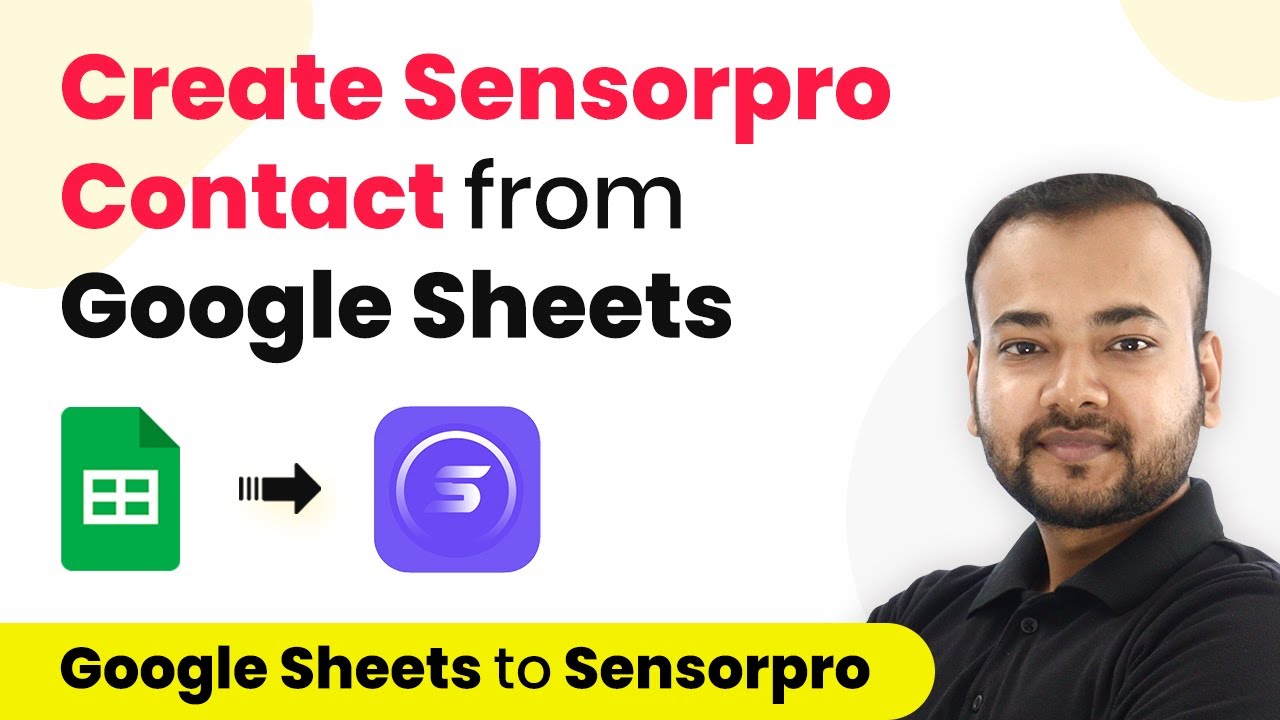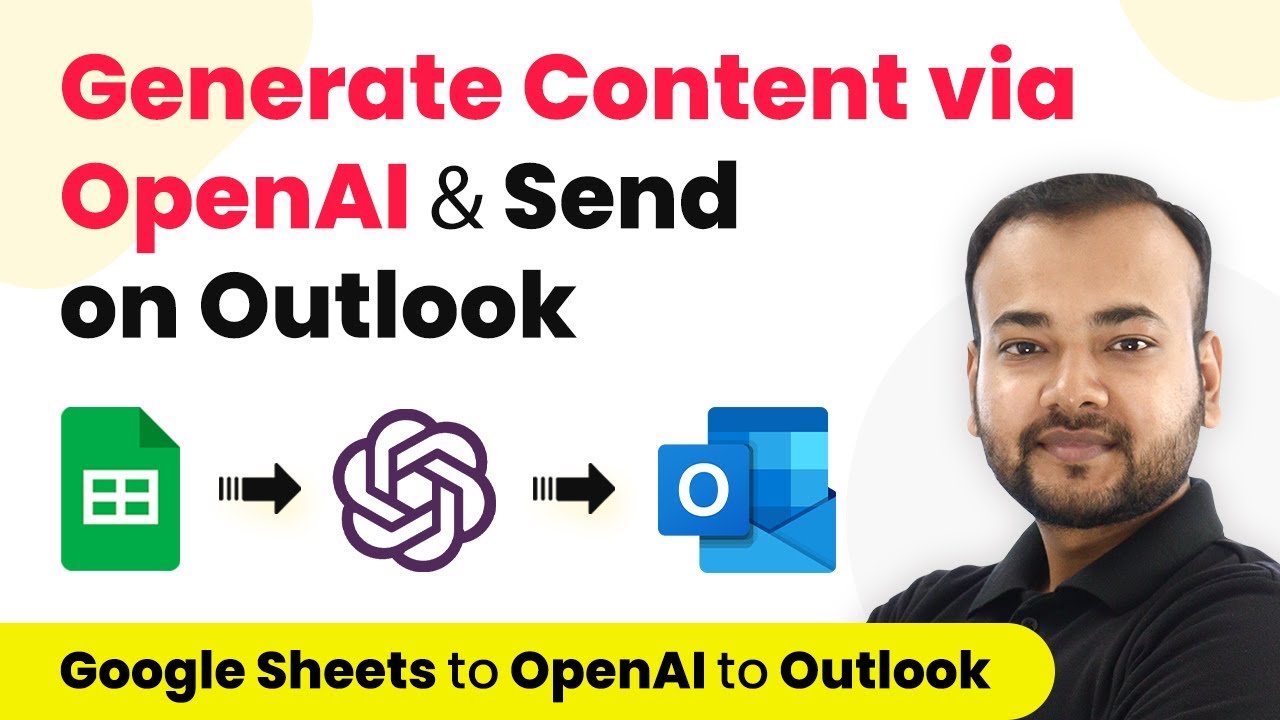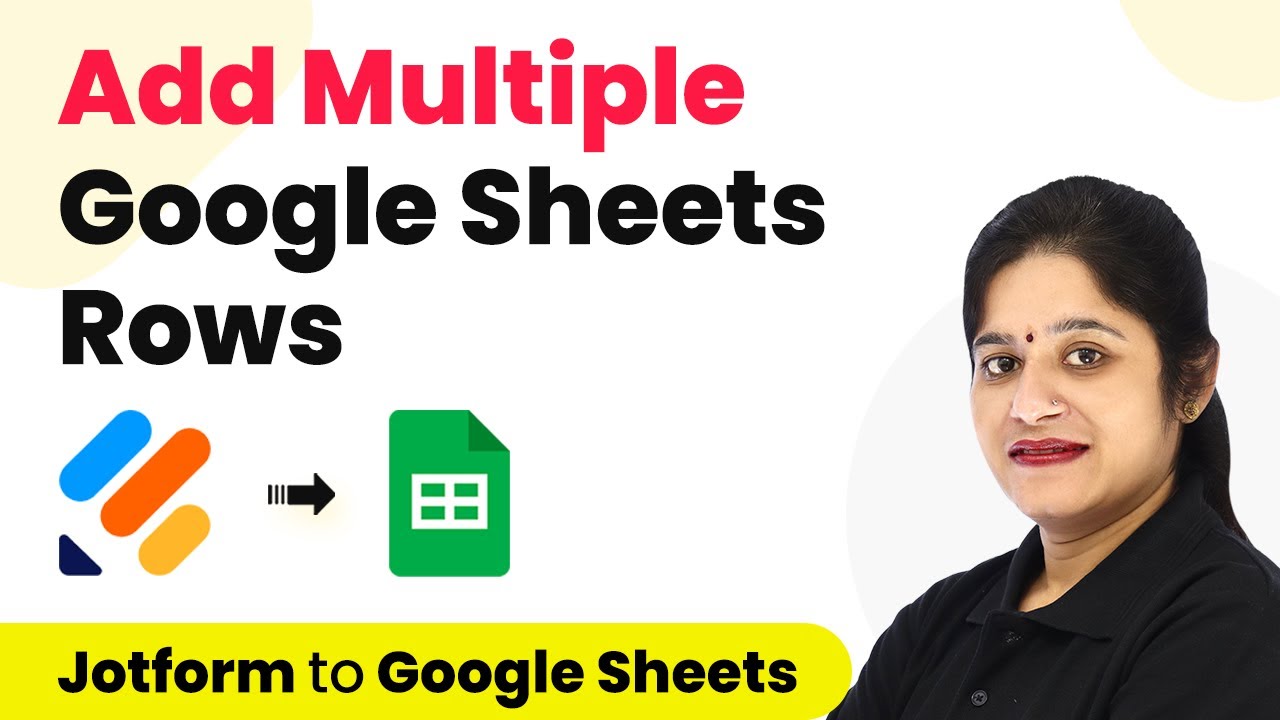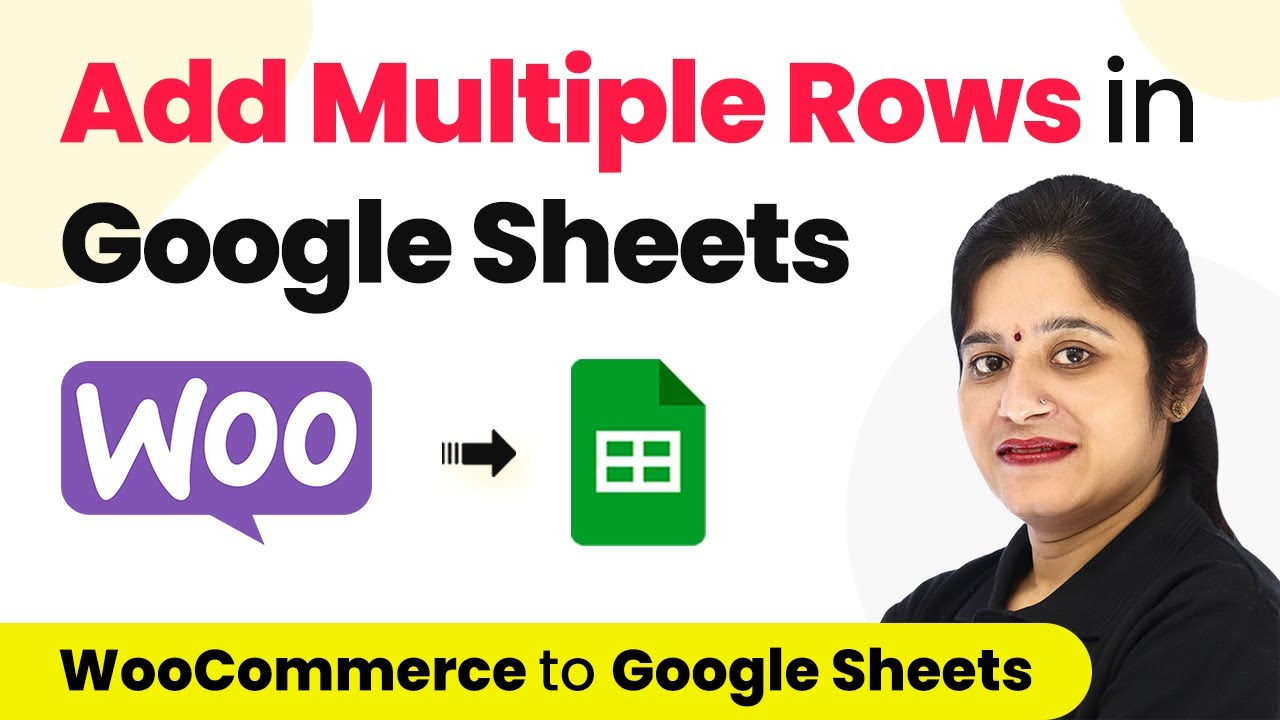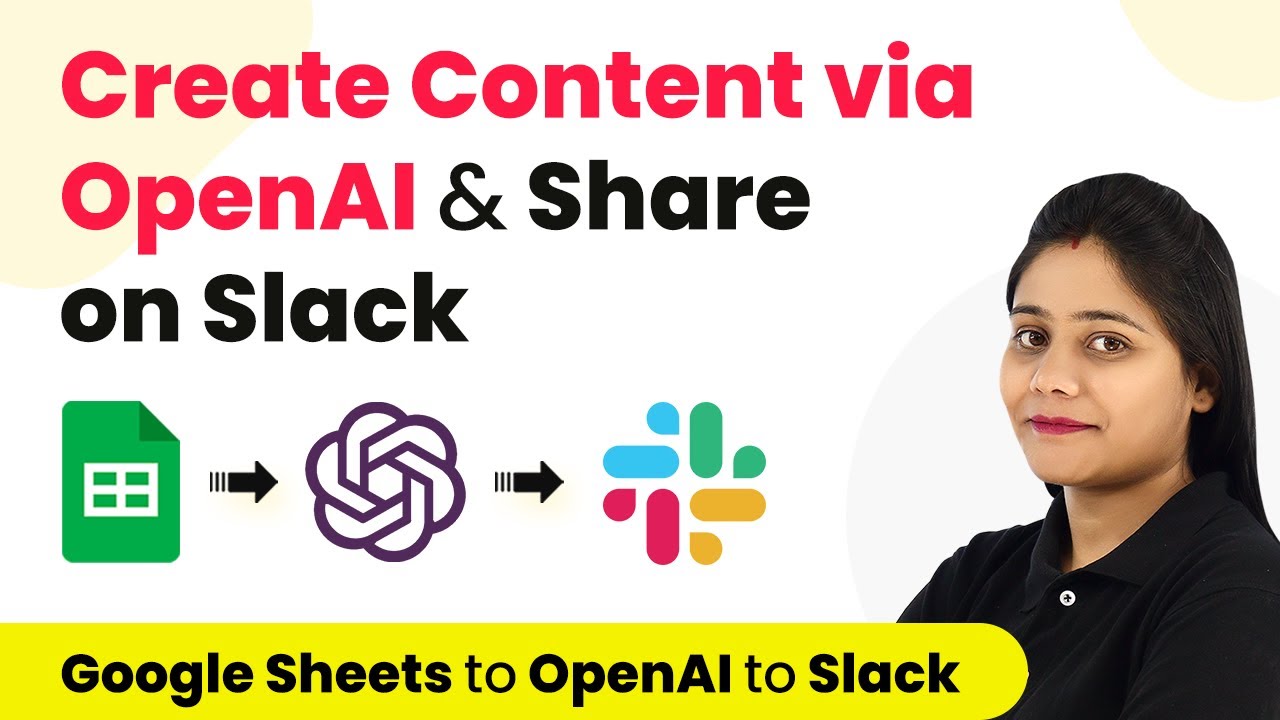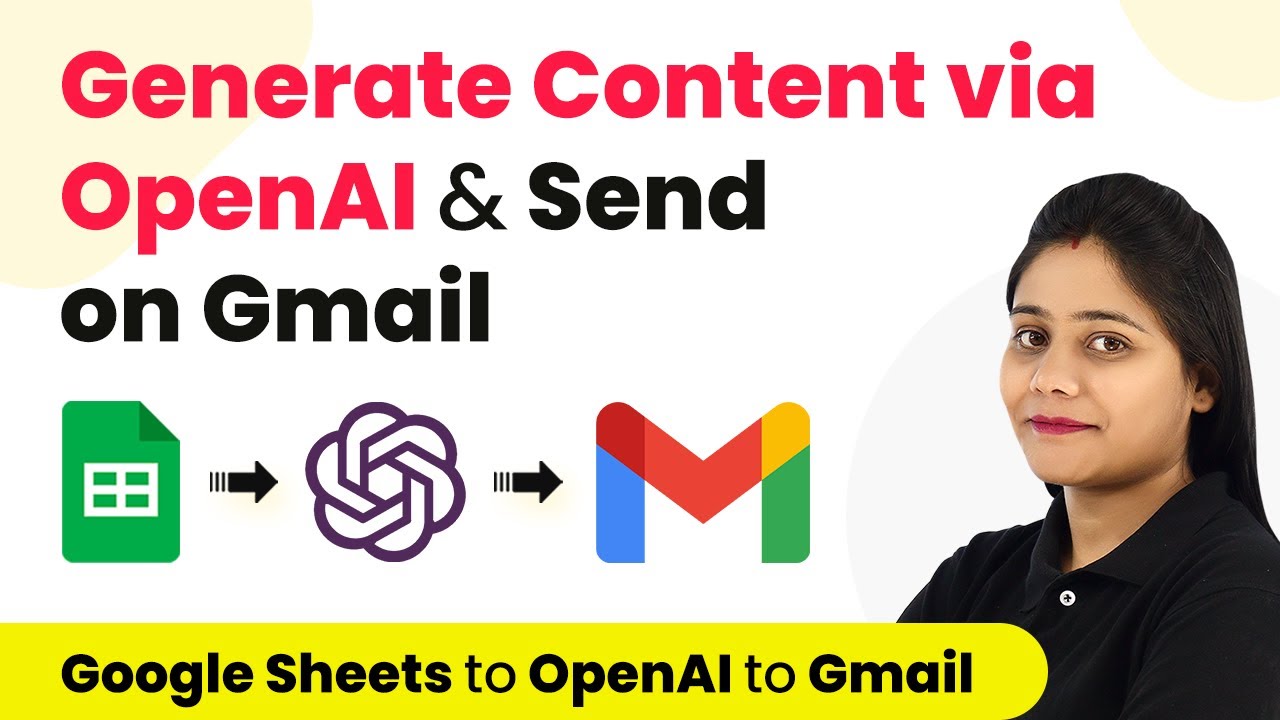Learn how to integrate Bearer Token based applications like Miller Lite using Pabbly Connect. Step-by-step tutorial for seamless integration. This comprehensive guide reveals exactly how to connect your applications and automate repetitive tasks — accessible for professionals of all technical backgrounds.
Watch Step By Step Video Tutorial Below
1. Accessing Pabbly Connect for Integration
To start integrating Bearer Token based applications, you first need to access Pabbly Connect. Go to the dashboard by navigating to connect.Pabbly.com.
Once on the dashboard, find the apps integration page. You can do this by adding ‘/app’ to the URL. This will direct you to the applications page where you can create a new integration.
2. Creating a New App in Pabbly Connect
After accessing the apps page in Pabbly Connect, click on the ‘Create a New App’ button. Here, you will name your application, which in this case, we will use Miller Lite as an example.
When creating the app, you will be prompted to enter basic details such as the app’s name, description, and upload a logo. Ensure the logo is 64×64 pixels. For authentication, select the Bearer token option as the authentication type.
- Enter the app name and description.
- Upload a logo (64×64 pixels).
- Select Bearer token as the authentication type.
After filling in these details, click on ‘Save’ to finalize the app creation.
3. Setting Up Triggers in Pabbly Connect
Next, you will need to set up triggers in your newly created app within Pabbly Connect. Click on the triggers section and then the ‘Create Trigger’ button. Name your trigger, for instance, ‘Campaign Send’.
After naming the trigger, you will choose the trigger type. For Miller Lite, select ‘Webhook Setup by API Request’. This allows Pabbly Connect to automatically add the webhook to the application via an API request.
- Choose the trigger name and type.
- Select ‘Webhook Setup by API Request’.
- Save your trigger settings.
Once the trigger is created, you can configure the HTTP method and endpoint URL for the API request necessary for the integration.
4. Configuring API Requests in Pabbly Connect
In this step, you will configure the API requests for the trigger in Pabbly Connect. Set the HTTP method to POST and enter the endpoint URL from the Miller Lite API documentation.
Additionally, you will need to specify the request body type. For this integration, select JSON as the format. You will also need to enter the Bearer token, which will be used for authentication during the request.
Set HTTP method to POST. Enter the endpoint URL. Specify JSON as the request body type.
Ensure that the Bearer token is correctly entered for authentication, allowing Pabbly Connect to communicate with the Miller Lite API securely.
5. Finalizing the Integration in Pabbly Connect
After configuring the API requests, you can finalize the integration process in Pabbly Connect. This includes testing the trigger to ensure it is working correctly. Click on the ‘Send Test Request’ button to verify the setup.
Once the test is successful, you can set up actions that will occur based on the trigger. For instance, you could assign subscribers to a group within Miller Lite, using the action event created in Pabbly Connect.
Test the trigger by clicking on ‘Send Test Request’. Set up actions based on the trigger. Verify the integration is functioning as expected.
With the integration finalized, your Bearer Token based application is now fully functional within Pabbly Connect.
Conclusion
In this tutorial, we explored how to integrate Bearer Token based applications using Pabbly Connect. By following the detailed steps, you can create seamless integrations with applications like Miller Lite, enhancing your workflow automation.
Ensure you check out Pabbly Connect to create business automation workflows and reduce manual tasks. Pabbly Connect currently offer integration with 2,000+ applications.
- Check out Pabbly Connect – Automate your business workflows effortlessly!
- Sign Up Free – Start your journey with ease!
- 10,000+ Video Tutorials – Learn step by step!
- Join Pabbly Facebook Group – Connect with 21,000+ like minded people!