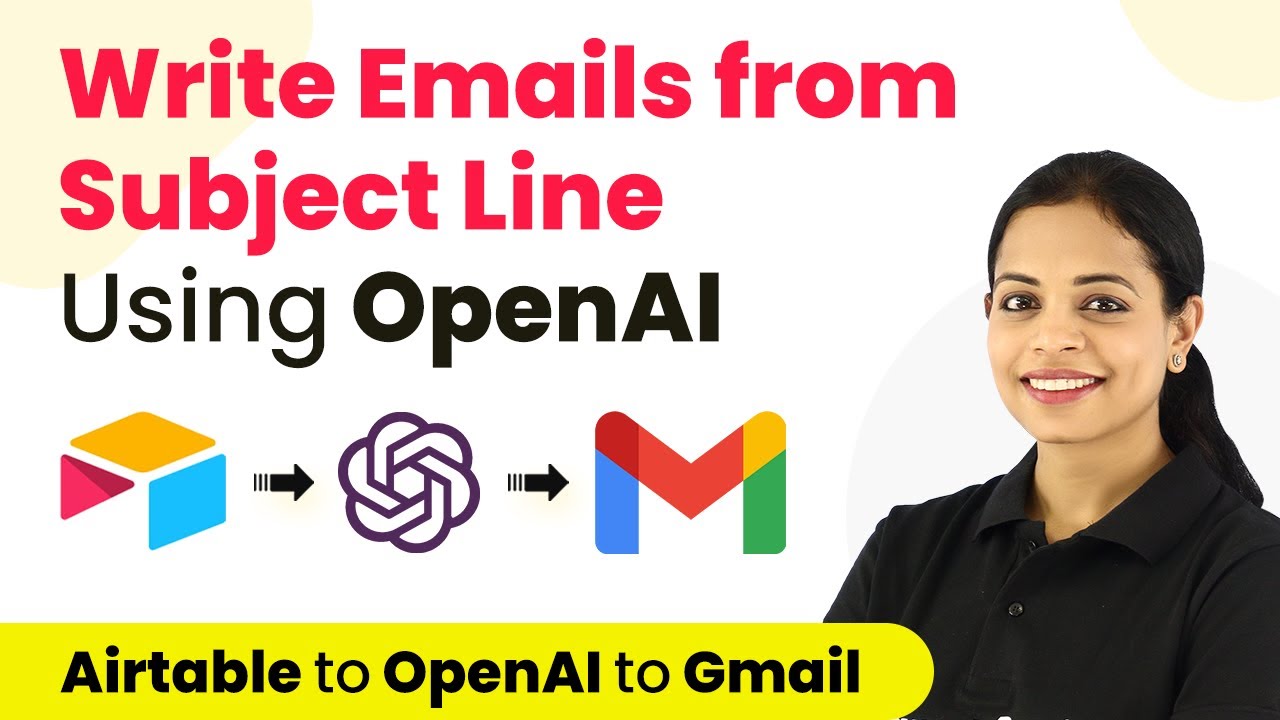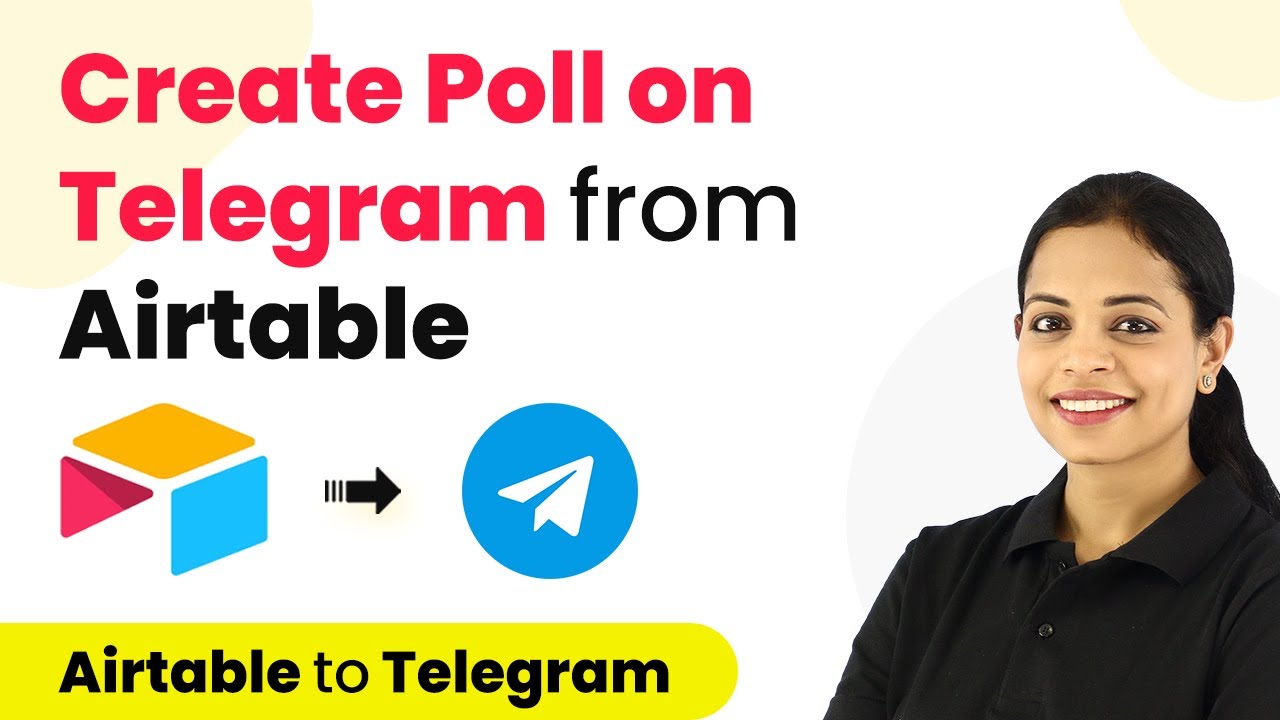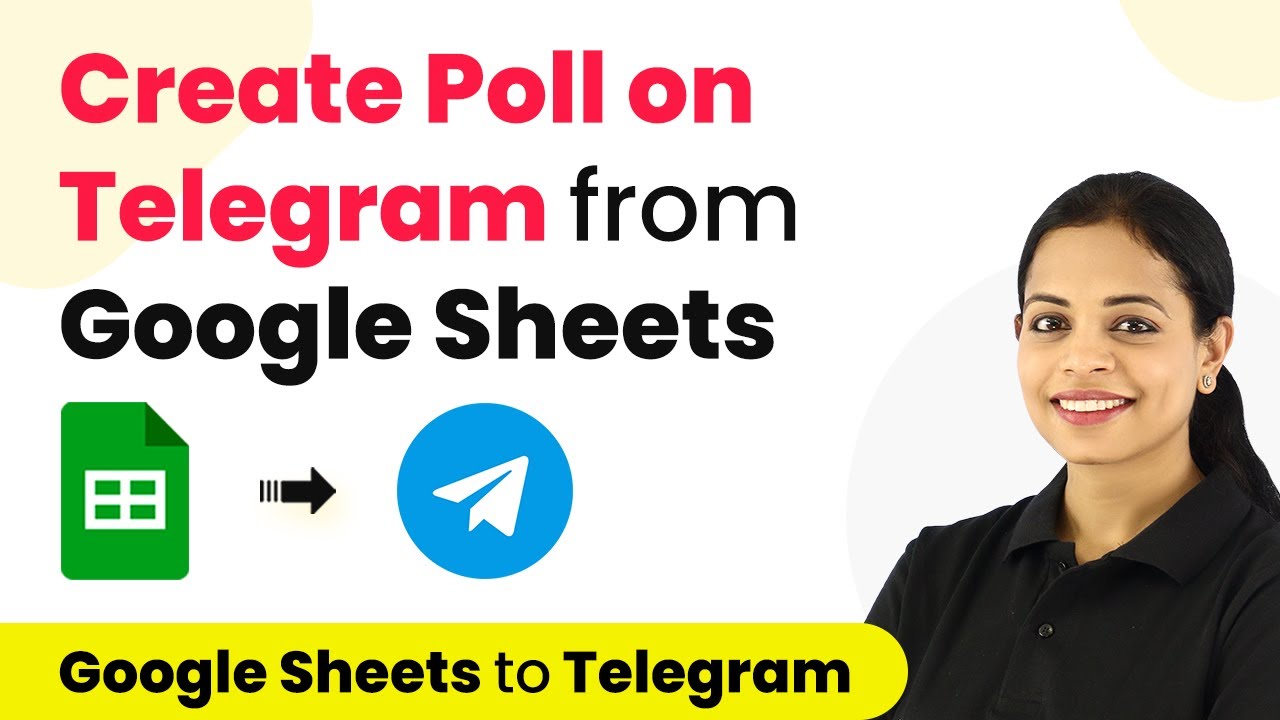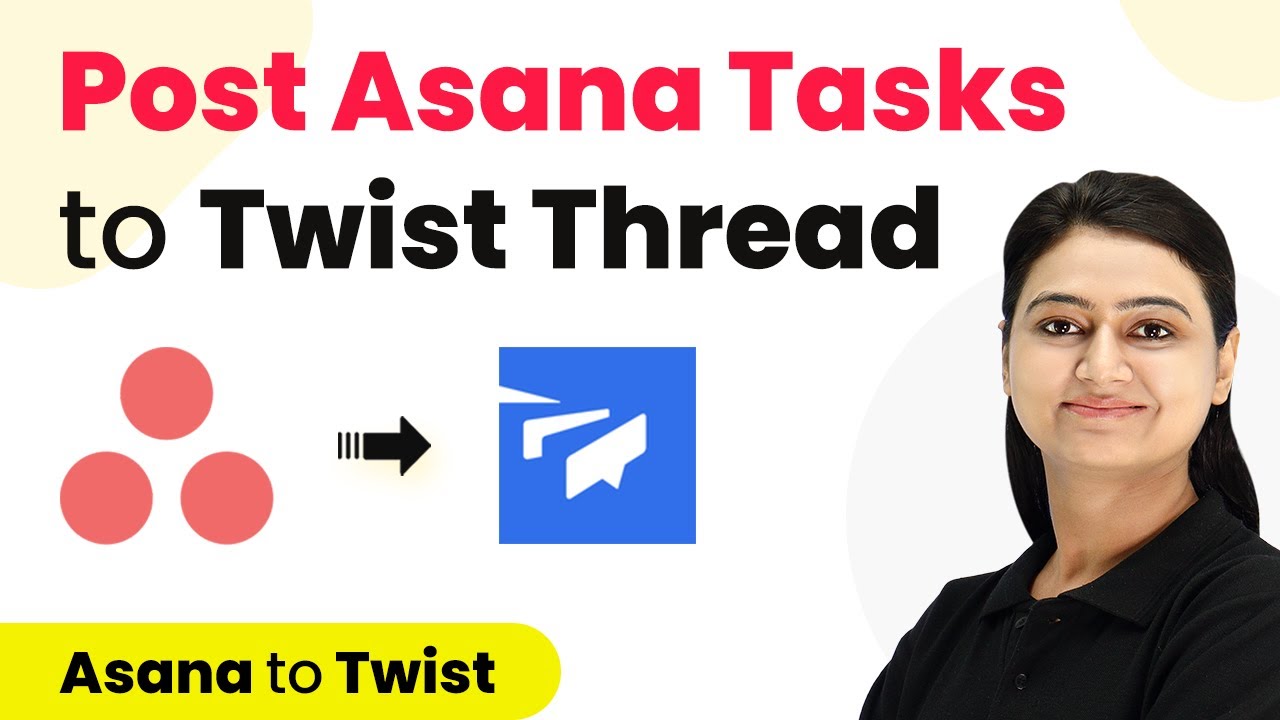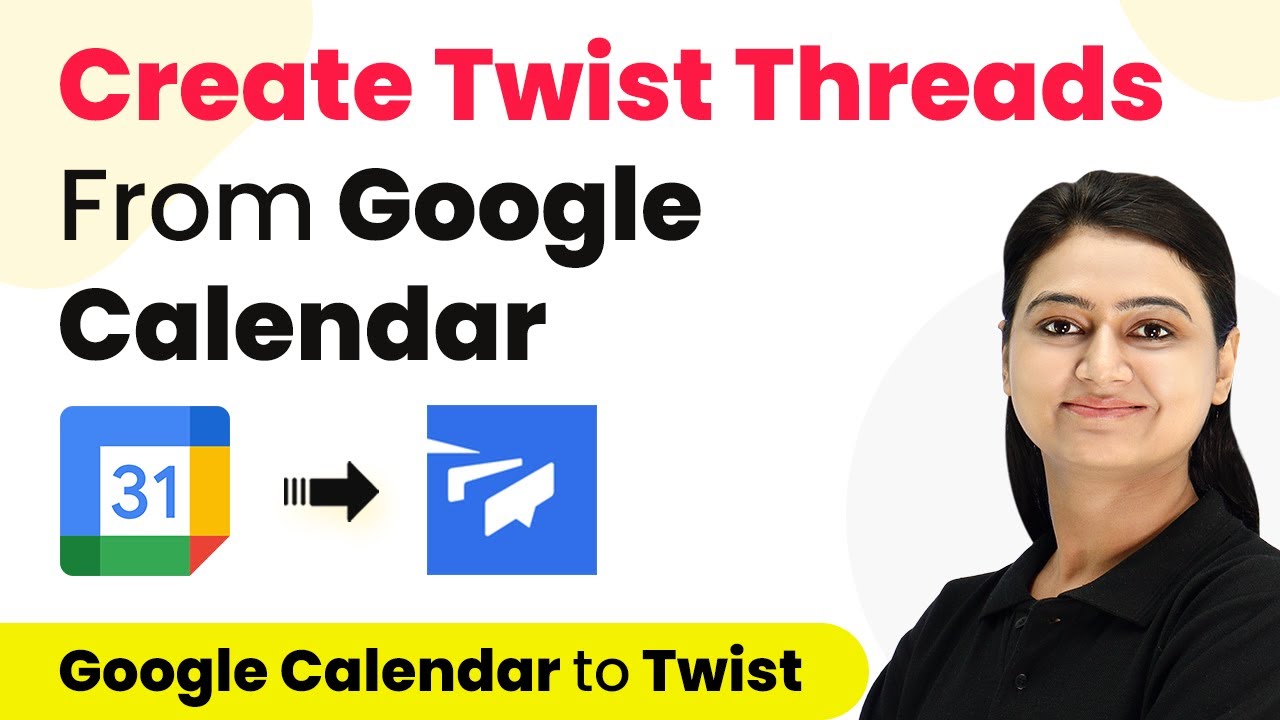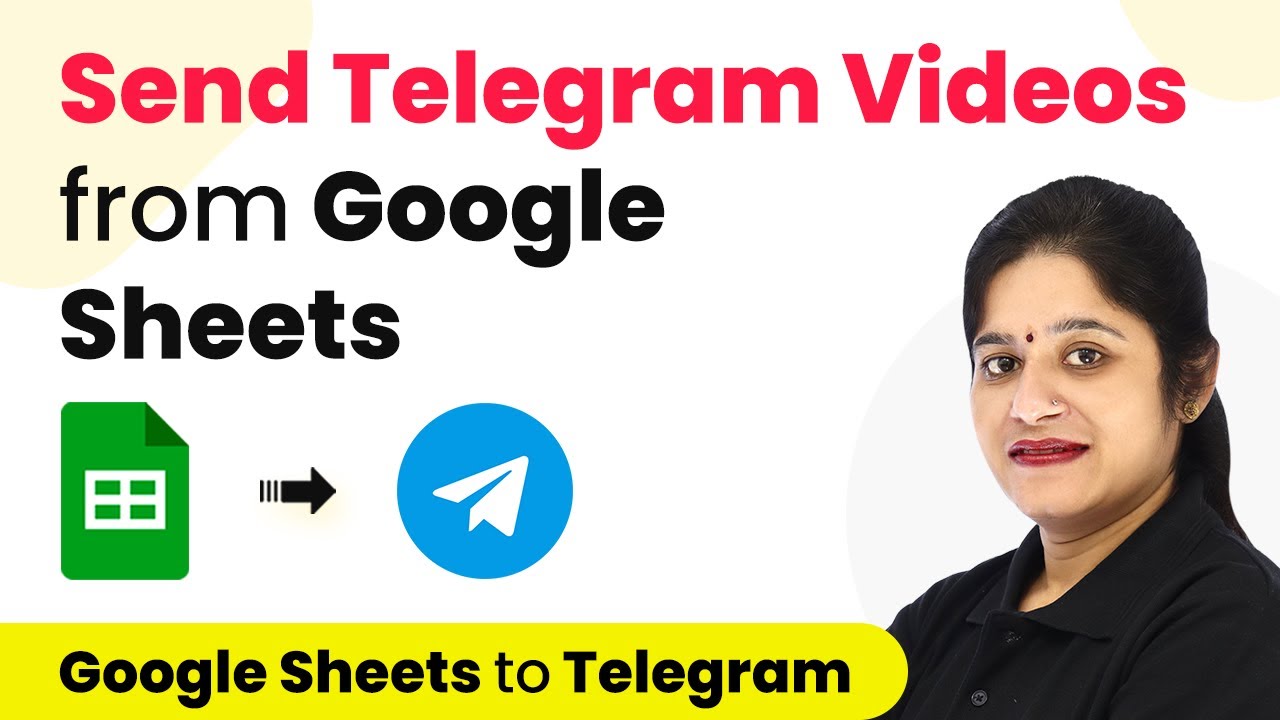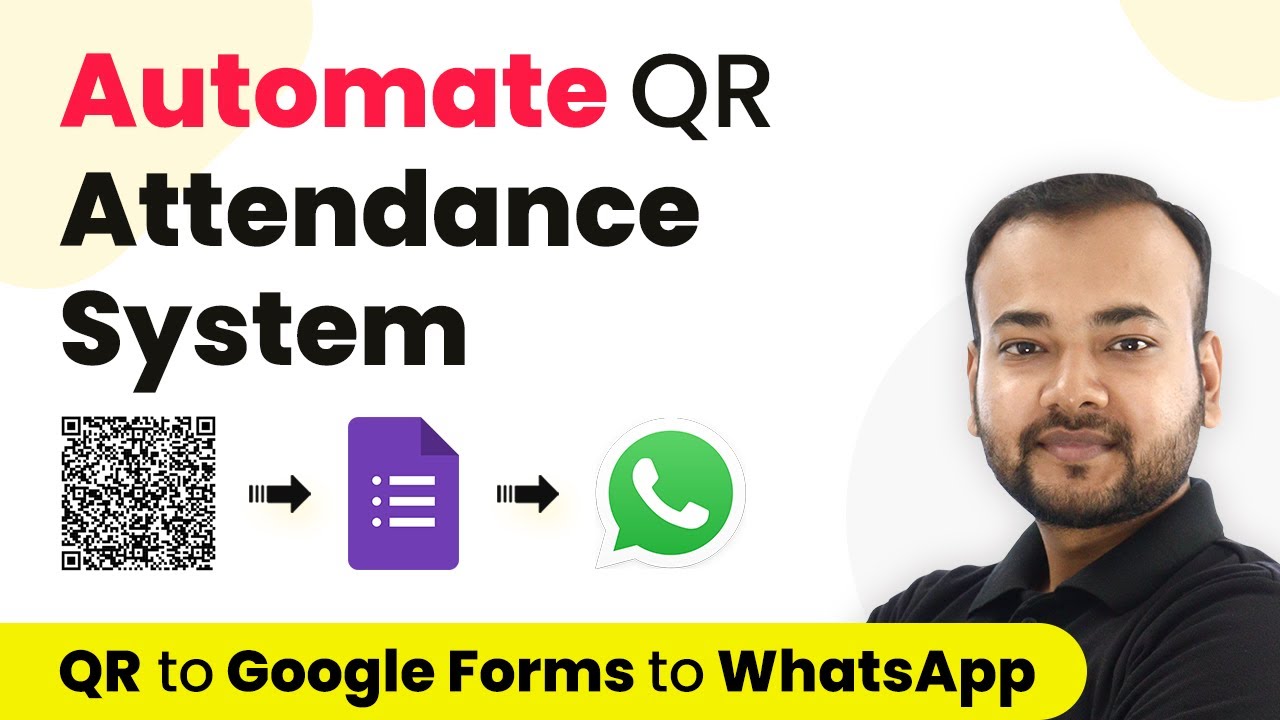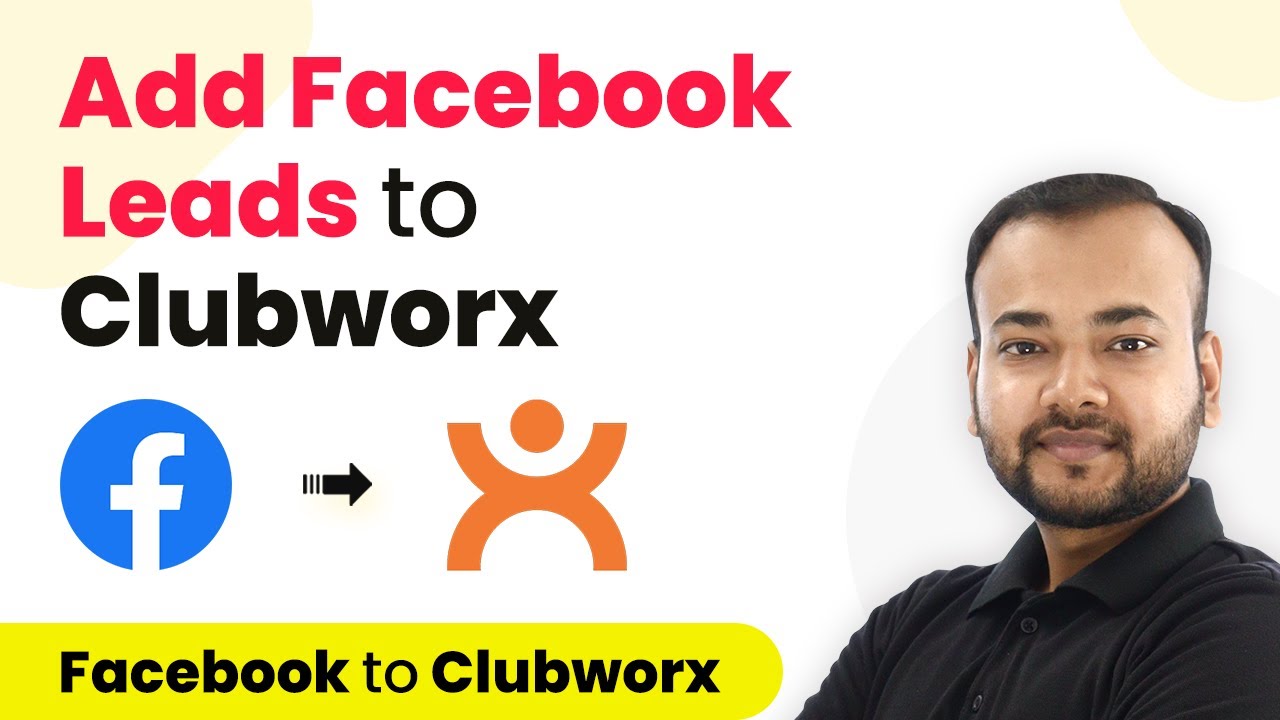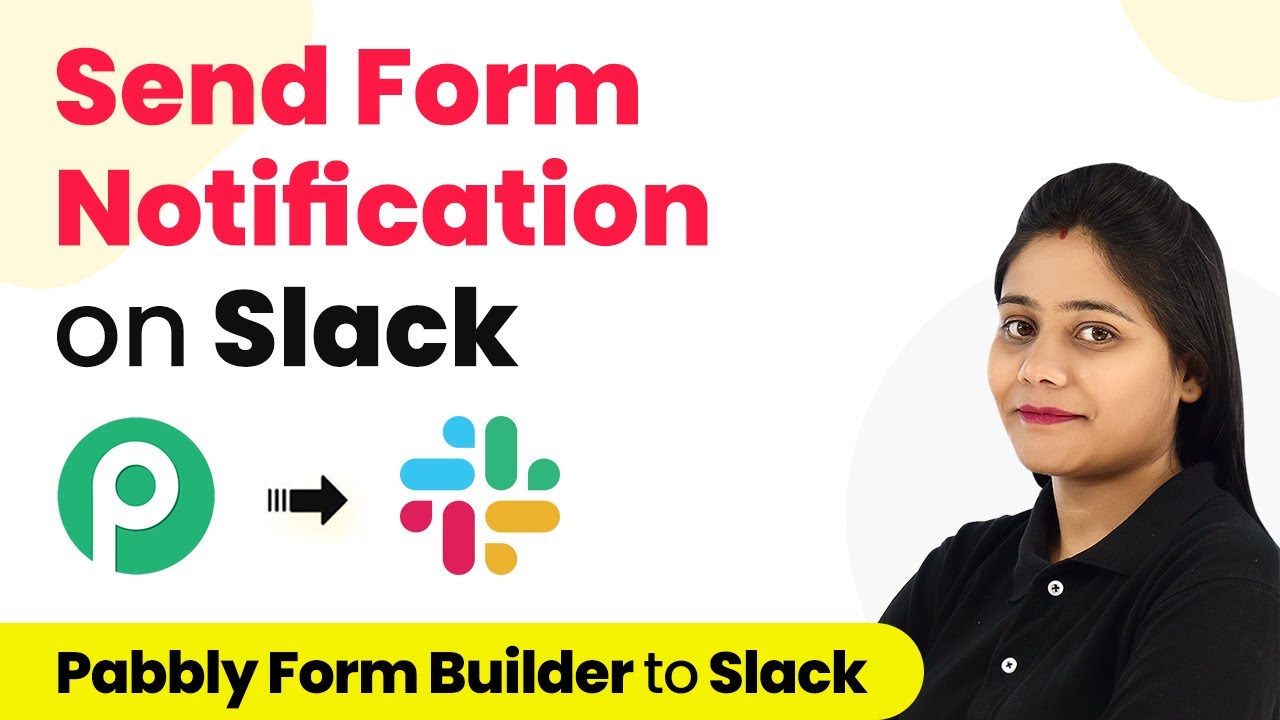Learn how to automate email creation from subject lines using Pabbly Connect, OpenAI, Gmail, and Airtable in this detailed tutorial. Revolutionize your productivity approach with just a few strategic clicks. Uncover professional methods for connecting applications and creating workflows that reclaim hours of your week.
Watch Step By Step Video Tutorial Below
1. Accessing Pabbly Connect for Email Automation
To begin using Pabbly Connect, navigate to the Pabbly website and select the ‘Connect’ option. This platform serves as the central hub for integrating various applications, streamlining your workflow.
If you’re a new user, you can sign up for free and receive 100 tasks to start automating your processes. Once you log in, click on ‘Access Now’ for Pabbly Connect, where you will be directed to the dashboard.
2. Creating a New Workflow in Pabbly Connect
After accessing your dashboard in Pabbly Connect, the next step is to create a new workflow. Click on the ‘Create Workflow’ button, and a dialog box will prompt you to name your workflow.
- Name your workflow according to the task at hand, such as ‘Email from Subject Line’.
- Select Airtable as your trigger application.
- Set the trigger event to ‘New Record’.
Once you have set these options, click on ‘Create’ to proceed. This establishes the initial parameters for your email automation workflow.
3. Setting Up Airtable Integration with Pabbly Connect
Within Pabbly Connect, after selecting Airtable as your trigger application, you will need to connect your Airtable account. Click on ‘Add New Connection’ and enter your Airtable API key, which you can find in your Airtable account settings.
- Choose the base and table that contain your subject lines.
- Ensure you have a ‘Created’ field in your Airtable schema to track new records.
- After setting up, click ‘Save and Send Test Request’ to confirm the connection.
This integration allows Pabbly Connect to monitor your Airtable for new subject lines, triggering the email creation process automatically.
4. Generating Email Content Using OpenAI
Next, you will integrate OpenAI to generate email content based on the subject lines captured from Airtable. In this step, select OpenAI as your action application within Pabbly Connect.
Choose the action event as ‘Generate Content’. Connect your OpenAI account by providing the API key. Set the prompt to generate email content based on the subject line.
After configuring these settings, click on ‘Save and Send Test Request’ to generate the email content. This will allow you to see how OpenAI creates a draft email based on the provided subject line.
5. Sending Emails via Gmail Using Pabbly Connect
The final step in this automation process involves sending the generated email content through Gmail. Select Gmail as your action application in Pabbly Connect.
Choose the action event as ‘Send Email’. Connect your Gmail account and authorize Pabbly Connect to send emails on your behalf. Fill in the recipient’s email, subject, and content fields with the generated data.
Once all fields are completed, click on ‘Save and Send Test Request’ to send the email. This step confirms that your entire workflow is functioning as intended, automating the email creation process seamlessly.
Conclusion
In this tutorial, we explored how to automate email creation from subject lines using Pabbly Connect, OpenAI, Gmail, and Airtable. By following these steps, you can streamline your email processes and enhance productivity.
Ensure you check out Pabbly Connect to create business automation workflows and reduce manual tasks. Pabbly Connect currently offer integration with 2,000+ applications.
- Check out Pabbly Connect – Automate your business workflows effortlessly!
- Sign Up Free – Start your journey with ease!
- 10,000+ Video Tutorials – Learn step by step!
- Join Pabbly Facebook Group – Connect with 21,000+ like minded people!
Utilizing Pabbly Connect allows for easy integration between applications, making automation accessible for everyone. Implement this workflow to save time and improve communication efficiency.