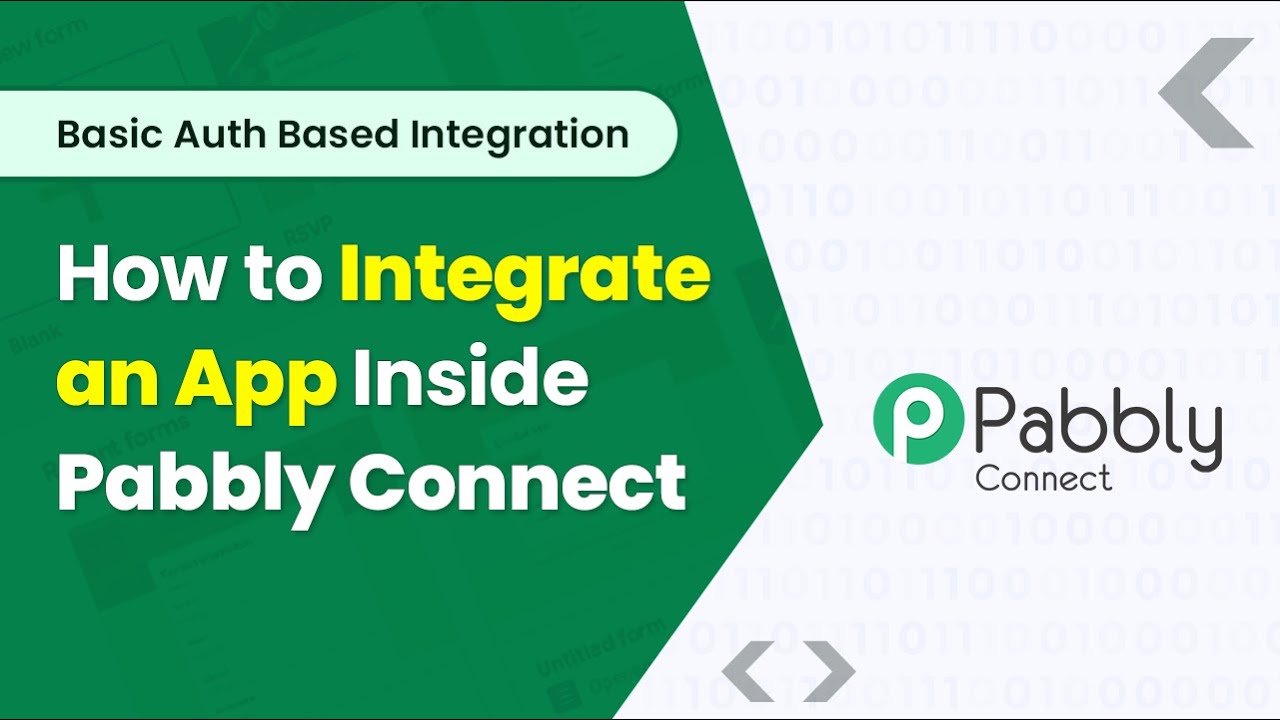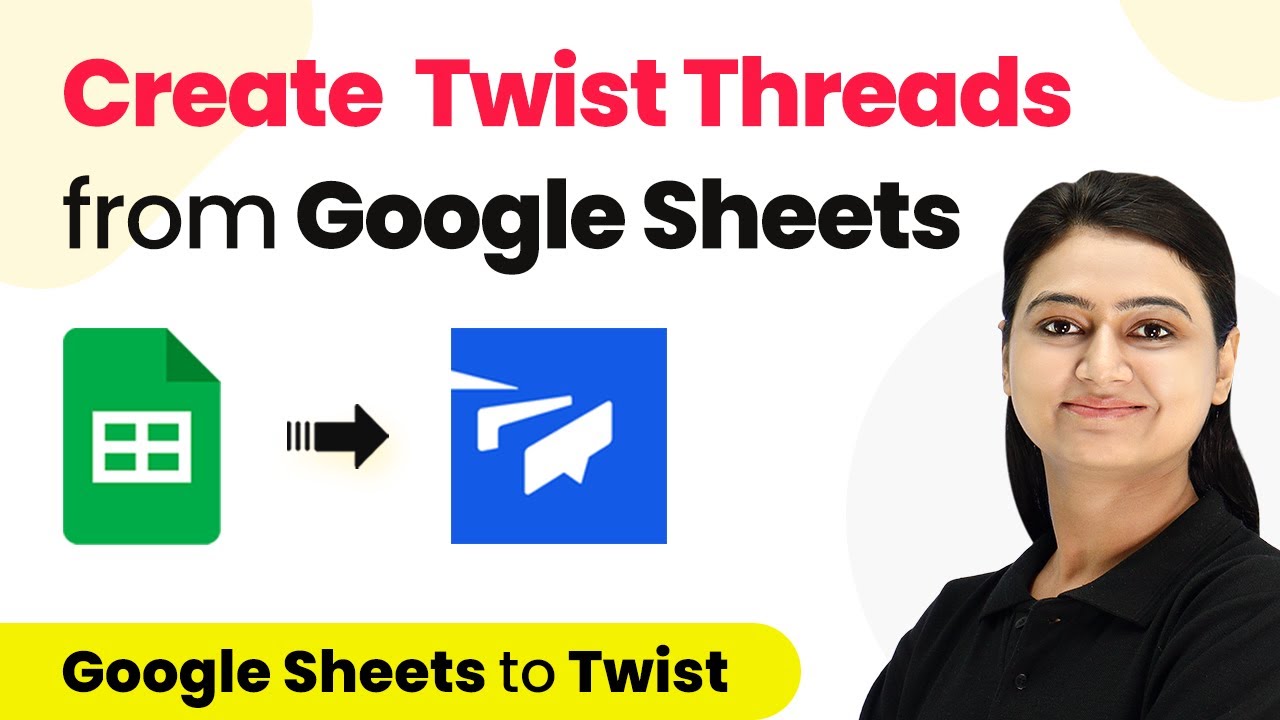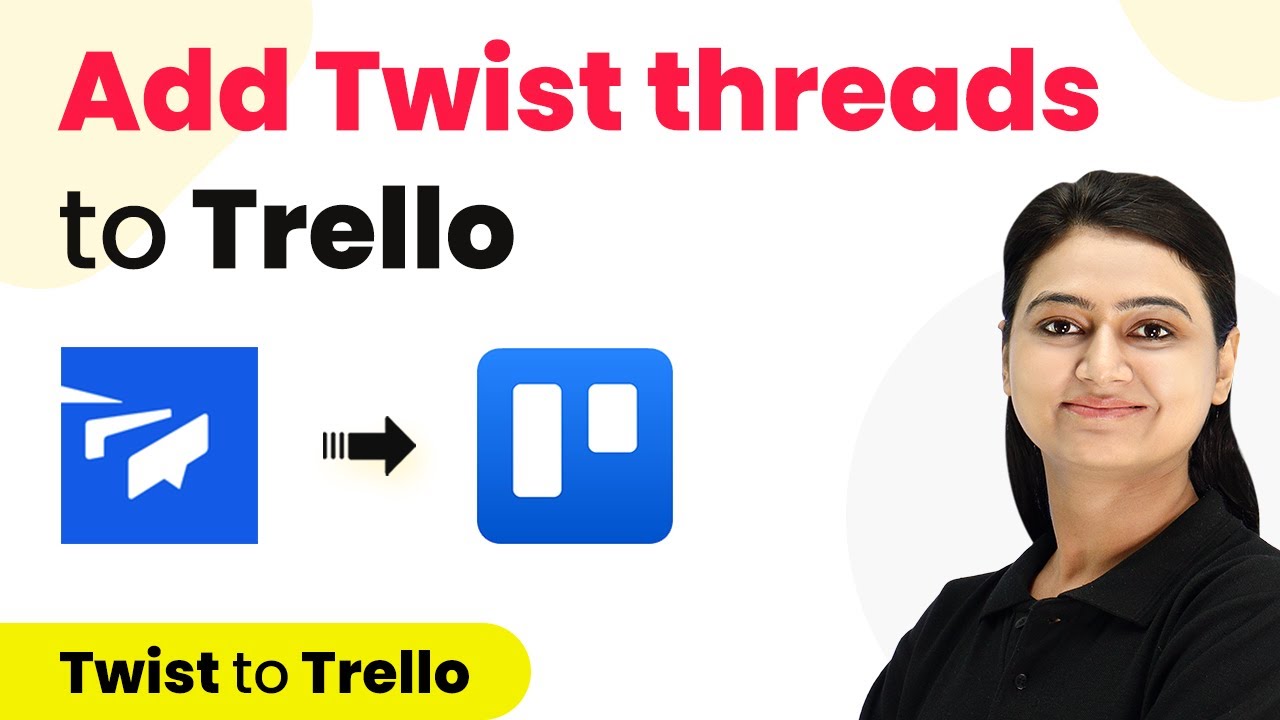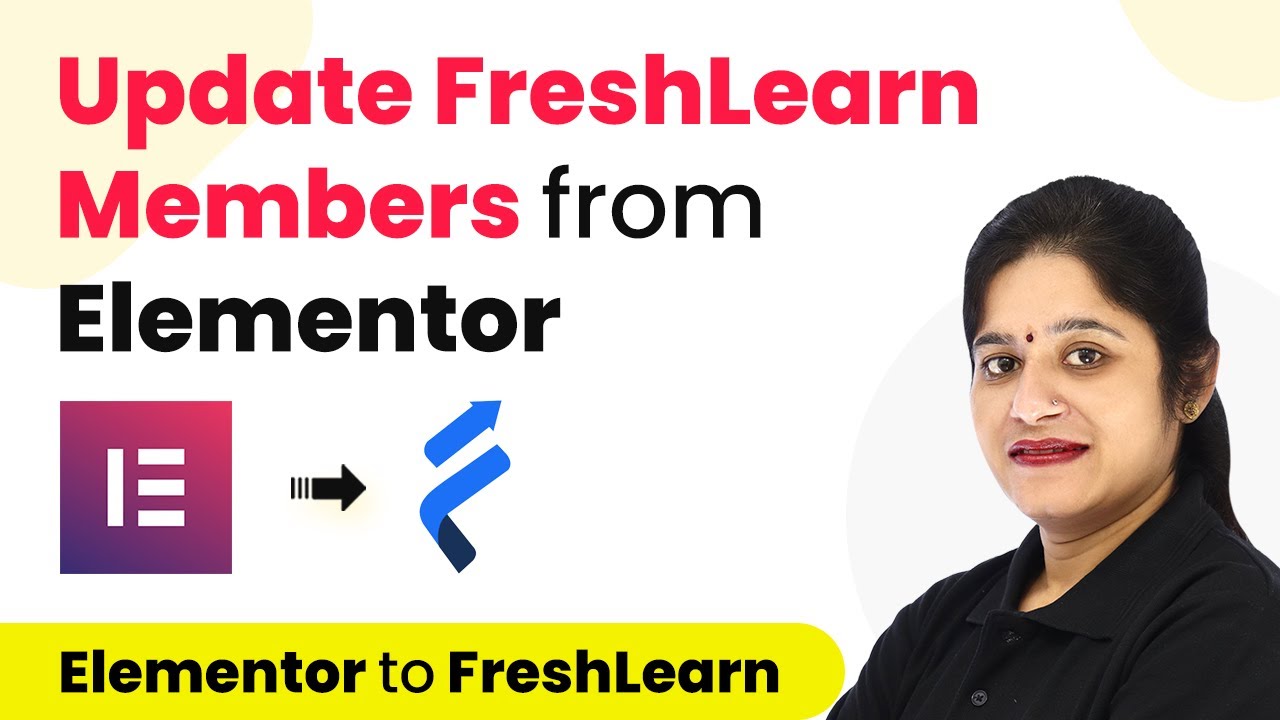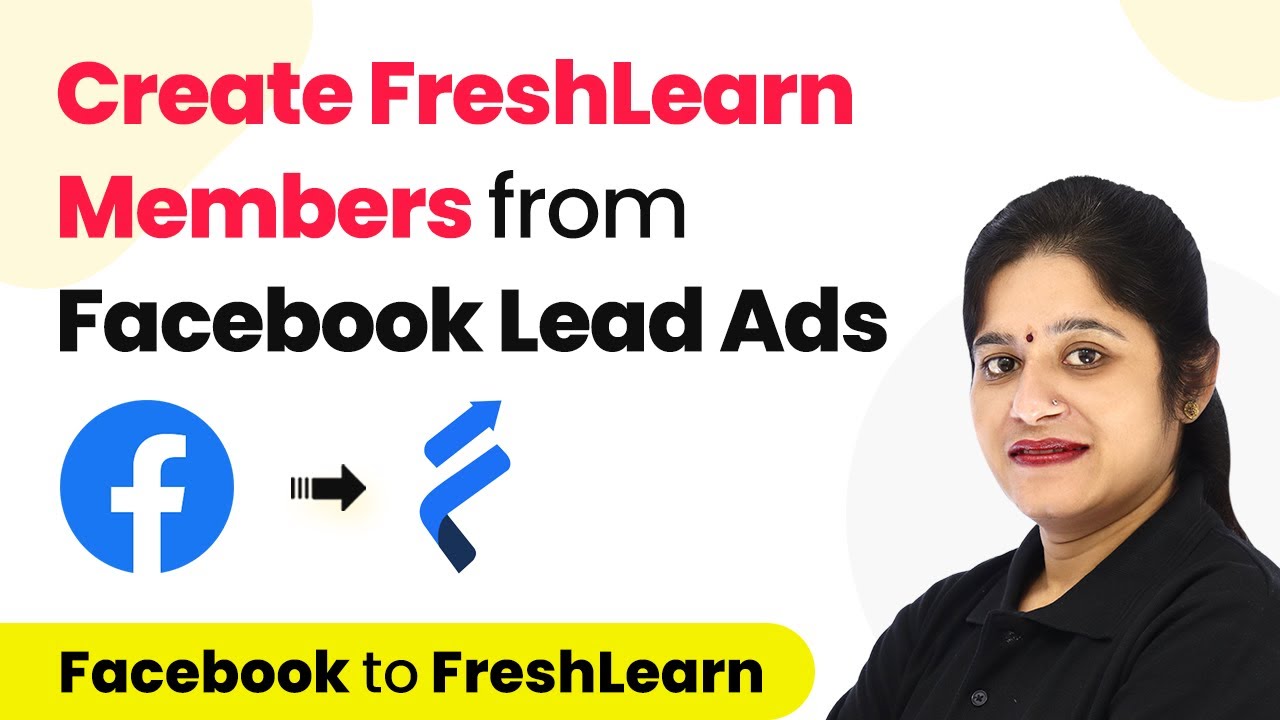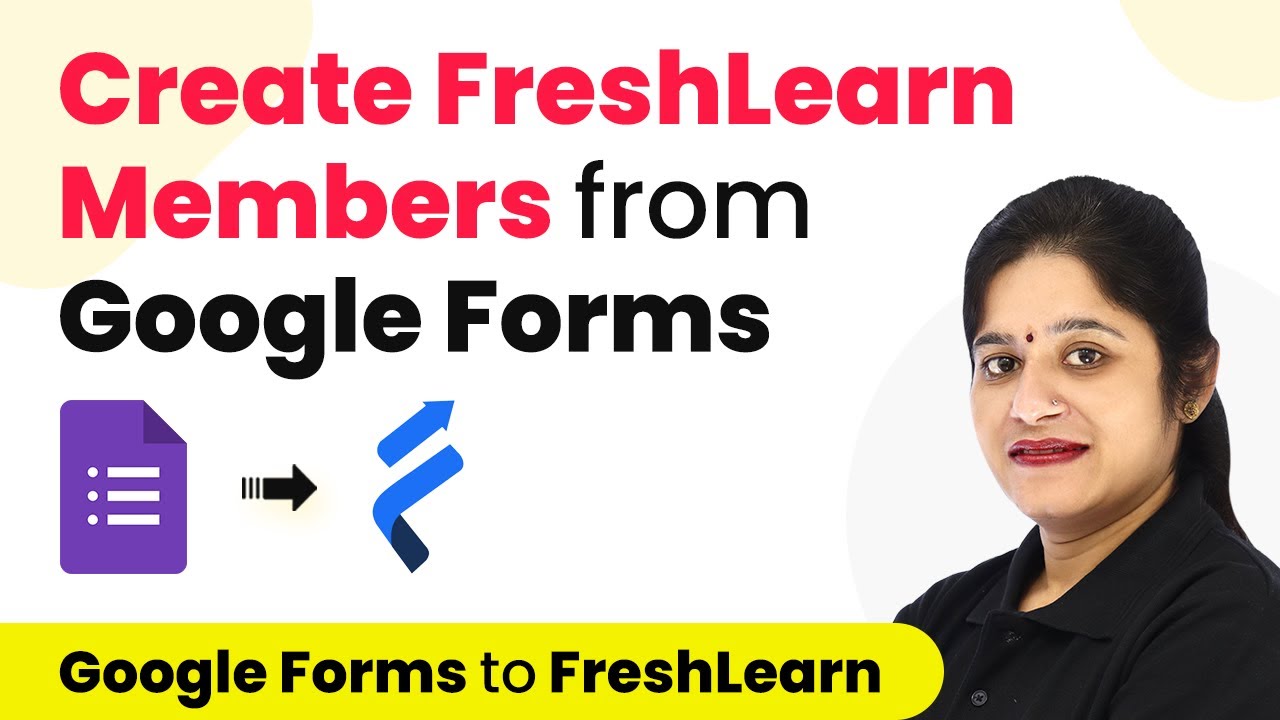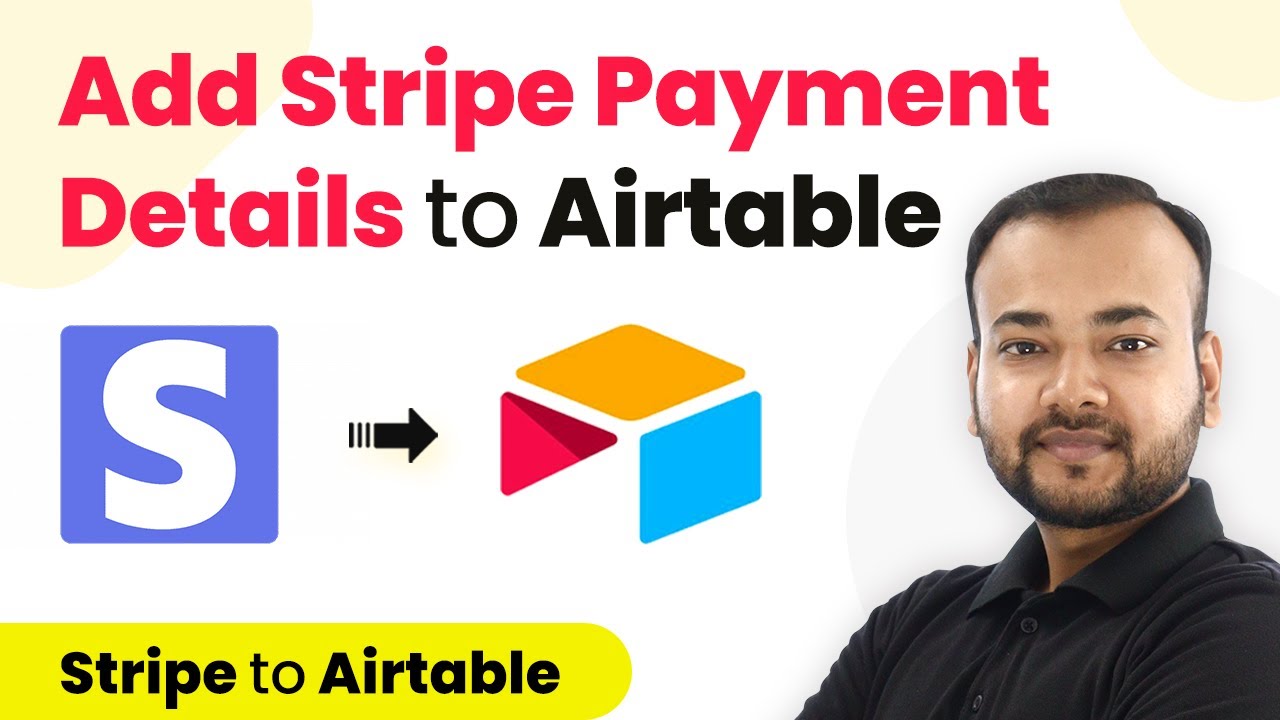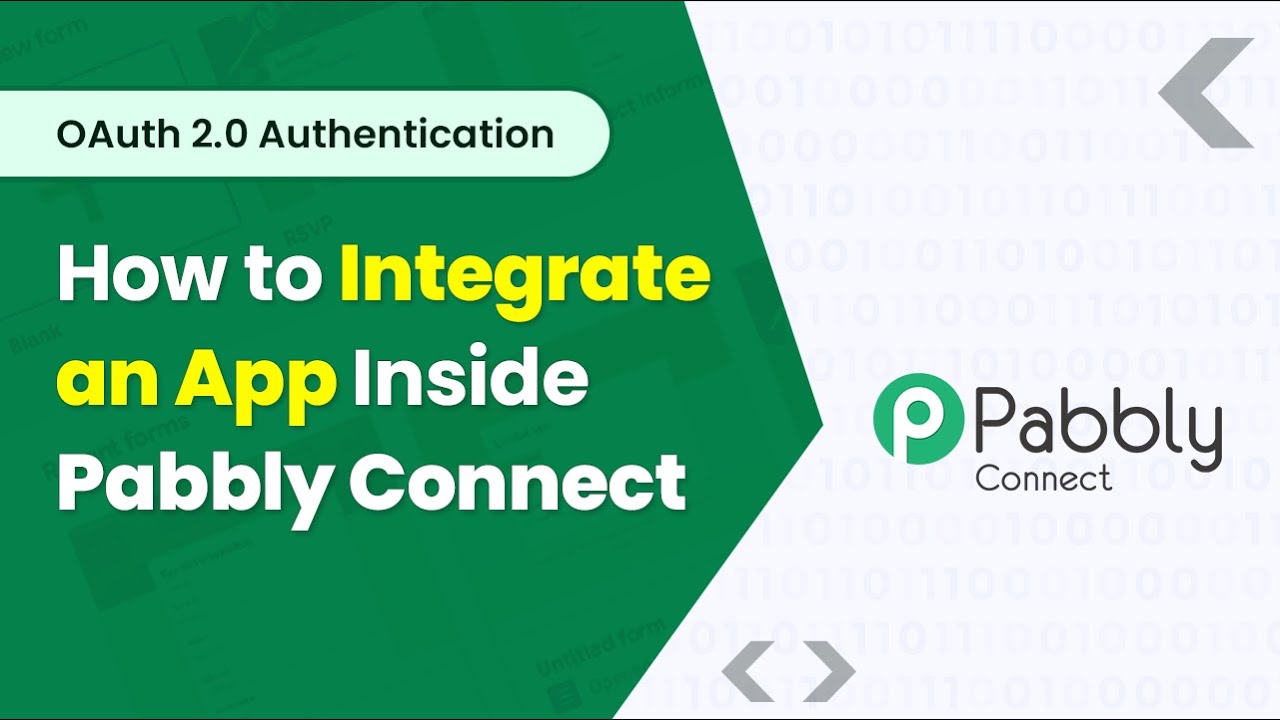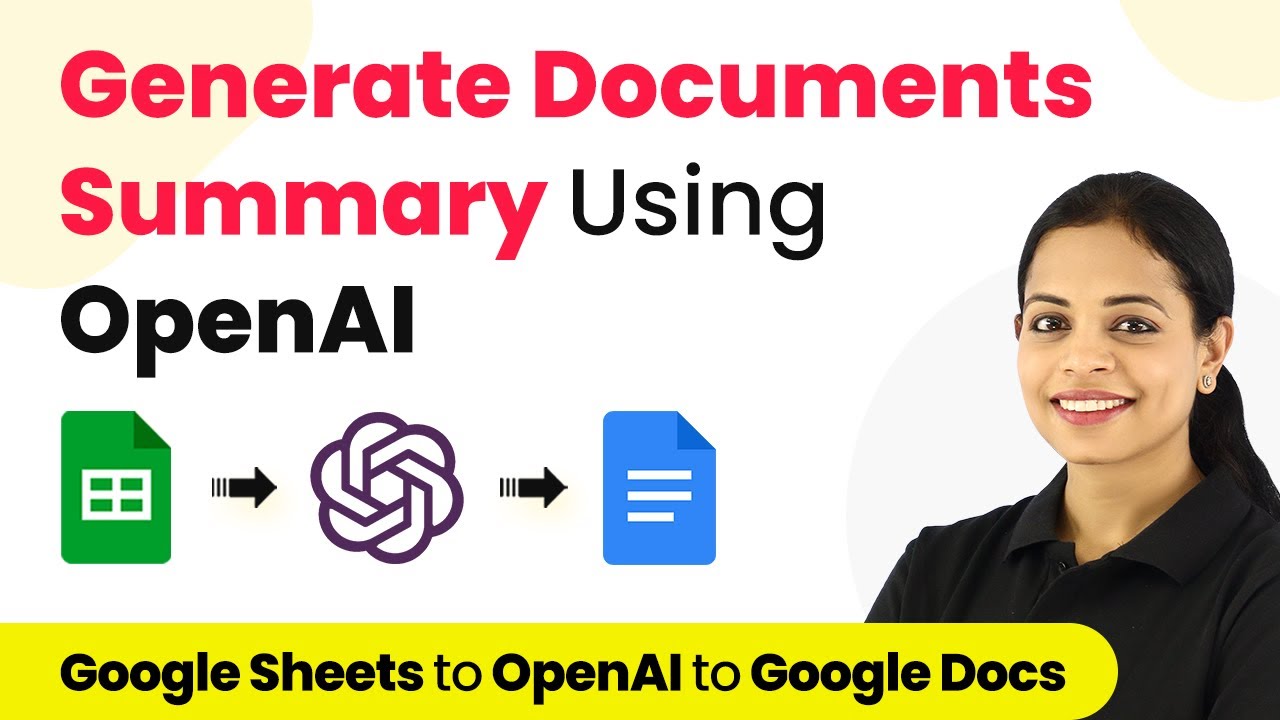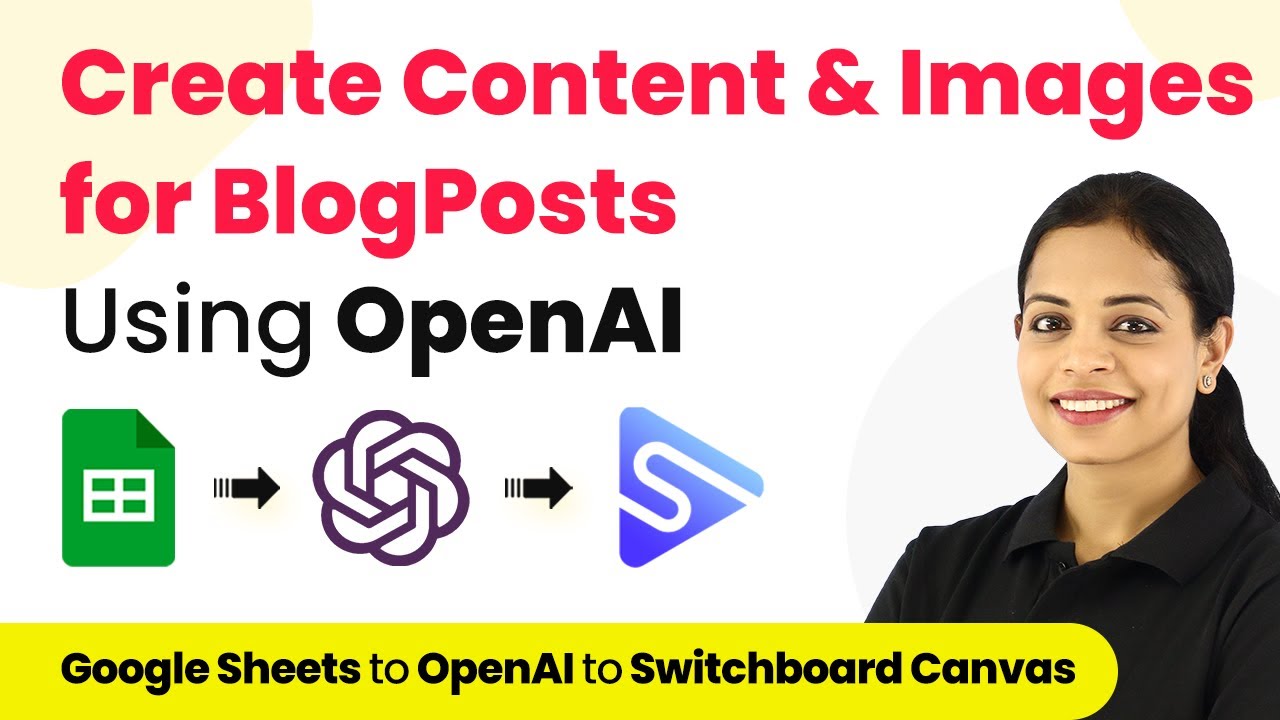Learn how to integrate Basic Auth based apps like Razorpay with Pabbly Connect through this detailed tutorial. Transform complex automation concepts into accessible, actionable steps that eliminate unnecessary manual work while maximizing existing application capabilities.
Watch Step By Step Video Tutorial Below
1. Accessing Pabbly Connect for Integration
To integrate Basic Auth based apps inside Pabbly Connect, you first need to access the Pabbly Connect dashboard. Start by entering the URL connect.Pabbly.com/a in your browser. This will take you to the developers’ platform of Pabbly Connect.
Once you are on the Pabbly Connect dashboard, click on the ‘Create New App’ button. This will allow you to begin creating your application integration. For this tutorial, we will use Razorpay as an example, which supports Basic Auth authentication.
2. Creating Application Details in Pabbly Connect
After creating a new app in Pabbly Connect, you will need to enter some basic details about the app. Fill in the name and description of your application, and upload a logo sized 64×64 pixels. This information helps users identify your app.
- Enter the application name and description.
- Upload a logo with a size of 64×64 pixels.
- Select the authentication type as Basic Auth.
For Razorpay, the username label will be ‘Key ID’ and the password label will be ‘Key Secret’. This is crucial as it allows users to connect their Razorpay account to Pabbly Connect.
3. Setting Up Triggers in Pabbly Connect
To set up triggers, navigate to the trigger section in Pabbly Connect. Click on the ‘Create Trigger’ button and name your trigger event, such as ‘Payment Captured’. This step is essential for defining what action will initiate the workflow.
Provide a description for your trigger and specify the trigger type. Pabbly Connect offers several options, including webhook setup by instruction, webhook setup by API request, and polling to check for new data. For Razorpay, select the webhook setup by instruction option.
- Name your trigger event (e.g., Payment Captured).
- Select the trigger type as webhook setup by instruction.
- Provide instructions on how users can copy the webhook URL to their Razorpay account.
After configuring these settings, click on Save to complete the trigger setup.
4. Configuring Actions in Pabbly Connect
Next, head to the action section of Pabbly Connect to set up actions that will occur when the trigger is activated. Click on the ‘Create Action’ button and name your action event, such as ‘Create Customer’. This action will create a new customer in Razorpay.
Like the trigger, provide a description and any relevant help text for the action. Ensure you select the correct HTTP method based on the API documentation; for Razorpay, this is typically POST. Enter the API endpoint URL required to create a customer.
Select POST as the HTTP method. Enter the Razorpay API endpoint URL for creating a customer. Configure the request body to include necessary customer details like name, email, and contact number.
Once you finish entering the necessary details, click on Save to finalize the action configuration.
5. Testing the Integration in Pabbly Connect
After setting up your triggers and actions, it’s time to test the integration in Pabbly Connect. Go to the dashboard and create a new workflow. Name your workflow and select the trigger event you created earlier, such as ‘Payment Captured’. This will generate a webhook URL.
Copy this webhook URL and paste it into your Razorpay account as per the instructions provided. Then, you can test the integration by triggering a payment capture event in Razorpay and observing if it reflects correctly in Pabbly Connect.
Once you confirm everything is working as intended, you can submit your integration for approval. After approval, your application will be available for Pabbly use on the Pabbly Connect platform.
Conclusion
In this tutorial, we explored how to integrate Basic Auth based apps like Razorpay inside Pabbly Connect. By following the detailed steps, you can easily set up triggers and actions to automate your workflows effectively. Pabbly Connect simplifies the integration process, making it accessible for users to connect their applications seamlessly.
Ensure you check out Pabbly Connect to create business automation workflows and reduce manual tasks. Pabbly Connect currently offer integration with 2,000+ applications.
- Check out Pabbly Connect – Automate your business workflows effortlessly!
- Sign Up Free – Start your journey with ease!
- 10,000+ Video Tutorials – Learn step by step!
- Join Pabbly Facebook Group – Connect with 21,000+ like minded people!