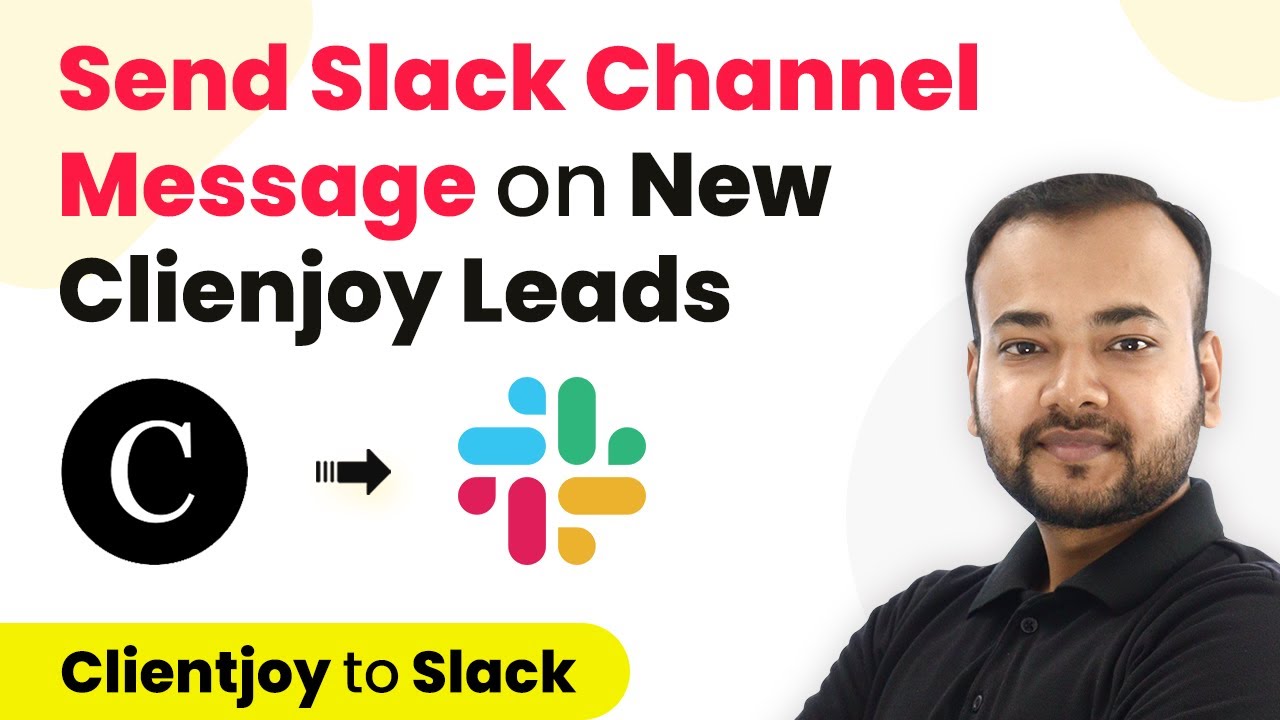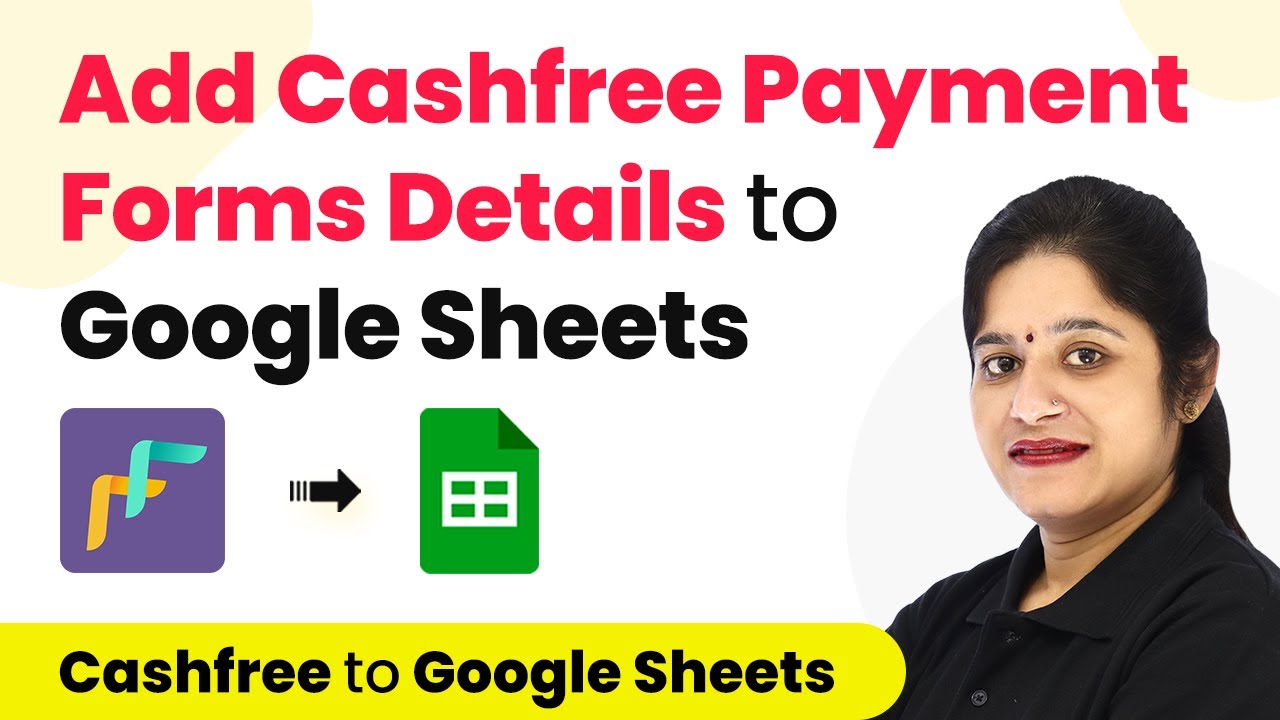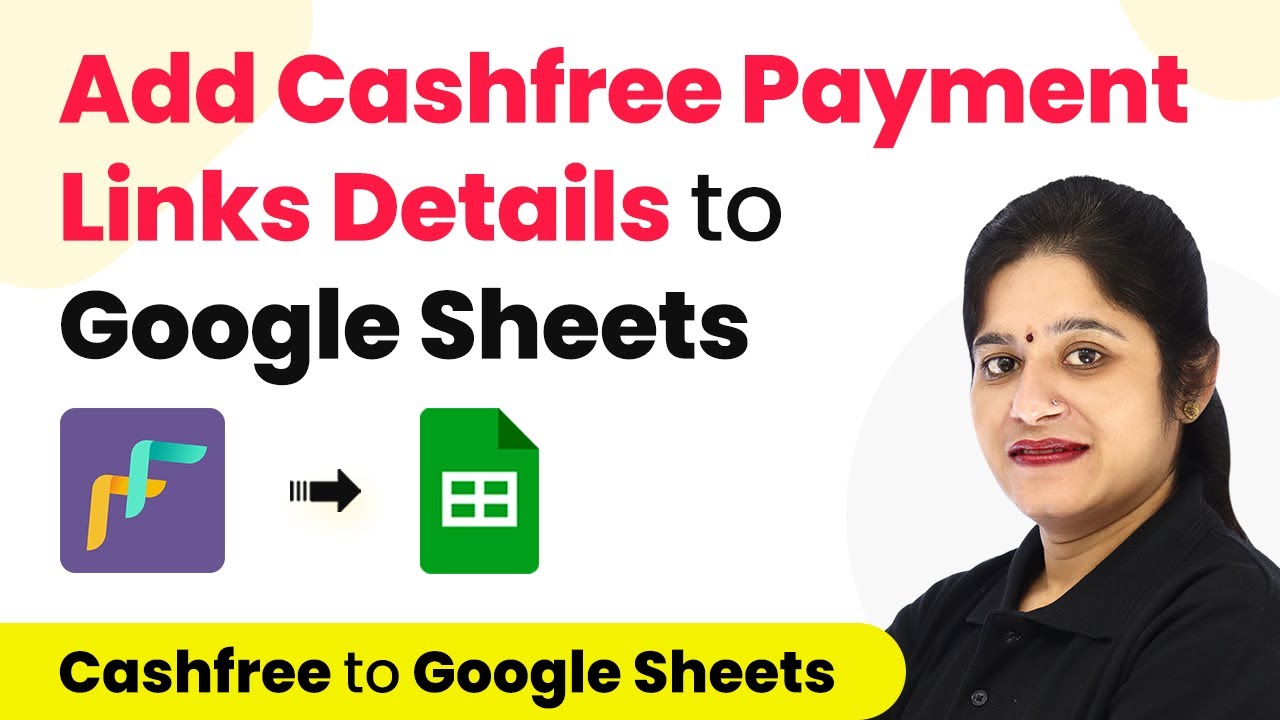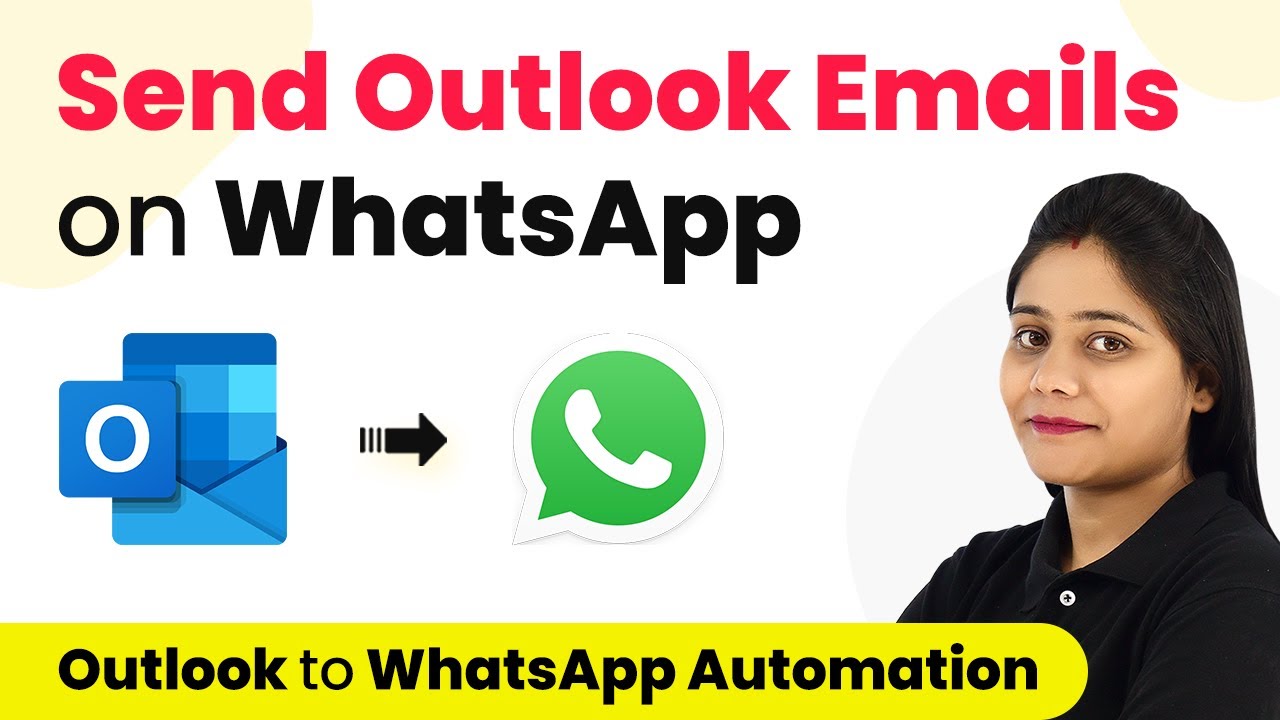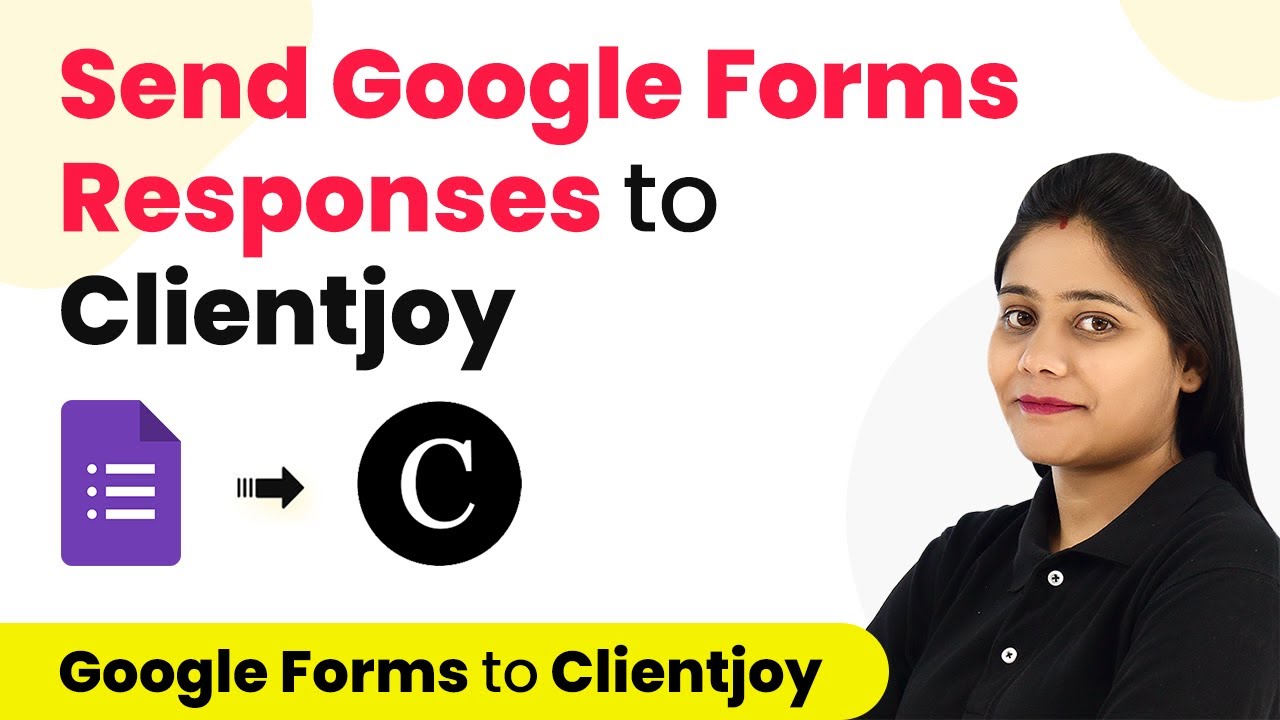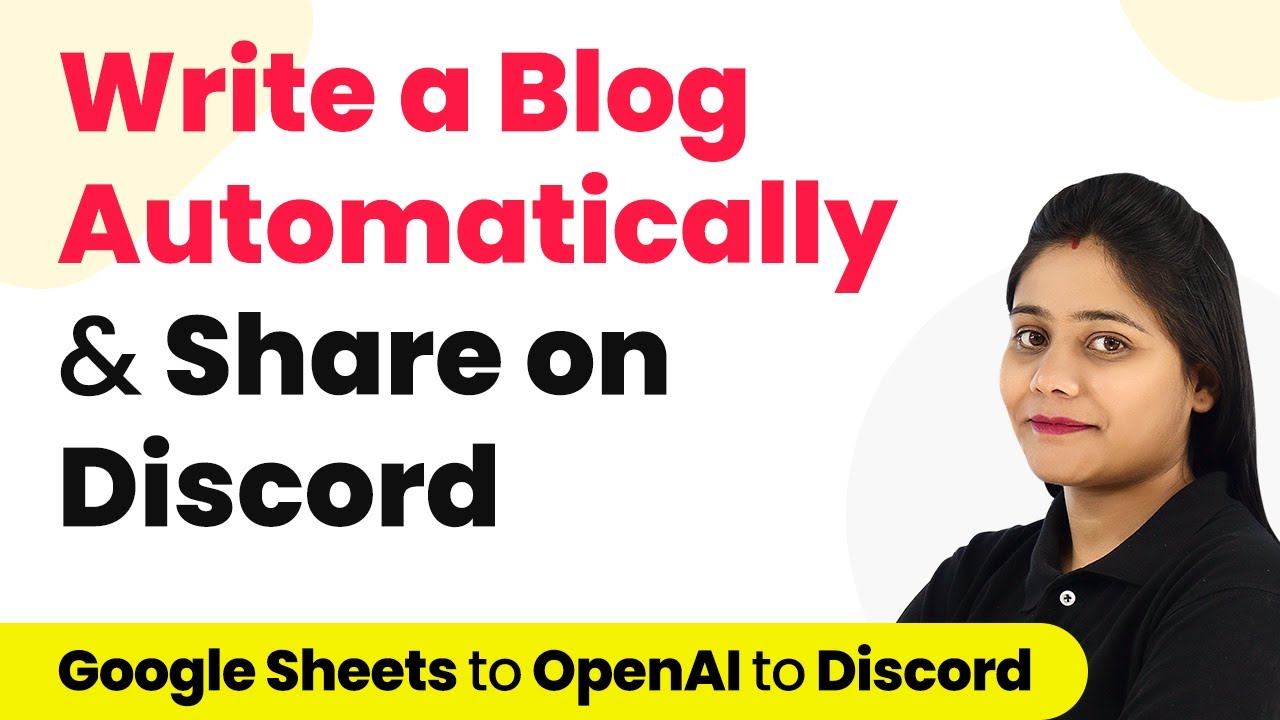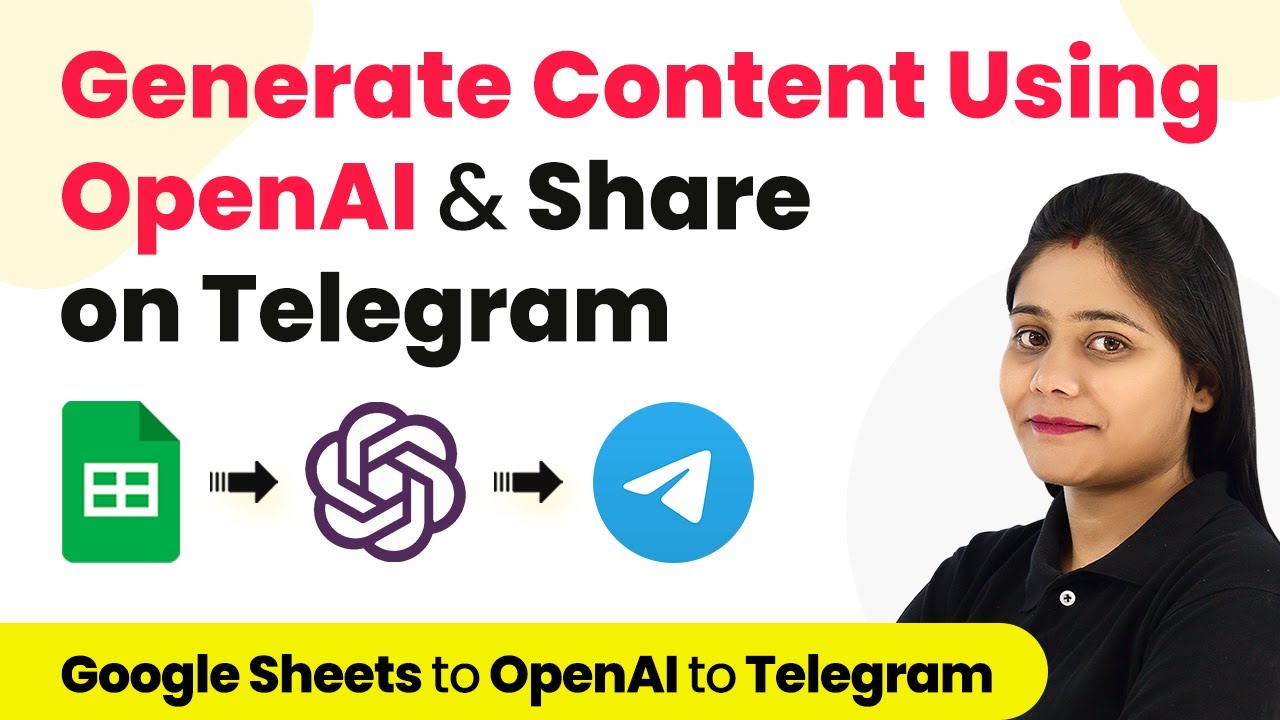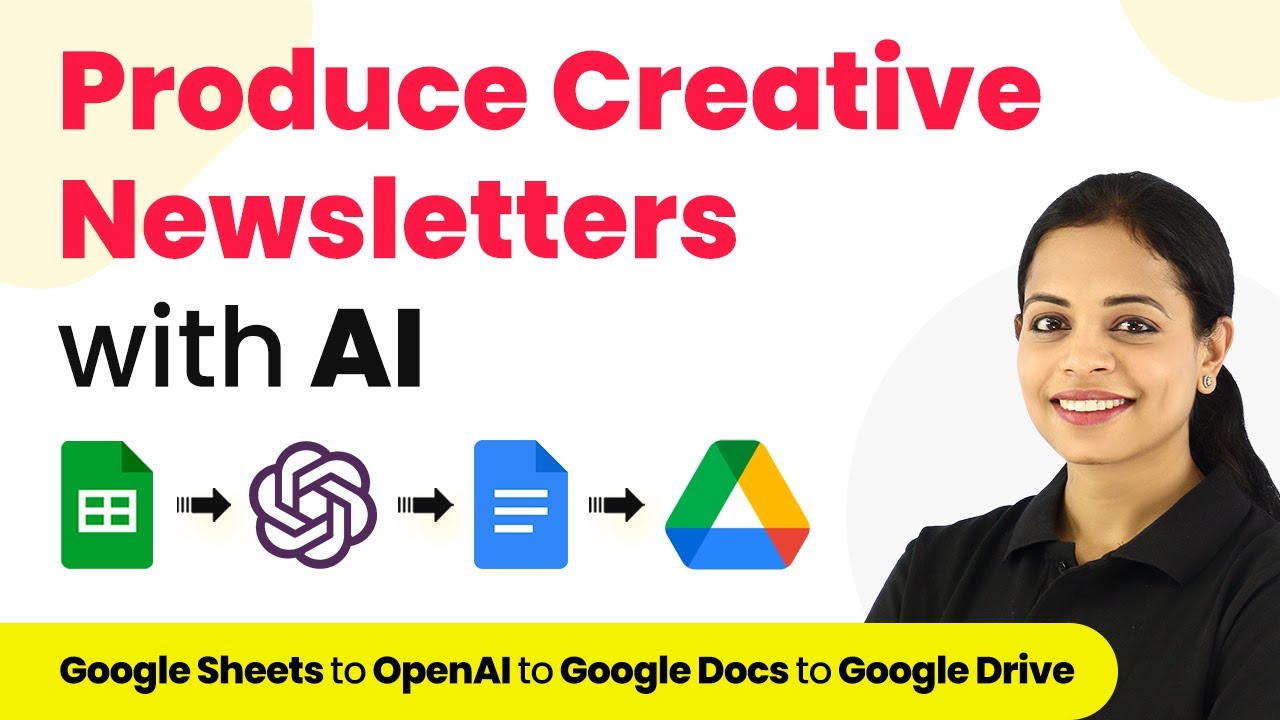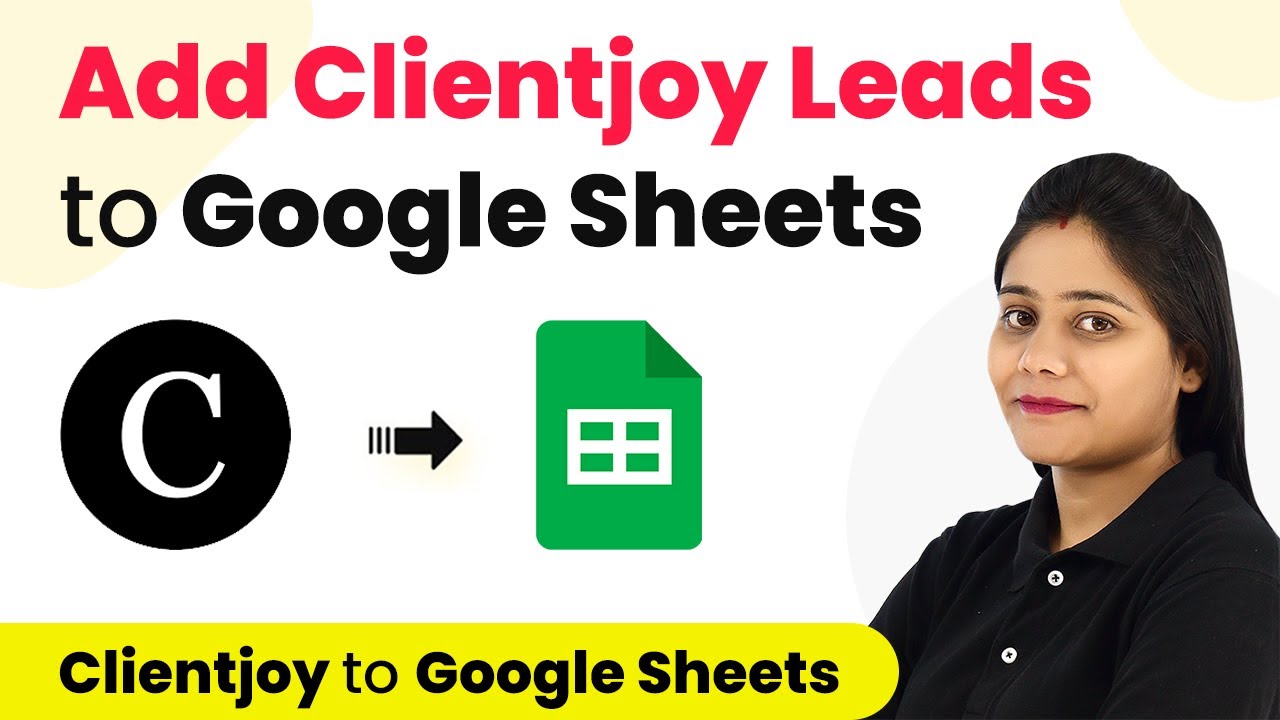Learn how to automate sending Slack messages when a new lead is added in Clientjoy CRM using Pabbly Connect. Follow this step-by-step tutorial for seamless integration.
Watch Step By Step Video Tutorial Below
1. Setting Up Pabbly Connect for Integration
To automate sending Slack messages when a lead is added in Clientjoy CRM, you will first need to set up Pabbly Connect. Start by visiting the Pabbly Connect website, where you can create a free account. Click on the ‘Sign Up Free’ button to register and gain access to automation tasks each month.
Once you have signed up, log in to your Pabbly Connect account. You will be directed to the dashboard where you can create a new workflow. Click on the ‘Create Workflow’ button, give your workflow a name such as ‘Clientjoy to Slack Automation’, and click ‘Create’ to proceed with the setup.
2. Configuring the Trigger App: Clientjoy
In this step, you will configure Clientjoy as the trigger app in your Pabbly Connect workflow. Select Clientjoy from the list of applications as your trigger app. The trigger event you need to choose is ‘New Lead’ which will initiate the workflow whenever a new lead is created.
After selecting the trigger event, click on ‘Connect’. You can either create a new connection by entering your Clientjoy email and password or use an existing connection if you have set one up previously. Once connected, select your workspace name from the dropdown and click ‘Save & Send Test Request’ to confirm the connection.
3. Adding a Test Lead in Clientjoy
Now that you have set up the trigger, it’s time to add a test lead in Clientjoy. Navigate to the sales section in Clientjoy and click on ‘New Lead’. Fill in the necessary details for your test lead, such as name, email, and phone number, and click ‘Save’. This action will ensure that data is captured in Pabbly Connect.
Once the lead is created, return to your Pabbly Connect dashboard. You should see the test lead data captured in the response section. This data will be used to send a message to your Slack channel, ensuring your team is informed about the new lead.
4. Configuring the Action App: Slack
In this section, you will set up Slack as the action app in your Pabbly Connect workflow. Search for Slack and select it as your action application. The action event to select is ‘Send Channel Message’. Click on ‘Connect’ to establish a connection with your Slack account.
- Choose the token type (User or Bot) for the connection.
- Authorize Pabbly Connect to access your Slack account.
- Select the channel where you want the message to be sent.
After completing the connection, you will need to compose the message that will be sent to your Slack channel. Use the test lead details captured earlier to customize your message. Click ‘Save & Send Test Request’ to test the setup and ensure that the message is delivered to your Slack channel.
5. Finalizing the Integration
With both Clientjoy and Slack configured in your Pabbly Connect workflow, it’s time to finalize the integration. After testing the action step, you should see a confirmation message in your Slack channel indicating that a new lead has been added. This automation will ensure that your team is promptly informed about new leads, enhancing communication and response time.
Once the integration is set up, you will no longer need to manually inform your team about new leads. The process is fully automated, allowing for seamless communication through Slack whenever a new lead is created in Clientjoy CRM. This setup will save time and improve efficiency in managing leads.
Conclusion
In conclusion, using Pabbly Connect to automate sending Slack messages when a new lead is added in Clientjoy CRM streamlines communication within your team. This tutorial has guided you through the steps to set up this integration effectively, ensuring that your team stays informed about new leads instantly.
Ensure you check out Pabbly Connect to create business automation workflows and reduce manual tasks. Pabbly Connect currently offer integration with 2,000+ applications.
- Check out Pabbly Connect – Automate your business workflows effortlessly!
- Sign Up Free – Start your journey with ease!
- 10,000+ Video Tutorials – Learn step by step!
- Join Pabbly Facebook Group – Connect with 21,000+ like minded people!