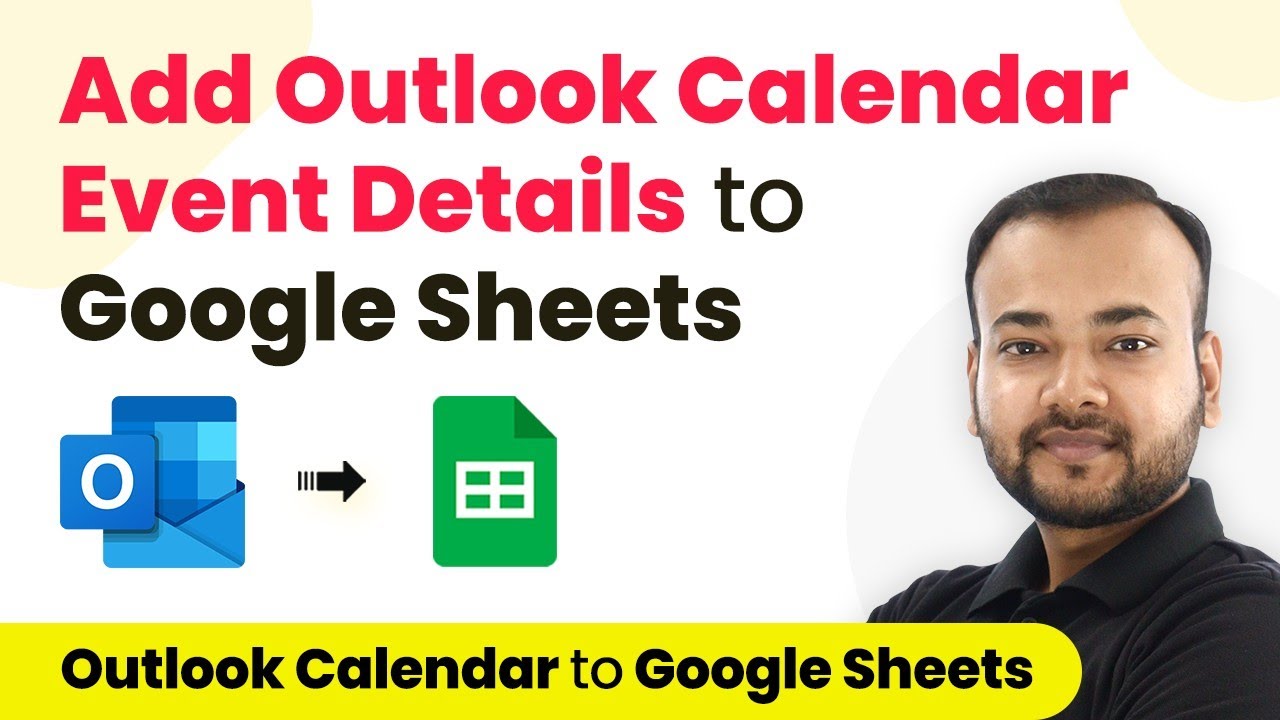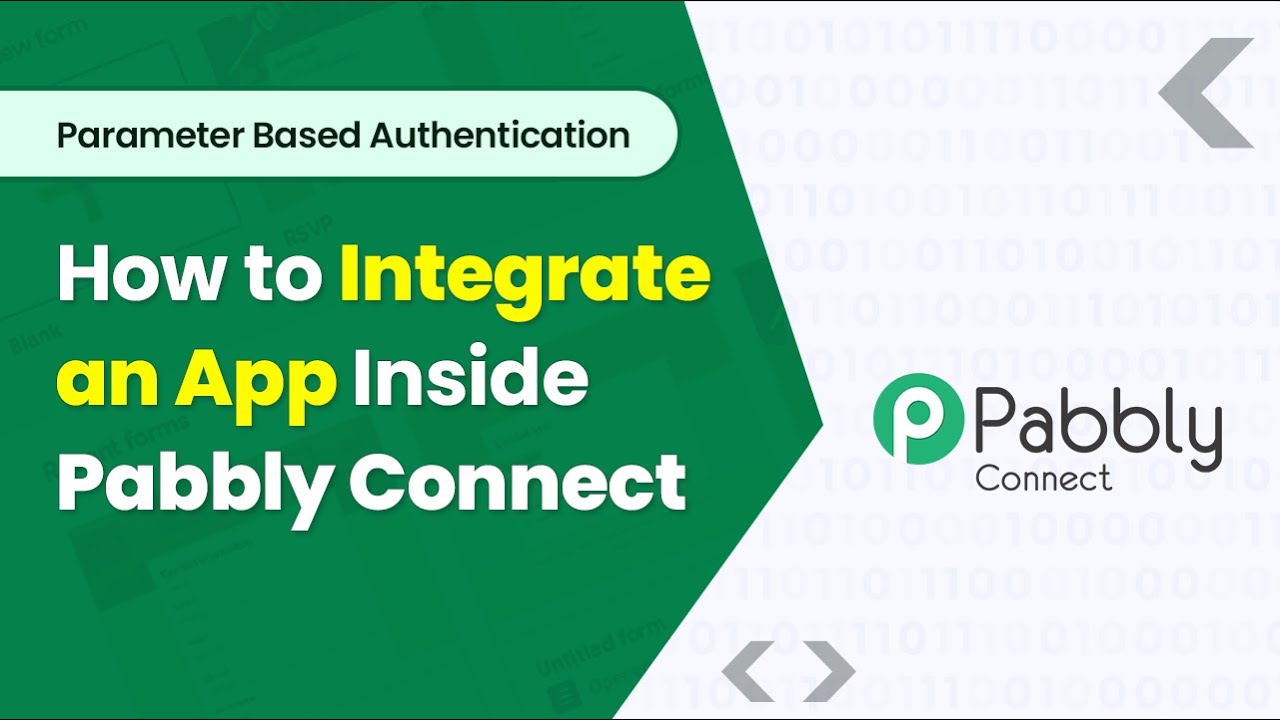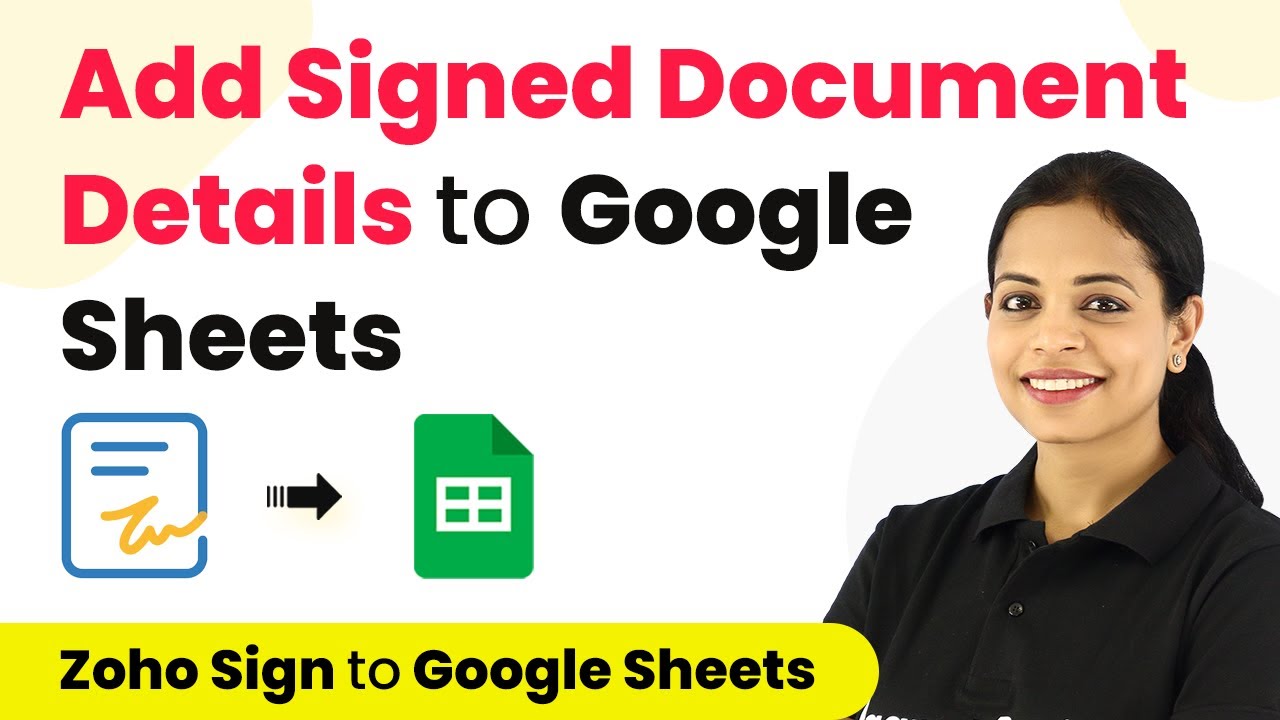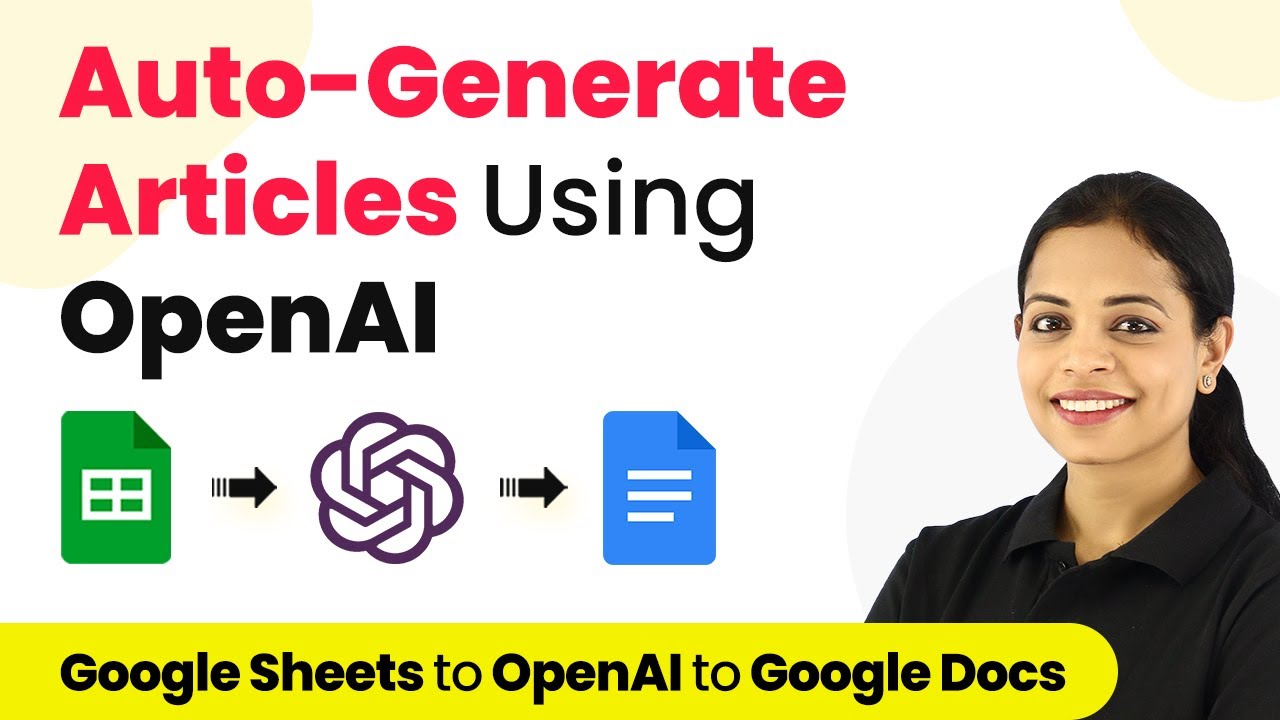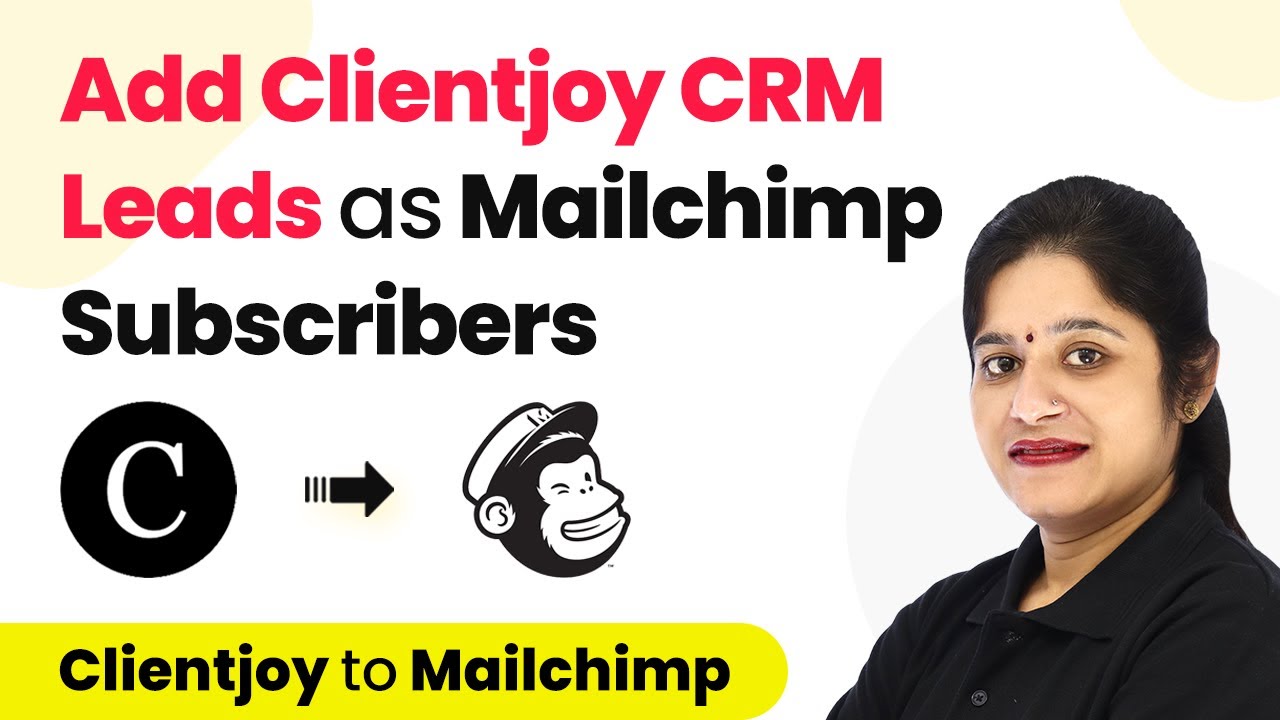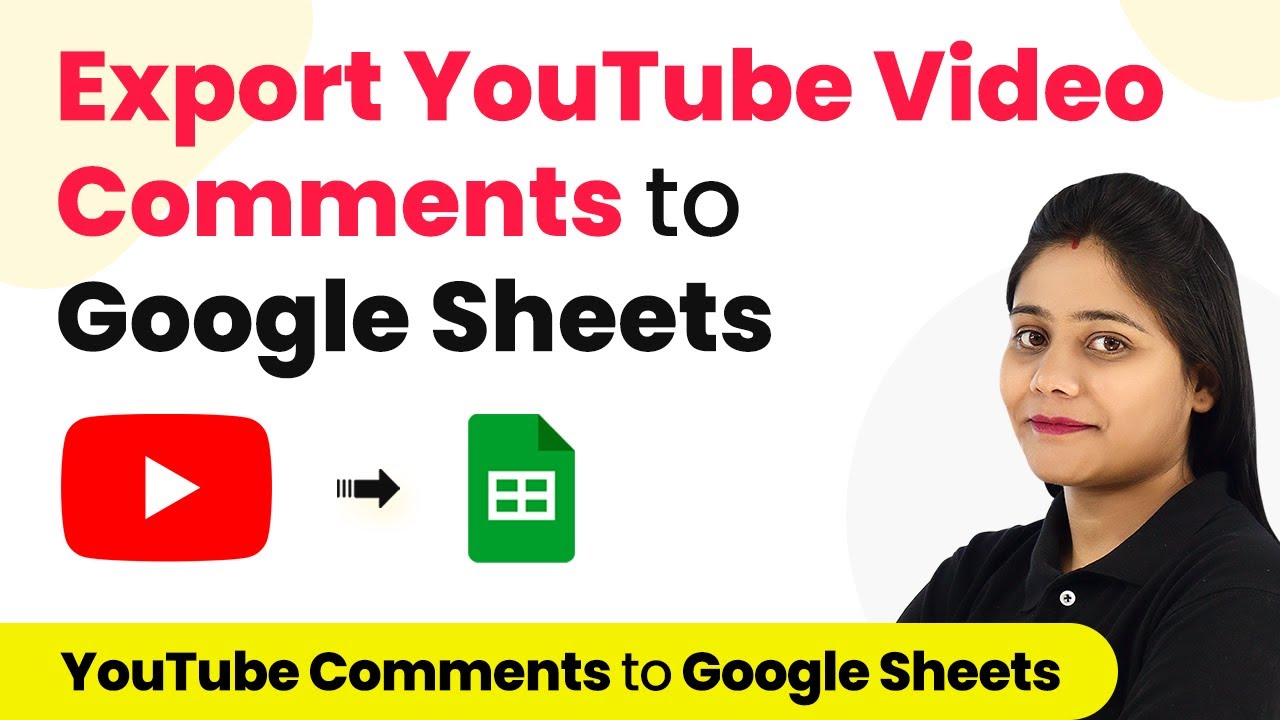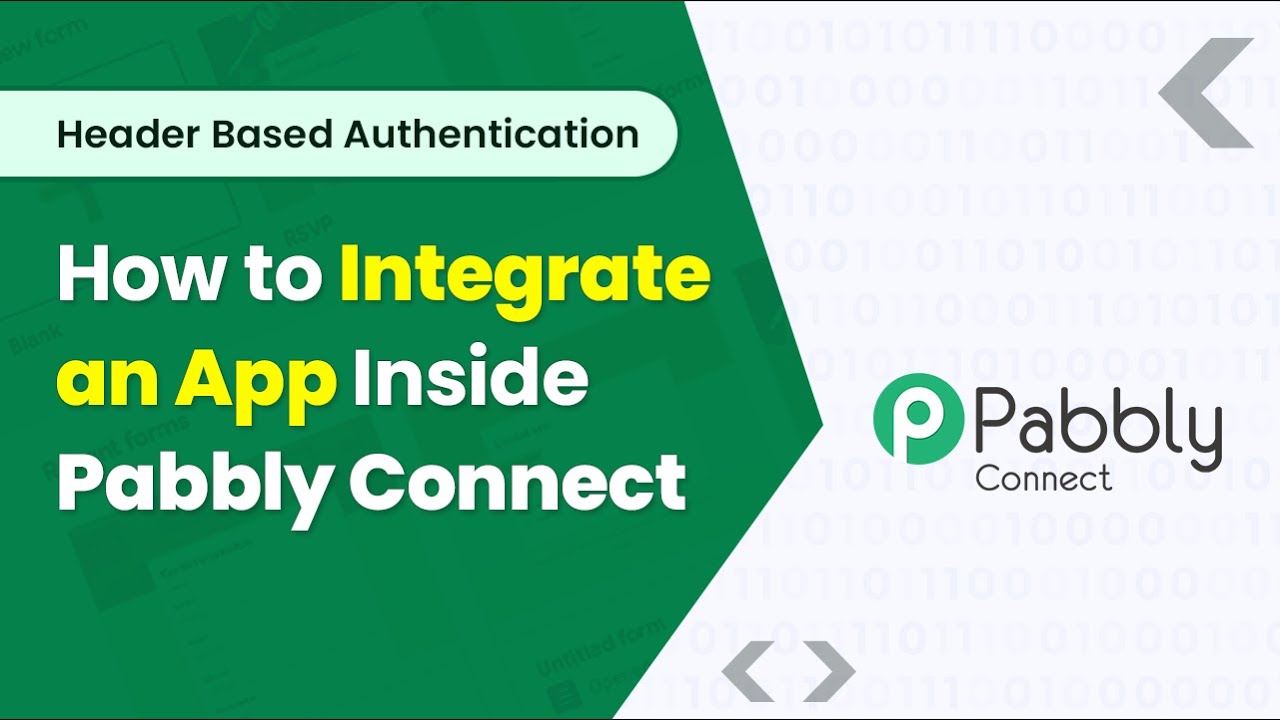Learn how to automatically add Microsoft Outlook calendar events to Google Sheets with Pabbly Connect. Follow this detailed tutorial for seamless integration. Master proven automation processes with practical implementation examples and strategic recommendations you can apply immediately in your workflow.
Watch Step By Step Video Tutorial Below
1. Setting Up Pabbly Connect for Outlook Calendar Events
In this section, we will explore how to set up Pabbly Connect to automate the process of adding Microsoft Outlook calendar events to Google Sheets. Begin by visiting the Pabbly Connect landing page and signing up for a free account. This will allow you to access automation tasks that can help you streamline your workflow.
Once you have created your account, sign in to Pabbly Connect and navigate to the dashboard. Click on the ‘Create Workflow’ button to start a new automation. You can name your workflow something like ‘Microsoft Outlook Events to Google Sheets’ for easy reference.
2. Configuring Microsoft Outlook as the Trigger in Pabbly Connect
To set up the automation, you need to configure Microsoft Outlook as the trigger application within Pabbly Connect. In the trigger section, search for ‘Microsoft Office 365’ and select it. Then, choose the trigger event ‘New Calendar Event’ to initiate the workflow when a new event is added.
- Search and select Microsoft Office 365 as the trigger application.
- Choose the trigger event ‘New Calendar Event’.
- Click on ‘Connect’ and select ‘Add New Connection’.
After this, grant the necessary permissions for Pabbly Connect to access your Microsoft Outlook account. Select your calendar from the list provided and click on ‘Save and Send Test Request’. This action will fetch the most recent event details from your Outlook calendar, which will be used in the subsequent steps.
3. Formatting Event Details for Google Sheets
Once you have successfully fetched the event details from Microsoft Outlook, the next step involves formatting these details for Google Sheets using Pabbly Connect. This is crucial as the data needs to be organized appropriately before being sent to Google Sheets.
To convert the UTC time to your local time zone, add a new step and select the ‘Date Time Formatter’ action event. Map the date and time from the previous step, ensuring the format matches your requirements. This will help in getting the correct local time for your events.
- Select ‘Date Time Formatter’ as the action event.
- Map the date and time from the trigger step.
- Choose the desired output format and time zone.
After formatting the date and time, you can split the date and time into separate fields if necessary. This can be done using the ‘Text Formatter’ action event where you can specify the text to split by a space.
4. Adding Event Data to Google Sheets
The final step involves sending the formatted event details to Google Sheets using Pabbly Connect. In this step, you will select Google Sheets as the action application and choose the action event ‘Add New Row’. This allows you to add a new row in your specified Google Sheet with the event details.
Connect your Google Sheets account by clicking on ‘Connect’ and selecting ‘Add New Connection’. You will need to choose the spreadsheet you wish to update and map the relevant fields to the columns in your Google Sheet, such as event title, description, date, and time.
Select Google Sheets as the action application. Choose the action event ‘Add New Row’. Map the event details to the corresponding columns in the sheet.
After mapping the fields, click on ‘Save and Send Test Request’ to verify that the data is added to your Google Sheet. Check your spreadsheet to ensure that the event details appear correctly in a new row.
5. Conclusion
By following these steps, you can effectively automate the process of adding Microsoft Outlook calendar events to Google Sheets using Pabbly Connect. This integration saves time and ensures that your event details are always up-to-date in your spreadsheet without manual intervention.
Ensure you check out Pabbly Connect to create business automation workflows and reduce manual tasks. Pabbly Connect currently offer integration with 2,000+ applications.
- Check out Pabbly Connect – Automate your business workflows effortlessly!
- Sign Up Free – Start your journey with ease!
- 10,000+ Video Tutorials – Learn step by step!
- Join Pabbly Facebook Group – Connect with 21,000+ like minded people!
Now, whenever you add a new event in Microsoft Outlook, the details will automatically populate in your Google Sheet, streamlining your workflow and enhancing productivity. Start using Pabbly Connect today to simplify your automation tasks!