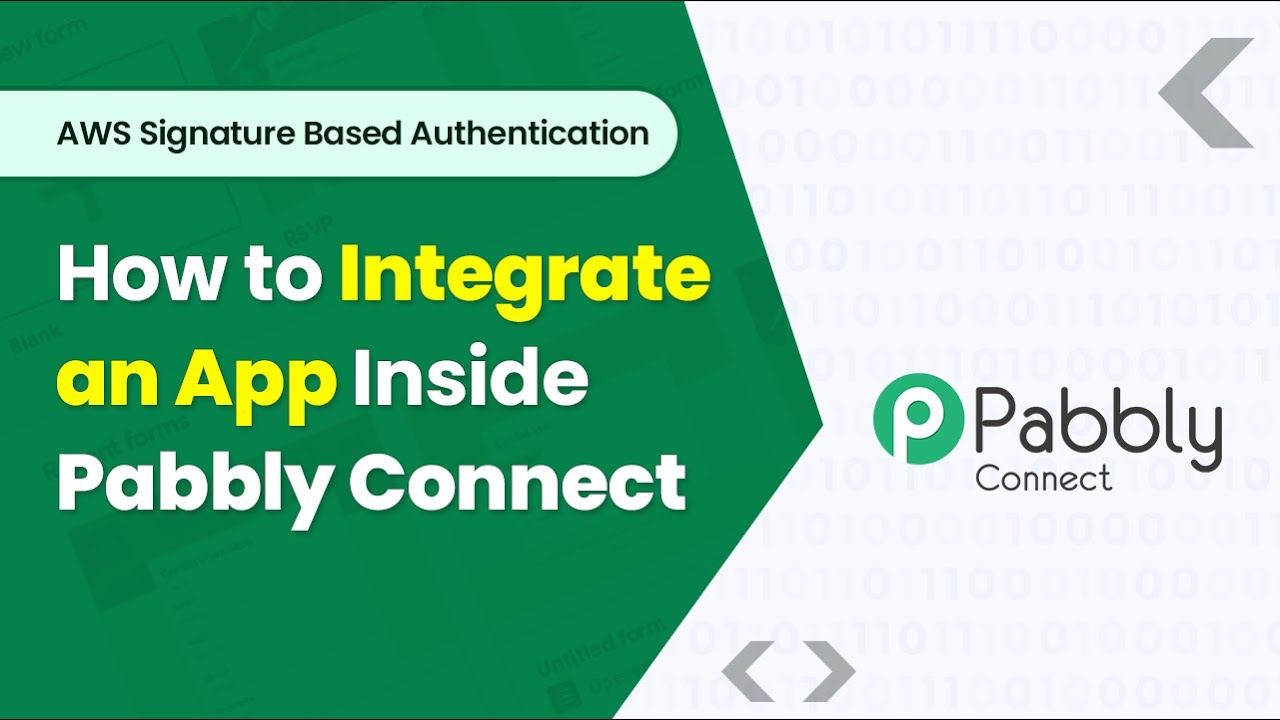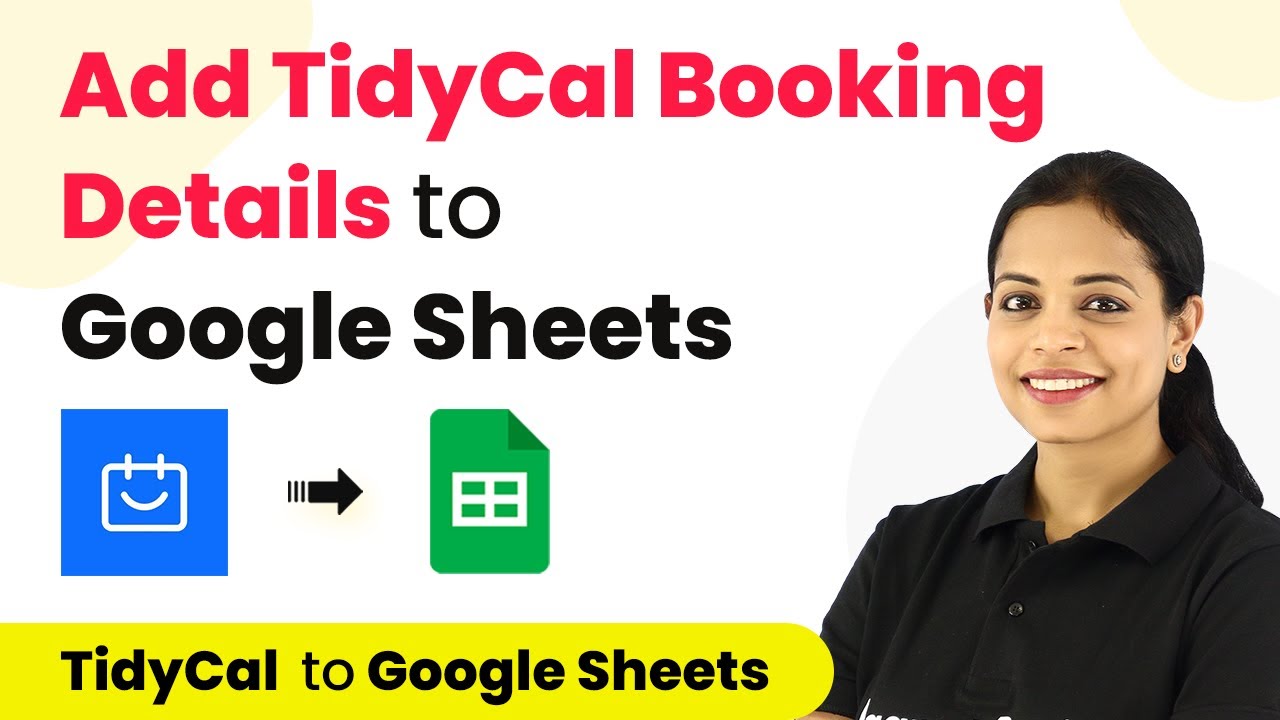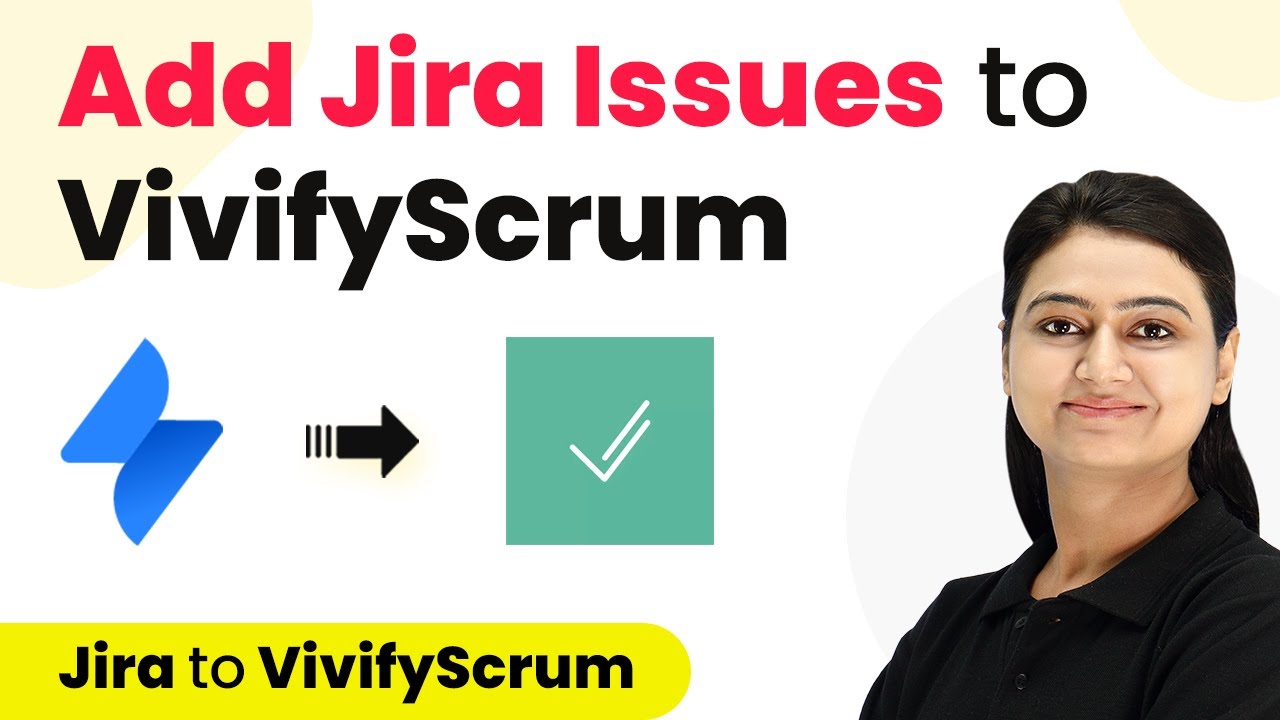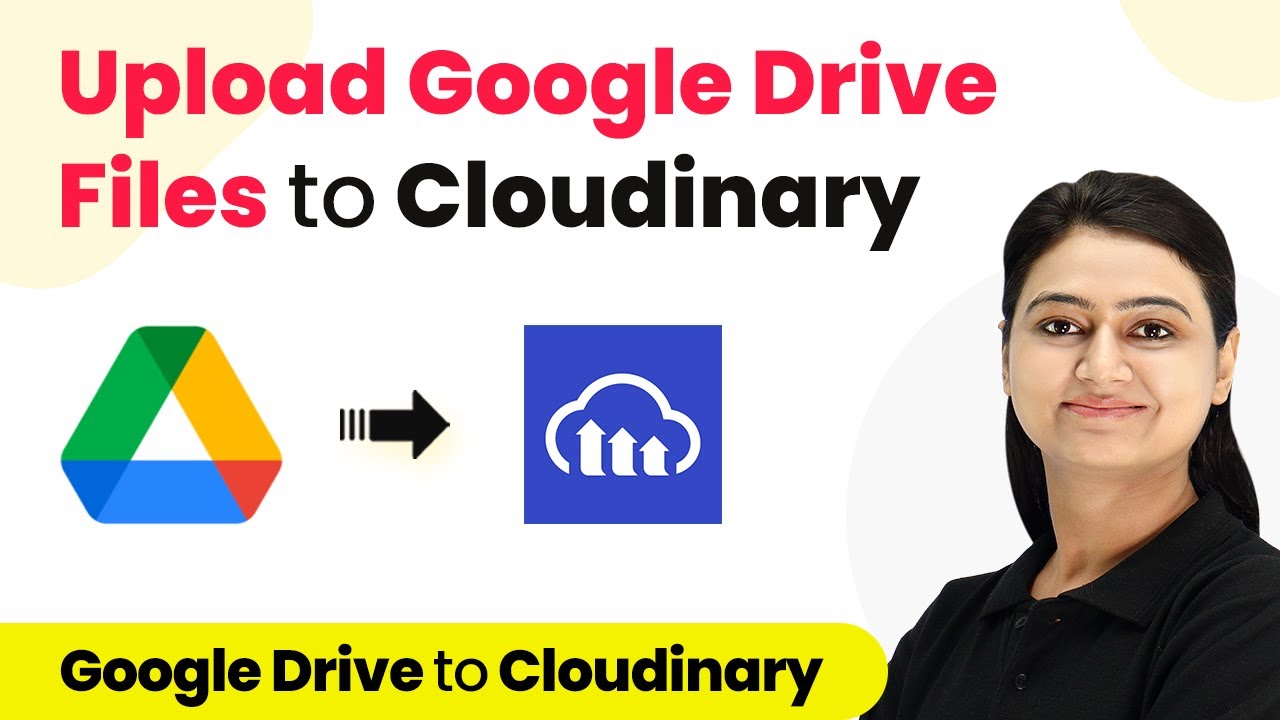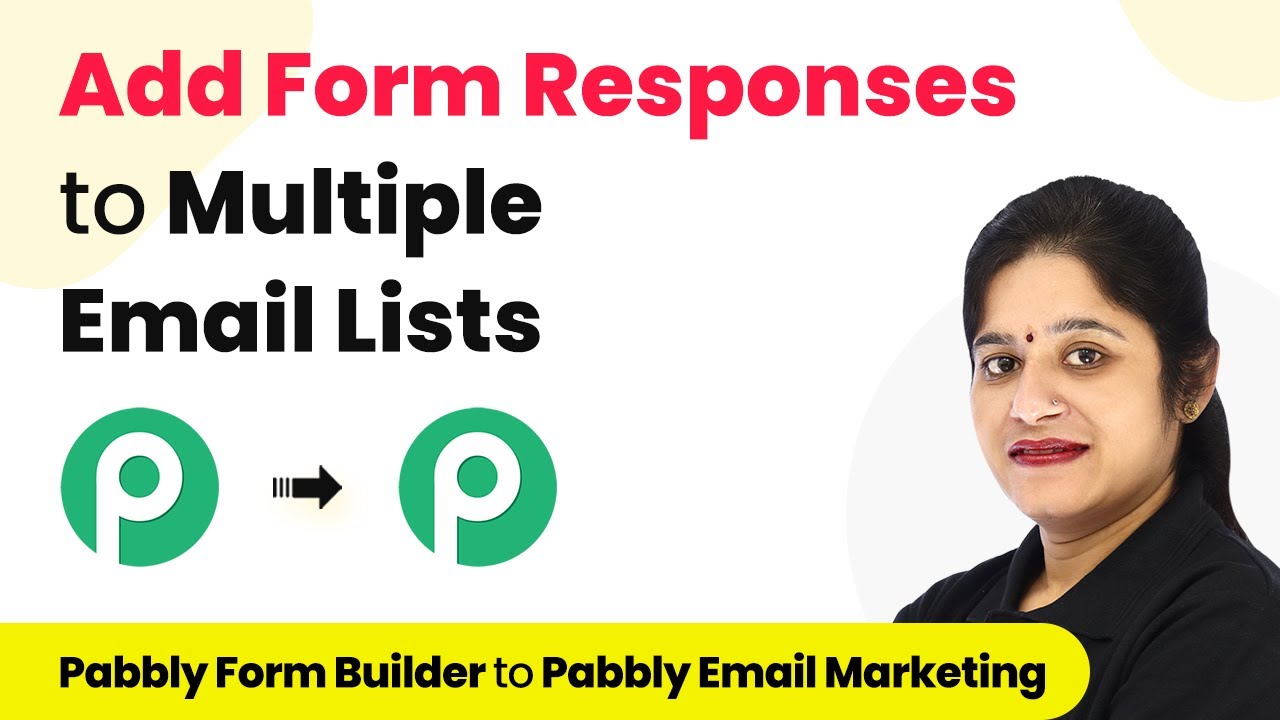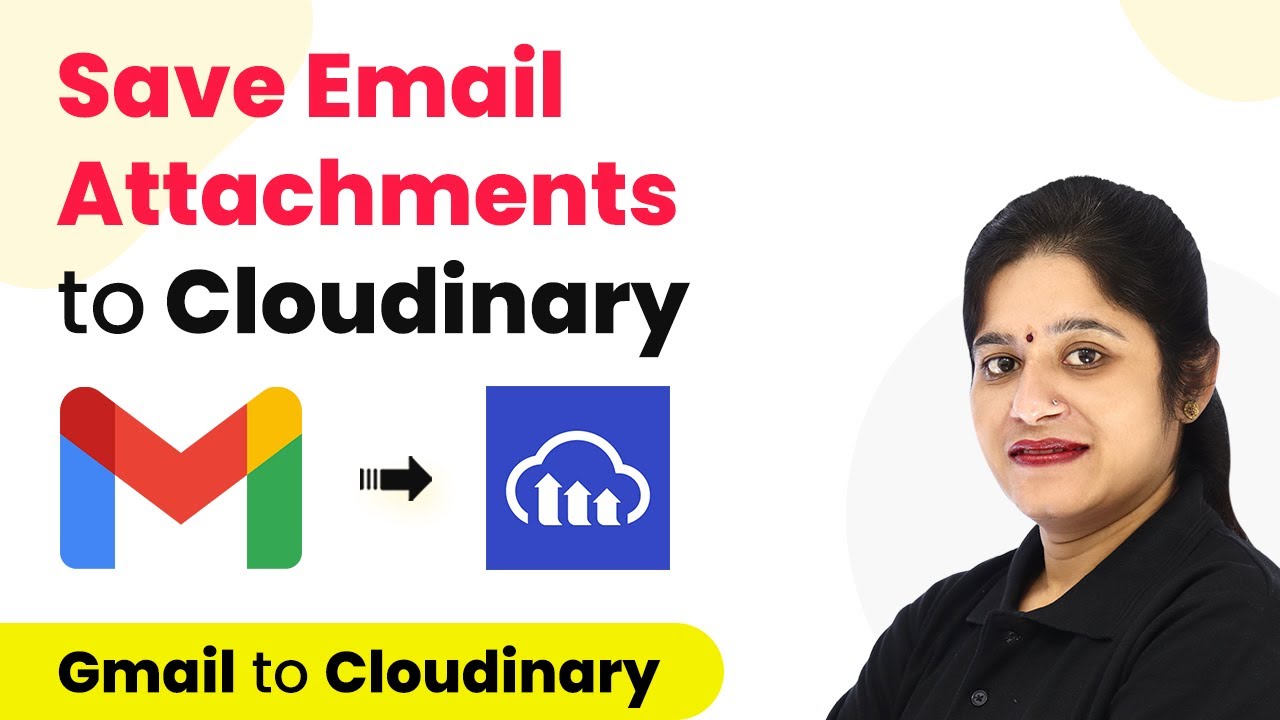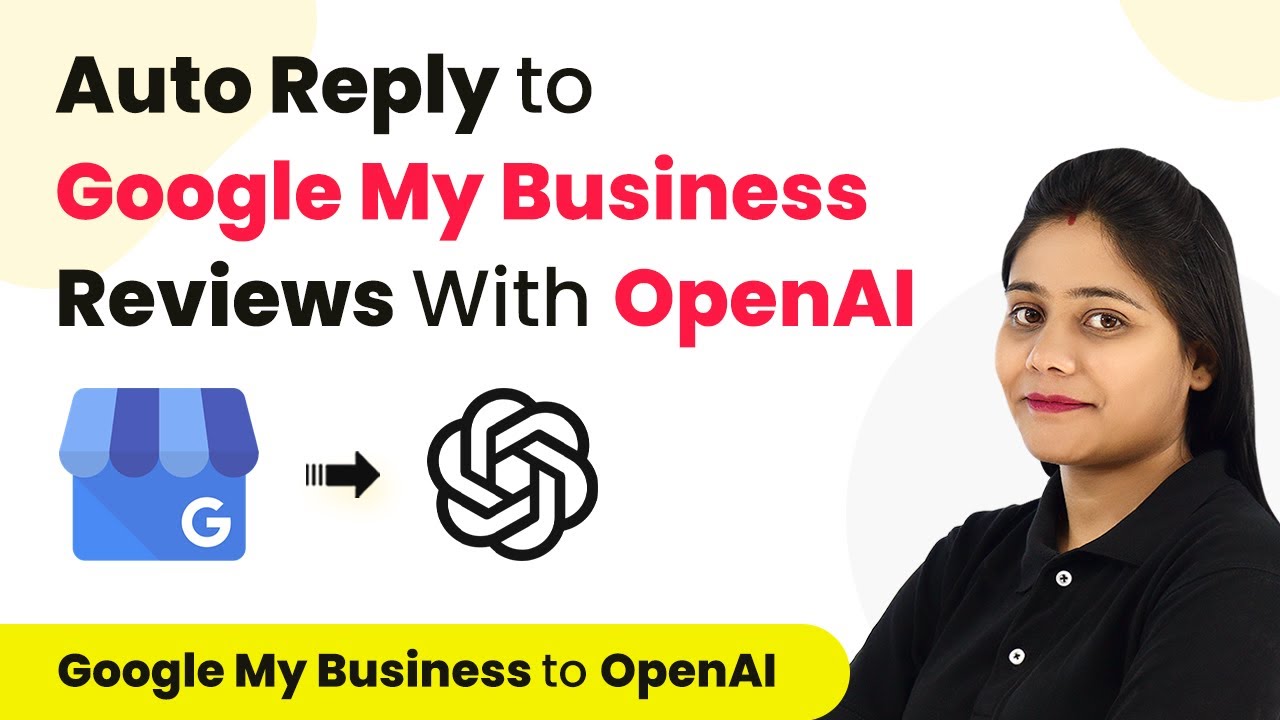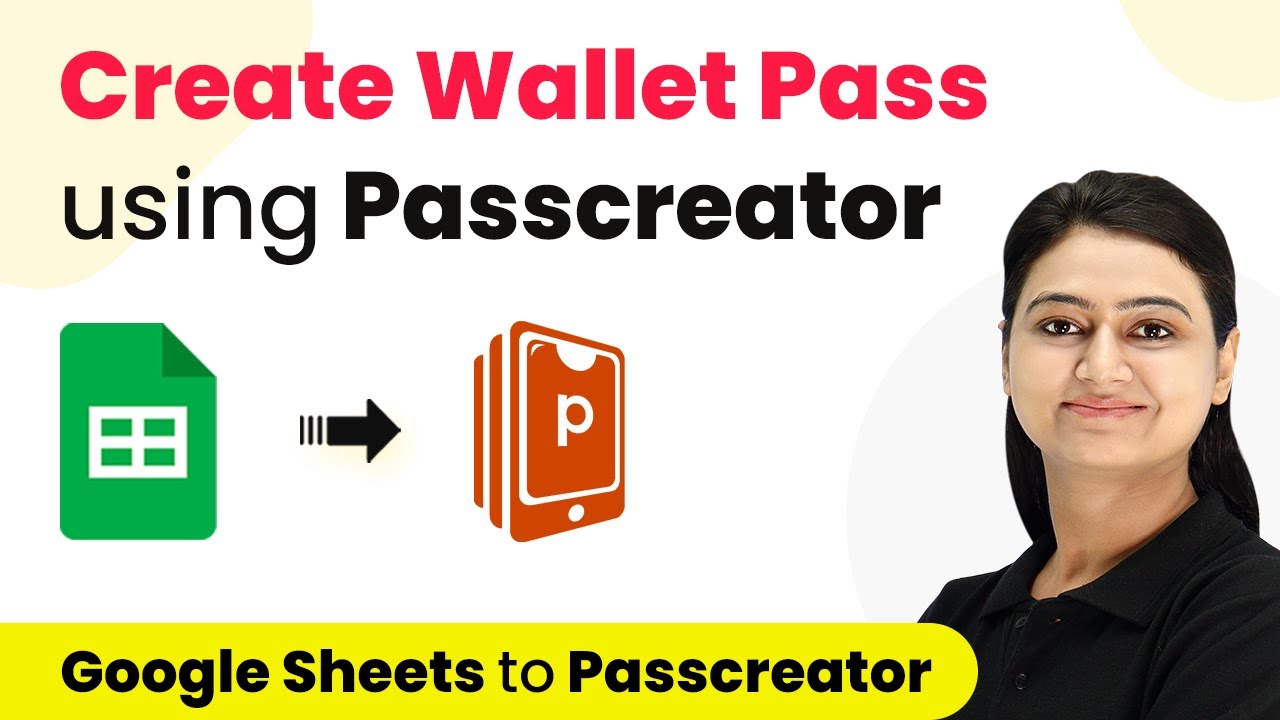Learn how to integrate AWS Signature Based Apps with Pabbly Connect, including setup steps for Amazon Seller Central and more. Follow this detailed tutorial! Master proven automation processes with practical implementation examples and strategic recommendations you can apply immediately in your workflow.
Watch Step By Step Video Tutorial Below
1. Accessing Pabbly Connect for AWS Signature Integration
To integrate an AWS Signature based application using Pabbly Connect, you first need to access the backend development platform. Navigate to the URL section and enter ‘connect.Pabbly.com/app’ to reach the desired interface.
Once on the backend, click on the ‘Create New App’ button. Here, you will need to name your application, for example, ‘Amazon Seller Central’, and click on save. This is the starting point for setting up your integration within Pabbly Connect.
2. Setting Up Application Details in Pabbly Connect
After creating your application in Pabbly Connect, the next step is to enter the basic details of your app. This includes a description of what your application does and uploading an app logo that should be 64×64 pixels.
- Provide a detailed description of the application.
- Upload the app logo as specified.
- Select AWS Signature as the authentication method.
Completing these steps allows Pabbly Connect to properly recognize your application and its requirements for integration, setting the foundation for the next steps.
3. Creating Triggers in Pabbly Connect
In this section, you will create triggers within Pabbly Connect that will respond to events in your AWS Signature based application. For example, to capture new orders from Amazon Seller Central, click on the ‘Triggers’ section and select ‘Create Trigger’.
When creating a trigger, name it ‘New Order’ and provide a description. Choose the trigger type as ‘Polling’ since Amazon Seller Central does not support webhooks. Set the polling speed to 8 hours, meaning Pabbly Connect will check for new data every 8 hours.
4. Configuring API Settings in Pabbly Connect
Once your trigger is set up, the next step is to configure the API settings in Pabbly Connect. Select the appropriate HTTP method based on the API documentation of Amazon Seller Central. Enter the API endpoint for retrieving new orders.
Ensure you select AWS Signature as the authentication type. Connect your Amazon Seller Central account and specify the region of your account (e.g., India, USA, Canada). After configuring these settings, click on ‘Save’ to finalize the API configuration.
5. Testing the Integration in Pabbly Connect
After setting up the triggers and API configurations, it’s time to test the integration. In Pabbly Connect, click on the ‘Send Test Request’ button to verify that the API call retrieves the expected data from Amazon Seller Central.
If the test is successful, you will see the order data returned in the response. This confirms that your integration is working correctly and that Pabbly Connect is effectively communicating with your AWS Signature based application.
Conclusion
Integrating AWS Signature based applications using Pabbly Connect streamlines your workflow and automates processes like order management. By following the detailed steps outlined in this tutorial, you can successfully set up and test your integration with Amazon Seller Central.
Ensure you check out Pabbly Connect to create business automation workflows and reduce manual tasks. Pabbly Connect currently offer integration with 2,000+ applications.
- Check out Pabbly Connect – Automate your business workflows effortlessly!
- Sign Up Free – Start your journey with ease!
- 10,000+ Video Tutorials – Learn step by step!
- Join Pabbly Facebook Group – Connect with 21,000+ like minded people!