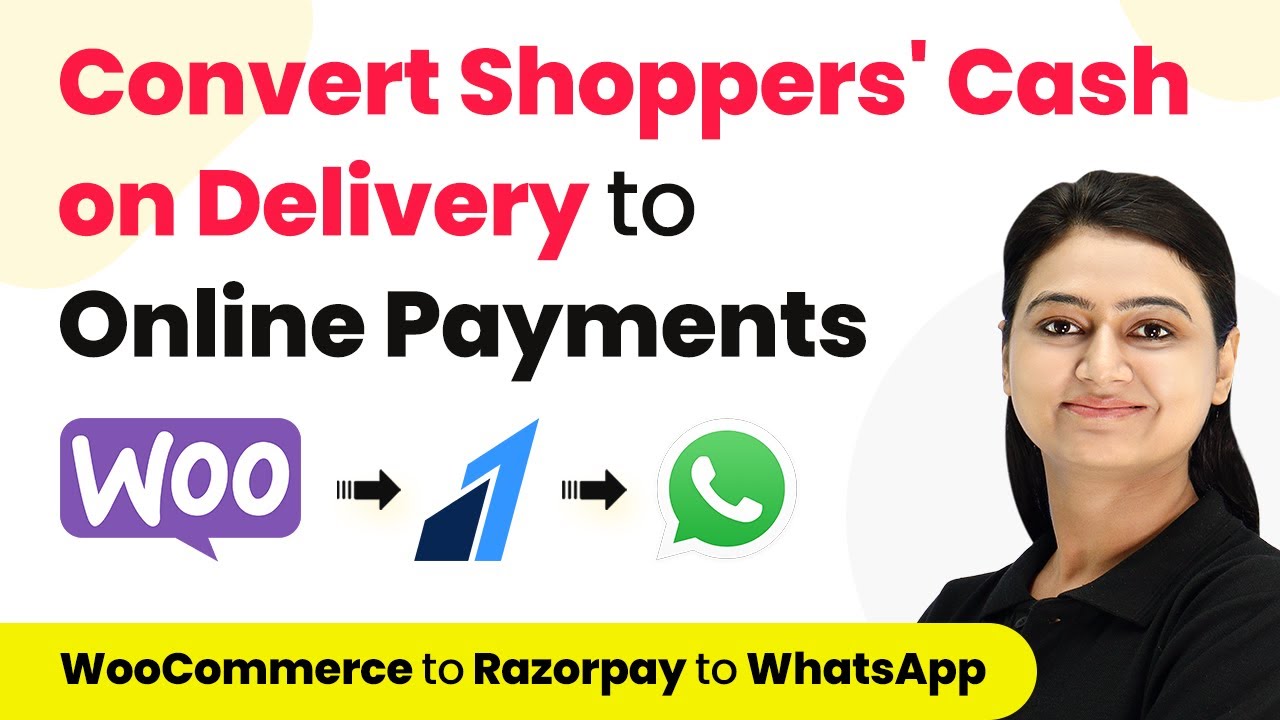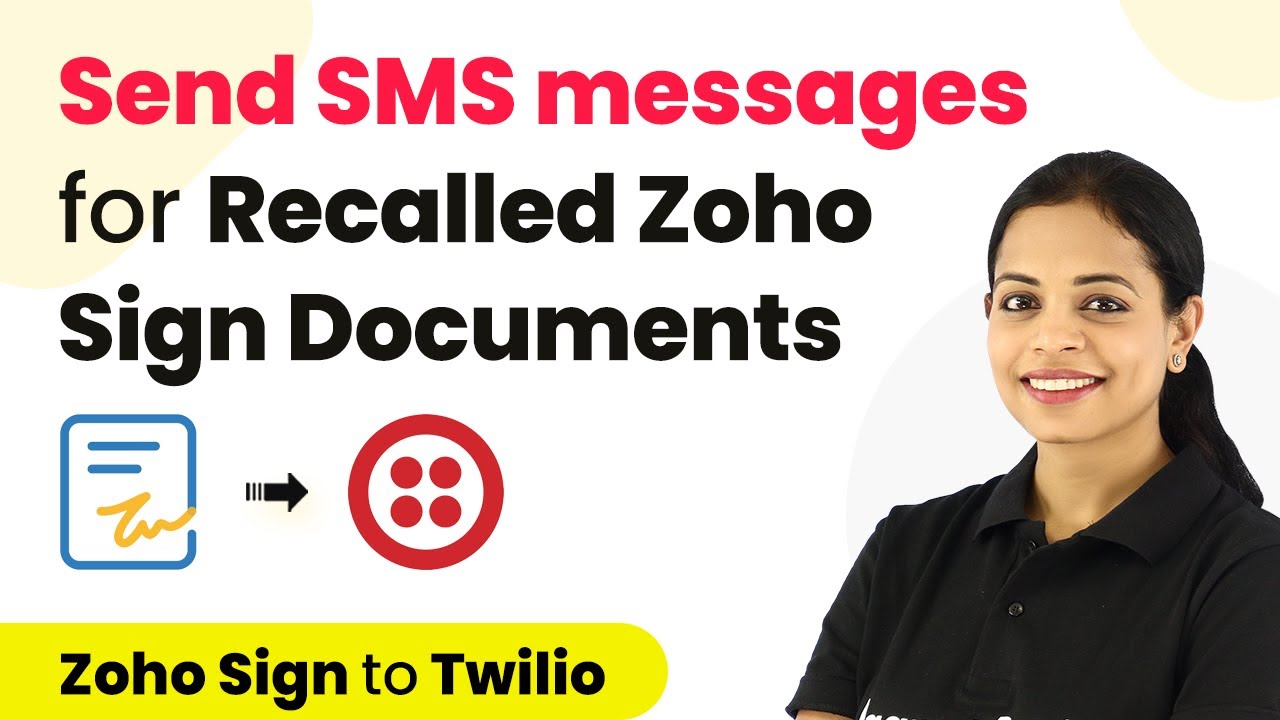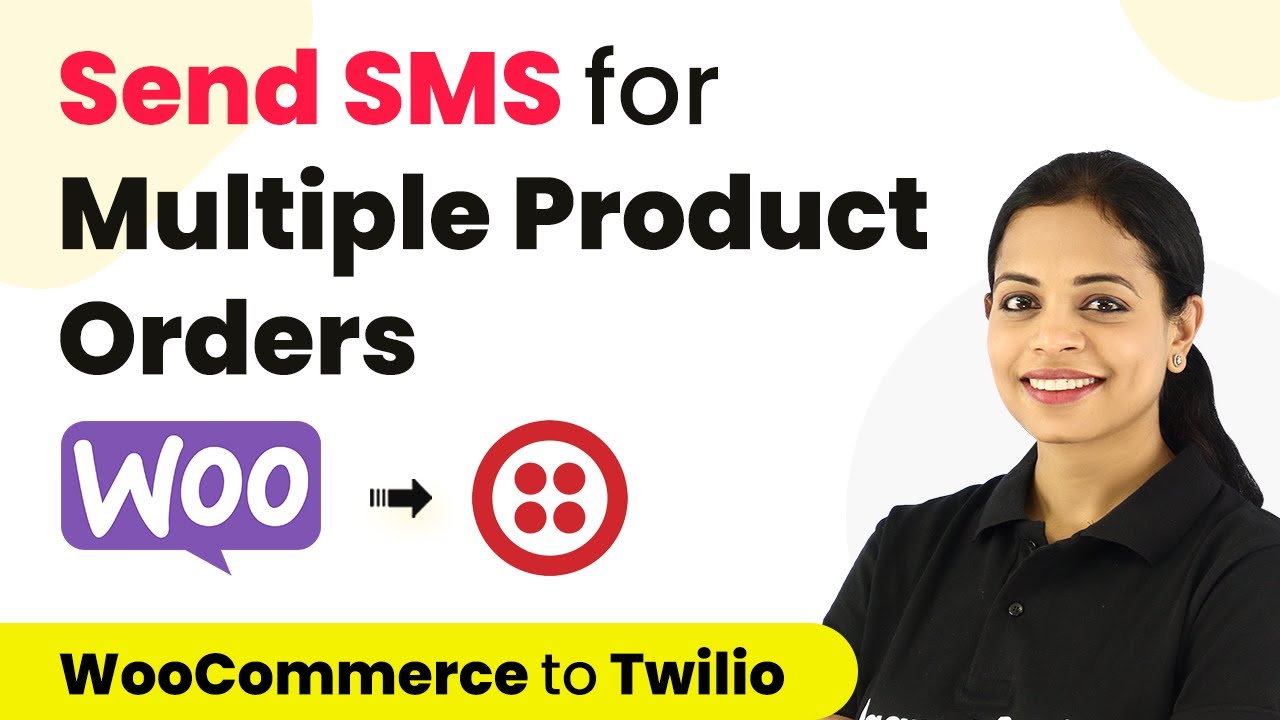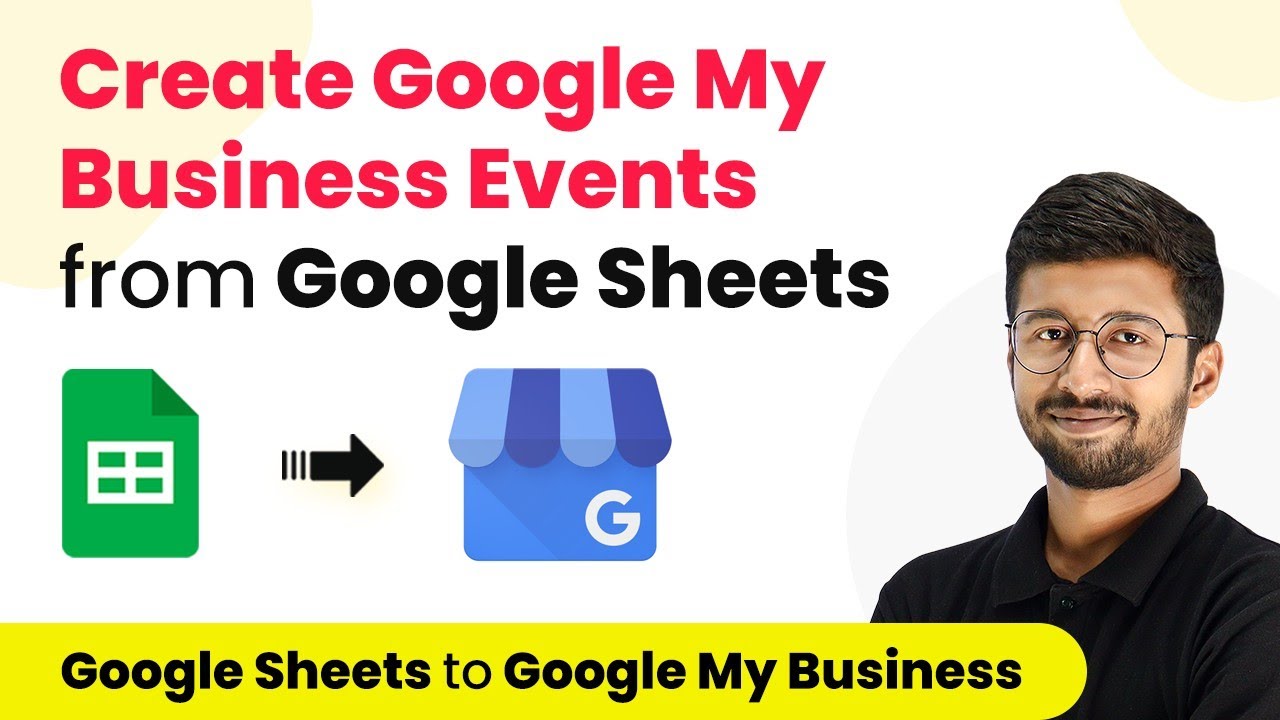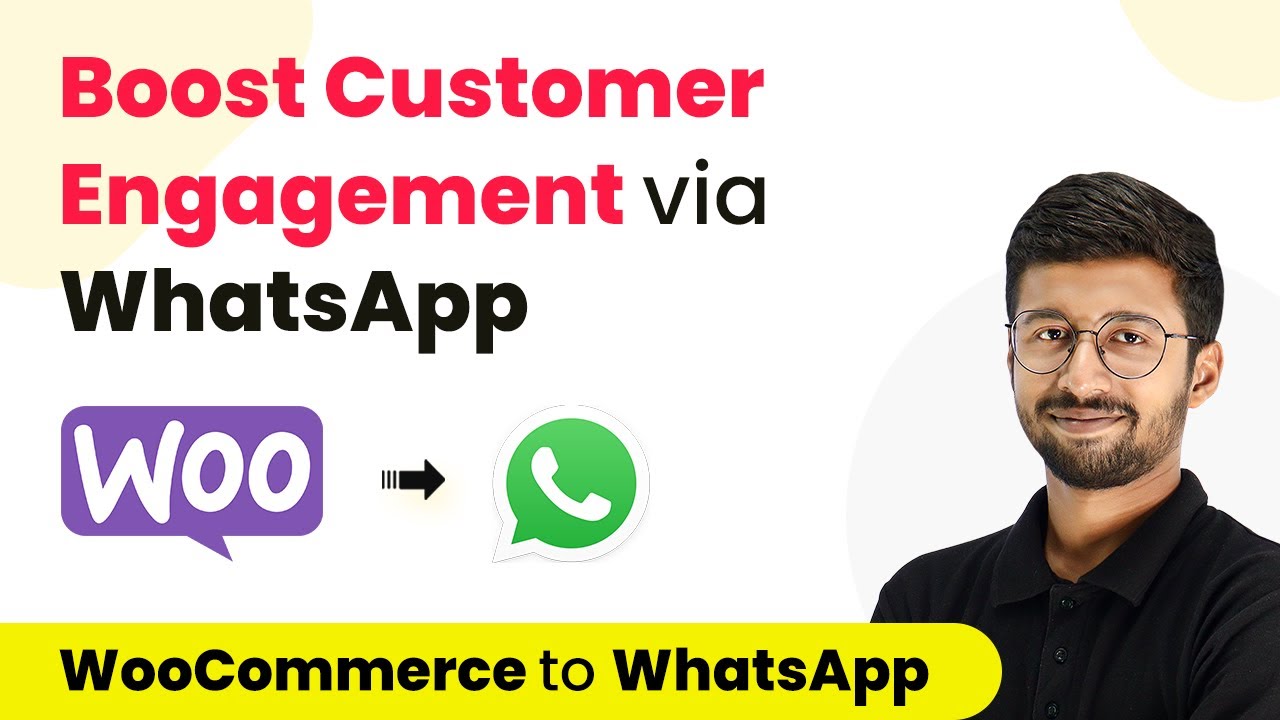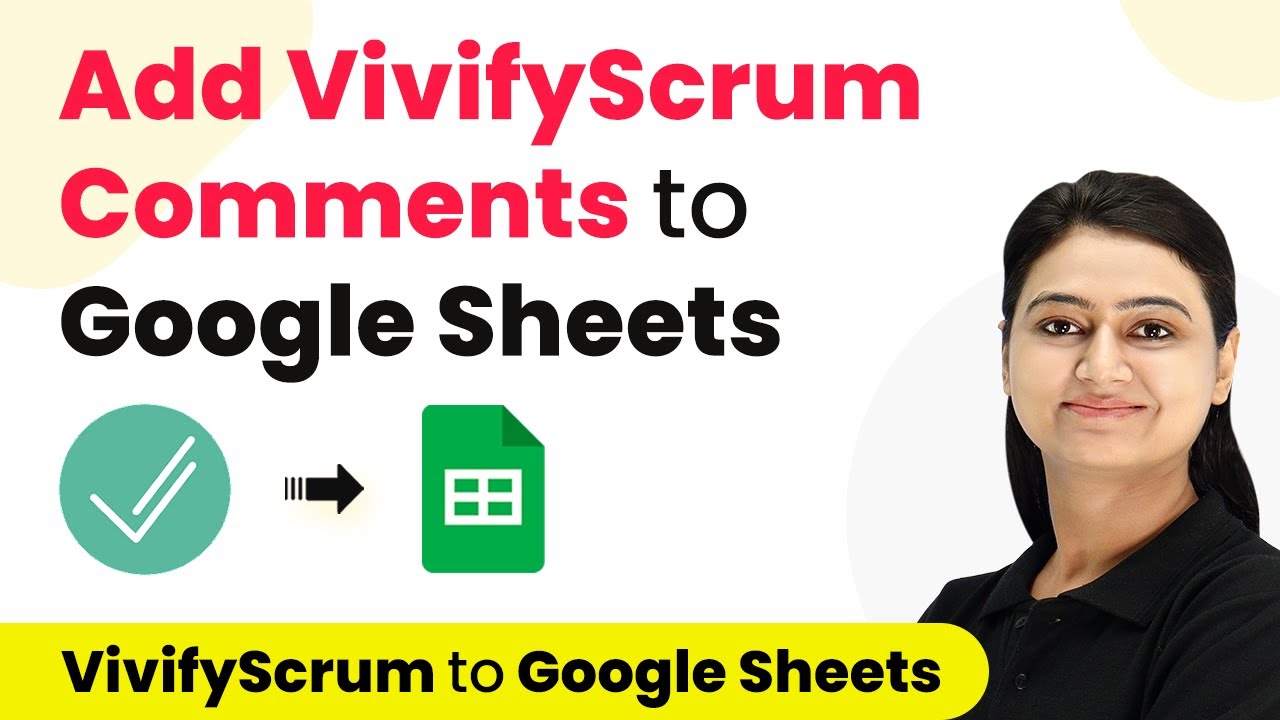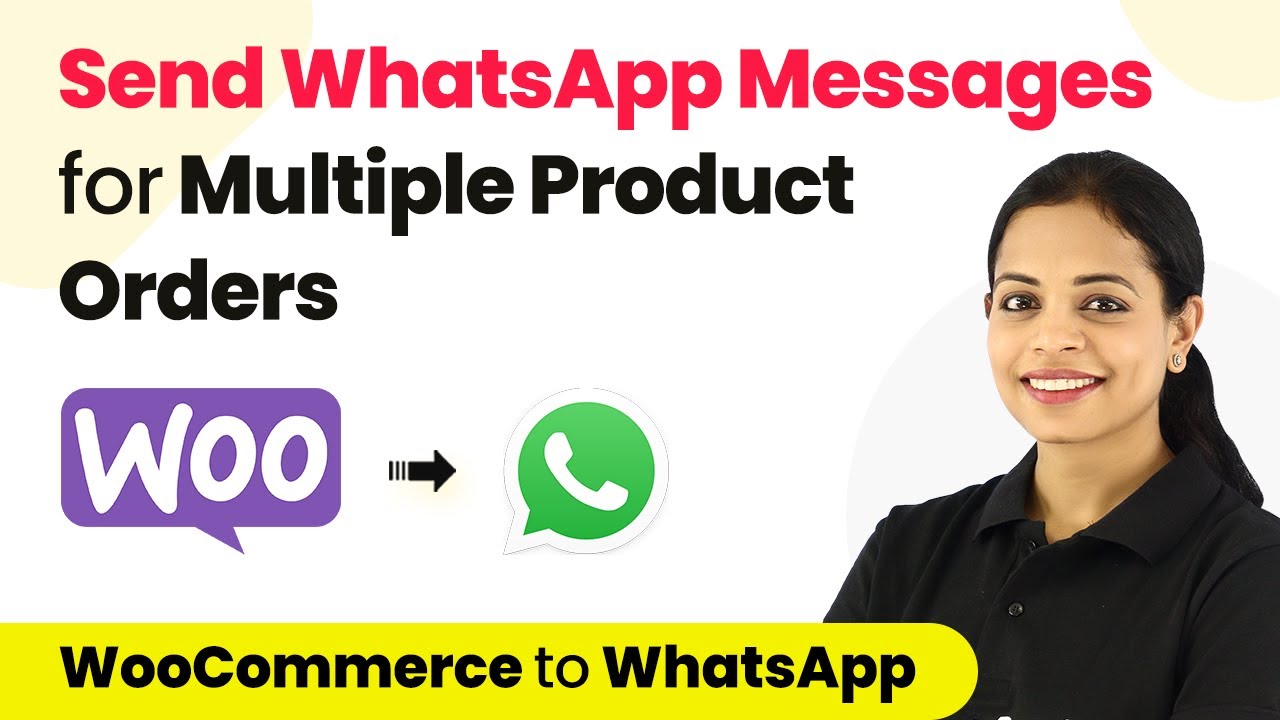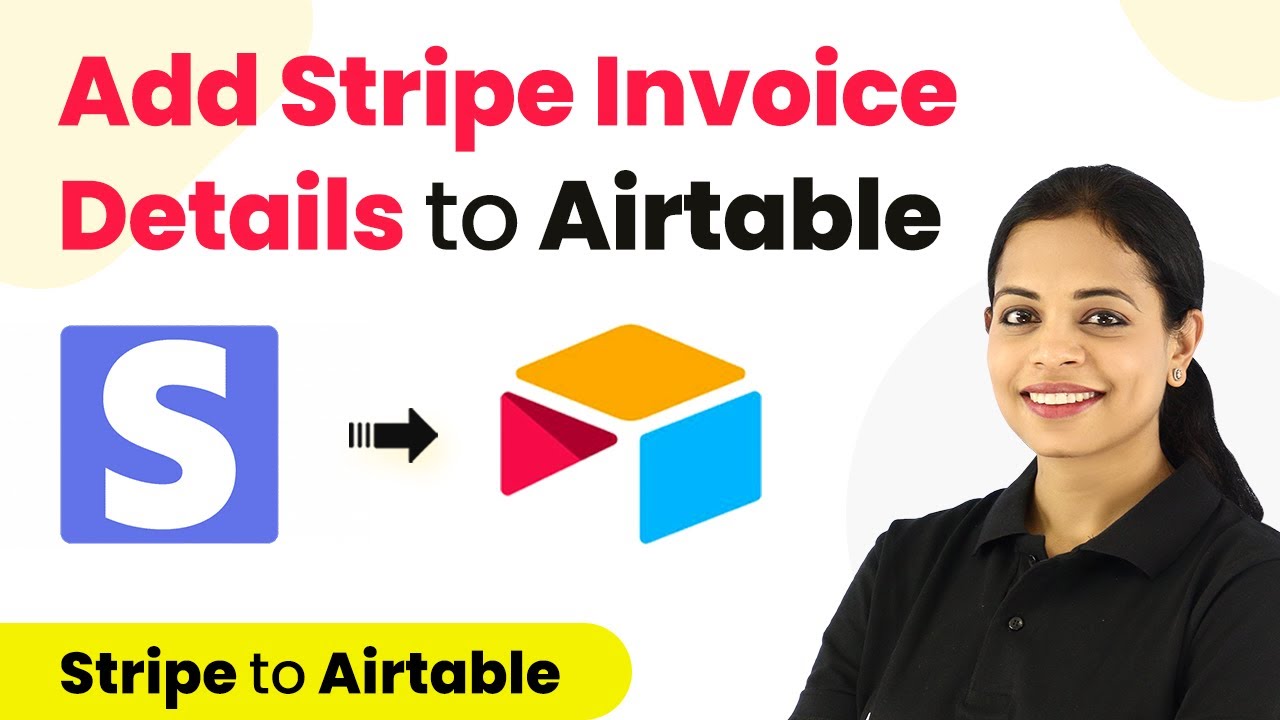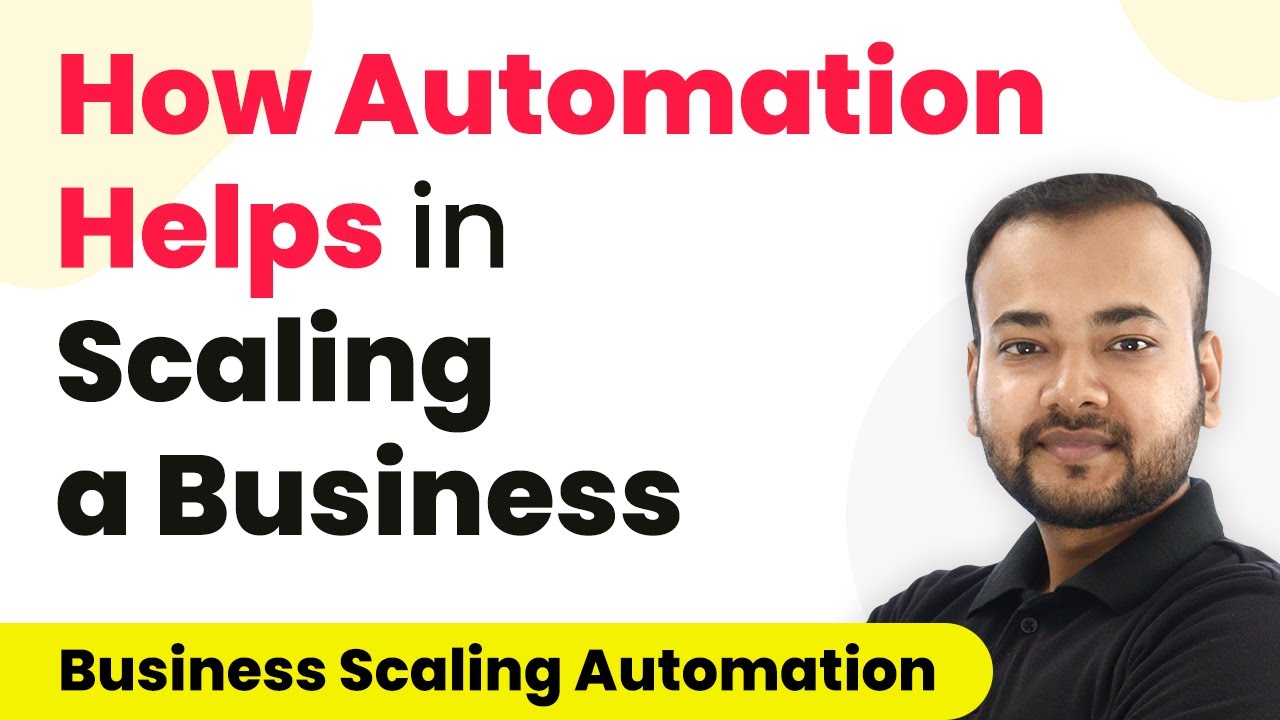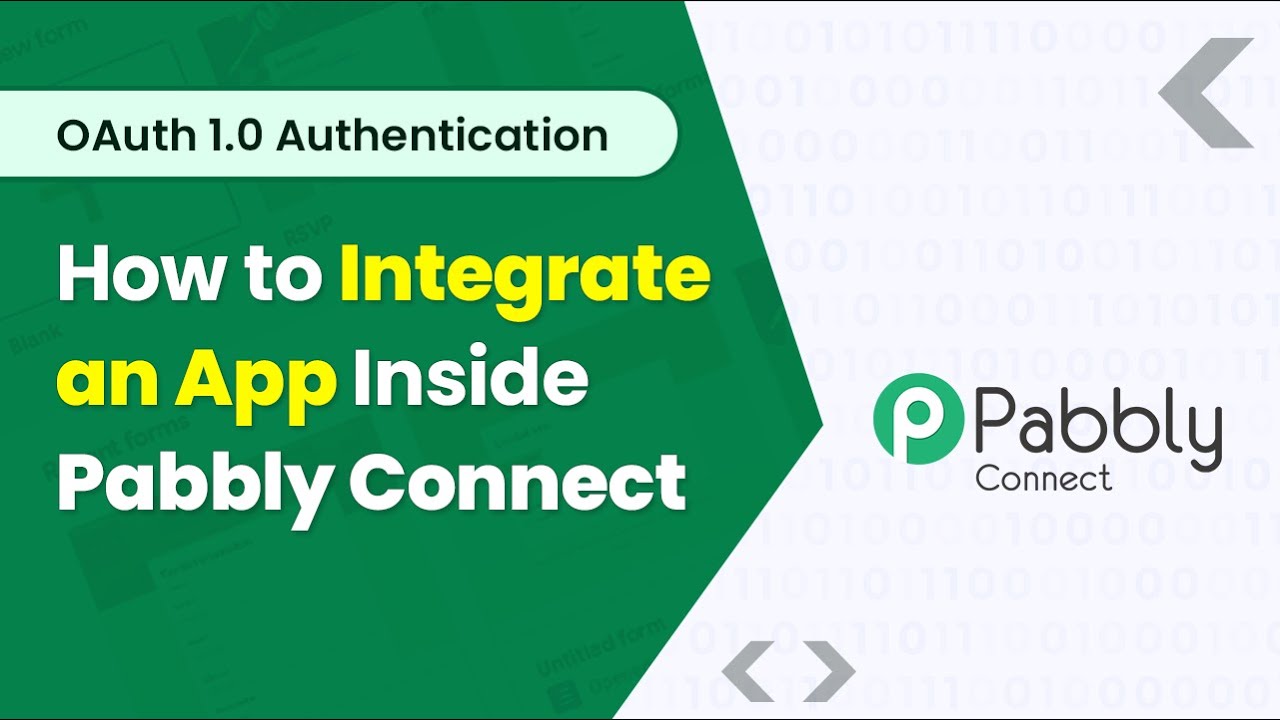Learn how to convert cash on delivery orders to online payments using Pabbly Connect with WooCommerce and Razorpay. Step-by-step guide included. Revolutionize your productivity approach with just a few strategic clicks. Uncover professional methods for connecting applications and creating workflows that reclaim hours of your week.
Watch Step By Step Video Tutorial Below
1. Introduction to Pabbly Connect for Integrating WooCommerce and Razorpay
In this tutorial, we will explore how to convert shoppers’ cash on delivery orders to prepaid ones using Pabbly Connect. This process involves integrating WooCommerce and Razorpay along with WhatsApp to notify customers about their payment options. The first step is to access Pabbly Connect and create a new workflow for this integration.
To get started, visit the Pabbly Connect website and sign in. If you don’t have an account, you can sign up for free and receive free tasks each month. Once logged in, click on the ‘Create Workflow’ button, and name your workflow something like ‘WooCommerce to WhatsApp’. This will set the foundation for automating the entire process.
2. Setting Up Trigger in Pabbly Connect with WooCommerce
The next step in our integration is to set up a trigger in Pabbly Connect that will initiate the workflow when a new order is created in WooCommerce. Select WooCommerce as the trigger application and choose the event ‘New Order Created’. This action will generate a webhook URL that connects WooCommerce with Pabbly Connect.
- Copy the generated webhook URL.
- Navigate to WooCommerce dashboard, select ‘Settings’, and go to the ‘Advanced’ tab.
- Click on ‘Webhooks’ and then ‘Add Webhook’.
In the webhook settings, name it ‘WhatsApp Notification’ and set the status to active. In the topic, select ‘Order Created’ and paste the webhook URL you copied earlier. Finally, click on ‘Save Webhook’ to complete this step. This setup allows Pabbly Connect to listen for new orders and trigger subsequent actions.
3. Creating a Coupon Code in WooCommerce via Pabbly Connect
After setting up the trigger, the next step is to create a coupon code for customers who choose cash on delivery. This will encourage them to make online payments. In Pabbly Connect, add a new action step and select WooCommerce again, then choose ‘Create Coupon’ as the action event. You will be prompted to enter details for the coupon.
For the coupon code, you can use something festive like ‘Diwali15’. Set the discount type to percentage and enter the discount amount as 15. You can also specify an expiry date for the coupon, mapping it from the order creation date plus three days. This gives customers a limited time to use the coupon for their online payment.
4. Generating Payment Link with Razorpay
Next, we will create a payment link using Razorpay through Pabbly Connect. Add another action step and select Razorpay, then choose ‘Create Payment Link’ as the action event. You will need to enter your Razorpay credentials, including the Key ID and Key Secret, which can be found in your Razorpay dashboard under API settings.
- Set the amount for the payment link. Remember, it must be in the smallest currency unit; for INR, multiply the amount by 100.
- Map the total order amount from WooCommerce.
- Provide a description for the payment link and customer details.
After configuring these details, click on ‘Save and Send Test Request’. This will generate a payment link that you can send to the customer, encouraging them to make the payment online.
5. Sending WhatsApp Message to Customers
The final step is to send a WhatsApp message to the customer containing their coupon code and payment link. In Pabbly Connect, add an action step and select WhatsApp Cloud API, then choose ‘Send Template Message’. You will need to provide the recipient’s phone number, which should include the country code.
Map the customer’s first name, coupon code, coupon validity, and payment link into the message template. This personalized message will inform customers about their order and encourage them to make the payment online. Once everything is set, click on ‘Save and Send Test Request’ to send the message and confirm that the integration works seamlessly.
Conclusion
In this tutorial, we have demonstrated how to convert cash on delivery orders to online payments using Pabbly Connect with WooCommerce and Razorpay. By following these steps, you can automate the entire process, enhancing customer experience and increasing online payment adoption.
Ensure you check out Pabbly Connect to create business automation workflows and reduce manual tasks. Pabbly Connect currently offer integration with 2,000+ applications.
- Check out Pabbly Connect – Automate your business workflows effortlessly!
- Sign Up Free – Start your journey with ease!
- 10,000+ Video Tutorials – Learn step by step!
- Join Pabbly Facebook Group – Connect with 21,000+ like minded people!