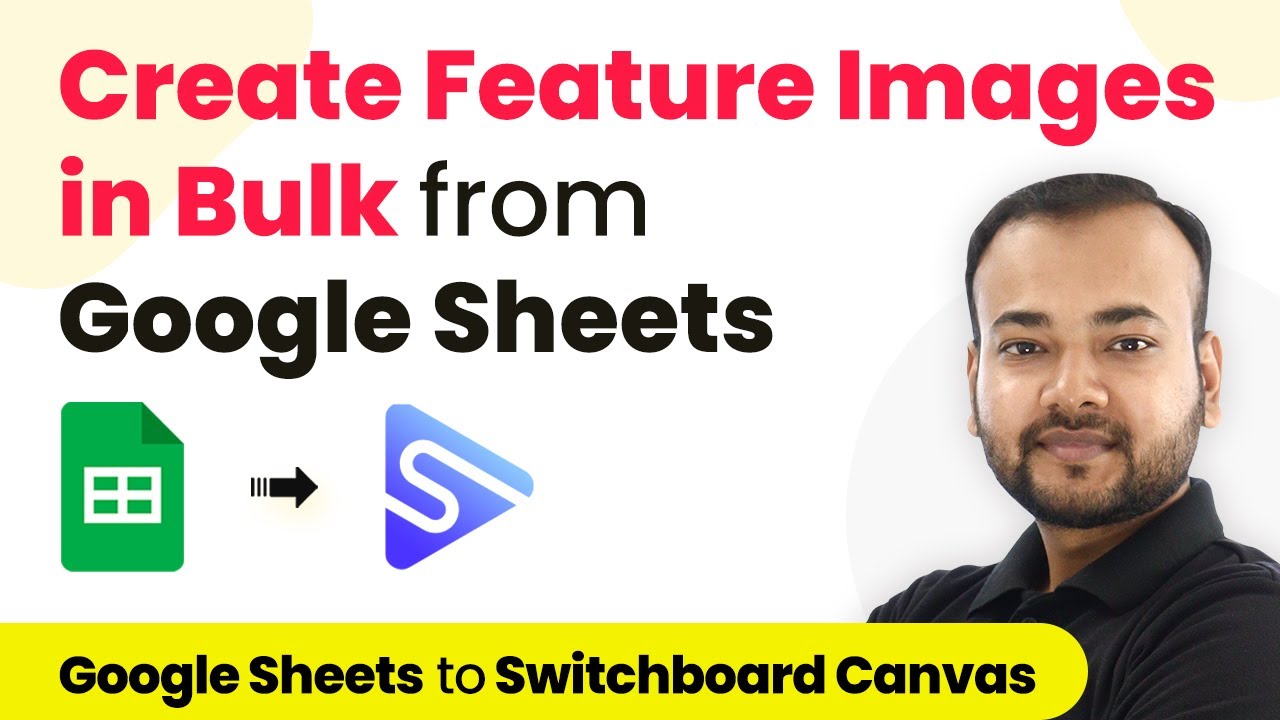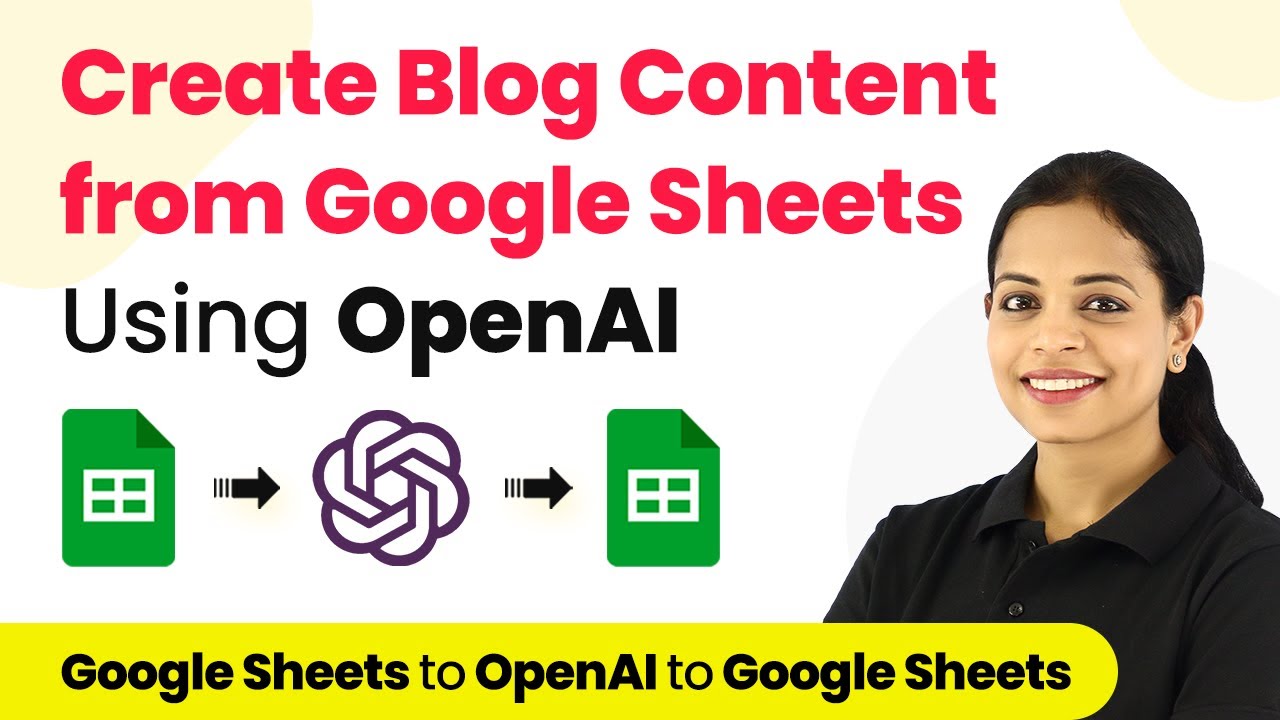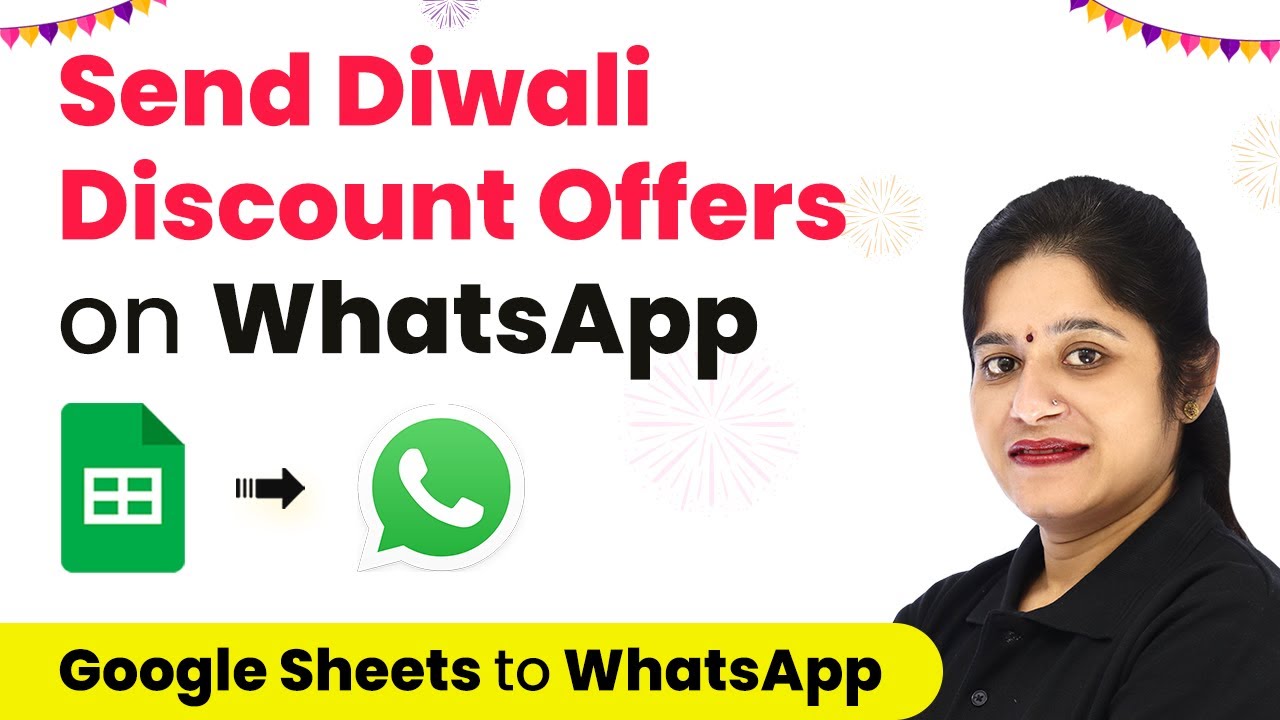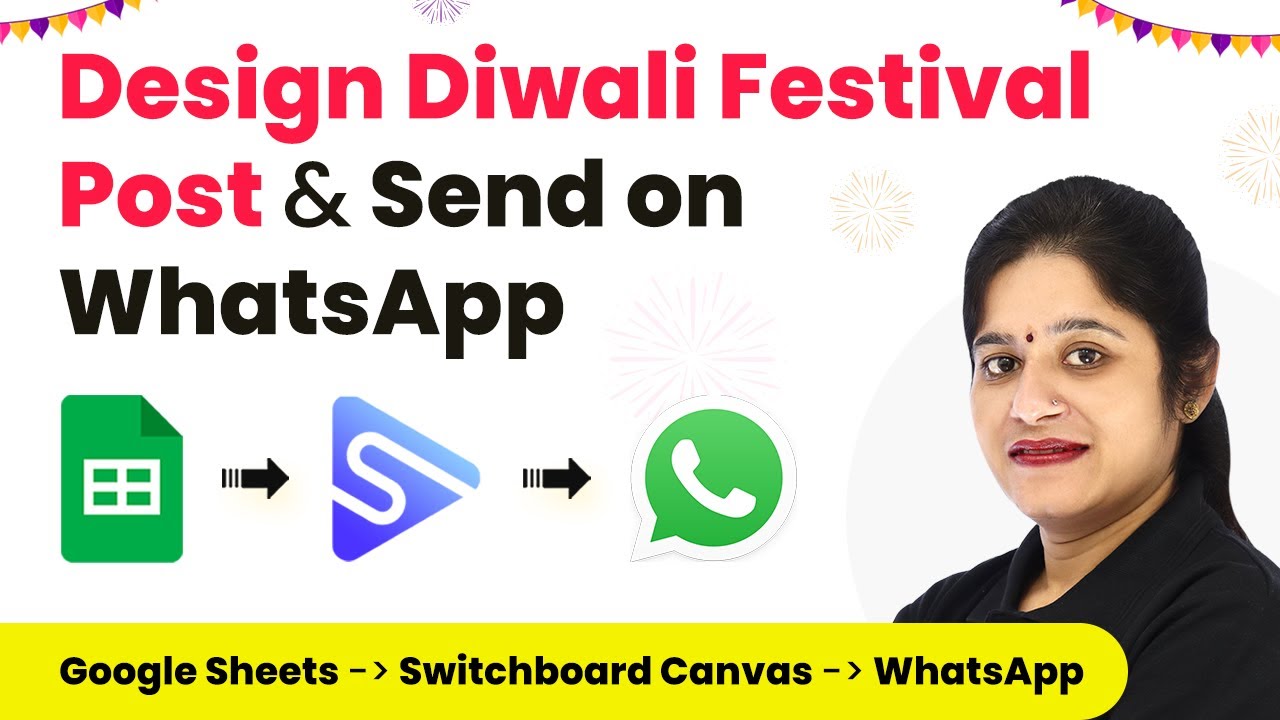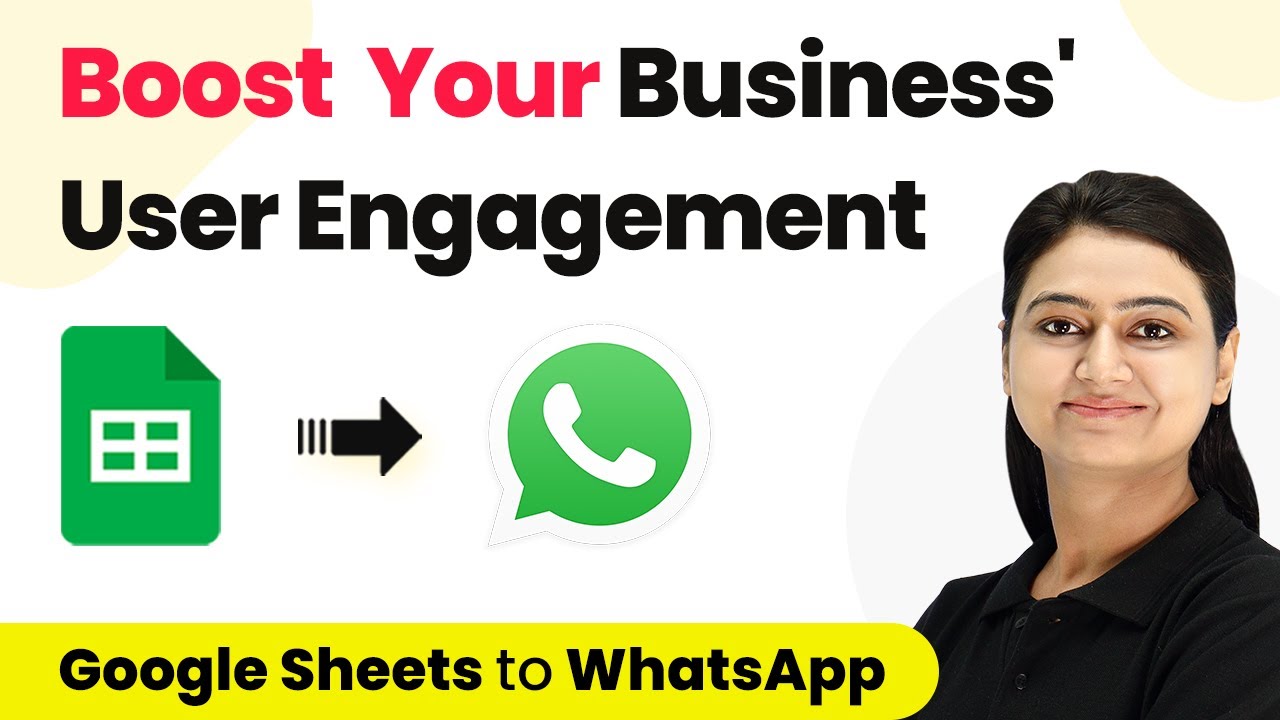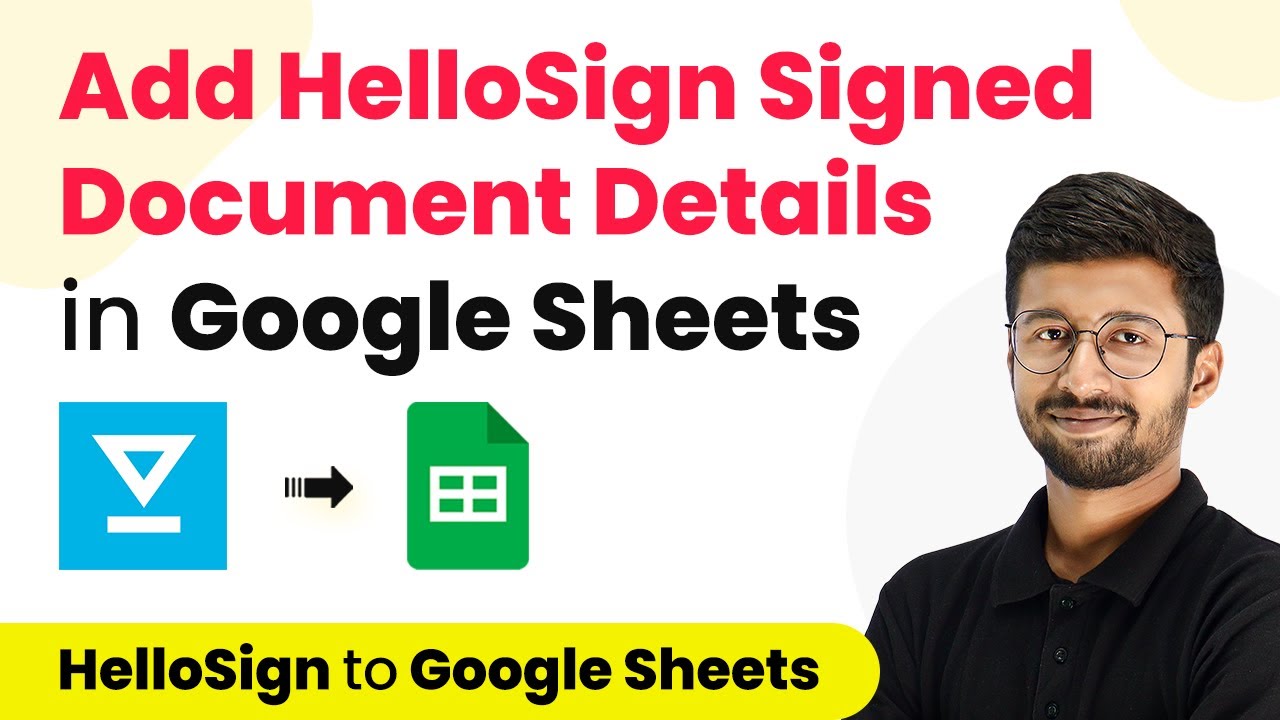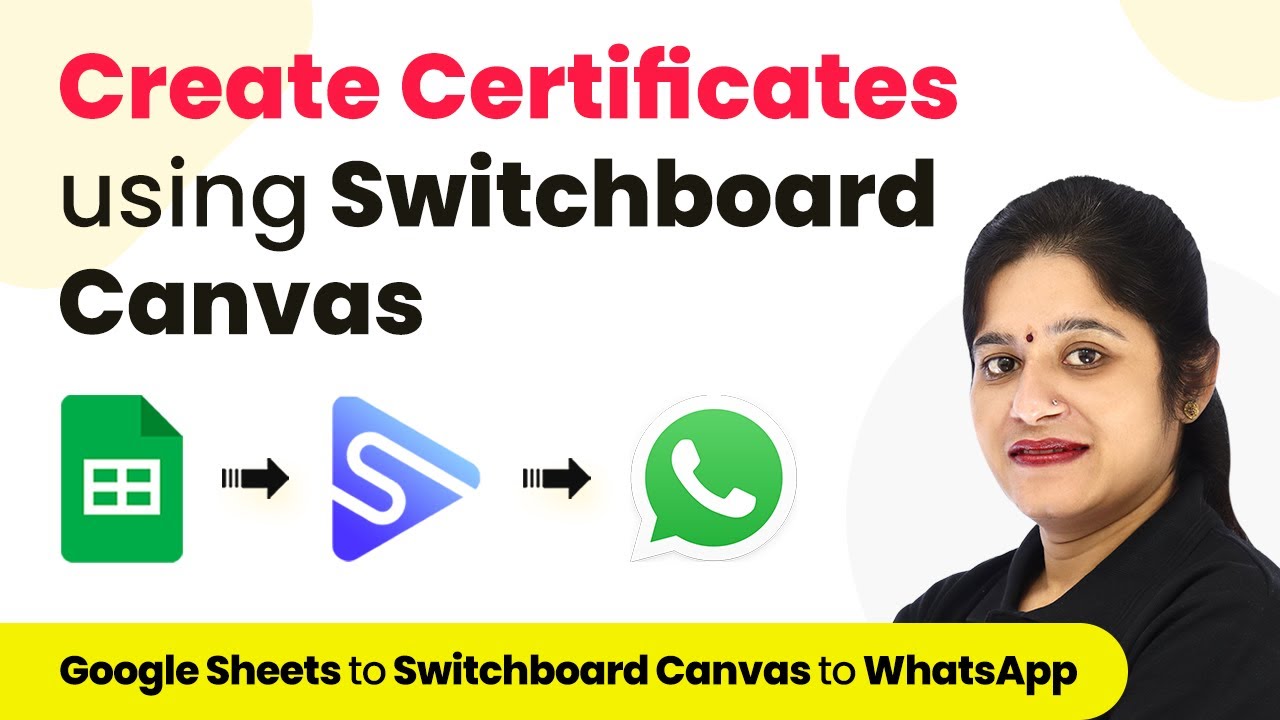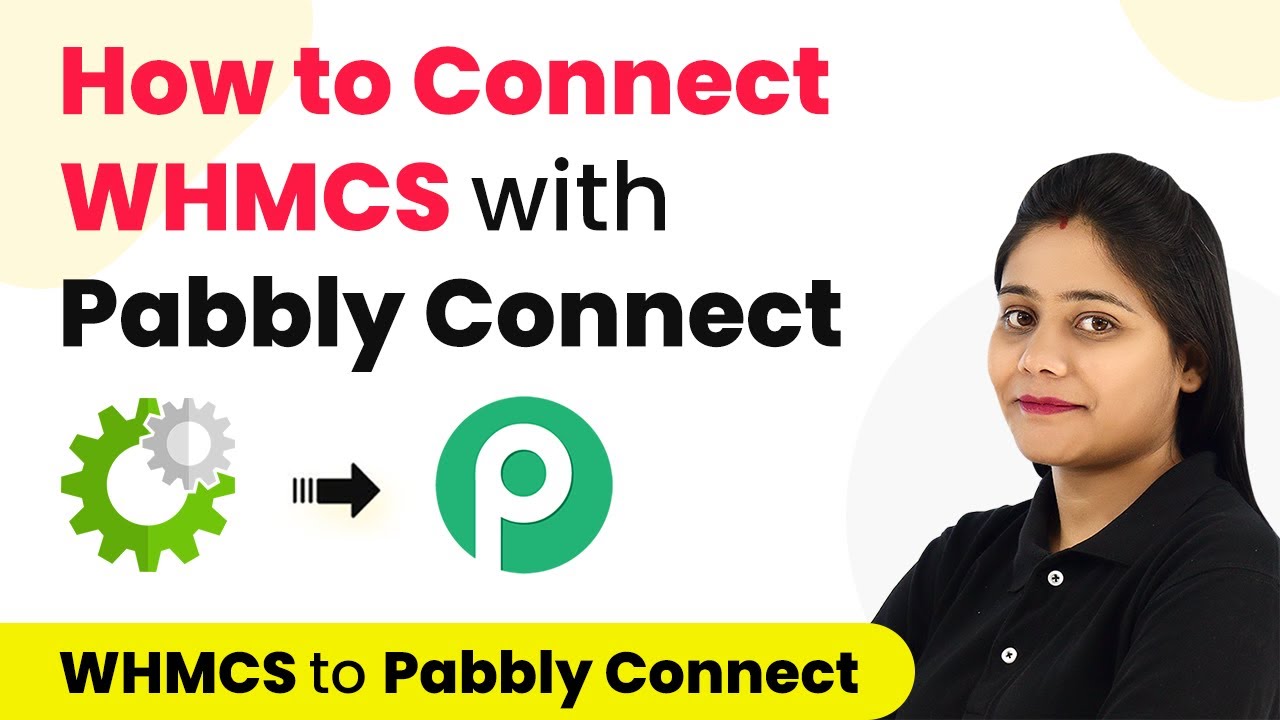Learn how to automate the creation of feature images from Google Sheets in bulk using Pabbly Connect. Follow our detailed tutorial for step-by-step integration. Build sophisticated automated workflows in less time than you think. This guide translates complex integrations into straightforward steps for immediate implementation.
Watch Step By Step Video Tutorial Below
1. Setting Up Pabbly Connect for Google Sheets Integration
To create feature images from Google Sheets in bulk, start by accessing Pabbly Connect. This platform allows you to automate the process seamlessly. First, sign up for a free account on the Pabbly Connect website, where you can also find free automation tasks each month.
Once signed in, navigate to the dashboard and click on the ‘Create Workflow’ button. You can name your workflow, for instance, ‘Bulk Thumbnails from Google Sheets’. This step is crucial because it sets the foundation for your automation process.
2. Scheduling the Workflow with Pabbly Connect
In this section, you will schedule your workflow using Pabbly Connect. This involves setting up a trigger to run the automation daily at a specified time. Select the ‘Scheduler’ as the trigger application, allowing you to automate image creation.
- Choose ‘Every Day’ as the frequency.
- Set the time to 6 PM in your timezone.
- Click ‘Save’ to confirm your schedule.
This setup ensures that your workflow will check for new data in your Google Sheets spreadsheet every day at the specified time, ready to create feature images automatically.
3. Connecting Google Sheets to Pabbly Connect
Next, you need to connect Google Sheets as the action application in Pabbly Connect. This is where the data for your feature images will be pulled from. Search for Google Sheets and select the action event ‘Get Rows’.
After connecting, you will need to authorize Pabbly Connect to access your Google Sheets account. Choose the spreadsheet containing the data, and specify the range of rows you want to retrieve. For dynamic data, use a range like A2:B to ensure all future rows are captured.
4. Creating Images with SwitchBoard Canvas via Pabbly Connect
Once the data is retrieved, it’s time to create images using SwitchBoard Canvas through Pabbly Connect. Add a new action step and select SwitchBoard Canvas, then choose the action event ‘Create Images’.
- Input your API key from SwitchBoard Canvas.
- Select the template you created for thumbnails.
- Map the data retrieved from Google Sheets to the corresponding fields in the template.
This step allows you to generate images based on the data from your Google Sheets, ensuring that each image is unique and tailored to the content specified.
5. Updating Google Sheets with Image URLs
After creating the images, you will want to update your Google Sheets with the URLs of the newly created images using Pabbly Connect. Add another action step and select Google Sheets again, choosing ‘Update Cell Value’ as the action event.
Specify the cell where you want to place the image URL. Use the row index from the previous steps to map the correct row. This ensures that each generated image link is placed in the correct cell next to its corresponding data.
Conclusion
In this tutorial, we demonstrated how to automate the creation of feature images from Google Sheets in bulk using Pabbly Connect. By following the steps outlined, you can efficiently manage your image creation process, saving time and effort while ensuring accuracy in your content management.
Ensure you check out Pabbly Connect to create business automation workflows and reduce manual tasks. Pabbly Connect currently offer integration with 2,000+ applications.
- Check out Pabbly Connect – Automate your business workflows effortlessly!
- Sign Up Free – Start your journey with ease!
- 10,000+ Video Tutorials – Learn step by step!
- Join Pabbly Facebook Group – Connect with 21,000+ like minded people!