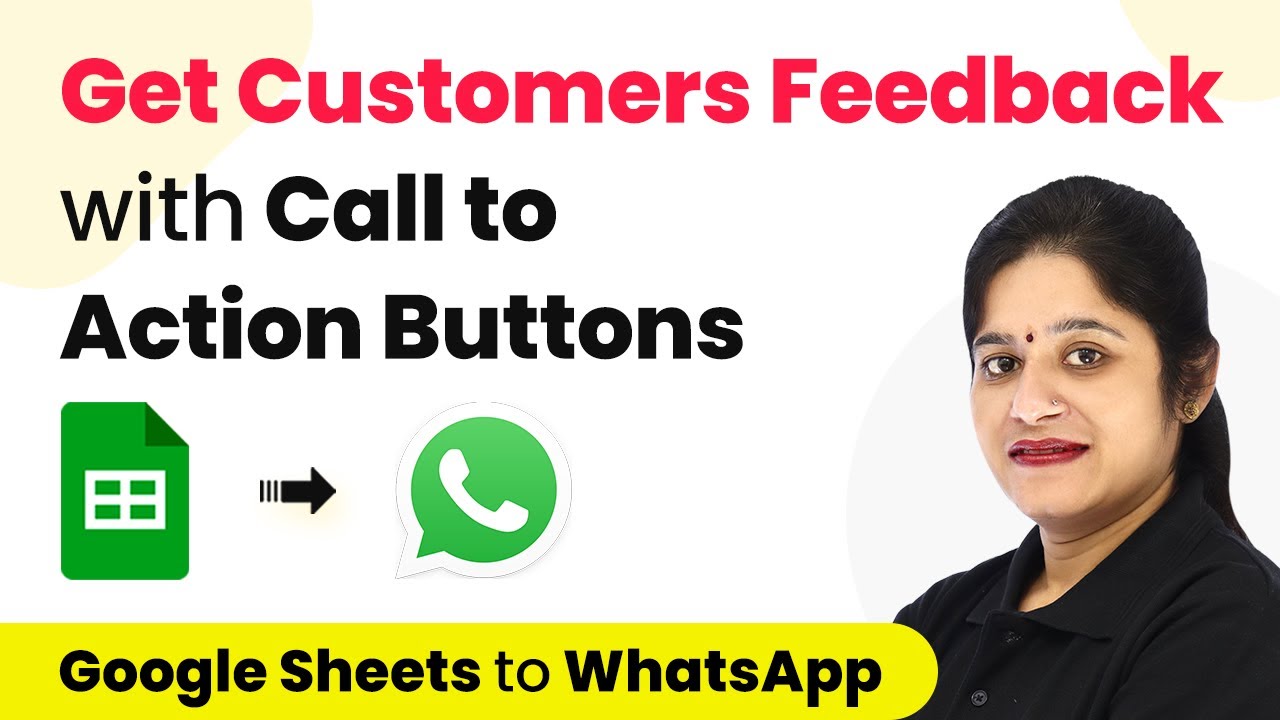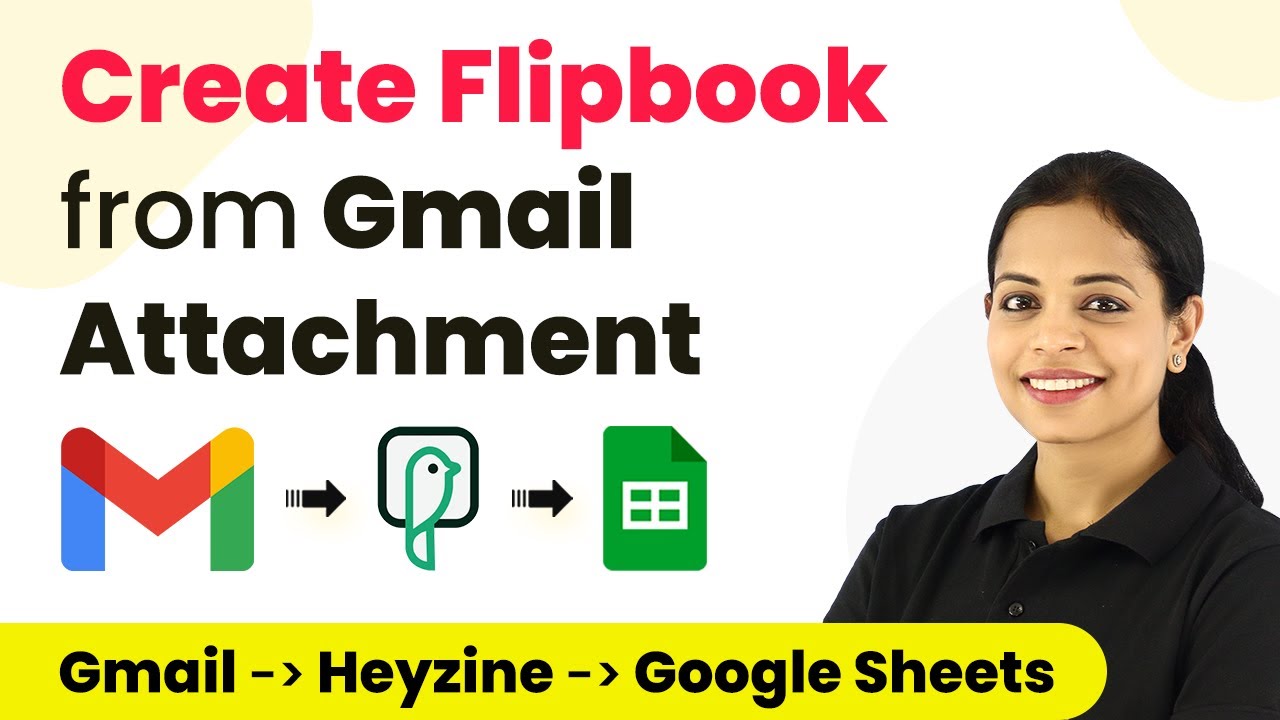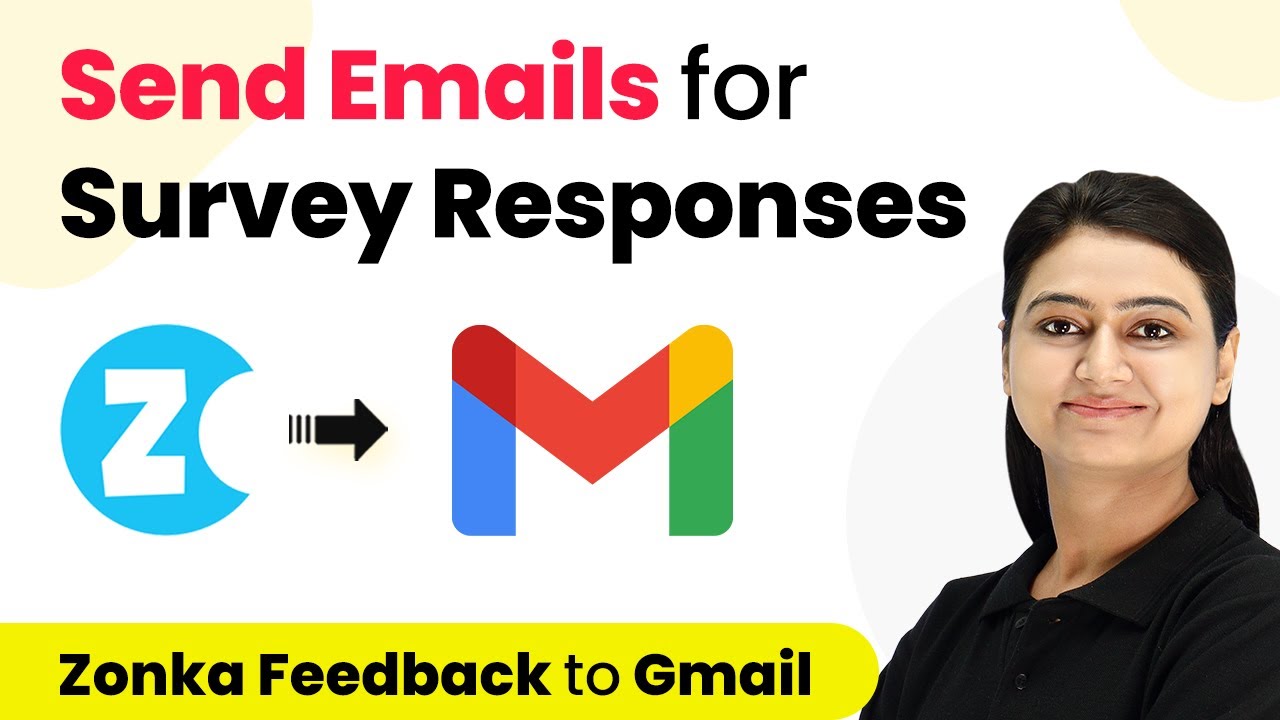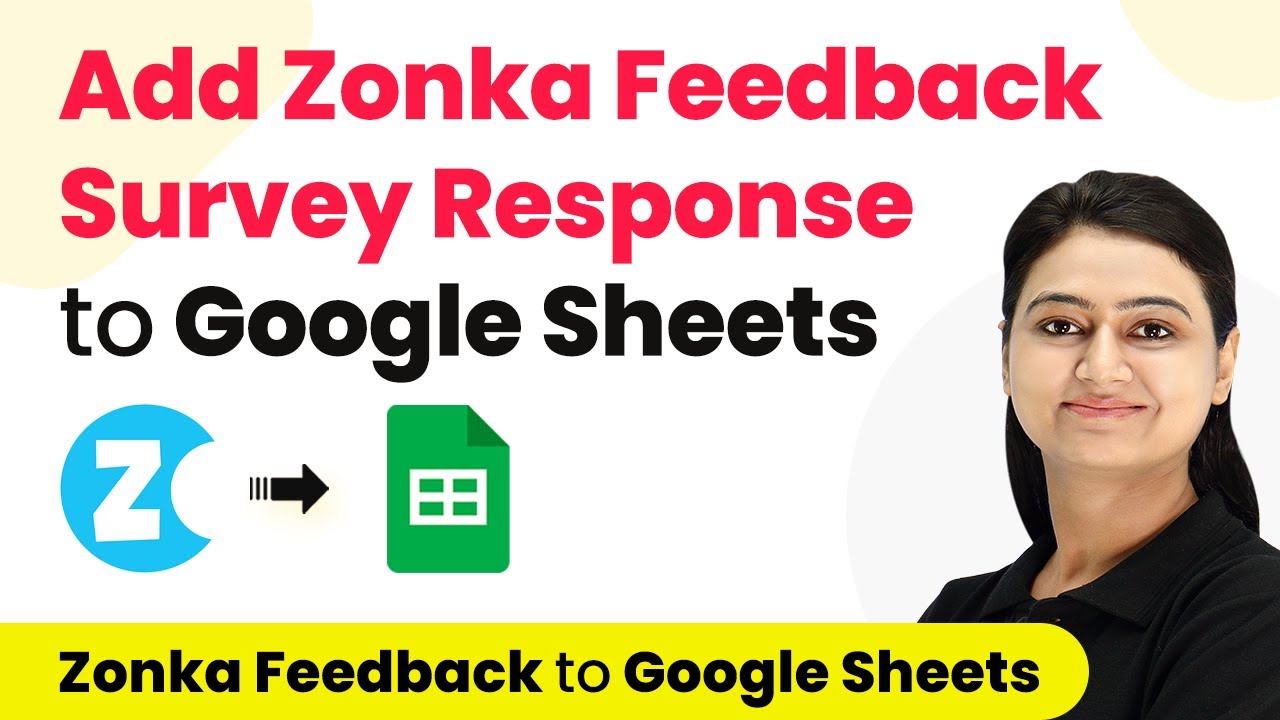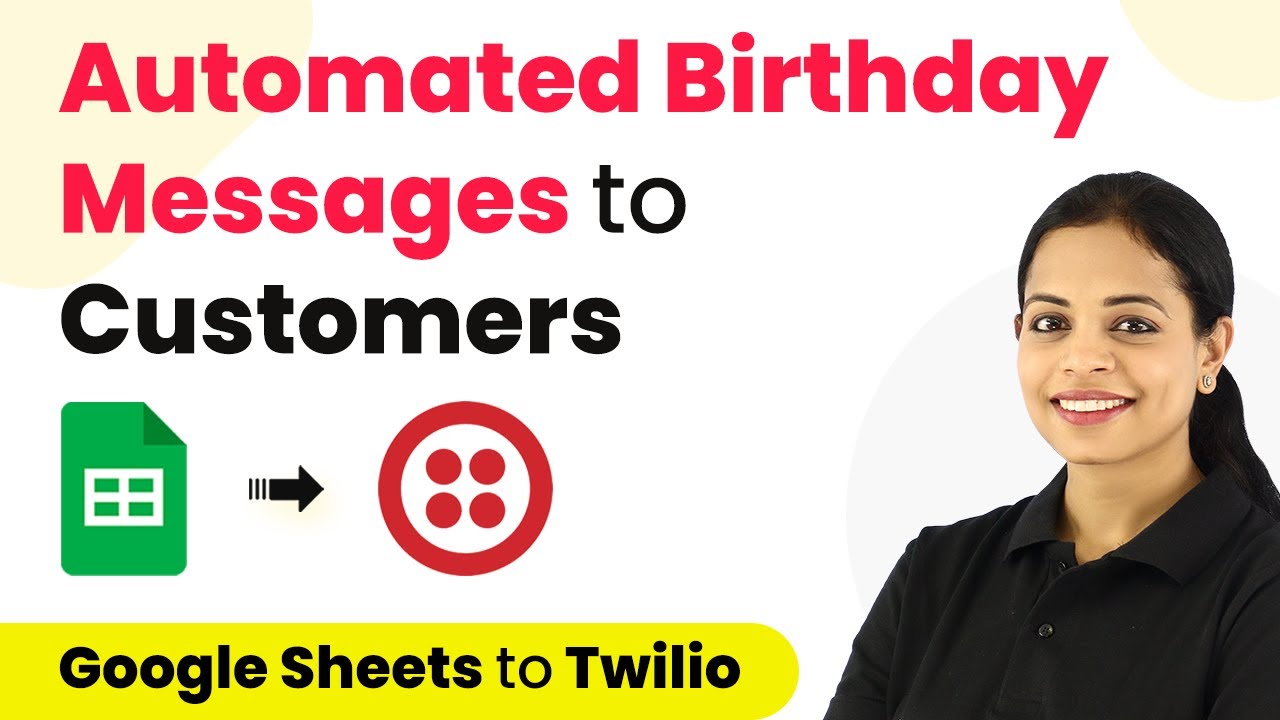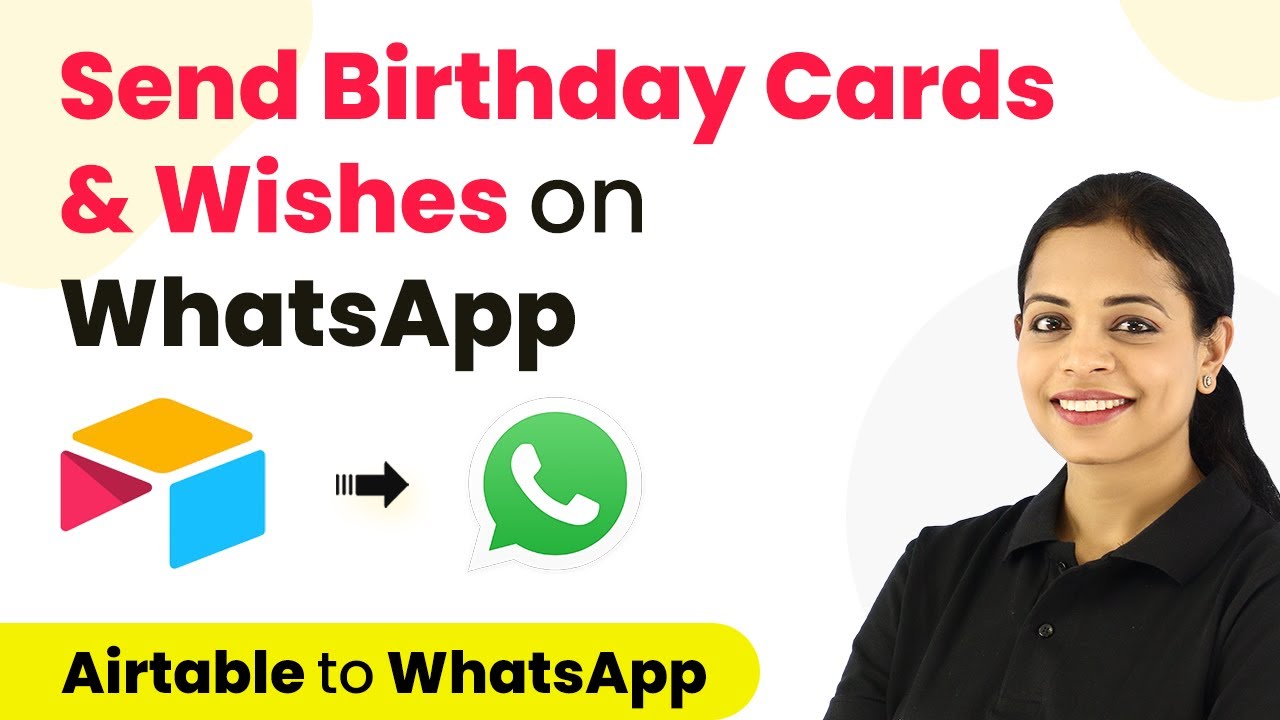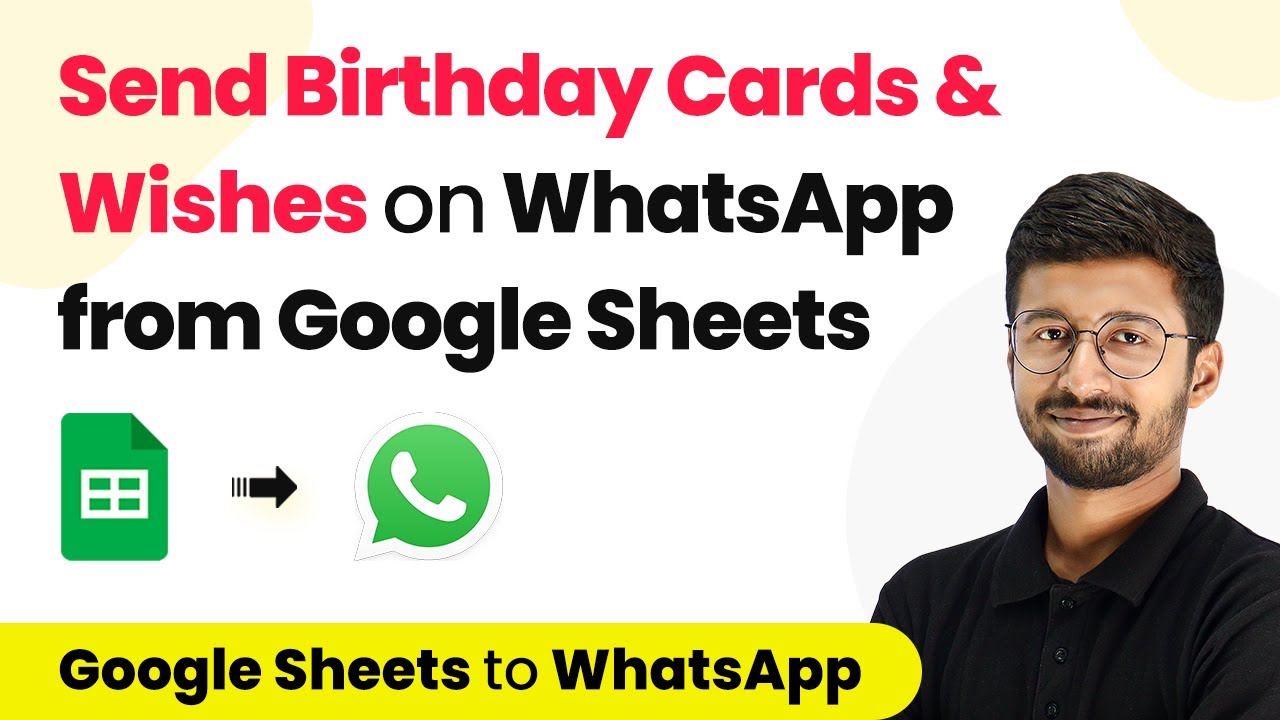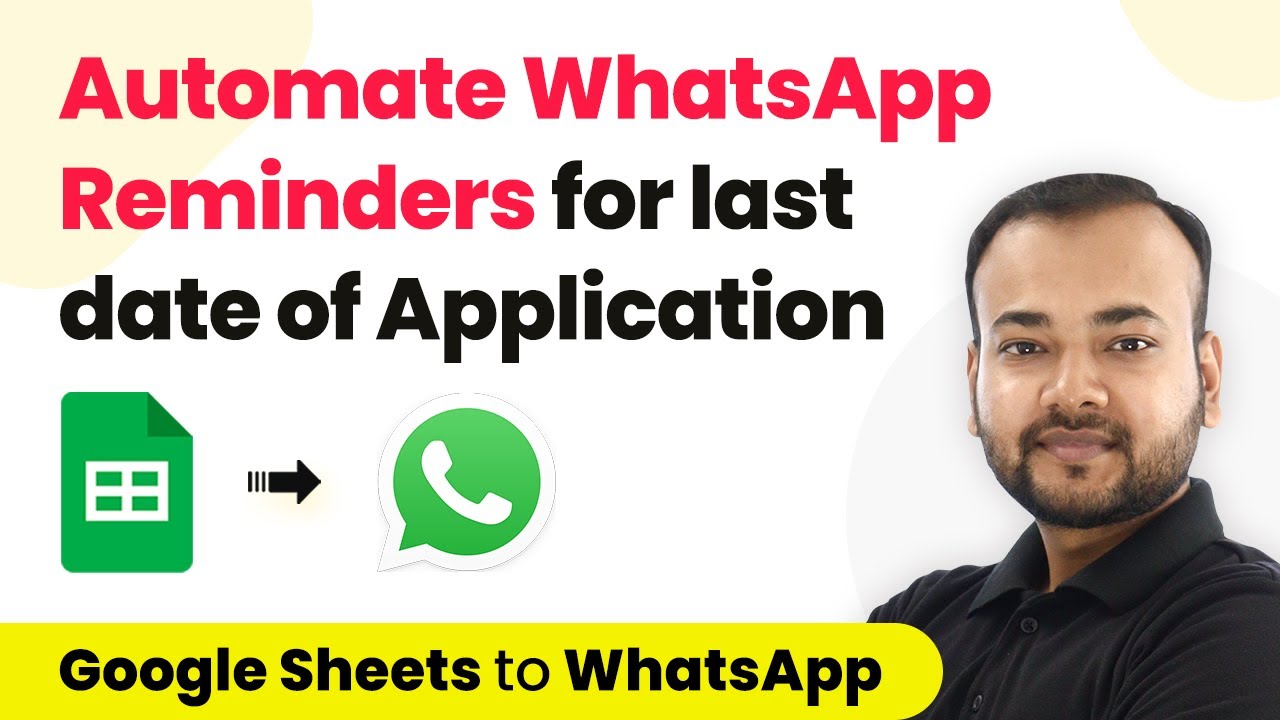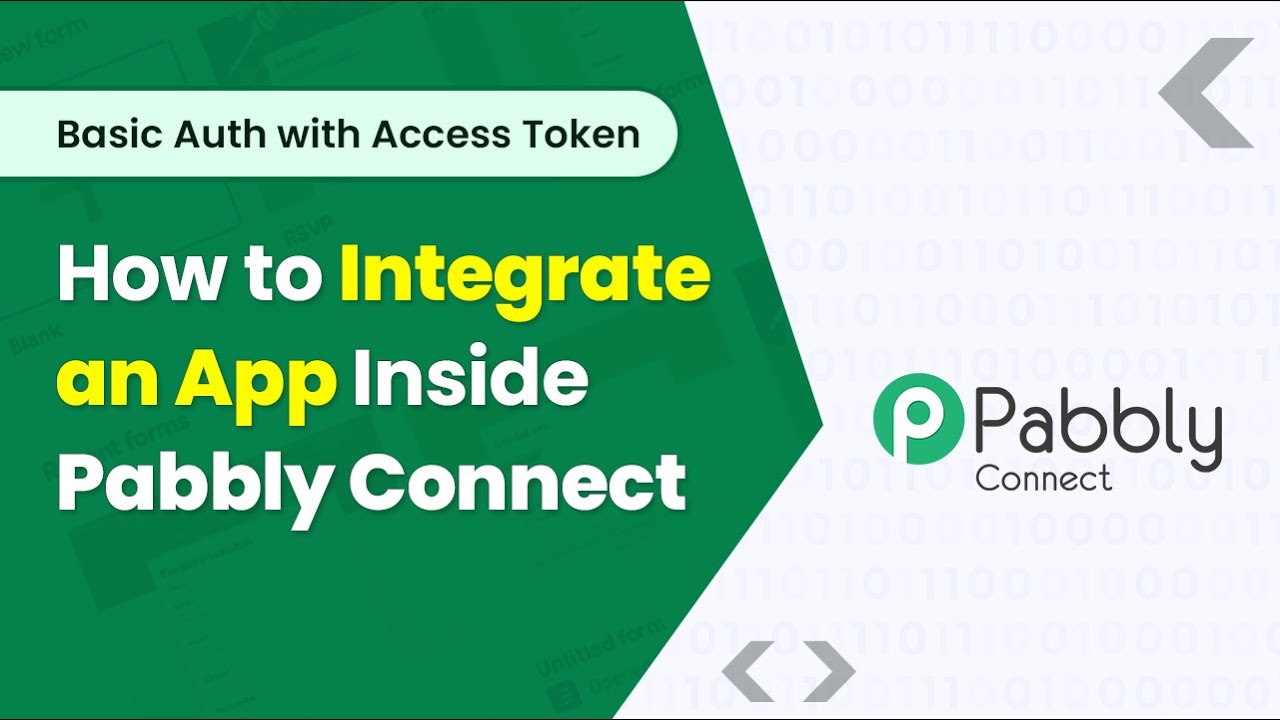Learn how to save Google Forms responses to MySQL database using Pabbly Connect. Step-by-step tutorial for seamless integration. Explore systematic approaches to creating efficient automation solutions that convert technical concepts into practical, implementable instructions.
Watch Step By Step Video Tutorial Below
1. Accessing Pabbly Connect for Integration
To start saving form responses to your database, you first need to access Pabbly Connect. Log into your account at pabby.com. If you’re new, simply click on ‘Sign Up Free’ to create an account. Once logged in, navigate to the ‘All Apps’ section and select Pabbly Connect.
After accessing Pabbly Connect, you will see the dashboard. Click on the plus sign to create a new workflow. Name your workflow something relevant, such as ‘Form Submission Details to Database’. This naming helps in organizing your automation tasks efficiently.
2. Setting Up Google Forms with Pabbly Connect
In this step, we will set up Google Forms as the trigger application in Pabbly Connect. Select Google Forms from the trigger window and choose the event ‘New Response Received’. You will receive a webhook URL which will be used to connect your Google form to Pabbly Connect.
- Make the last question of your Google form required.
- Fill the form to capture the first response.
- Link the form responses to a Google Sheet.
Once you have set up the Google Form and filled it out to generate a response, you can move to the Google Sheets where the responses are collected. Ensure that the responses are linked successfully to the Google Sheet so that Pabbly Connect can capture them accurately.
3. Integrating Google Sheets with Pabbly Connect
Now, we will integrate Google Sheets with Pabbly Connect. Go to your Google Sheet and click on ‘Extensions’ > ‘Add-ons’ > ‘Get Add-ons’ to install Pabbly Connect Webhooks. After installation, refresh your Google Sheet.
- Open ‘Extensions’ > ‘Pabbly Connect Webhooks’ > ‘Initial Setup’.
- Paste the webhook URL from Pabbly Connect.
- Set the trigger column to the last column where data will be entered.
After setting up the initial configuration, make sure to click on ‘Send Test’ to ensure that the connection is established properly. This setup allows Pabbly Connect to capture data from the Google Sheet whenever a new response is added.
4. Connecting MySQL Database with Pabbly Connect
In this step, we will connect your MySQL database to Pabbly Connect. Select MySQL as the action application and choose the event ‘Insert Row’. Click on ‘Connect’ and enter your database credentials, including username, password, host, database name, and port.
Ensure that you have the correct details for your MySQL database. The host should not be localhost or 127.0.0.1. Once you have entered all the details, click on ‘Save’ to create the connection. This allows Pabbly Connect to insert new form submission data directly into your MySQL database.
5. Finalizing the Integration and Testing
With everything set up, you are now ready to finalize the integration. Go back to Pabbly Connect and map the fields from the Google Sheet response to the corresponding columns in your MySQL database. Make sure to map all necessary fields correctly for seamless data transfer.
Map candidate name, email, phone number, and status fields. Click on ‘Save and Send Test Request’ to verify the data insertion. Check your MySQL database to confirm that the data has been inserted.
By following these steps, you will have successfully set up an integration that automatically saves Google Forms responses to your MySQL database using Pabbly Connect. This automation saves time and ensures accurate data management.
Conclusion
In this tutorial, we demonstrated how to save Google Forms responses to a MySQL database using Pabbly Connect. By following these steps, you can automate your data management process effectively. This integration not only streamlines your workflow but also enhances data accuracy.
Ensure you check out Pabbly Connect to create business automation workflows and reduce manual tasks. Pabbly Connect currently offer integration with 2,000+ applications.
- Check out Pabbly Connect – Automate your business workflows effortlessly!
- Sign Up Free – Start your journey with ease!
- 10,000+ Video Tutorials – Learn step by step!
- Join Pabbly Facebook Group – Connect with 21,000+ like minded people!