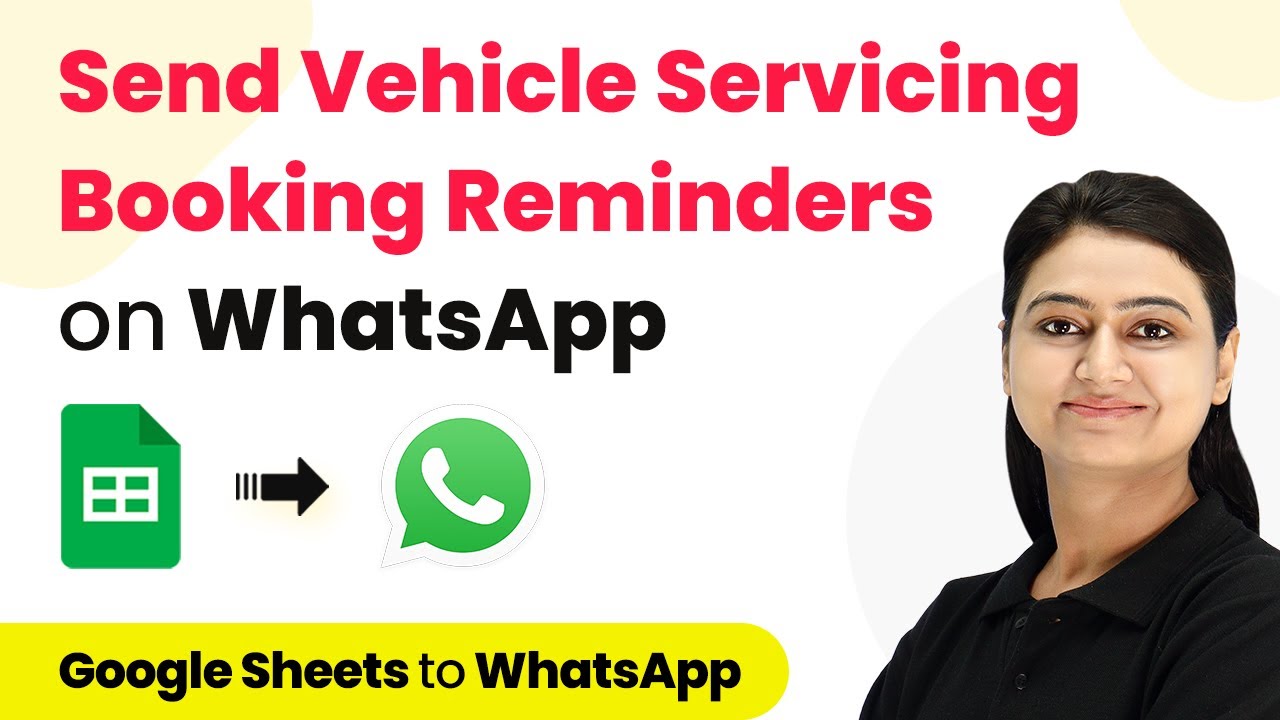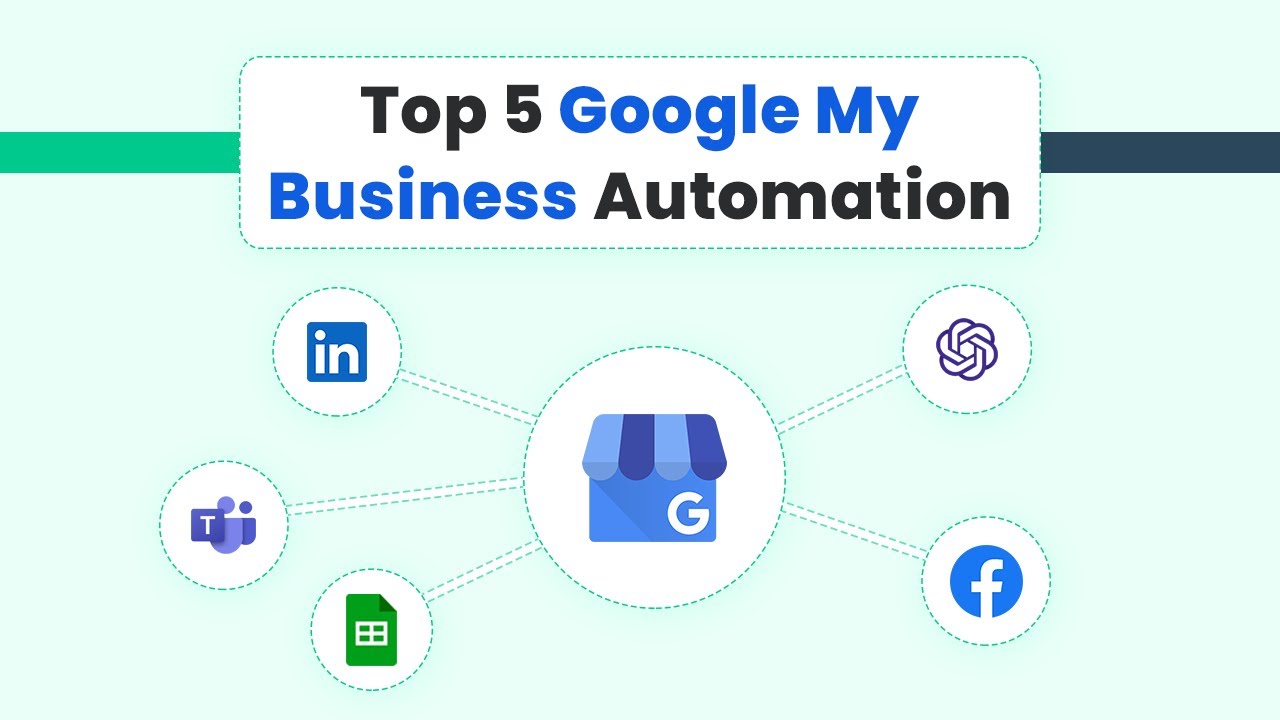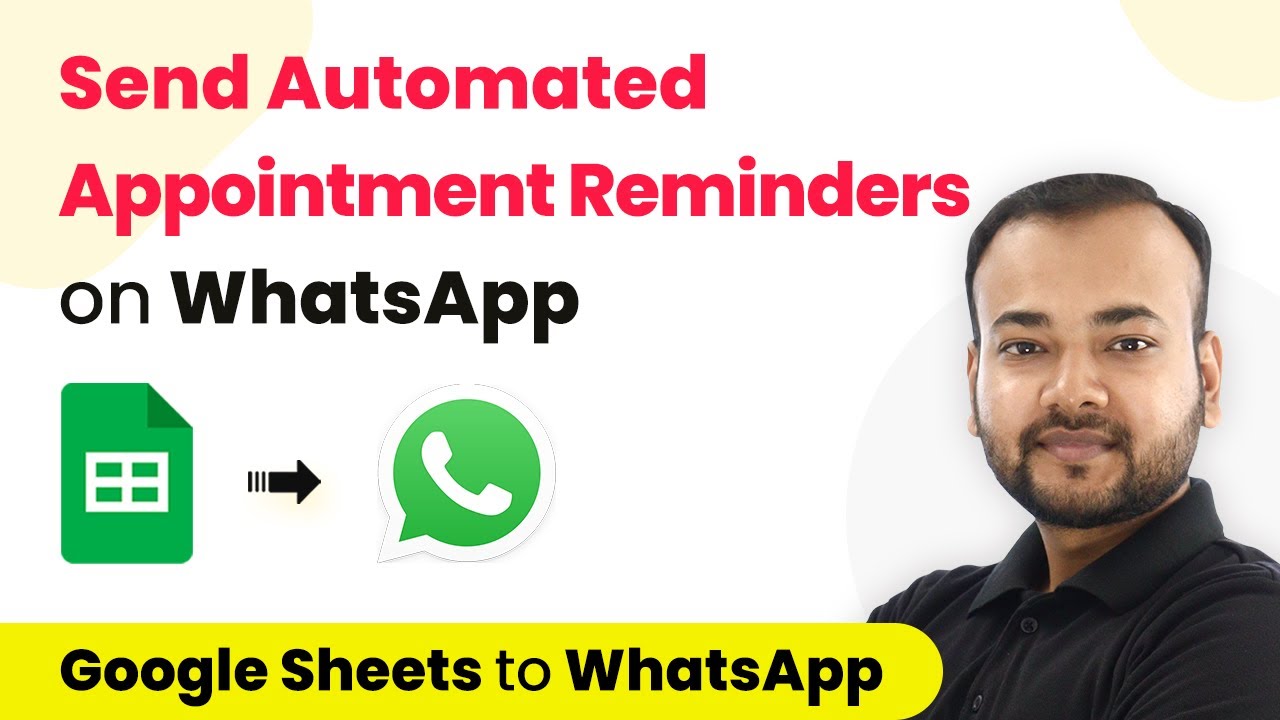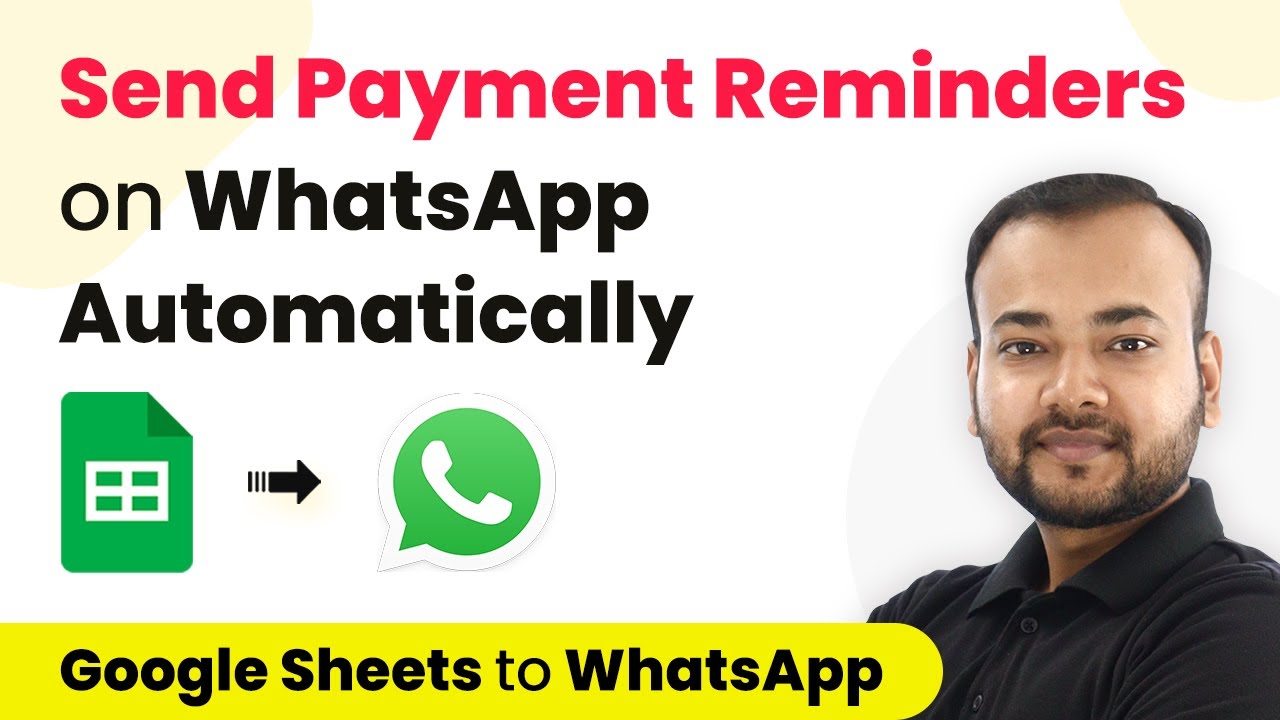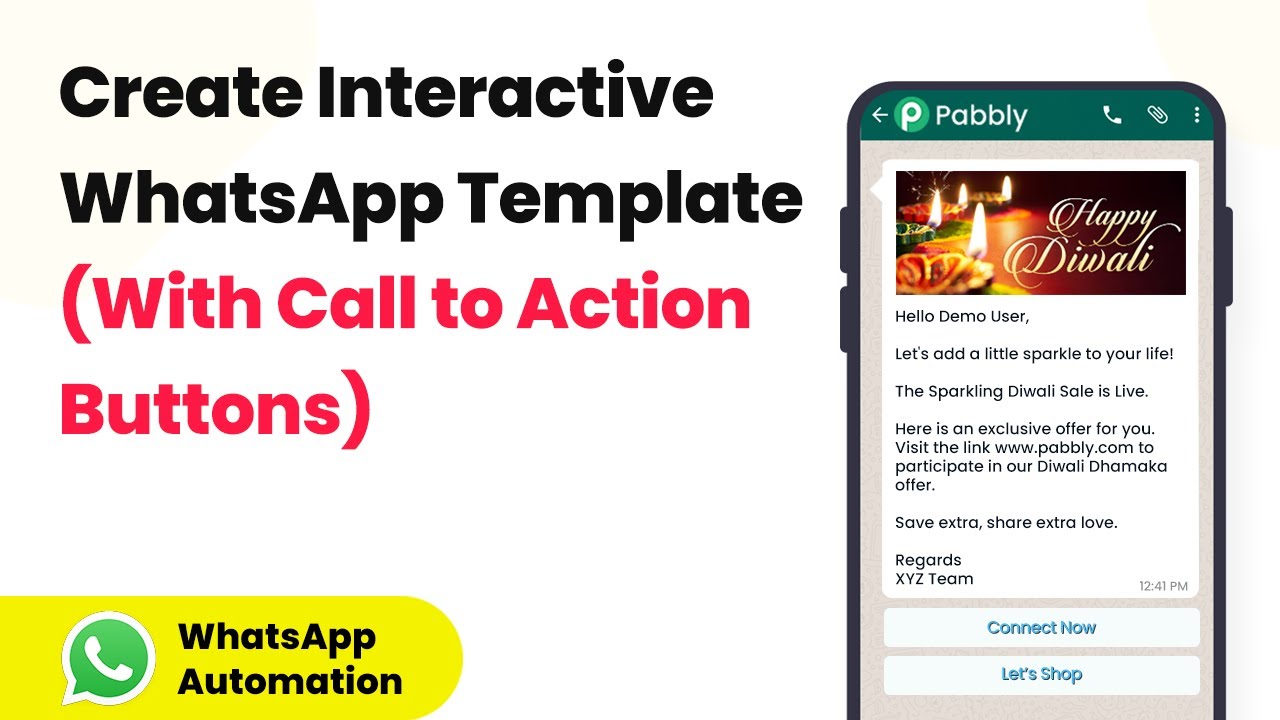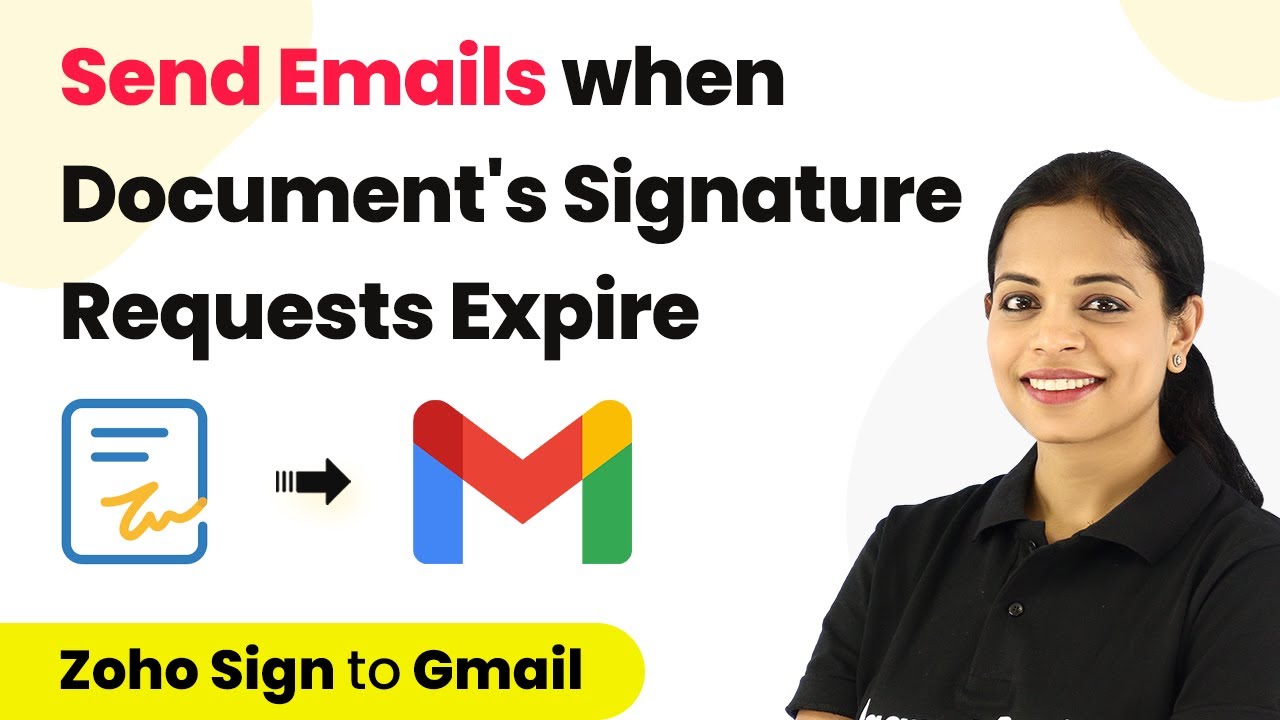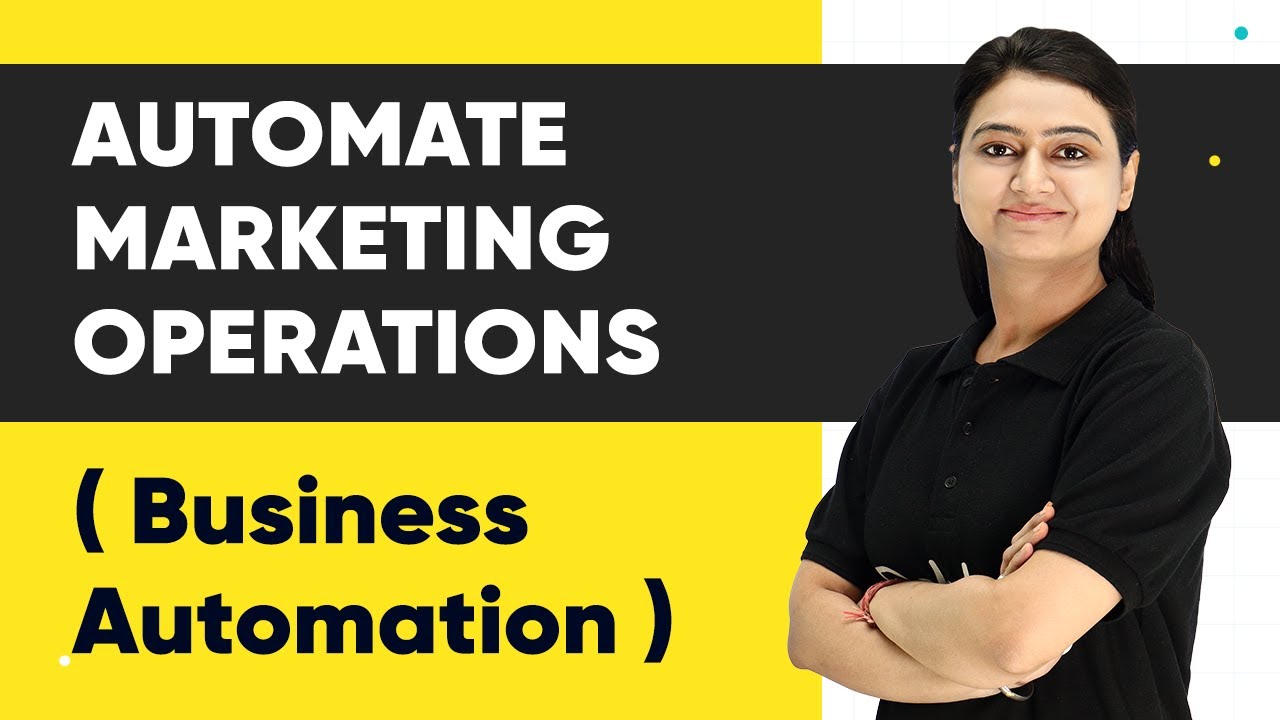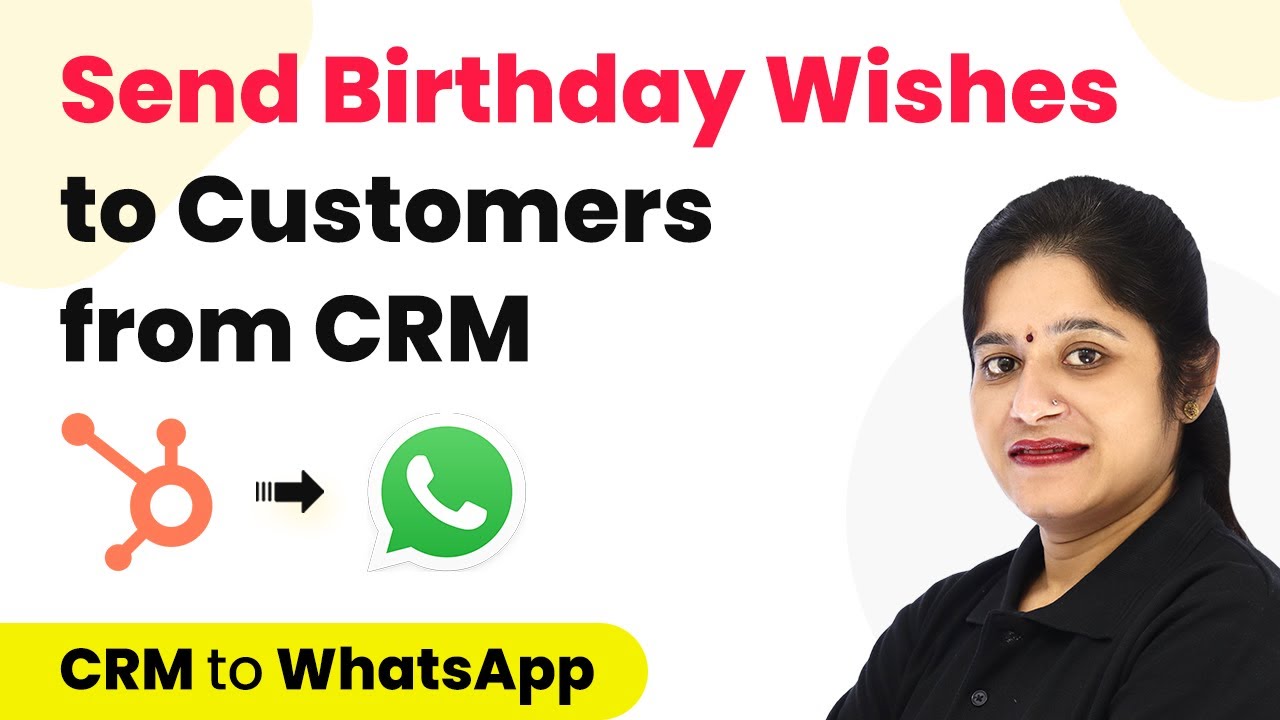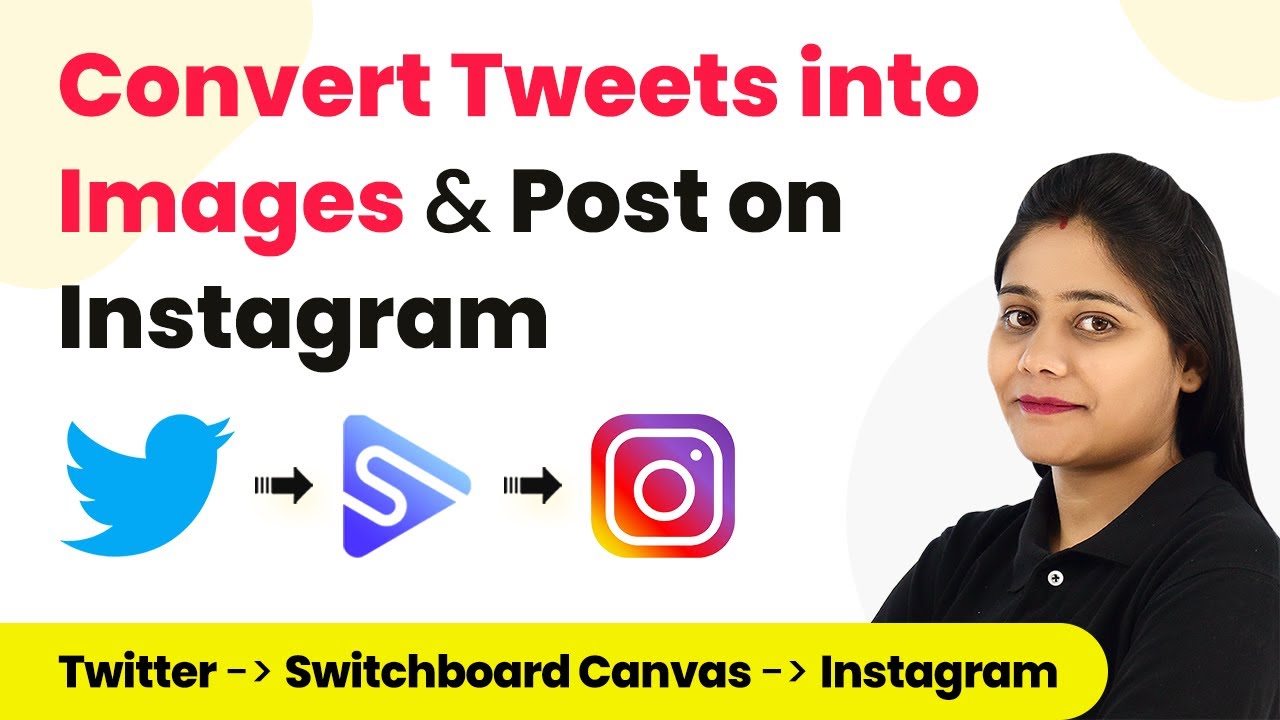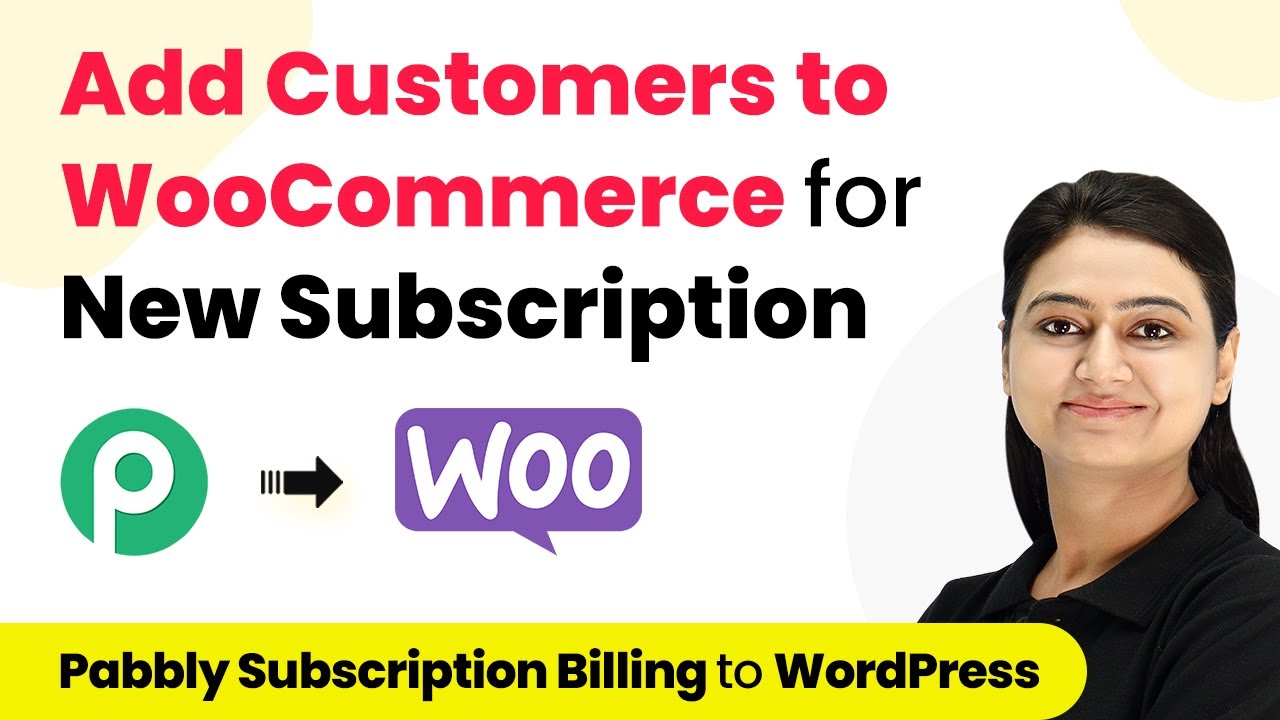Learn how to automate sending booking reminders for vehicle servicing to customers on WhatsApp using Pabbly Connect. Follow this detailed tutorial for seamless integration. Build sophisticated automated workflows in less time than you think. This guide translates complex integrations into straightforward steps for immediate implementation.
Watch Step By Step Video Tutorial Below
1. Setting Up Pabbly Connect for WhatsApp Booking Reminders
To automate sending booking reminders for vehicle servicing, first, access Pabbly Connect. Go to the Pabbly website and sign in to your account. If you don’t have an account, sign up for free to receive monthly tasks.
After signing in, click on the ‘Create Workflow’ button at the top right. Name your workflow as ‘Google Sheets to WhatsApp’ to identify the purpose of this automation easily. This setup will allow you to send WhatsApp messages automatically based on Google Sheets data.
2. Trigger Setup Using Pabbly Connect
Next, set up the trigger for your automation in Pabbly Connect. Choose ‘Schedule by Pabbly’ as your trigger application. This will determine how often the workflow runs. Select the frequency as daily, and set the time to 10 AM, based on your local time zone (Asia/Kolkata).
- Select ‘Schedule by Pabbly’ as the trigger application.
- Set the frequency to daily and choose 10 AM as the time.
- Save the trigger settings to initiate the workflow.
Once saved, the trigger will run daily at the specified time, allowing the workflow to proceed to the next steps of fetching customer data from Google Sheets.
3. Modifying the Current Date in Pabbly Connect
The next step involves modifying the current date using Pabbly Connect. Add the ‘Date Time Formatter’ as an action step and select ‘Modify Current Date’ as the action event. This will allow you to add two days to today’s date, which is essential for sending reminders two days ahead of the service date.
Set the time zone to Asia/Kolkata and specify the value to add as two days. After saving this step, test the action to ensure it correctly calculates the date two days from now. This modification is crucial for determining which customers will receive reminders.
4. Integrating Google Sheets to Fetch Customer Data
Now, integrate Google Sheets with Pabbly Connect to fetch customer details. Choose Google Sheets as the action application and select ‘Lookup Spreadsheet Rows’ as the action event. Connect your Google Sheets account and select the spreadsheet containing customer data for vehicle servicing.
- Select the spreadsheet related to vehicle servicing.
- Use the due date column to look up customer details.
- Test the action to ensure it retrieves the correct customer data.
This integration allows Pabbly Connect to pull customer information whose vehicle servicing is due based on the modified date from the previous step.
5. Sending WhatsApp Notifications to Customers
Finally, set up the action to send WhatsApp notifications using the WhatsApp Cloud API through Pabbly Connect. Select ‘Send Template Message’ as the action event. Connect your WhatsApp account by providing the necessary credentials such as the temporary access token, phone number ID, and WhatsApp business account ID.
Map the required fields such as recipient mobile number, customer name, vehicle name, and due date into the WhatsApp message template. After configuring these fields, save and test the action to ensure that the reminder message is sent correctly to the customer’s WhatsApp account.
Conclusion
By following these steps, you can effectively automate sending booking reminders for vehicle servicing to customers on WhatsApp using Pabbly Connect. This integration streamlines your communication process and ensures timely reminders for your customers, enhancing their service experience.
Ensure you check out Pabbly Connect to create business automation workflows and reduce manual tasks. Pabbly Connect currently offer integration with 2,000+ applications.
- Check out Pabbly Connect – Automate your business workflows effortlessly!
- Sign Up Free – Start your journey with ease!
- 10,000+ Video Tutorials – Learn step by step!
- Join Pabbly Facebook Group – Connect with 21,000+ like minded people!