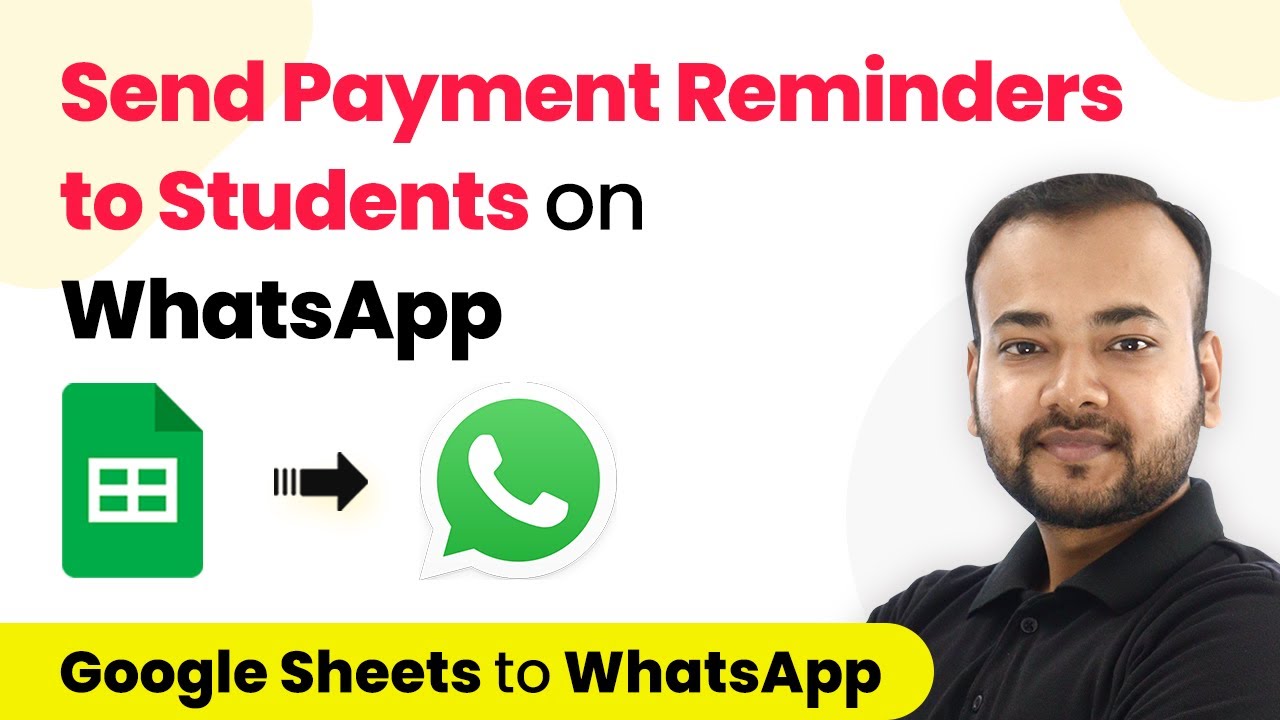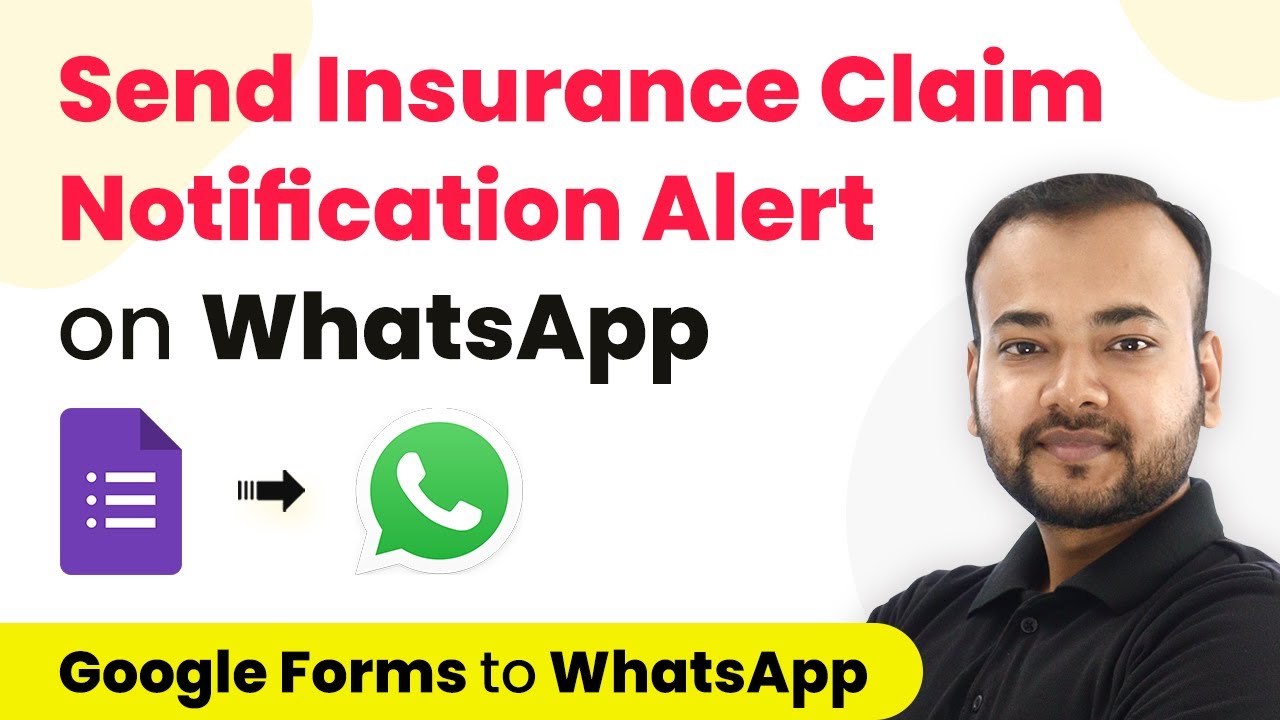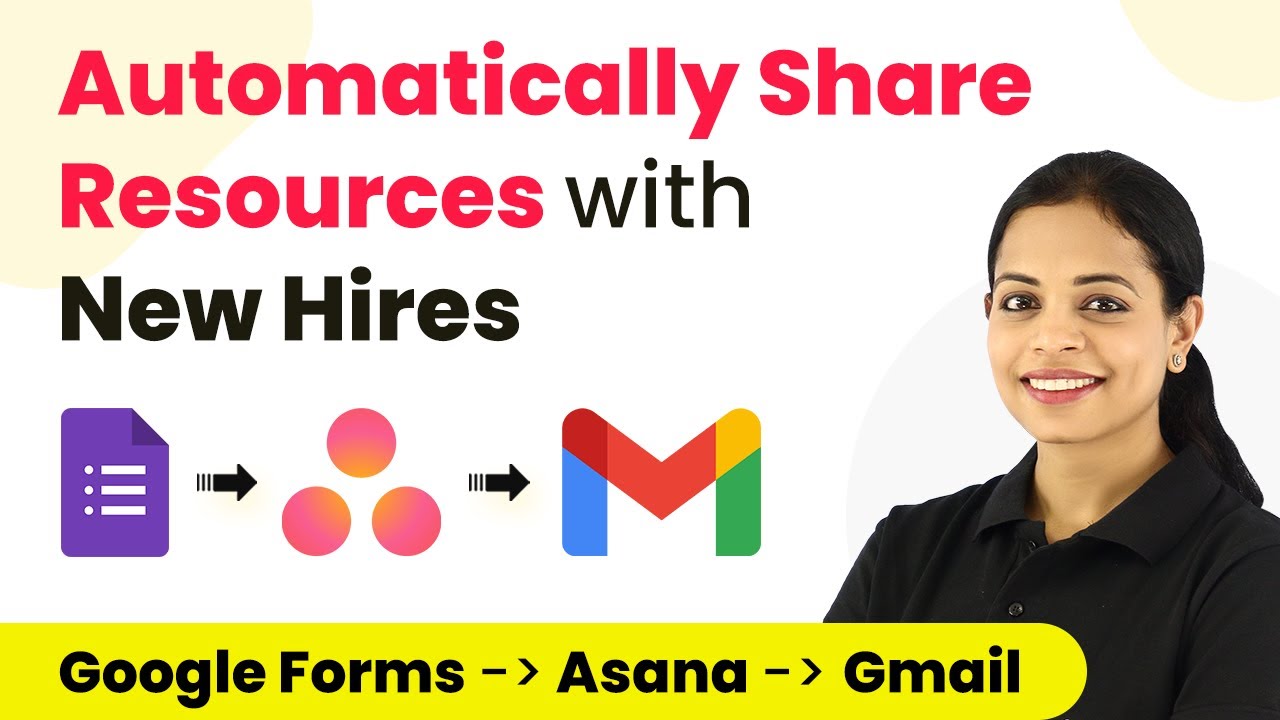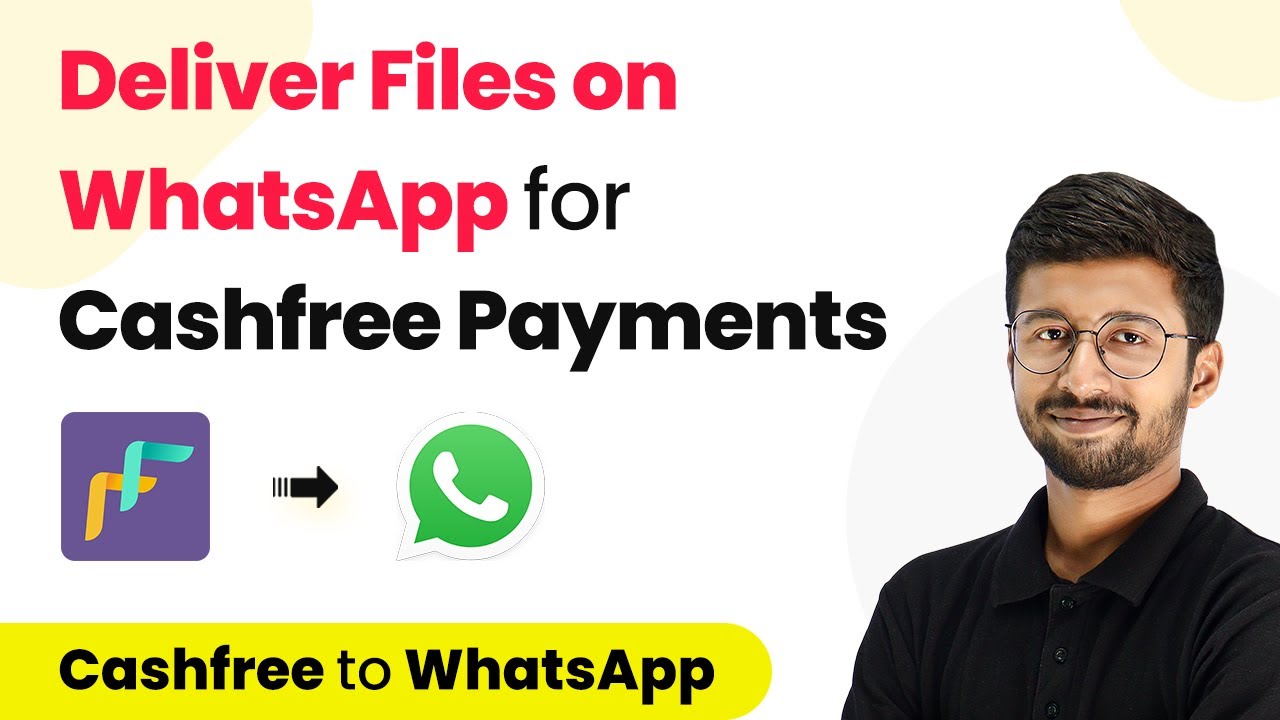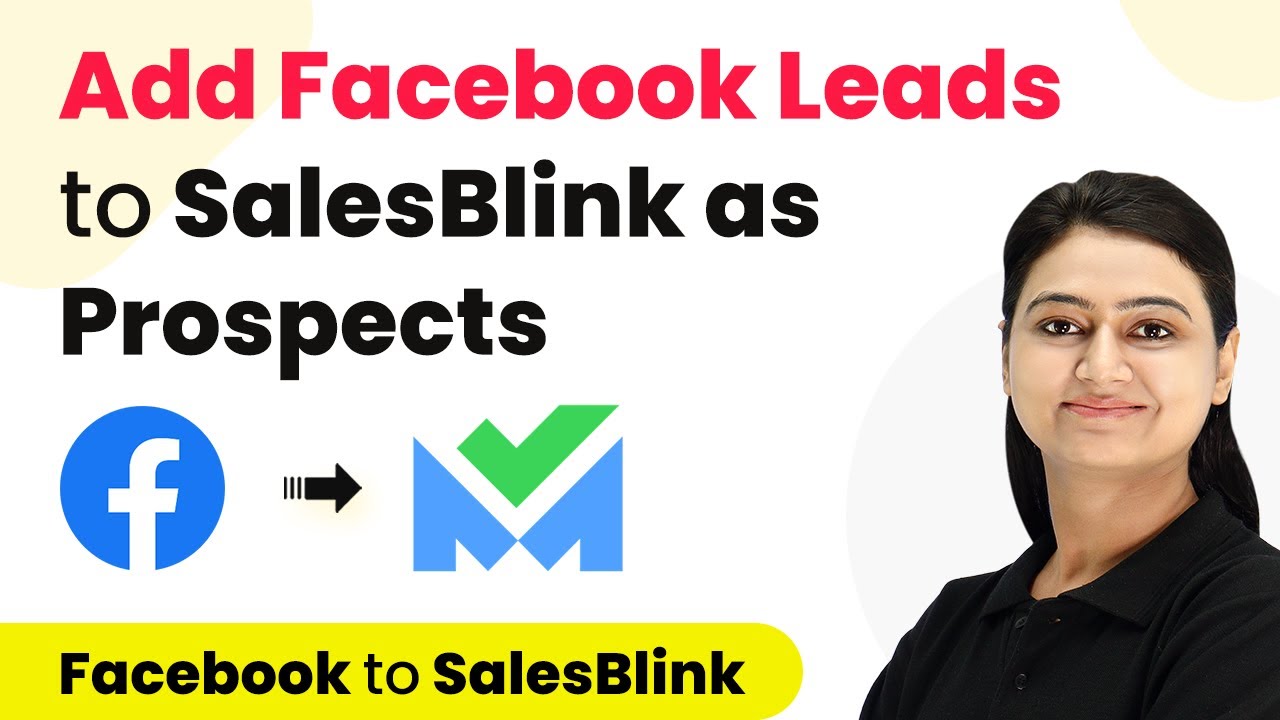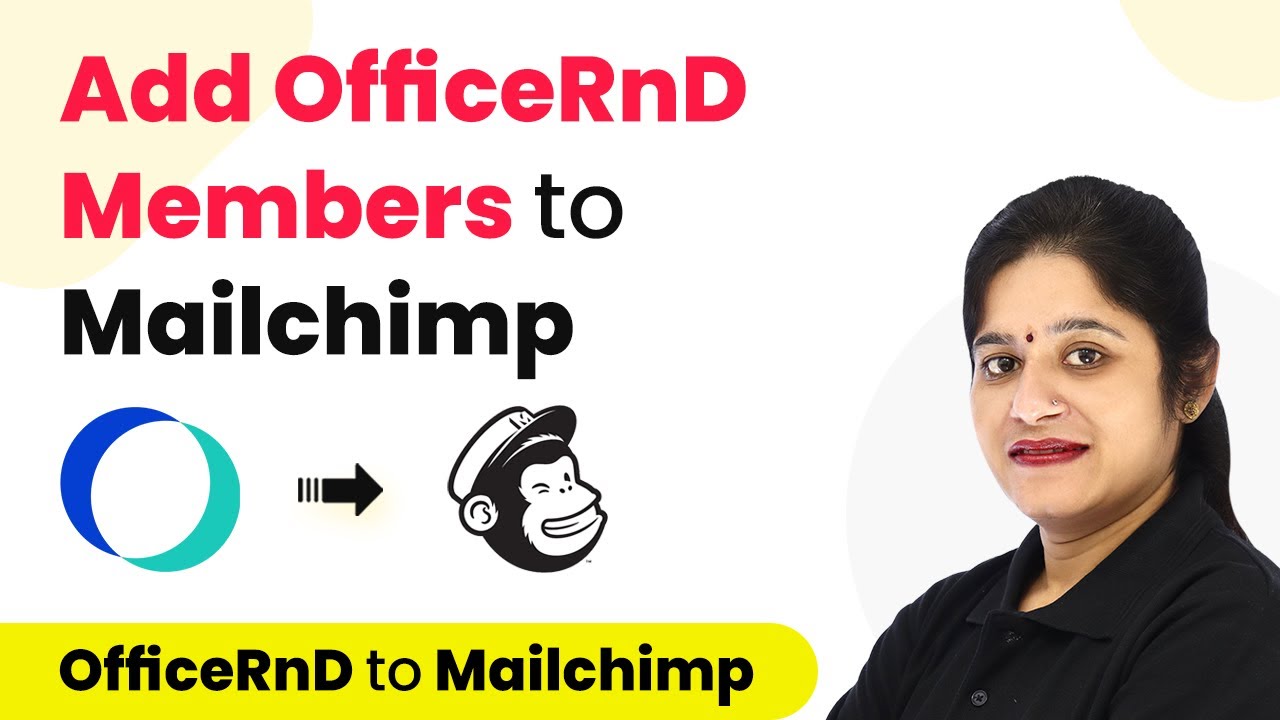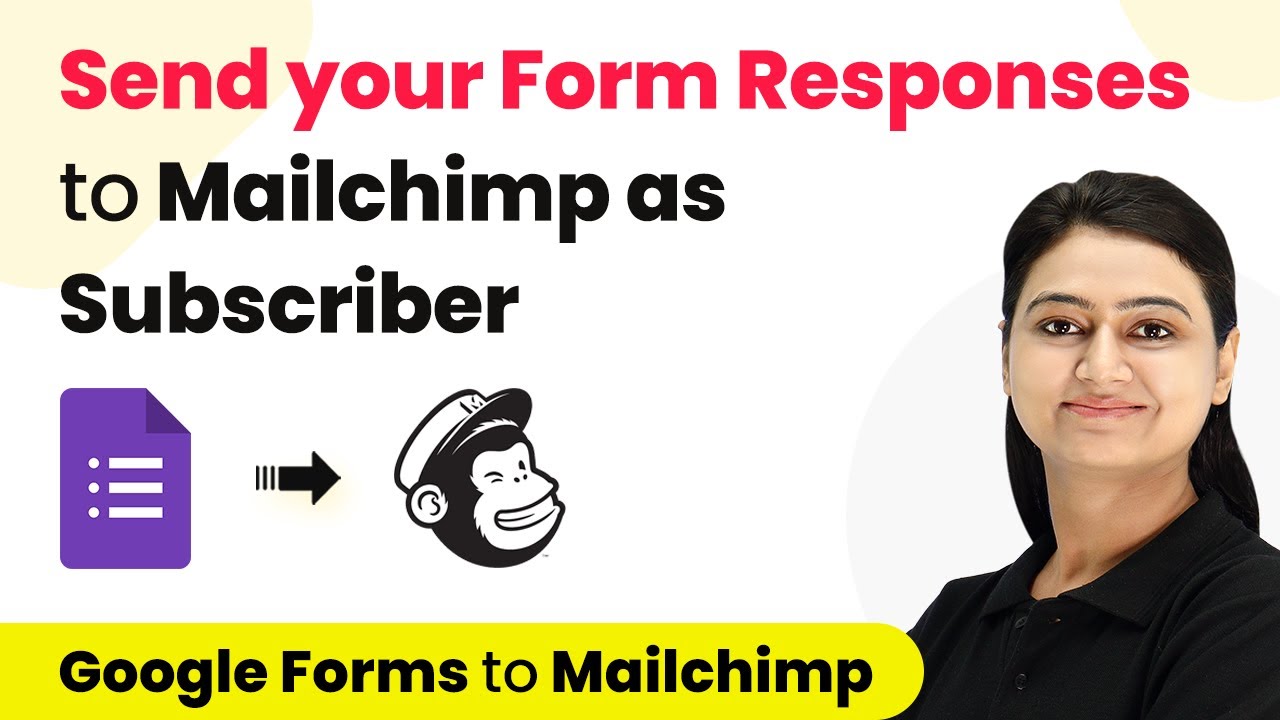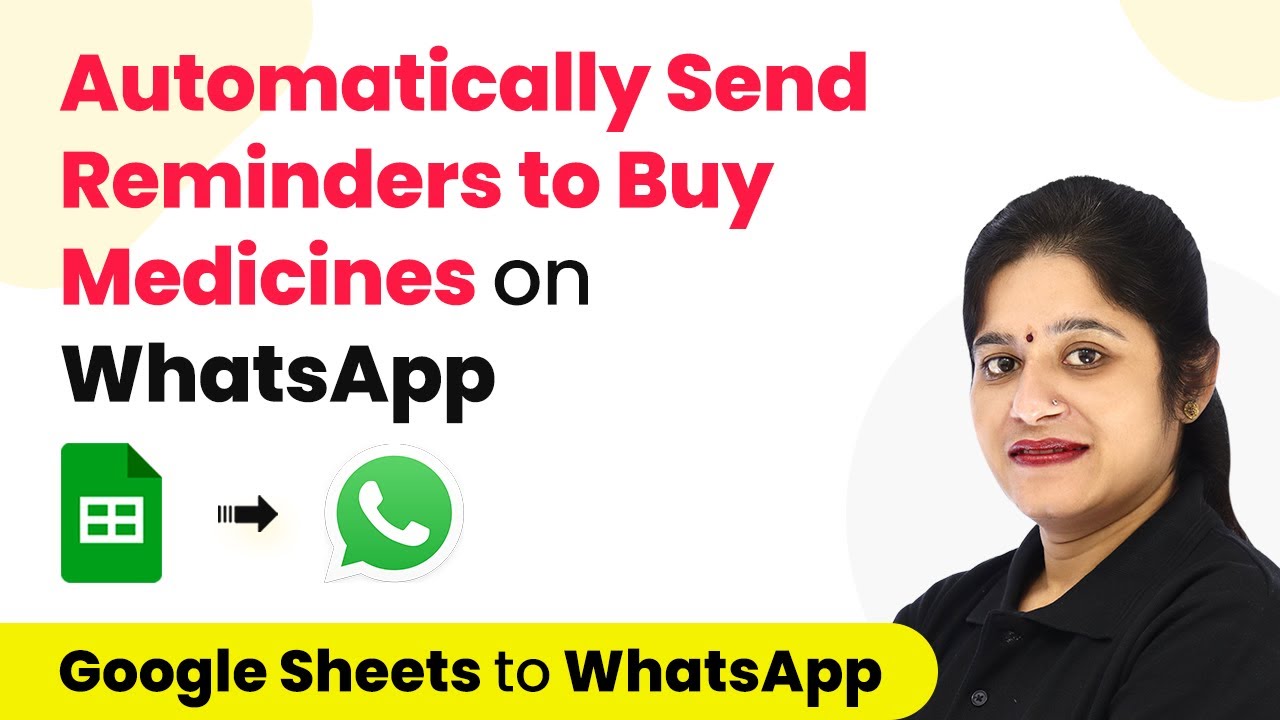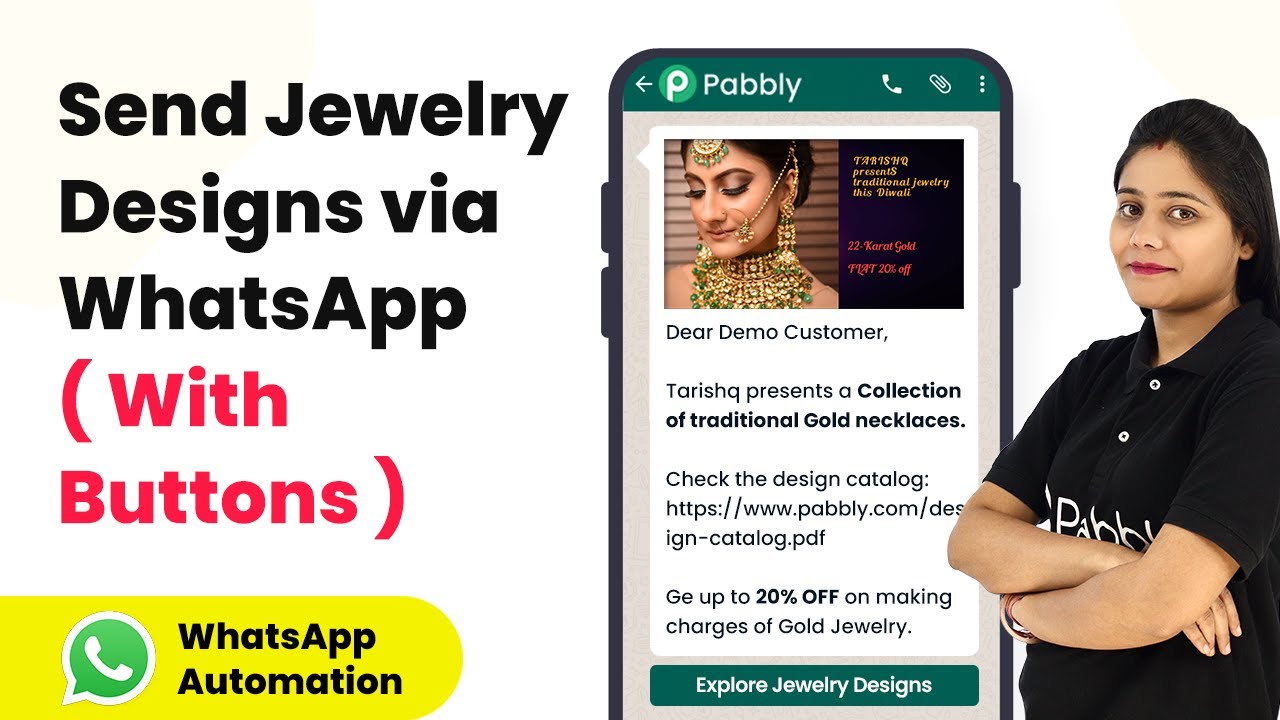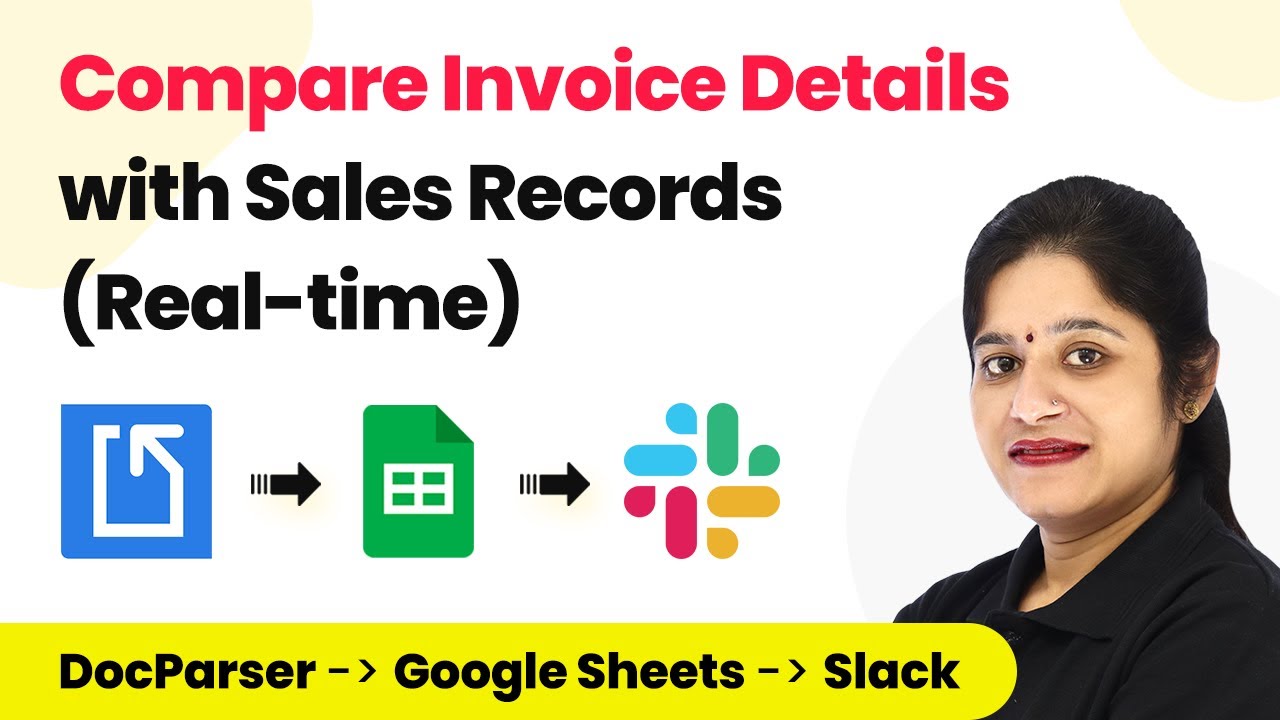Learn how to send fee payment reminders to students on WhatsApp using Pabbly Connect with this detailed tutorial. Automate your reminders easily! Implement the precise methodologies leading organizations use to automate repetitive tasks, illustrated with practical examples designed for immediate application.
Watch Step By Step Video Tutorial Below
1. Setting Up Pabbly Connect for Fee Reminders
To send fee payment reminders to students on WhatsApp, you will first need to set up Pabbly Connect. Access the Pabbly Connect landing page and create your free account. This platform will help automate the entire process seamlessly.
After signing in, you will be directed to the dashboard. Click on the ‘Create Workflow’ button to initiate the setup process. Name your workflow, for instance, ‘Fee Payment Reminders on WhatsApp,’ and then click on the ‘Create’ button to proceed.
2. Scheduling the Workflow to Check Payments Daily
In this section, you will schedule your workflow to check for fee payments daily using Pabbly Connect. Select the ‘Scheduler’ as your trigger application. This will allow the workflow to run automatically at specified intervals.
- Select ‘Every Day’ from the scheduling options.
- Choose a time for the workflow to run, such as 9 AM.
Once you have set the schedule, click ‘Save’ to confirm the settings. Your workflow is now configured to check for due payments every day at the selected time.
3. Integrating Google Sheets to Check Payment Statuses
Next, you will integrate Google Sheets with Pabbly Connect to retrieve the payment statuses of your students. In the action step, select ‘Google Sheets’ and choose the ‘Lookup Spreadsheet Rows’ option. This will allow you to find specific entries in your spreadsheet.
Connect your Google account to allow Pabbly Connect access to your spreadsheet. Ensure you select the correct spreadsheet containing the students’ details, including their WhatsApp numbers and payment statuses.
4. Using Iterator to Process Each Student’s Payment Status
Once the data is retrieved, utilize the Pabbly Connect iterator feature to process each student with a pending payment. The iterator will ensure that the workflow runs for each student one at a time.
- Select the array of student data from the previous step.
- Click ‘Save’ to finalize the iterator setup.
This setup will allow you to send reminders for each student whose payment status is marked as ‘not paid’.
5. Sending Payment Reminders via WhatsApp Cloud API
In the final step, connect to the WhatsApp Cloud API through Pabbly Connect to send the payment reminders. Choose ‘WhatsApp Cloud API’ as your action application and select ‘Send Template Message’. This step will enable you to send pre-defined messages to students.
Ensure you have created a message template in the WhatsApp Cloud API that includes placeholders for student names, due amounts, and payment links. Map these placeholders to the respective fields from the iterator step in Pabbly Connect.
Finally, test your setup by sending a message to verify that the integration works correctly. Once confirmed, your automated reminders will be sent to students without any manual intervention.
Conclusion
By following these steps, you can effectively automate the process of sending fee payment reminders to students on WhatsApp using Pabbly Connect. This integration not only saves time but also ensures timely communication with students.
Ensure you check out Pabbly Connect to create business automation workflows and reduce manual tasks. Pabbly Connect currently offer integration with 2,000+ applications.
- Check out Pabbly Connect – Automate your business workflows effortlessly!
- Sign Up Free – Start your journey with ease!
- 10,000+ Video Tutorials – Learn step by step!
- Join Pabbly Facebook Group – Connect with 21,000+ like minded people!