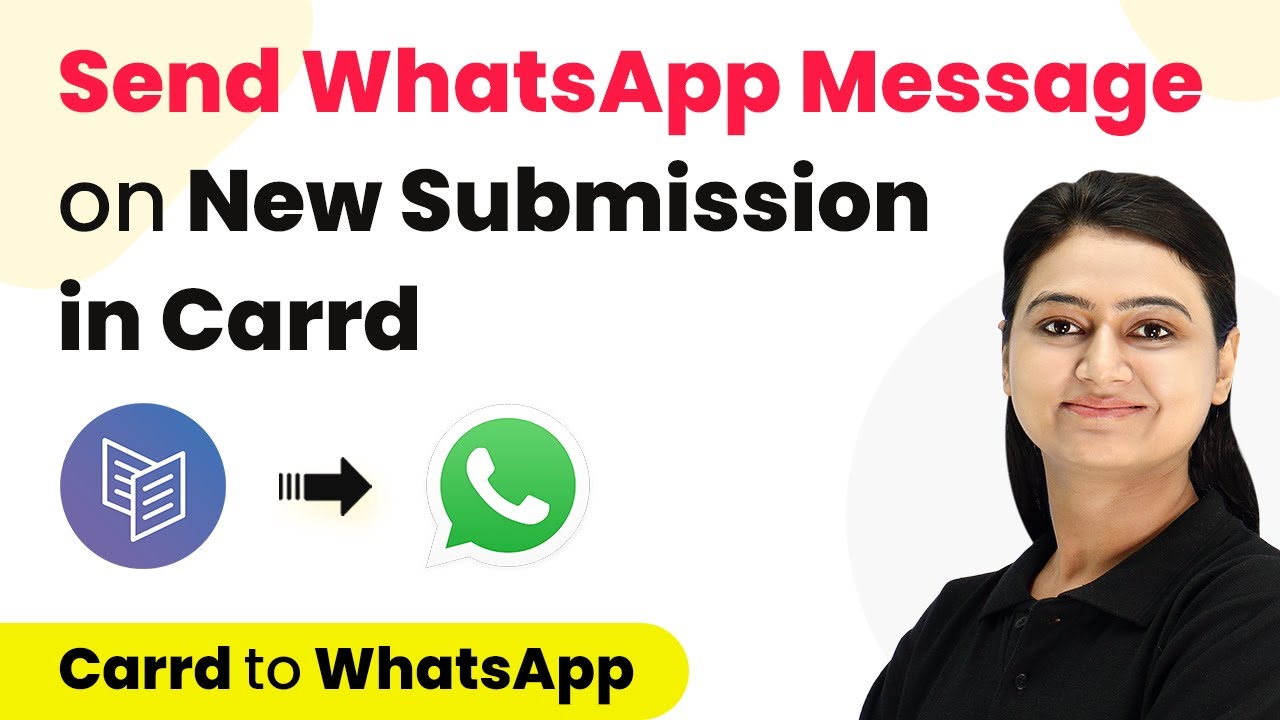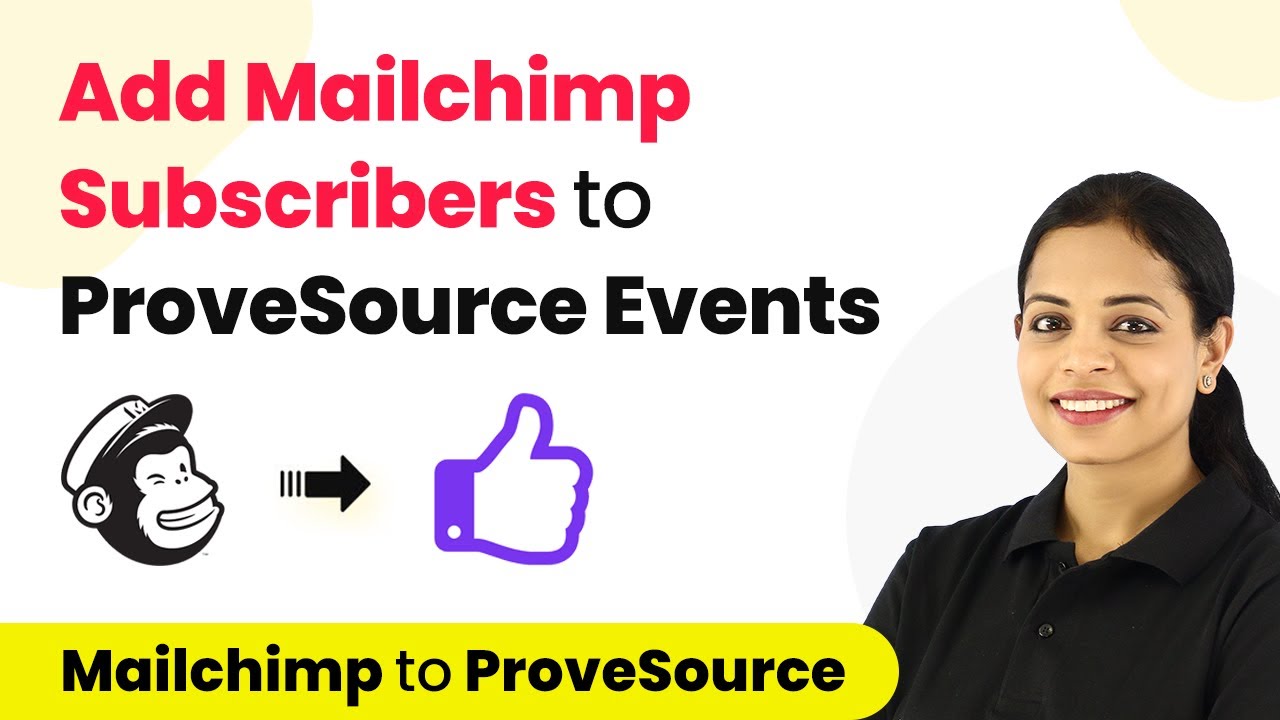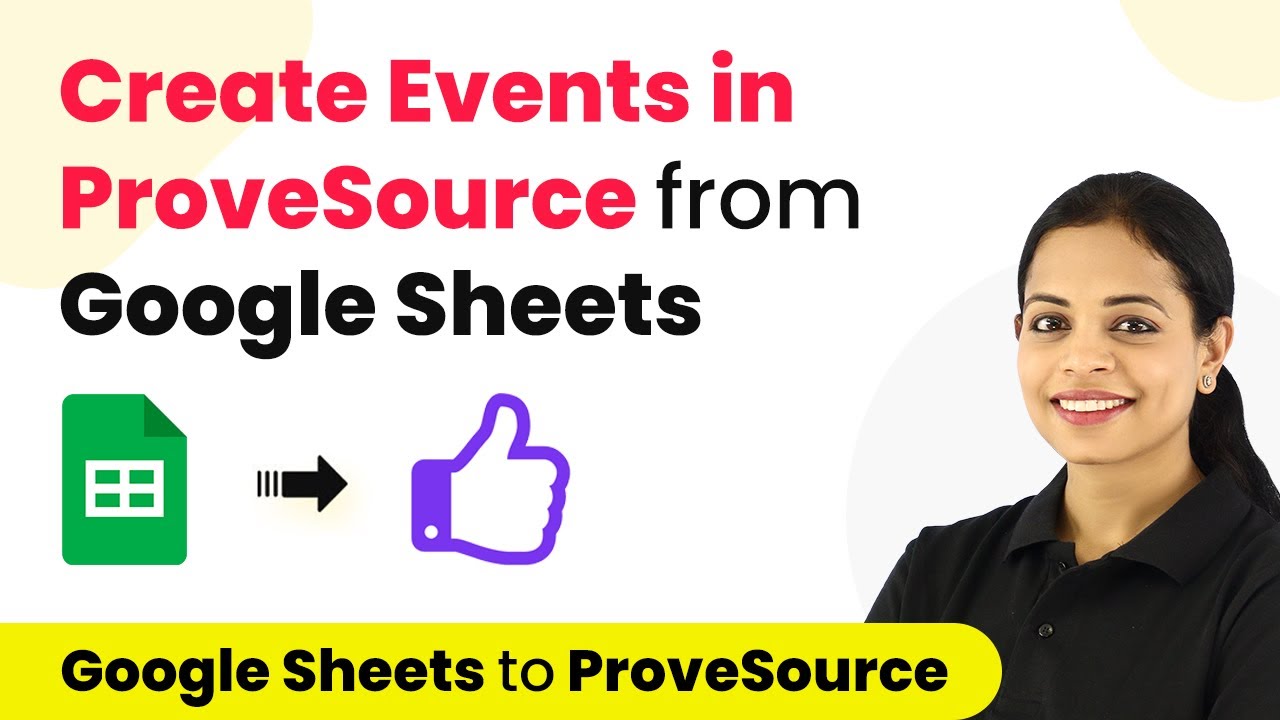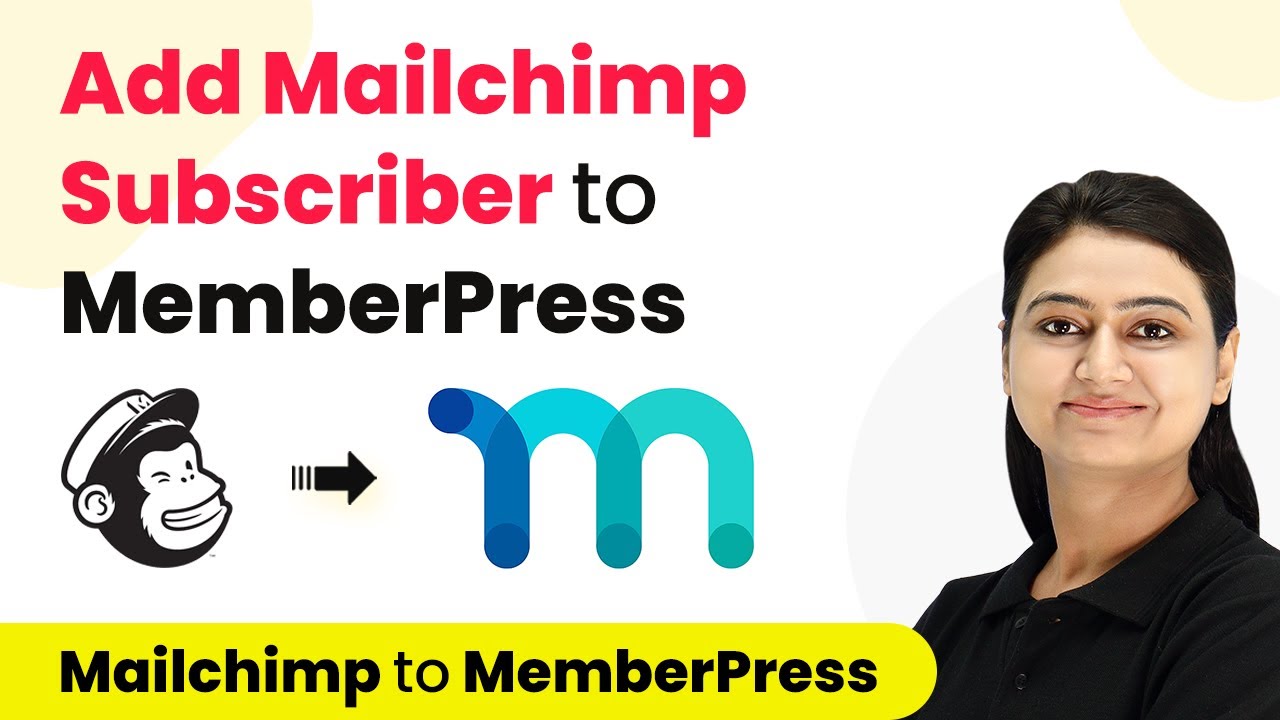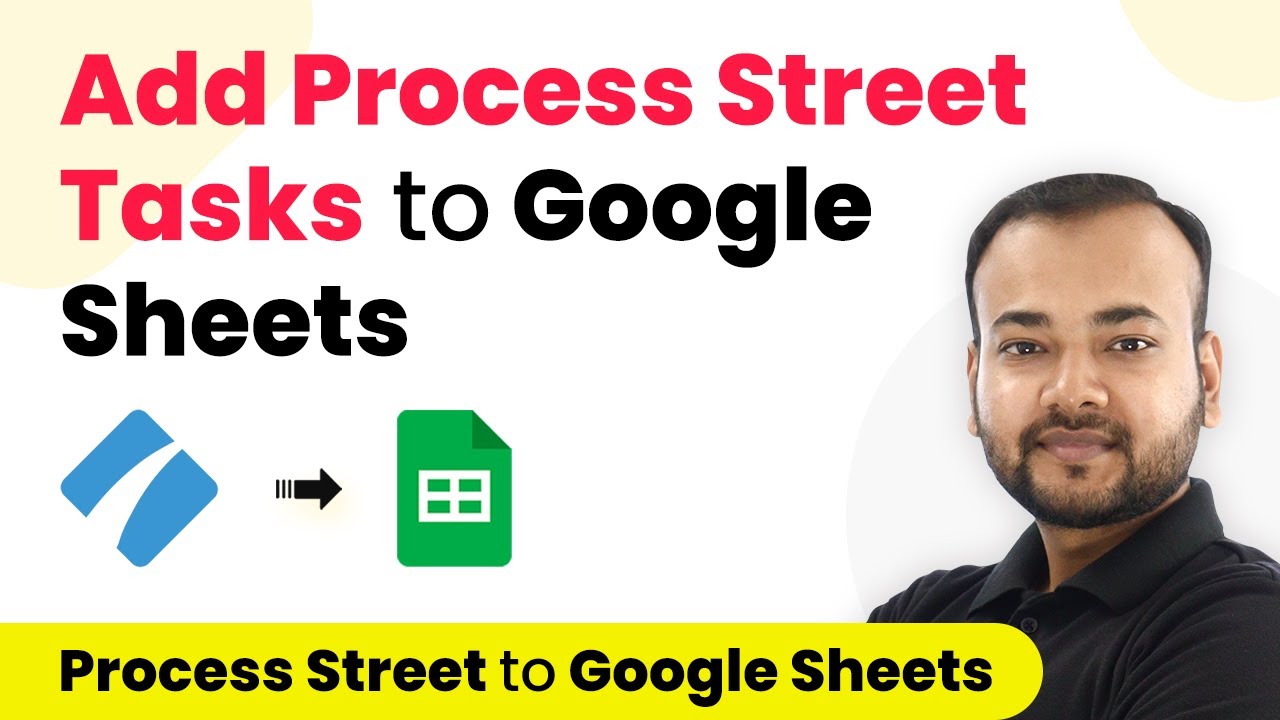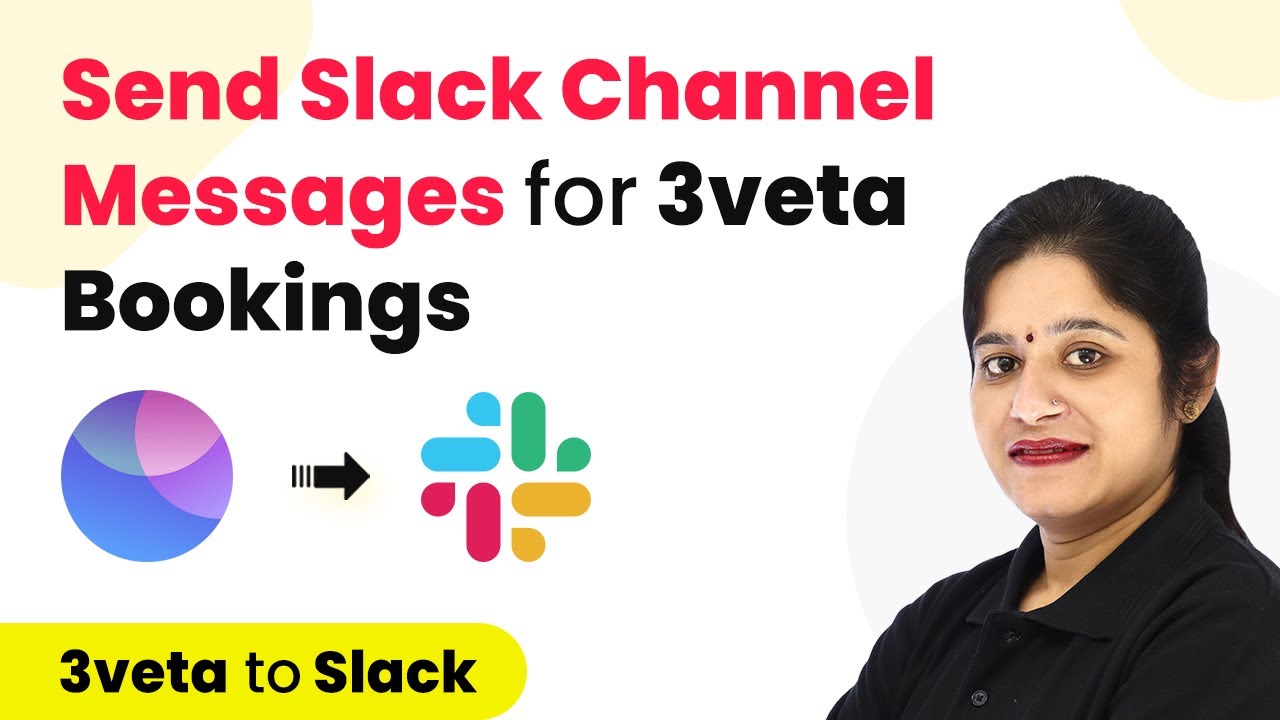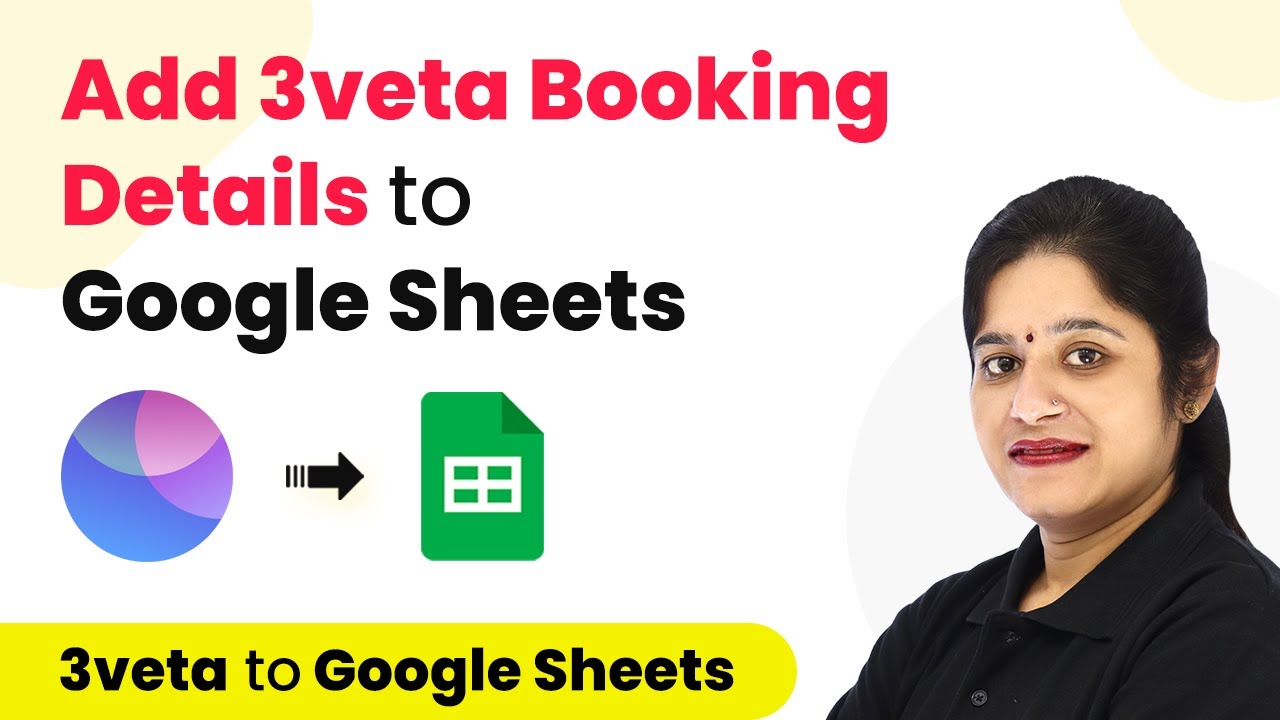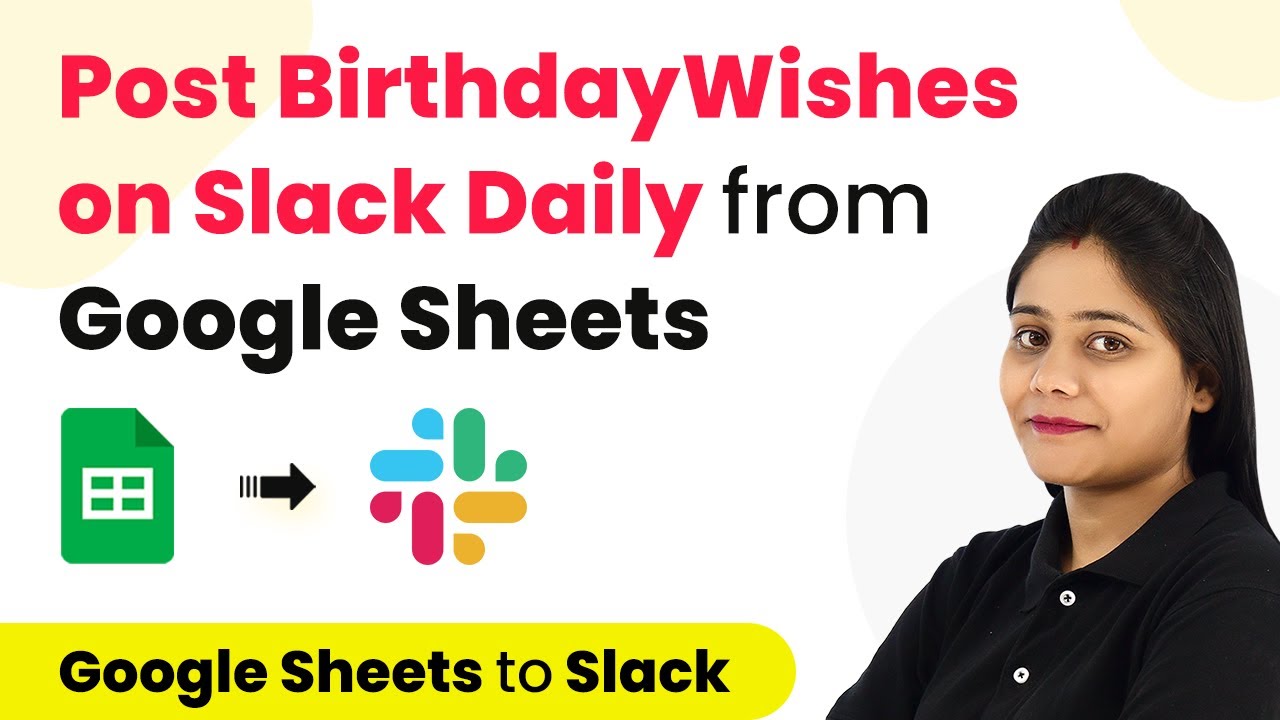Learn how to send WhatsApp template messages automatically using Pabbly Connect when there is a new submission in Carrd. Follow our detailed tutorial for seamless integration.
Watch Step By Step Video Tutorial Below
1. Setting Up Pabbly Connect for WhatsApp Integration
To automate sending WhatsApp messages on new submissions in Carrd, start by accessing Pabbly Connect. Visit the Pabbly website, where you can sign up for a free account to get started. Once signed in, navigate to the dashboard and click on the ‘Create Workflow’ button to initiate the integration process.
In the workflow creation window, name your workflow something descriptive, such as ‘Carrd to WhatsApp’. This will help you identify the workflow later. After naming it, you will see two sections: Trigger and Action. The Trigger defines what starts the automation, while the Action specifies what happens afterward. In this case, the Trigger will be a new submission in Carrd, and the Action will be sending a WhatsApp message.
2. Configuring the Trigger in Pabbly Connect
Now, select Carrd as your trigger application in Pabbly Connect. The trigger event you need to choose is ‘New Submission’. Upon selection, a unique webhook URL will be generated. This URL is essential as it connects Carrd to Pabbly Connect, allowing data to flow between the two applications.
- Copy the generated webhook URL.
- Log into your Carrd account and navigate to the form you want to integrate.
- Set the form type to ‘Custom’ and select ‘Send to URL’ from the dropdown menu.
Paste the copied webhook URL into the appropriate field and click on the ‘Done’ button. Finally, publish the changes in your Carrd dashboard to ensure the webhook is active and ready to capture submissions.
3. Testing the Integration with Pabbly Connect
With the webhook set up, it’s time to test the integration. Go back to Pabbly Connect and you will see it is waiting for a webhook response. To test, fill out the Carrd form with dummy data, such as a name, email, and contact number. Once you submit the form, Pabbly Connect will capture the data sent from Carrd.
After the submission, check Pabbly Connect to see if it successfully captured the response. You should see the details you submitted, confirming that the integration is working correctly. This step is crucial as it ensures that the data flow from Carrd to Pabbly Connect is functioning as intended.
4. Configuring WhatsApp Cloud API in Pabbly Connect
Next, you will set up the action for sending a WhatsApp message using the WhatsApp Cloud API. In Pabbly Connect, select WhatsApp Cloud API as your action application. Choose ‘Send Template Message’ as the action event. You will need to connect your WhatsApp account by providing a few details: Temporary Access Token, Phone Number ID, and WhatsApp Business Account ID.
- Retrieve the Temporary Access Token from your WhatsApp developer dashboard.
- Copy the Phone Number ID from the same dashboard.
- Finally, get your WhatsApp Business Account ID and paste it into Pabbly Connect.
After entering these details, Pabbly Connect will fetch your available message templates. You can select the template you wish to use for the WhatsApp message. In this case, choose the template that acknowledges the user’s submission, personalizing it with the recipient’s name and your company’s details.
5. Finalizing the Workflow in Pabbly Connect
After selecting your WhatsApp message template, you will need to map the recipient’s mobile number and other dynamic fields from the Carrd submission data. In Pabbly Connect, map the mobile number ensuring it includes the country code but without the plus sign. For instance, if the country code is 91, enter it as 91XXXXXXXXXX.
Next, fill in the body fields with dynamic data such as the recipient’s name and a welcome message. Once all fields are mapped correctly, click on ‘Save and Send Test Request’. This will send a test message to the recipient’s WhatsApp to confirm everything is set up correctly.
Upon successful completion, check the recipient’s WhatsApp account to see if the message was received. This confirms that your integration between Carrd and WhatsApp via Pabbly Connect is fully functional. You can now automate this process for all future submissions, enhancing your communication efficiency.
Conclusion
In this tutorial, we explored how to use Pabbly Connect to send WhatsApp template messages automatically upon new submissions in Carrd. By following the detailed steps outlined, you can streamline your communication and keep your leads informed effortlessly.
Ensure you check out Pabbly Connect to create business automation workflows and reduce manual tasks. Pabbly Connect currently offer integration with 2,000+ applications.
- Check out Pabbly Connect – Automate your business workflows effortlessly!
- Sign Up Free – Start your journey with ease!
- 10,000+ Video Tutorials – Learn step by step!
- Join Pabbly Facebook Group – Connect with 21,000+ like minded people!