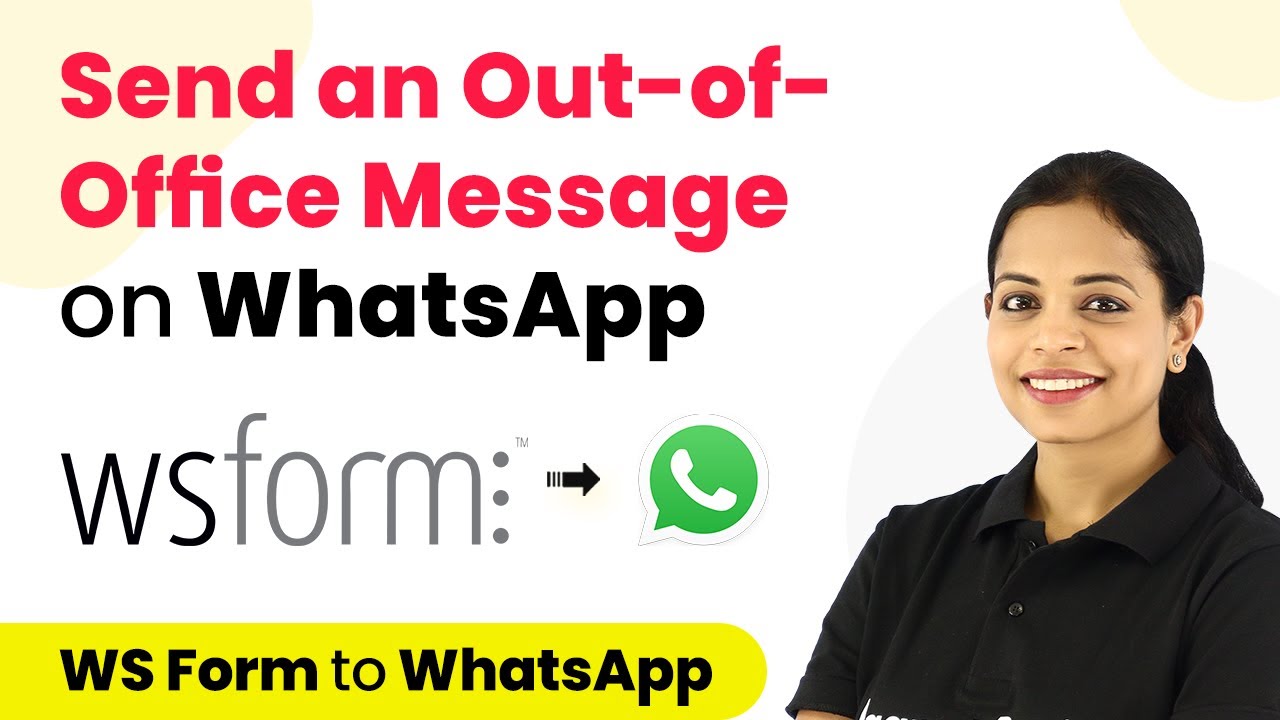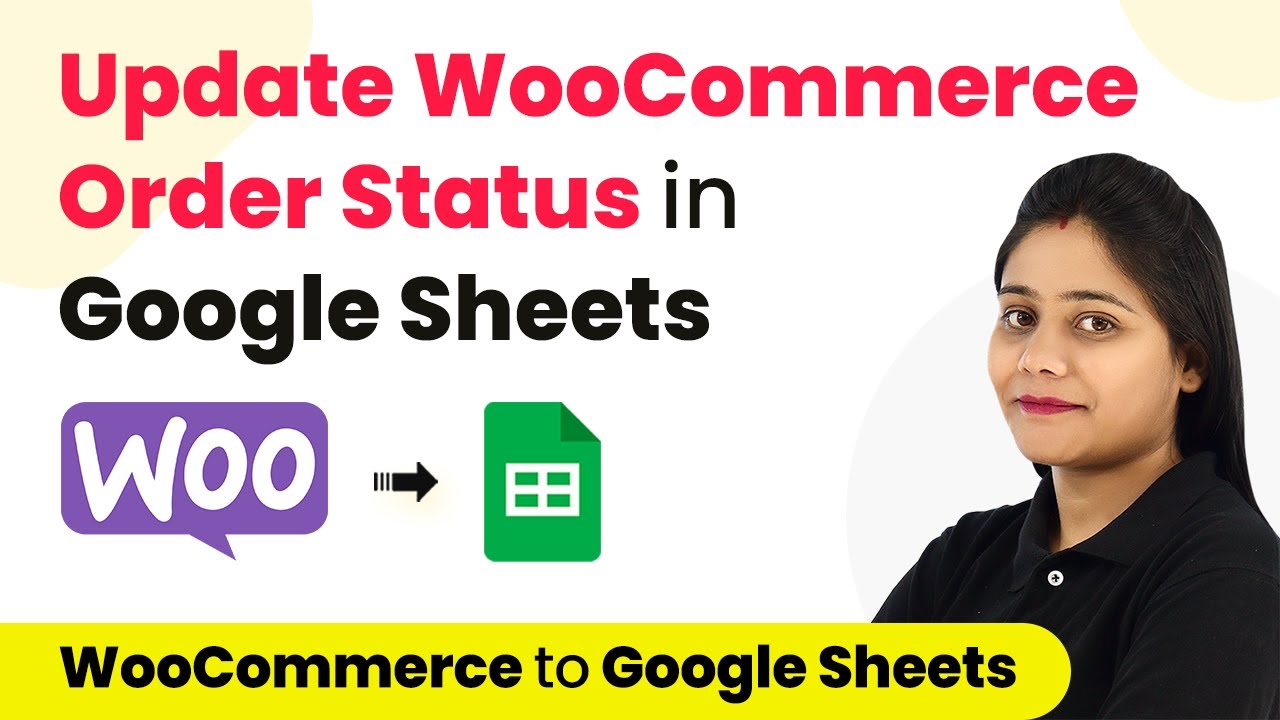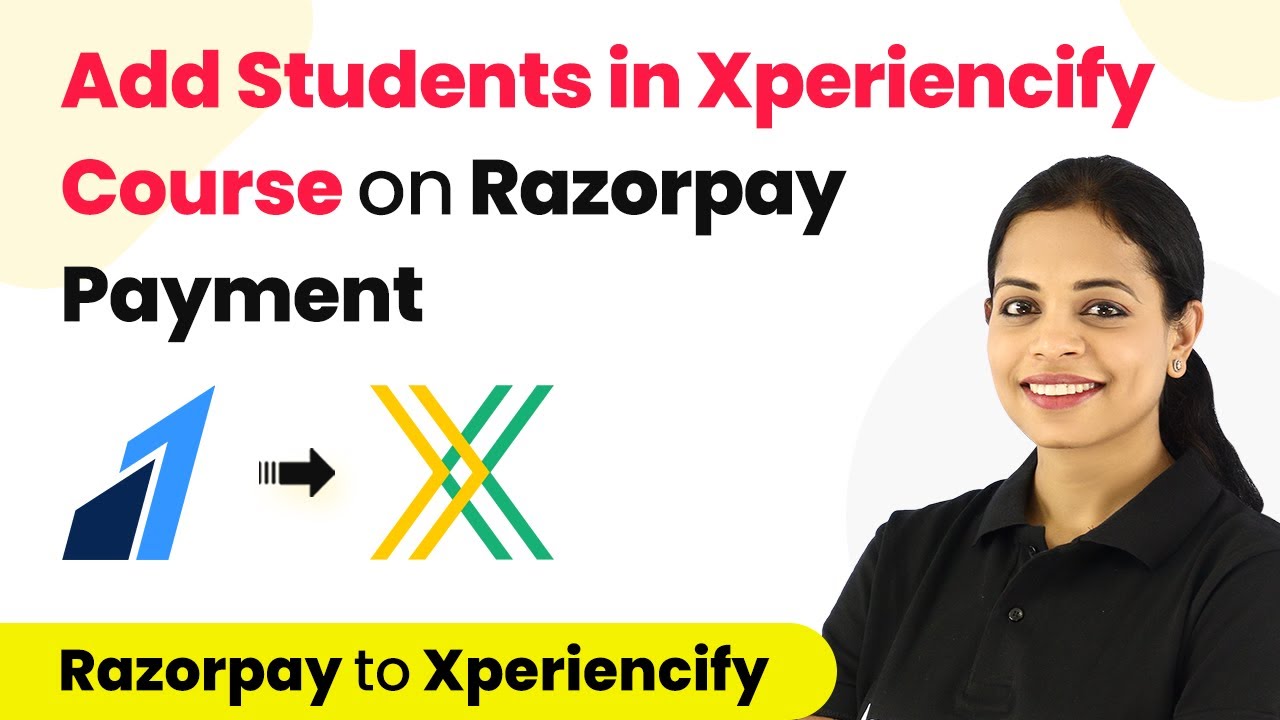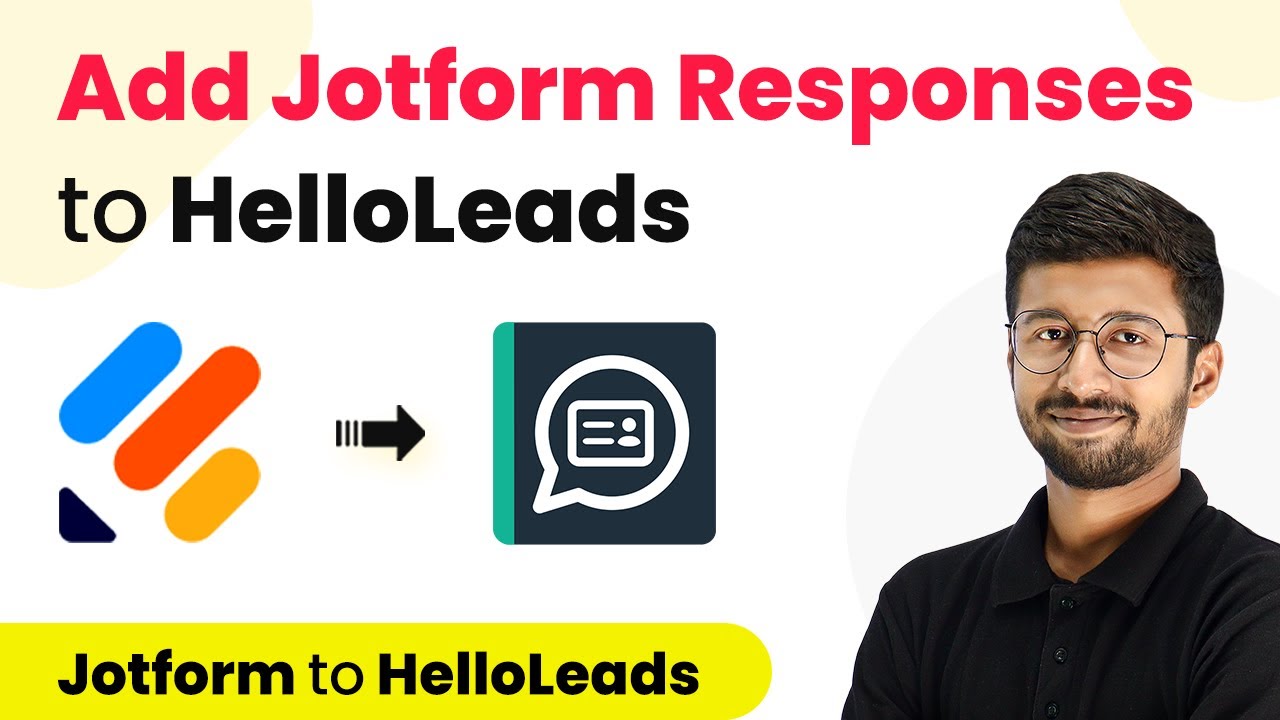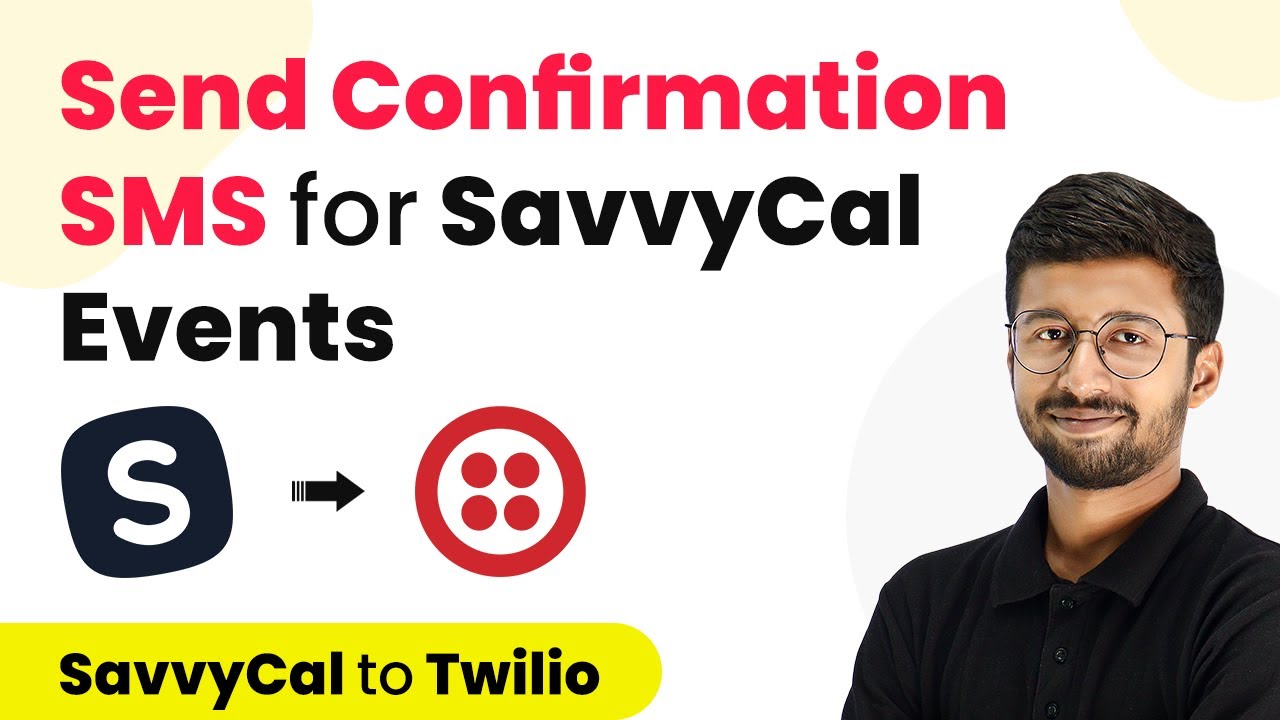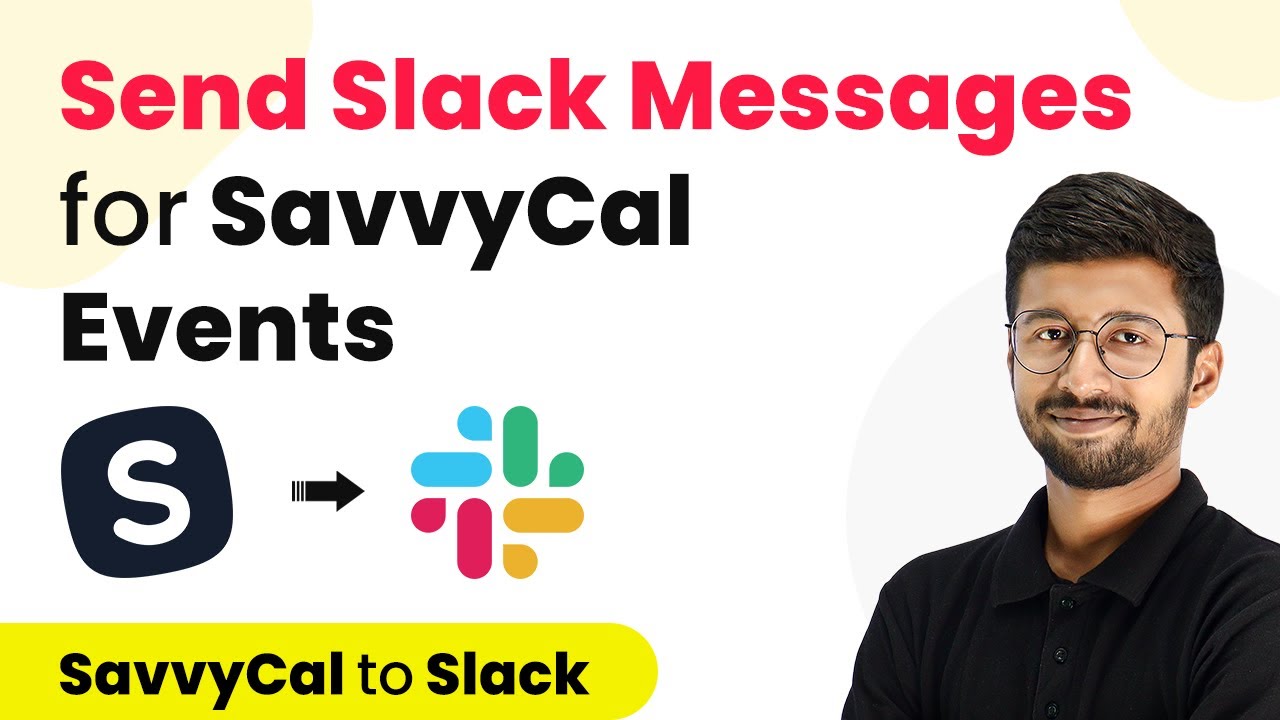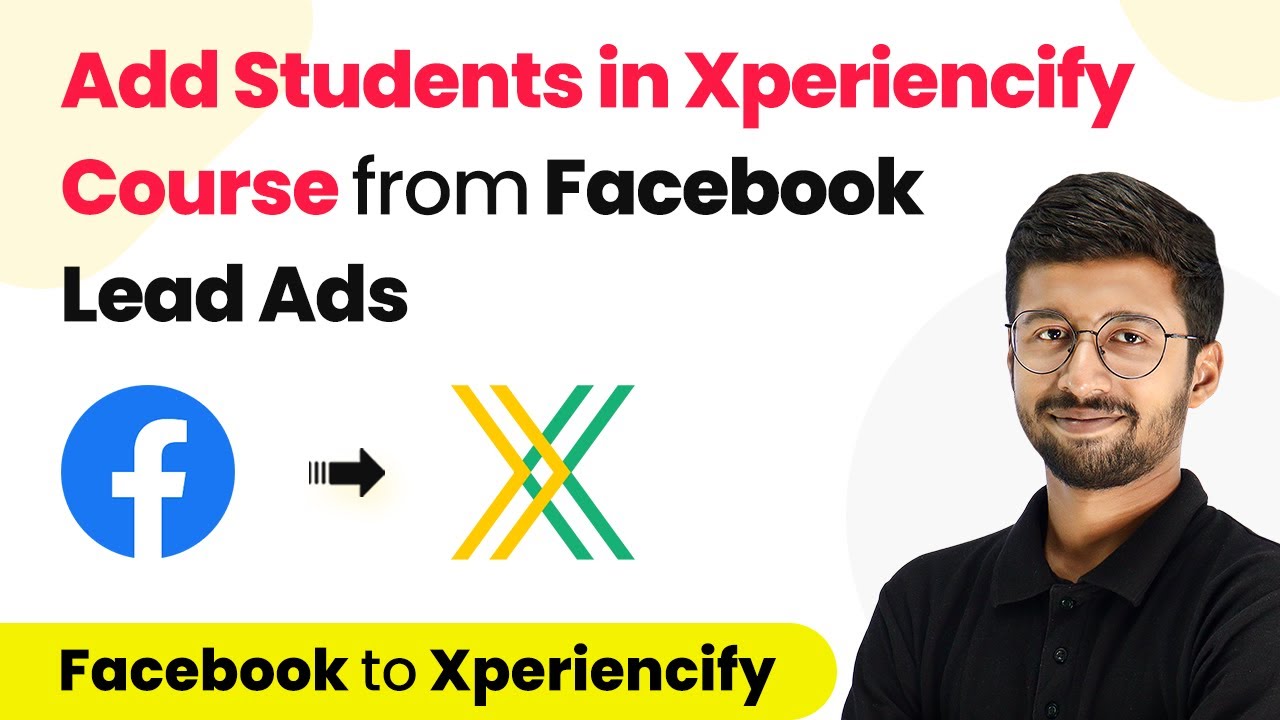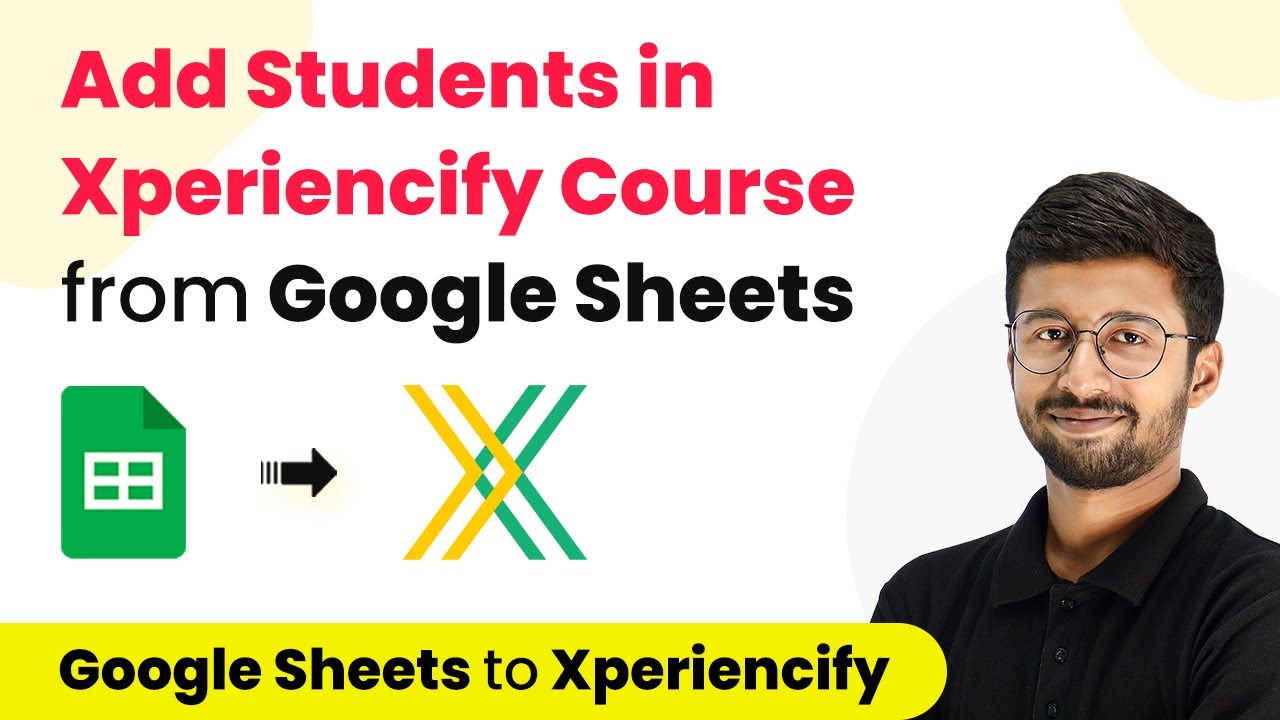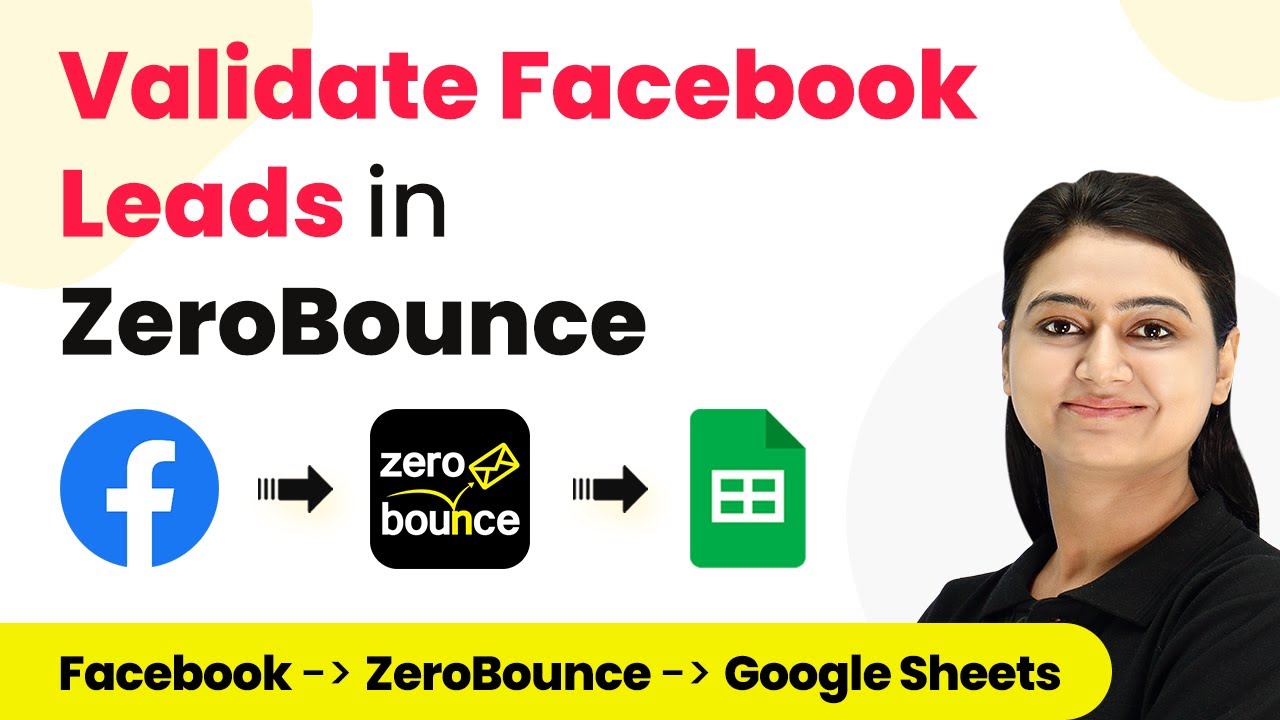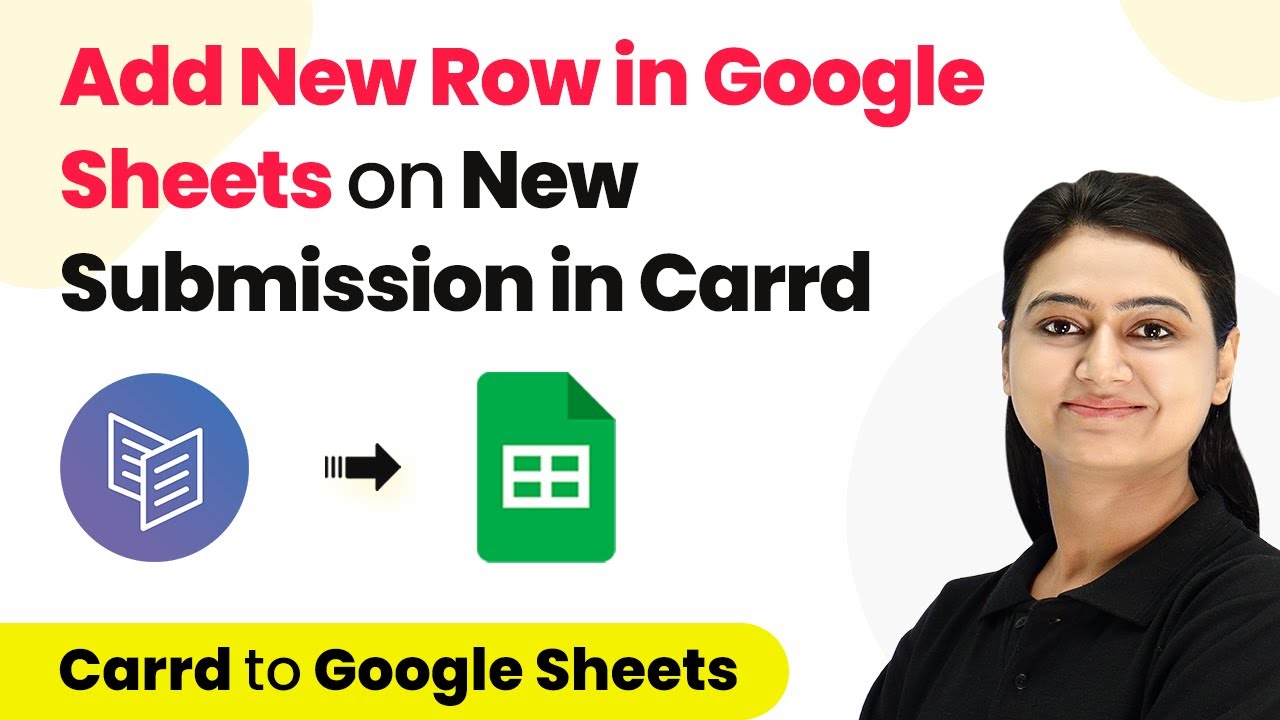Learn how to send an out-of-office message on WhatsApp using Pabbly Connect, integrating WS Form, WhatsApp Cloud API, and more for seamless automation. Revolutionize your productivity approach with just a few strategic clicks. Uncover professional methods for connecting applications and creating workflows that reclaim hours of your week.
Watch Step By Step Video Tutorial Below
1. Accessing Pabbly Connect for WhatsApp Integration
To send an out-of-office message on WhatsApp, you first need to access Pabbly Connect. Begin by navigating to the URL Pabbly.com/connect. Here, you will find options to sign in or sign up for free. If you are a new user, signing up is quick and grants you 100 free tasks.
After signing in, you will be directed to the Pabbly Connect dashboard. Click on the ‘Create Workflow’ button to start your automation process. Name your workflow something descriptive, such as ‘Send Automated Out-Of-Office Messages on WhatsApp’. This sets the stage for the integration process.
2. Setting Up WS Form as the Trigger Application
In this step, we will configure WS Form as the trigger application in Pabbly Connect. Choose WS Form from the list of applications, and select the trigger event as ‘New Form Submission’. This means that every time a form is submitted, it will trigger the automation.
- Select WS Form as the trigger application.
- Choose the trigger event: New Form Submission.
- Copy the webhook URL provided by Pabbly Connect.
Now, navigate to your WordPress dashboard where the WS Form is installed. Edit the form you want to use and go to the Actions tab. Select the option to push to a custom endpoint and paste the webhook URL you copied from Pabbly Connect. Save the changes to your form to complete the trigger setup.
3. Fetching Current Date and Time Using Pabbly Connect
Next, we need to fetch the current date and time, which is crucial for determining if the form submission occurred outside office hours. Add a new action step in Pabbly Connect and select the Date Time Formatter feature. Set the action event to fetch the current date and time.
Ensure you configure the settings to include both date and time in the response. Click on ‘Save and Send Test Request’ to retrieve the current date and time, which will be used in the subsequent steps of the workflow.
4. Filtering Time Conditions for Out-Of-Office Messages
To ensure that the out-of-office message is only sent when necessary, we will set up a filter in Pabbly Connect. This filter will check if the current time is outside of office hours (before 10 AM or after 6 PM). Add a new action step and select the Filter feature.
- Set the filter condition to check if the time is greater than 18 (6 PM).
- Add another condition to check if the time is less than 10 (10 AM).
Save this configuration and proceed to the next step. This filter will ensure that the workflow only continues if the form submission occurs outside of regular office hours.
5. Sending WhatsApp Messages Using WhatsApp Cloud API
Finally, we will set up the WhatsApp Cloud API in Pabbly Connect to send the out-of-office message. Select WhatsApp Cloud API as the action application and choose the action event ‘Send Template Message’. Connect your WhatsApp account by entering the required credentials such as token, phone number ID, and WhatsApp business account ID.
Fill in the template details including the recipient’s mobile number (with country code), the body of the message, and any variables. Click on ‘Save and Send Test Request’ to verify that the message is sent successfully. This completes the integration process, allowing automatic responses to be sent via WhatsApp whenever a form is submitted after hours.
Conclusion
In this tutorial, we demonstrated how to send an out-of-office message on WhatsApp using Pabbly Connect. By integrating WS Form with the WhatsApp Cloud API, you can automate your responses effectively. This setup ensures that your clients receive timely notifications even outside of office hours.
Ensure you check out Pabbly Connect to create business automation workflows and reduce manual tasks. Pabbly Connect currently offer integration with 2,000+ applications.
- Check out Pabbly Connect – Automate your business workflows effortlessly!
- Sign Up Free – Start your journey with ease!
- 10,000+ Video Tutorials – Learn step by step!
- Join Pabbly Facebook Group – Connect with 21,000+ like minded people!