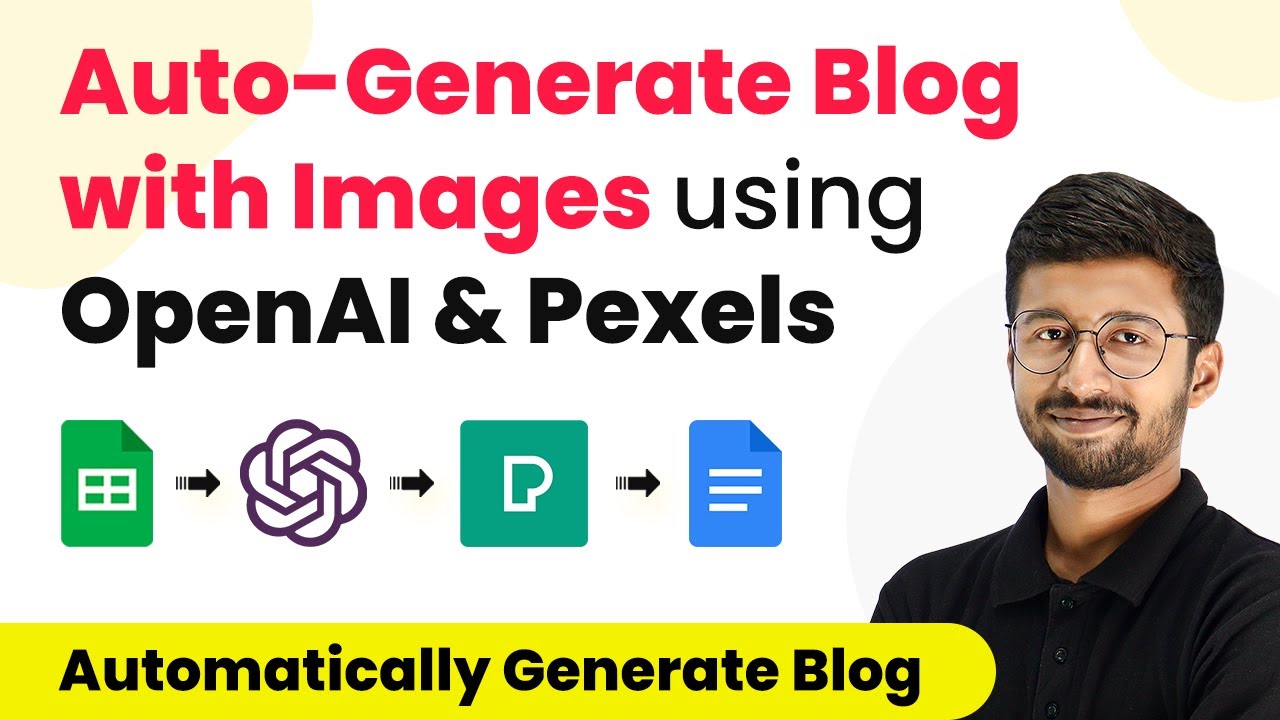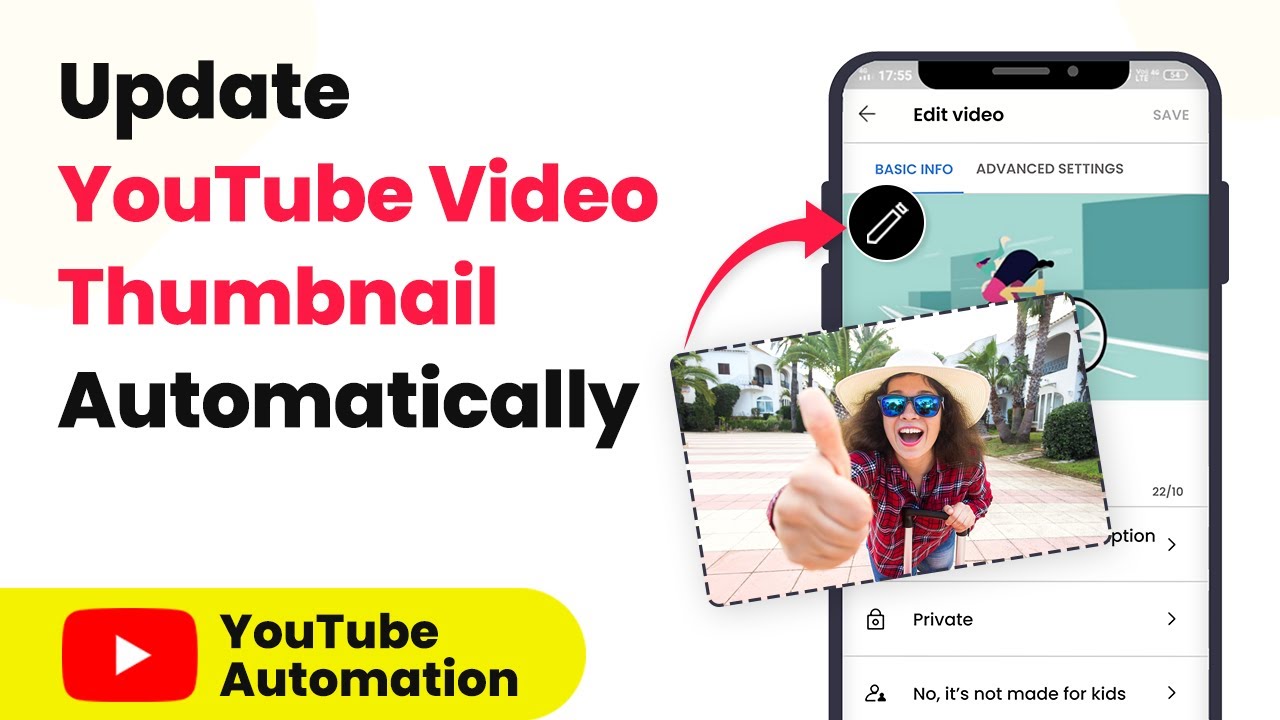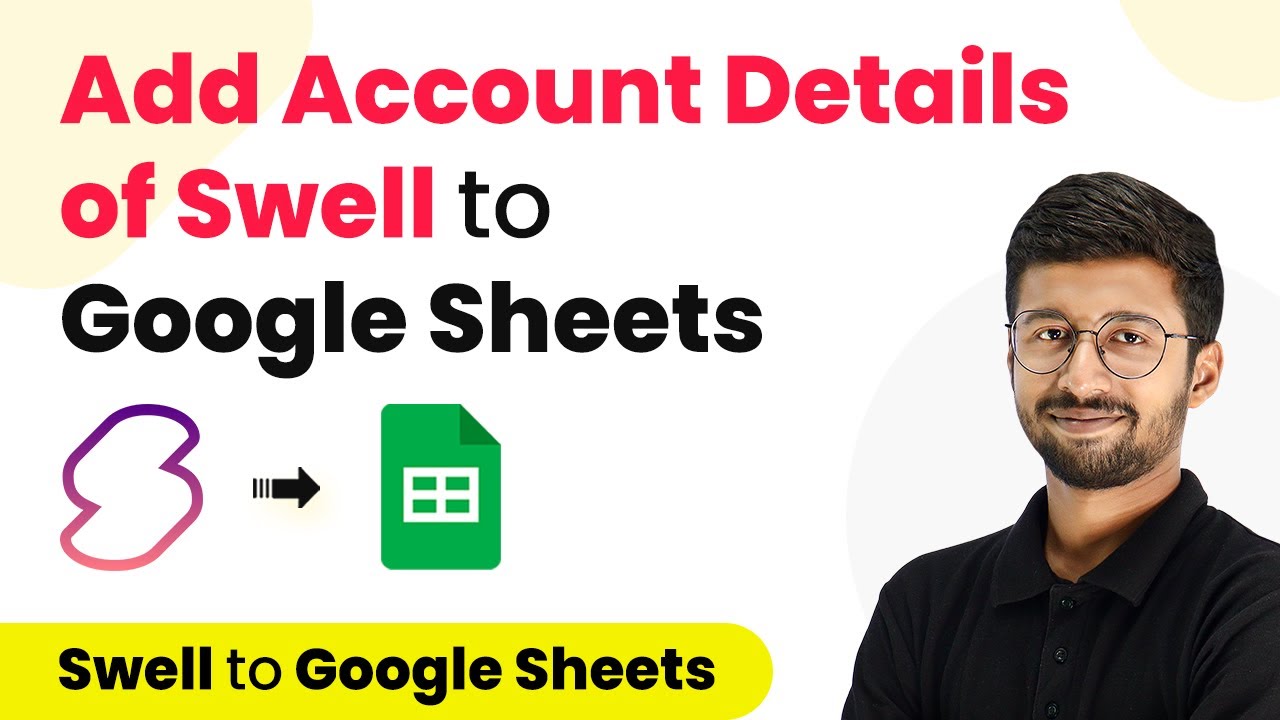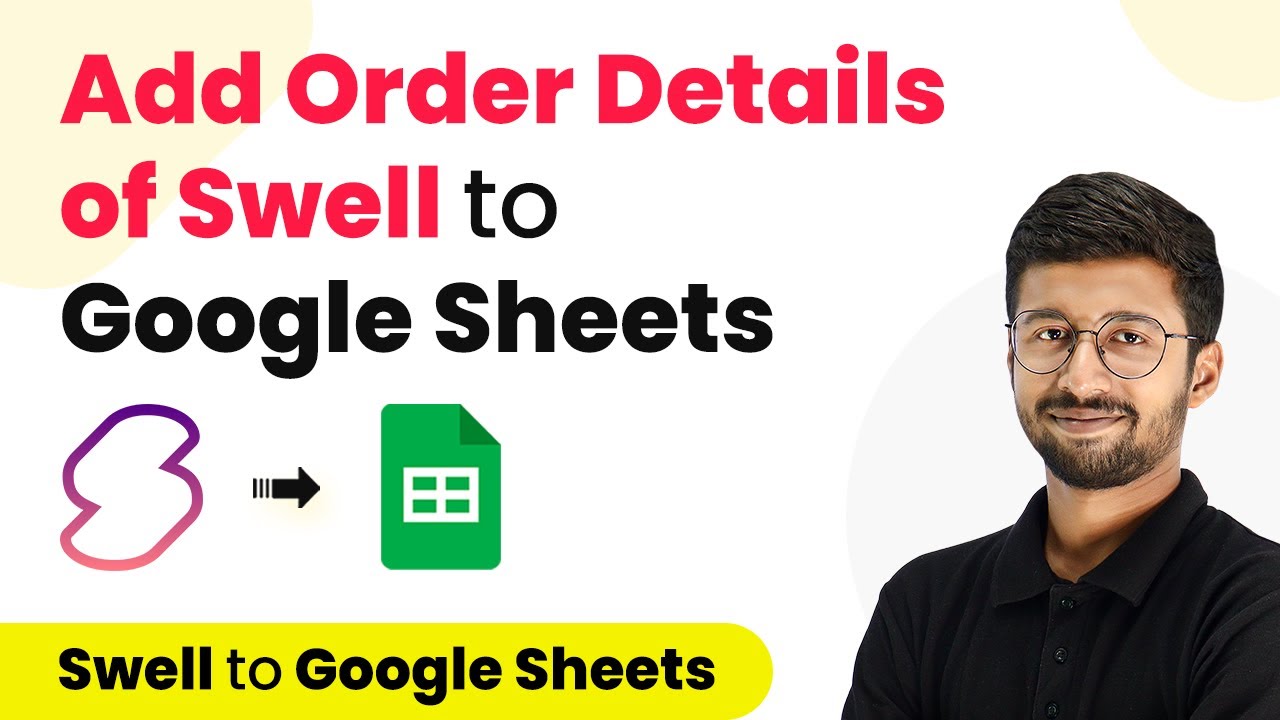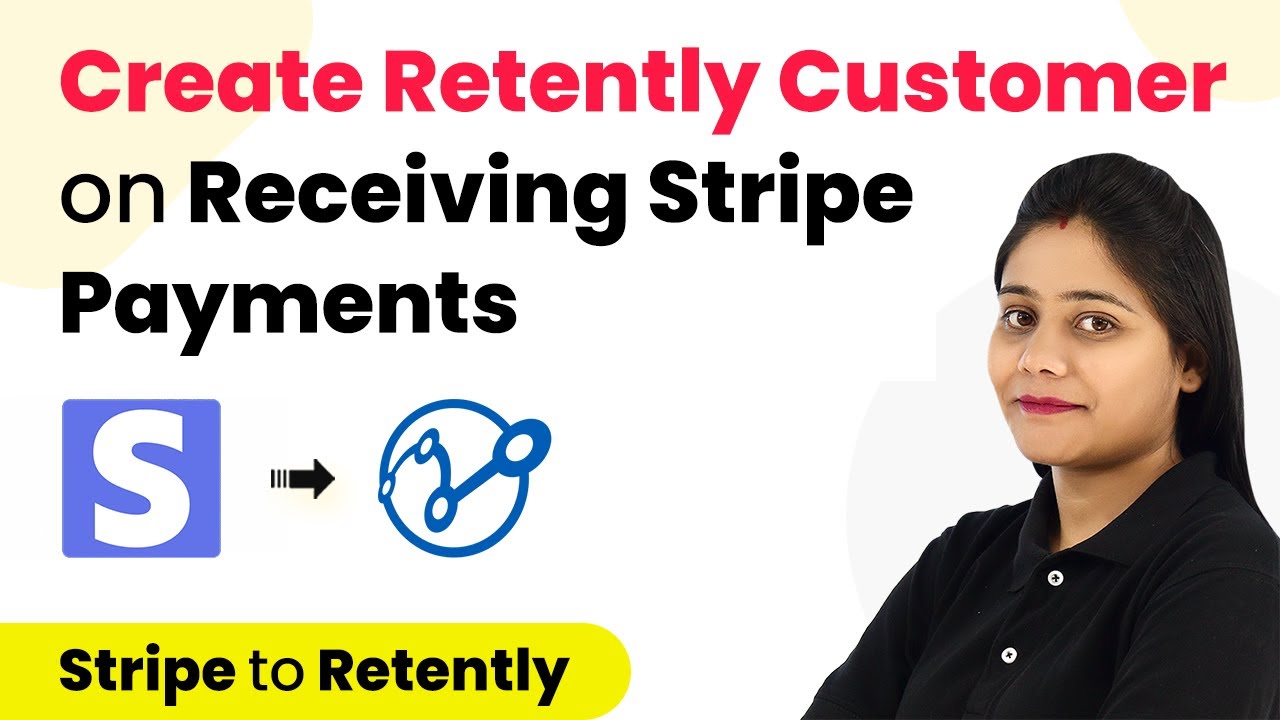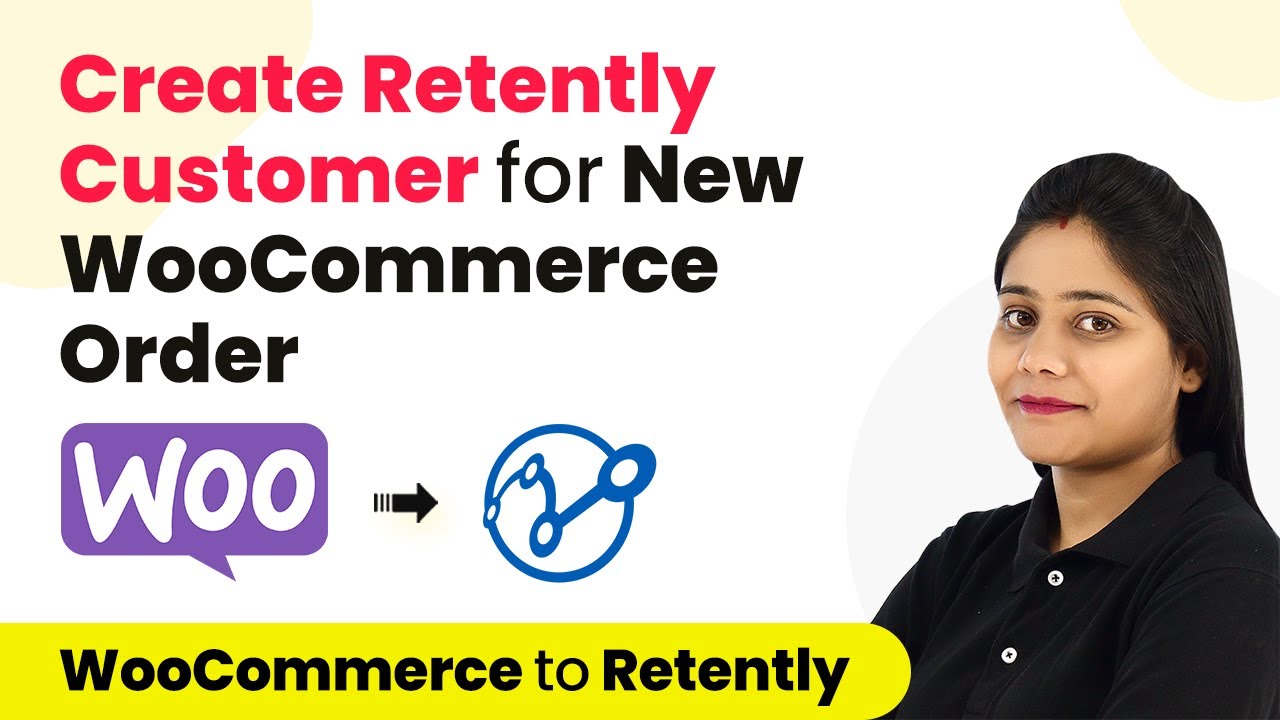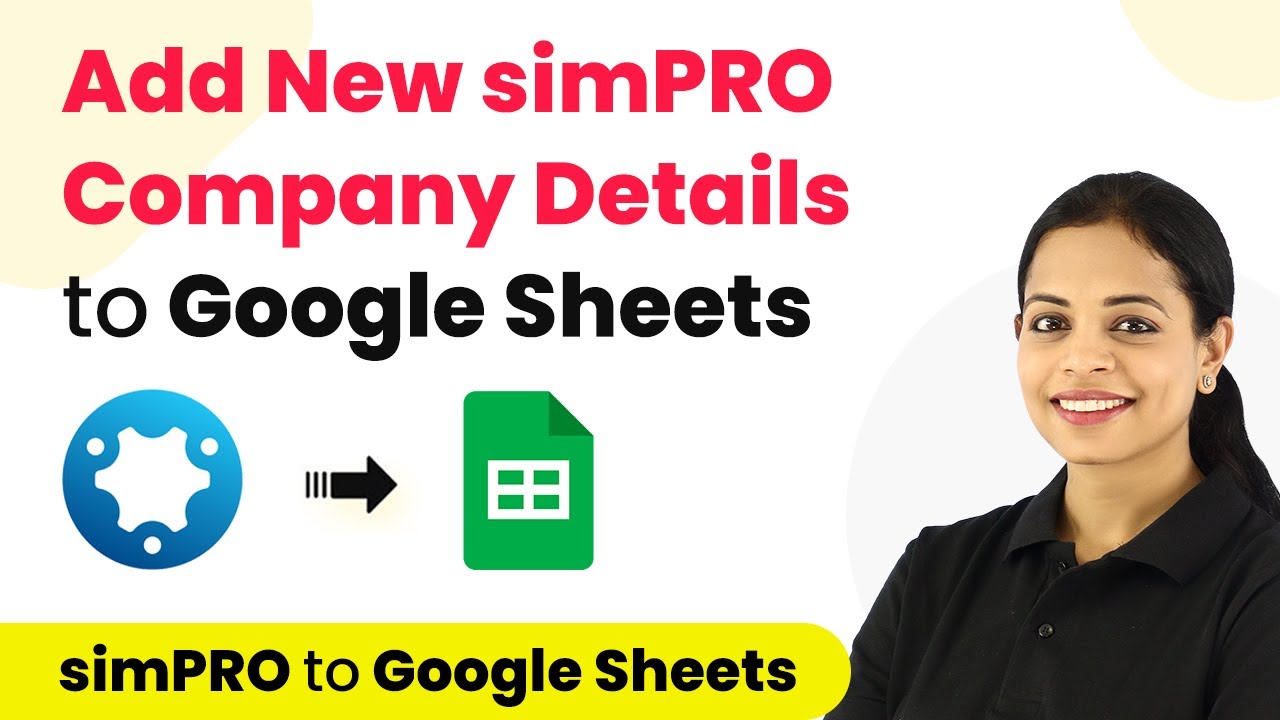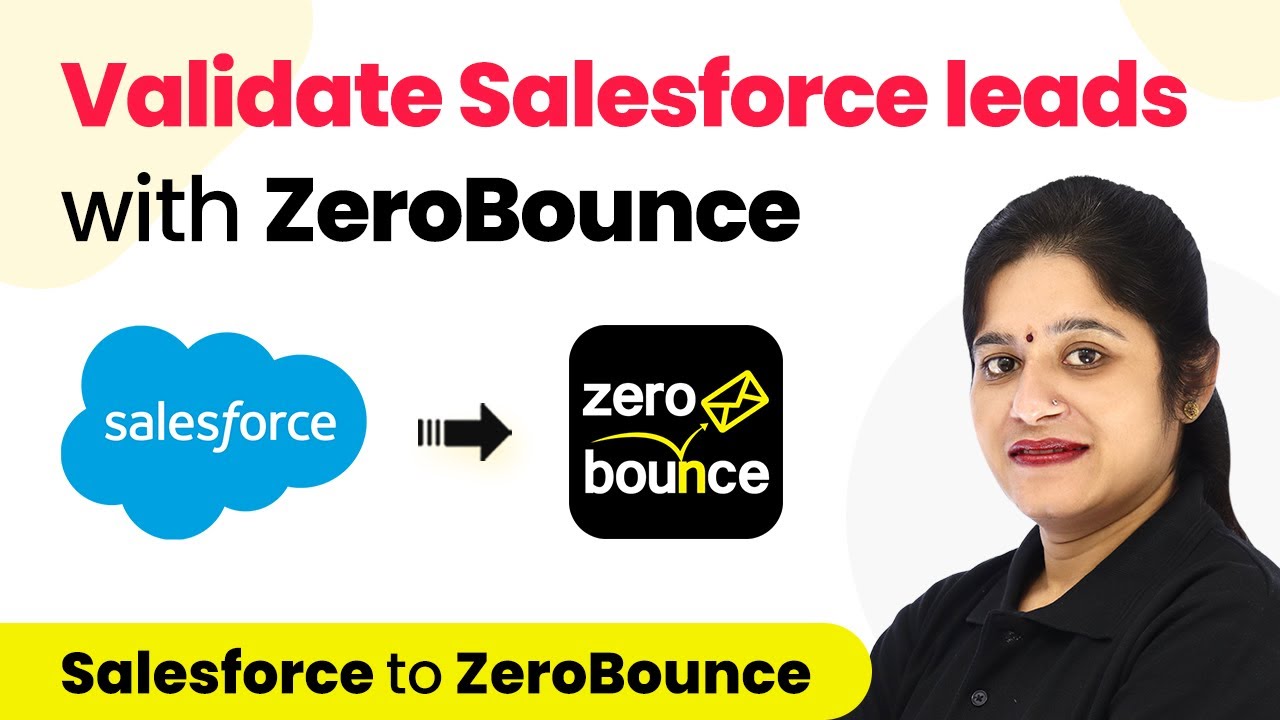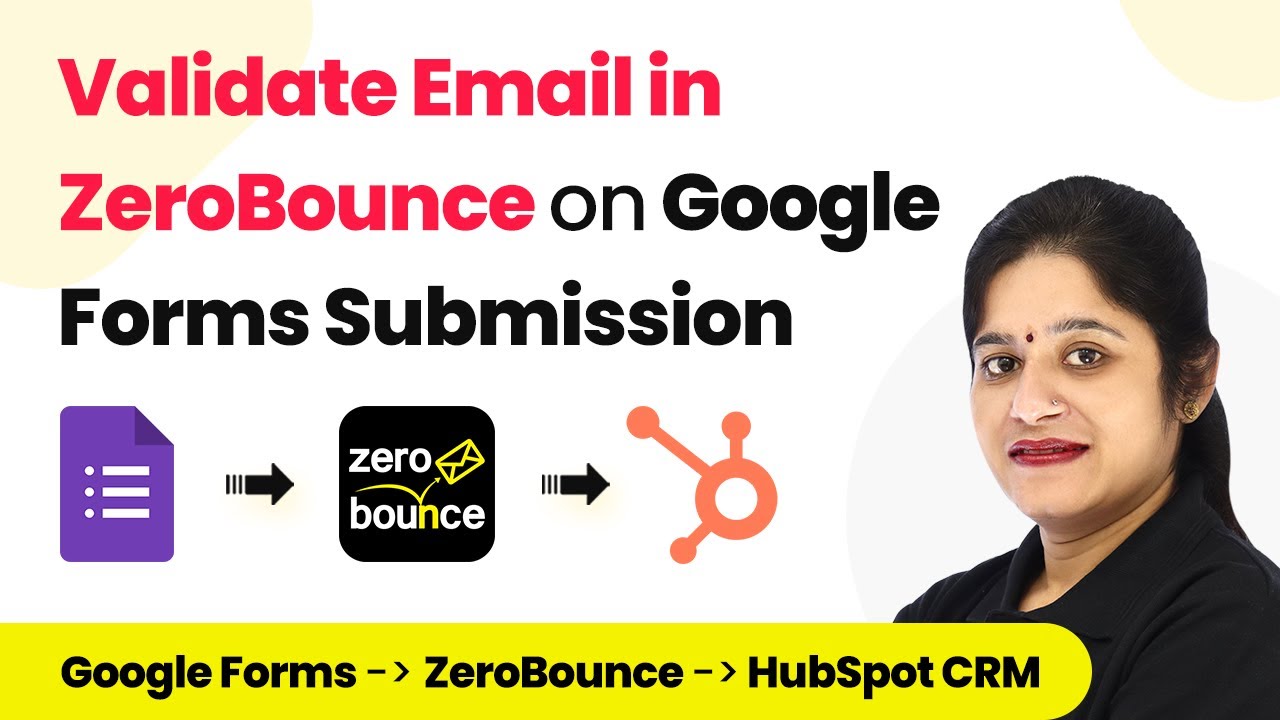Learn how to automate blog generation with images using Pabbly Connect, Pexels, OpenAI, Google Docs, and Gmail. Step-by-step guide included. Develop expertise in application integration and learn how to design streamlined automation workflows using proven, simplified approaches.
Watch Step By Step Video Tutorial Below
1. Setting Up Pabbly Connect for Automation
To start automating your blog generation process, you first need to set up Pabbly Connect. This platform will be the central hub for integrating various applications like Google Sheets, Pexels, and OpenAI. Begin by signing up for a free account on Pabbly Connect, which can be done in just a few minutes.
Once you access the dashboard, click on ‘Create Workflow’ and name your workflow, for instance, ‘Auto Generate Blogs’. This workflow will manage the automation process. In this setup, you will configure triggers and actions that will execute every time a new blog title is entered into your Google Sheet. With Pabbly Connect, you can easily connect these apps and streamline your blogging tasks.
2. Connecting Google Sheets to Pabbly Connect
The first step in your automation is to connect Google Sheets to Pabbly Connect. This will allow the workflow to monitor new entries in your spreadsheet. In the trigger window, select Google Sheets as your application and choose the event ‘New or Updated Spreadsheet Row’.
- Copy the webhook URL provided by Pabbly Connect.
- Open your Google Sheets, go to Extensions, and select Add-ons.
- Search for and install the Pabbly Connect Webhooks add-on.
- After installation, refresh your Google Sheet to finalize the setup.
After refreshing, go back to the add-on and click on ‘Initial Setup’ to configure your trigger settings. This will ensure that every time a new title is entered, it is sent to Pabbly Connect for further processing.
3. Fetching Images from Pexels via Pabbly Connect
Once the Google Sheets integration is set, the next step is to fetch images from Pexels using Pabbly Connect. In the action window, select Pexels and choose the action event ‘Search for Photos’. This will allow you to retrieve images based on the blog title entered in Google Sheets.
To connect your Pexels account, you will need to enter your API key, which can be found in your Pexels account settings. After establishing the connection, map the query field to the blog title received from Google Sheets. This enables Pabbly Connect to search for relevant images automatically.
- Select the desired orientation for your image (landscape, portrait, or square).
- Choose the image size (large, medium, or small).
- Leave the color field blank if you want a variety of images.
After configuring these settings, send a test request to ensure that the images are being fetched correctly. This process allows Pabbly Connect to automate image retrieval, making your blog visually appealing.
4. Generating Blog Content Using OpenAI
Now that you have images ready, the next step is to generate the blog content using OpenAI through Pabbly Connect. In the action step, select OpenAI and choose the action event ‘Generate Content’. Connect your OpenAI account by entering your API key.
Once connected, you will need to specify the AI model you want to use, typically the text-davinci-002 model. For the prompt, input a command like ‘Write a blog on’ followed by the mapped blog title from Google Sheets. This allows OpenAI to create relevant content based on your title.
Set the maximum tokens for content generation (256 is a common choice). Choose sampling settings based on your content needs.
After completing these settings, send a test request to receive the generated blog content. This integration showcases how Pabbly Connect can leverage AI to automate content creation, saving you valuable time.
5. Creating a Google Doc and Sharing It
With the content generated, the next step is to create a new Google Doc using Pabbly Connect. In the action step, select Google Docs and choose the action event ‘Create a Blank Document’. Connect your Google Docs account and specify the document name using the blog title.
After creating the document, you will need to insert the image fetched from Pexels. Again, select Google Docs, but this time choose the action event ‘Insert an Image to a Document’. Map the document ID from the previous step and insert the image URL from Pexels.
Finally, append the blog content to the document using the action event ‘Append a Paragraph to a Document’. Map the document ID and the generated content from OpenAI.
Once everything is set up, send a test request to confirm that the document is created successfully with the image and content. This demonstrates how Pabbly Connect can streamline the entire blogging process from start to finish.
Conclusion
In conclusion, using Pabbly Connect to automate the blog generation process with images can save you time and enhance productivity. By integrating Google Sheets, Pexels, and OpenAI, you can effortlessly create visually appealing and content-rich blogs. This workflow allows for seamless updates and sharing, making it an invaluable tool for content creators.
Ensure you check out Pabbly Connect to create business automation workflows and reduce manual tasks. Pabbly Connect currently offer integration with 2,000+ applications.
- Check out Pabbly Connect – Automate your business workflows effortlessly!
- Sign Up Free – Start your journey with ease!
- 10,000+ Video Tutorials – Learn step by step!
- Join Pabbly Facebook Group – Connect with 21,000+ like minded people!