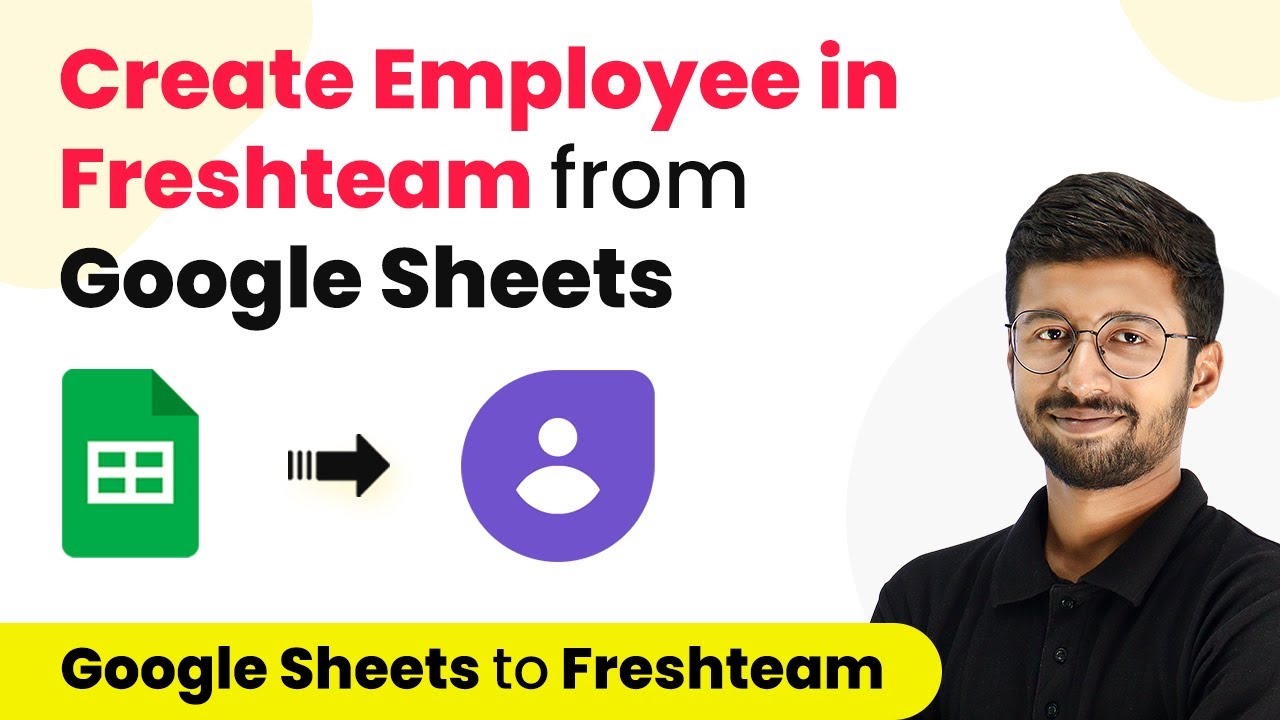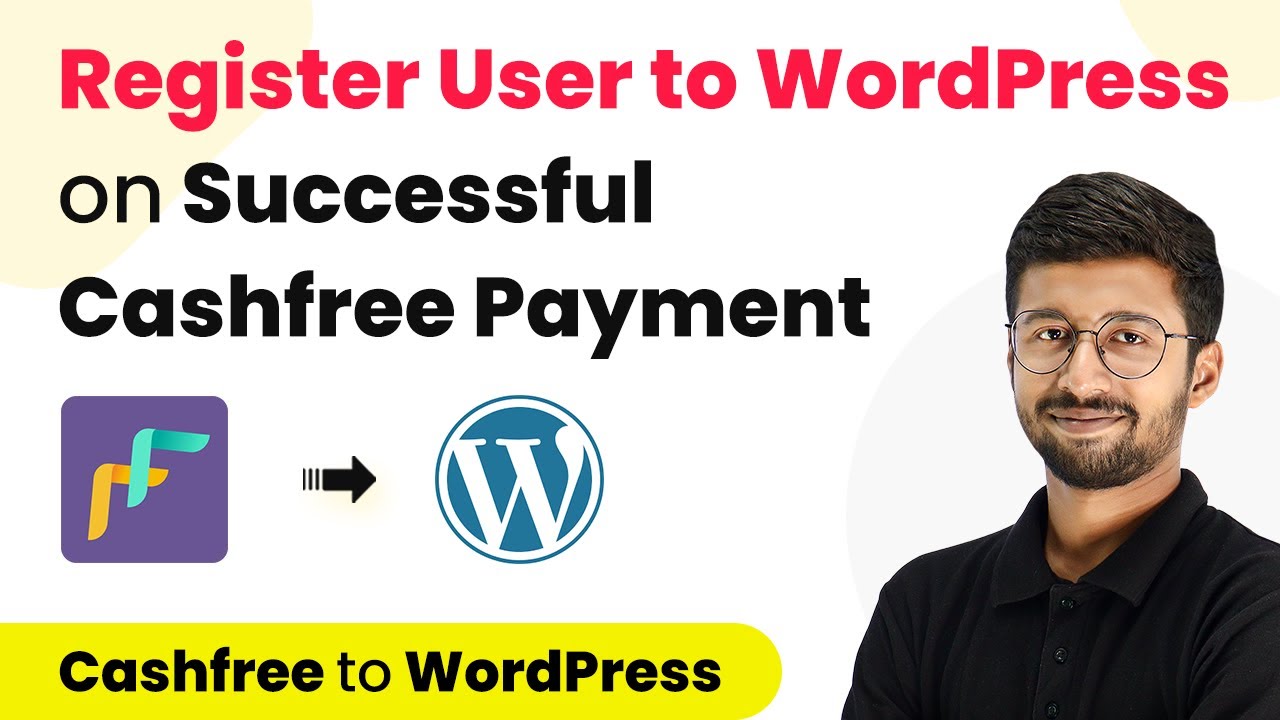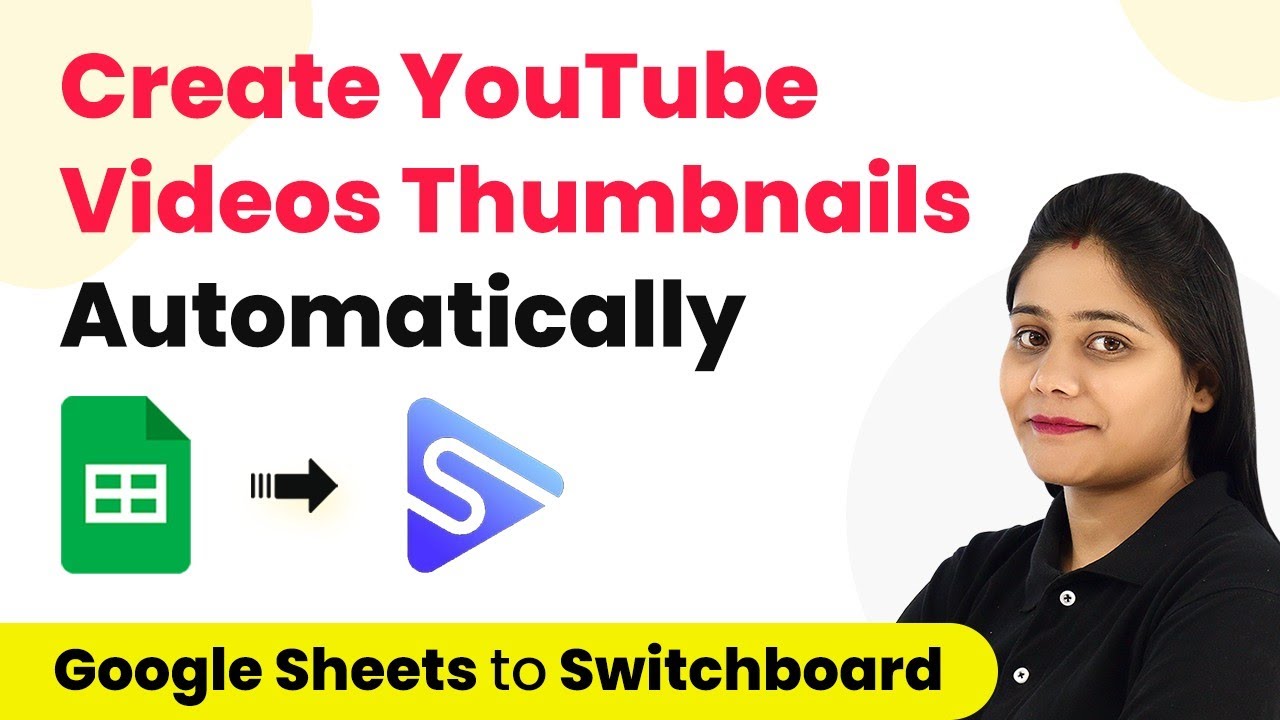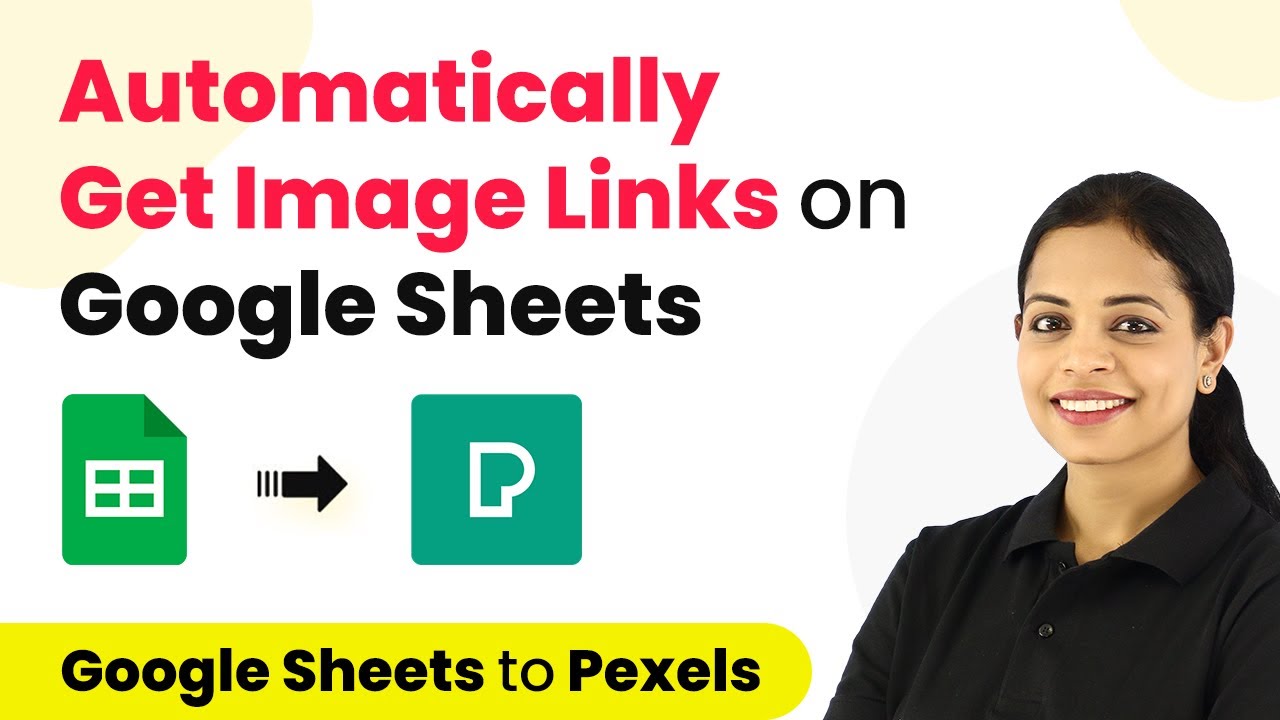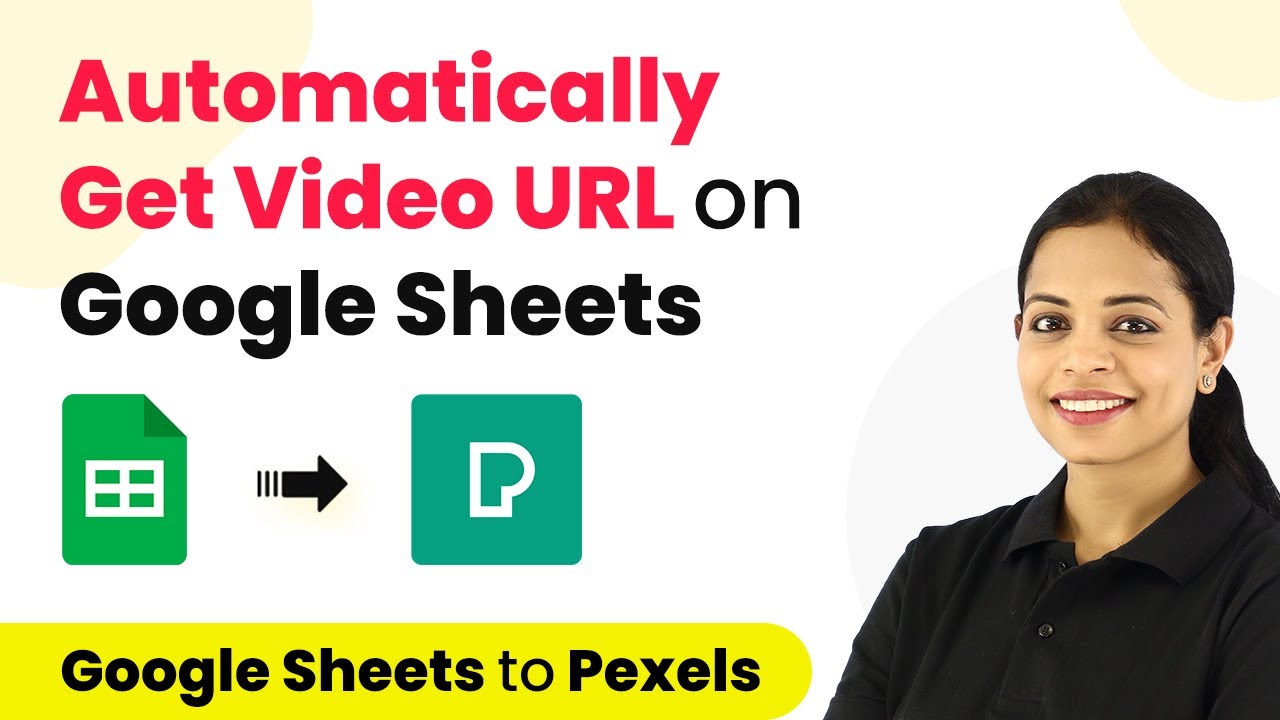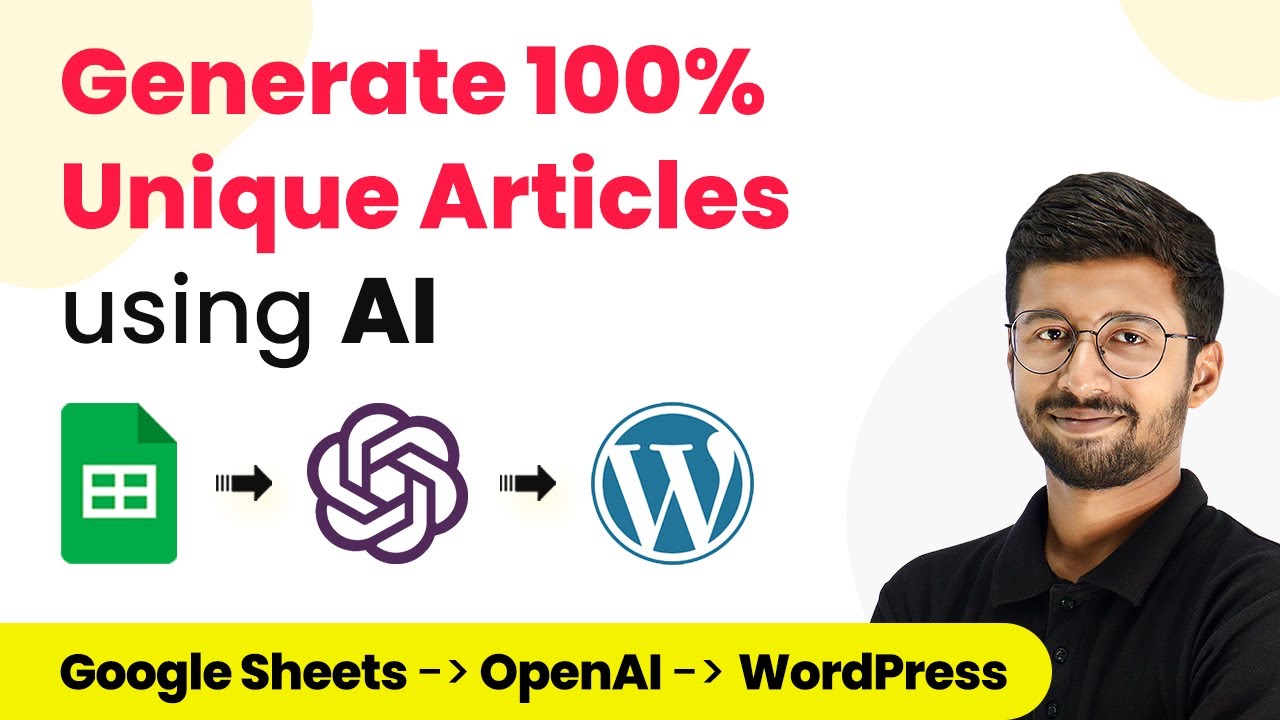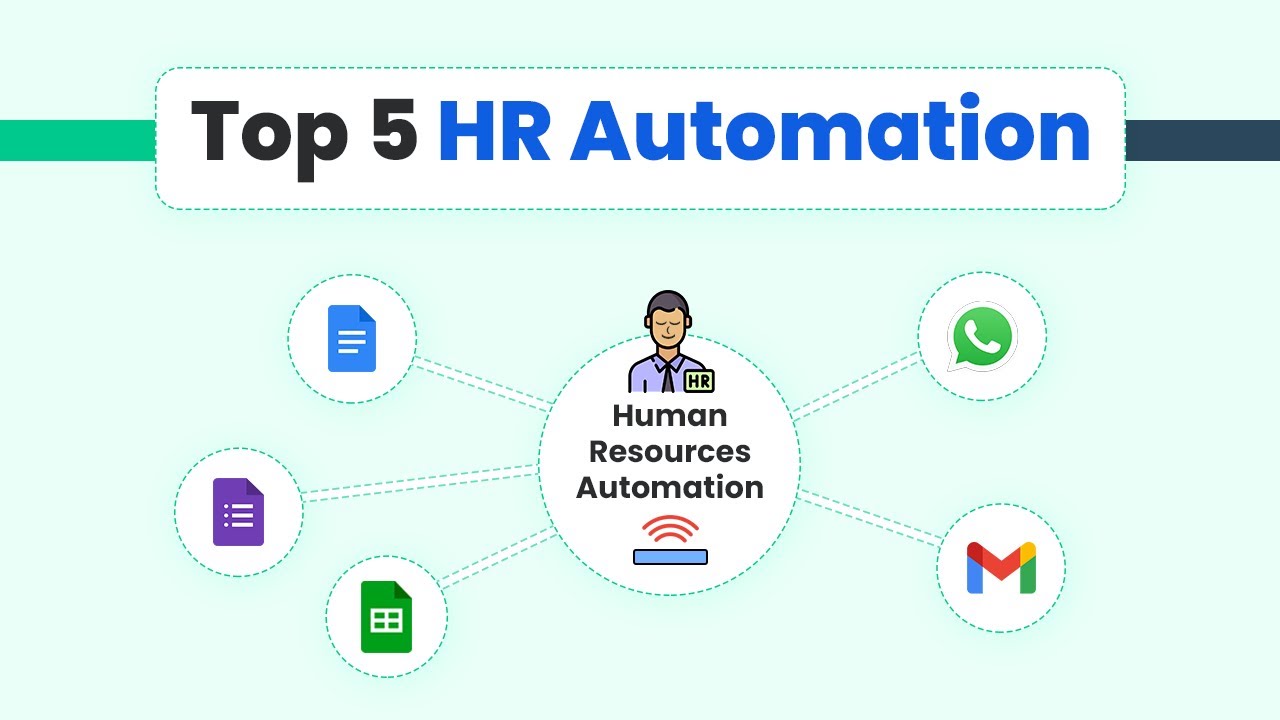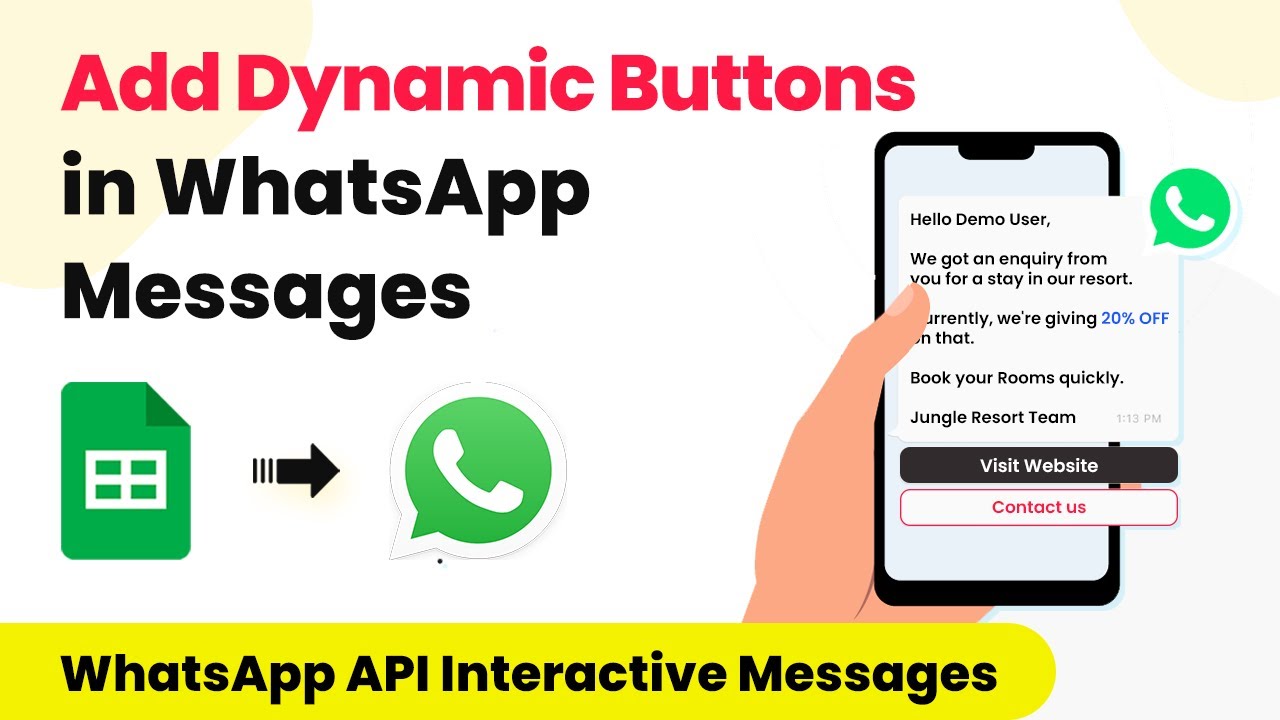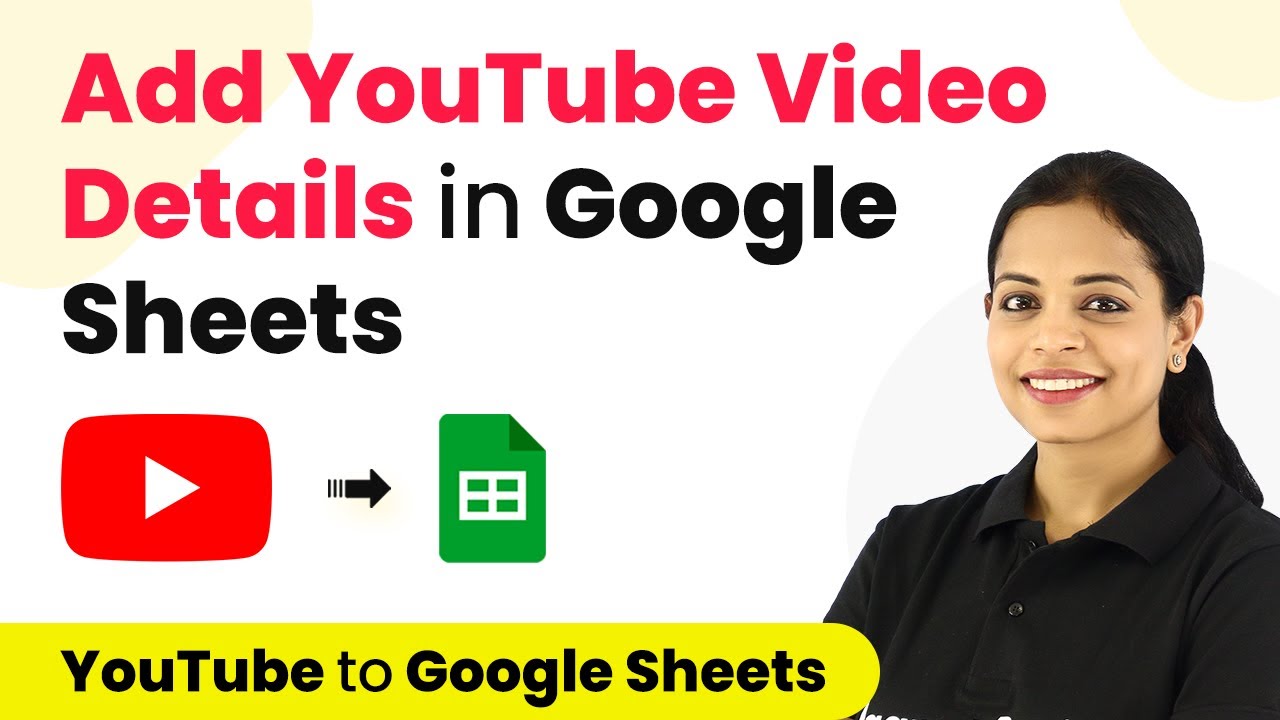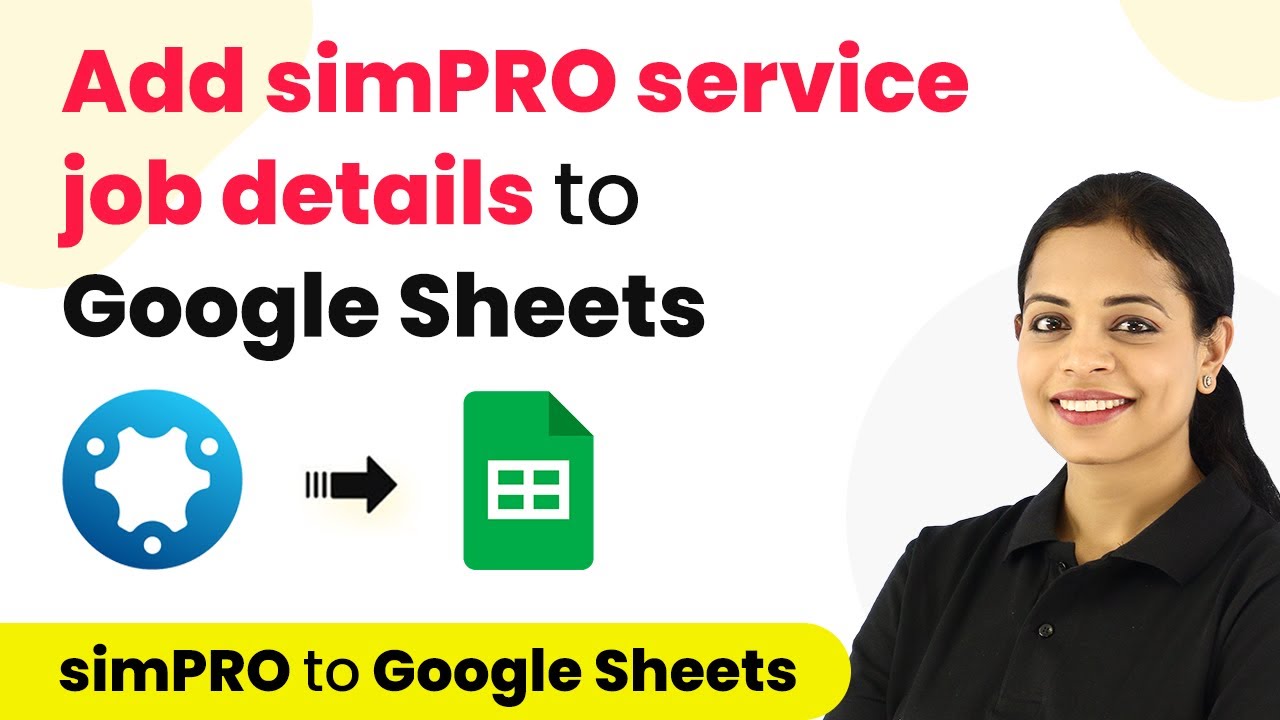Learn how to automate employee creation in Freshteam from Google Sheets using Pabbly Connect. Follow this step-by-step guide for seamless integration. Develop expertise in application integration and learn how to design streamlined automation workflows using proven, simplified approaches.
Watch Step By Step Video Tutorial Below
1. Setting Up Pabbly Connect for Google Sheets Integration
To create an employee in Freshteam from Google Sheets, the first step is to set up Pabbly Connect. This platform allows seamless integration between Google Sheets and Freshteam. Start by signing up for a free account on Pabbly Connect and navigate to your dashboard.
Once on the dashboard, click on ‘Create Workflow’ and name it appropriately, such as ‘Google Sheets to Freshteam’. This workflow will automate the process of adding new employee details from Google Sheets into Freshteam.
2. Trigger Setup in Google Sheets Using Pabbly Connect
In this step, we will set up the trigger that will initiate the automation when a new employee is added to Google Sheets. In the trigger window, select Google Sheets as the app and choose the event ‘New or Updated Spreadsheet Row’. This will allow Pabbly Connect to monitor changes in your Google Sheets. using Pabbly Connect
- Search for Google Sheets in the app list.
- Select ‘New or Updated Spreadsheet Row’ as the trigger event.
- Copy the webhook URL provided by Pabbly Connect.
Next, go to your Google Sheets where you maintain employee data. Under ‘Extensions’, click on ‘Add-ons’ and search for ‘Pabbly Connect Webhooks’ to install it. After installation, refresh your Google Sheets to ensure the add-on is active. Then, navigate back to ‘Extensions’, select ‘Pabbly Connect Webhooks’, and click on ‘Initial Setup’. Here, paste the copied webhook URL and specify the trigger column, which is the last column containing data.
3. Action Setup to Create Employee in Freshteam
After configuring the trigger, the next step is to set up the action that will create an employee in Freshteam using the data gathered from Google Sheets. In the action window of Pabbly Connect, search for Freshteam and select it as the application.
Choose the action event ‘Create Employee’ and connect your Freshteam account by entering the API token and account name. The account name can be found in the URL of your Freshteam account, while the API key is accessible in your profile settings under API key. Once connected, you will be prompted to map the fields from your Google Sheets to the corresponding fields in Freshteam.
- Map fields like First Name, Last Name, Email, and Date of Birth from Google Sheets.
- Ensure to select the correct format for Date of Birth (YYYY-MM-DD).
- Click ‘Save and Send Test Request’ to verify the integration.
After testing, if the response is successful, a new employee record will be created in your Freshteam account automatically using the data from Google Sheets.
4. Testing the Integration with New Employee Data
With the integration set up, it’s crucial to test it by adding a new employee entry in Google Sheets. Enter the details for a new employee, including First Name, Last Name, Email, and other relevant information. Once you save this new entry, Pabbly Connect will automatically trigger the workflow.
Check your Freshteam account to confirm that the new employee has been created successfully. You can search for the employee by their email address or name in the employee directory. This step ensures that the automation is functioning correctly and that all data is accurately transferred.
5. Conclusion: Automate Employee Creation with Pabbly Connect
By following this tutorial, you can efficiently automate the process of creating employees in Freshteam using data from Google Sheets through Pabbly Connect. This integration not only saves time but also reduces the chances of manual errors in data entry.
Ensure you check out Pabbly Connect to create business automation workflows and reduce manual tasks. Pabbly Connect currently offer integration with 2,000+ applications.
- Check out Pabbly Connect – Automate your business workflows effortlessly!
- Sign Up Free – Start your journey with ease!
- 10,000+ Video Tutorials – Learn step by step!
- Join Pabbly Facebook Group – Connect with 21,000+ like minded people!
Utilizing Pabbly Connect allows you to streamline HR processes, making it easier to manage employee information from various sources. Start using this automation today to enhance your organizational efficiency.