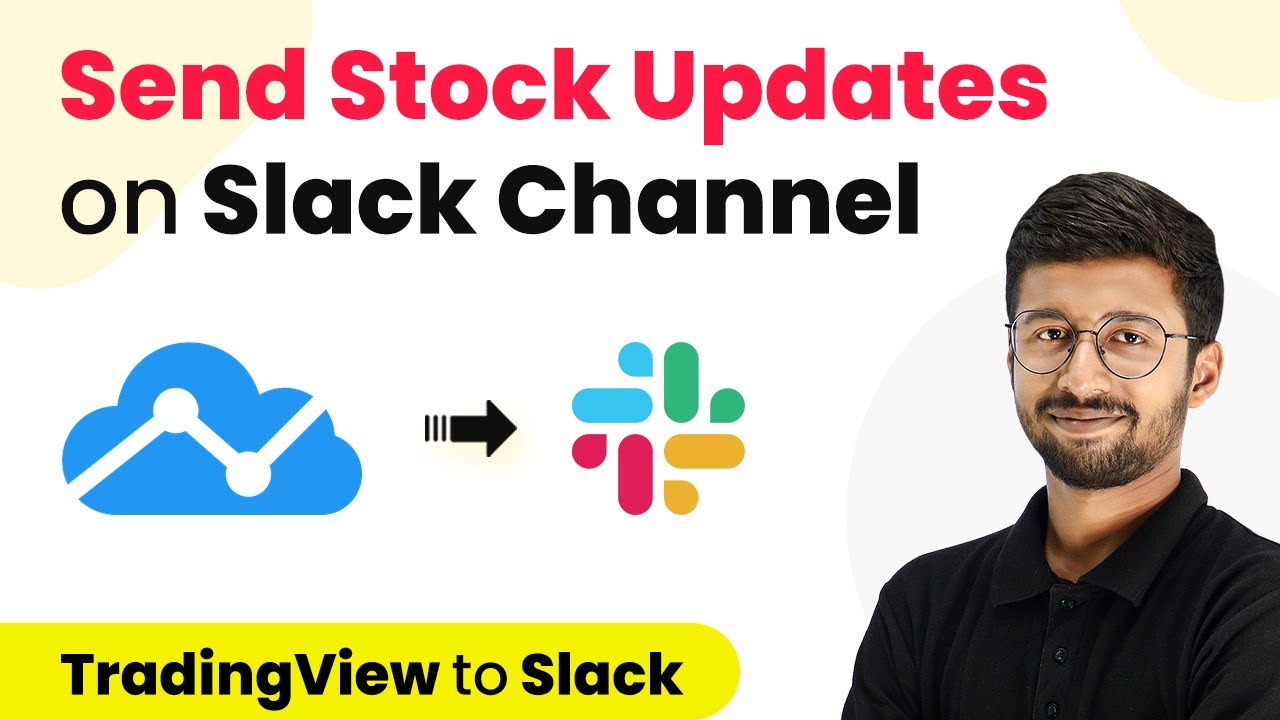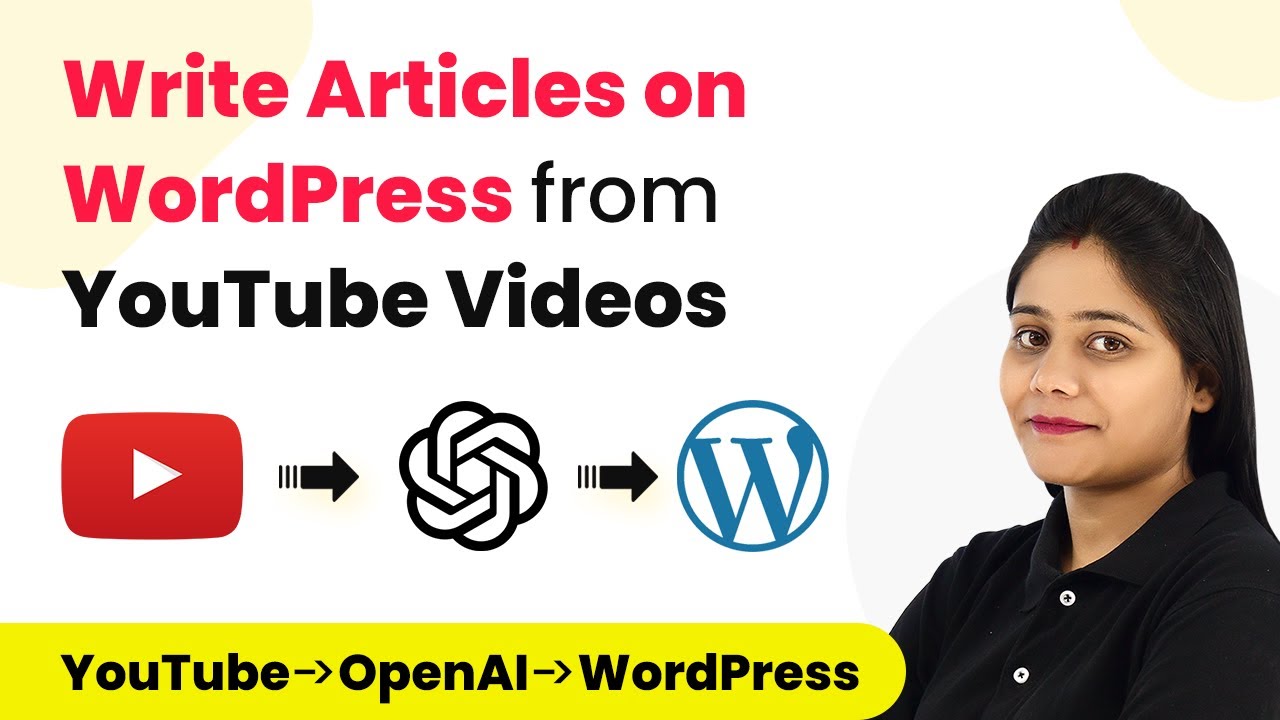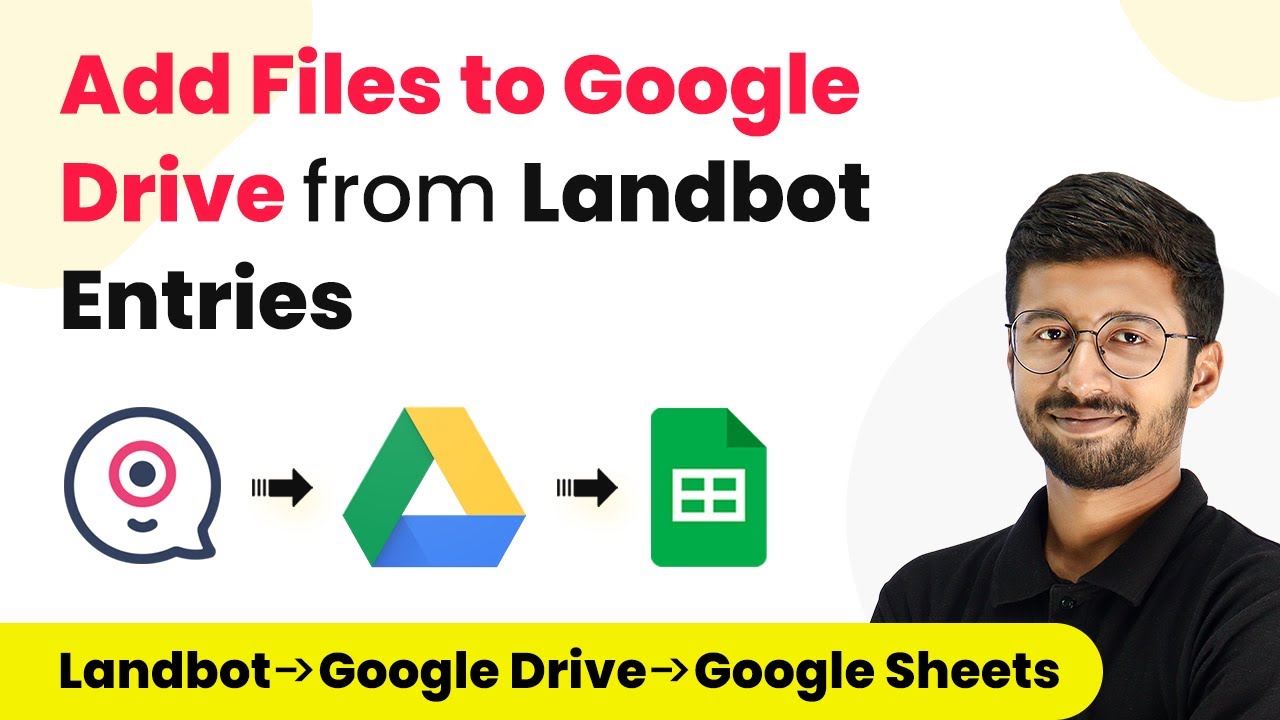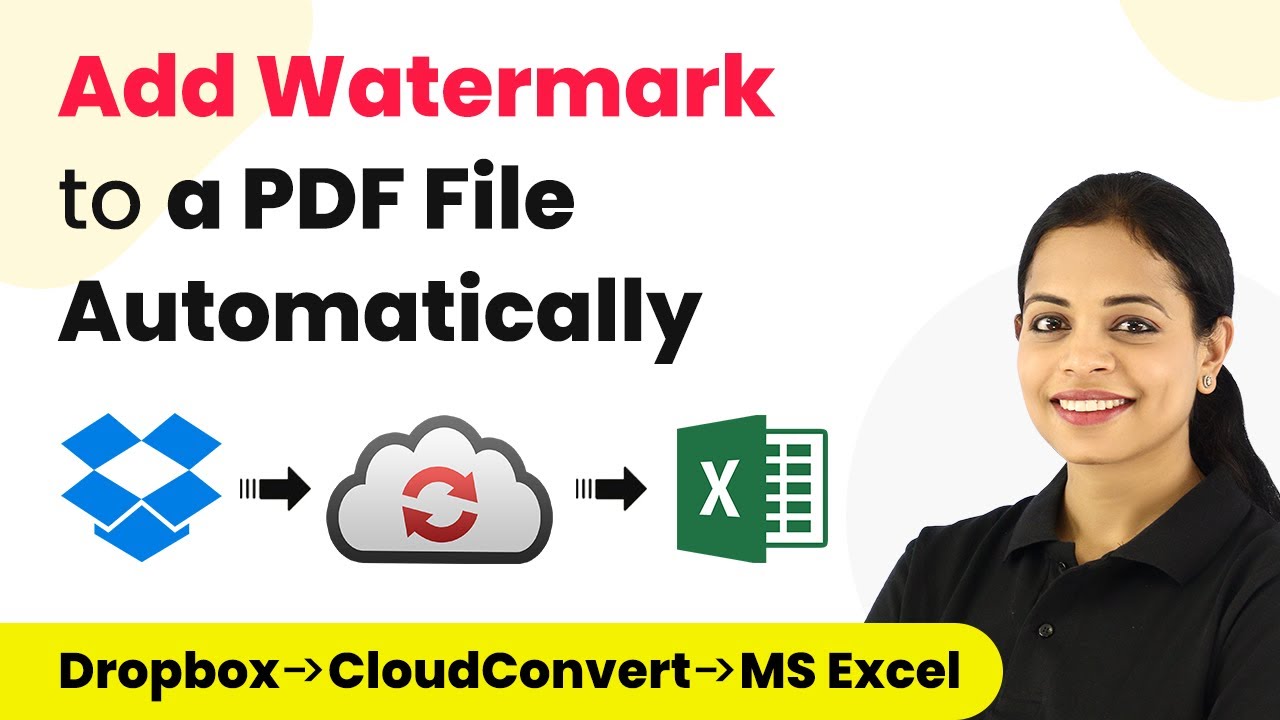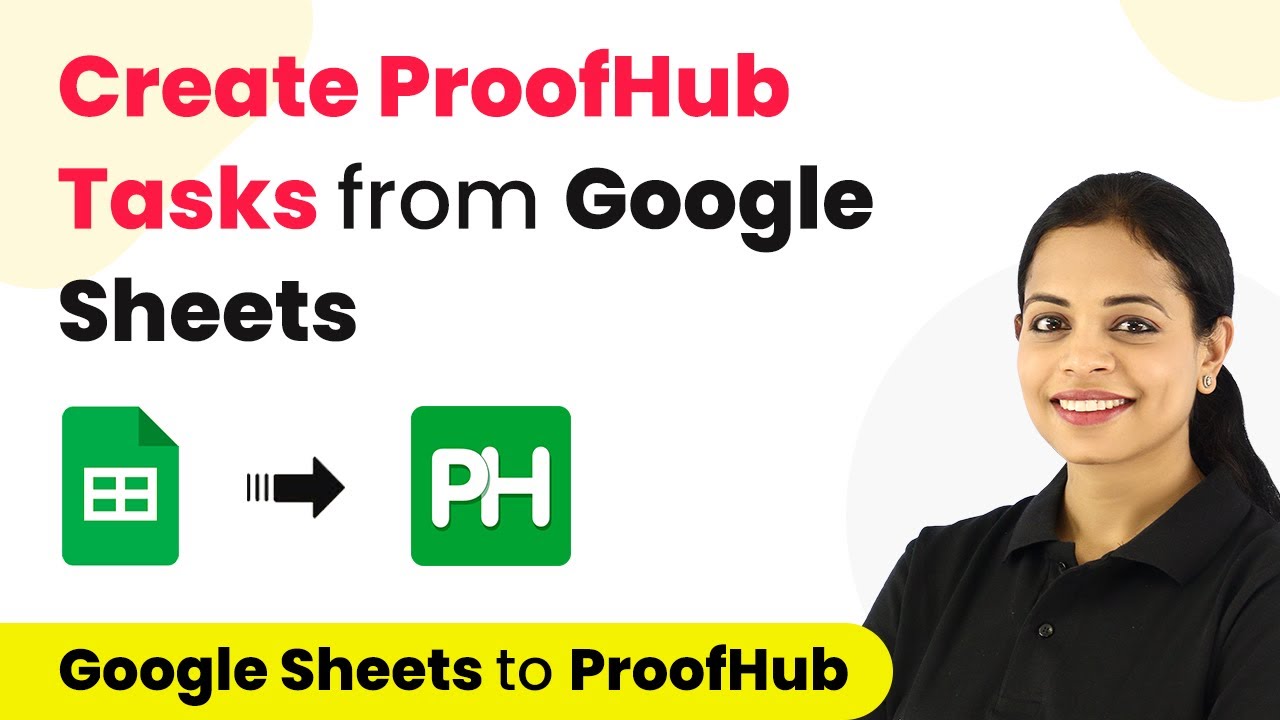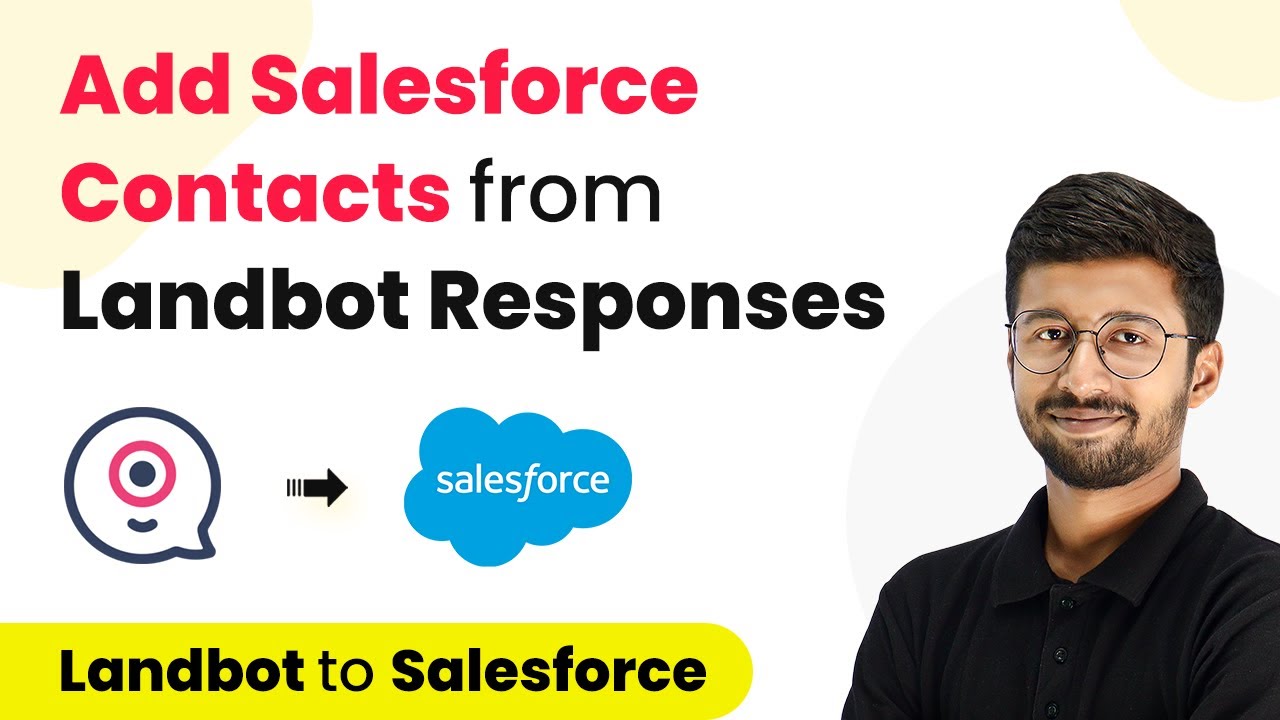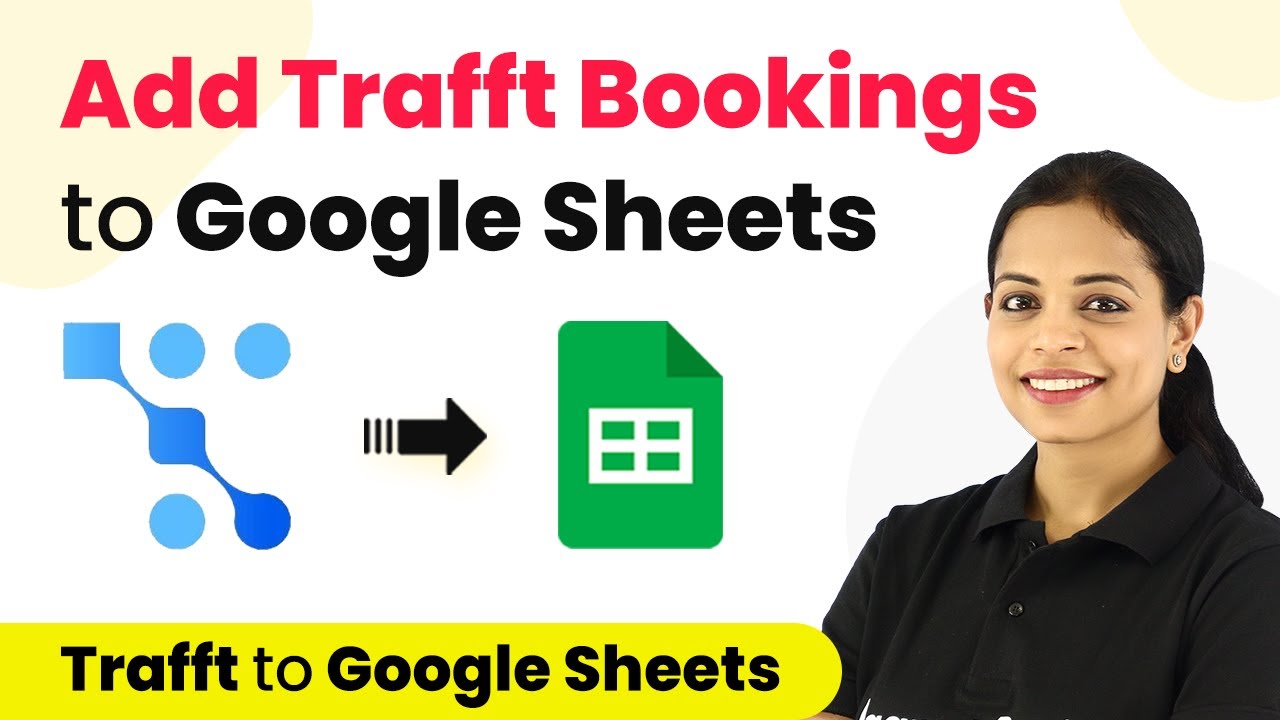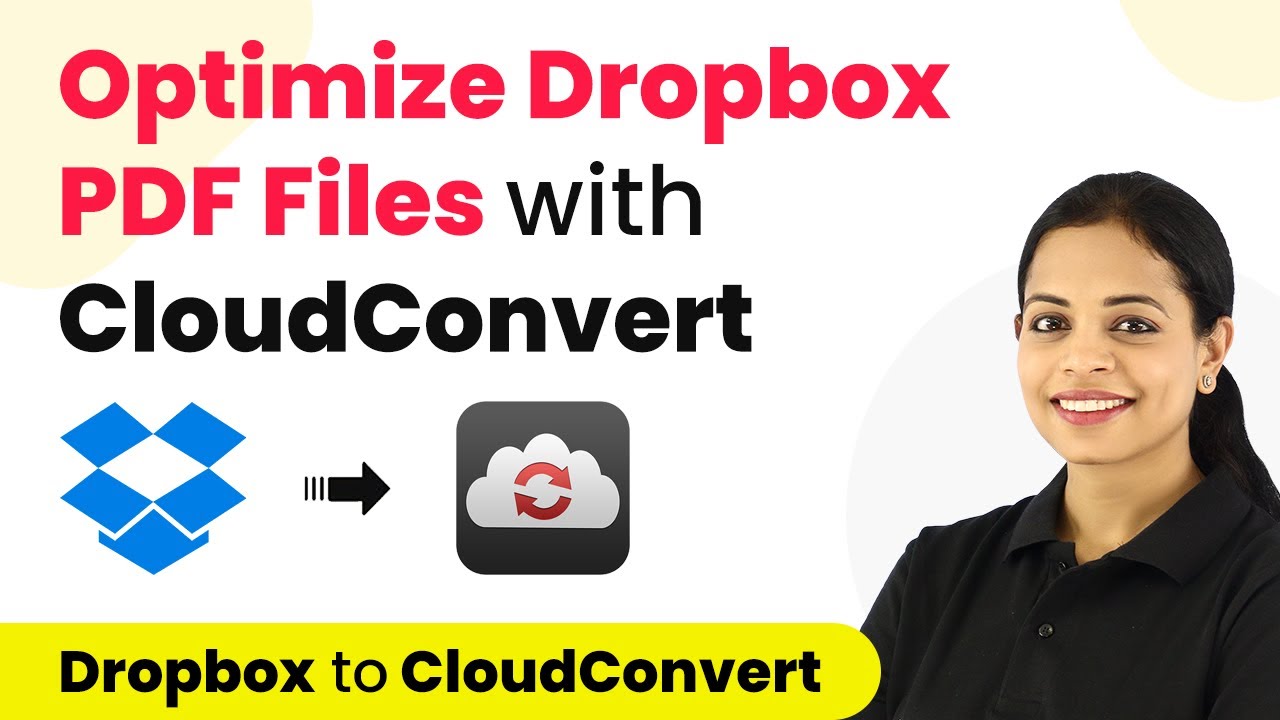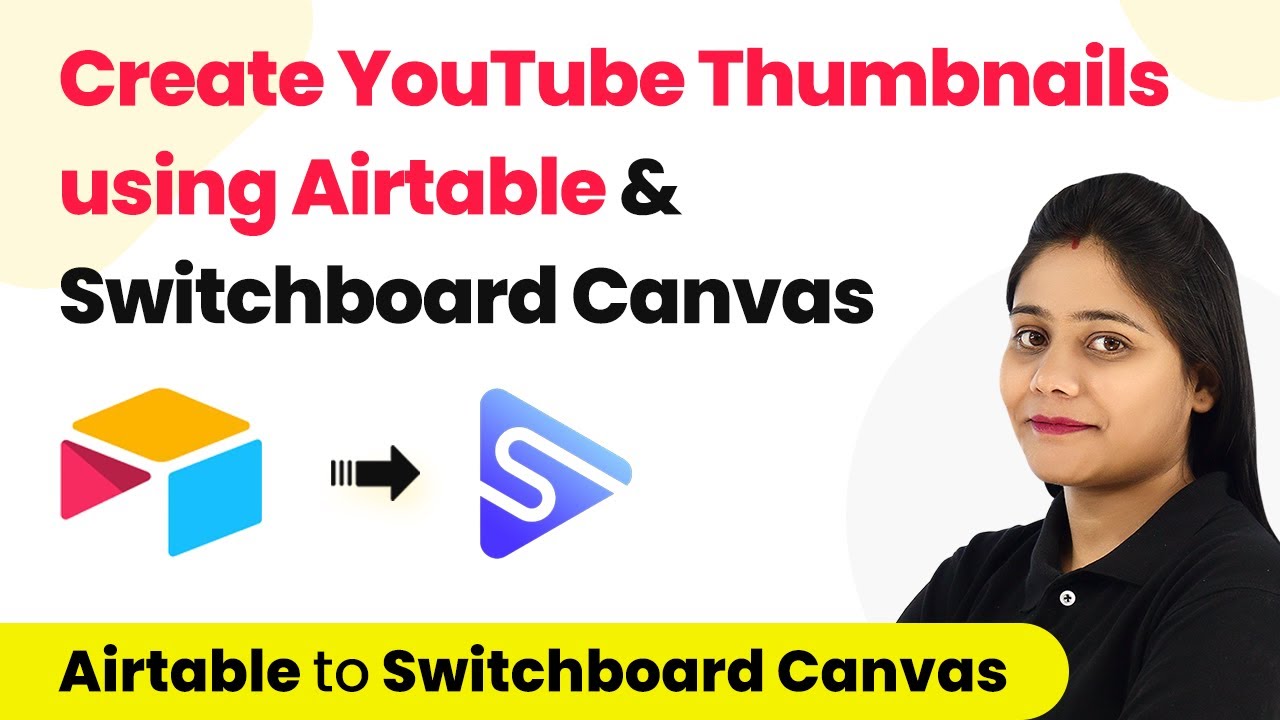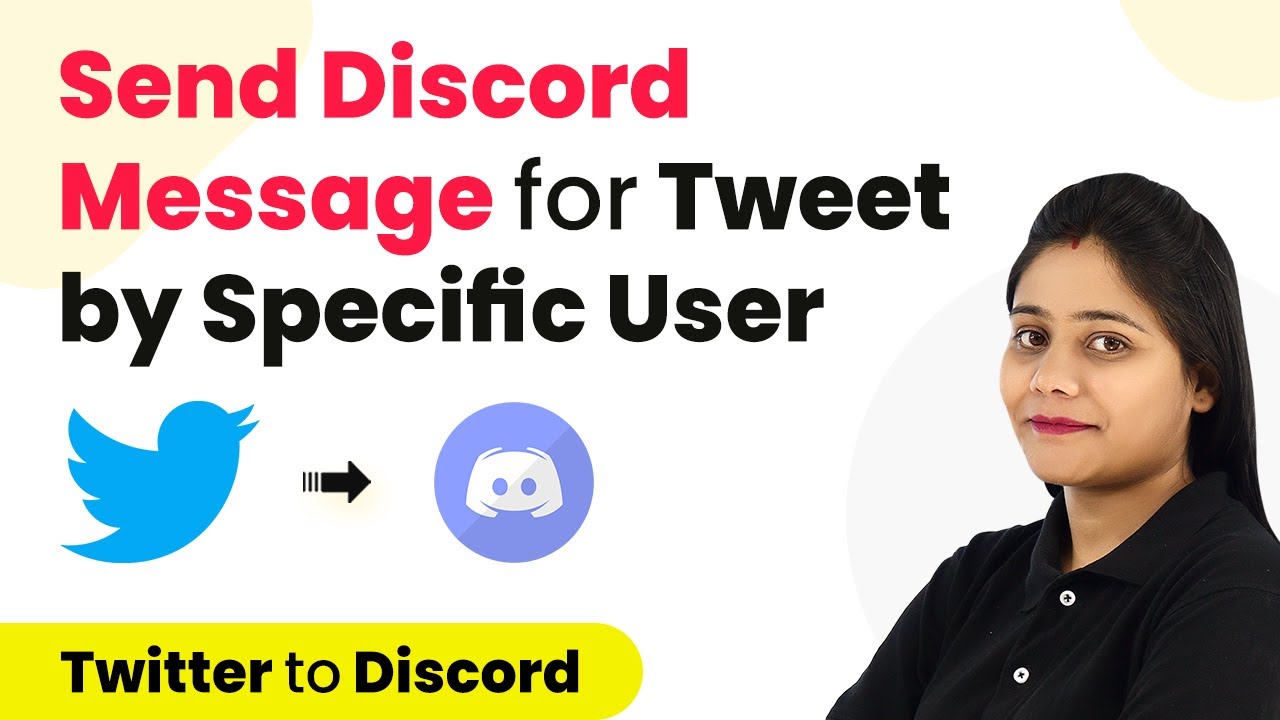Learn how to automate sending TradingView alerts to a Slack channel using Pabbly Connect with this detailed step-by-step tutorial. Discover how to seamlessly connect your essential tools through accessible instructions that make powerful automation available to professionals at every skill level.
Watch Step By Step Video Tutorial Below
1. Setting Up Pabbly Connect for TradingView Alerts
To start sending TradingView alerts to your Slack channel, you need to set up Pabbly Connect. First, sign up for a free account on the Pabbly Connect dashboard. Once you have access, click on ‘Create Workflow’ to begin the integration process.
Name your workflow, for example, ‘TradingView to Slack’, and click on ‘Create’. This will open a new workflow window with two sections: the trigger window and the action window. The trigger will be set to receive alerts from TradingView, while the action will send those alerts to your Slack channel.
2. Connecting TradingView to Pabbly Connect
In the trigger window, search for TradingView and select it. Choose the trigger event ‘New Alert’ from the dropdown menu. Pabbly Connect will provide you with a webhook URL, which you need to copy to your clipboard. This URL will be used to connect your TradingView alerts to Pabbly Connect.
- Open your TradingView account and select the stock or index for which you want to create an alert.
- In the alert creation section, paste the copied webhook URL into the Webhook URL field.
- Set the alert conditions, such as crossing a specific price level.
Once you have configured the alert settings, save your alert. This setup allows TradingView to send alert details directly to Pabbly Connect via the webhook URL whenever the conditions you specified are met.
3. Sending Alerts to Slack Using Pabbly Connect
After successfully connecting TradingView with Pabbly Connect, the next step is to configure the action to send alerts to your Slack channel. In the action window, search for Slack and select it. Choose the action event ‘Send Channel Message’ and click on ‘Connect’.
During the connection process, you will need to authorize Pabbly Connect to access your Slack account. Select the Slack channel where you want to receive the alerts, such as ‘Trading Alerts’. In the message field, map the data you received from TradingView to create a custom alert message.
- Include relevant details such as the stock name, alert type, current price, and time of the alert.
- You can also add a custom message like ‘Alert: Stock XYZ has crossed the threshold!’.
Once everything is set up, click on ‘Save & Test Request’. This will send a test message to your selected Slack channel, confirming that the integration is functioning correctly.
4. Testing the Integration of TradingView and Slack
With both TradingView and Slack connected through Pabbly Connect, it’s crucial to test the integration to ensure alerts are being sent correctly. Restart your TradingView alert to trigger it and monitor the Slack channel for the incoming message.
When the alert conditions are met, TradingView will send the alert data to Pabbly Connect, which will then relay this information to your Slack channel. Check your Slack to see if the alert message appears as expected.
If everything works correctly, you will see the alert message displayed in your Slack channel, confirming that the integration is successful. This automation allows you to receive real-time updates on stock movements directly in Slack without any manual intervention.
5. Conclusion: Automate TradingView Alerts to Slack with Pabbly Connect
In this tutorial, we have successfully demonstrated how to use Pabbly Connect to automate sending TradingView alerts to a Slack channel. By following the steps outlined, you can receive timely updates on your favorite stocks directly in your chosen Slack channel.
Ensure you check out Pabbly Connect to create business automation workflows and reduce manual tasks. Pabbly Connect currently offer integration with 2,000+ applications.
Check out Pabbly Connect – Automate your business workflows effortlessly! Sign Up Free – Start your journey with ease! 10,000+ Video Tutorials – Learn step by step! Join Pabbly Facebook Group – Connect with 21,000+ like minded people!
This integration not only saves time but also ensures that you never miss important trading alerts. With Pabbly Connect, you can easily manage and customize your workflows to fit your trading needs. Start using this powerful automation tool today and enhance your trading experience!