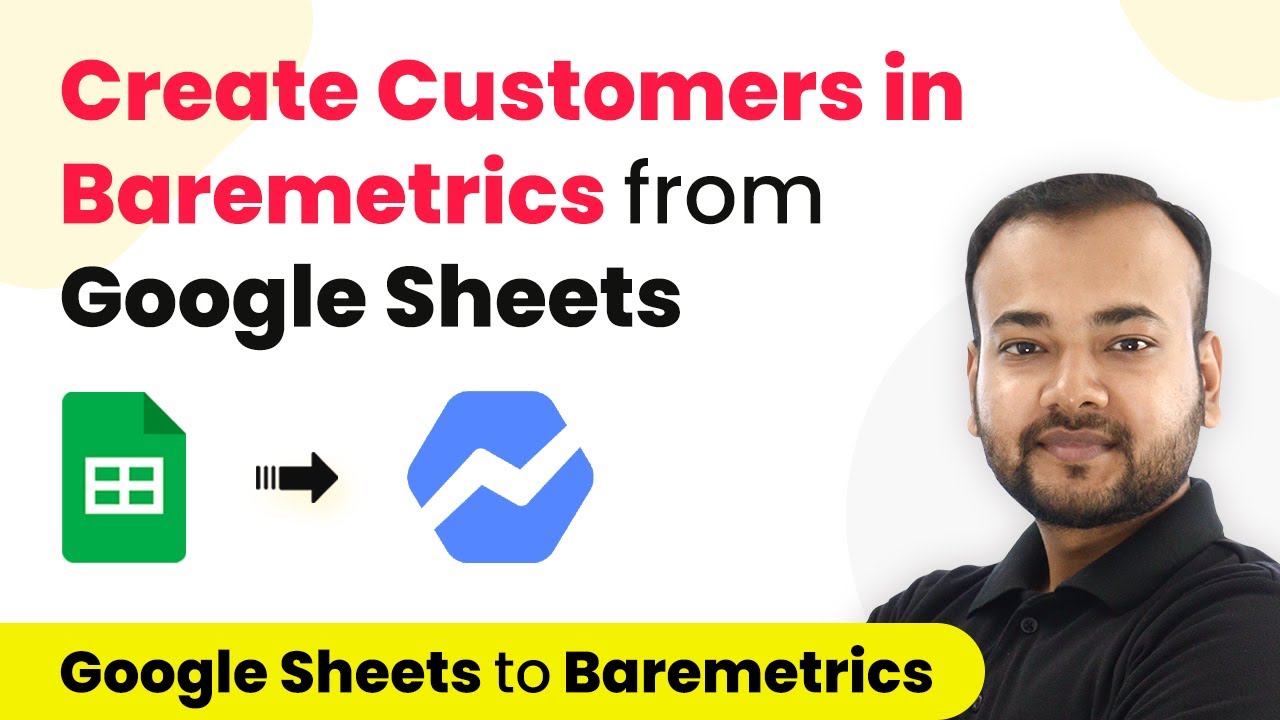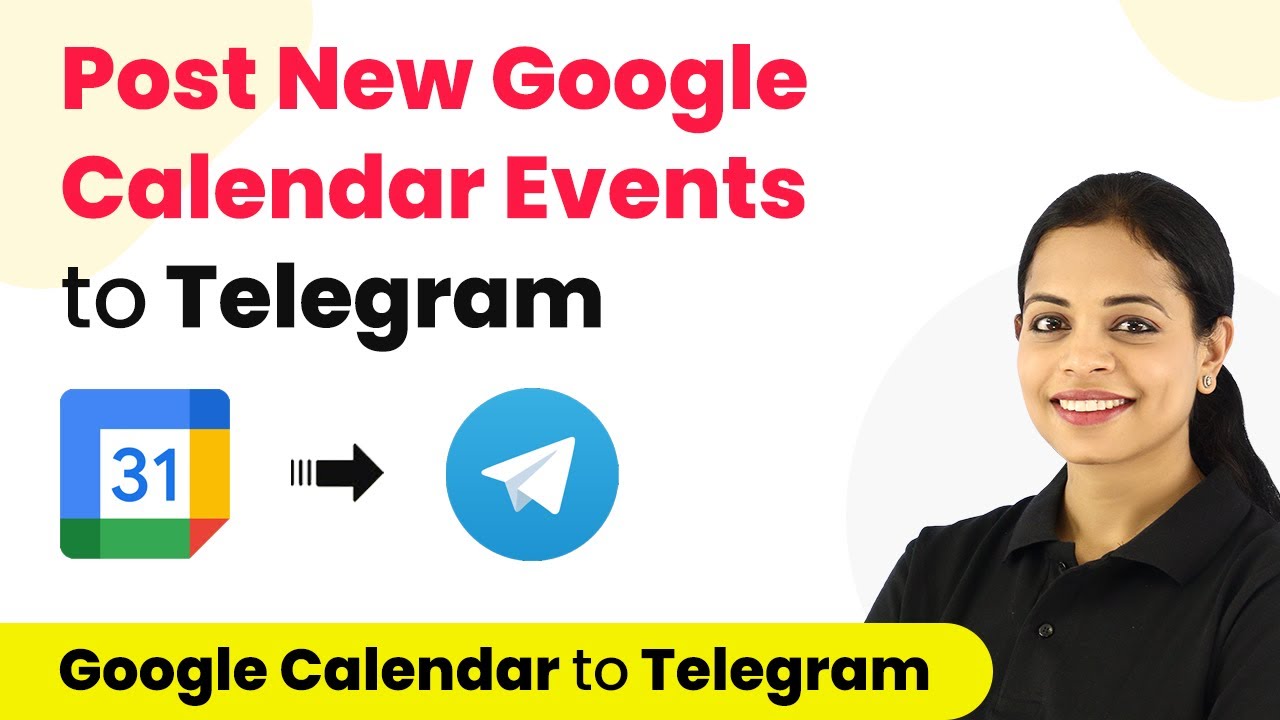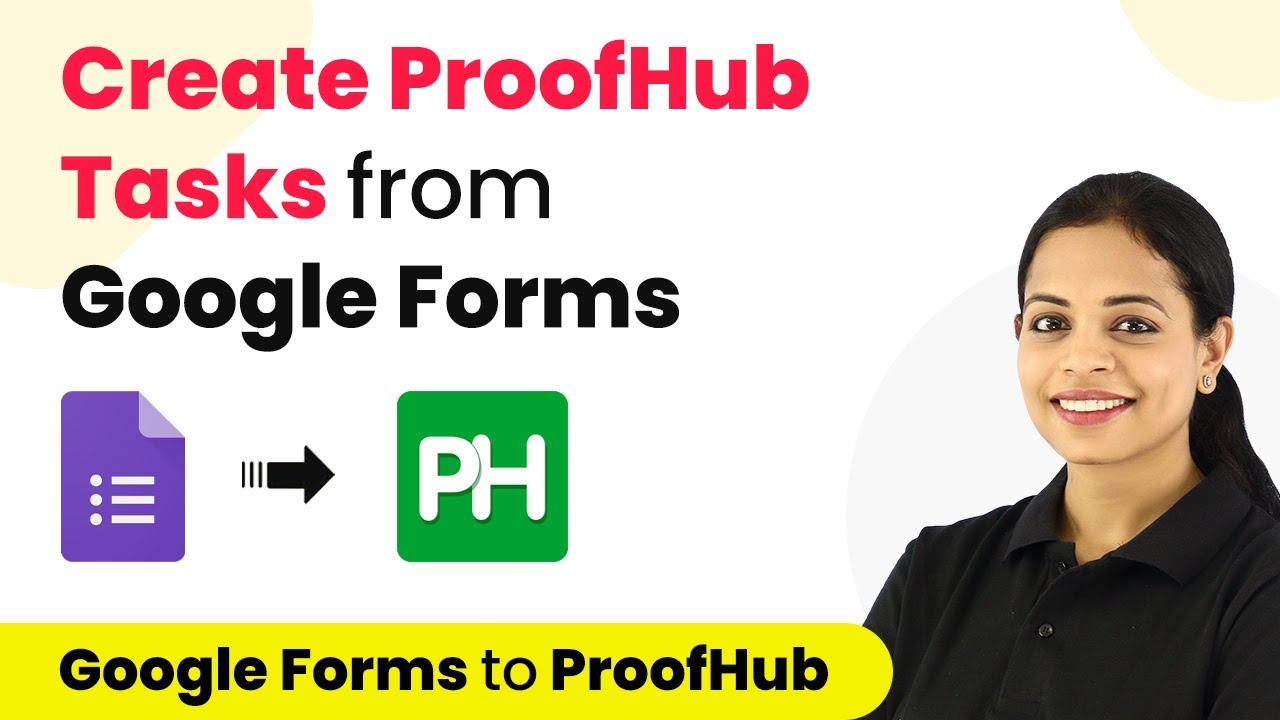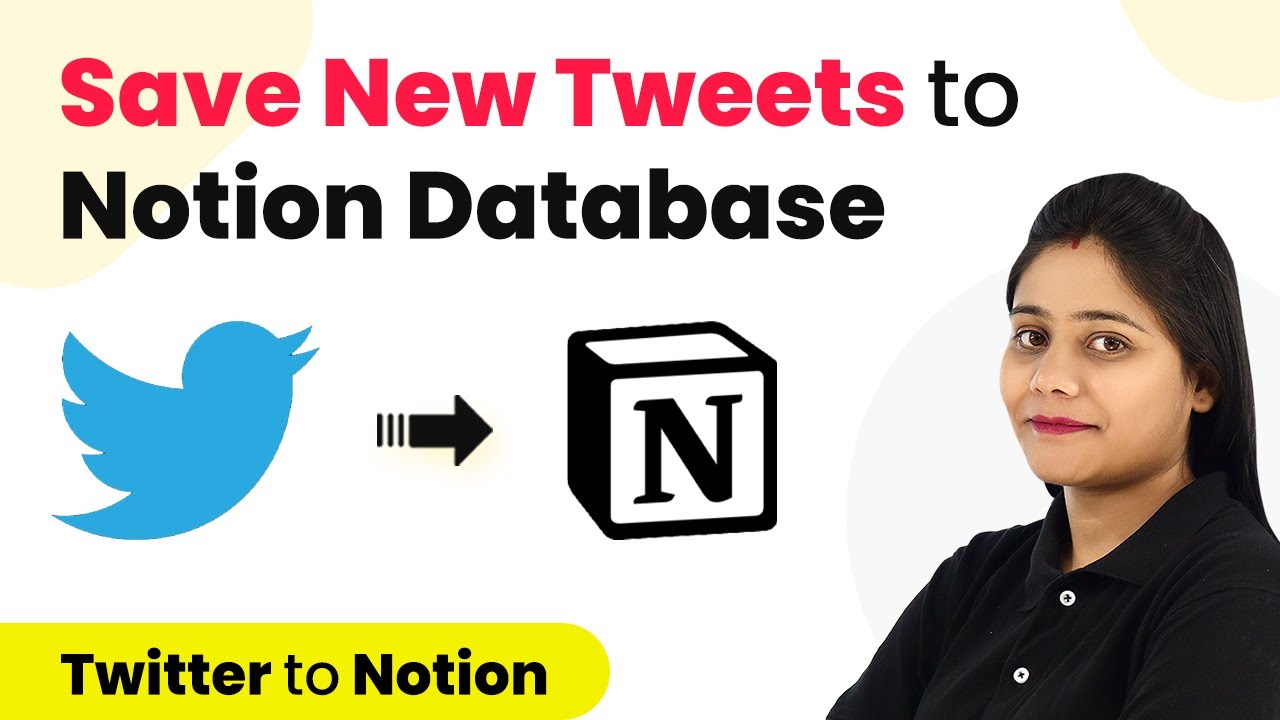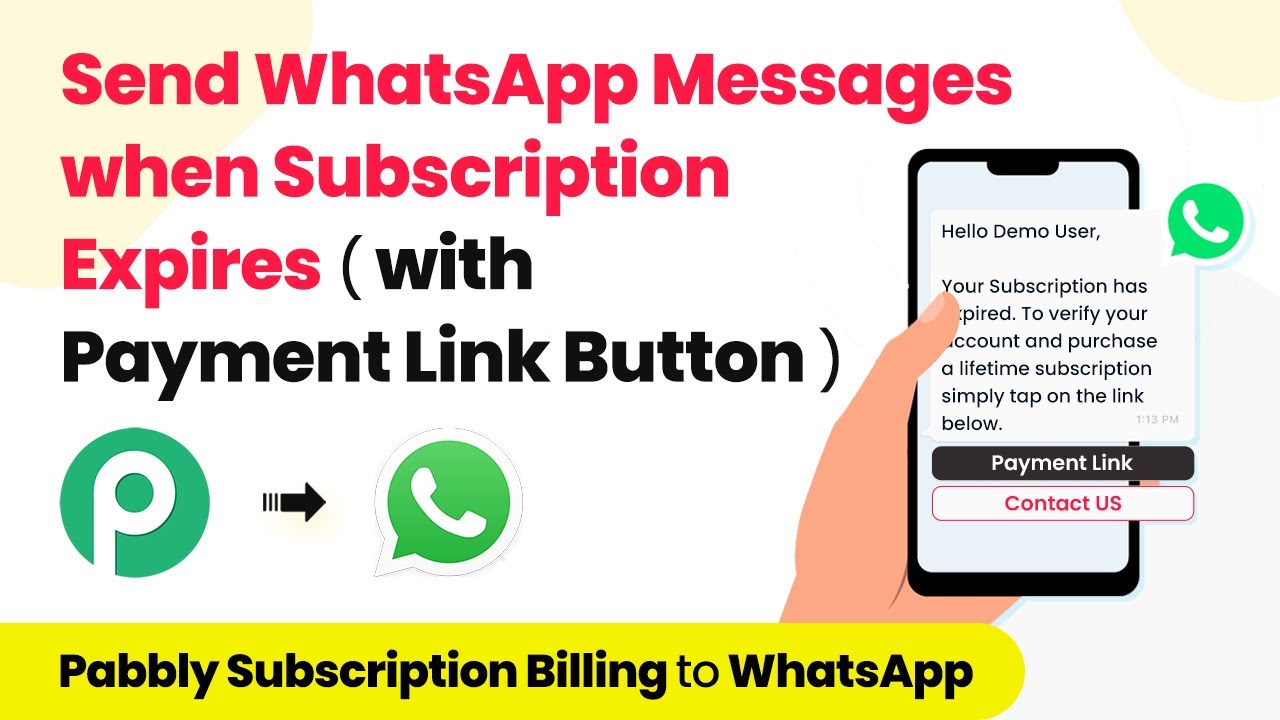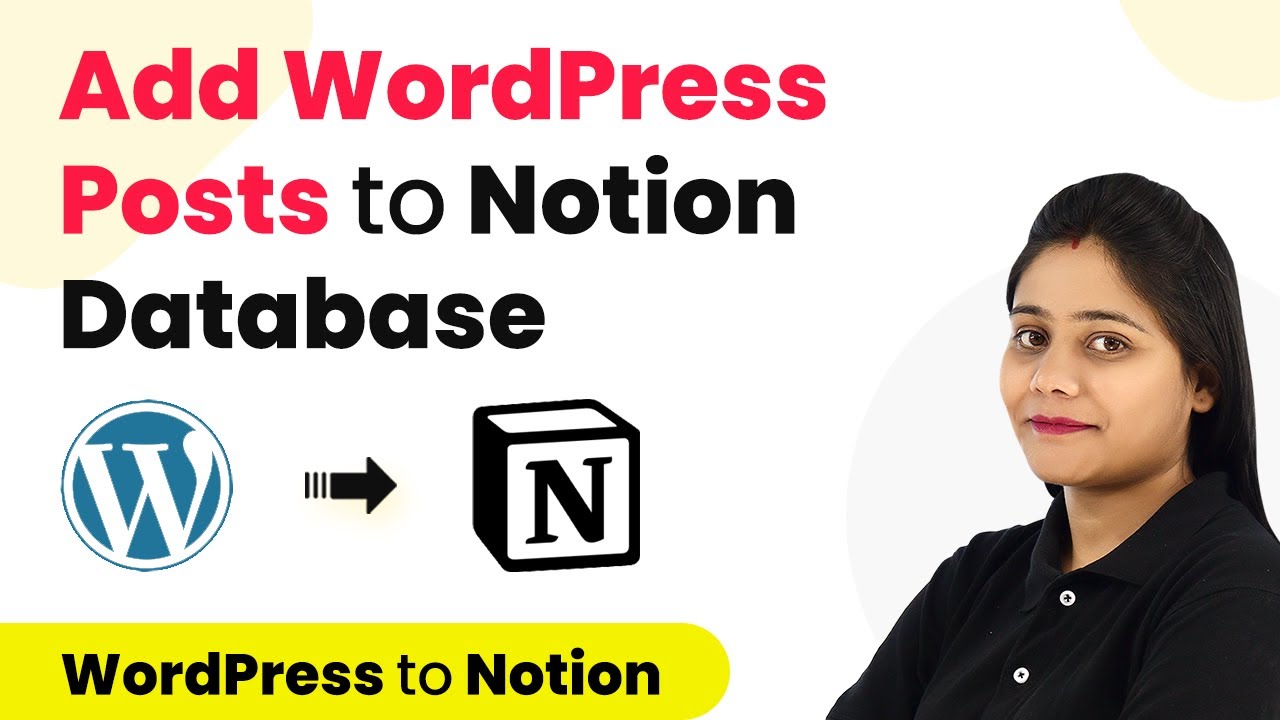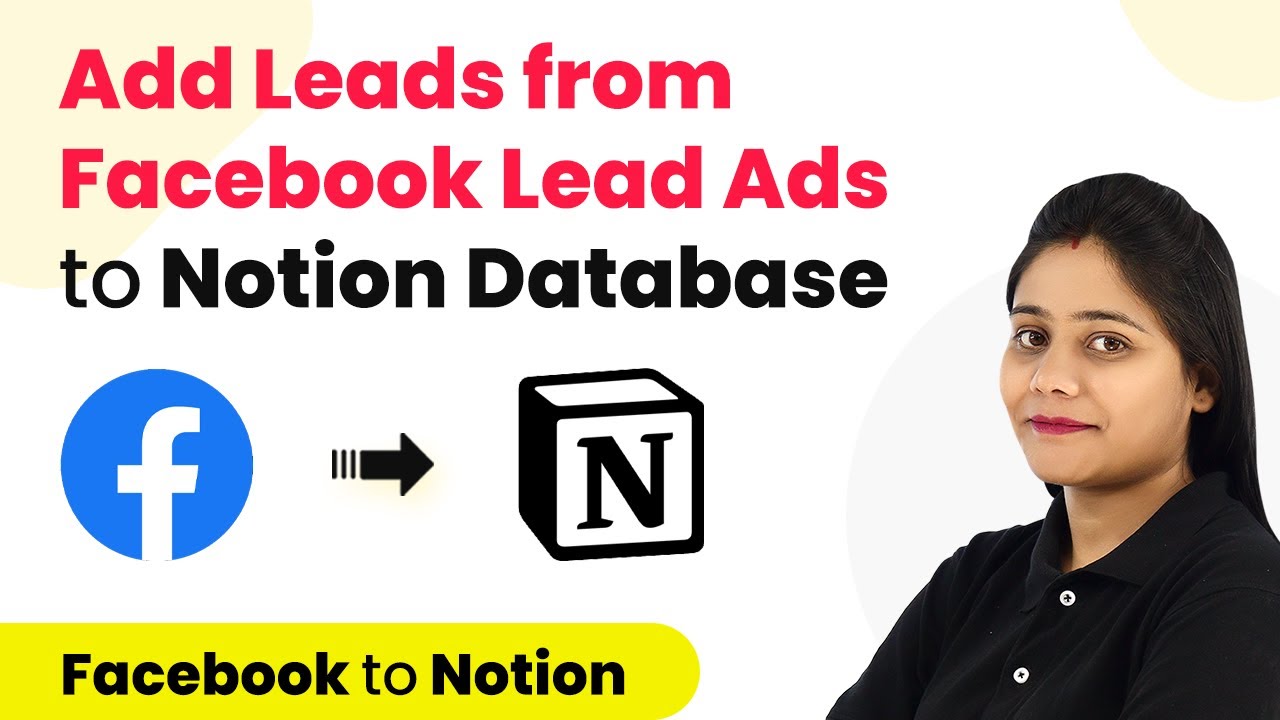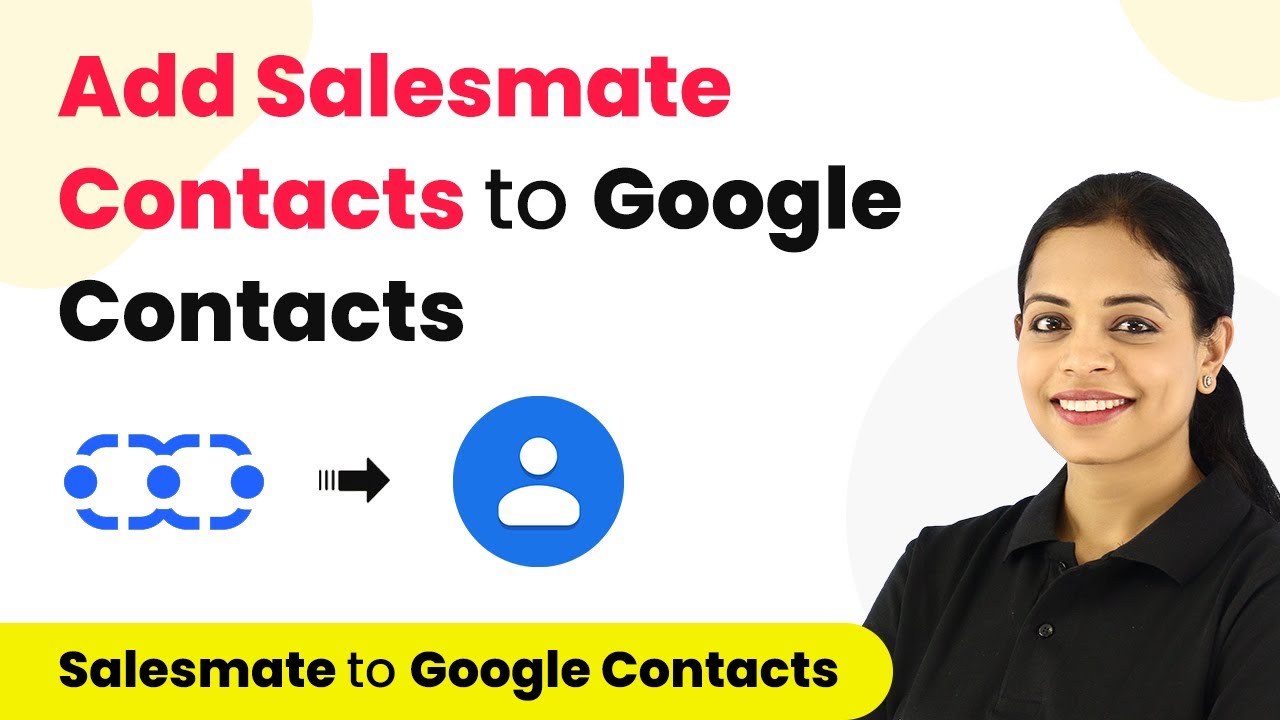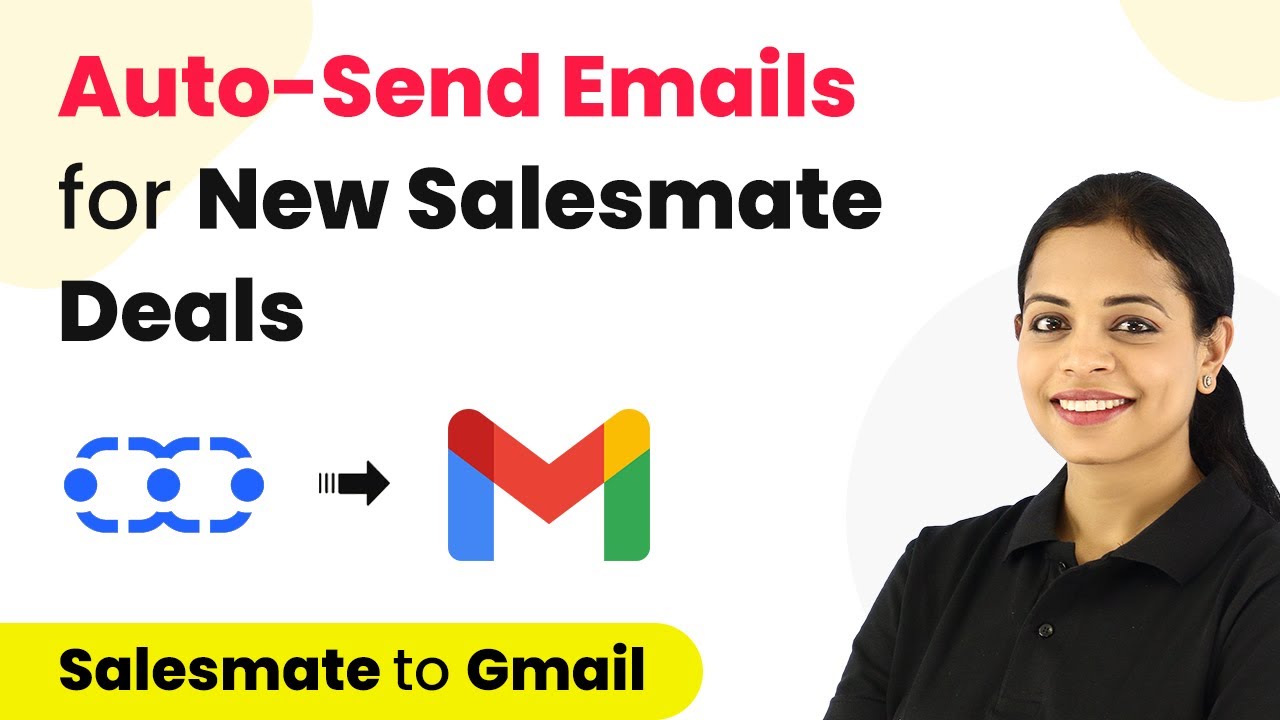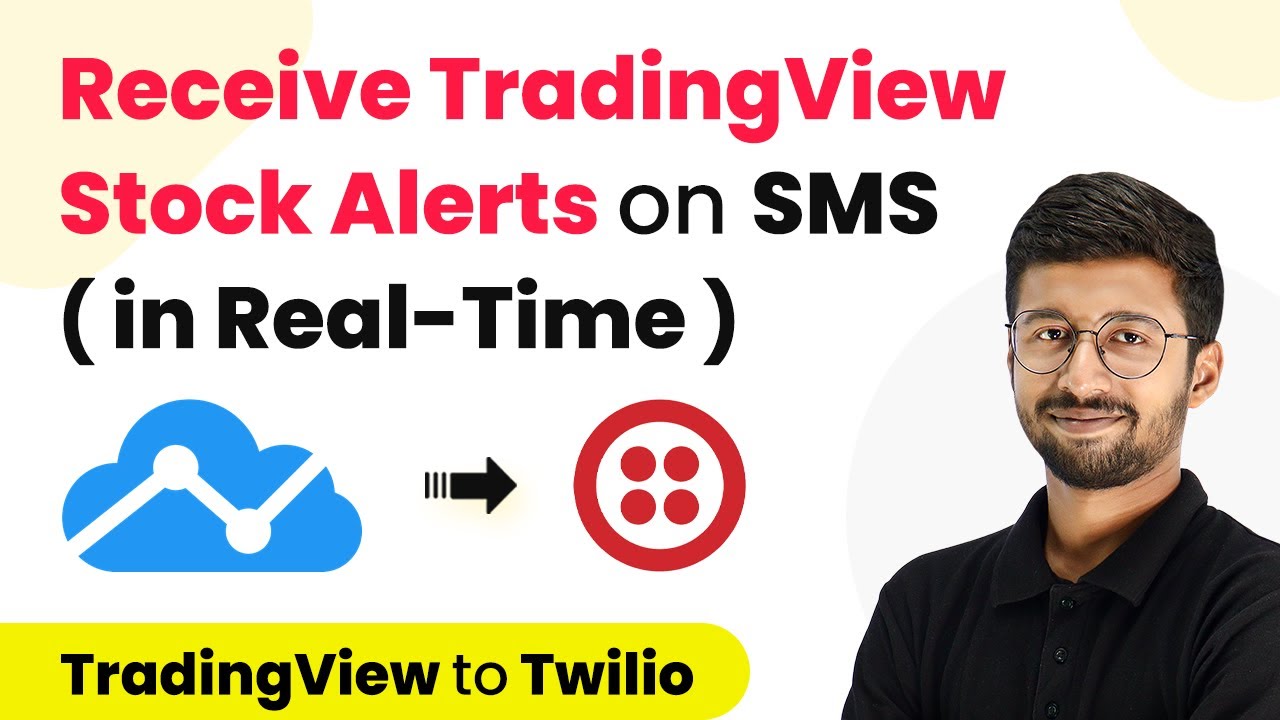Learn how to automate customer creation in Baremetrics from Google Sheets using Pabbly Connect. Follow our step-by-step tutorial for seamless integration. Transform complex automation concepts into accessible, actionable steps that eliminate unnecessary manual work while maximizing existing application capabilities.
Watch Step By Step Video Tutorial Below
1. Setting Up Pabbly Connect for Google Sheets and Baremetrics Integration
To start integrating Google Sheets with Baremetrics, you need to access Pabbly Connect. First, sign up for a free account on the Pabbly Connect website. You will receive free automation tasks each month to help you test and set up your automations.
Once you have signed in, navigate to the Pabbly Connect dashboard. Click on the ‘Create Workflow’ button to begin setting up your automation. You can name your workflow something like ‘Google Sheets to Baremetrics’ to keep it organized.
2. Configuring the Trigger in Pabbly Connect
The next step is to configure the trigger that will initiate the workflow. In this case, the trigger application is Google Sheets. Search for Google Sheets in Pabbly Connect and select it. using Pabbly Connect
- Select the trigger event as ‘New or Updated Row’.
- Copy the provided webhook URL for connecting to Google Sheets.
After copying the webhook URL, open your Google Sheets document. Ensure you have the Pabbly Connect Webhooks add-on installed. Click on ‘Extensions’ > ‘Pabbly Connect Webhooks’ > ‘Initial Setup’ and paste the webhook URL into the designated field. Specify the trigger column, which is typically the last data entry column, in this case, column C.
3. Testing the Trigger with Customer Data
After setting up the webhook, it’s time to test the connection. In the Google Sheets add-on, click on the ‘Send Test’ button. This action will send the data from the first row of your spreadsheet to Pabbly Connect. using Pabbly Connect
Once the test is successful, you will see the captured data in Pabbly Connect, confirming that the connection between Google Sheets and Pabbly Connect is working. You should see fields like name, email, and customer ID populated based on your spreadsheet data.
4. Configuring the Action to Add Customers in Baremetrics
Now, it’s time to set up the action step in Pabbly Connect to add the customer data to Baremetrics. In the action step, search for Baremetrics and select it. using Pabbly Connect
- Choose the action event as ‘Create Customer’.
- Connect to Baremetrics using your API key found in your Baremetrics account settings.
After entering the API key, you will need to map the fields from the trigger step to the action step. Map the customer ID, name, and email from the previous step to the corresponding fields in Baremetrics. This mapping ensures that each time the workflow is triggered, the correct data is sent to Baremetrics.
5. Finalizing the Integration and Sending Data
With the action step configured, you can now test the entire workflow. Click on the ‘Save and Test’ button in Pabbly Connect. This will send a new customer entry to Baremetrics. using Pabbly Connect
After testing, check your Baremetrics dashboard to confirm that the new customer has been added successfully. You can also use the ‘Send All Data’ option in the Pabbly Connect Webhooks add-on to transfer existing customer data from Google Sheets to Baremetrics in one go.
Conclusion
Integrating Google Sheets with Baremetrics using Pabbly Connect allows for seamless automation of customer data management. By following the steps outlined in this tutorial, you can efficiently automate the process of adding customers to Baremetrics directly from Google Sheets, enhancing your operational efficiency.
Ensure you check out Pabbly Connect to create business automation workflows and reduce manual tasks. Pabbly Connect currently offer integration with 2,000+ applications.
- Check out Pabbly Connect – Automate your business workflows effortlessly!
- Sign Up Free – Start your journey with ease!
- 10,000+ Video Tutorials – Learn step by step!
- Join Pabbly Facebook Group – Connect with 21,000+ like minded people!