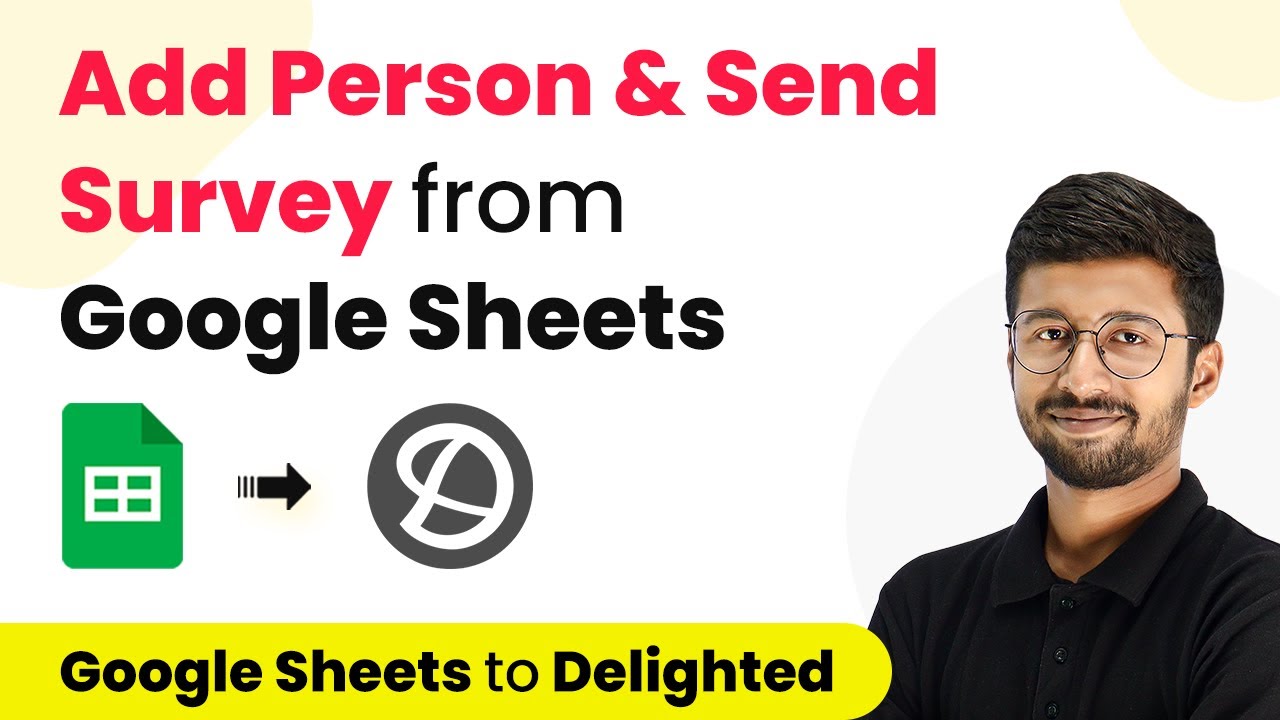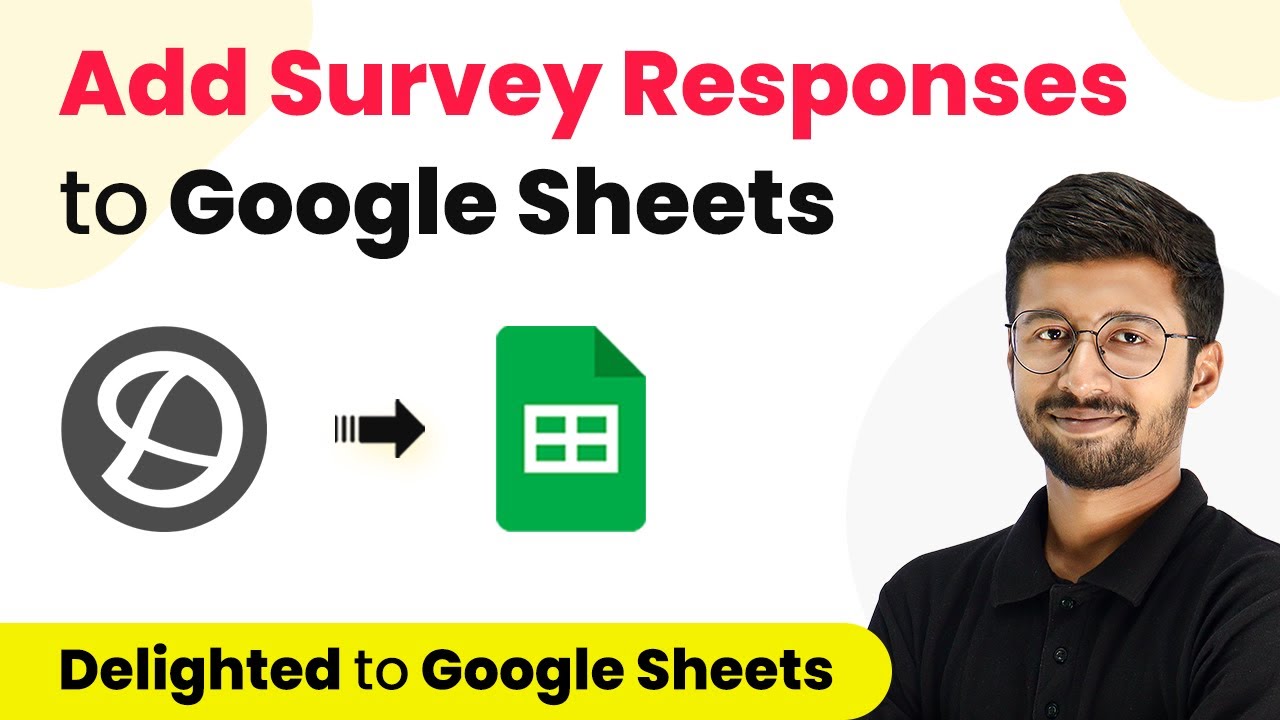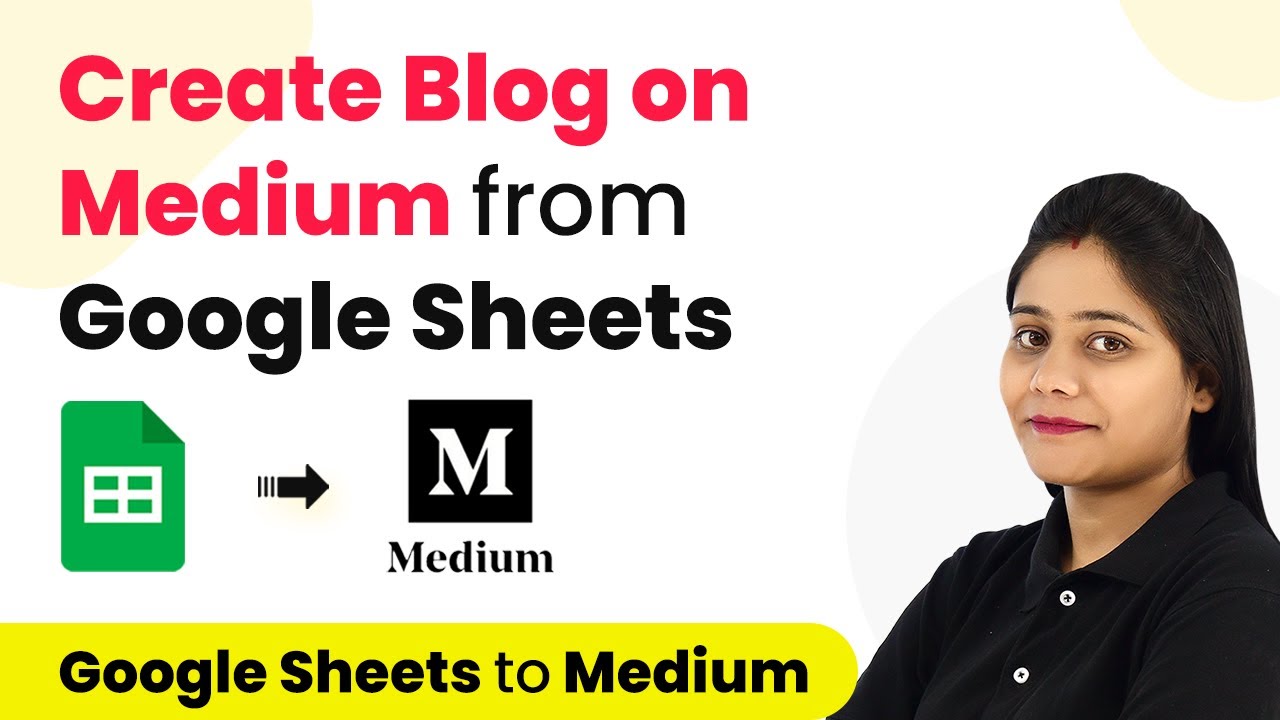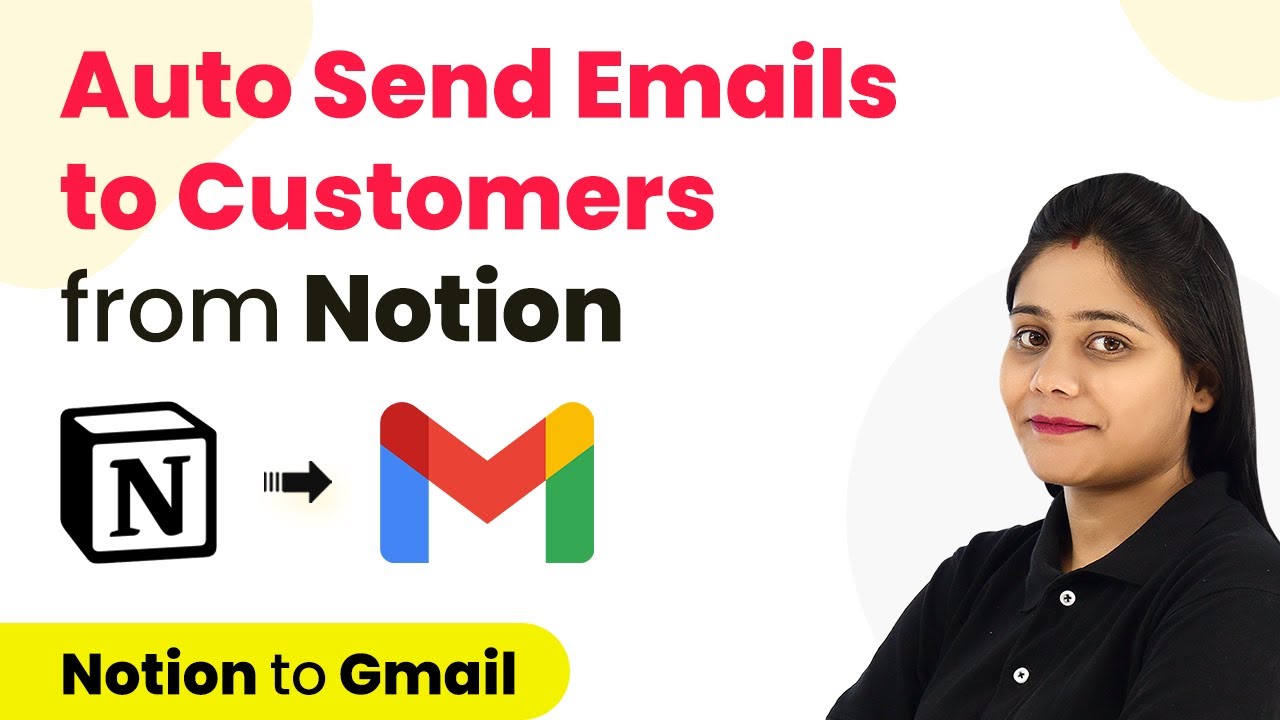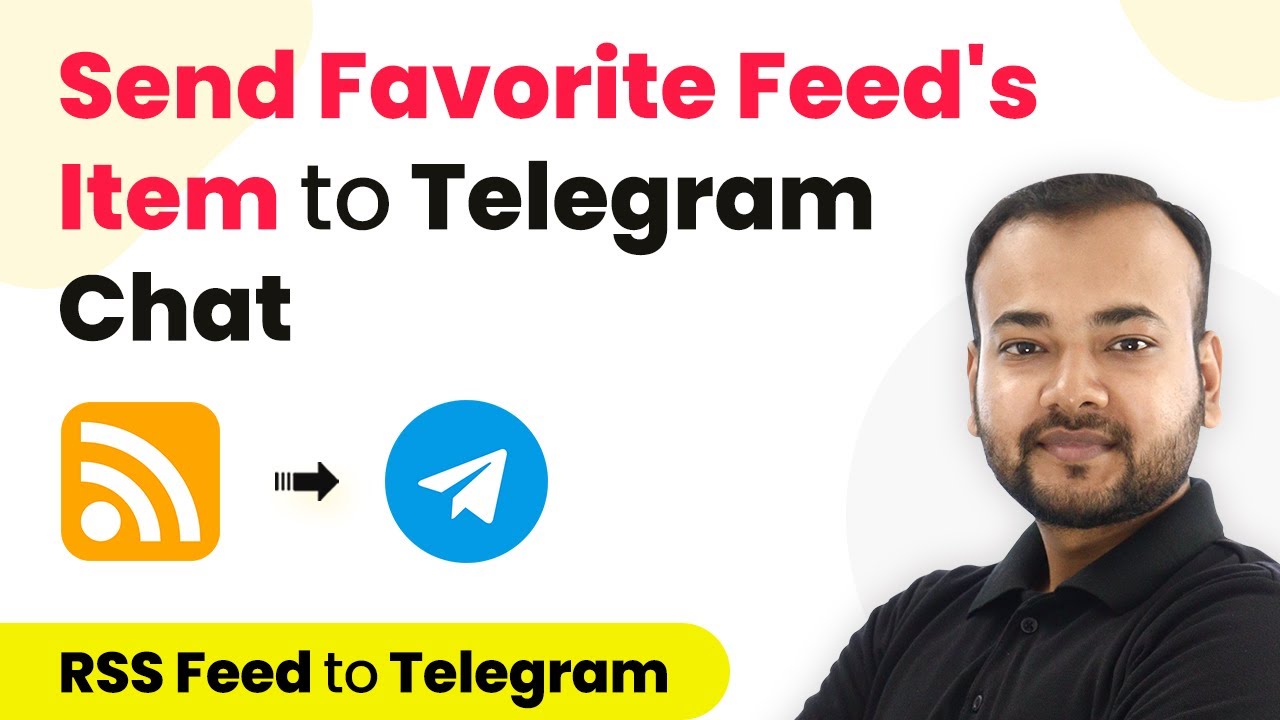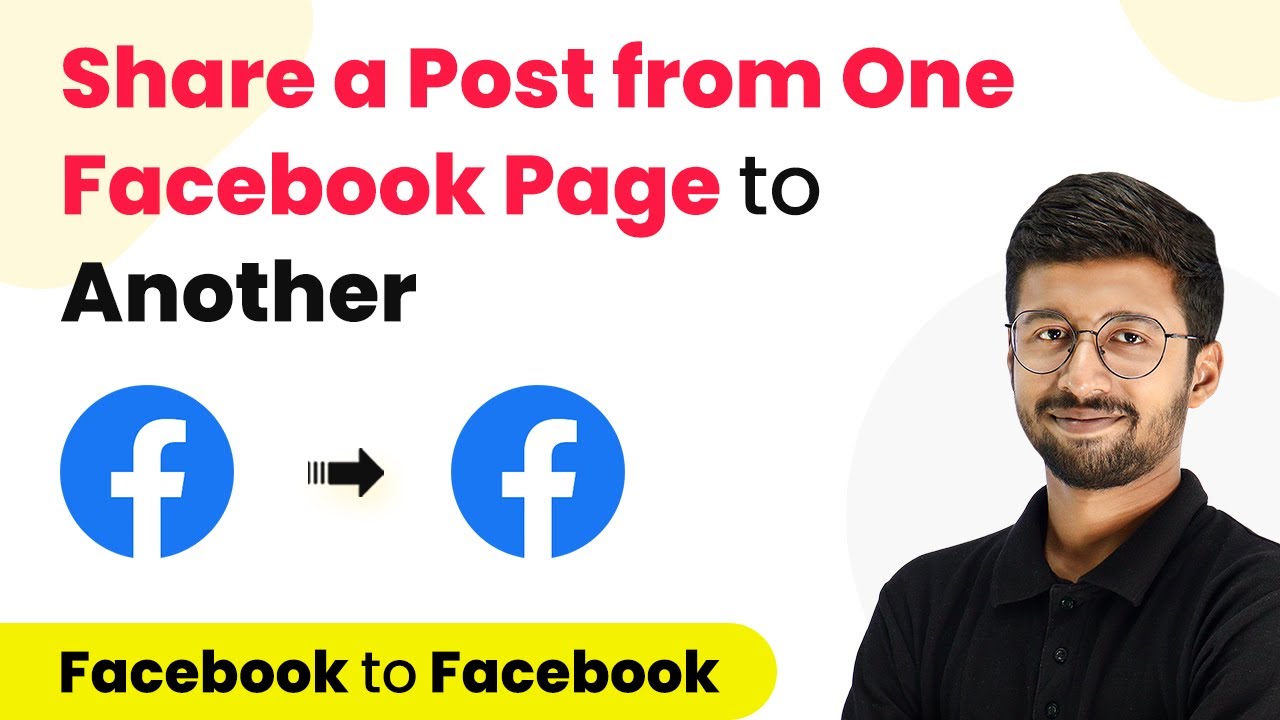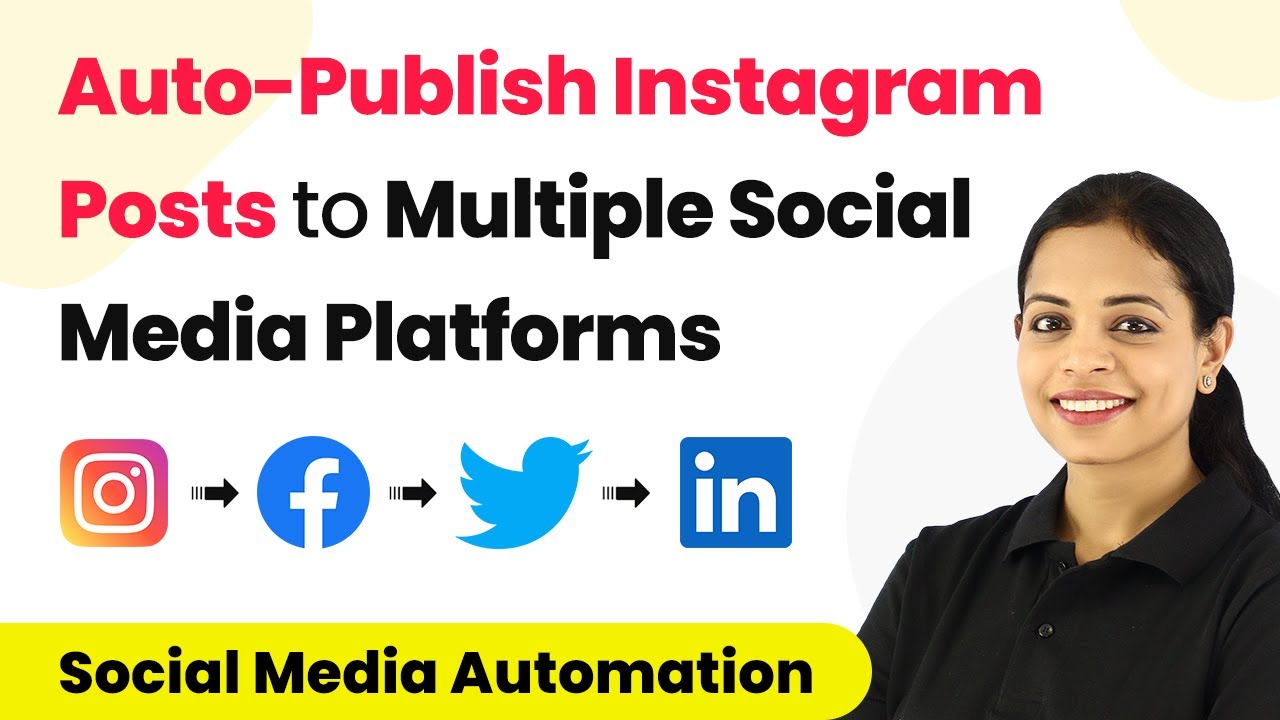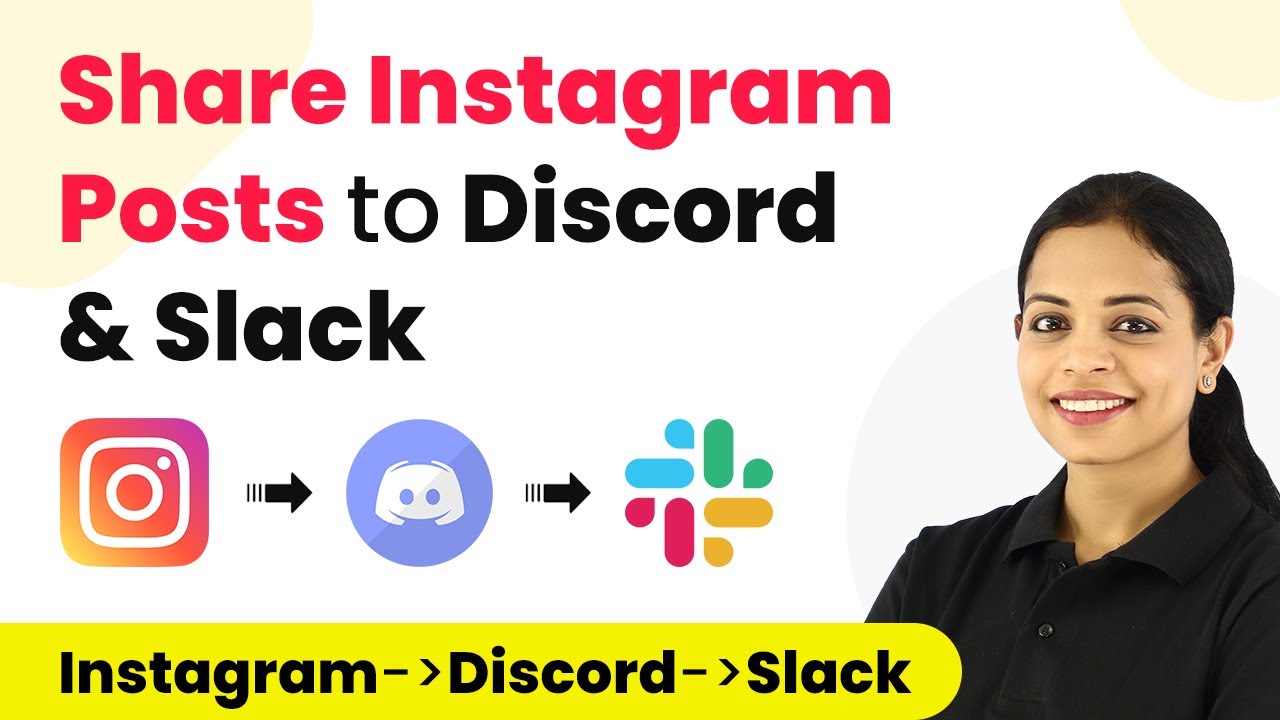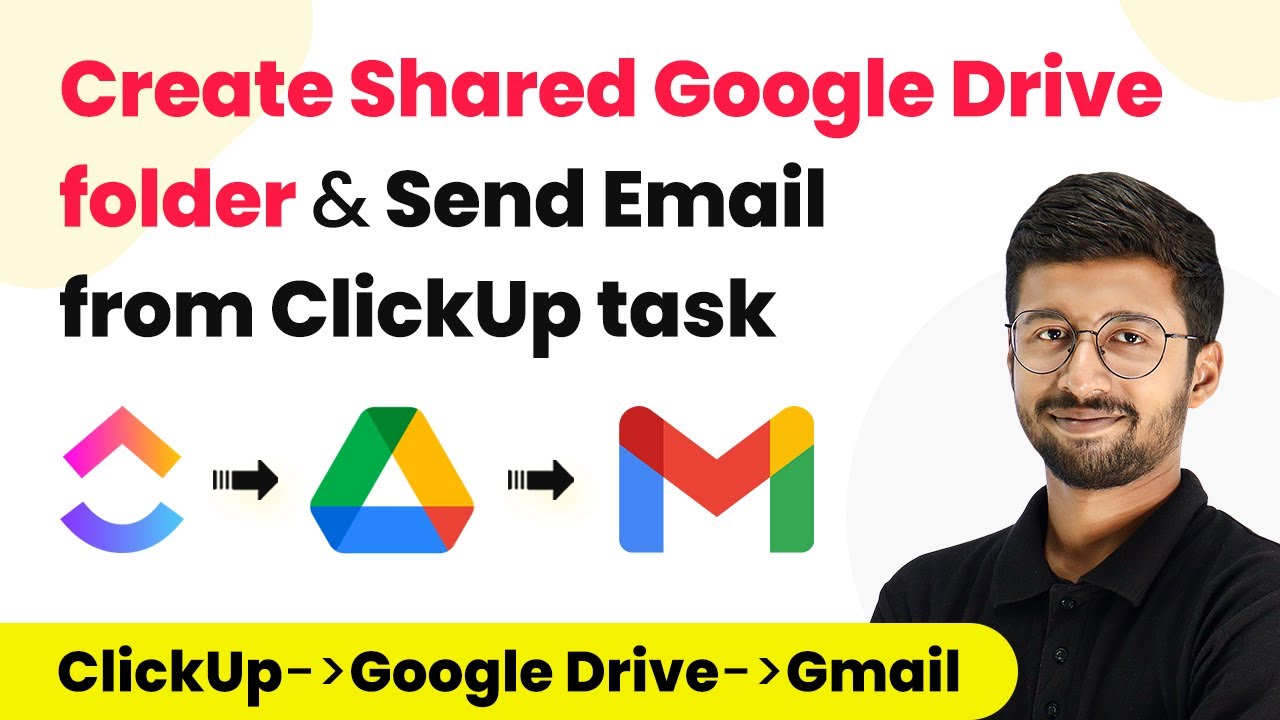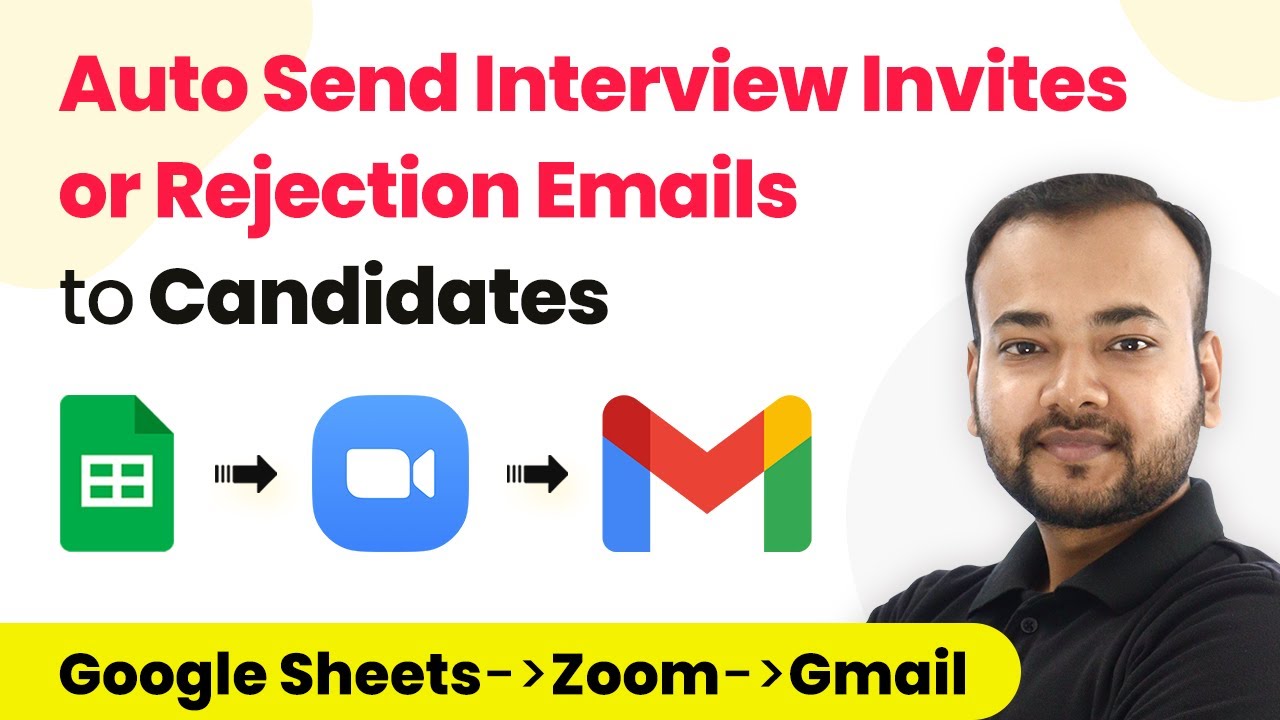Learn how to integrate Google Sheets with Delighted to send surveys automatically using Pabbly Connect. Step-by-step guide for seamless automation. This comprehensive guide reveals exactly how to connect your applications and automate repetitive tasks — accessible for professionals of all technical backgrounds.
Watch Step By Step Video Tutorial Below
1. Setting Up Pabbly Connect for Google Sheets Integration
In this section, we will explore how to set up Pabbly Connect to integrate Google Sheets and Delighted. Start by signing up for a free account on Pabbly Connect if you haven’t already done so. After logging in, you will be directed to the Pabbly Connect dashboard.
To create a new workflow, click on the ‘Create Workflow’ button. Name your workflow, for example, ‘Google Sheets to Delighted,’ and click on the ‘Create’ button. This initiates the workflow setup process where we will configure the trigger and action processes.
2. Configuring Google Sheets Trigger in Pabbly Connect
The next step involves setting up the trigger to fetch new user details from Google Sheets. In the trigger window, select ‘Google Sheets’ as the app. For the trigger event, choose ‘New or Updated Spreadsheet Row’. This will allow Pabbly Connect to monitor new entries in your Google Sheet. using Pabbly Connect
- Select Google Sheets from the app list.
- Choose the trigger event as New or Updated Spreadsheet Row.
- Copy the webhook URL provided by Pabbly Connect.
After copying the webhook URL, you will need to set it up in your Google Sheet. Go to your Google Sheet, and navigate to ‘Extensions’ > ‘Add-ons’ > ‘Get Add-ons’. Search for ‘Pabbly Connect Webhooks’ and install it. Once installed, refresh your Google Sheet to activate the add-on.
3. Setting Up Webhook in Google Sheets
Now that you have installed the Pabbly Connect Webhooks add-on, you need to set it up to connect with Pabbly Connect. Click on ‘Extensions’ > ‘Pabbly Connect Webhooks’ > ‘Initial Setup’. Here, select the sheet you are working with, paste the copied webhook URL, and specify the trigger column, which is typically the last data entry column. using Pabbly Connect
- Select the correct sheet from the dropdown.
- Paste the webhook URL into the designated field.
- Identify and set the trigger column correctly.
After completing these steps, click on the ‘Send Test’ button to verify the connection. If successful, you will see a confirmation message in Pabbly Connect indicating that the data was received correctly.
4. Adding Person in Delighted and Sending Survey
With the trigger successfully set up, the next step is to configure the action to add the person in Delighted and send them a survey. In the action window, select ‘Delighted’ as the app. For the action event, choose ‘Add Person and Schedule Survey’. This will allow you to add the user from Google Sheets to Delighted and send them the survey.
To connect your Delighted account with Pabbly Connect, you will need to provide your API key. You can find this in your Delighted account under the ‘Integrations’ section. After entering the API key, map the email address and name fields using the data received from Google Sheets.
5. Testing and Verifying the Automation
Once everything is set up, it’s time to test the automation. Enter a new user’s details in the Google Sheet, including their name, email address, and country. Pabbly Connect will automatically trigger the workflow, adding the user as a person in Delighted and sending them the survey via email.
To verify the automation, check the email inbox of the user you added. You should see the survey email sent from your Delighted account. This confirms that the integration between Google Sheets and Delighted through Pabbly Connect is working seamlessly.
With this setup, you can easily add new users and send them surveys automatically, enhancing your feedback collection process effortlessly.
Conclusion
In this tutorial, we have detailed how to use Pabbly Connect to integrate Google Sheets with Delighted for sending surveys. By following the steps outlined, you can automate your user feedback process efficiently.
Ensure you check out Pabbly Connect to create business automation workflows and reduce manual tasks. Pabbly Connect currently offer integration with 2,000+ applications.
- Check out Pabbly Connect – Automate your business workflows effortlessly!
- Sign Up Free – Start your journey with ease!
- 10,000+ Video Tutorials – Learn step by step!
- Join Pabbly Facebook Group – Connect with 21,000+ like minded people!