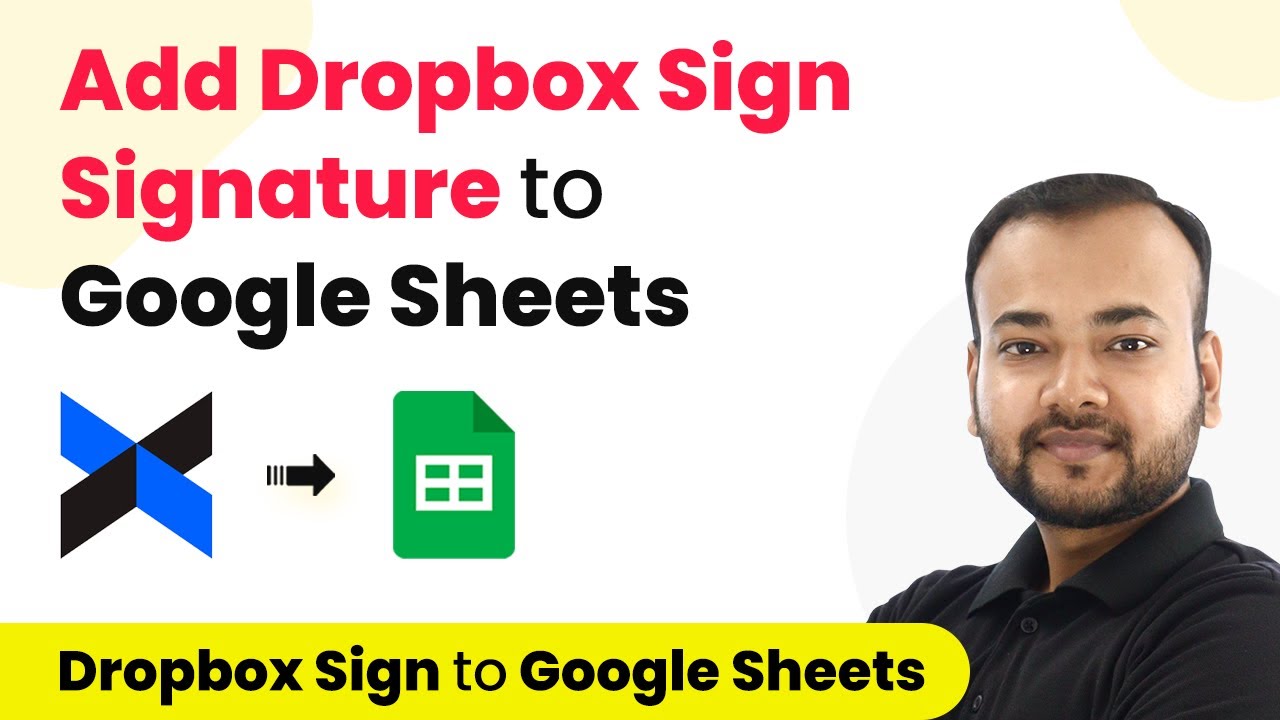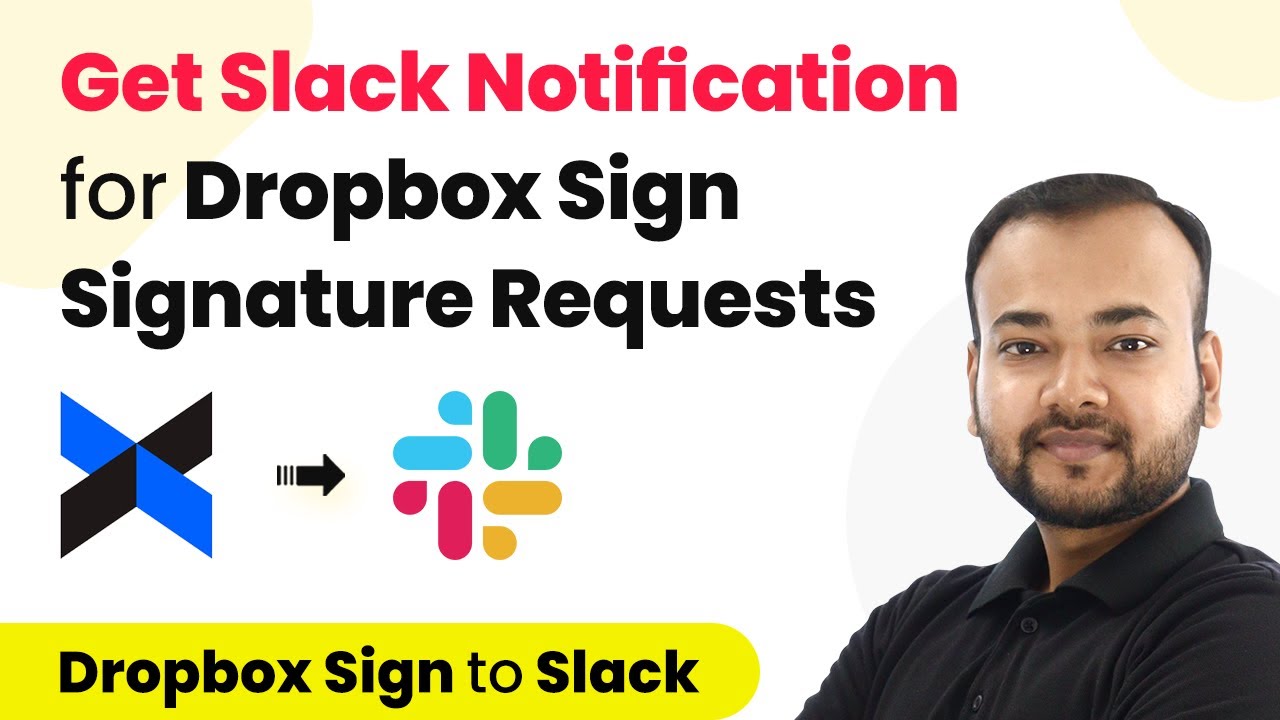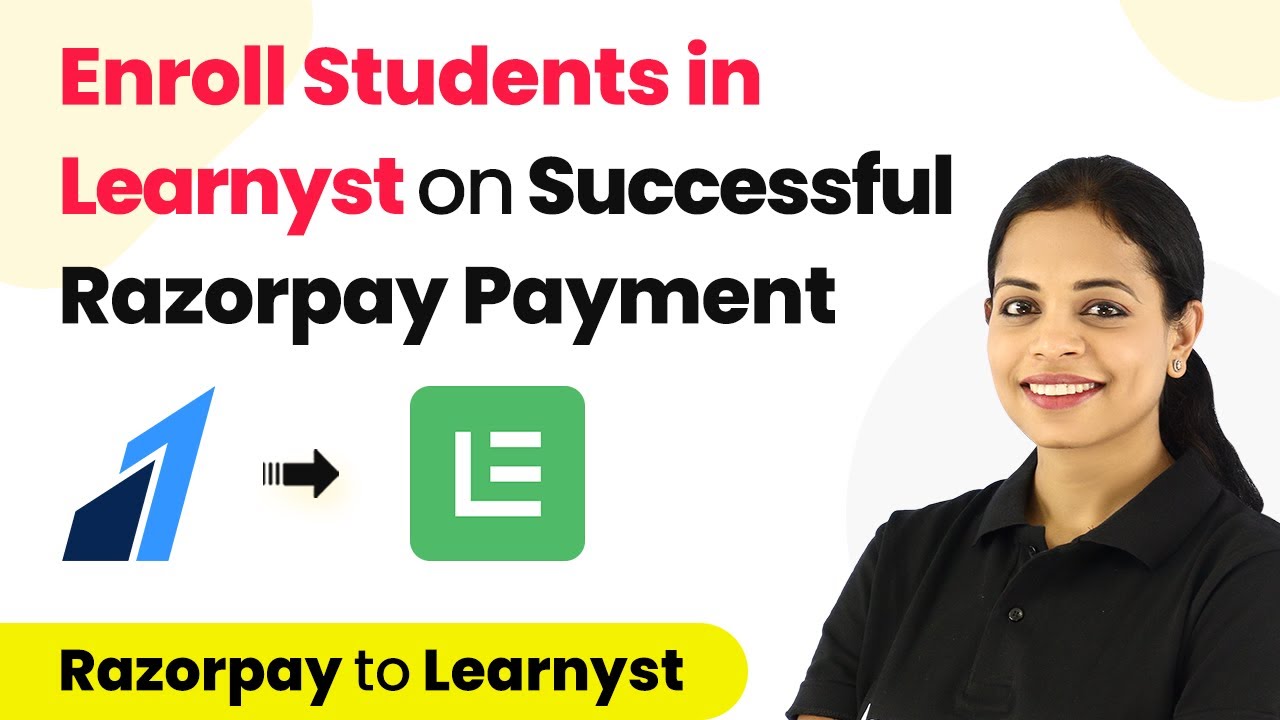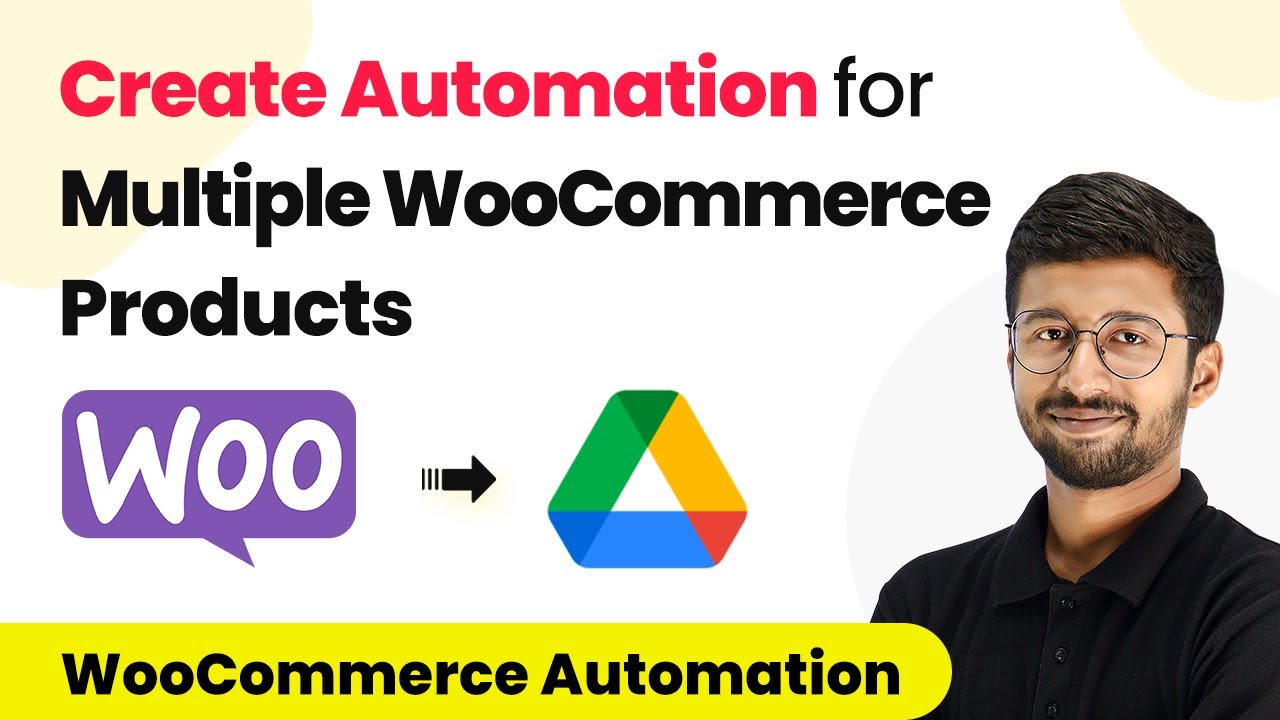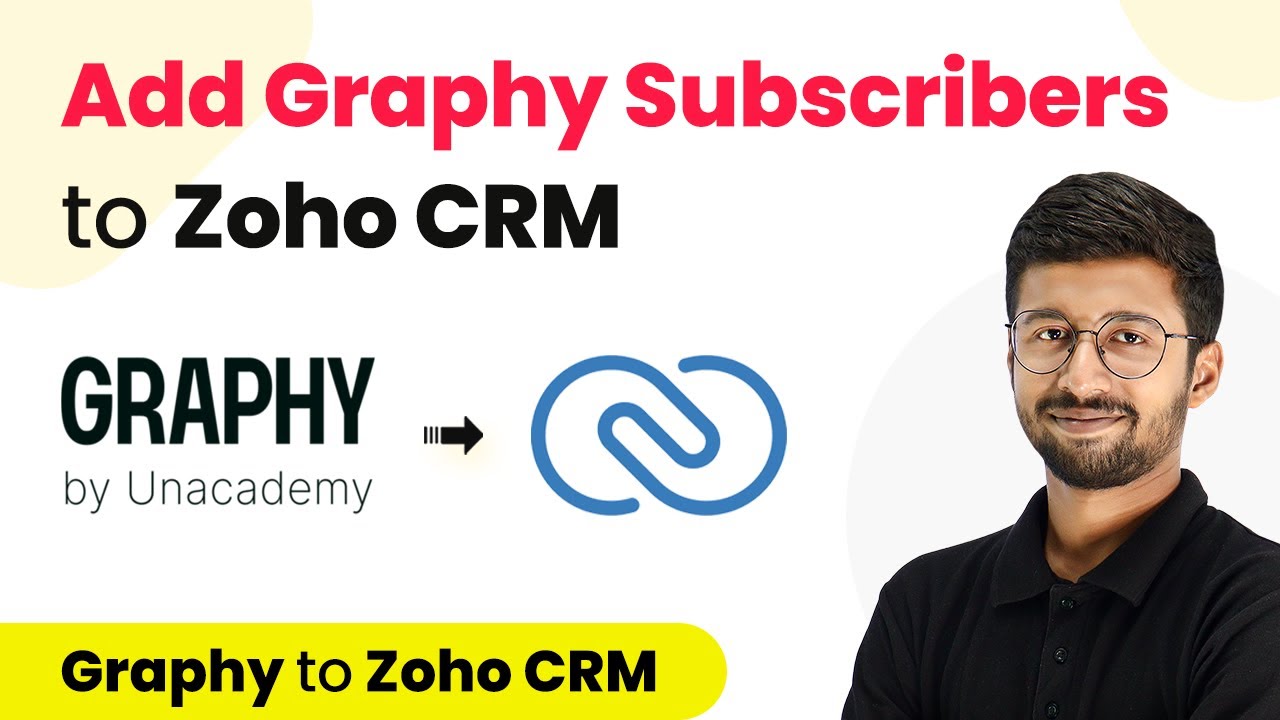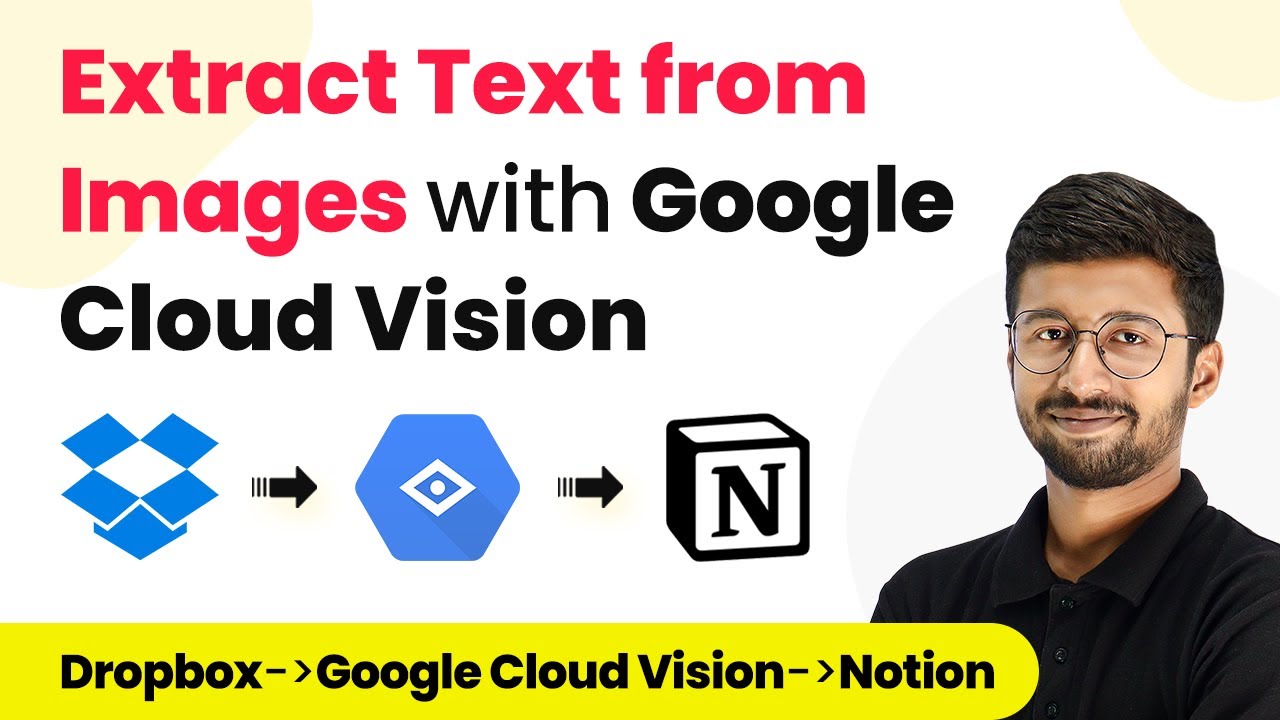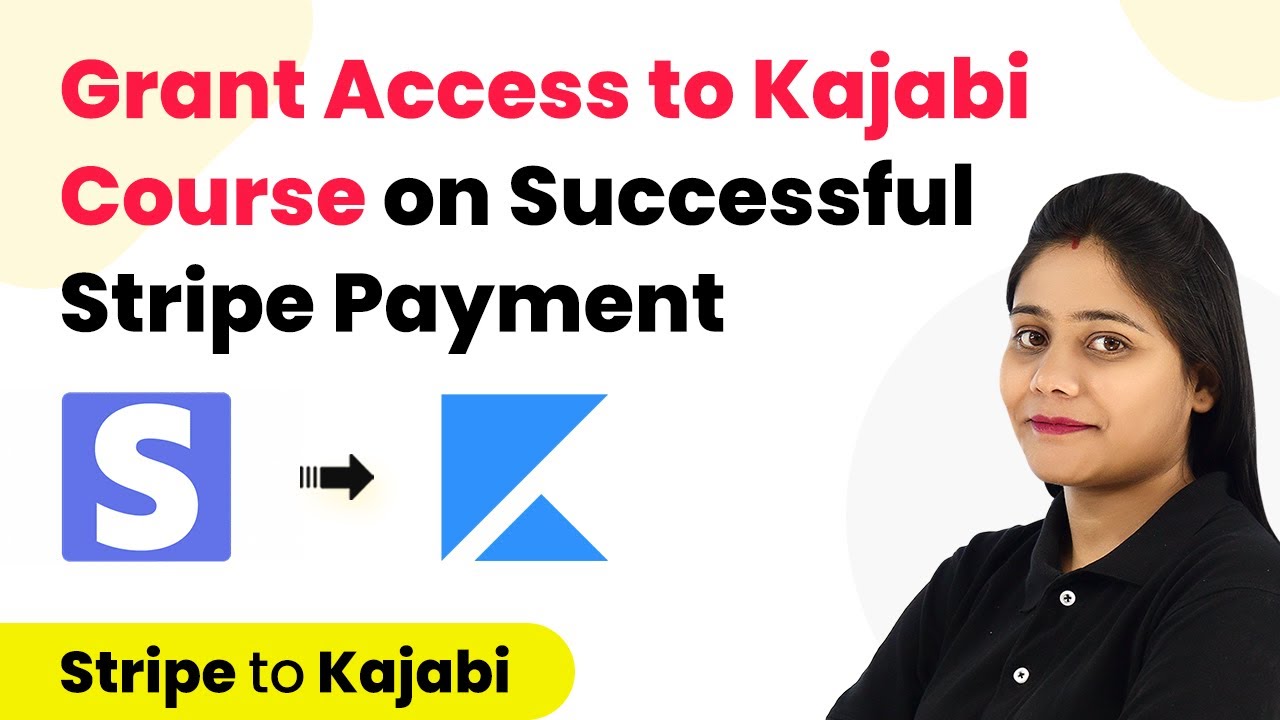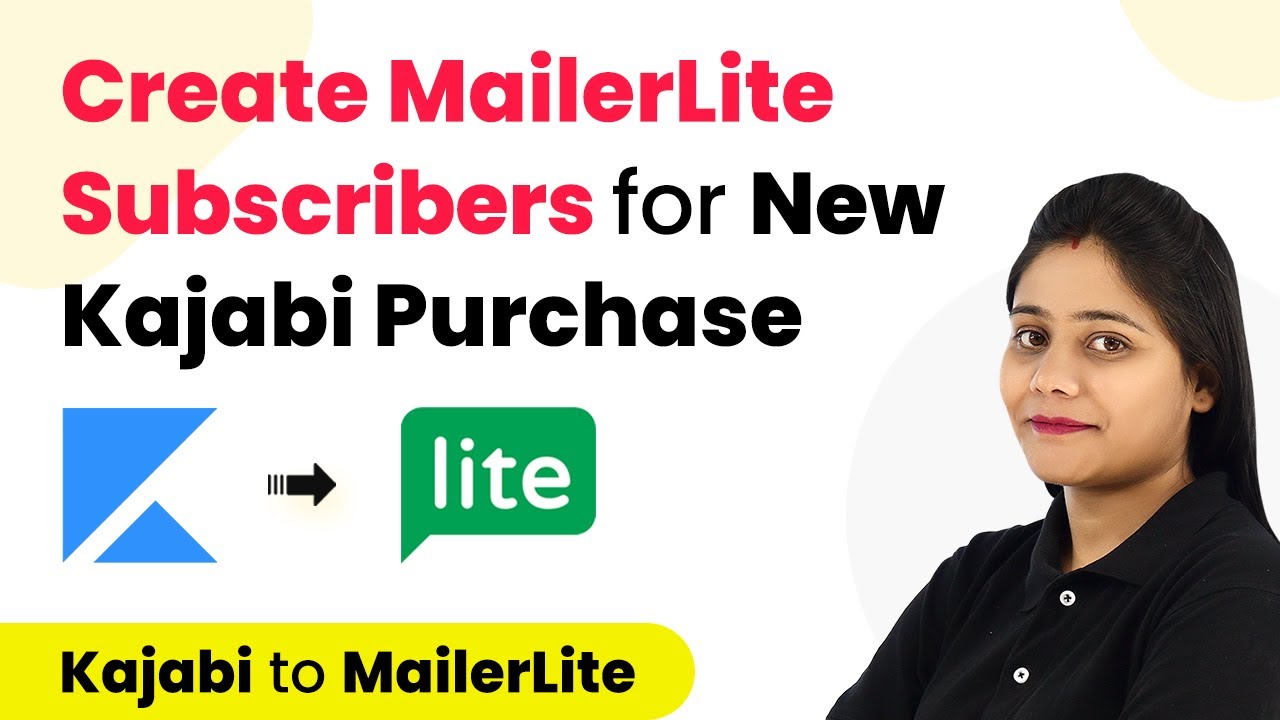Learn how to automate the process of adding Dropbox Sign signature requests to Google Sheets using Pabbly Connect. Step-by-step guide included. Build sophisticated automated workflows in less time than you think. This guide translates complex integrations into straightforward steps for immediate implementation.
Watch Step By Step Video Tutorial Below
1. Setting Up Pabbly Connect for Automation
To begin the integration of Dropbox Sign signature requests into Google Sheets, you first need to set up Pabbly Connect. This automation tool enables seamless connectivity between various applications, including Dropbox Sign and Google Sheets.
Start by creating a free account on Pabbly Connect. After signing up, log in to your dashboard where you can create a new workflow. Click on the ‘Create Workflow’ button, name it something like ‘Signature Requests to Google Sheets’, and click on the ‘Create’ button to proceed.
2. Configuring the Dropbox Sign Trigger in Pabbly Connect
Once your workflow is created, the next step involves setting up the trigger for Dropbox Sign. In the trigger section, select Dropbox Sign as your application. The trigger event should be set to ‘Webhook Configuration’. This event is essential as it will activate the workflow whenever a signature request is sent. using Pabbly Connect
- Choose Dropbox Sign from the application list.
- Select ‘Webhook Configuration’ as the trigger event.
- Connect your Dropbox Sign account using your API Key.
To obtain the API Key, navigate to the settings in your Dropbox Sign account, locate the Integrations section, and generate a new API key. After pasting the key into Pabbly Connect, your Dropbox Sign account will be successfully connected.
3. Testing the Dropbox Sign Trigger
With the trigger configured, it’s essential to test it to ensure it captures the signature request details correctly. Click on the ‘Save and Send Test Request’ button in Pabbly Connect. This action will prompt you to send a test signature request from your Dropbox Sign account. using Pabbly Connect
Go back to Dropbox Sign, upload a document, and fill in the signer’s details. After sending the signature request, return to Pabbly Connect where you should see the captured response, including the request title, signer’s name, and email address. This confirms that the trigger is functioning correctly.
4. Formatting Date and Time for Google Sheets
Next, you will need to format the timestamp received from Dropbox Sign into a more readable date format for Google Sheets. This is done by adding another action step in Pabbly Connect. Search for the ‘DateTime Format’ action in the application list. using Pabbly Connect
Select ‘Format Date with Time Zone’ as the action event. Map the event time label from the previous step to convert the timestamp into a standard date format. This step is crucial as it allows you to track when the signature request was sent.
5. Adding Data to Google Sheets
Finally, you will integrate Google Sheets to store the signature request data. In the action step, search for Google Sheets and select ‘Add New Row’ as your action event. Connect your Google account and select the appropriate spreadsheet where you want to store the data. using Pabbly Connect
Map the relevant fields such as request title, message, signer’s name, email, and the formatted date into the respective columns of your Google Sheets. Once everything is mapped, click ‘Save and Send Test Request’ to verify that the data is added correctly. You should see a new row in your Google Sheets with all the details of the signature request.
Conclusion
In summary, using Pabbly Connect allows you to automate the process of adding Dropbox Sign signature requests to Google Sheets effortlessly. This integration streamlines your workflow, ensuring that all signature requests are documented without manual input, saving you time and effort.
Ensure you check out Pabbly Connect to create business automation workflows and reduce manual tasks. Pabbly Connect currently offer integration with 2,000+ applications.
- Check out Pabbly Connect – Automate your business workflows effortlessly!
- Sign Up Free – Start your journey with ease!
- 10,000+ Video Tutorials – Learn step by step!
- Join Pabbly Facebook Group – Connect with 21,000+ like minded people!