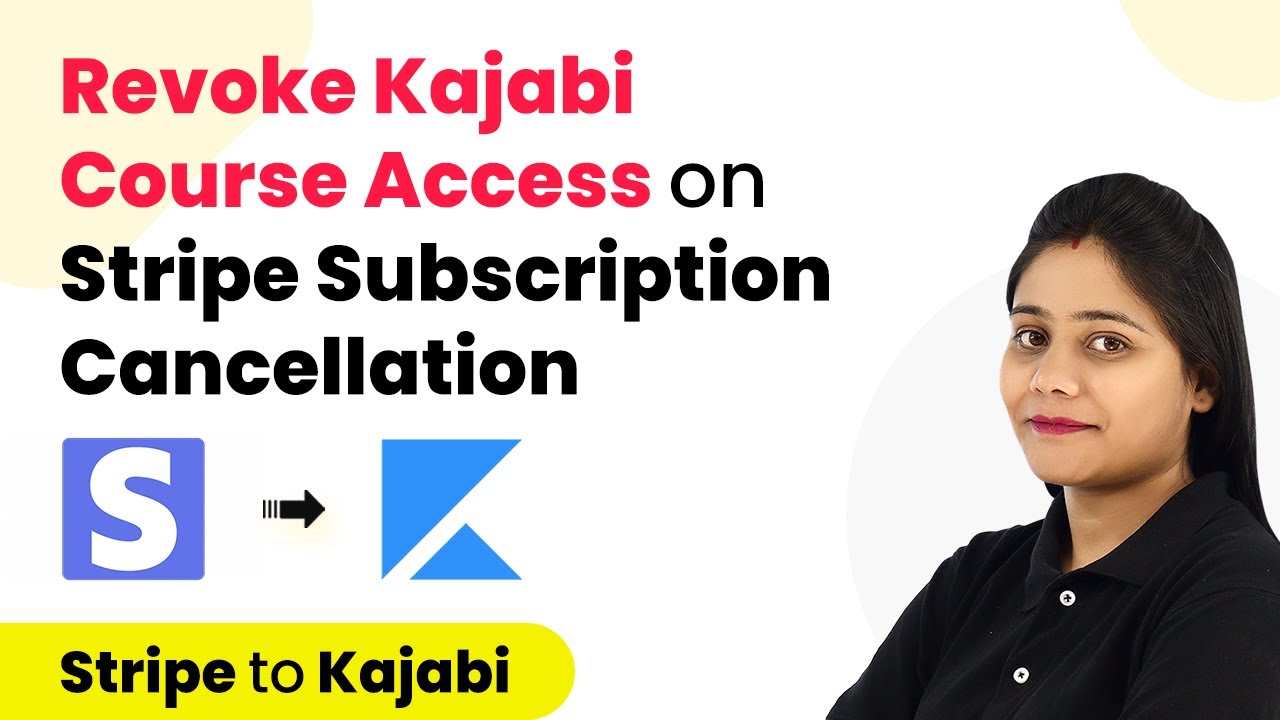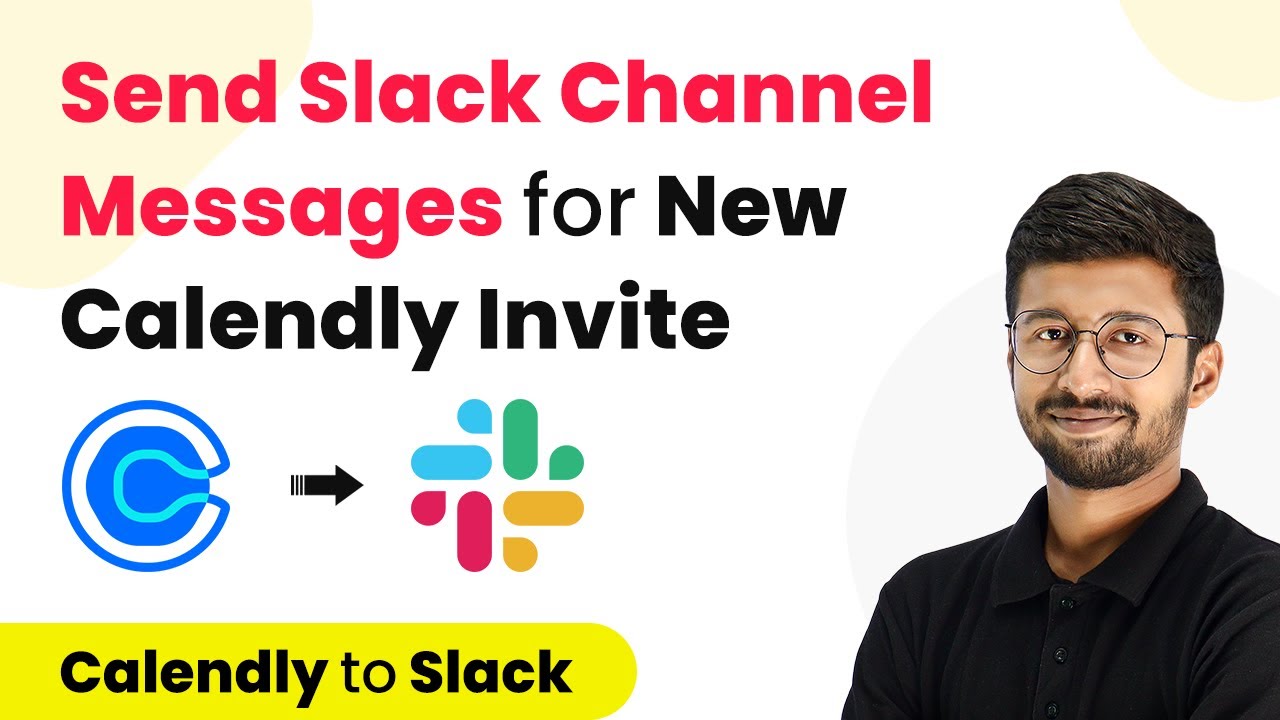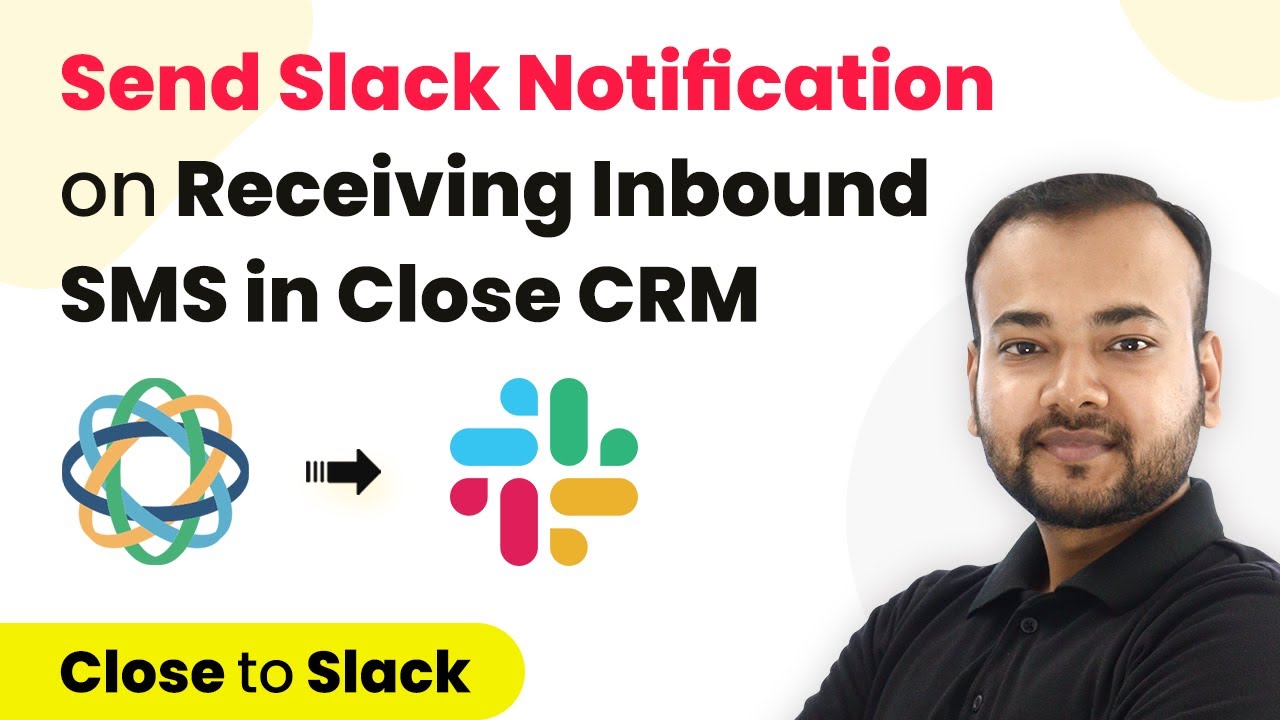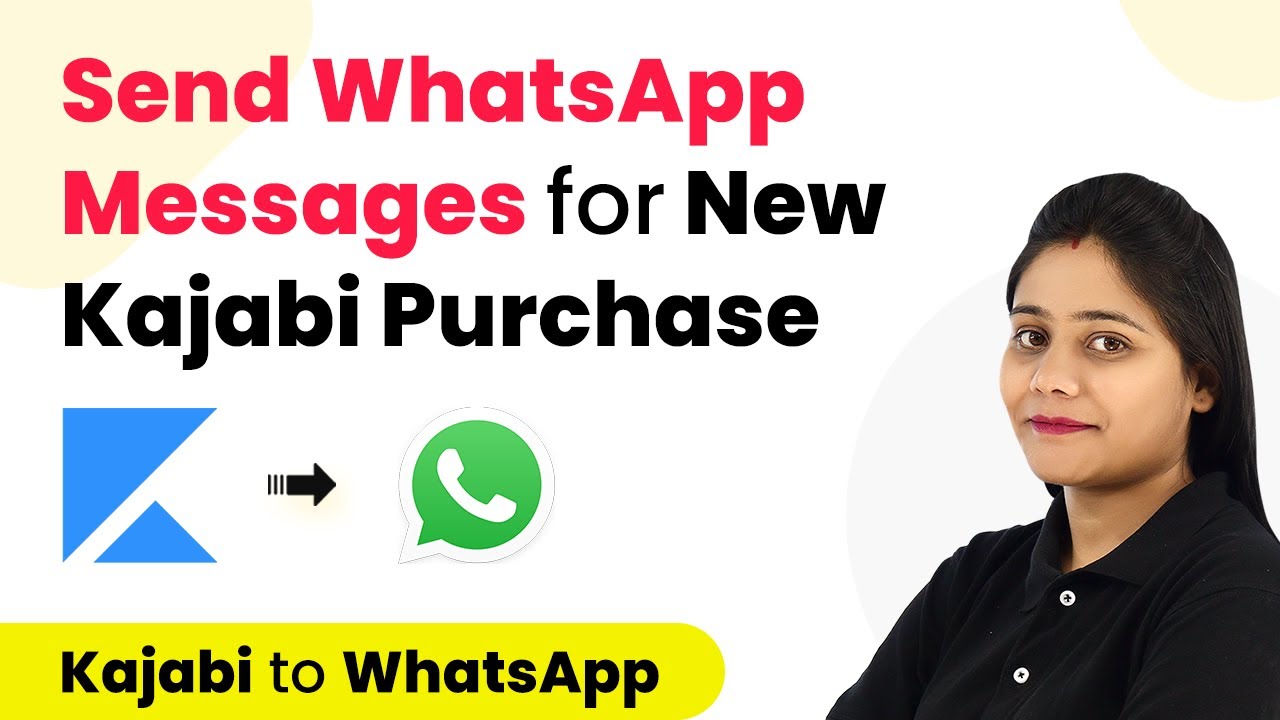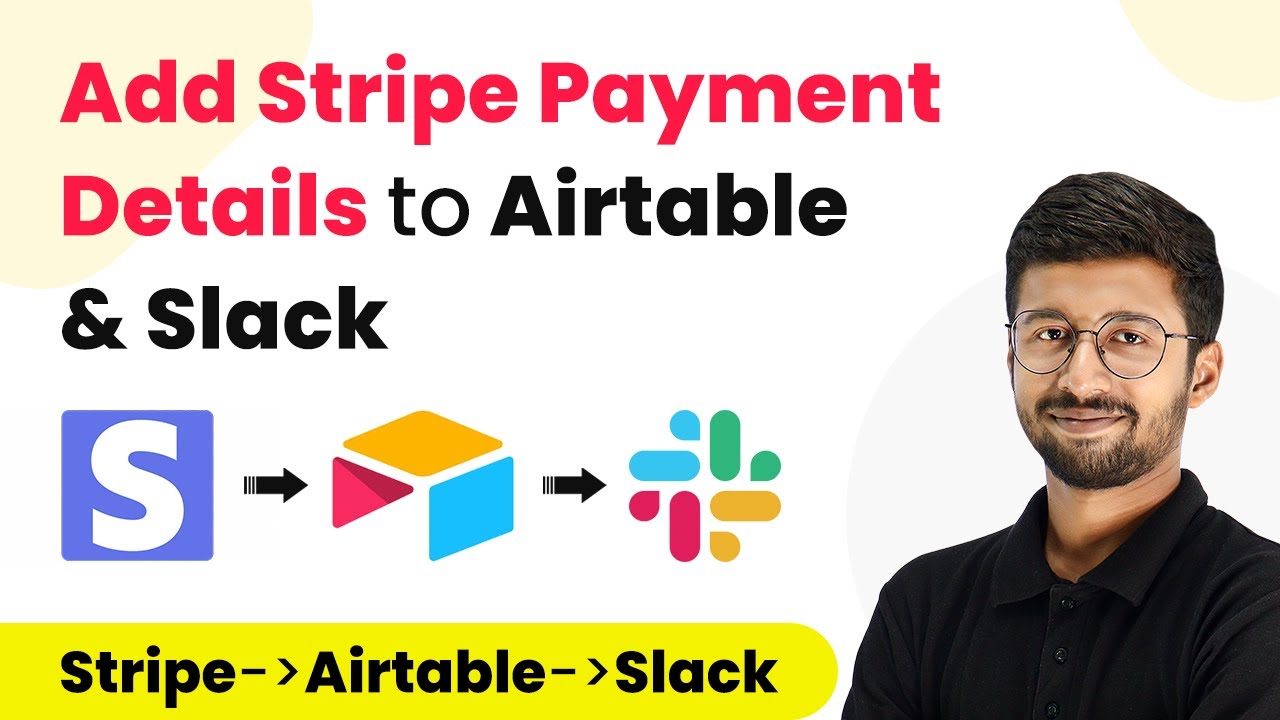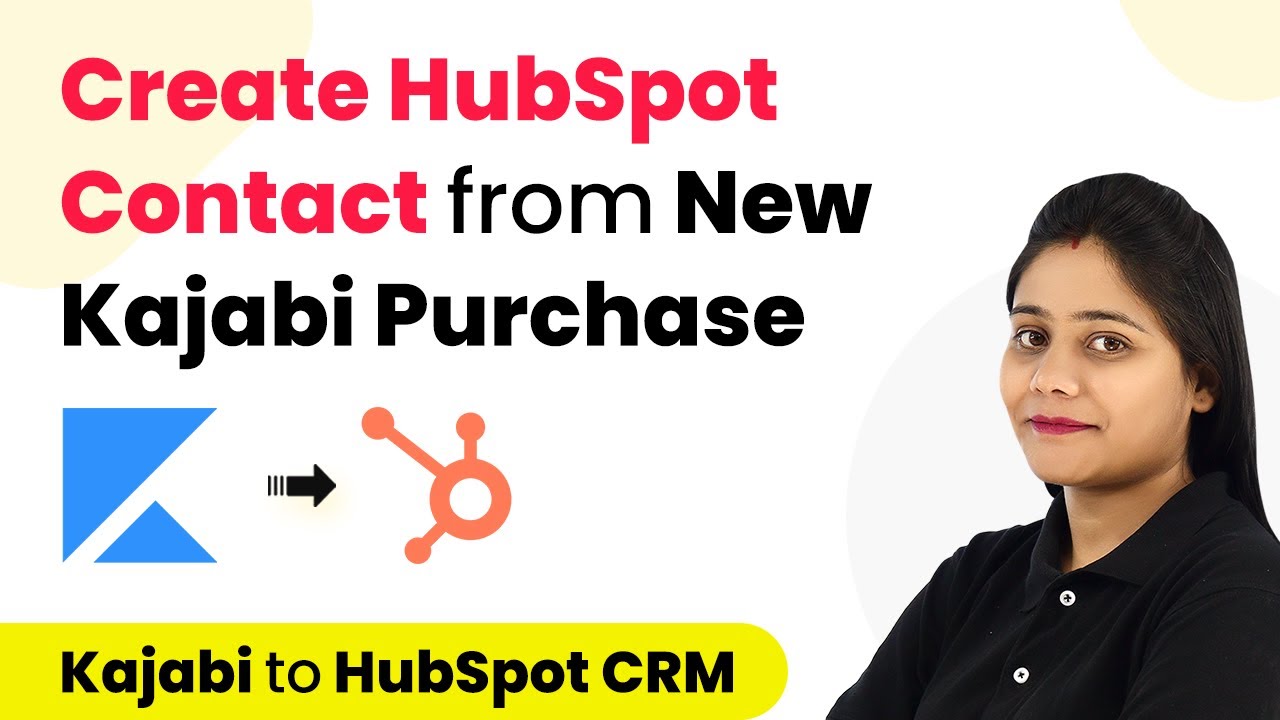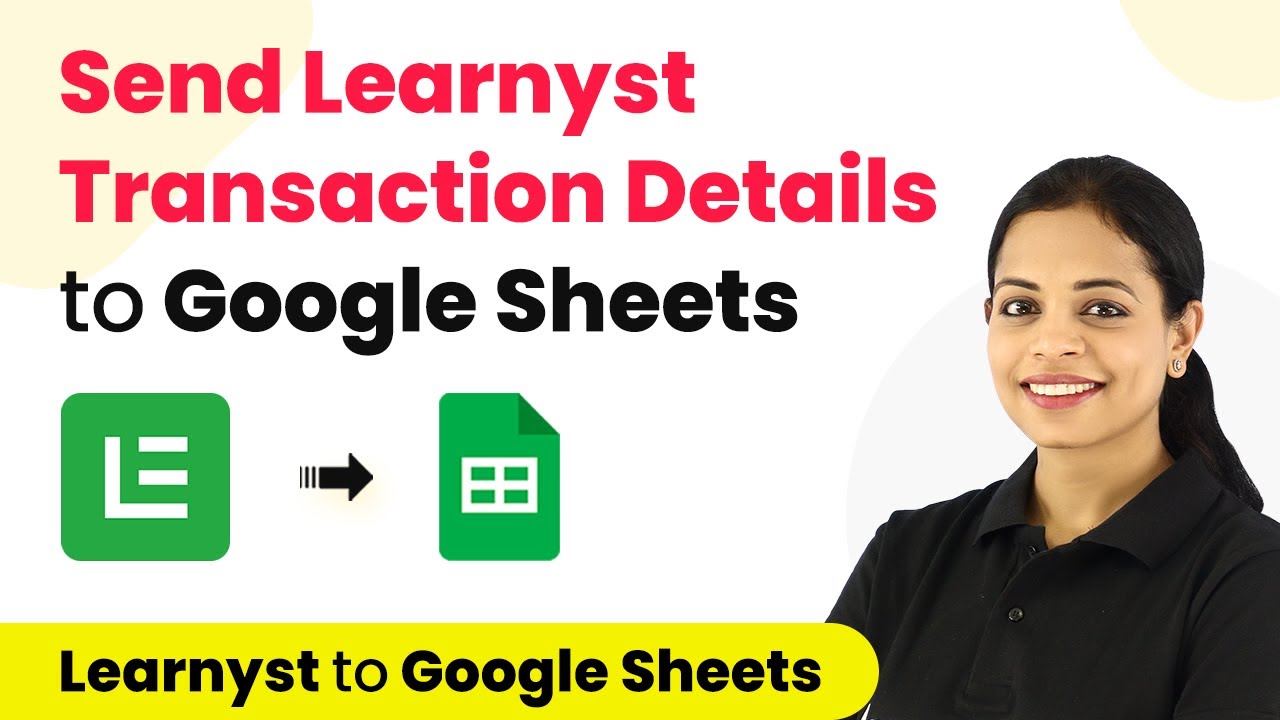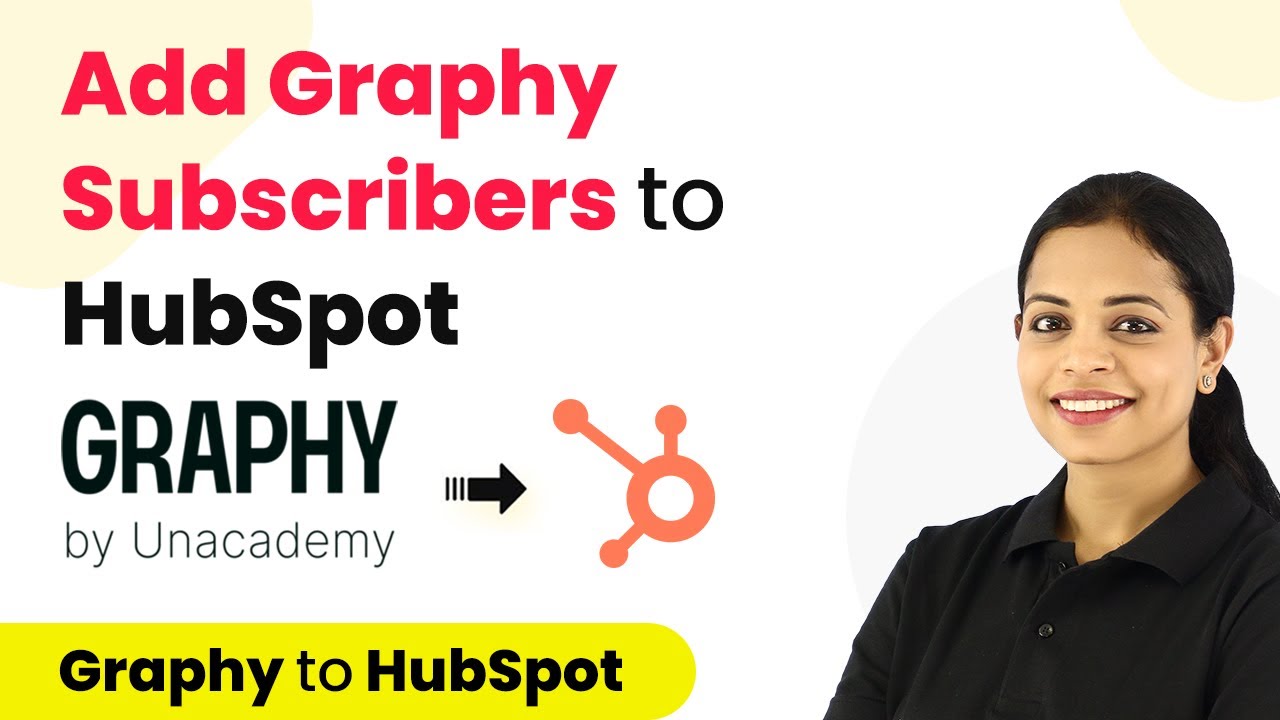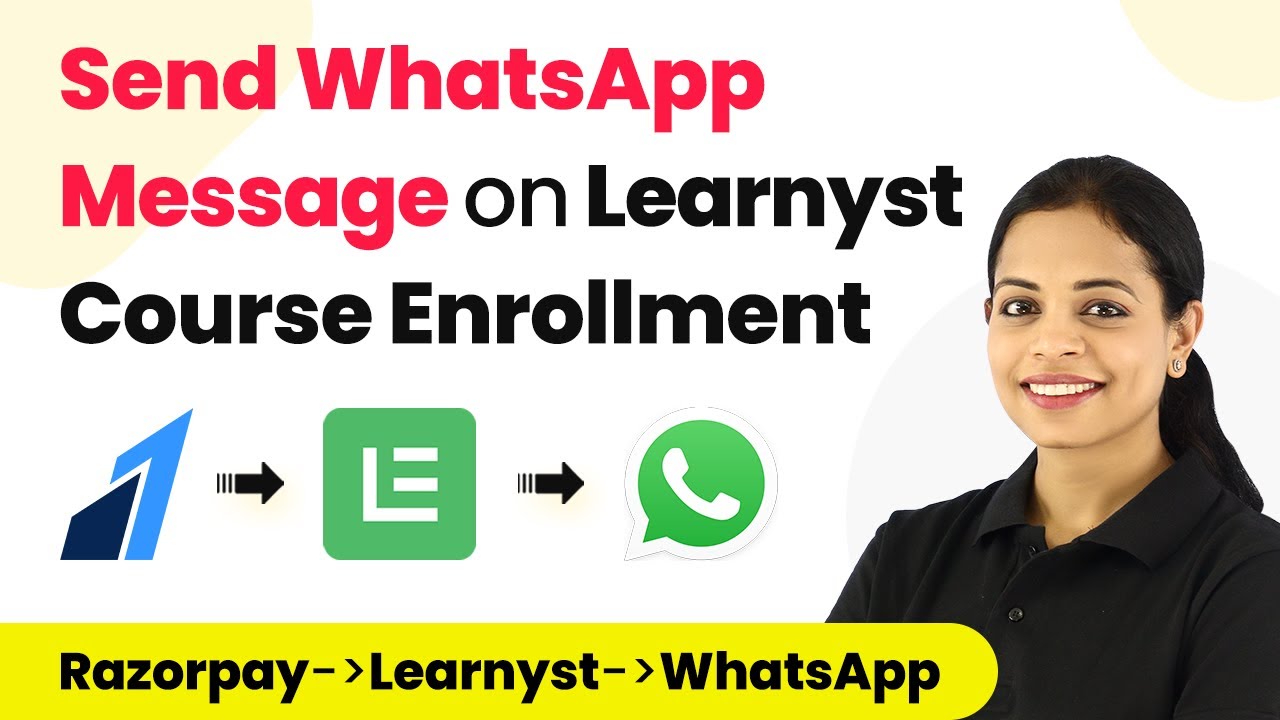Learn how to automate revoking customer access from Kajabi courses upon subscription cancellation in Stripe using Pabbly Connect. Follow our detailed tutorial now! Implement the precise methodologies leading organizations use to automate repetitive tasks, illustrated with practical examples designed for immediate application.
Watch Step By Step Video Tutorial Below
1. Introduction to Pabbly Connect for Subscription Cancellation
In this tutorial, we will explore how to use Pabbly Connect to revoke customer access from Kajabi courses when a subscription is canceled in Stripe. This automation can save time and streamline your workflow.
When a customer cancels their subscription, it is essential to revoke their access to the corresponding Kajabi course. By using Pabbly Connect, you can automate this entire process, ensuring that your course access management is efficient and accurate.
2. Setting Up Your Pabbly Connect Account
To begin, you need to access Pabbly Connect. If you are a new user, you can sign up for a free account at Pabbly.com/connect. Existing users can simply log in to their dashboard.
Once logged in, follow these steps to create your automation workflow:
- Click on the blue button labeled ‘Create Workflow’
- Name your workflow, such as ‘Revoke Customer Access from Kajabi on Subscription Cancellation’
- Select Stripe as the first application for the trigger event
By setting up your account and creating a workflow, you are ready to integrate Stripe and Kajabi using Pabbly Connect.
3. Connecting Stripe and Setting Up the Trigger Event
In this step, you will connect Stripe to Pabbly Connect to capture subscription cancellation events. Select Stripe as your trigger application and choose the event labeled ‘Canceled Subscription’. This event will activate the automation whenever a subscription is canceled.
After selecting the trigger event, Pabbly Connect will provide you with a webhook URL. Copy this URL and navigate to your Stripe account. Here’s how to set it up:
- Go to the Developer section in Stripe
- Select the Webhooks option and add an endpoint using the copied URL
- Choose the event ‘customer.subscription.deleted’
After saving the webhook, Pabbly Connect will wait for a response from Stripe to confirm that the integration is working correctly.
4. Testing the Integration and Retrieving Customer Details
Once the webhook is set up, it’s time to test the integration. Go back to Pabbly Connect and cancel a subscription in Stripe. This action will trigger the webhook and send the cancellation data to Pabbly Connect.
After canceling a subscription, you will see the response in Pabbly Connect. This response will include important details, such as the customer ID. You will need this ID to retrieve the customer’s details:
Select Stripe again in Pabbly Connect as the next application Choose the action event ‘Retrieve Customer Details’ Map the customer ID from the previous step
This process ensures that you have the necessary customer details to proceed with revoking access in Kajabi.
5. Revoking Access to Kajabi Courses
With the customer details retrieved, it’s time to revoke access to the Kajabi course. In Pabbly Connect, select Kajabi as the next application and choose the action event ‘Revoke Access to an Offer’. This step is crucial for managing course access effectively.
To complete this action, you will need to provide the deactivation URL from Kajabi and the external user ID, which is typically the customer’s email address. Follow these steps:
Copy the deactivation URL from your Kajabi course settings Map the external user ID to the customer’s email address Click on the button to send the request
After executing these steps, the customer’s access to the Kajabi course will be automatically revoked, completing the automation process set up through Pabbly Connect.
Conclusion
Using Pabbly Connect, you can efficiently manage customer access to Kajabi courses upon subscription cancellation in Stripe. This automation not only saves time but also ensures that access is revoked accurately without manual intervention. Set up this workflow today to streamline your course management process!
Ensure you check out Pabbly Connect to create business automation workflows and reduce manual tasks. Pabbly Connect currently offer integration with 2,000+ applications.
- Check out Pabbly Connect – Automate your business workflows effortlessly!
- Sign Up Free – Start your journey with ease!
- 10,000+ Video Tutorials – Learn step by step!
- Join Pabbly Facebook Group – Connect with 21,000+ like minded people!