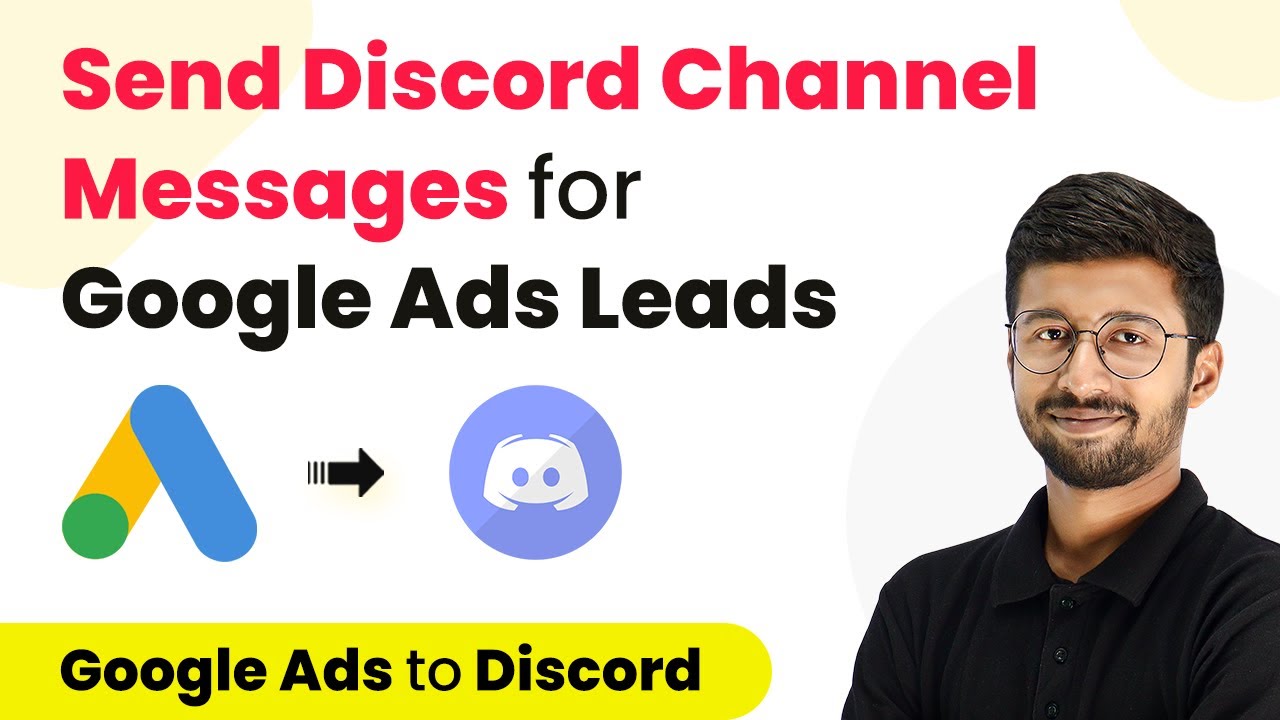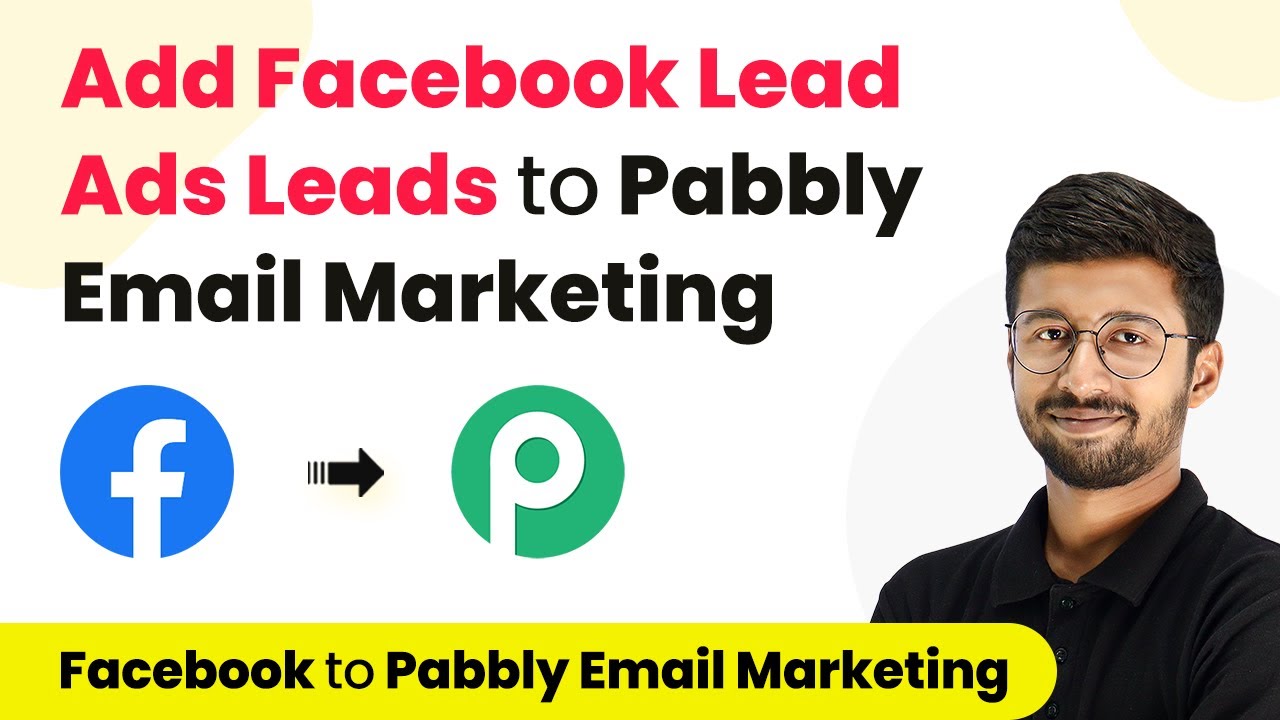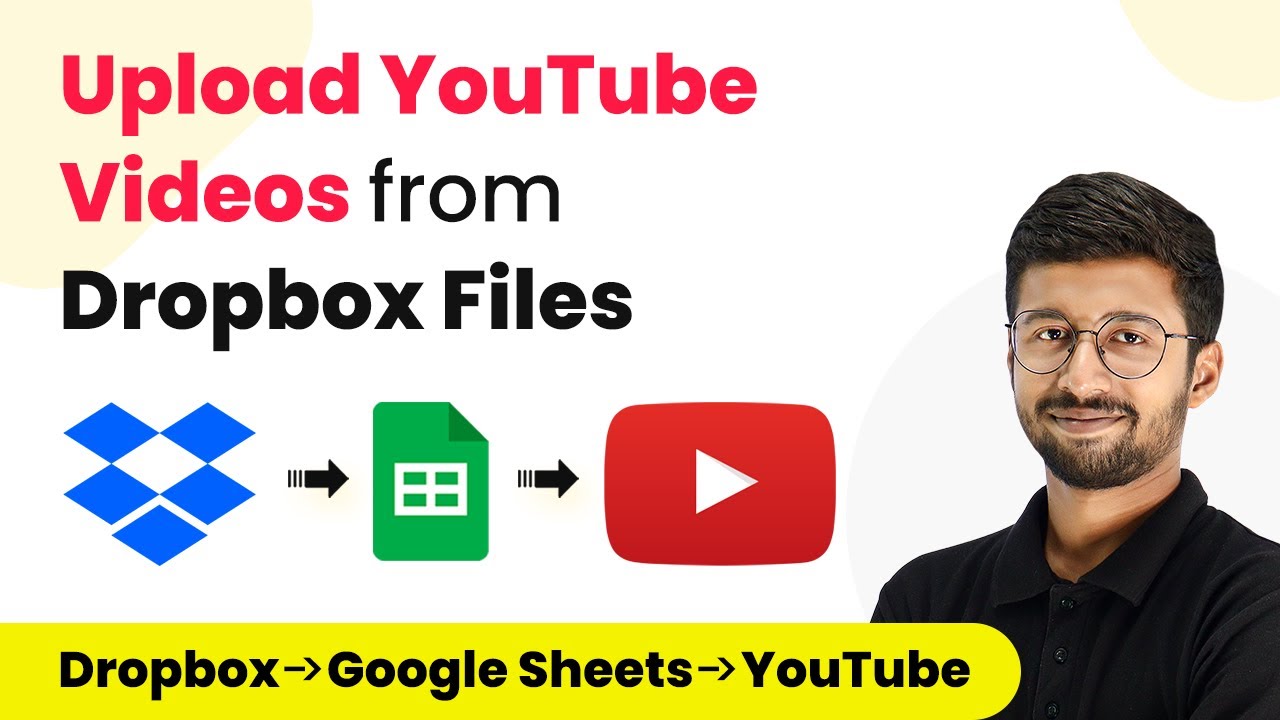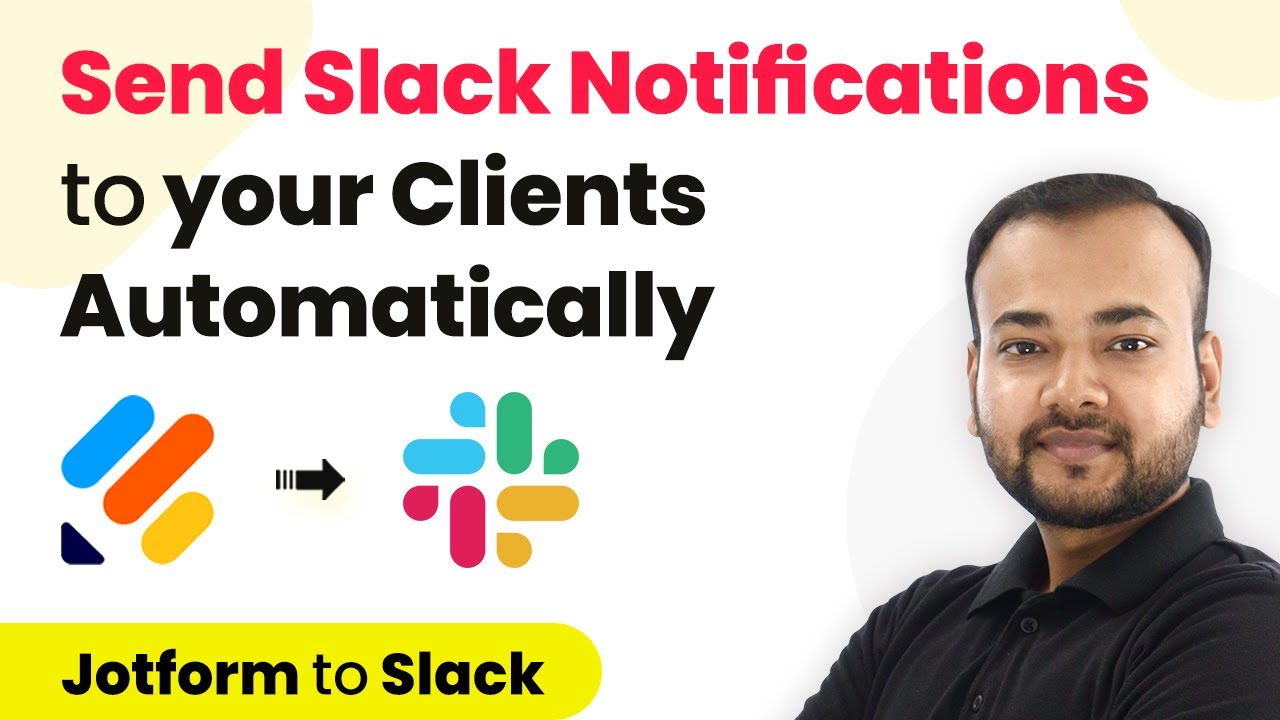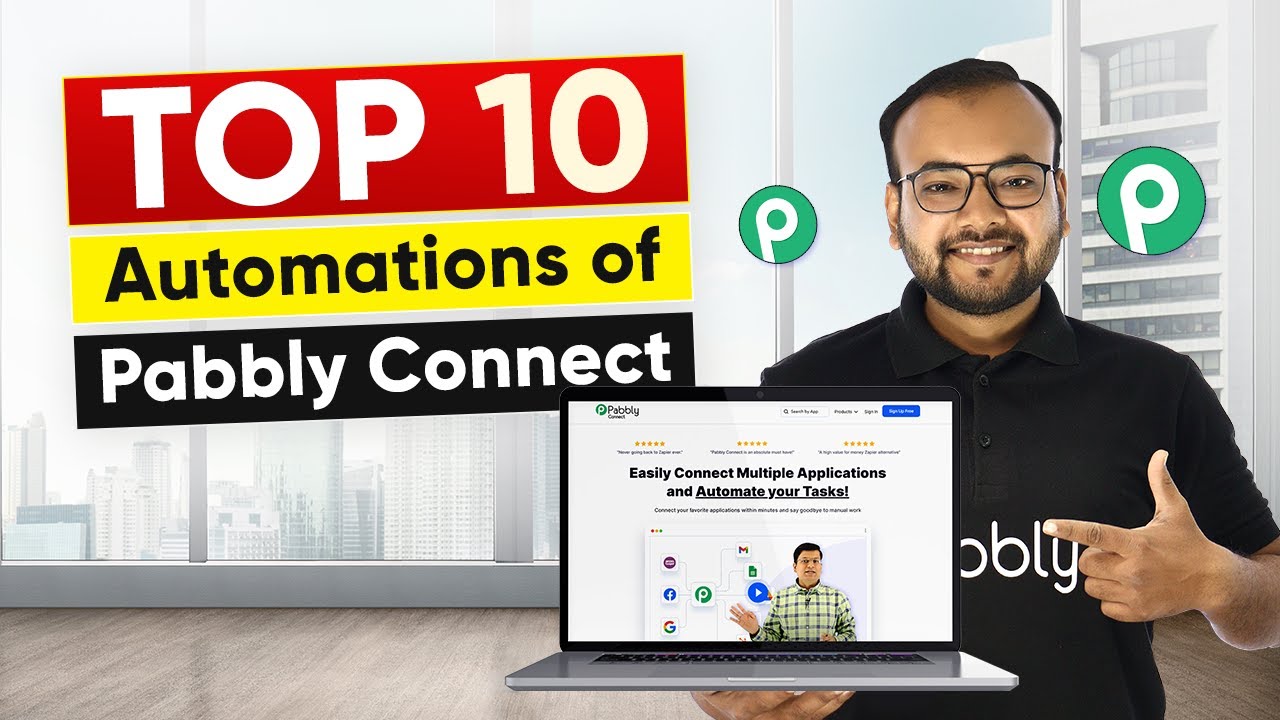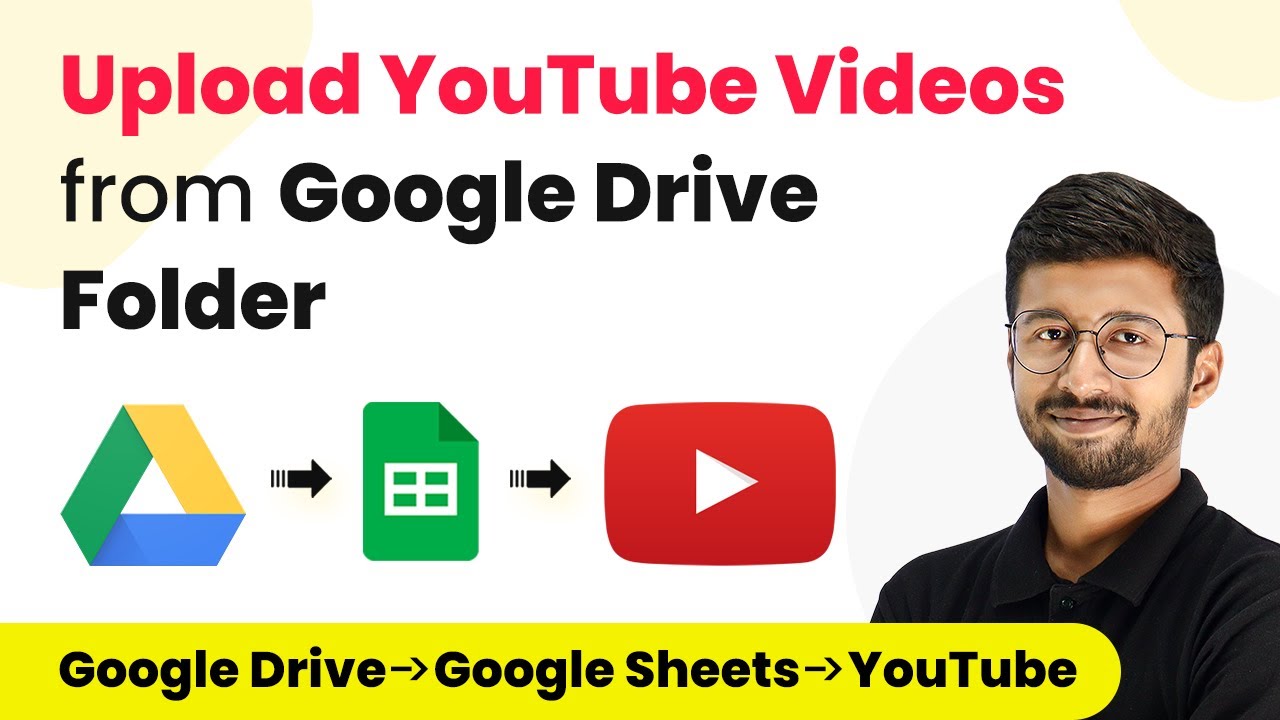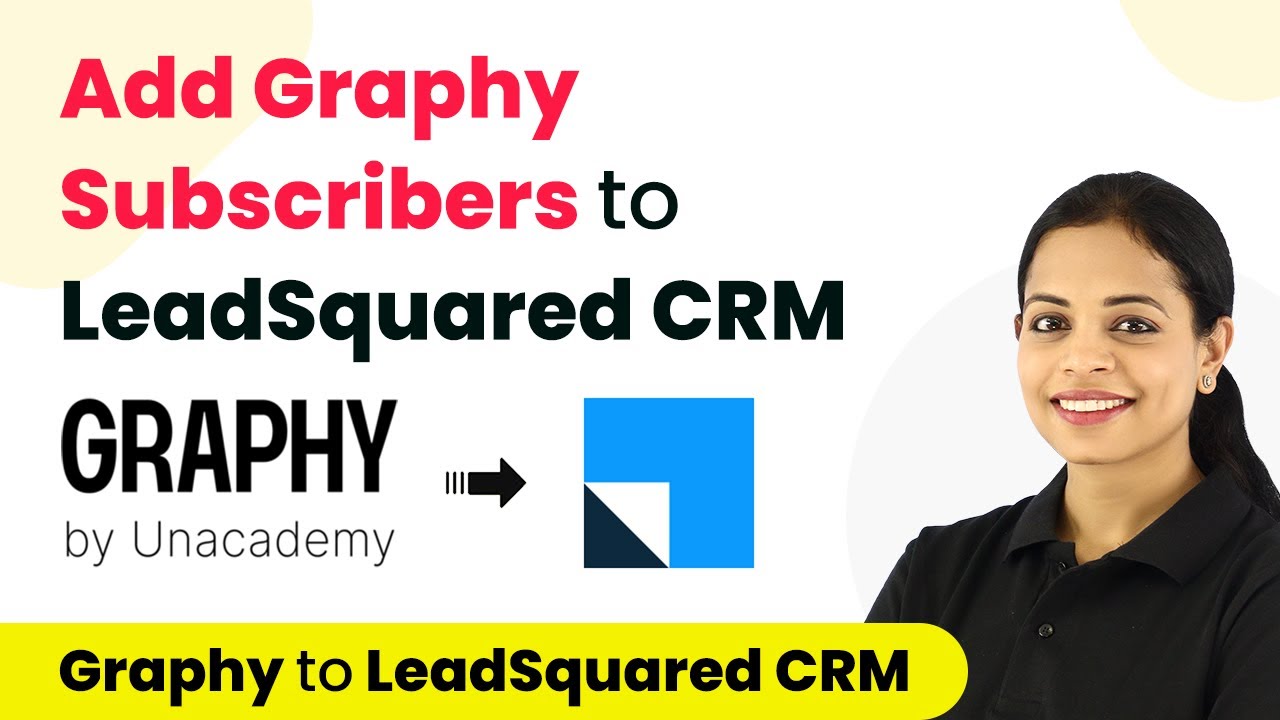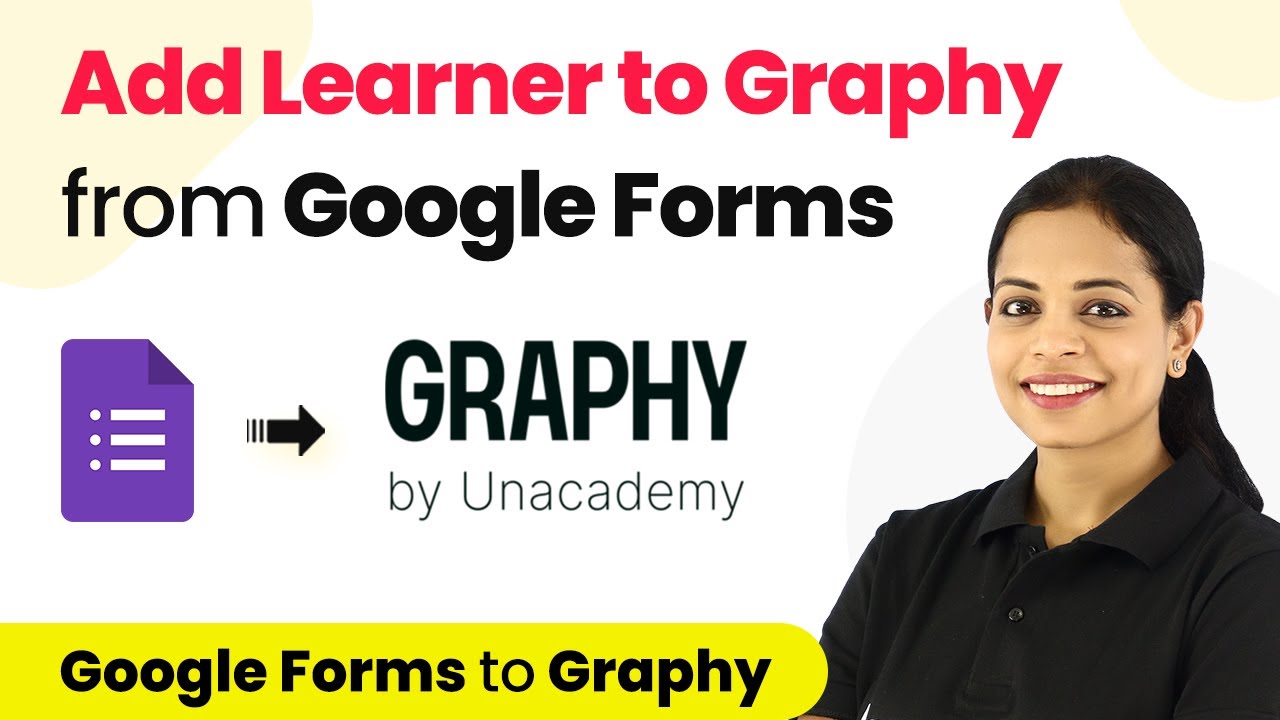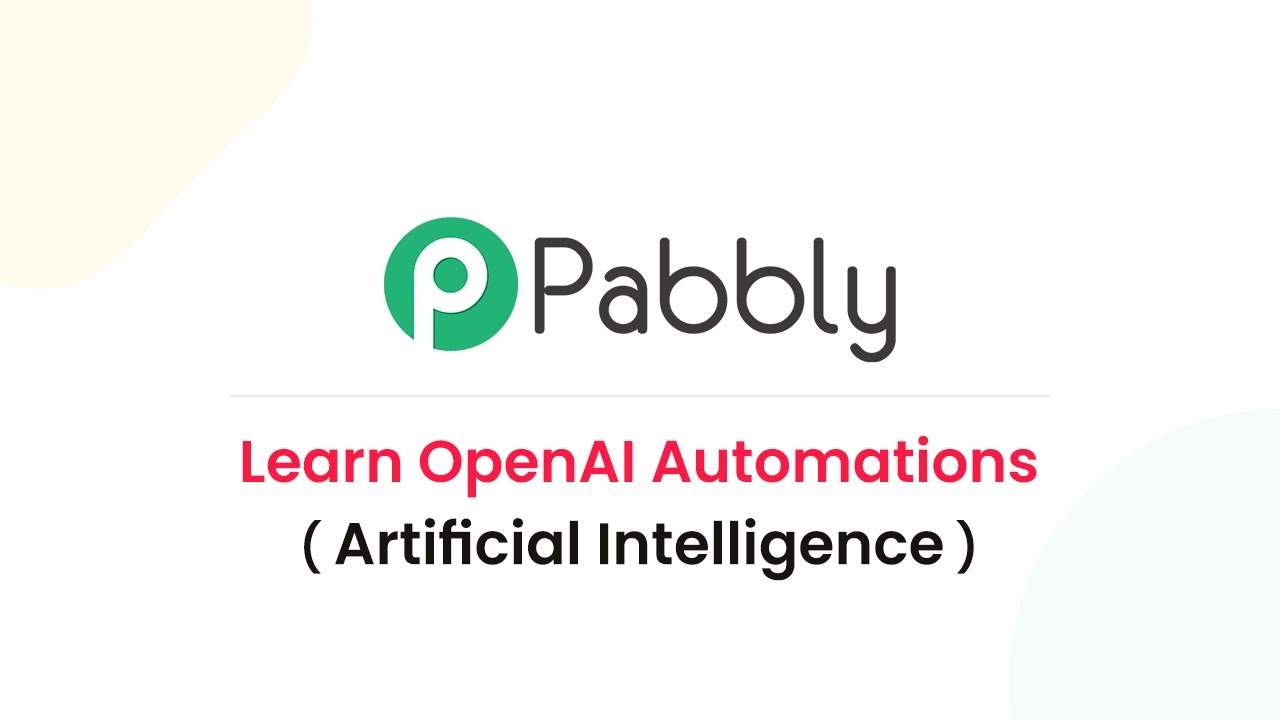Learn how to automate sending Discord channel messages for new Google Ads leads using Pabbly Connect. Follow this detailed tutorial for seamless integration. Implement the precise methodologies leading organizations use to automate repetitive tasks, illustrated with practical examples designed for immediate application.
Watch Step By Step Video Tutorial Below
1. Setting Up Pabbly Connect for Google Ads and Discord Integration
To begin automating the process of sending Discord channel messages for new Google Ads leads, you’ll first need to access Pabbly Connect. This platform allows you to create a seamless workflow between Google Ads and Discord.
Start by signing up for a free account on Pabbly Connect. Once logged in, navigate to the dashboard and click on ‘Create Workflow.’ Name your workflow, for example, ‘Google Ads to Discord,’ and click ‘Create’ to proceed.
2. Setting Up Google Ads Trigger in Pabbly Connect
The next step involves configuring the trigger in Pabbly Connect to capture new leads from Google Ads. In the trigger window, search for and select ‘Google Ads.’ Choose the trigger event as ‘New Lead Form Entry’ to ensure that the workflow activates upon receiving new lead data.
After selecting the trigger event, Pabbly Connect will generate a webhook URL. This URL is crucial as it connects your Google Ads lead form to Pabbly Connect. Copy this URL and head over to your Google Ads account to integrate it into your lead form settings.
- Log in to your Google Ads account.
- Navigate to ‘Ads & Assets’ and select ‘Assets.’
- Click on the plus button and select ‘Lead Form.’
- Under ‘Export Leads from Google Ads,’ paste the copied webhook URL.
After configuring your lead form, test the integration by sending test data from Google Ads to Pabbly Connect. This ensures that the connection is successful and leads are being captured correctly.
3. Sending Data to Discord via Pabbly Connect
Once the Google Ads trigger is set up, the next step is to send the captured lead data to your Discord channel. In the action window of Pabbly Connect, search for and select ‘Discord.’ Choose the action event as ‘Send Channel Message’ to configure how the data will be sent.
To connect your Discord channel, you will need to create a webhook URL. Go to your Discord server, select the channel where you want to send messages, and access the channel settings. Under ‘Integrations,’ create a new webhook, select your channel, and copy the generated URL.
- Click on the down arrow next to the channel name and select ‘Edit Channel.’
- Navigate to ‘Integrations’ and click on ‘Webhooks.’
- Create a new webhook and copy the webhook URL.
Return to Pabbly Connect and paste the Discord webhook URL into the designated field. Now, you can customize the message that will be sent to your Discord channel, incorporating lead details such as name, email, and phone number.
4. Testing the Integration Between Google Ads and Discord
After setting up your message format in Pabbly Connect, it’s crucial to test the entire workflow. Click on ‘Save and Send Test Request’ to send a test message to your Discord channel. This step verifies that all configurations are correct and that the message is being sent as intended.
Check your Discord channel to confirm that the test message appears with the lead information. If the message is displayed correctly, your integration is functioning properly. If not, revisit your settings in Pabbly Connect and Discord to troubleshoot any issues.
To ensure you receive real-time updates, make sure your Google Ads campaigns are active. As new leads come in, they will automatically trigger the workflow in Pabbly Connect, sending messages to your Discord channel without any manual intervention.
5. Conclusion: Automate Your Google Ads Leads Notifications with Pabbly Connect
In this tutorial, we’ve demonstrated how to use Pabbly Connect to automate sending Discord channel messages for new Google Ads leads. By following the steps outlined, you can keep your team updated in real-time without the need for manual data entry.
Ensure you check out Pabbly Connect to create business automation workflows and reduce manual tasks. Pabbly Connect currently offer integration with 2,000+ applications.
Check out Pabbly Connect – Automate your business workflows effortlessly! Sign Up Free – Start your journey with ease! 10,000+ Video Tutorials – Learn step by step! Join Pabbly Facebook Group – Connect with 21,000+ like minded people!
Utilizing Pabbly Connect streamlines your workflow and enhances communication among team members, ensuring that every lead is promptly acknowledged. Start leveraging this powerful integration today to boost your team’s efficiency!