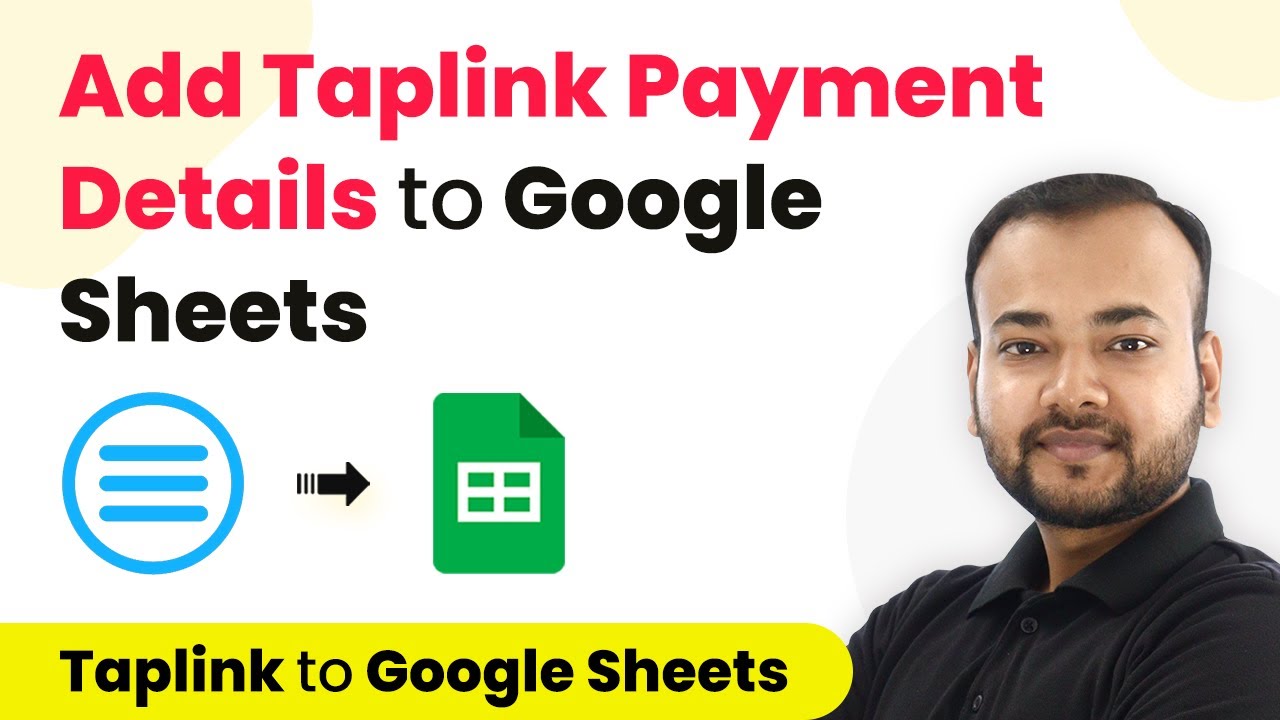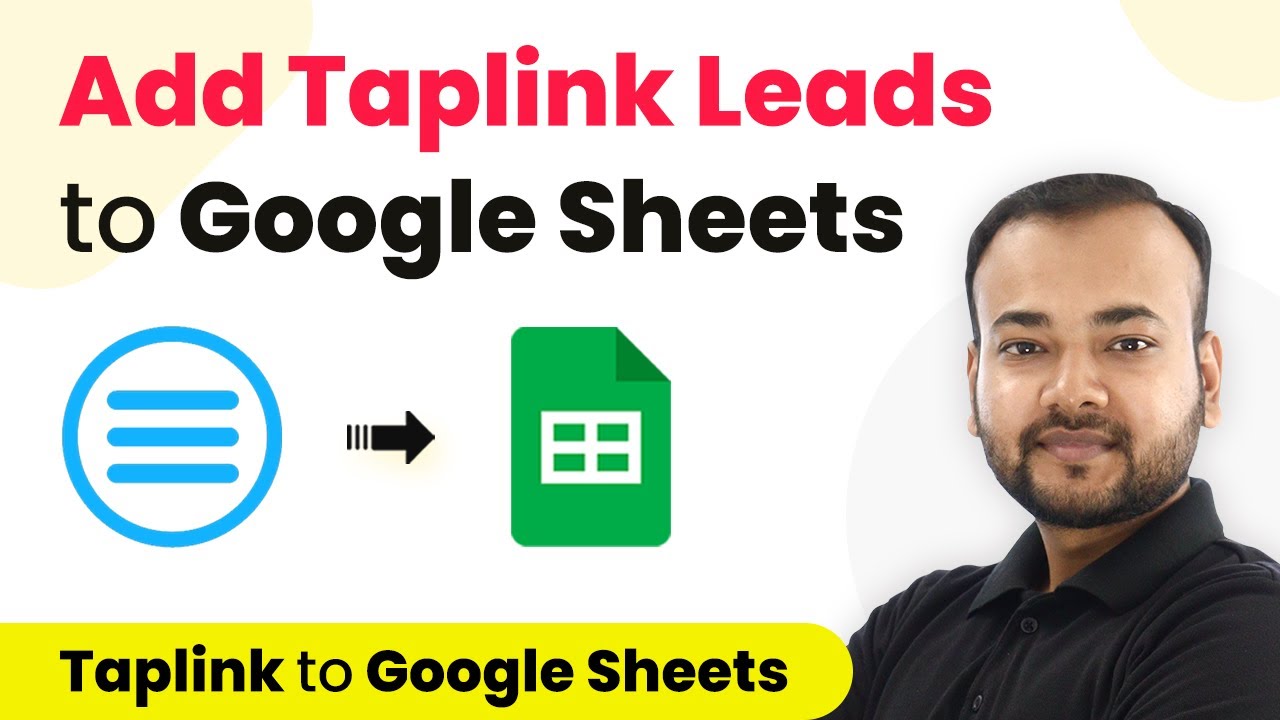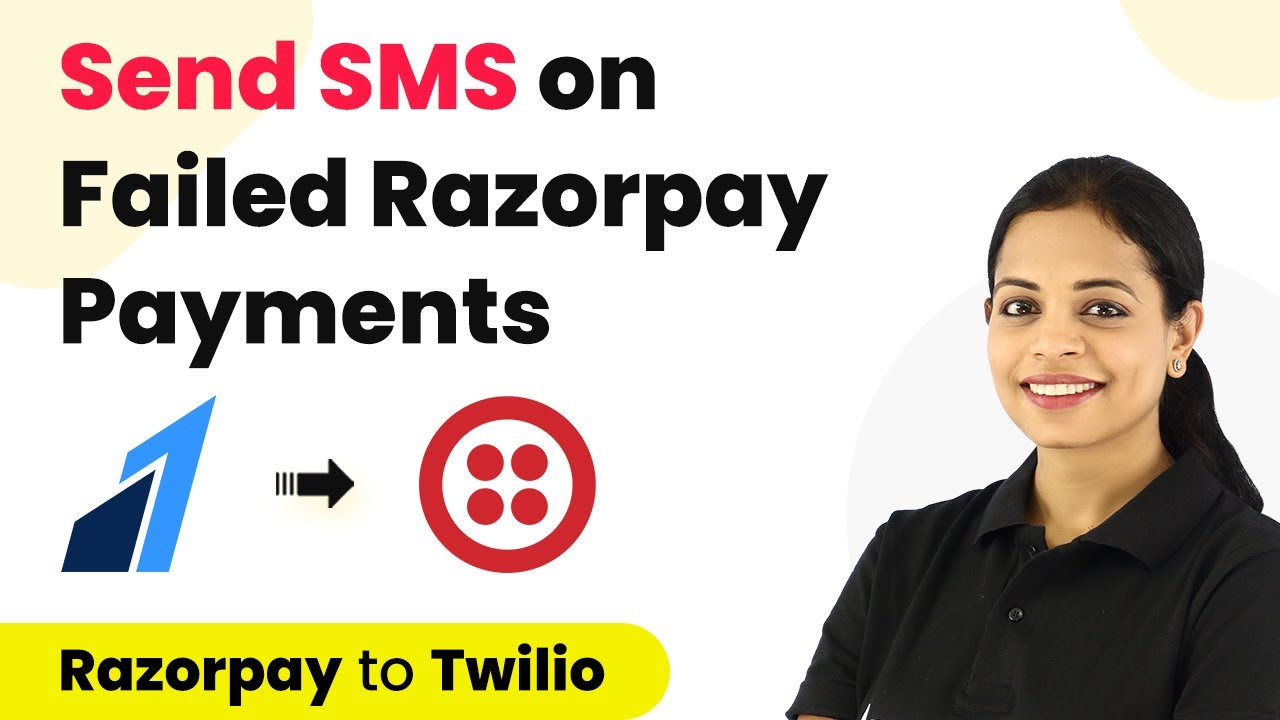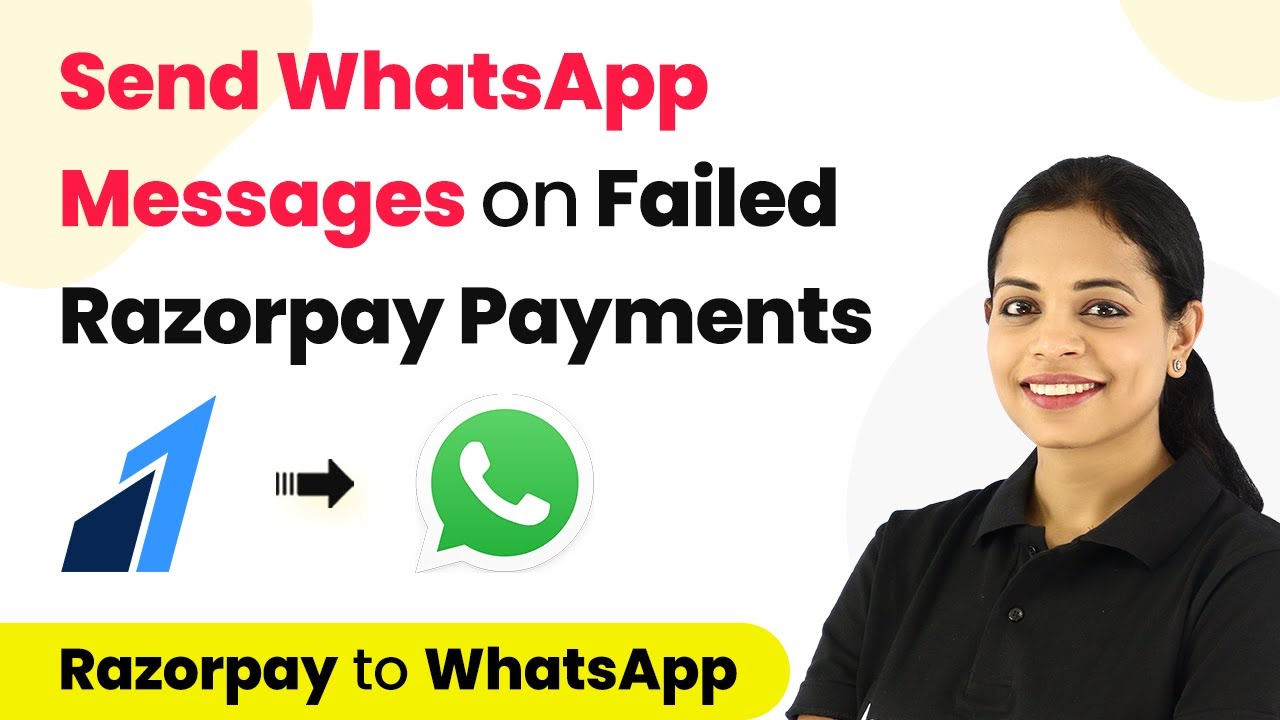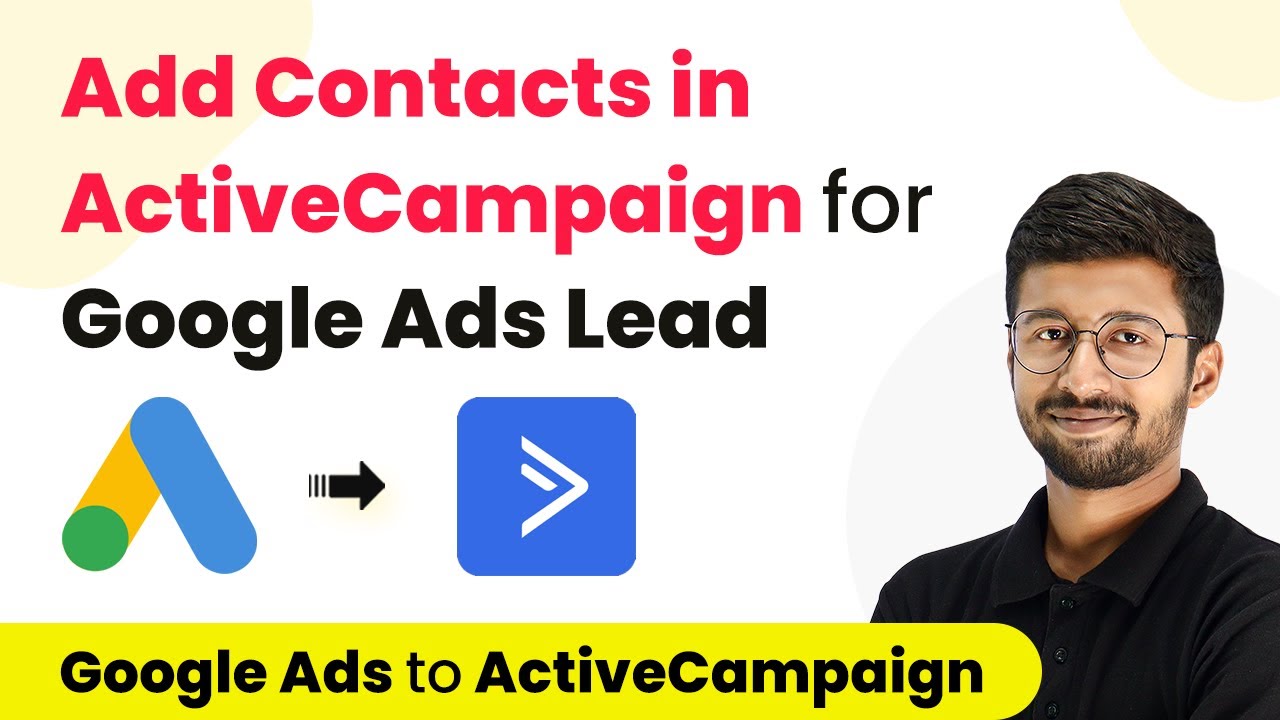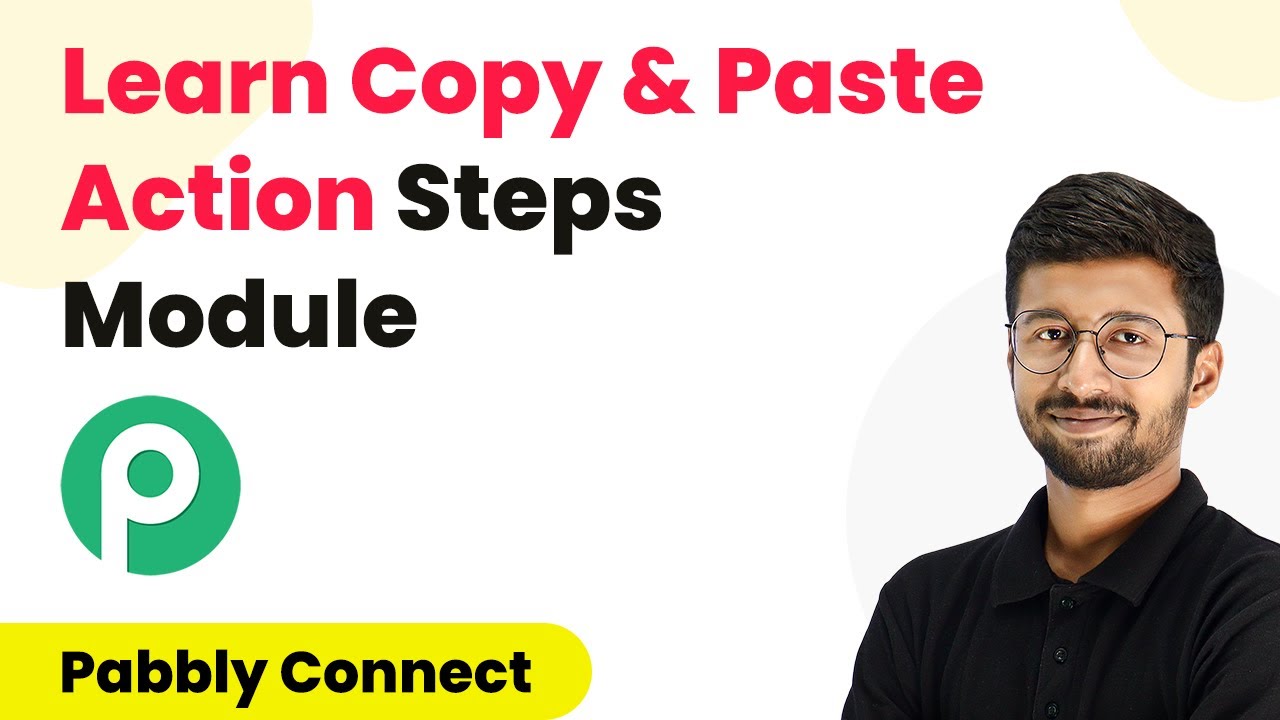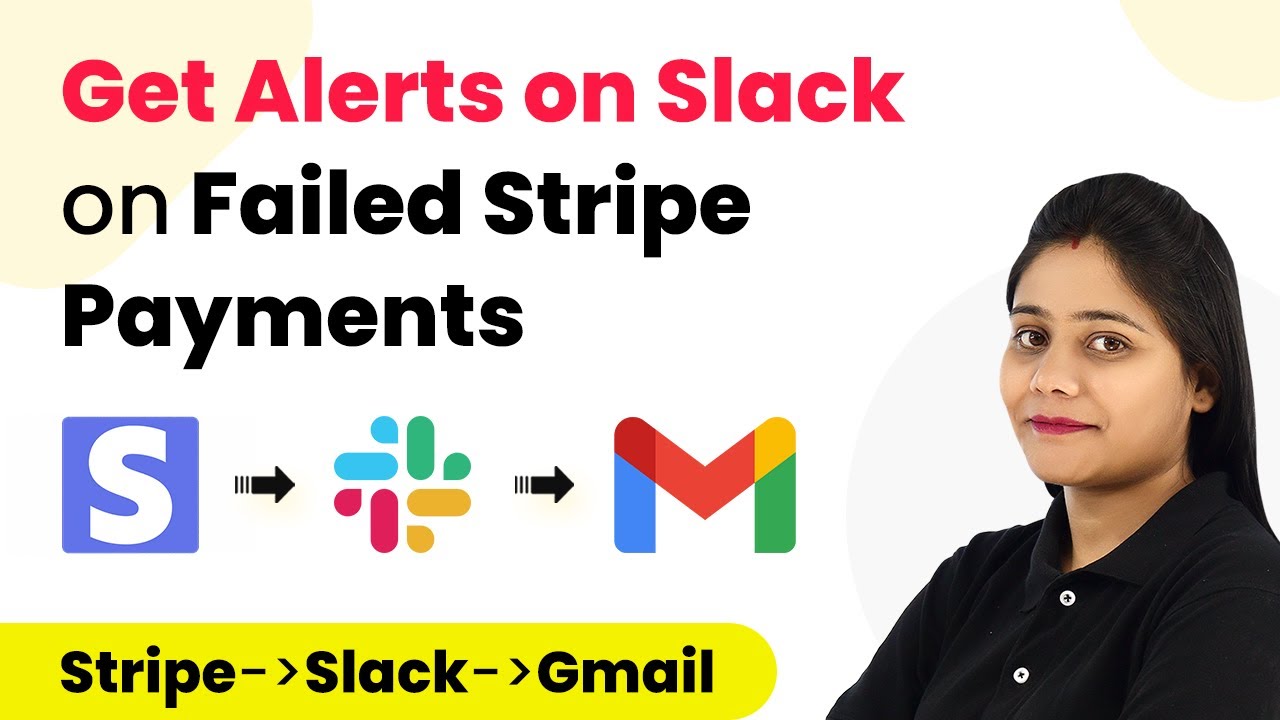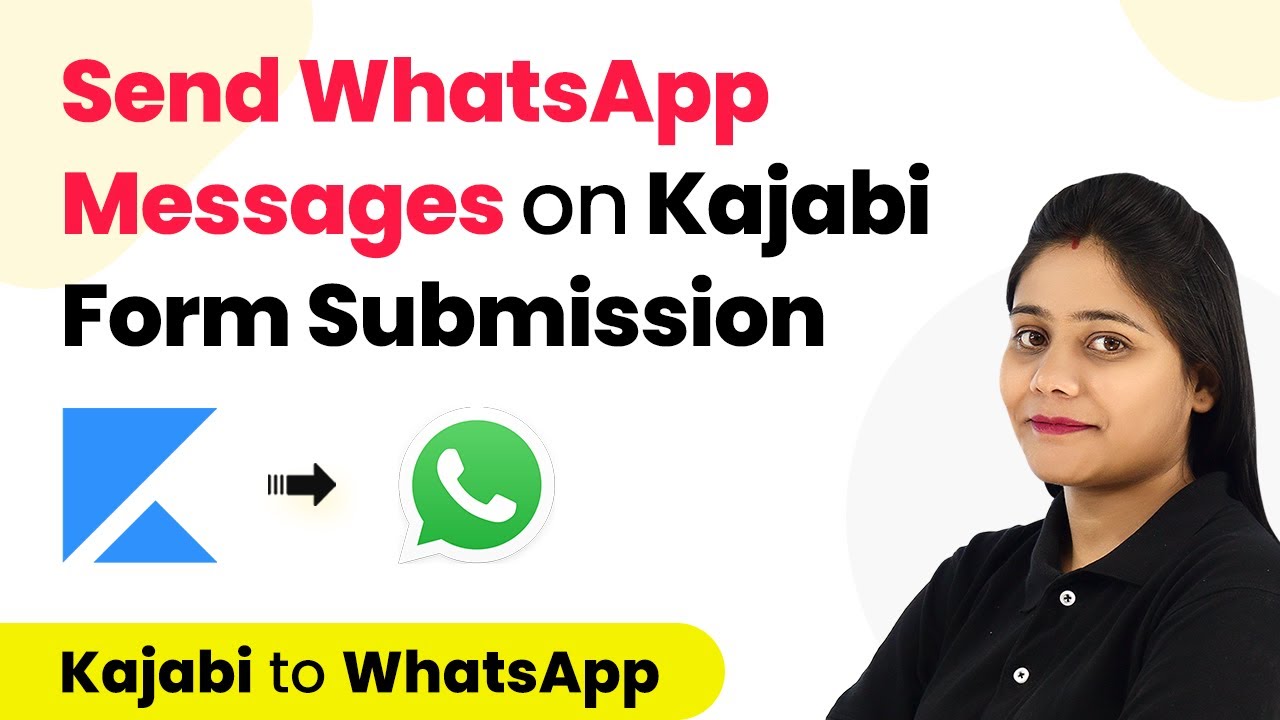Learn how to integrate Taplink payment details into Google Sheets automatically using Pabbly Connect with this detailed tutorial. Eliminate manual repetitive tasks from your workflow. Discover proven automation methods with intuitive steps designed for efficiency-minded professionals.
Watch Step By Step Video Tutorial Below
1. Setting Up Pabbly Connect for Taplink Payments
To begin integrating Taplink payment details into Google Sheets, you first need to set up Pabbly Connect. This powerful automation platform allows you to create workflows without any coding. Start by visiting the Pabbly Connect website and signing up for a free account.
Once you’re signed in, navigate to the dashboard. Click on the ‘Create Workflow’ button to initiate the setup process. Here, you can name your workflow, for example, ‘Taplink Payments to Google Sheets’. After naming your workflow, click on the ‘Create’ button to proceed.
2. Connecting Taplink as a Trigger in Pabbly Connect
In this step, you will connect Taplink as the trigger application within Pabbly Connect. Select Taplink from the list of applications and choose the trigger event labeled ‘New Payments’. This action will initiate the workflow whenever a new payment is collected through Taplink.
- Select ‘New Payments’ as the trigger event.
- Copy the provided webhook URL.
- Navigate to your Taplink account.
In your Taplink account, go to the ‘Add-ons’ section and search for ‘Webhooks’. Check the box for ‘New Payment’ and paste the copied webhook URL into the designated field. Ensure the data format is set to JSON and click ‘Save Changes’. This will complete the connection between Taplink and Pabbly Connect.
3. Testing the Taplink Payment Connection
After setting up the webhook, it’s crucial to test the connection to ensure everything is working correctly. In Pabbly Connect, you will see a message indicating that it is waiting for a webhook response. To test this, you need to perform a test payment using your Taplink payment page.
Create a test payment by filling in the necessary details such as name, email, and phone number. Use test card details to complete the payment. Once the payment is submitted, check back in Pabbly Connect to see if the payment data has been captured successfully.
4. Adding Google Sheets as an Action in Pabbly Connect
Now that you have confirmed that Taplink is successfully sending data to Pabbly Connect, the next step is to add Google Sheets as the action application. Search for Google Sheets in the action section and select the event ‘Add New Row’. This action will allow you to input the payment details directly into your spreadsheet.
- Click ‘Connect’ and select ‘Add New Connection’.
- Sign in with your Google account.
- Select the spreadsheet where you want to save the payment details.
After connecting to Google Sheets, map the fields from the Taplink payment data to the respective columns in your spreadsheet. Ensure all relevant information such as name, email, phone number, payment purpose, and amount are correctly mapped. This mapping will allow Pabbly Connect to automatically populate your spreadsheet with new payment details.
5. Finalizing the Integration and Testing
Once you have mapped all the necessary fields, it’s time to finalize your integration. Click on the ‘Save’ and ‘Test Request’ buttons in Pabbly Connect to send the test data to your Google Sheets. Verify that a new row is added with the correct payment details.
If the test is successful, your automation is complete! From now on, every time a payment is made through Taplink, the details will automatically be recorded in your Google Sheets without any manual intervention. This seamless integration ensures that you can focus on your business while Pabbly Connect handles the data collection.
Conclusion
In this tutorial, we explored how to use Pabbly Connect to automate the process of collecting Taplink payment details into Google Sheets. By following the steps outlined, you can set up this integration effortlessly, allowing for efficient data management and streamlined workflows.
Ensure you check out Pabbly Connect to create business automation workflows and reduce manual tasks. Pabbly Connect currently offer integration with 2,000+ applications.
- Check out Pabbly Connect – Automate your business workflows effortlessly!
- Sign Up Free – Start your journey with ease!
- 10,000+ Video Tutorials – Learn step by step!
- Join Pabbly Facebook Group – Connect with 21,000+ like minded people!