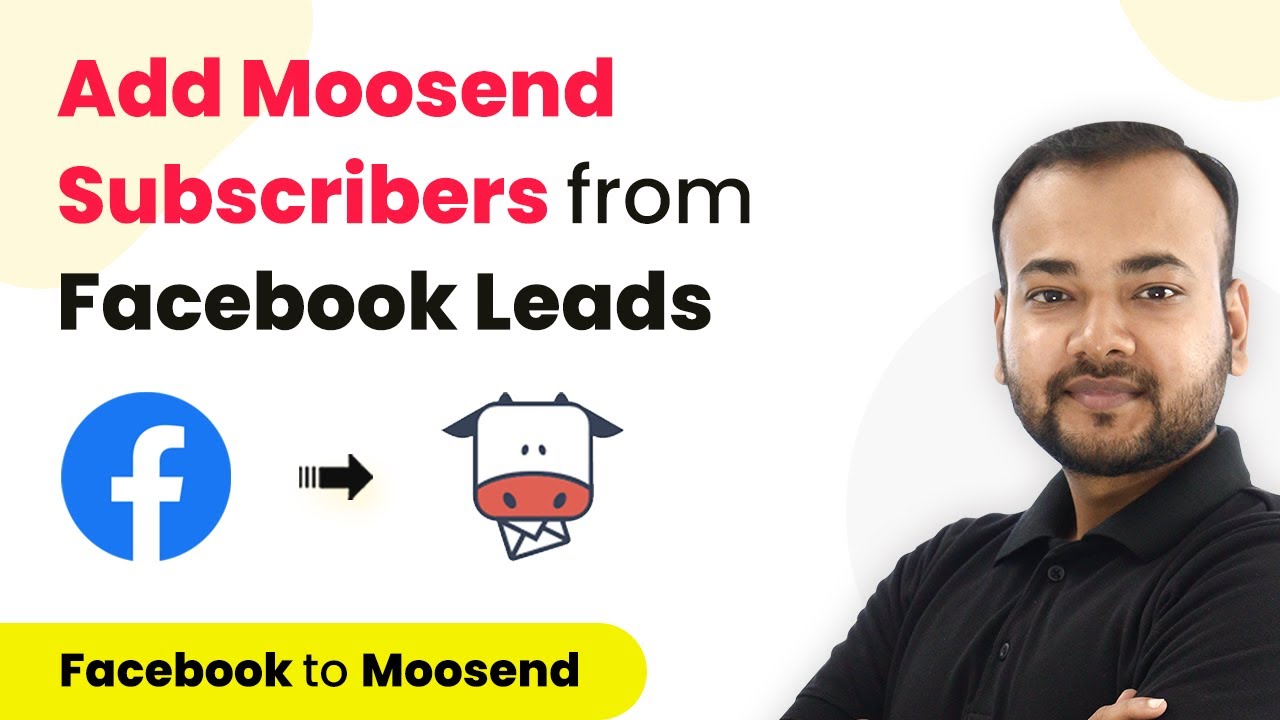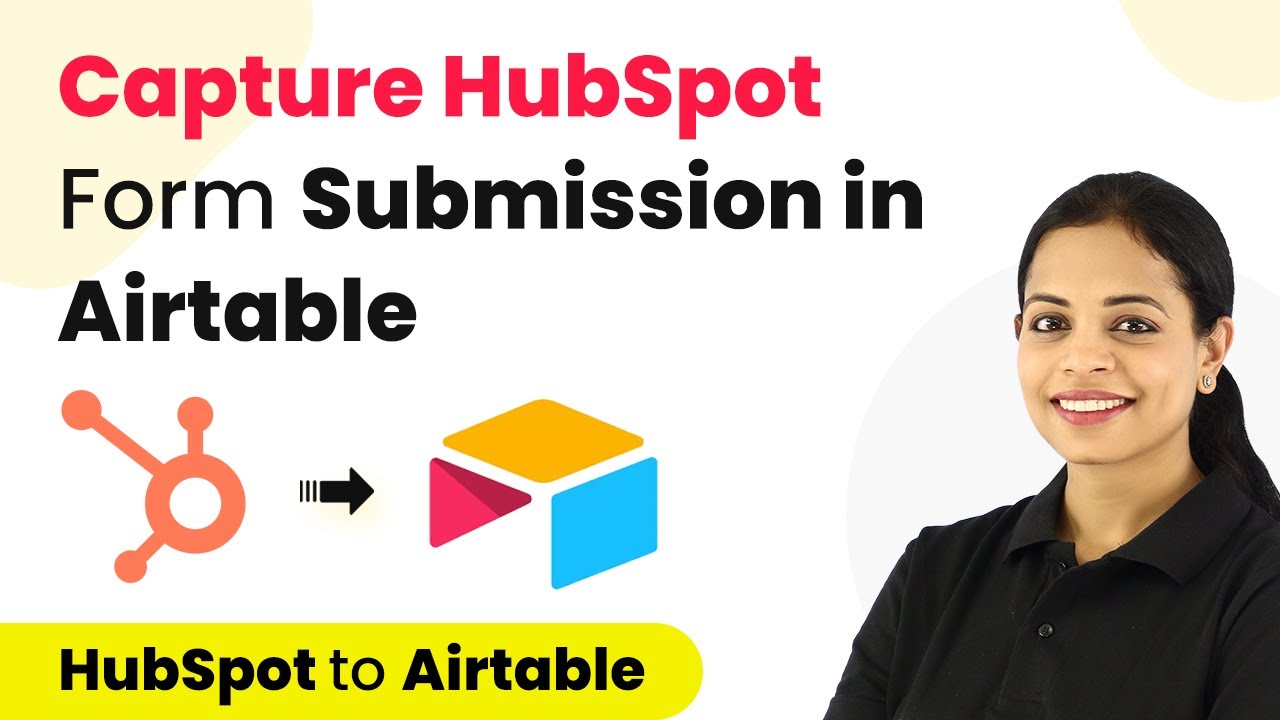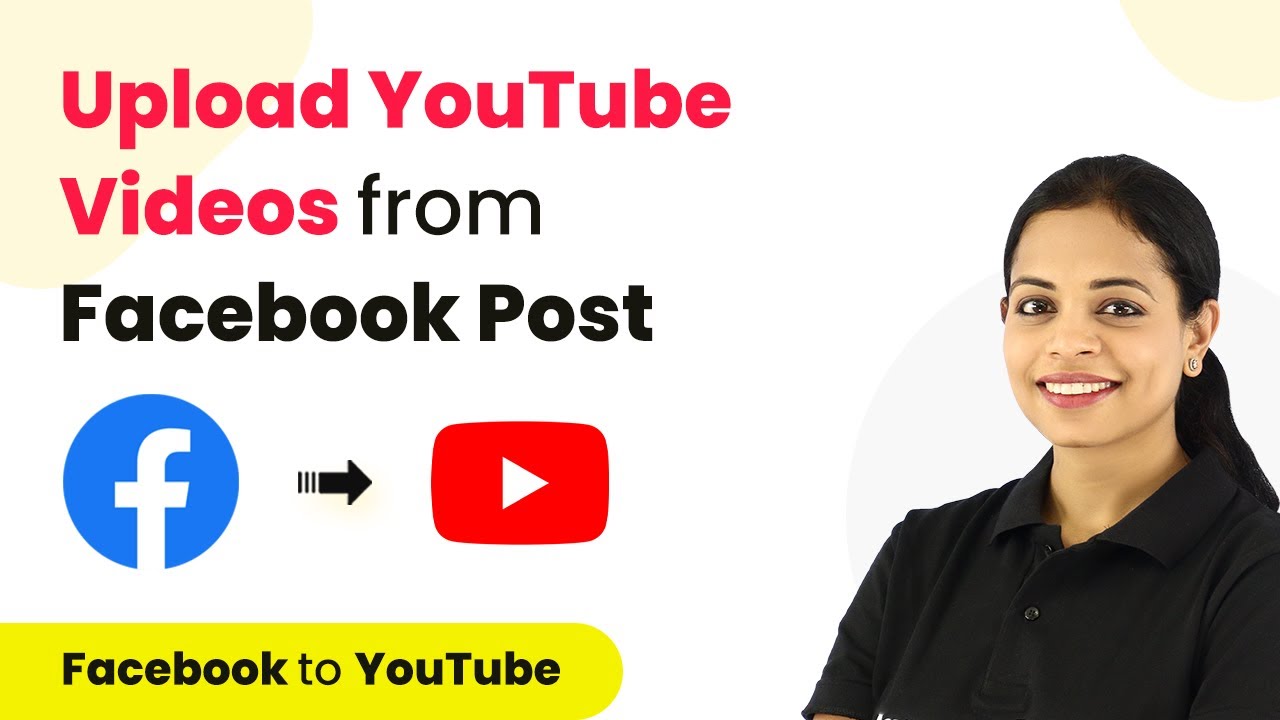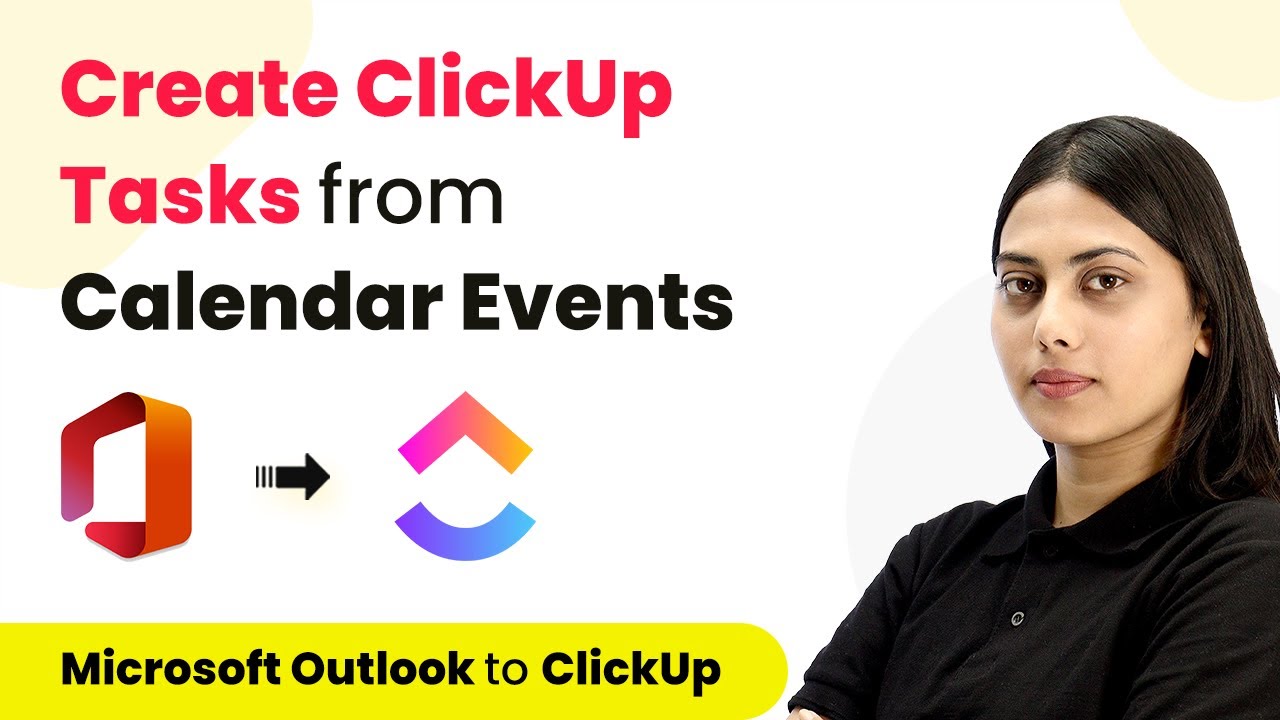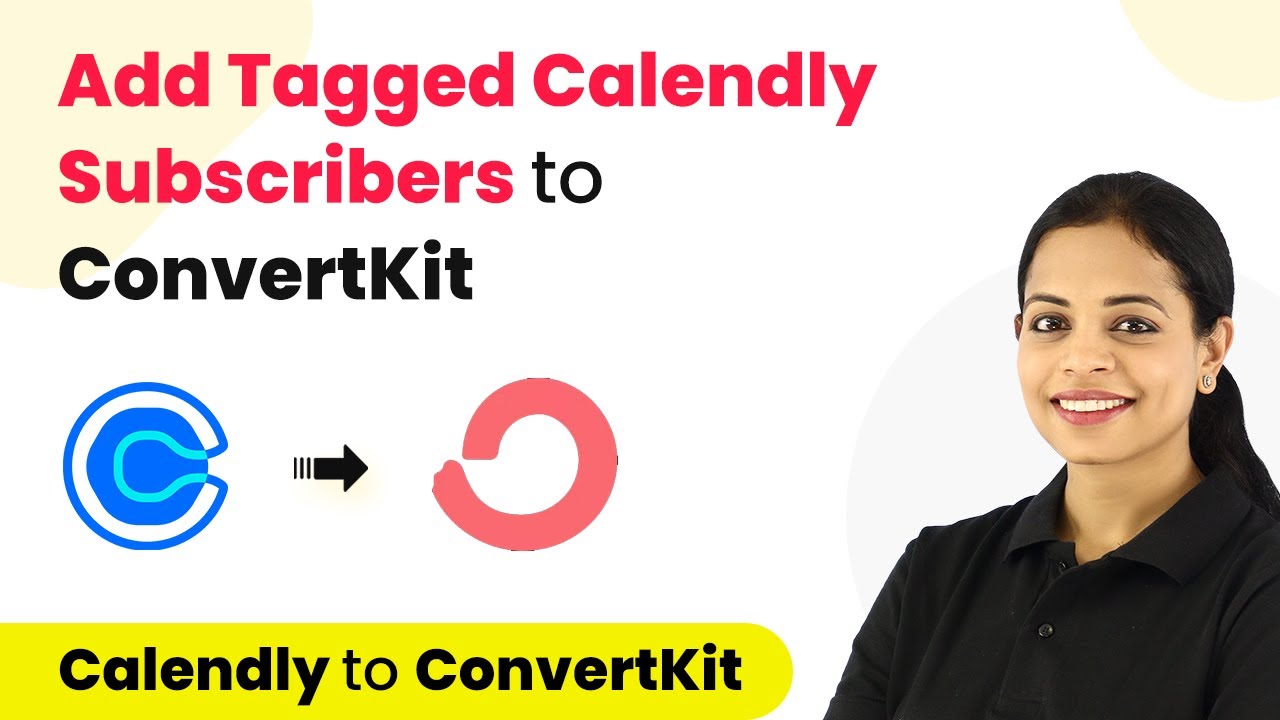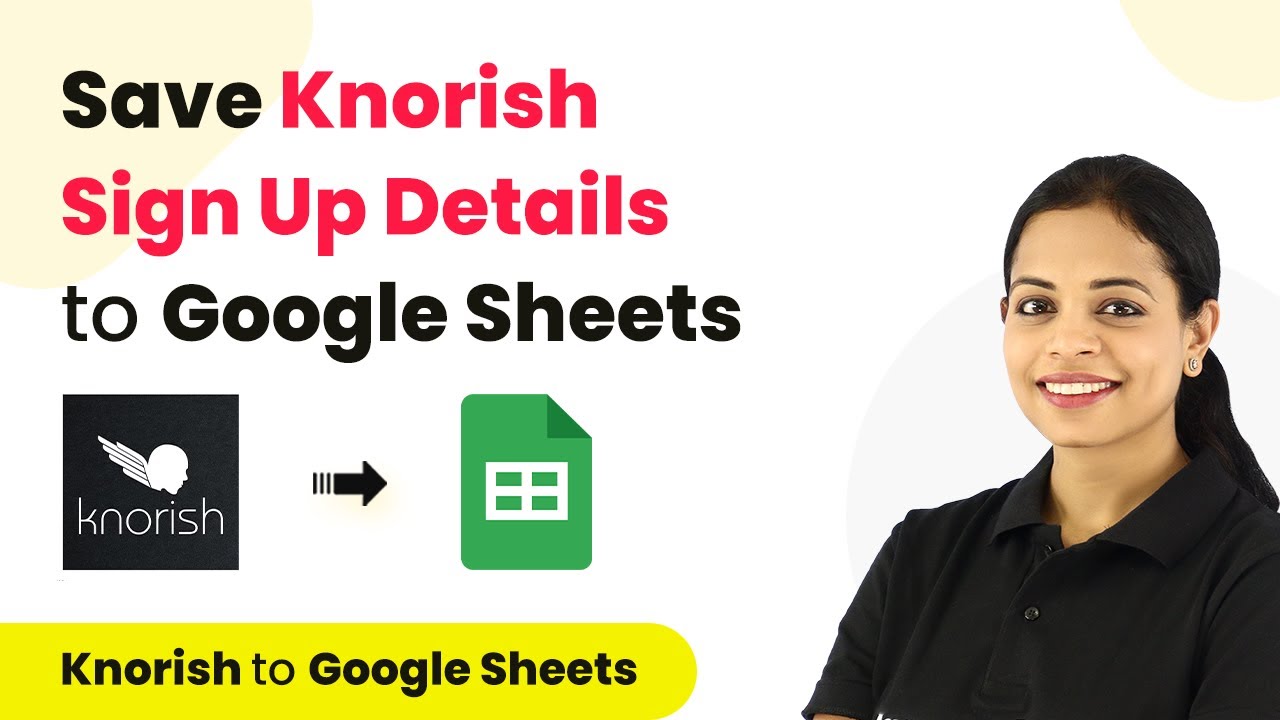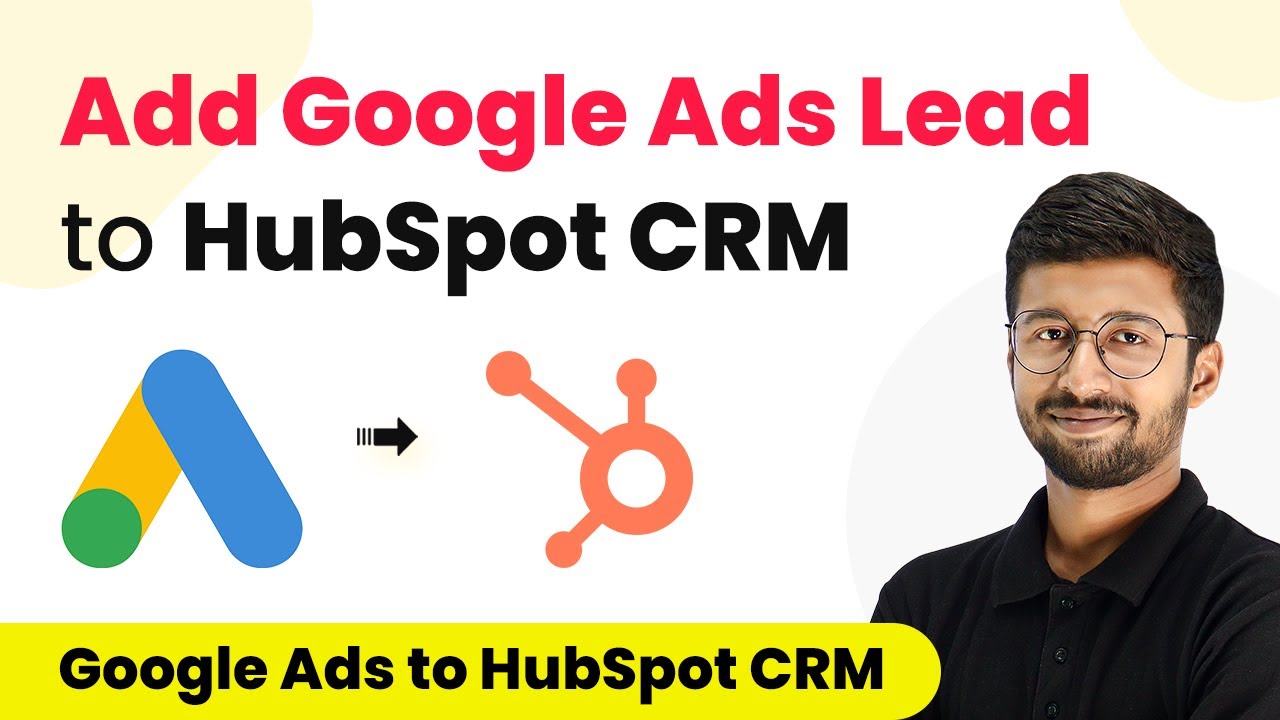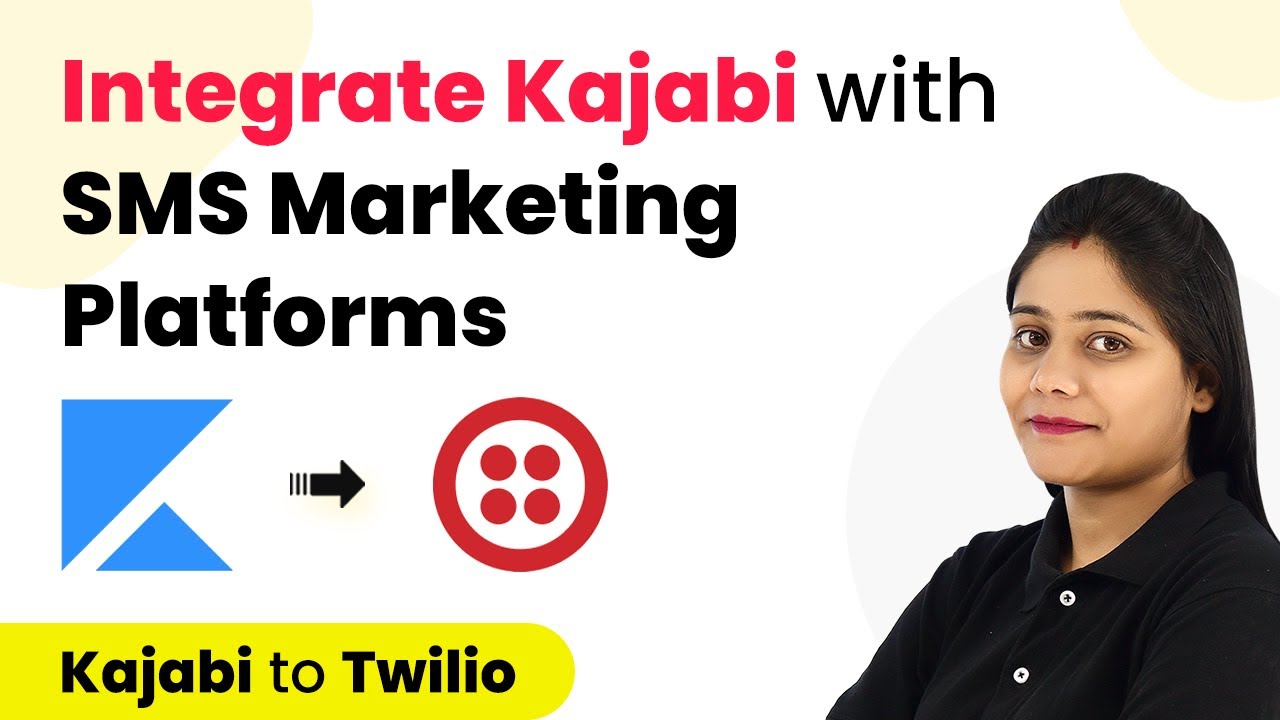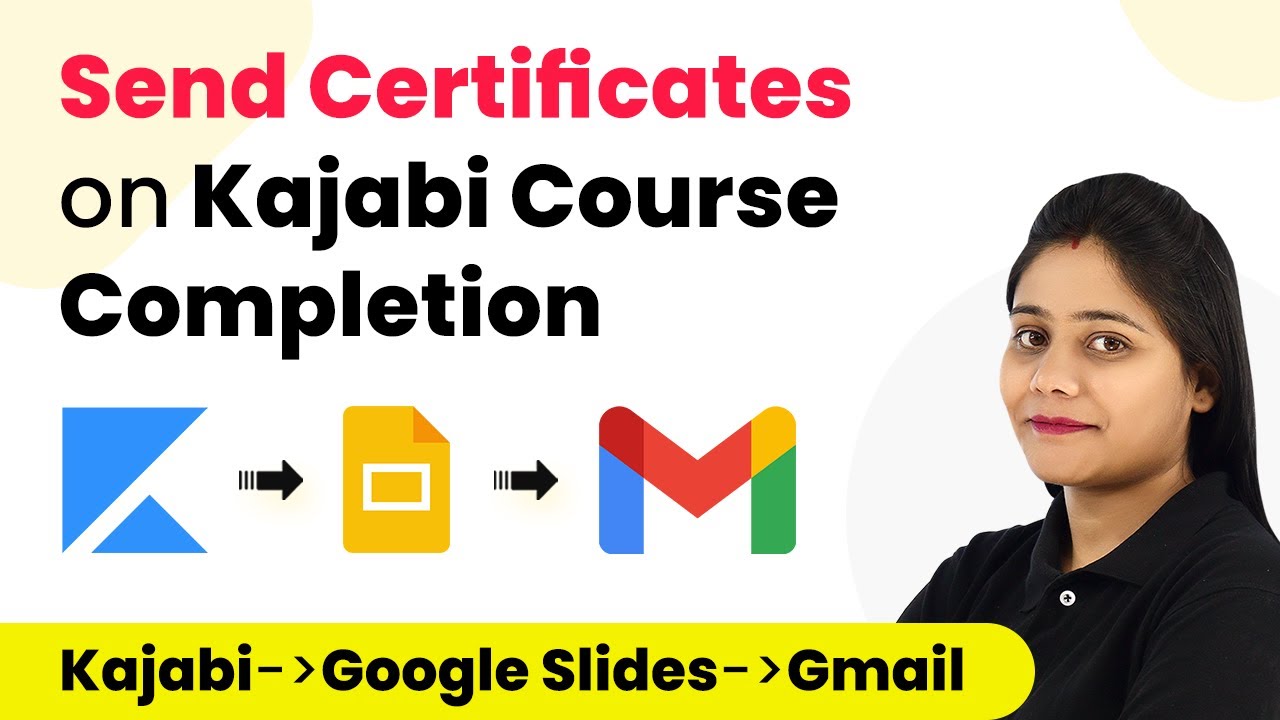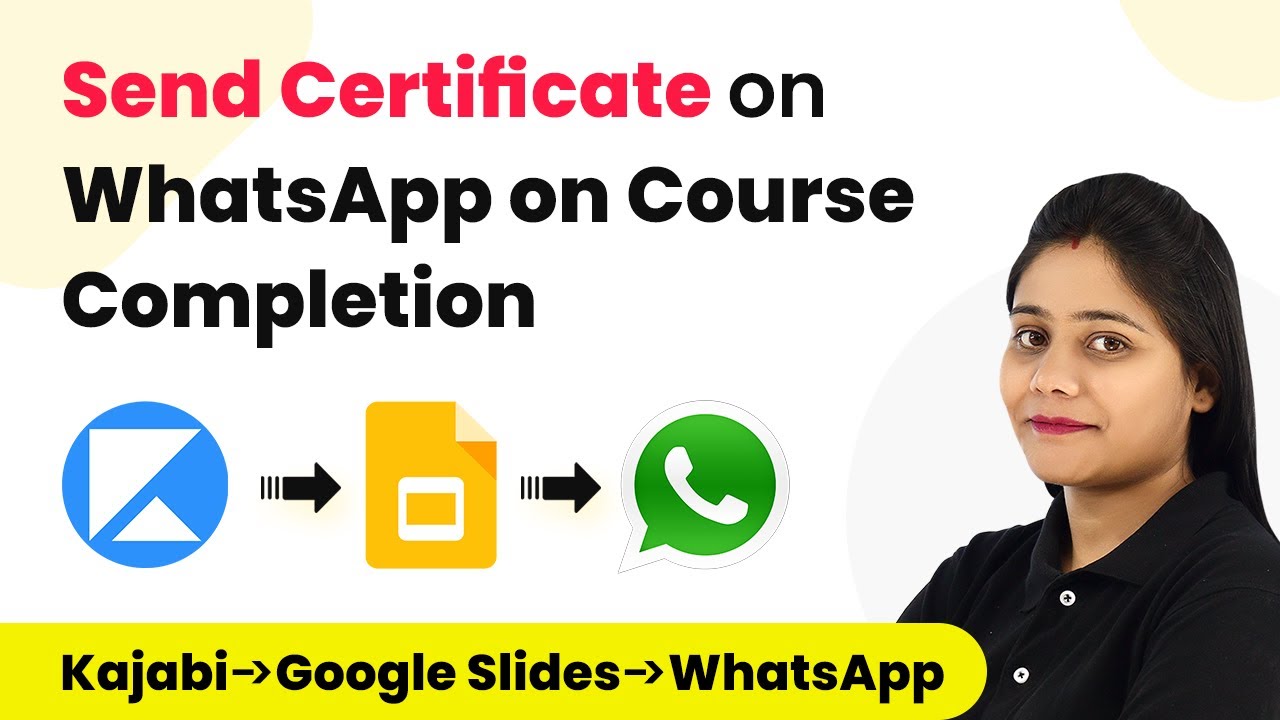Learn how to automate adding Moosend subscribers from Facebook Lead Ads using Pabbly Connect. Step-by-step guide for seamless integration. Build sophisticated automated workflows in less time than you think. This guide translates complex integrations into straightforward steps for immediate implementation.
Watch Step By Step Video Tutorial Below
1. Accessing Pabbly Connect for Automation
To automate adding Moosend subscribers from Facebook Lead Ads, you first need to access Pabbly Connect. This powerful integration platform allows you to link various applications seamlessly. Start by visiting the Pabbly Connect website and signing up for an account if you don’t have one.
Once logged in, navigate to the dashboard where you’ll find the option to create a new workflow. Click on the ‘Create Workflow’ button, and give your workflow a suitable name, such as ‘Facebook Leads to Moosend’. This simple setup allows you to automate the process of adding new leads directly into your Moosend subscriber list.
2. Setting Up Facebook Lead Ads Trigger in Pabbly Connect
In this section, you will set up Facebook Lead Ads as the trigger for your automation using Pabbly Connect. Click on the trigger module and select Facebook Lead Ads as your application. The trigger event you need to choose is ‘New Lead’. This event will initiate the workflow whenever a new lead is captured from your Facebook ad.
- Select ‘New Lead’ as the trigger event.
- Click on the ‘Connect’ button and add a new connection.
- Log in to your Facebook account if prompted.
After connecting your Facebook account, you will need to select the Facebook page that contains your lead ad. Choose the appropriate page from the dropdown list, and then select the lead ad form you wish to use. Ensure that you have a form ready to collect leads, as this will be essential for capturing data.
3. Generating a Test Lead from Facebook
To test your setup, you need to generate a test lead using your Facebook lead ad form. This step is crucial as it allows Pabbly Connect to capture the lead data. Click on the ‘Test Tool’ option to access Facebook’s testing tool for lead ads. Select your page and the corresponding lead form to proceed.
- Fill in the required fields in the test form.
- Submit the form to create a test lead.
- Click on ‘Save and Send Test Request’ in Pabbly Connect.
After submitting the test lead, you should see the lead details captured in Pabbly Connect. This confirmation indicates that your trigger is successfully set up and ready to process real leads.
4. Adding Subscribers to Moosend from Facebook Leads
Now that you have the Facebook lead trigger set up, it’s time to add these leads as subscribers in Moosend using Pabbly Connect. In the action module, search for Moosend and select it as your action application. Choose ‘Add New Subscriber’ as the action event.
Next, connect your Moosend account by entering the API key found in your Moosend account settings. This API key is essential for authentication. After connecting, you will need to select the subscriber list where you want to add new leads. Map the fields from the Facebook lead data to the corresponding fields in Moosend, such as name and email address.
5. Testing and Activating Your Workflow
Finally, test the connection to Moosend by clicking on the ‘Save and Send Test Request’ button in Pabbly Connect. If the test is successful, you should see the new subscriber added to your Moosend list. Refresh your Moosend account to verify that the subscriber appears correctly.
Once confirmed, activate your workflow. This automation will now run in the background, automatically adding any new leads from your Facebook lead ads to your Moosend subscriber list without further intervention. Enjoy the benefits of a growing email list while focusing on your core business activities.
Conclusion
In summary, utilizing Pabbly Connect to integrate Facebook Lead Ads with Moosend allows for seamless automation of subscriber management. By following the steps outlined, you can efficiently add new leads to your email list, enhancing your marketing efforts.
Ensure you check out Pabbly Connect to create business automation workflows and reduce manual tasks. Pabbly Connect currently offer integration with 2,000+ applications.
- Check out Pabbly Connect – Automate your business workflows effortlessly!
- Sign Up Free – Start your journey with ease!
- 10,000+ Video Tutorials – Learn step by step!
- Join Pabbly Facebook Group – Connect with 21,000+ like minded people!