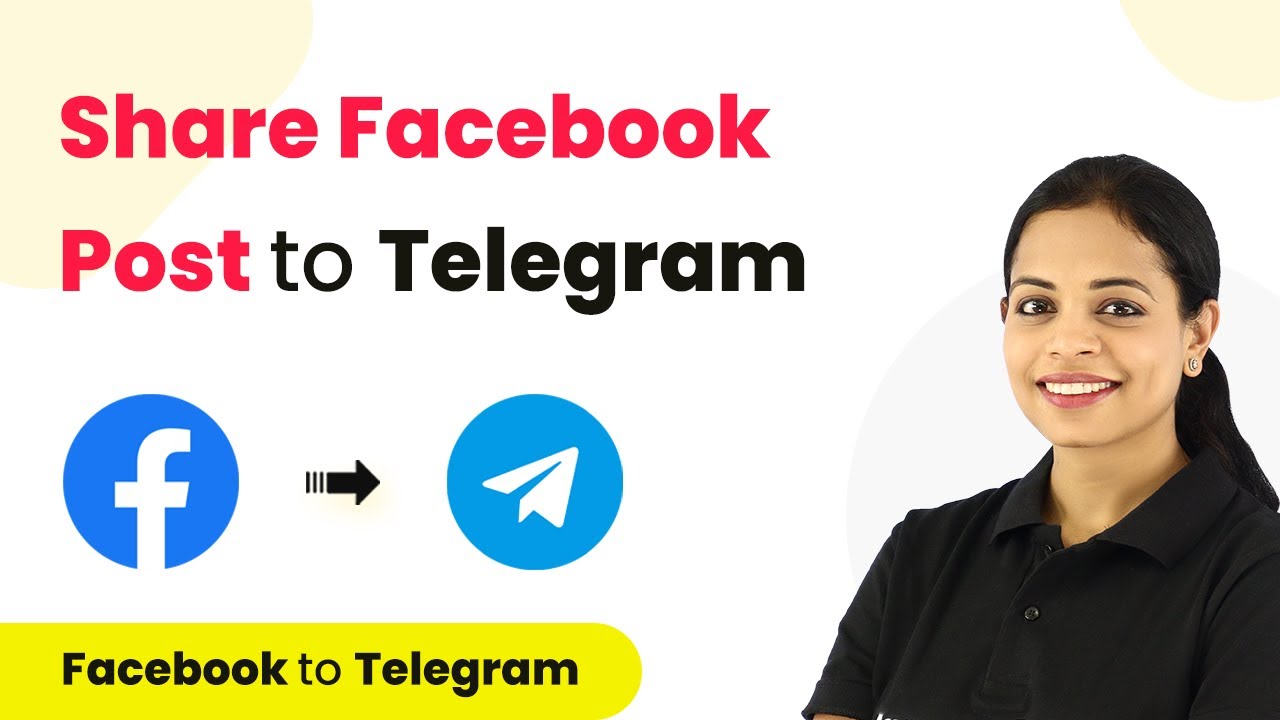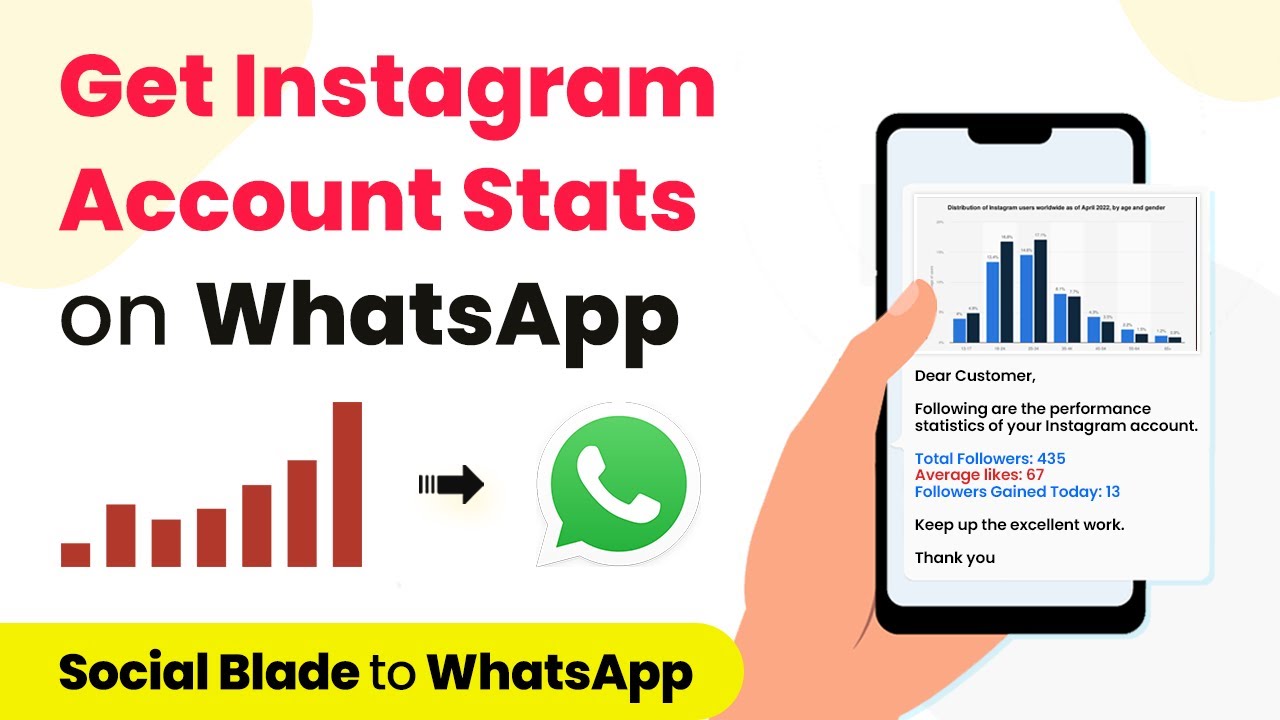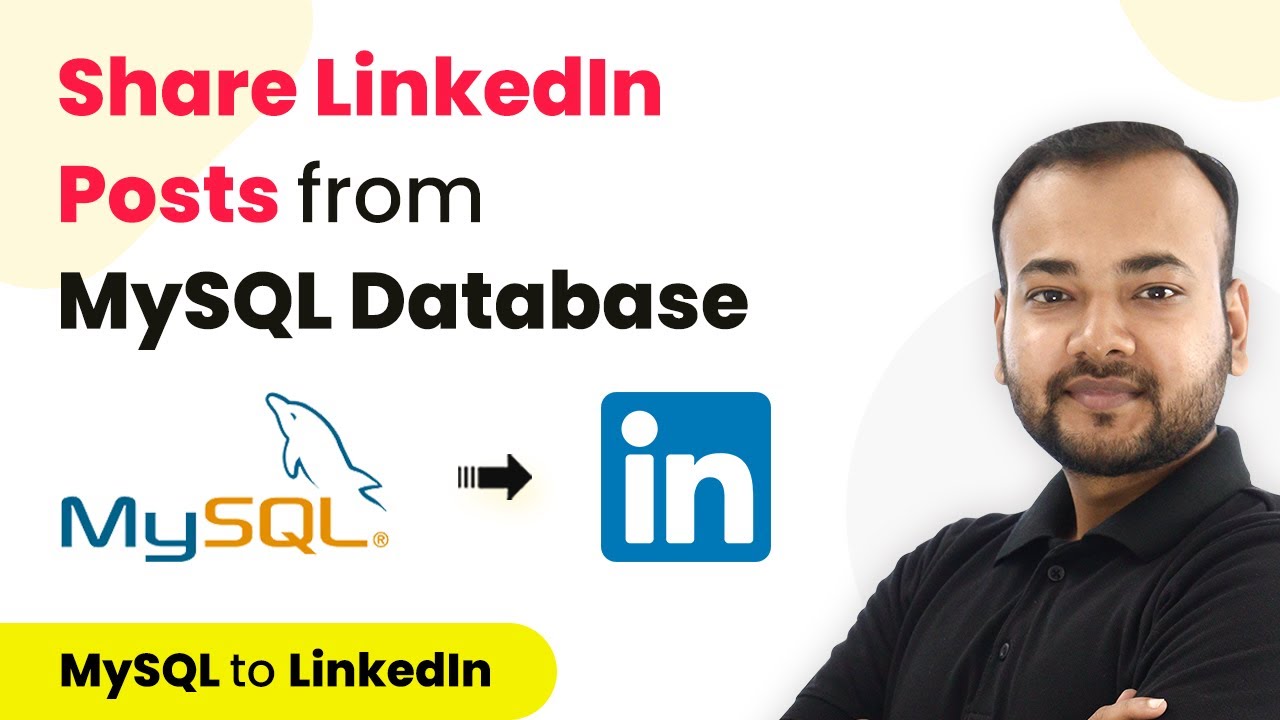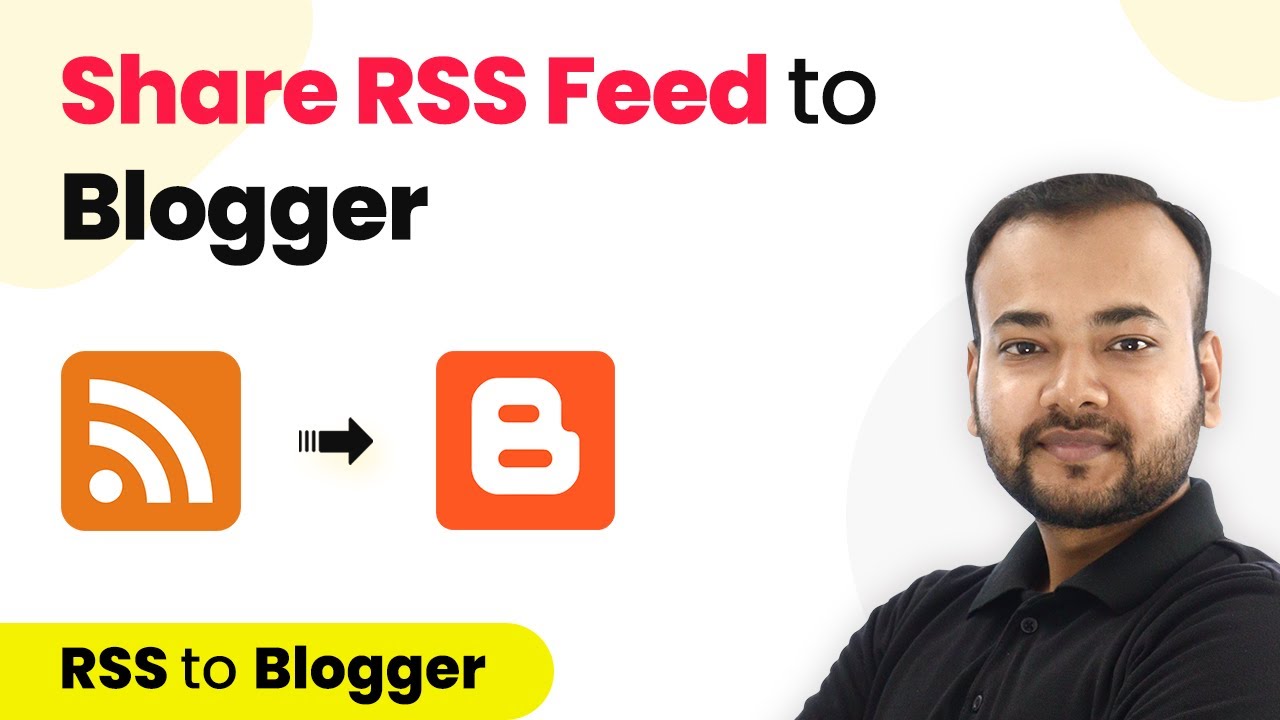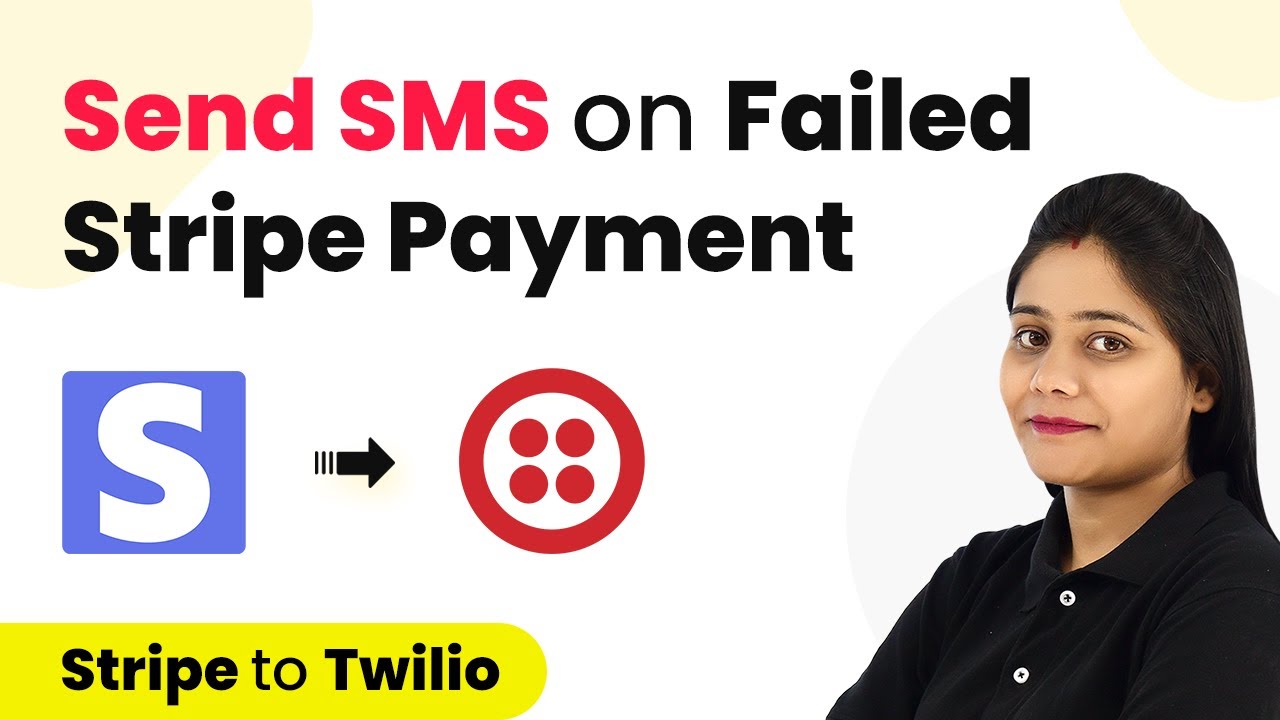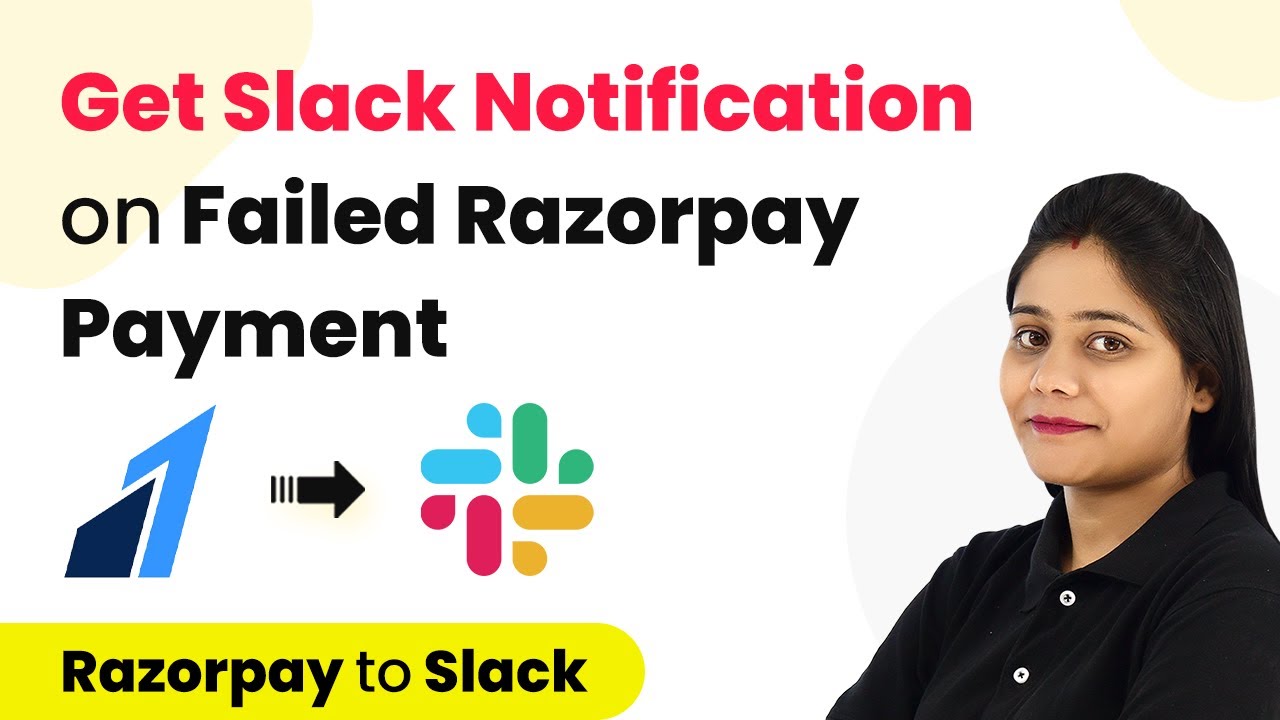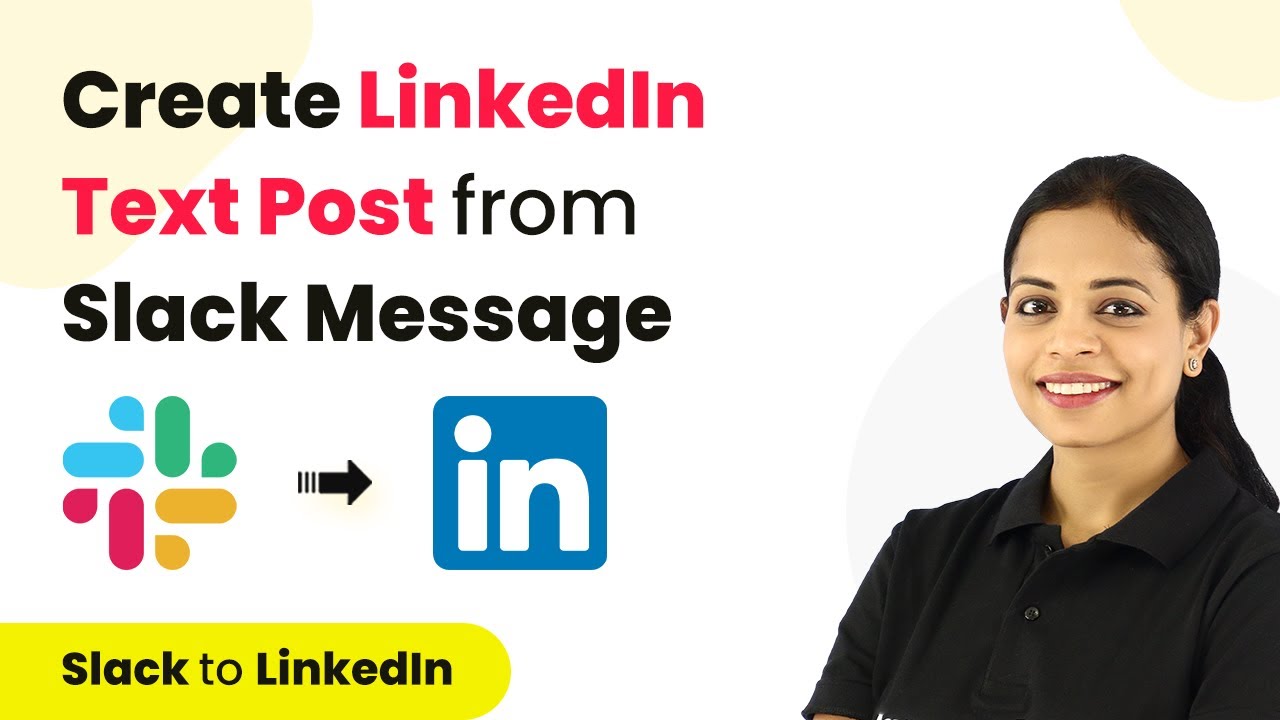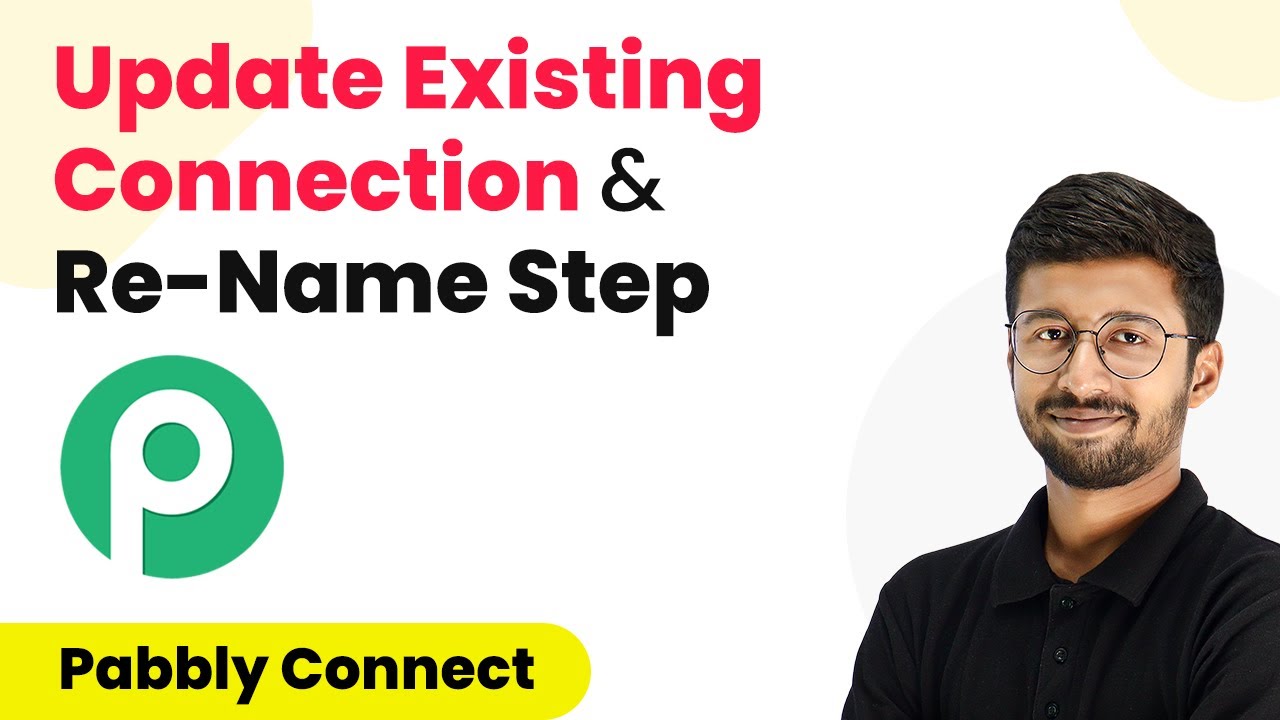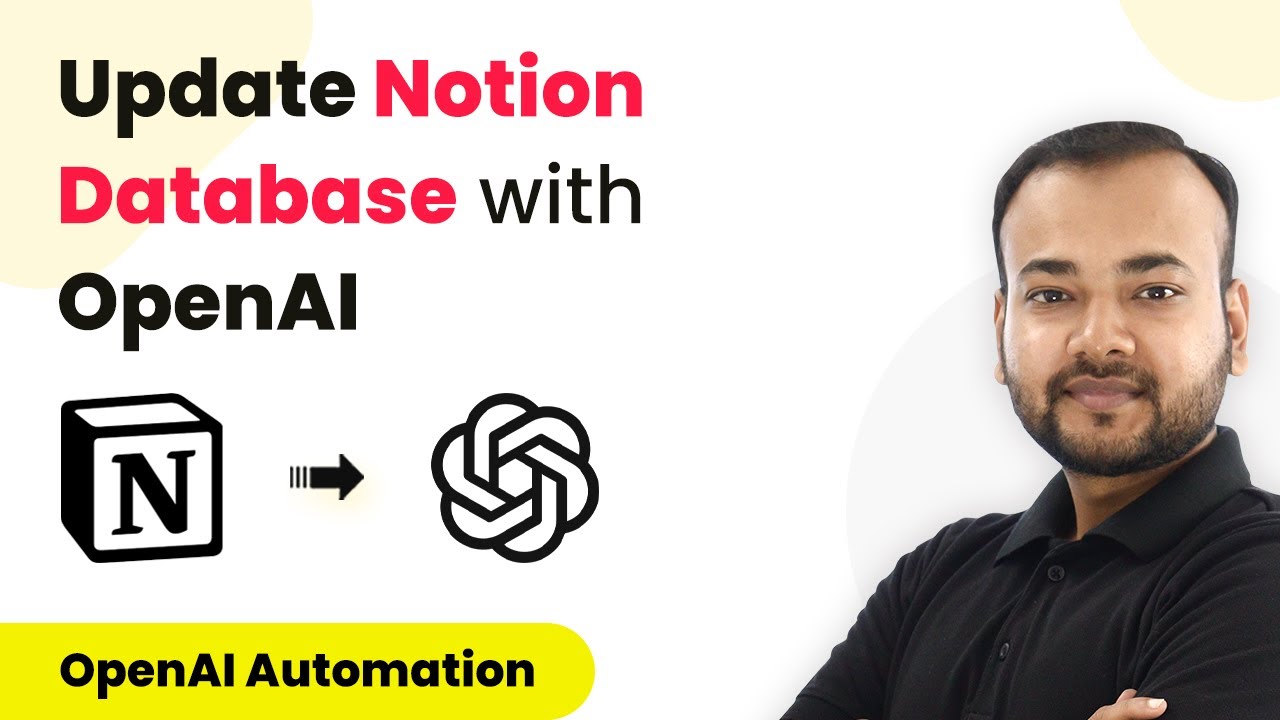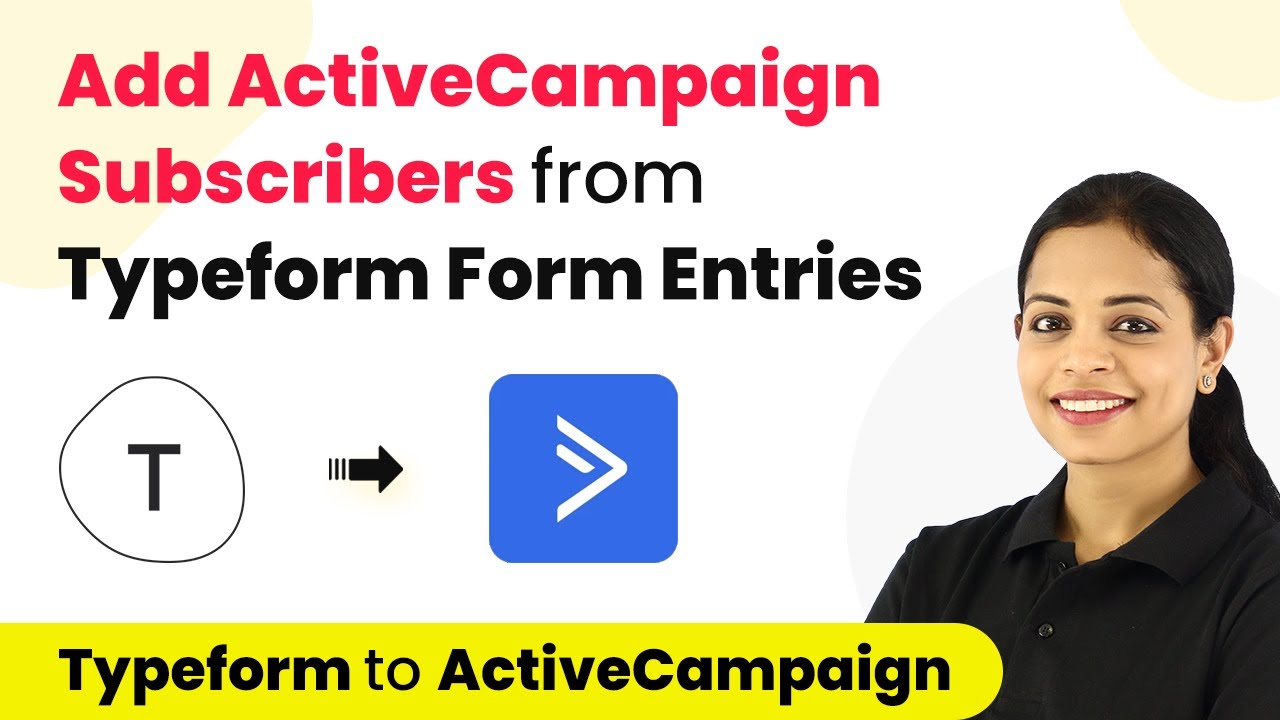Learn how to integrate Facebook posts with Telegram channels automatically using Pabbly Connect in this detailed tutorial. Follow the steps for seamless automation. Transform complex automation concepts into accessible, actionable steps that eliminate unnecessary manual work while maximizing existing application capabilities.
Watch Step By Step Video Tutorial Below
1. Accessing Pabbly Connect for Facebook and Telegram Integration
To start sharing Facebook posts to a Telegram channel automatically, you need to access Pabbly Connect. Begin by navigating to the Pabbly Connect website at Pabbly.com/connect. If you are a new user, click on ‘Sign Up’ to create an account and receive 100 free tasks.
Once you have signed up or logged in, you will be directed to your dashboard. From here, click on the ‘Create Workflow’ button to initiate the integration process. You will be prompted to name your workflow, such as ‘Facebook to Telegram Automation’. Click on ‘Create’ to proceed.
2. Setting Up Facebook as Trigger Application in Pabbly Connect
In this step, you will set Facebook as the trigger application within Pabbly Connect. Select ‘Facebook Pages’ as your trigger application. The specific event you want to trigger this workflow is ‘New Post’. This means every time a new post is made on your Facebook page, it will initiate the workflow.
- Click on ‘Connect’ to link your Facebook account with Pabbly Connect.
- Select the Facebook page from which you want to fetch posts.
- Set the number of posts to fetch, for example, 2.
After configuring these options, click on ‘Save and Send Test Request’. This will allow Pabbly Connect to fetch the latest posts from your selected Facebook page. Ensure that the privacy setting of your posts is Pabbly to allow access.
3. Configuring Telegram as Action Application in Pabbly Connect
Now, you will configure Telegram as the action application in your Pabbly Connect workflow. Choose ‘Telegram Bot’ as the action application and select ‘Send Text Message’ as the action event. This step ensures that the fetched Facebook post will be sent to your Telegram channel.
To connect Telegram, you need a bot token. You can create a new bot by interacting with the BotFather on Telegram. Type ‘/newbot’ to create a new bot, give it a name, and get the token for your bot.
- Copy the bot token provided by BotFather.
- Paste the token into Pabbly Connect to establish the connection.
- You will also need the chat ID of your Telegram group where the messages will be sent.
Once you have pasted the token and chat ID, map the message content from the Facebook post to the Telegram message field. This mapping ensures that each new post is sent to Telegram automatically.
4. Testing the Integration and Ensuring Success
After setting up both applications, it’s crucial to test the integration to ensure everything works seamlessly. In Pabbly Connect, click on ‘Save and Send Test Request’ to send a test message to your Telegram channel. If successful, you should see the Facebook post reflected in your Telegram group.
To verify, check your Telegram channel for the test message. If the message appears, this indicates that your integration is functioning correctly. You can also post a new message on your Facebook page to see if it automatically shares to Telegram after the polling time of 10 minutes.
5. Conclusion: Automating Facebook Posts to Telegram with Pabbly Connect
In conclusion, using Pabbly Connect allows you to automate the process of sharing Facebook posts to your Telegram channel effortlessly. By following the steps outlined in this tutorial, you can set up a seamless integration that saves time and enhances communication.
Ensure you check out Pabbly Connect to create business automation workflows and reduce manual tasks. Pabbly Connect currently offer integration with 2,000+ applications.
Check out Pabbly Connect – Automate your business workflows effortlessly! Sign Up Free – Start your journey with ease! 10,000+ Video Tutorials – Learn step by step! Join Pabbly Facebook Group – Connect with 21,000+ like minded people!
Now you can enjoy the benefits of automated sharing, ensuring your Telegram audience is always updated with your latest Facebook posts without manual effort.