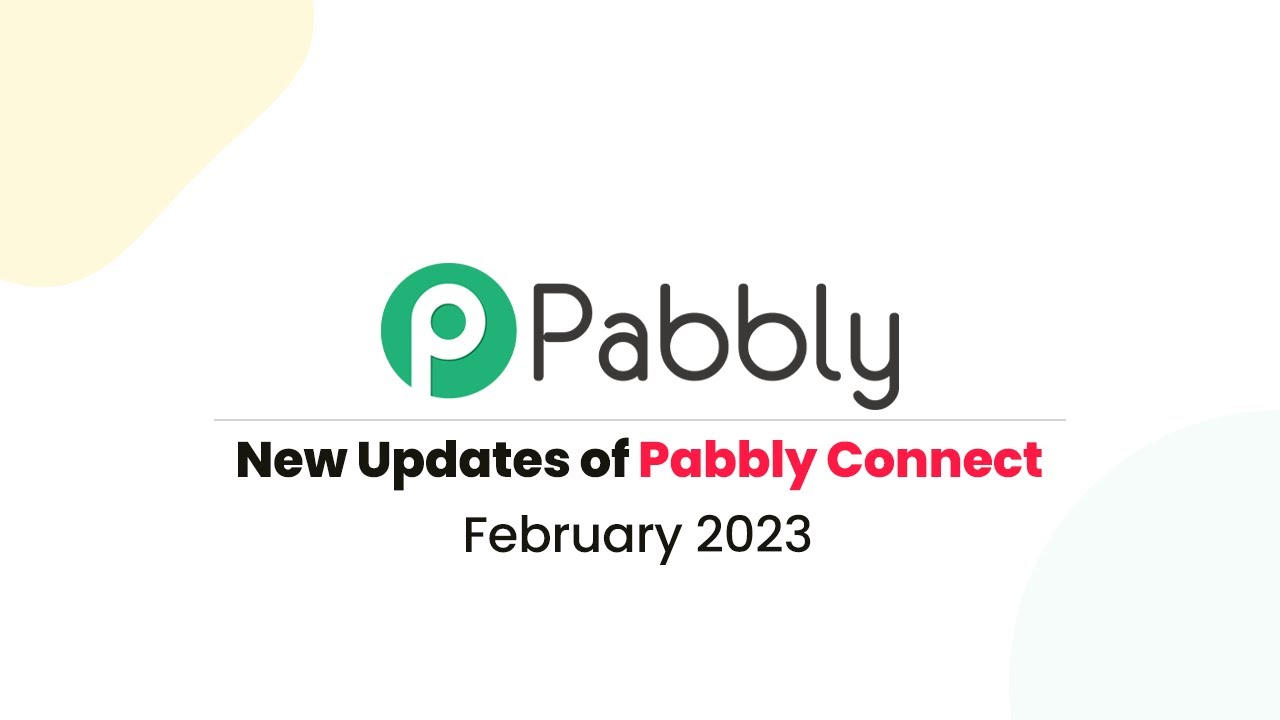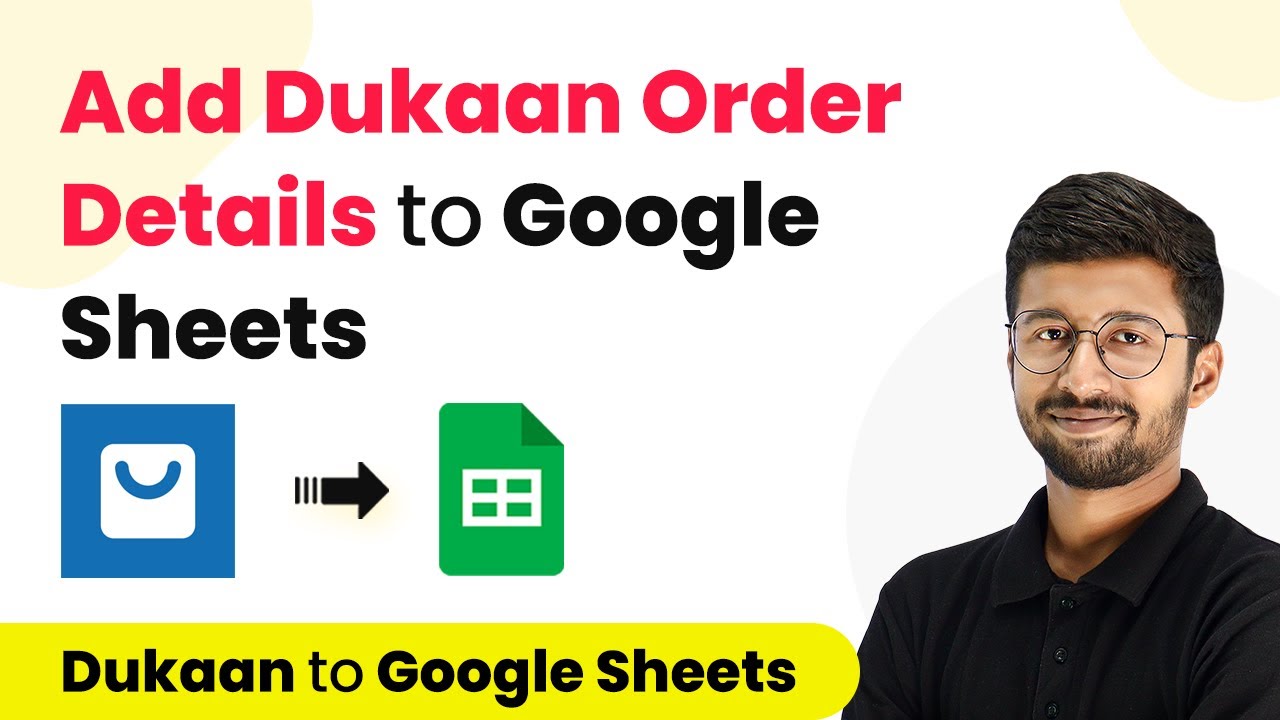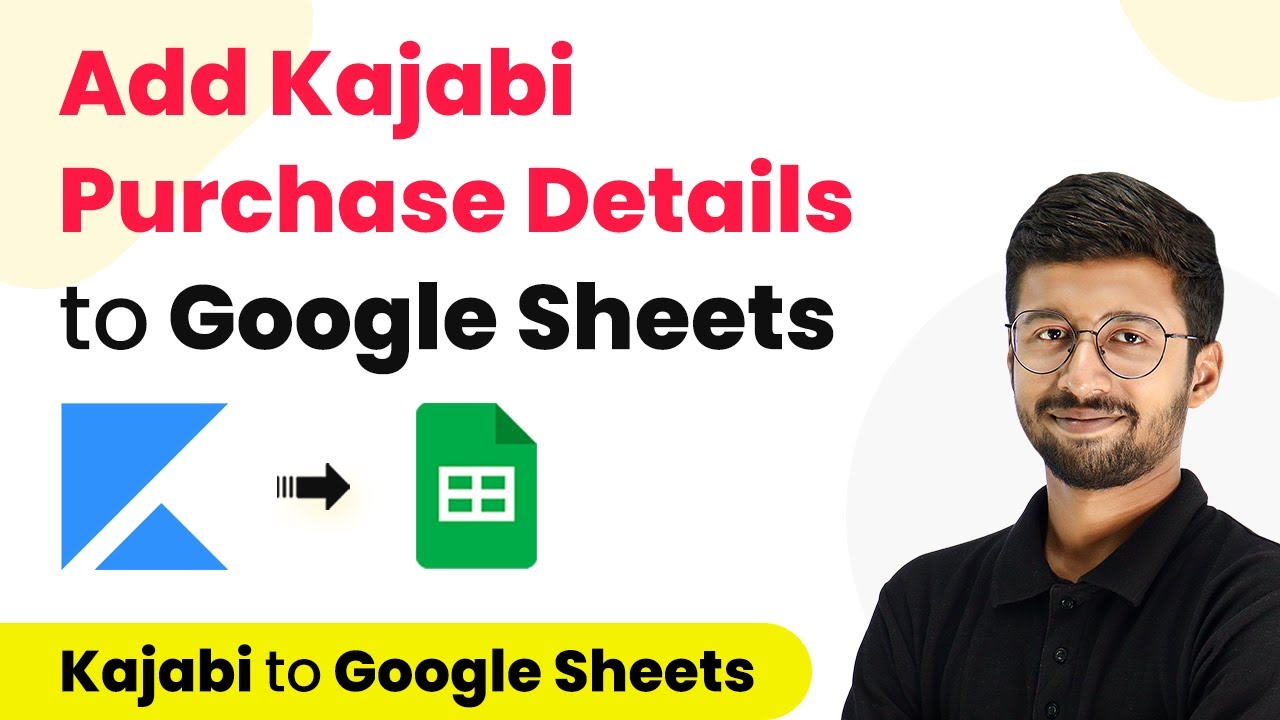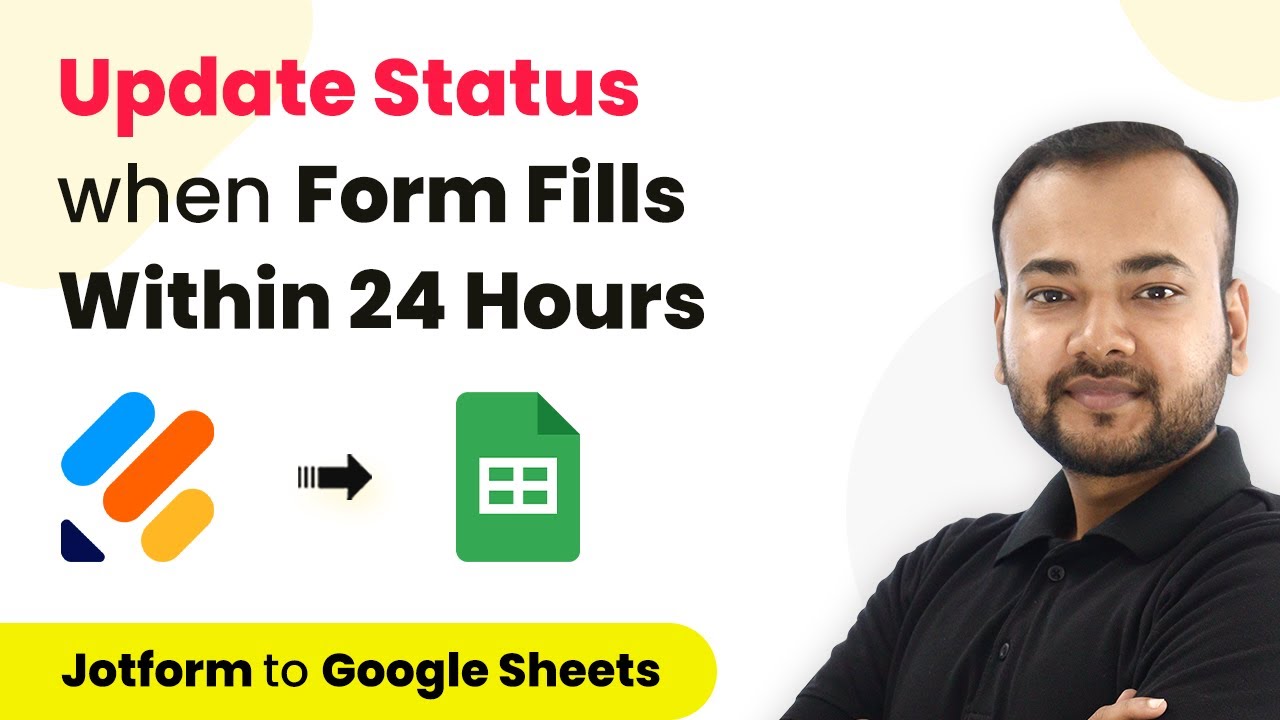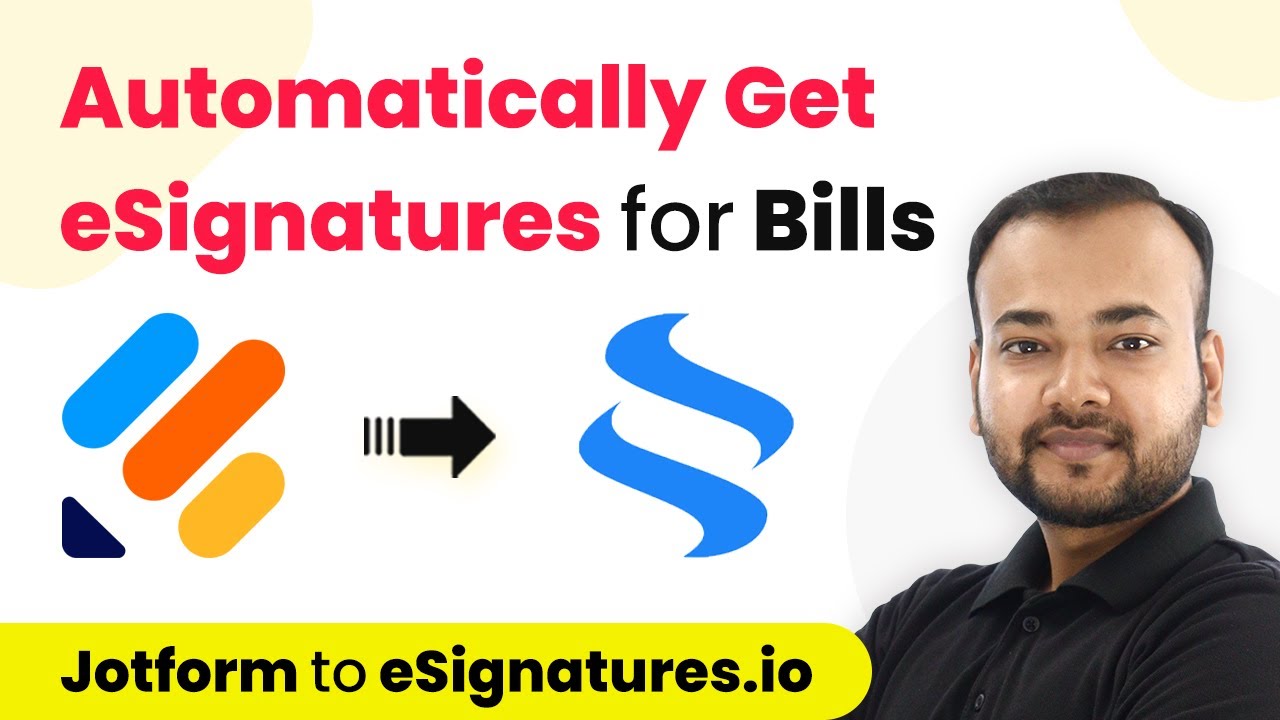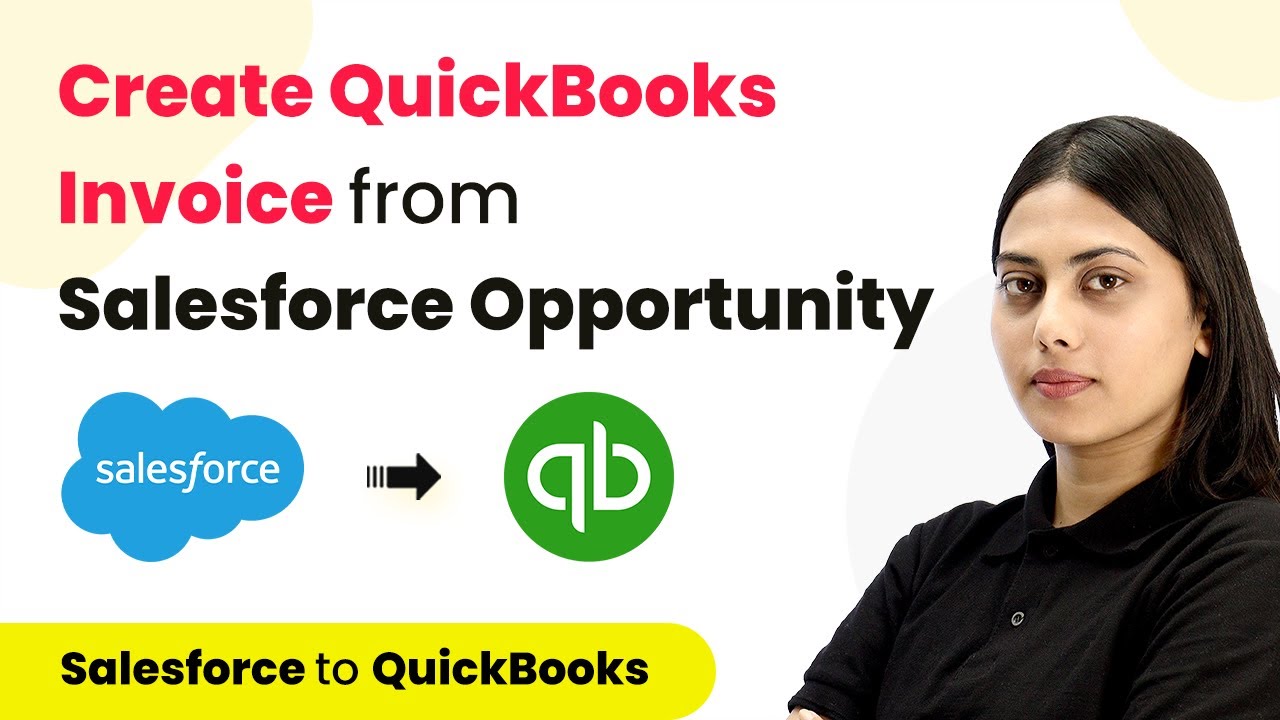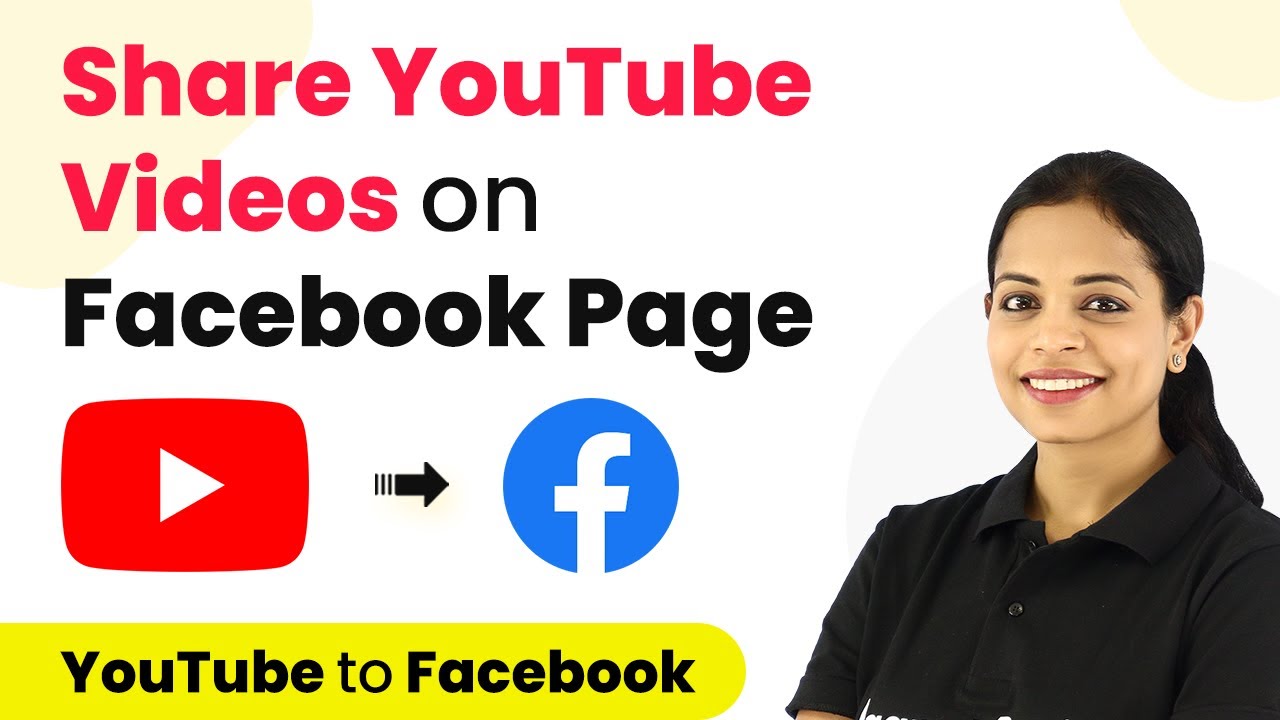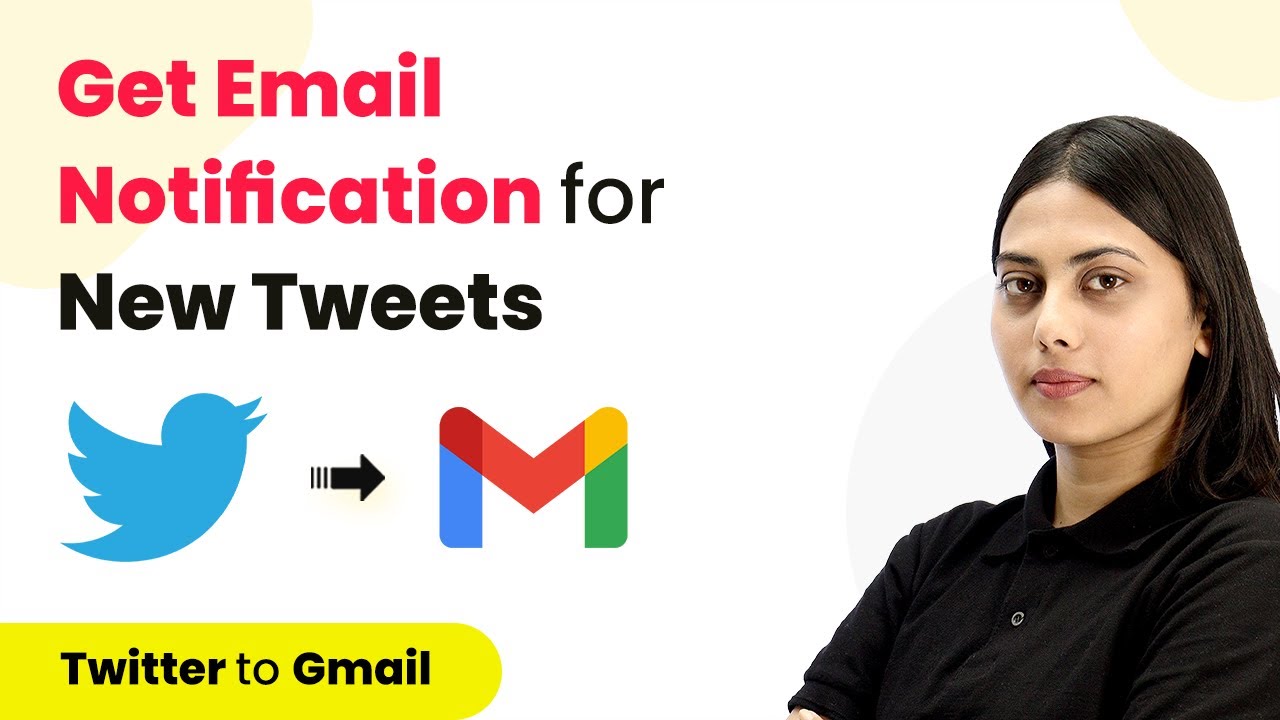Explore the latest features of Pabbly Connect in February 2023, including ChatGPT integration, Google Ads insights, and Facebook page enhancements. Develop expertise in application integration and learn how to design streamlined automation workflows using proven, simplified approaches.
Watch Step By Step Video Tutorial Below
1. ChatGPT Integration with Pabbly Connect
Pabbly Connect has introduced a significant update in February 2023 with the integration of ChatGPT. This new feature allows users to automate responses and tasks through ChatGPT seamlessly. By utilizing Pabbly Connect, you can connect ChatGPT with various applications to enhance your workflow.
To set up this integration, follow these steps:
- Access Pabbly Connect dashboard.
- Select ChatGPT as your action step.
- Choose the desired action event, like generating responses.
By integrating ChatGPT, you can automate tasks such as responding to Google My Business reviews or Facebook comments, thereby streamlining your customer interactions.
2. Google Ads Insights via Pabbly Connect
Another exciting update is the addition of the Google Ads integration in Pabbly Connect. This feature allows users to retrieve valuable insights about their Google Ads performance. With this integration, you can analyze your ad campaigns more effectively and make data-driven decisions.
To utilize this feature, you need to create a workflow in Pabbly Connect that includes the following steps:
- Select Google Ads as the application.
- Choose the action event ‘Get Google Ads Insights’.
- Input your manager ID and customer ID to retrieve data.
This integration will allow you to access metrics such as clicks, cost, CTR, and impressions directly from your Google Ads account, enhancing your ability to track campaign performance.
3. Facebook Page Enhancements with Pabbly Connect
Pabbly Connect has also enhanced its Facebook Pages integration, introducing new actions for posting multiple images and deleting posts. This update simplifies managing your Facebook content directly through Pabbly Connect, making it easier to engage with your audience.
To create a multi-image post, follow these steps:
Open Pabbly Connect and select Facebook Pages. Choose the action event ‘Create Multi Image Post’. Map your message and image URLs appropriately.
Once you complete these steps, you can post up to 30 images simultaneously, enhancing your visual content strategy on Facebook.
4. Thinkific Integration Returns to Pabbly Connect
The Thinkific integration has made a comeback in Pabbly Connect, allowing users to automate their course selling processes. This integration is crucial for educators and businesses looking to streamline their online course management.
To set this up, you’ll need to follow these steps:
Access the Pabbly Connect dashboard. Select Thinkific as your application. Choose the action you want to automate, such as course enrollment.
This integration enables you to automate notifications, enrollments, and course updates, enhancing the overall user experience for your students.
Conclusion
In February 2023, Pabbly Connect introduced several powerful updates, including ChatGPT integration, Google Ads insights, and Facebook page enhancements. These features streamline workflows and enhance automation capabilities. By utilizing Pabbly Connect, users can significantly improve their operational efficiency and engagement strategies.
Ensure you check out Pabbly Connect to create business automation workflows and reduce manual tasks. Pabbly Connect currently offer integration with 2,000+ applications.
- Check out Pabbly Connect – Automate your business workflows effortlessly!
- Sign Up Free – Start your journey with ease!
- 10,000+ Video Tutorials – Learn step by step!
- Join Pabbly Facebook Group – Connect with 21,000+ like minded people!