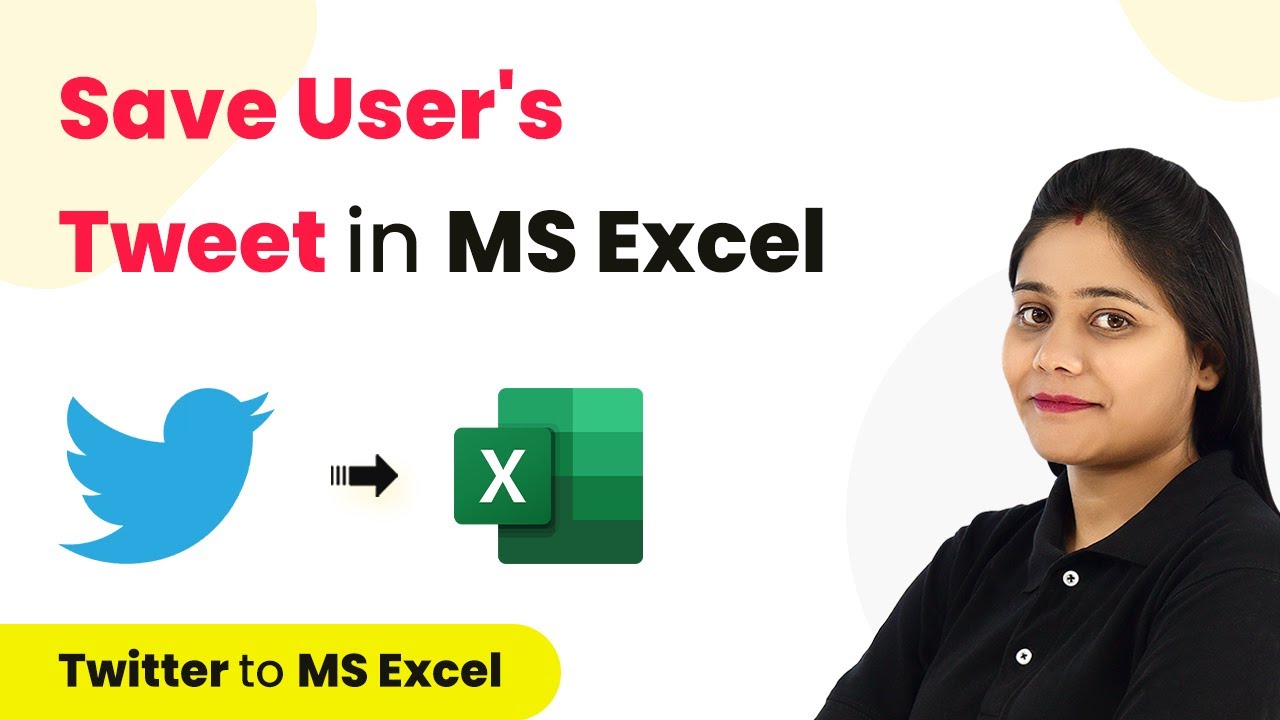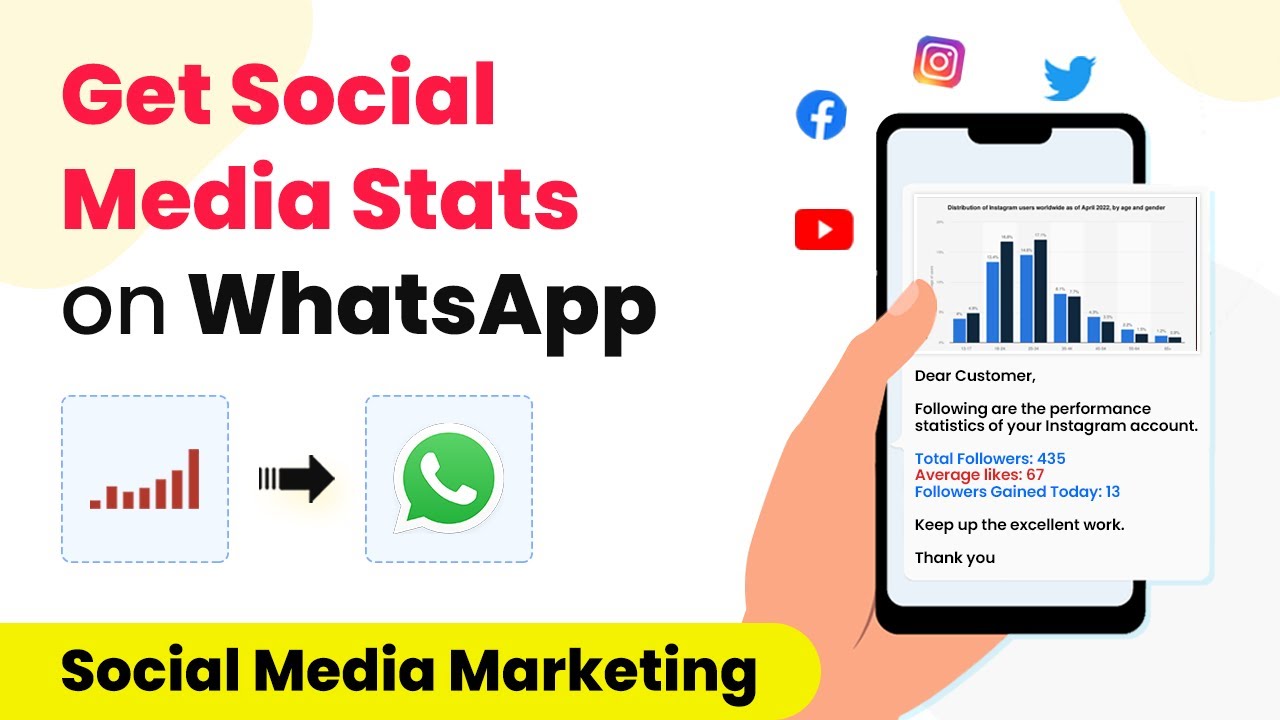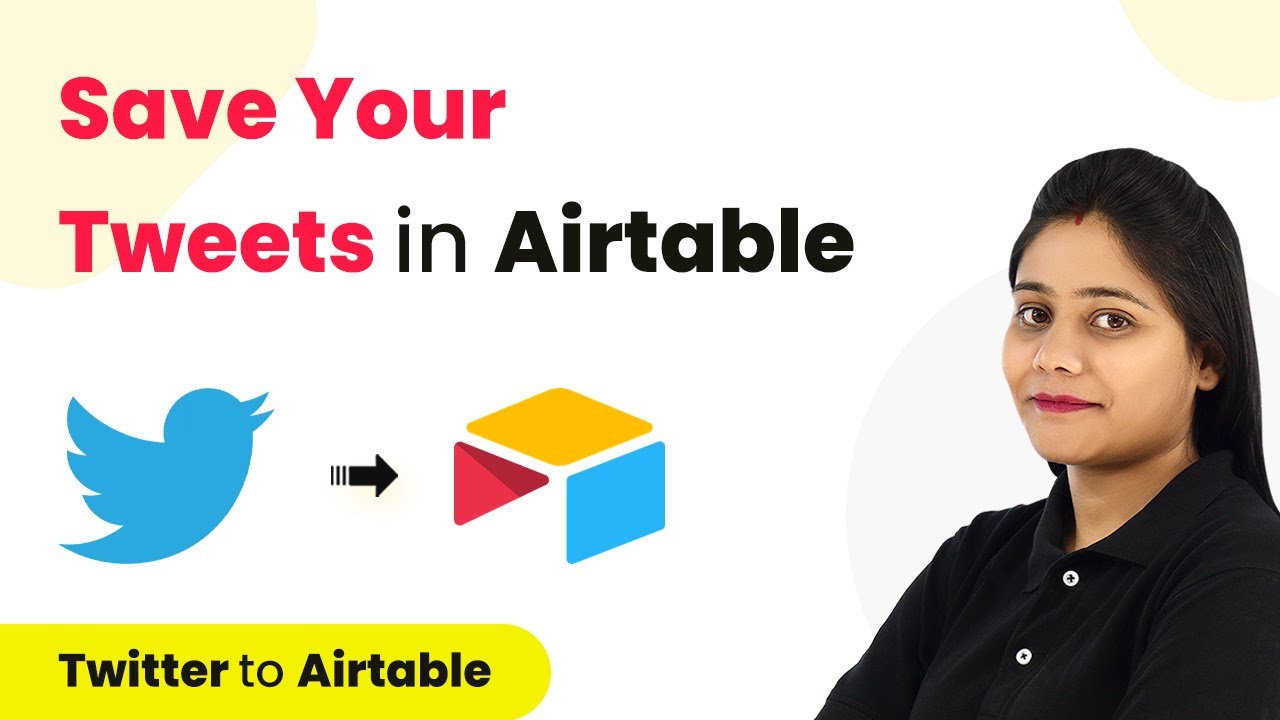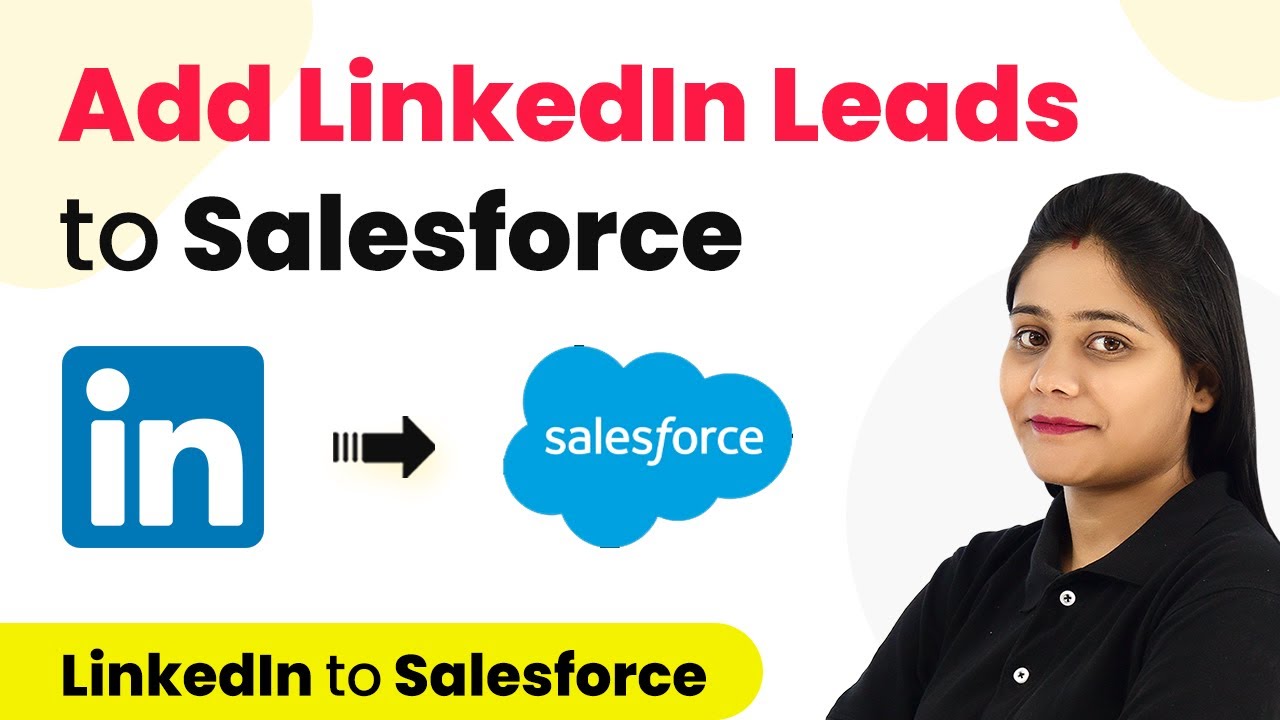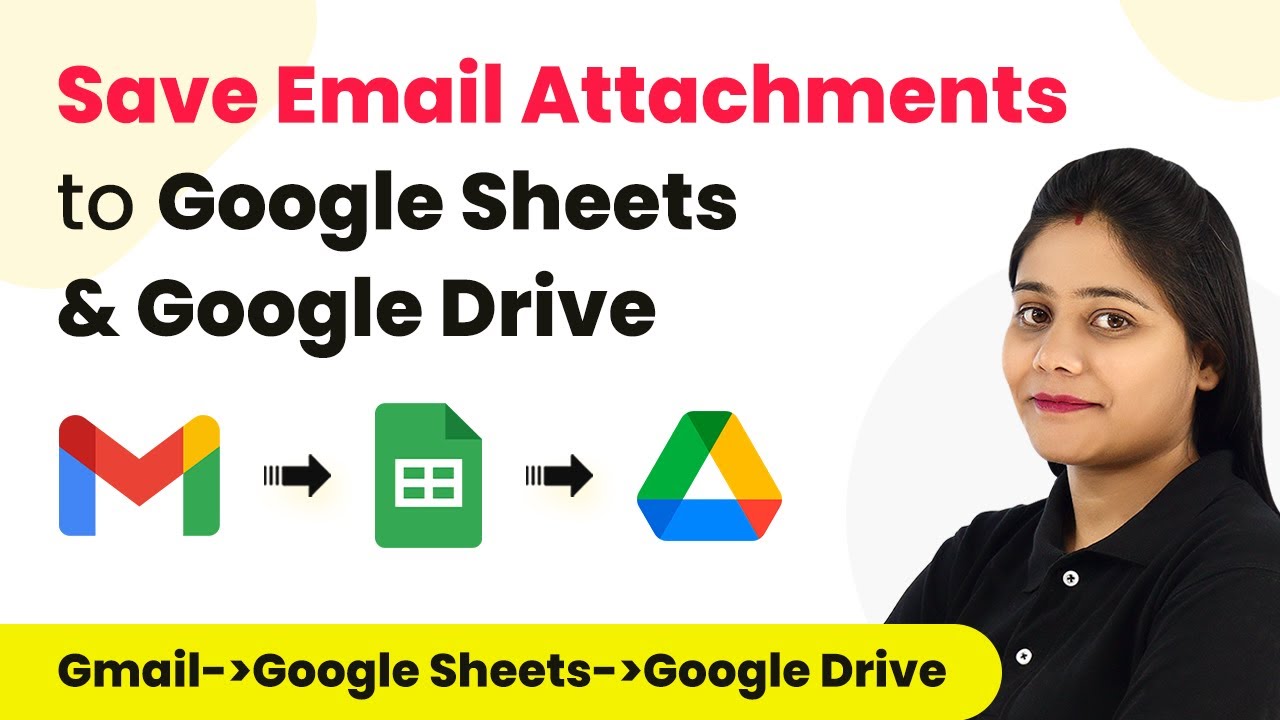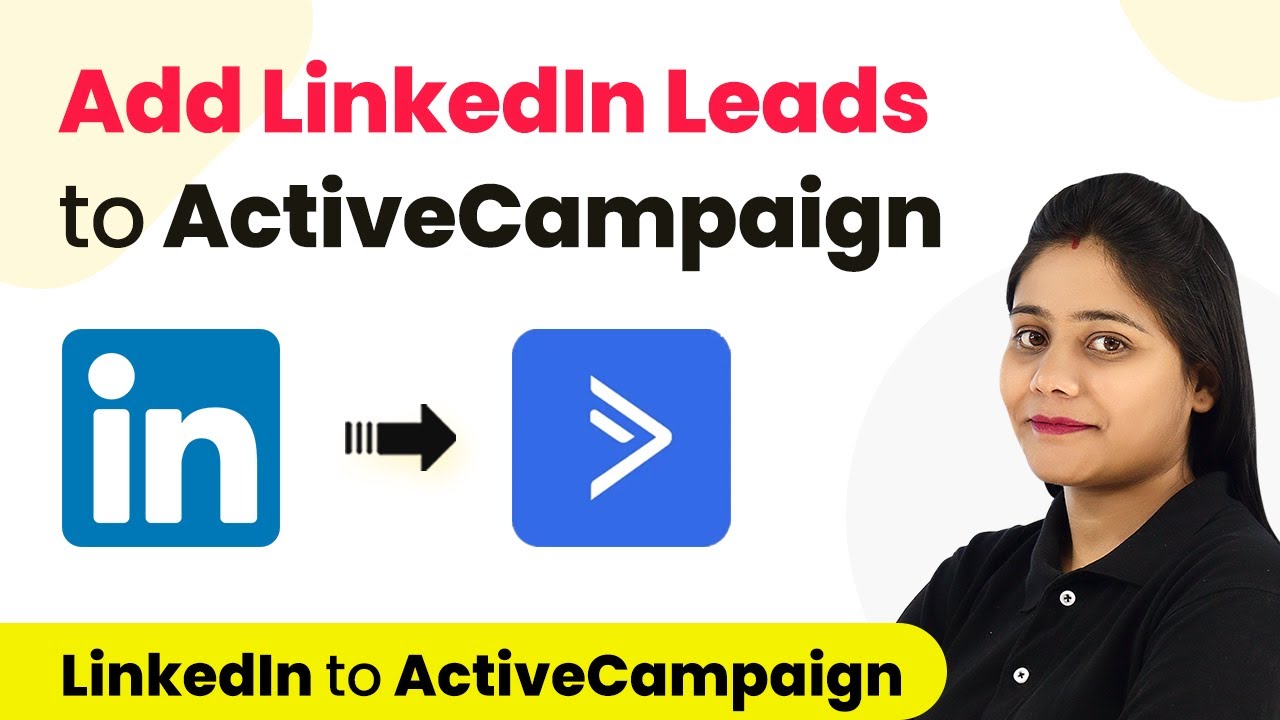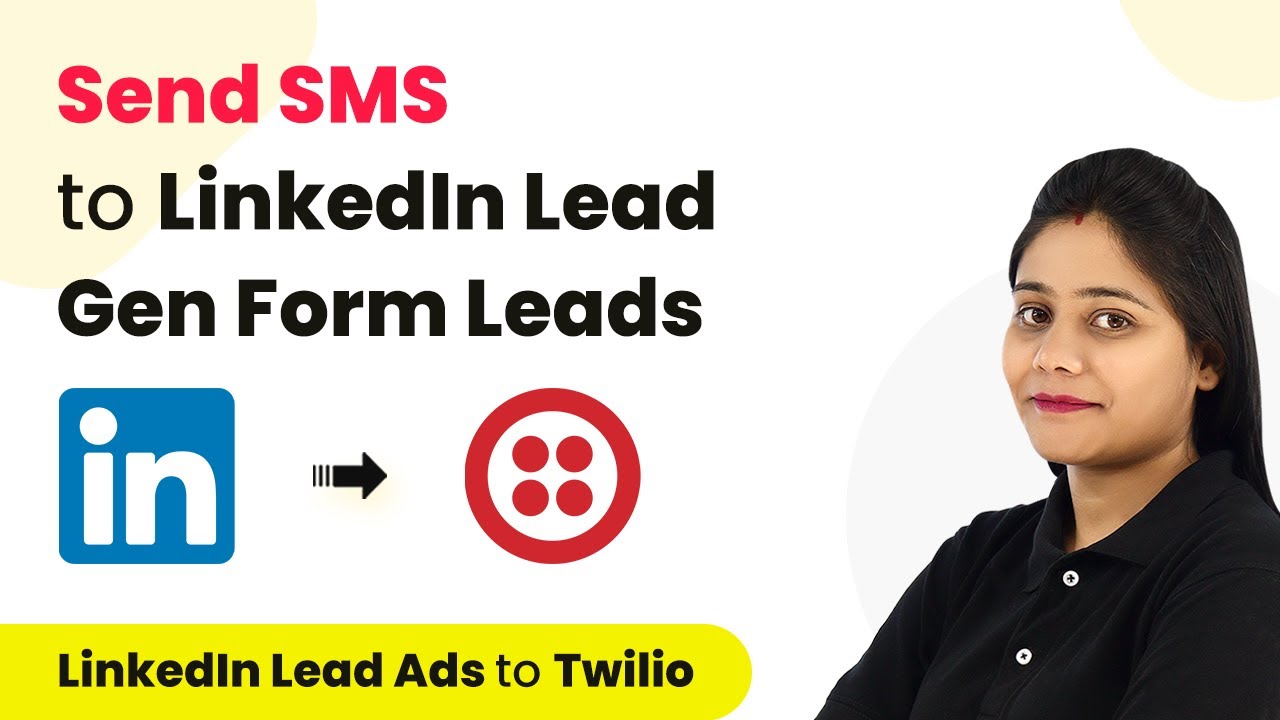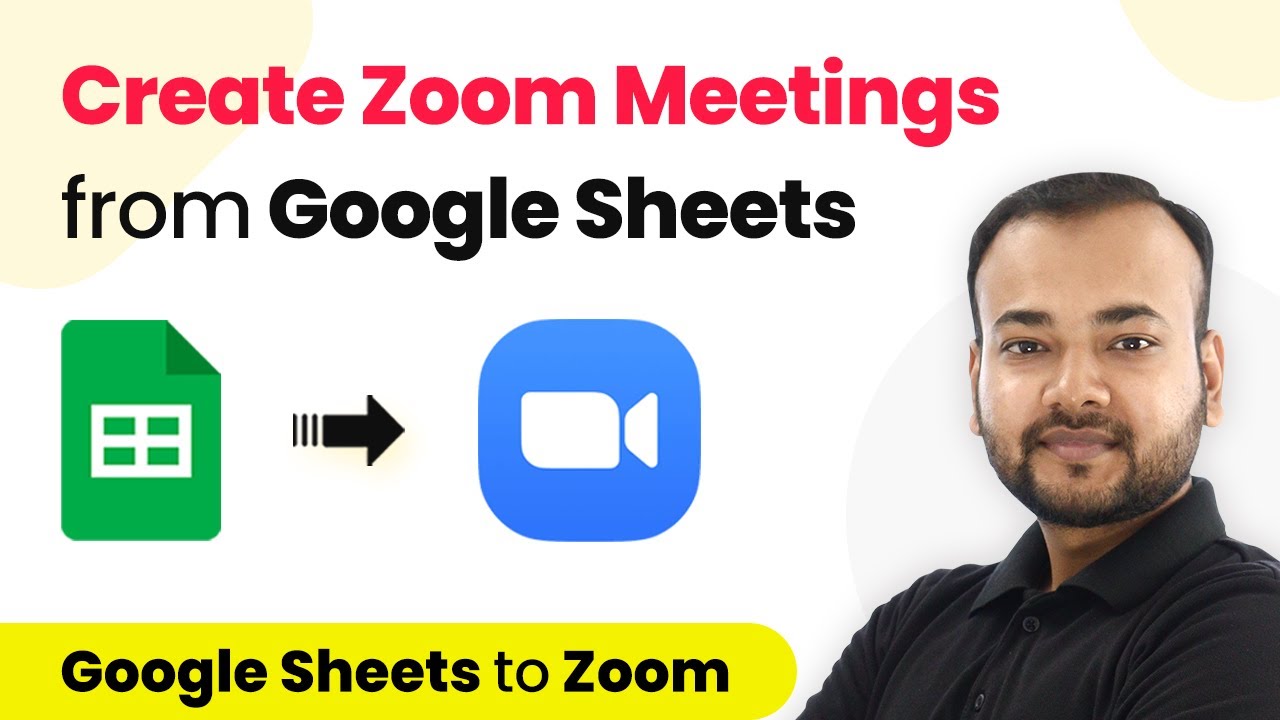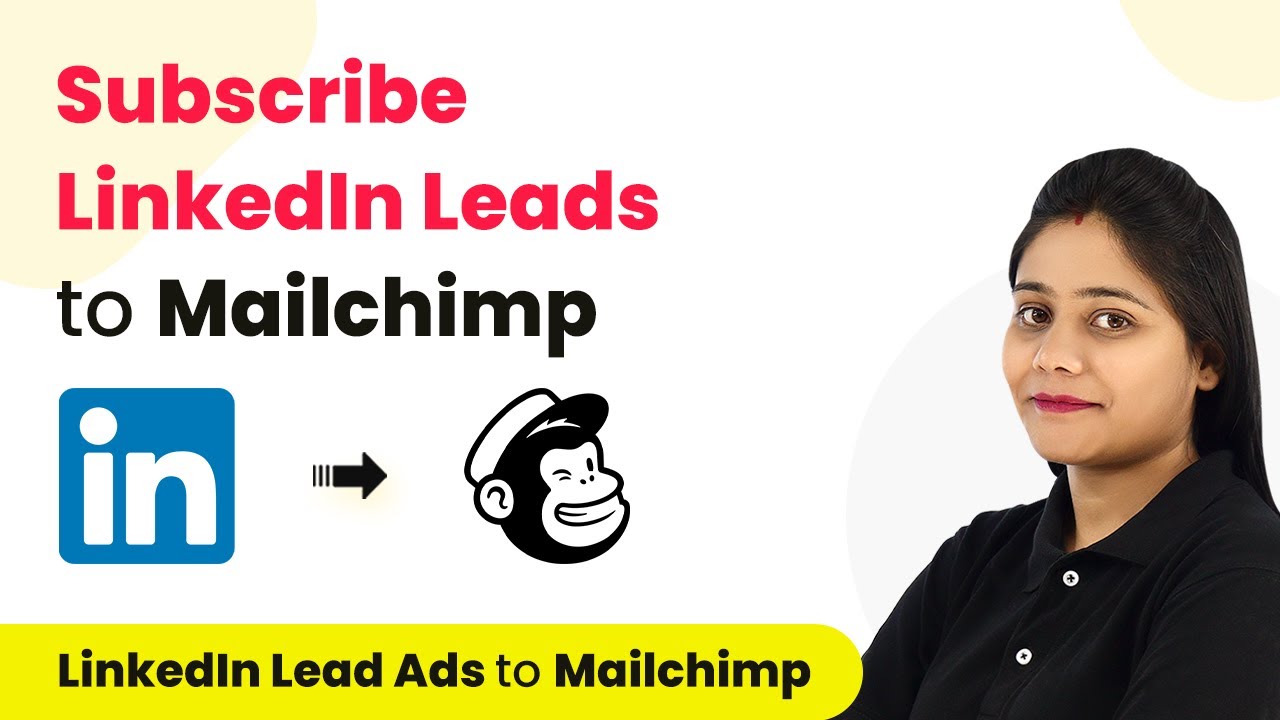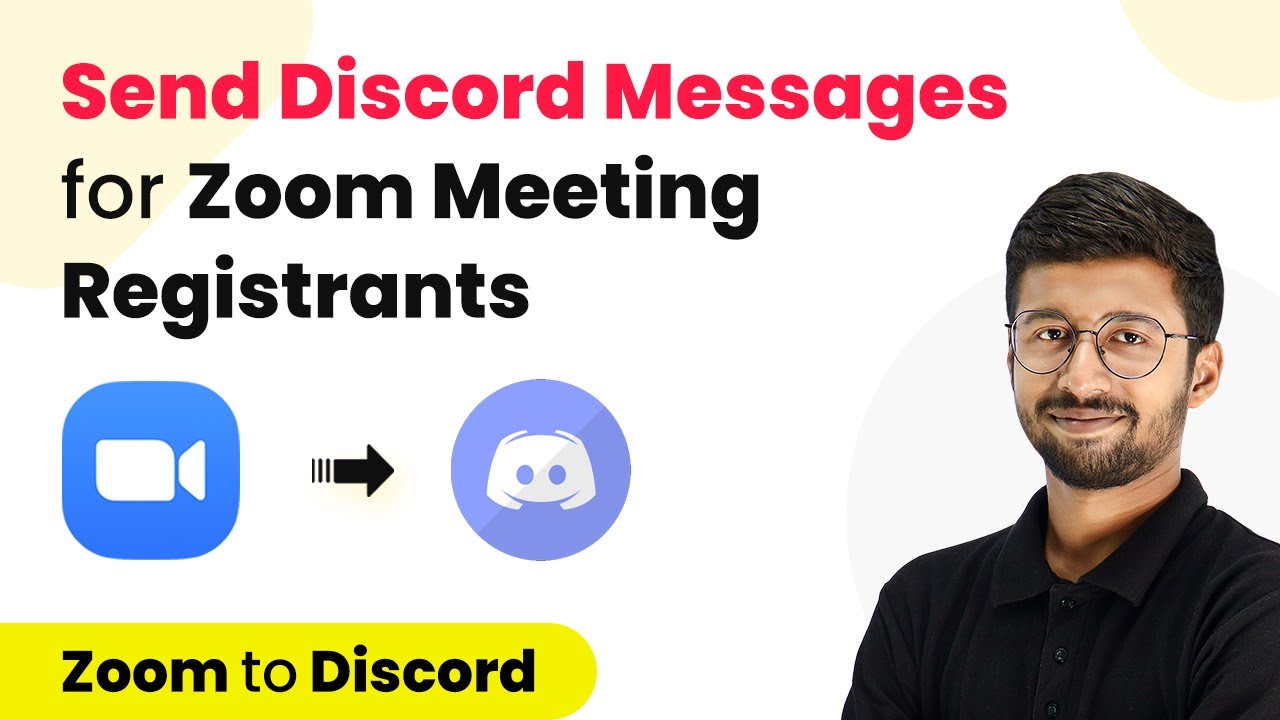Learn how to track competitor tweets and save them to MS Excel automatically using Pabbly Connect. This guide provides a step-by-step tutorial for seamless integration.
Watch Step By Step Video Tutorial Below
1. Setting Up Pabbly Connect for Twitter and MS Excel Integration
To track competitor tweets and save them to MS Excel automatically, the first step is to set up Pabbly Connect. Begin by creating a free account on Pabbly Connect, which allows you to integrate various applications seamlessly. Once logged in, navigate to the dashboard to start creating your workflow.
Click on the blue button labeled ‘Create Workflow’ and assign a name to your workflow, such as ‘Save Competitor Tweets to MS Excel Automatically’. This sets the stage for the automation process where you will connect Twitter and MS Excel through Pabbly Connect.
2. Selecting Twitter and MS Excel Applications
In the workflow setup, you will see two boxes for Trigger and Action. In this case, select Twitter as the trigger application. This means that every time a specific user tweets, the action will be to save that tweet to MS Excel. Hence, you need to choose Microsoft Excel as the action application.
- Select Twitter from the trigger options.
- Choose the action as Microsoft Excel.
- Define the specific trigger event as ‘New Tweet by User’.
This setup ensures that whenever your competitor tweets, Pabbly Connect will automatically capture the tweet details and prepare them for saving to MS Excel.
3. Connecting Your Twitter Account
After selecting Twitter as the trigger, you will need to connect your Twitter account to Pabbly Connect. Click on the button to authorize the app. If prompted, log into your Twitter account and grant the necessary permissions for Pabbly Connect to access your tweets.
Once authorized, enter the username of the competitor whose tweets you wish to track. For example, if tracking the user ‘@GaryMonroe2’, input this username in the specified field. After entering the username, click on the button to fetch the latest tweets from this account.
4. Saving Tweets to MS Excel Using Pabbly Connect
Now that you have connected your Twitter account, it’s time to set up the action to save tweets to MS Excel. Select the action event as ‘Add Row to Worksheet’. This ensures that every new tweet will create a new entry in your Excel sheet.
- Click on ‘Add a New Connection’ to connect your Microsoft Excel account.
- Authorize Pabbly Connect to access your Excel account.
- Select the workbook where you want to save the tweets.
After the connection is established, map the necessary fields like tweet content and date to ensure that the data is saved correctly every time a new tweet is captured.
5. Testing the Integration and Finalizing the Setup
To ensure that everything is working correctly, perform a test by tweeting from the selected competitor account. After tweeting, return to Pabbly Connect and click on the button to fetch the latest tweets. You should see the new tweet captured in the response.
Once confirmed, save the workflow and enable it. From now on, Pabbly Connect will check for new tweets every 10 minutes and automatically add them to your specified MS Excel worksheet. This automation saves you time and ensures you never miss a tweet from your competitors.
Conclusion
Using Pabbly Connect, you can efficiently track competitor tweets and save them to MS Excel automatically. This integration allows you to stay updated with your competitors’ activities without manual effort, ensuring you capture every important tweet seamlessly.
Ensure you check out Pabbly Connect to create business automation workflows and reduce manual tasks. Pabbly Connect currently offer integration with 2,000+ applications.
- Check out Pabbly Connect – Automate your business workflows effortlessly!
- Sign Up Free – Start your journey with ease!
- 10,000+ Video Tutorials – Learn step by step!
- Join Pabbly Facebook Group – Connect with 21,000+ like minded people!