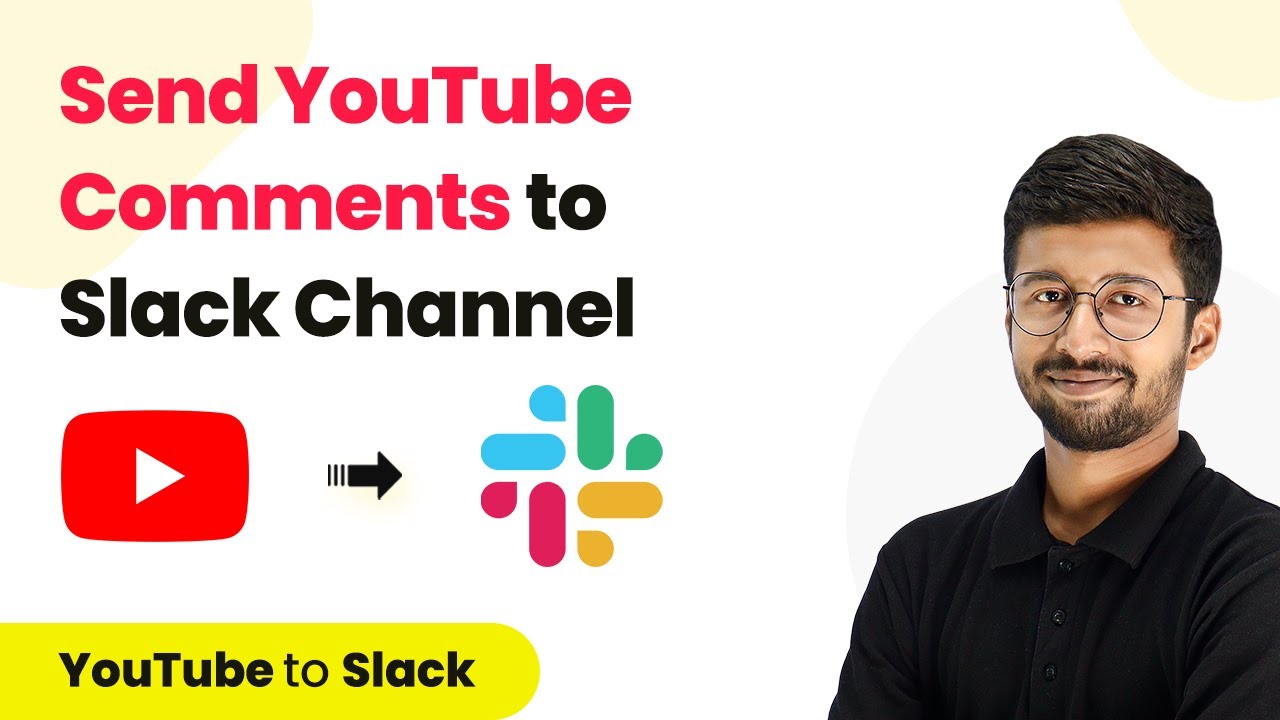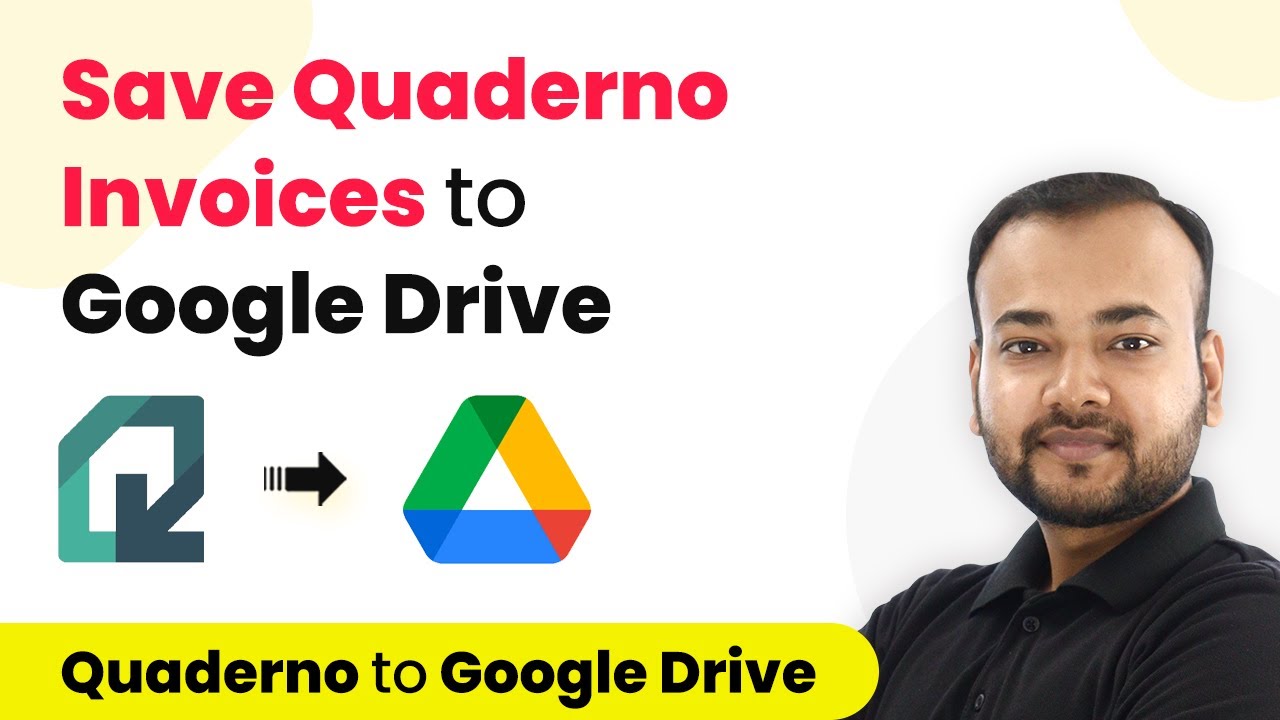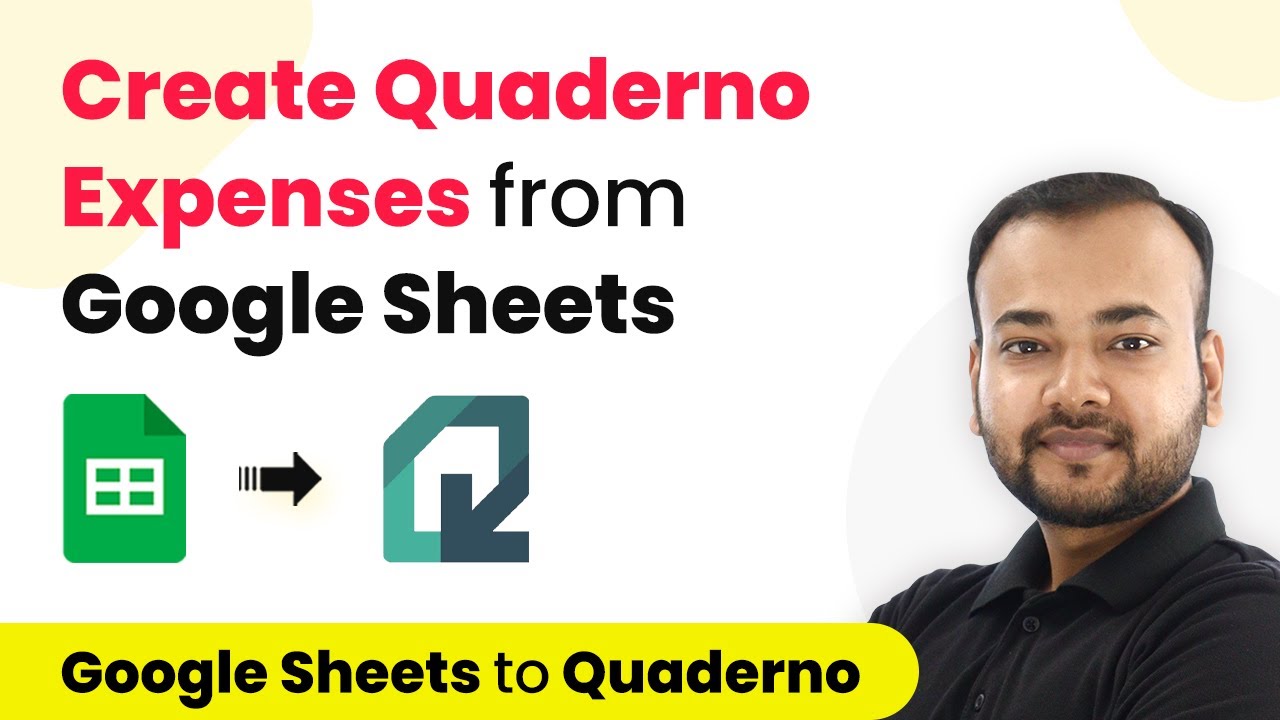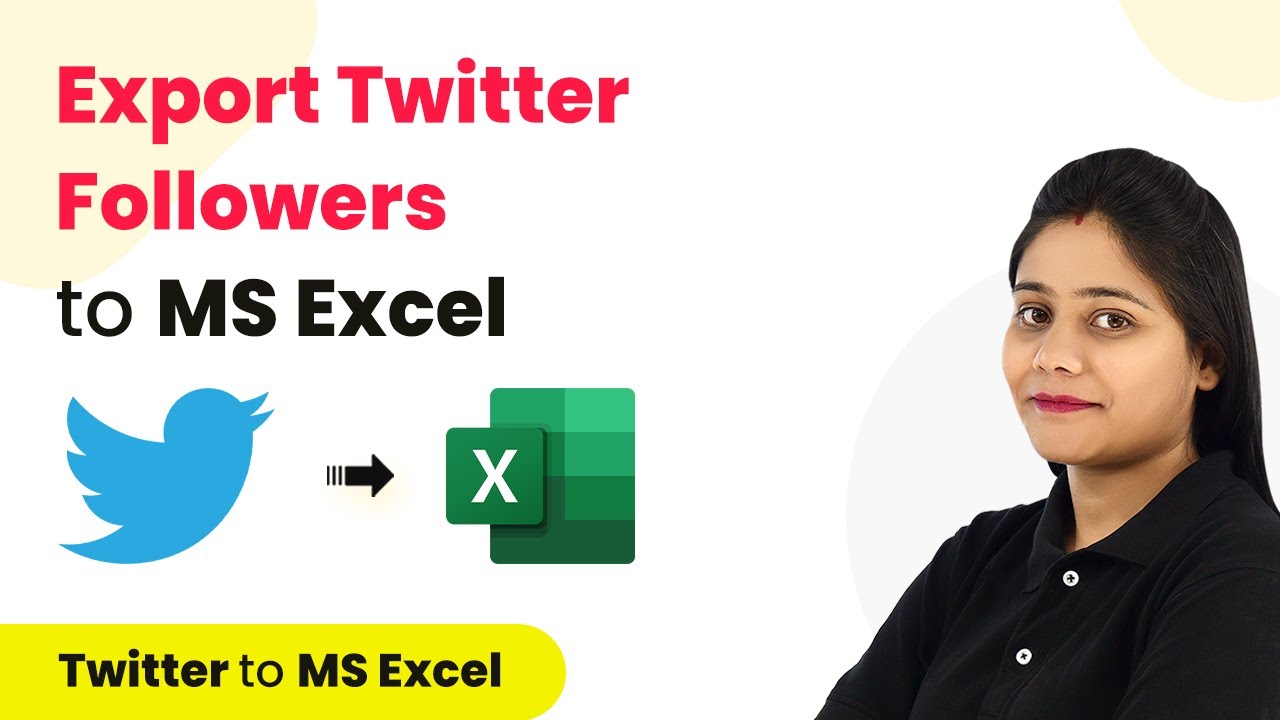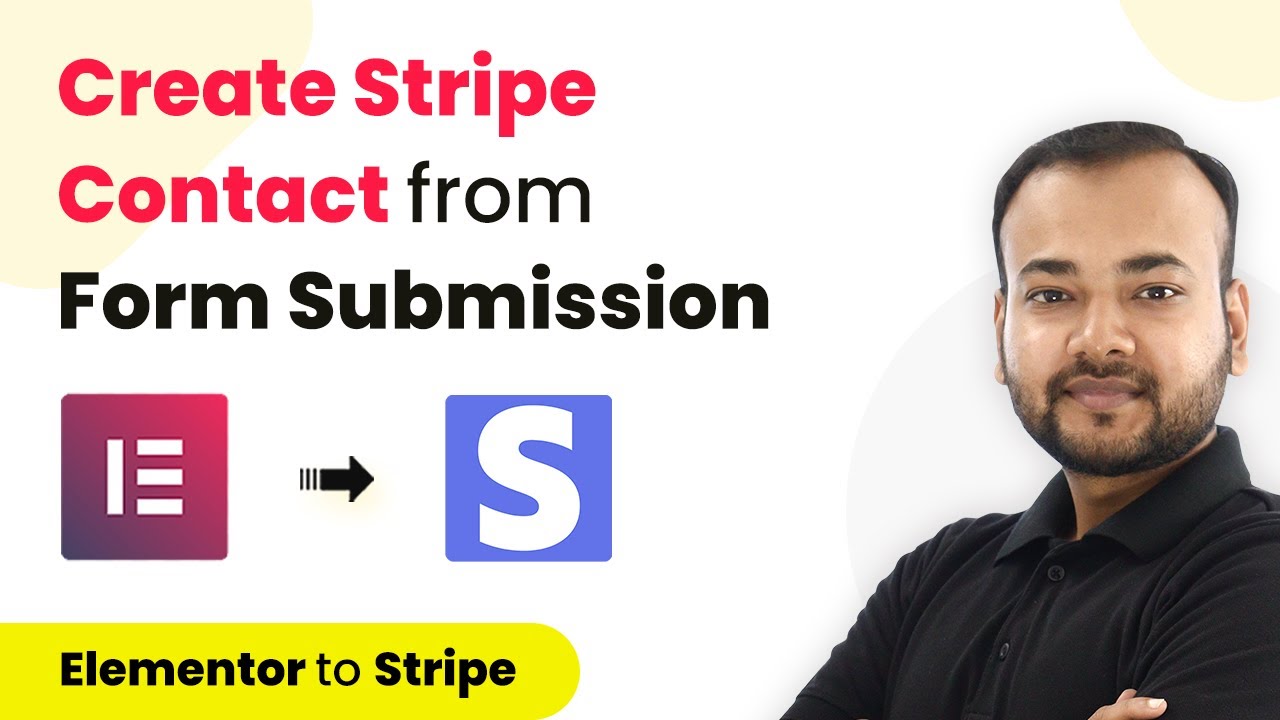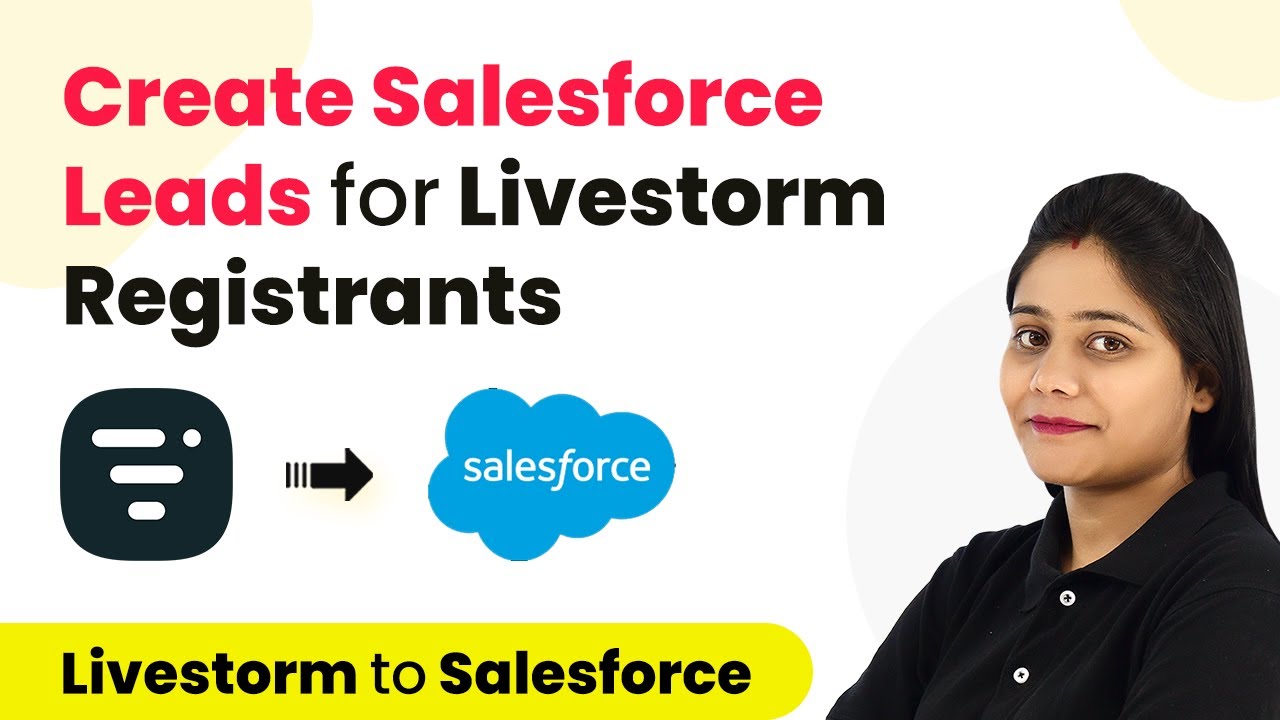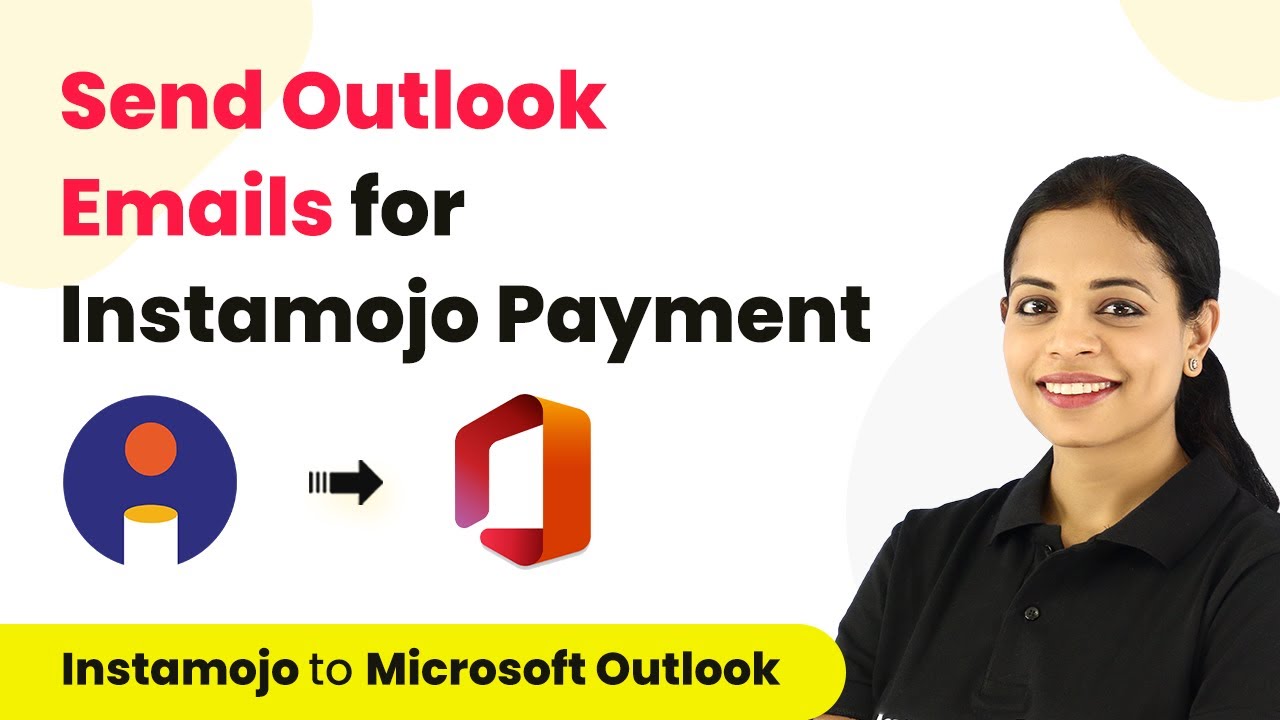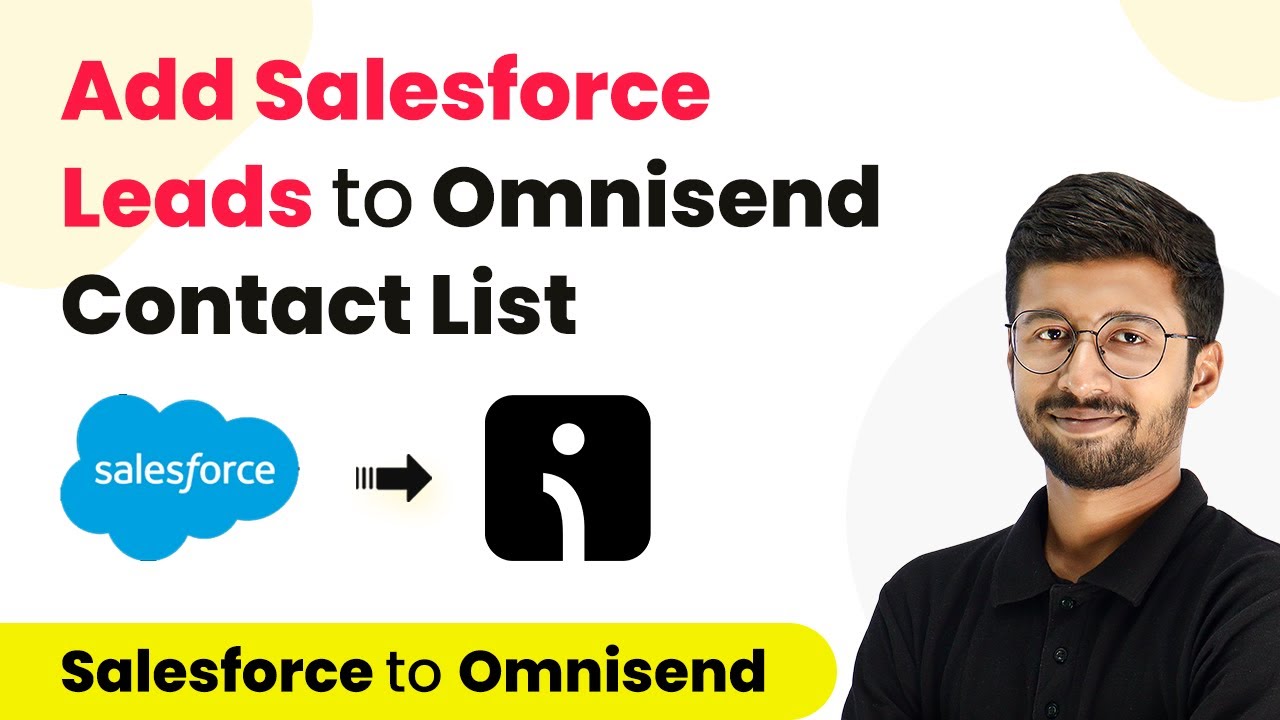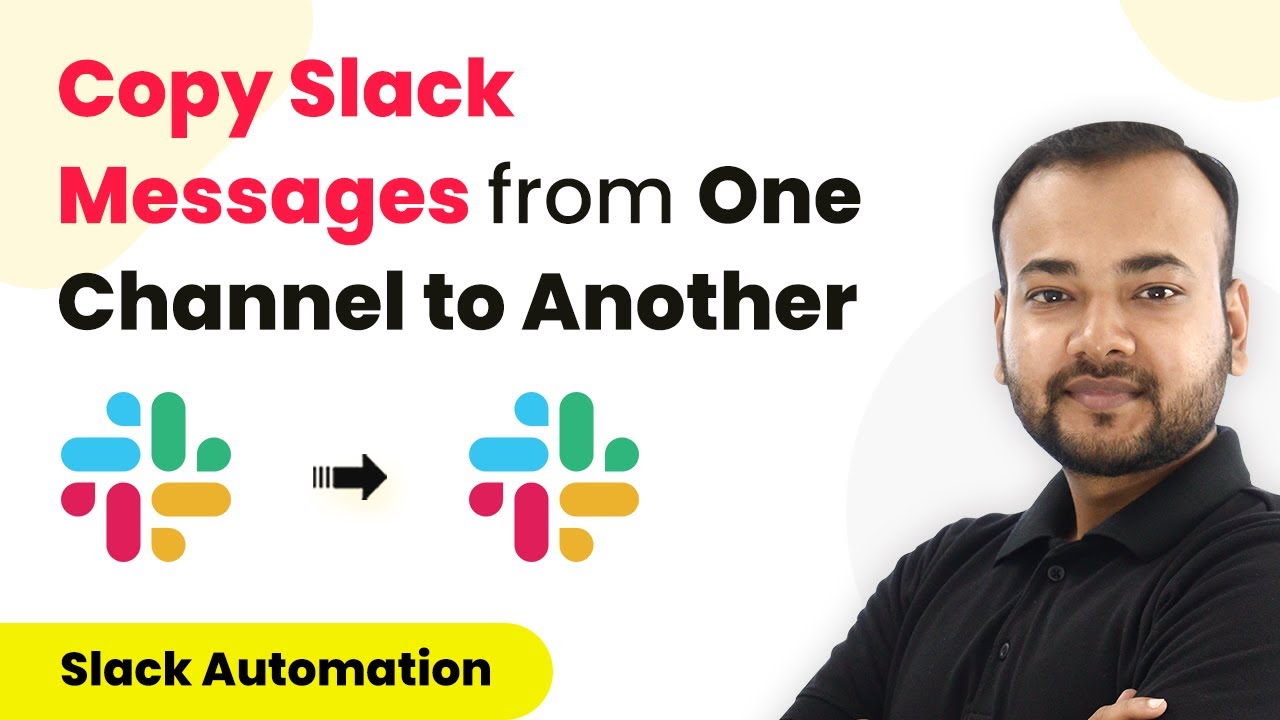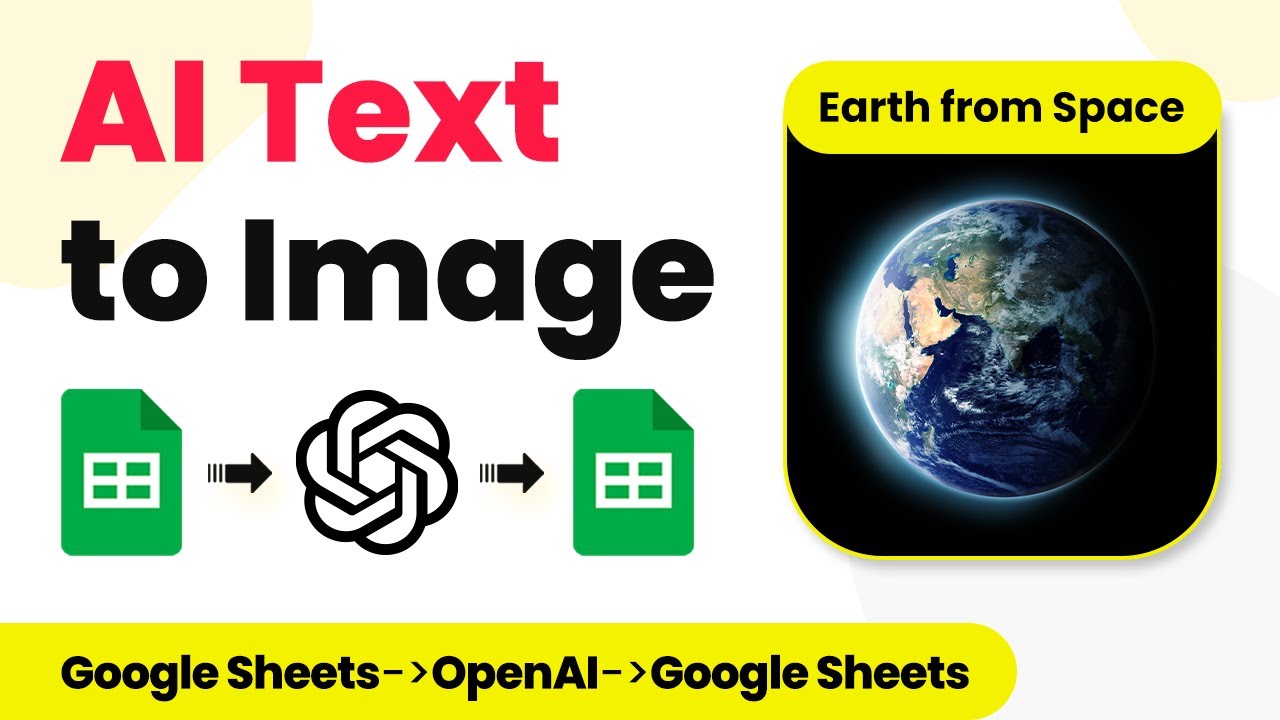Learn how to integrate YouTube comments to Slack Channel using Pabbly Connect in this step-by-step tutorial. Automate your workflow effortlessly! Develop expertise in application integration and learn how to design streamlined automation workflows using proven, simplified approaches.
Watch Step By Step Video Tutorial Below
1. Setting Up Pabbly Connect for YouTube and Slack Integration
To begin integrating YouTube comments with your Slack channel using Pabbly Connect, first, access the Pabbly Connect dashboard. If you don’t have an account, you can create one for free in just a few minutes. Once logged in, click on the ‘Create Workflow’ button to initiate your integration process.
In the workflow creation screen, name your workflow something descriptive, like ‘YouTube to Slack’. This will help you identify the automation later. After naming your workflow, click on ‘Create’ to proceed to the next step.
2. Configuring YouTube as the Trigger App in Pabbly Connect
In this section, we will set up YouTube as the trigger app in Pabbly Connect. In the trigger window, search for and select ‘YouTube’. Then, choose the trigger event as ‘New Comment on a Channel’. This setup will ensure that every new comment on your YouTube channel triggers an action in Slack.
Next, you will need to connect your YouTube account. Click on the ‘Connect’ button and select ‘Add New Connection’. You will be prompted to choose your YouTube account. Select it and click ‘Continue’. After this, you will see a drop-down menu to select your channel. Make sure to select the correct channel from which you want to receive comments.
- Choose the maximum number of results to fetch (1 to 100).
- Set the polling interval to check for new comments every 10 minutes.
- Click on ‘Save and Send Test Request’ to confirm the setup.
After saving, you should receive a positive response indicating that the integration is successful, and you will see the latest comment details fetched from your YouTube channel.
3. Setting Up Slack as the Action App in Pabbly Connect
Now that we have configured YouTube as the trigger app, we will set up Slack as the action app using Pabbly Connect. In the action window, search for and select ‘Slack’. Then, choose the action event as ‘Send Channel Message’. This allows you to send messages to your selected Slack channel whenever a new comment is received.
To connect your Slack account, click on ‘Connect’ and select ‘Add New Connection’. You will need to choose between a user-based token or a bot-based token for the connection. For this tutorial, we will use a user-based token. After entering the required information, click ‘Save’.
- Select the Slack channel where you want to send the message.
- Craft the message you want to send, including the comment details.
- Map the comment text, date, and video ID into your message.
After crafting your message, click on ‘Save and Send Test Request’ to verify that everything is working correctly. If done correctly, you should see a confirmation response from Slack.
4. Testing the YouTube to Slack Integration Workflow
With both YouTube and Slack apps configured in Pabbly Connect, it’s time to test the integration. You can do this by posting a new comment on your YouTube video. After posting the comment, wait for about 10 minutes for the automation to trigger.
Once the 10 minutes have passed, check your specified Slack channel. You should see the message you configured earlier, which includes the new comment details, the date and time of posting, and a link to the video. This confirms that the integration is functioning as expected.
To ensure everything is working seamlessly, you can repeat the test by posting another comment. This will help verify that the integration reliably sends new comments to your Slack channel every time.
5. Conclusion: Automating YouTube Comments to Slack with Pabbly Connect
In this tutorial, we demonstrated how to automate the process of sending YouTube comments to a Slack channel using Pabbly Connect. This integration not only helps keep your team updated on viewer feedback but also enhances collaboration.
Ensure you check out Pabbly Connect to create business automation workflows and reduce manual tasks. Pabbly Connect currently offer integration with 2,000+ applications.
- Check out Pabbly Connect – Automate your business workflows effortlessly!
- Sign Up Free – Start your journey with ease!
- 10,000+ Video Tutorials – Learn step by step!
- Join Pabbly Facebook Group – Connect with 21,000+ like minded people!
By following the steps outlined in this guide, you can easily set up similar automations for other applications as well. Pabbly Connect offers a user-friendly interface to streamline your workflows efficiently.
If you have any questions or need further assistance, feel free to reach out to the Pabbly community for support. Start automating your tasks today with Pabbly Connect!