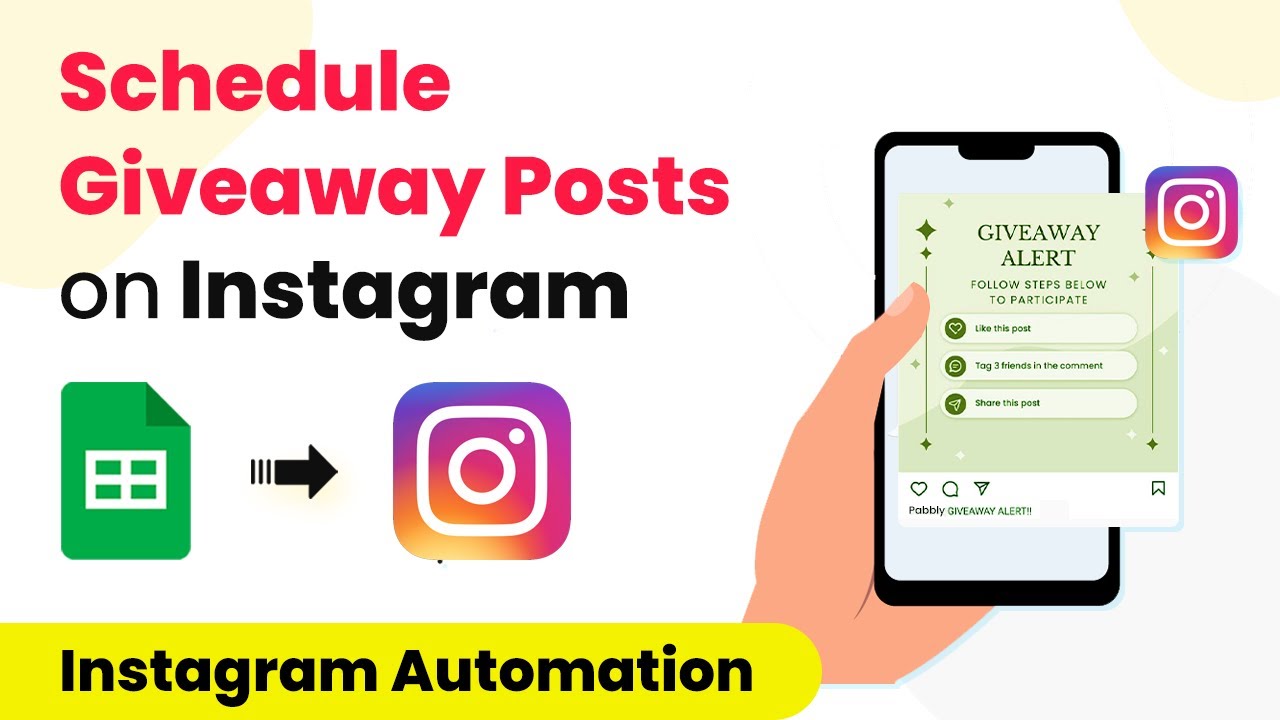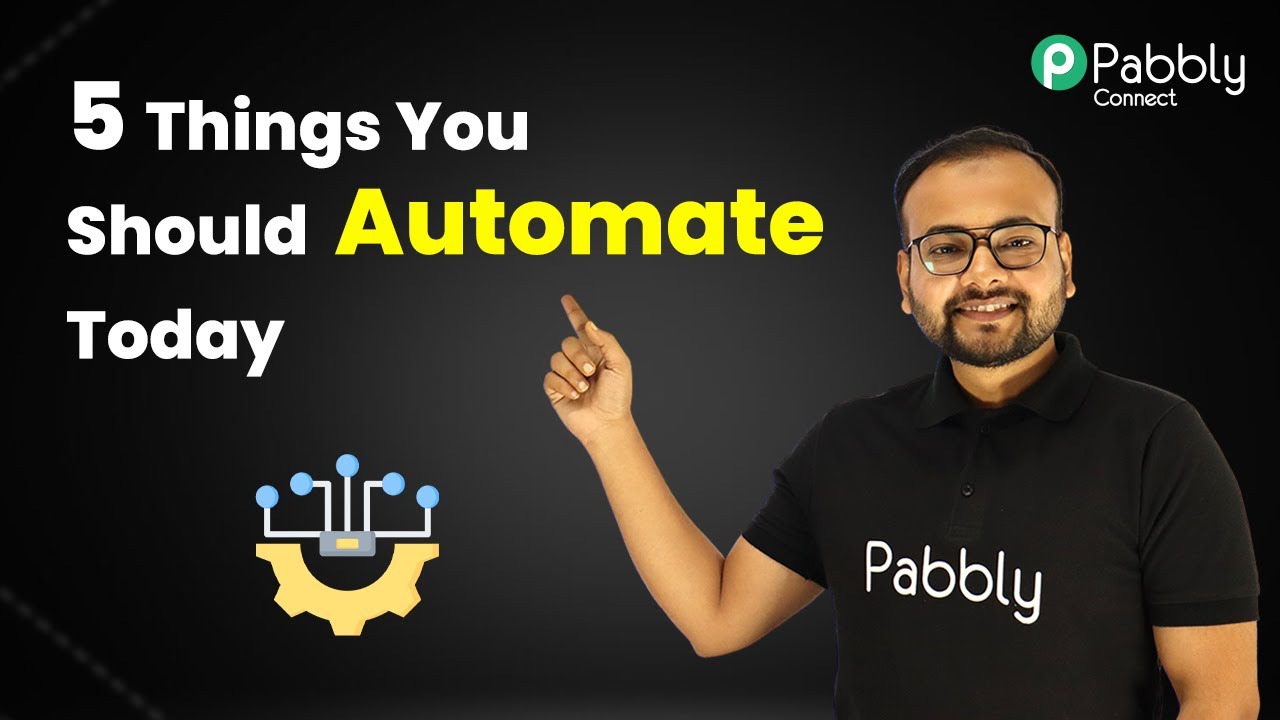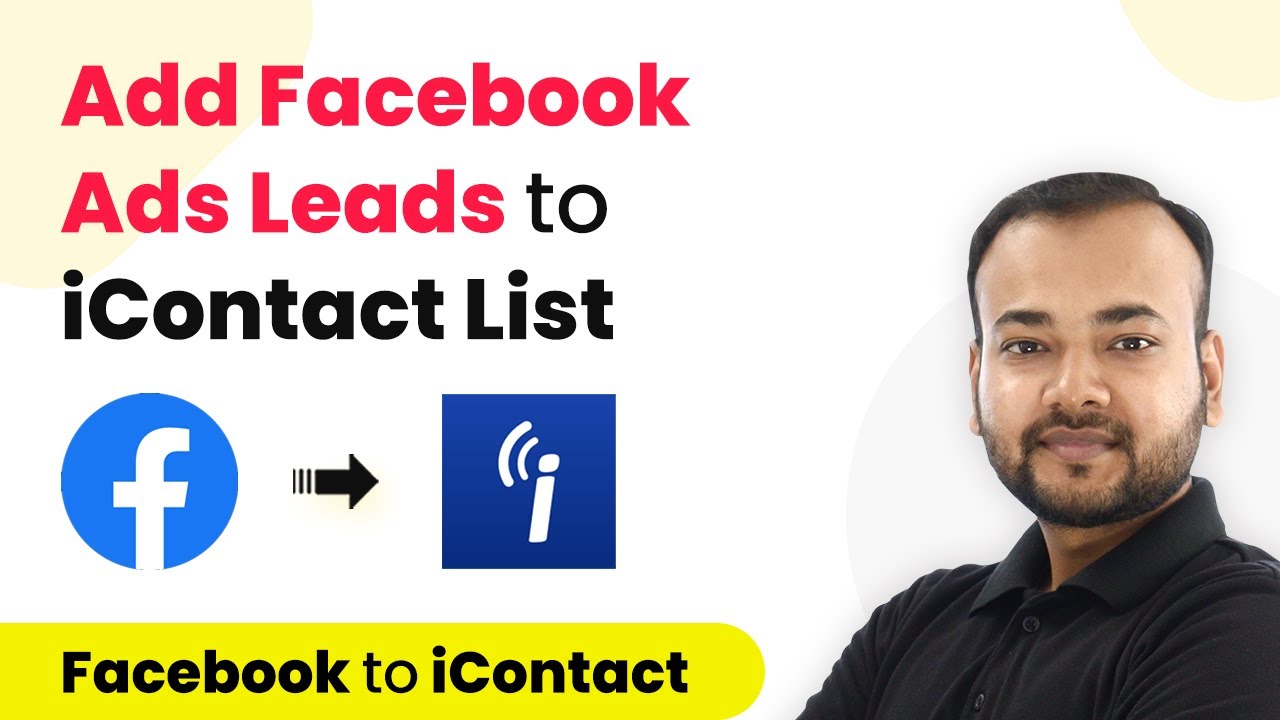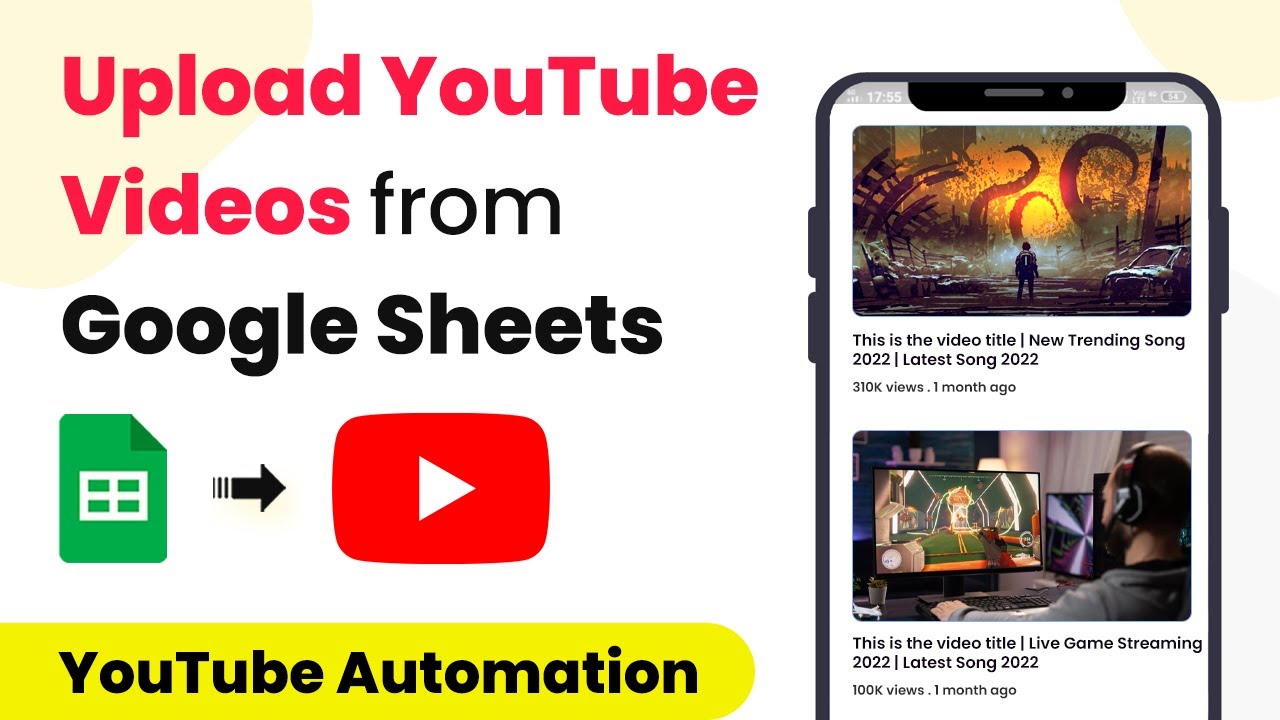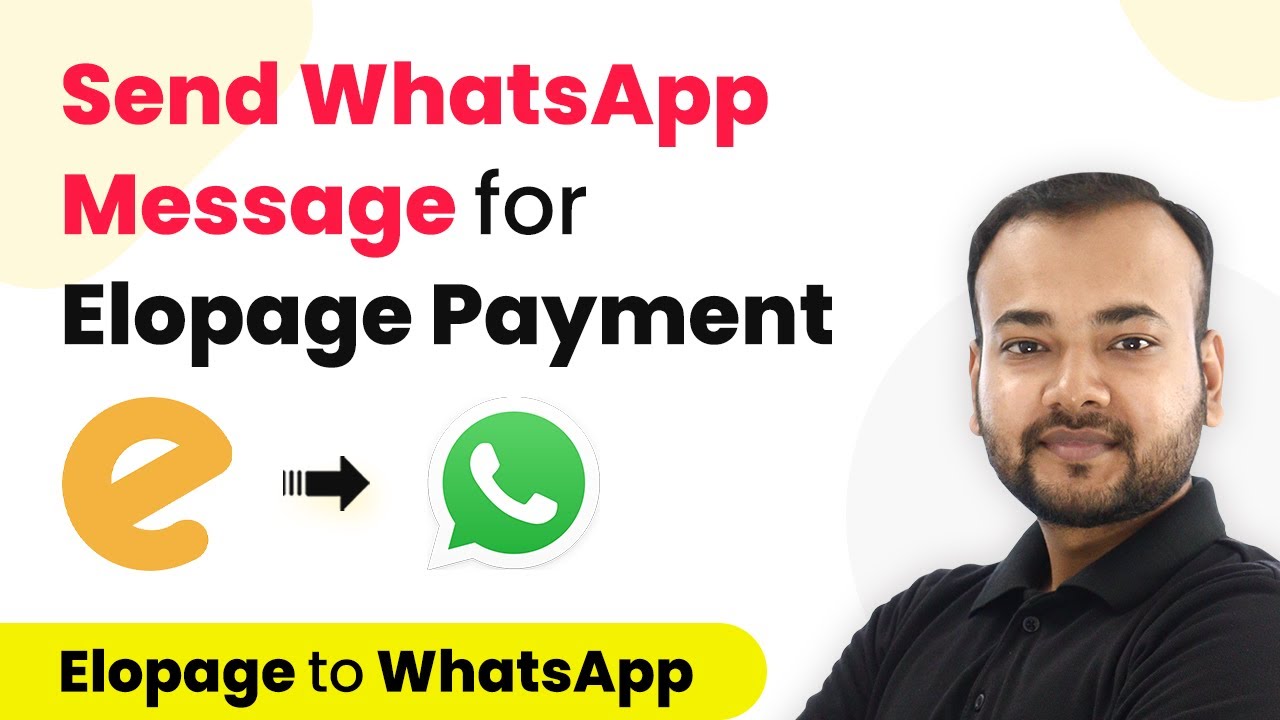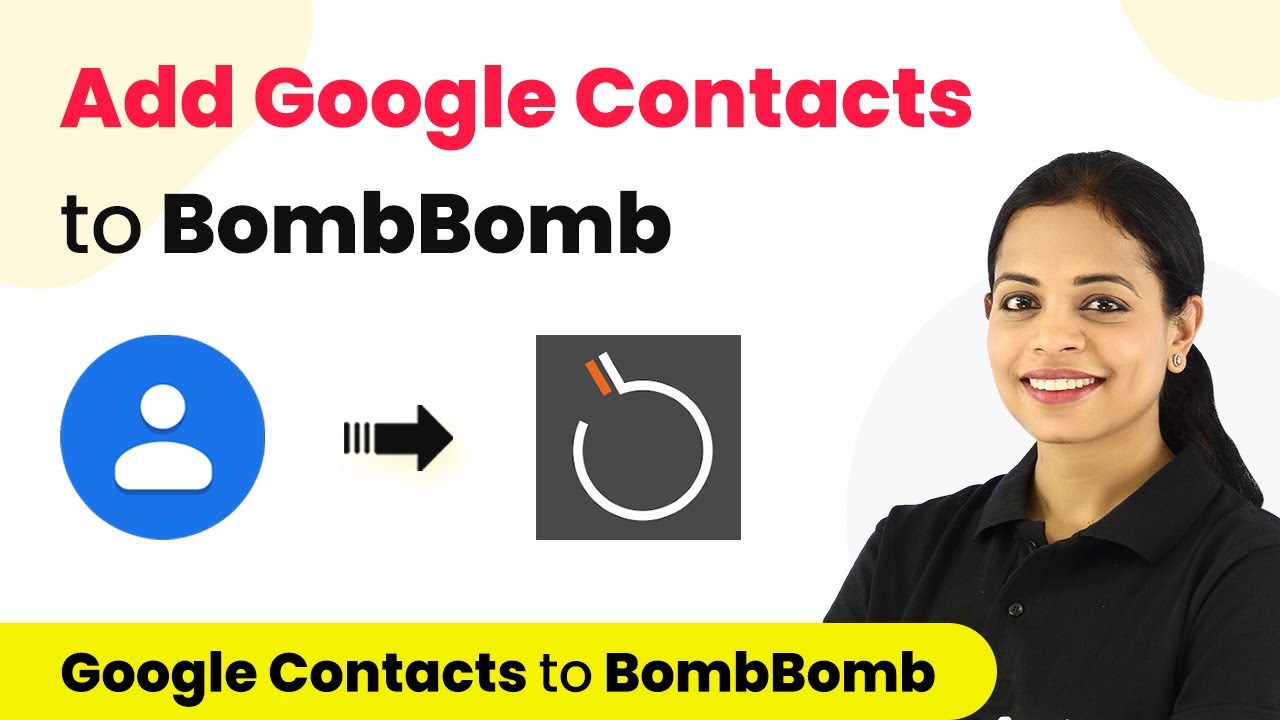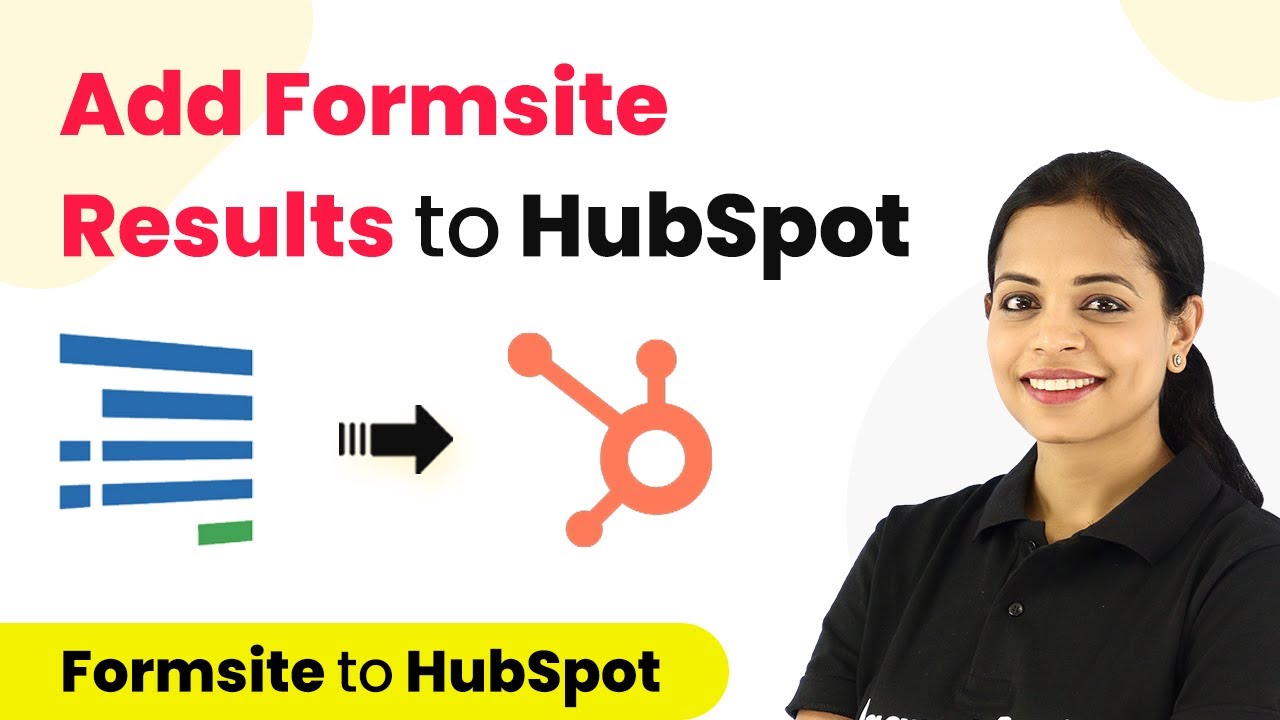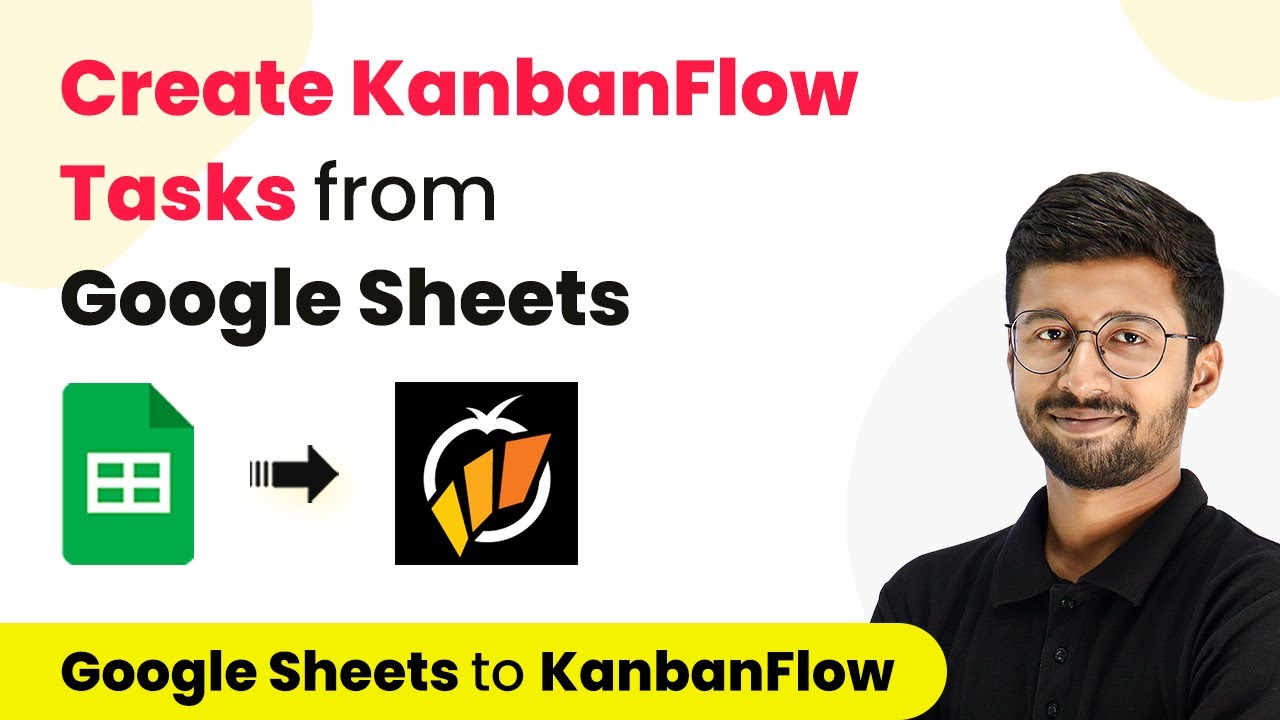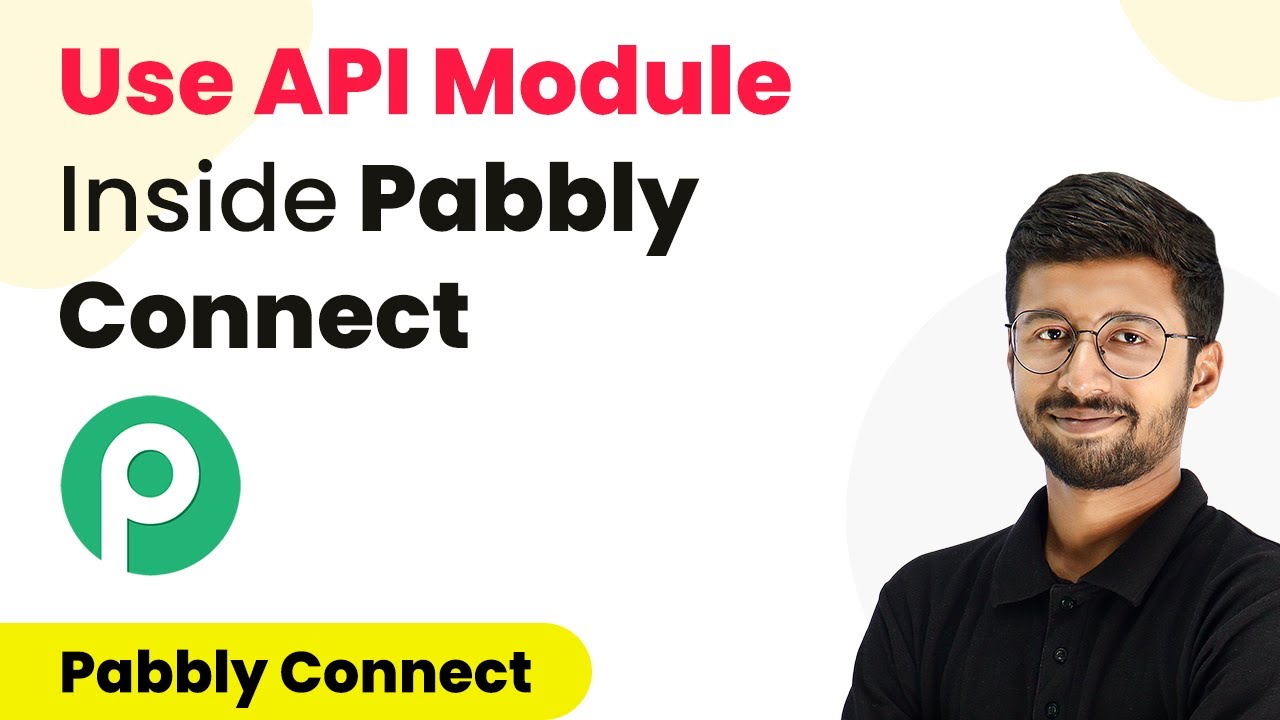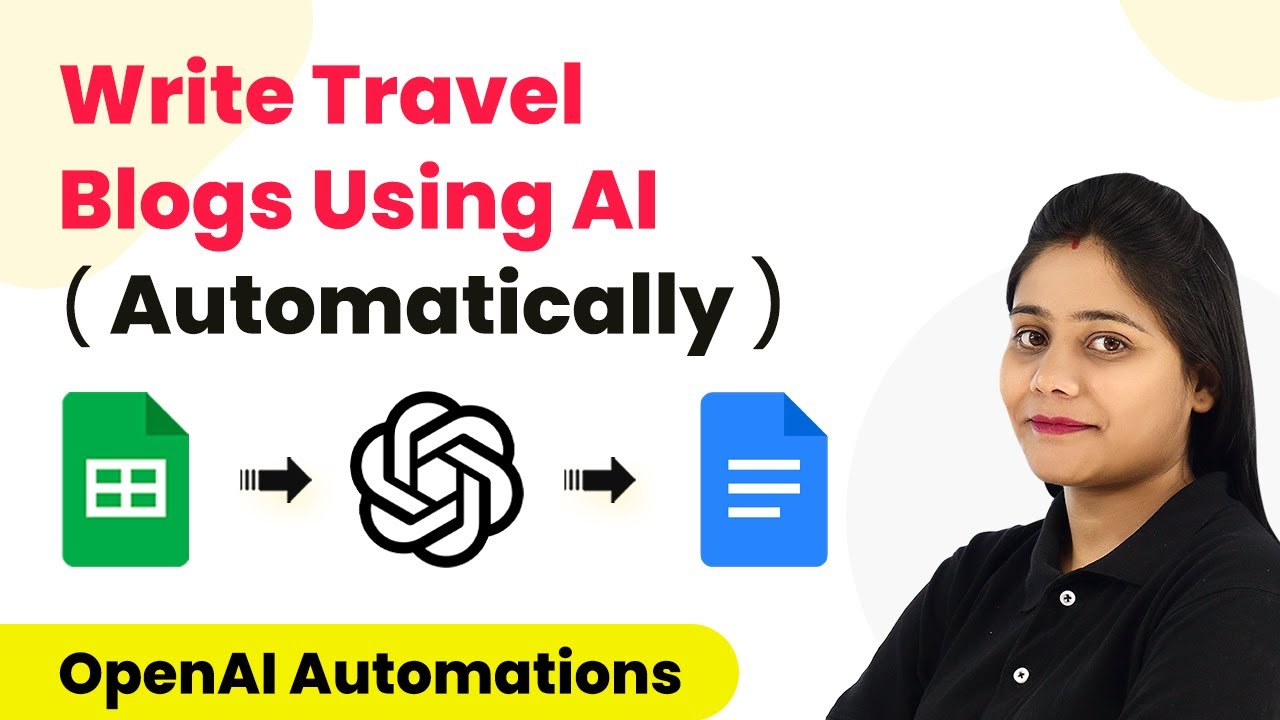Learn how to schedule Instagram giveaway posts automatically using Pabbly Connect and Google Sheets with this detailed tutorial. Follow this definitive guide to creating powerful automated workflows with straightforward, efficiency-focused solutions that save valuable time.
Watch Step By Step Video Tutorial Below
1. Setting Up Pabbly Connect for Instagram Giveaway Automation
To schedule Instagram giveaway posts automatically, you will first need to access Pabbly Connect. Begin by signing up for a free account on Pabbly Connect’s website. Once logged in, navigate to your dashboard where you can create a new workflow.
Click on the ‘Create Workflow’ button, and name your workflow, for example, ‘Google Sheets to Instagram’. This will help you identify the automation flow you are setting up. After naming your workflow, click on the ‘Create’ button to proceed to the next step.
2. Configuring the Trigger in Pabbly Connect
The next step involves setting up the trigger for your automation. In the Pabbly Connect interface, you will see two windows: the trigger window and the action window. For this automation, you will select ‘Scheduled’ as your trigger, which allows the workflow to run at regular intervals. using Pabbly Connect
- Select ‘Scheduled’ in the trigger window.
- Choose the frequency as ‘Every 7 Days’.
- Set the specific day and time for the workflow to execute.
After configuring the trigger settings, click on the ‘Save’ button. This will schedule your automation to run weekly, ensuring that your Instagram giveaway posts are published automatically based on the details you enter in Google Sheets.
3. Fetching Post Details from Google Sheets
Now that your trigger is set up, the next step is to fetch the post details from Google Sheets. You will need to add the current date to your automation workflow. This step is crucial as it allows Pabbly Connect to retrieve the correct post details based on the date. using Pabbly Connect
- Add an action step and select ‘Date Time Formatter’.
- Choose ‘Current Date’ as the action event.
- Click ‘Connect’ to establish the connection with Pabbly Connect.
After getting the current date, the next step is to look up the specific row in Google Sheets that contains the details of your giveaway post. For this, add another action step and select ‘Google Sheets’ as the application and ‘Lookup Spreadsheet Row’ as the action event. Connect your Google Sheets account, select the relevant spreadsheet, and specify the sheet where your post details are stored.
4. Formatting the Caption for Instagram
Once you have retrieved the post details, you may need to format the caption correctly for Instagram. This step is essential to ensure that the caption appears as intended when the post is published. Add another action step and select ‘Text Formatter’. using Pabbly Connect
Choose ‘Replace Text’ as the action event. Map the caption retrieved from Google Sheets into the text field. Replace any unwanted formatting characters with appropriate line breaks.
After formatting the caption, you can proceed to the final step where you will send the formatted caption and image URL to Instagram. This ensures that your Instagram post will look professional and engaging for your audience.
5. Posting on Instagram Using Pabbly Connect
The last step in this automation process is to send the post details to Instagram. For this, add an action step and select ‘Instagram for Business’ as the application. Choose ‘Publish Photo’ as the action event to create a new post on your Instagram account. using Pabbly Connect
Connect your Instagram account to Pabbly Connect and map the required fields such as the photo URL and the caption. Make sure to verify that both fields are correctly mapped to ensure a successful post. Click on ‘Save and Send Test Request’ to check if the post is shared successfully on Instagram.
After confirming that the post has been published, you can now enjoy the benefits of automating your Instagram giveaway posts. With Pabbly Connect, you can easily manage your giveaways without having to manually post every week, saving you time and effort.
Conclusion
In this tutorial, we explored how to automate Instagram giveaway posts using Pabbly Connect and Google Sheets. By following the steps outlined, you can efficiently manage your Instagram giveaways and ensure your posts are published on time without manual intervention. This automation not only saves time but also enhances your promotional efforts on social media.
Ensure you check out Pabbly Connect to create business automation workflows and reduce manual tasks. Pabbly Connect currently offer integration with 2,000+ applications.
- Check out Pabbly Connect – Automate your business workflows effortlessly!
- Sign Up Free – Start your journey with ease!
- 10,000+ Video Tutorials – Learn step by step!
- Join Pabbly Facebook Group – Connect with 21,000+ like minded people!