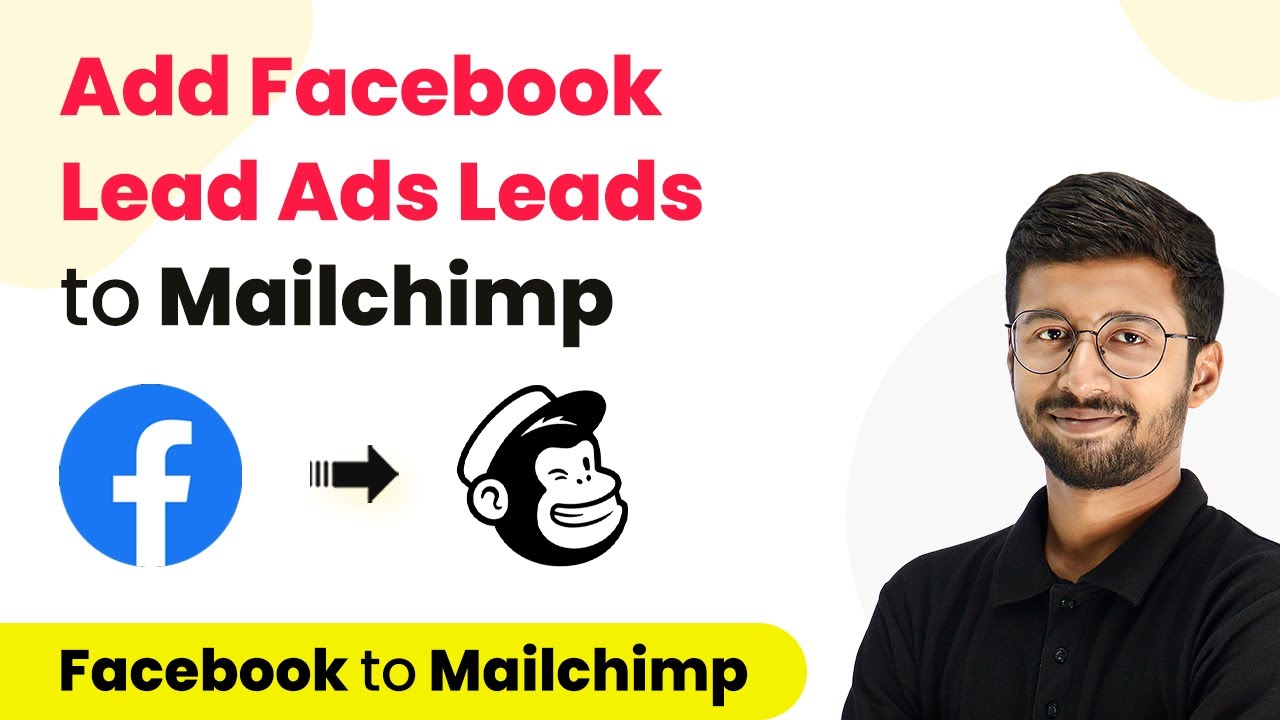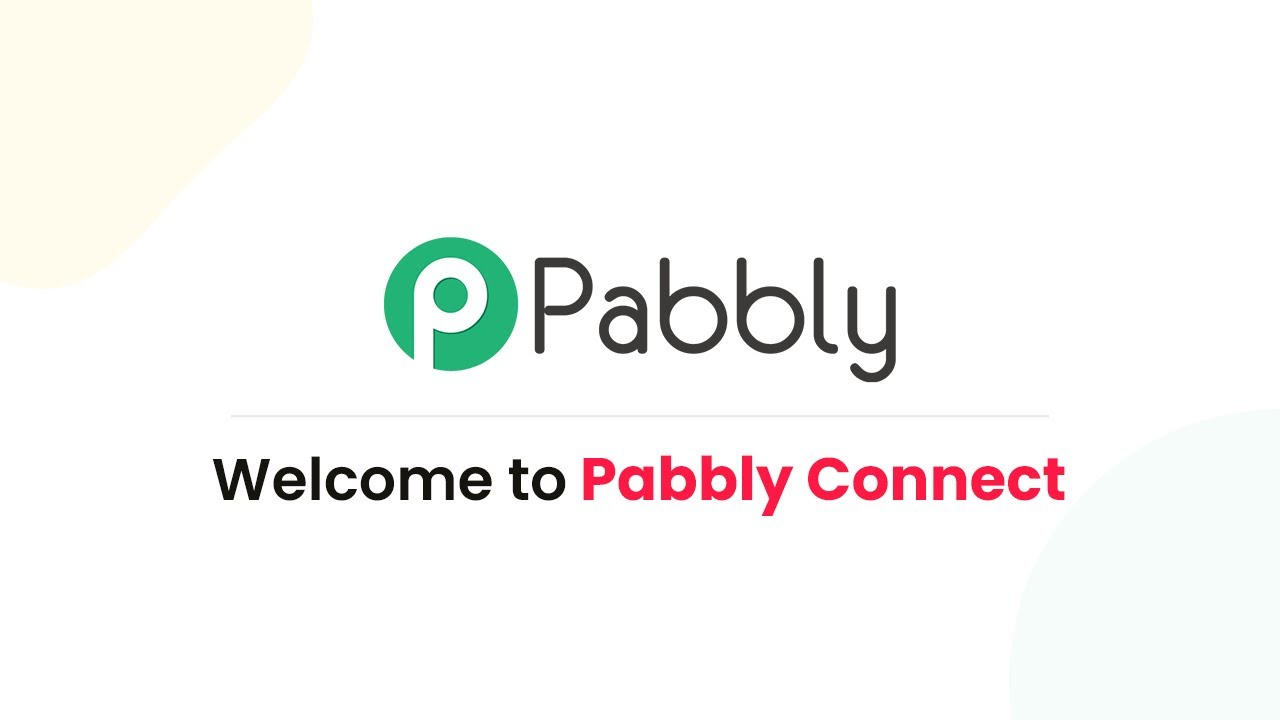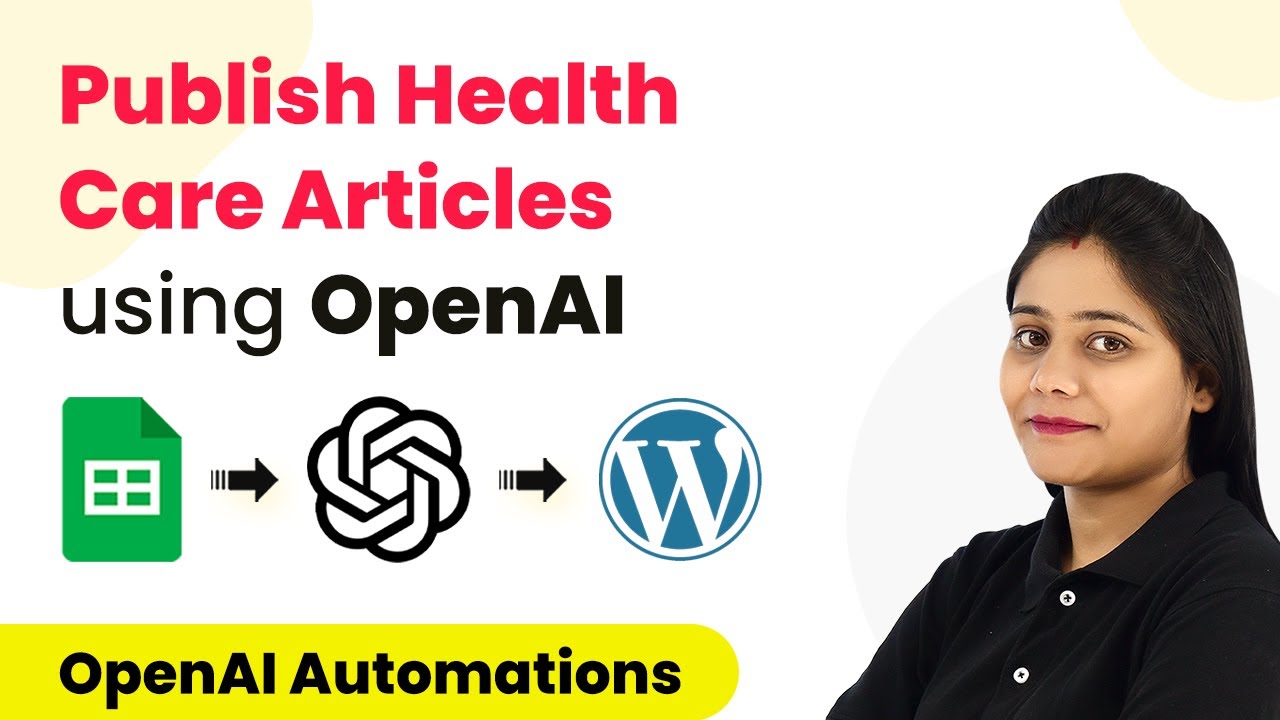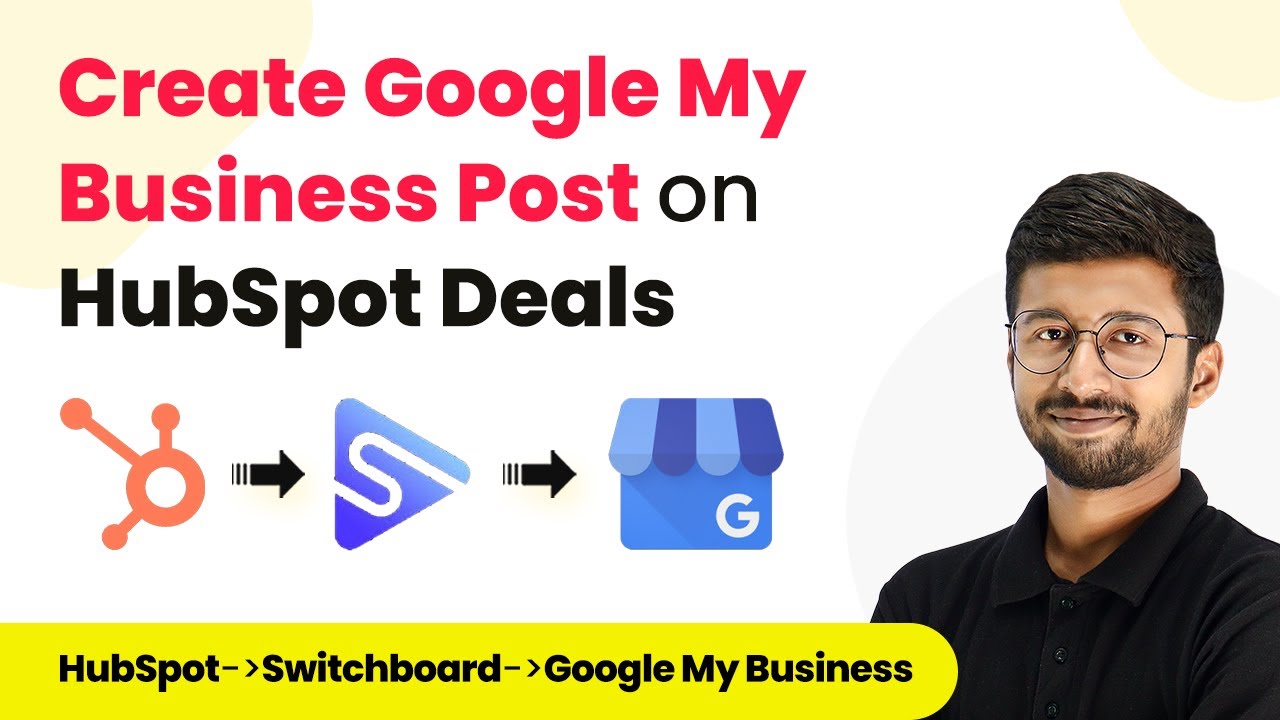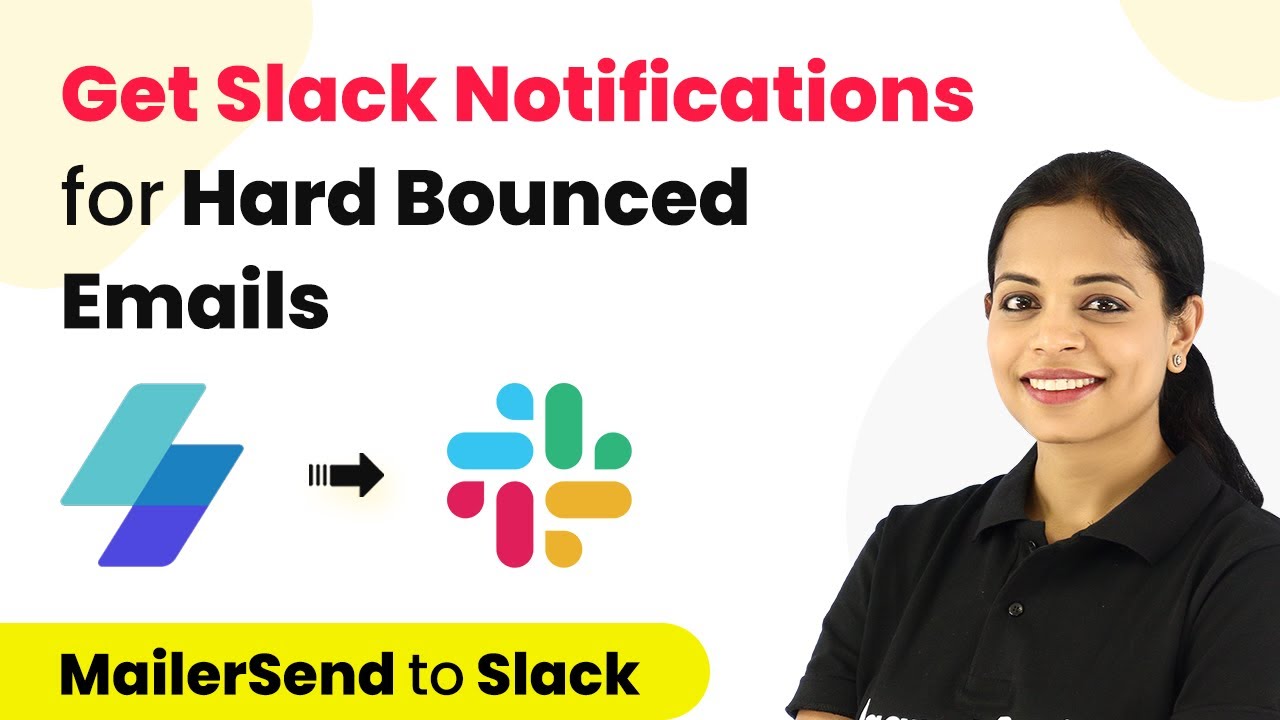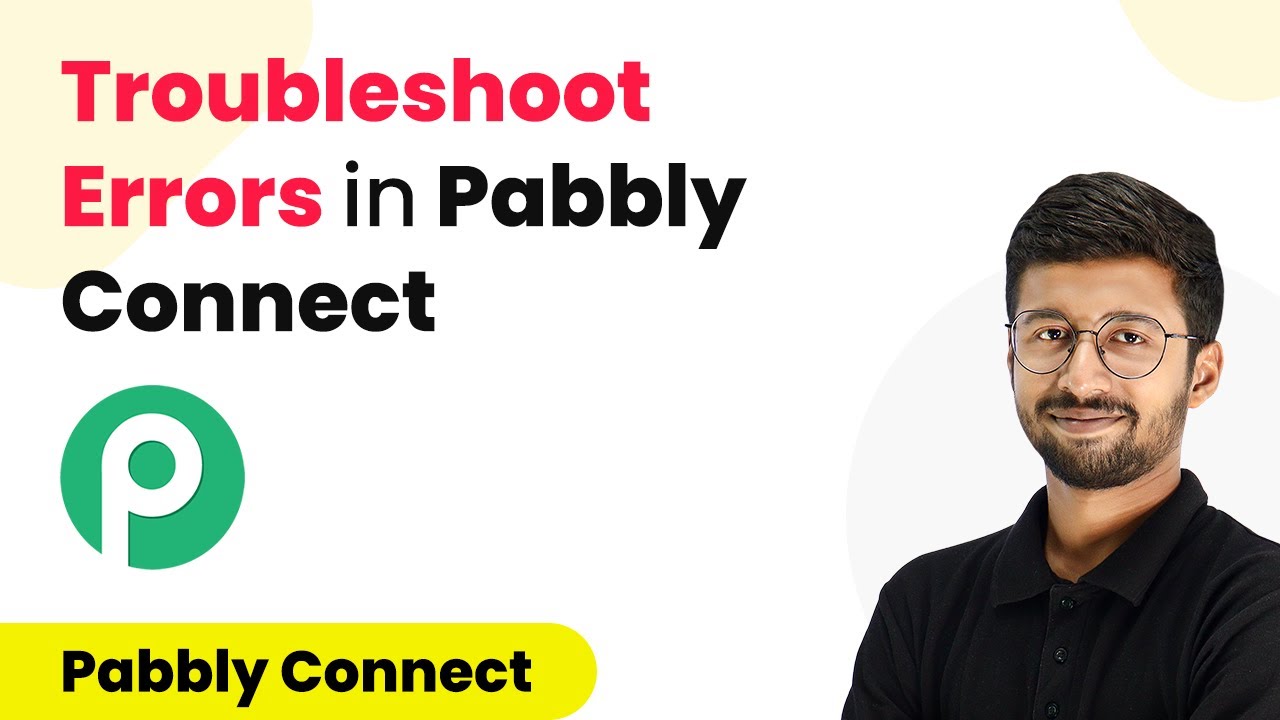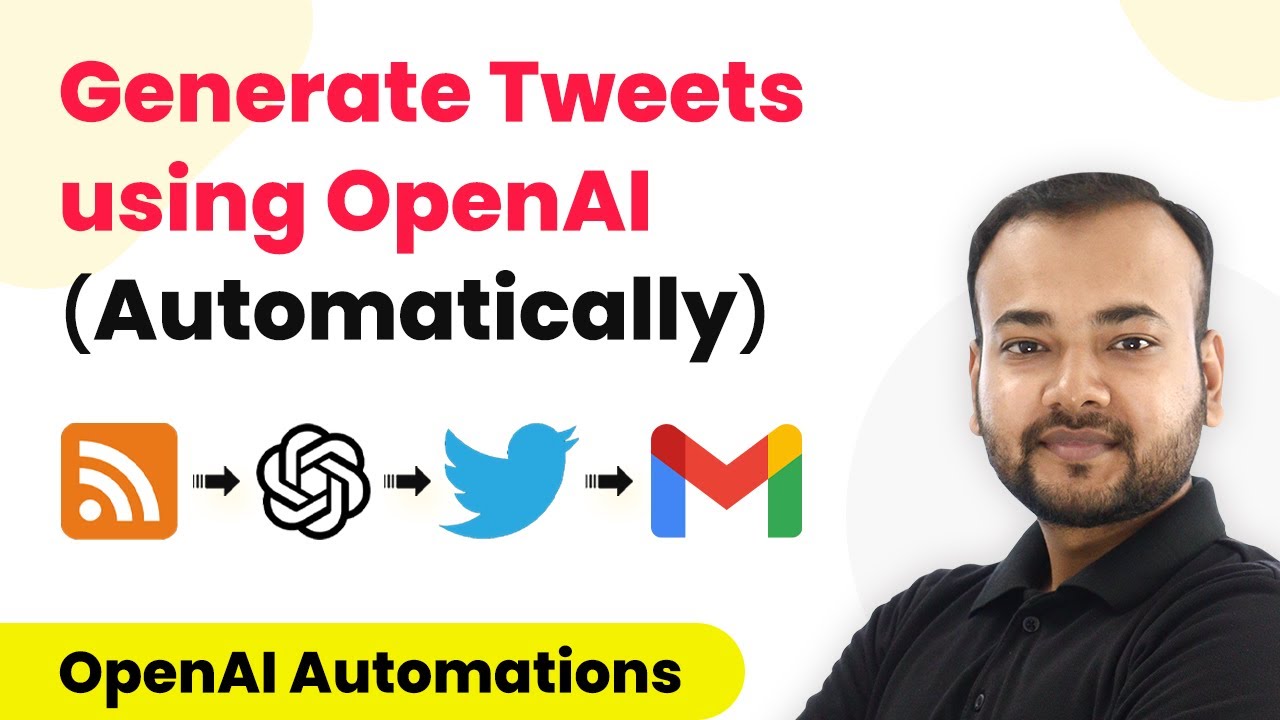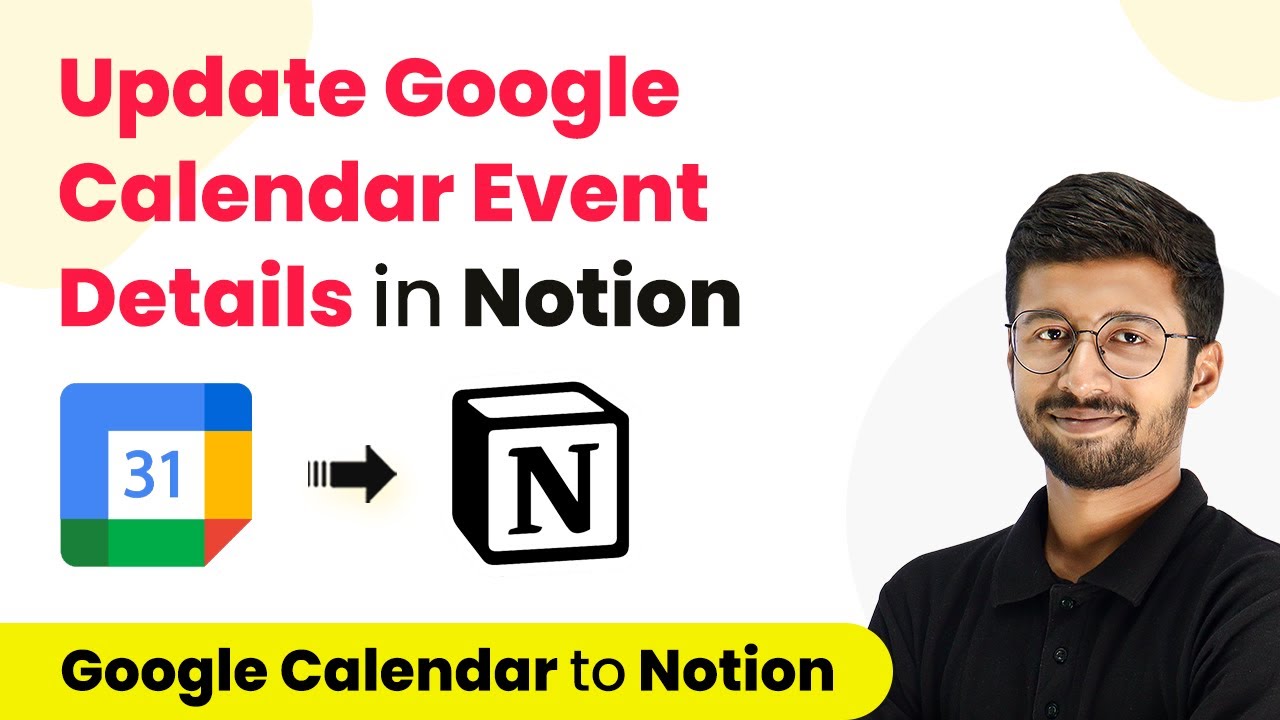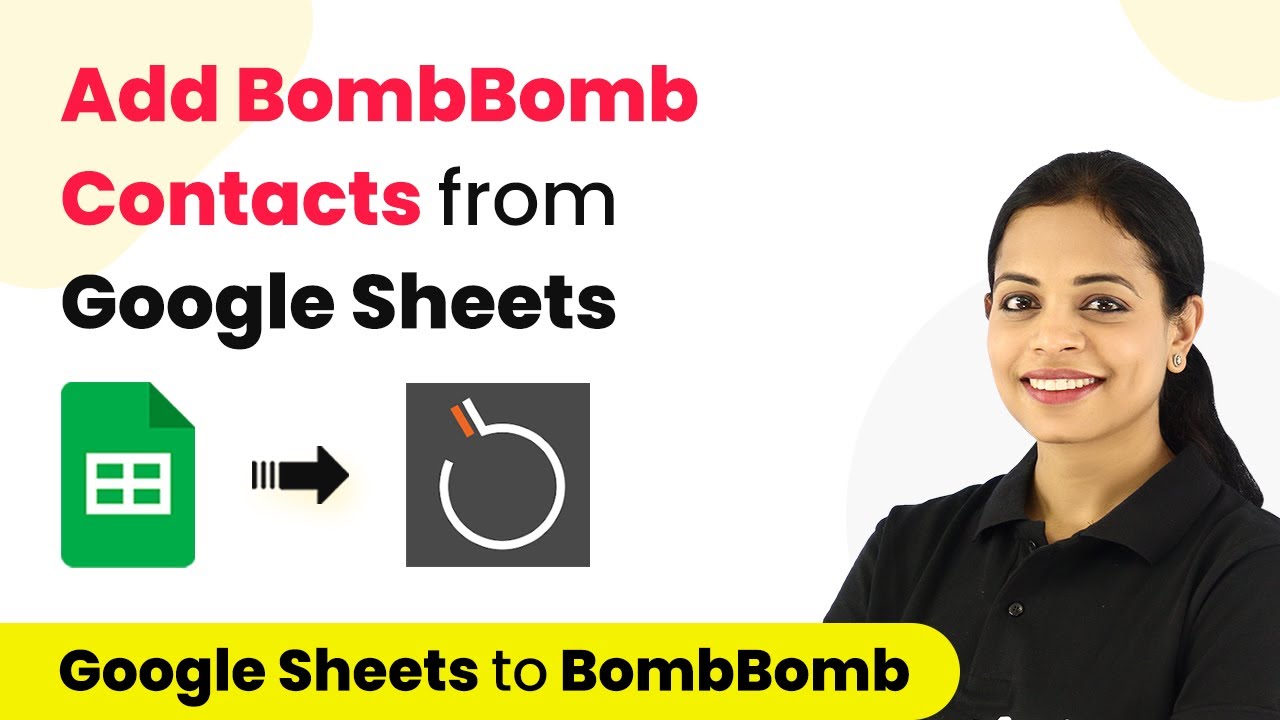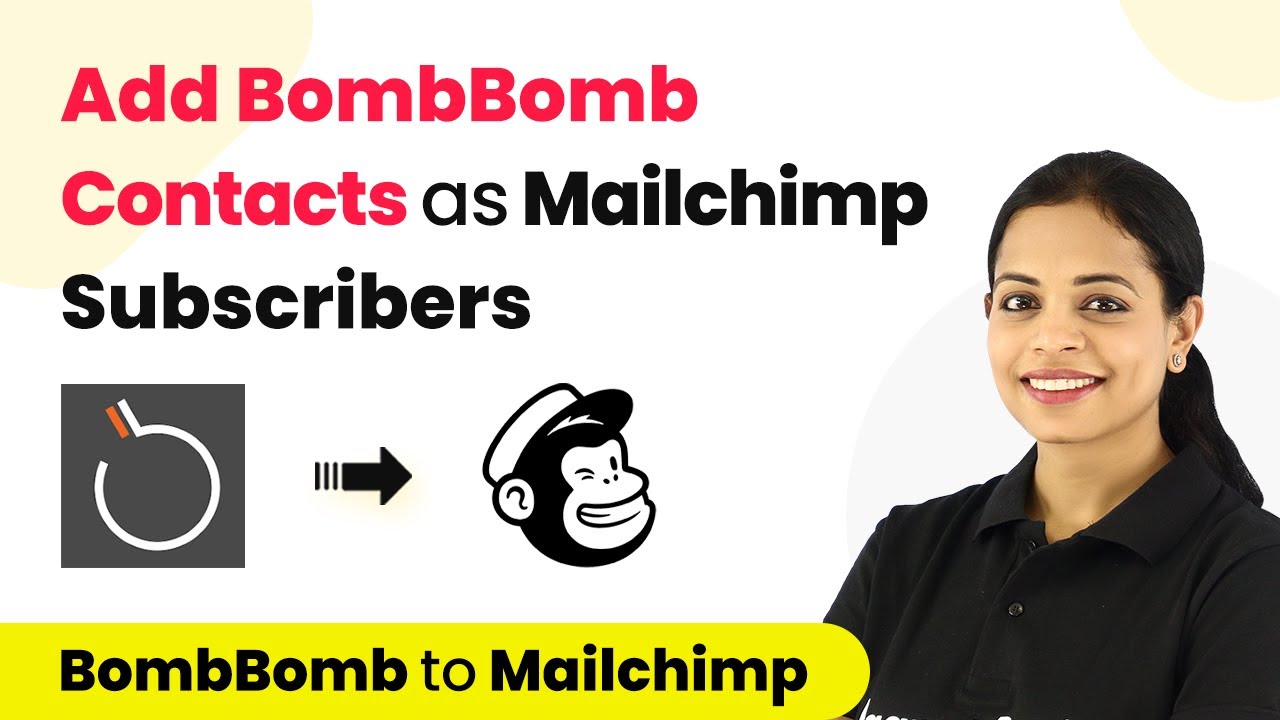Learn how to integrate Facebook Lead Ads with Mailchimp using Pabbly Connect, including steps for multiple choice questions and automating lead capture. Eliminate manual repetitive tasks from your workflow. Discover proven automation methods with intuitive steps designed for efficiency-minded professionals.
Watch Step By Step Video Tutorial Below
1. Setting Up Pabbly Connect for Facebook Lead Ads and Mailchimp
To begin integrating Facebook Lead Ads with Mailchimp using Pabbly Connect, you first need to access the Pabbly Connect dashboard. Sign up for a free account if you haven’t already. After logging in, click on ‘Create Workflow’ to start a new automation.
Give your workflow a name, such as ‘Facebook Leads to Mailchimp’. This is where you will set up the automation that captures leads from Facebook and adds them to Mailchimp. After naming your workflow, click ‘Create’ to proceed.
2. Setting Up the Trigger for Facebook Lead Ads
In this section, you will configure the trigger to capture new leads from your Facebook Lead Ads. In the trigger window, search for Pabbly Connect and select ‘Facebook Lead Ads’ as your trigger application. Then, choose ‘New Lead Instant’ as the trigger event.
- Click on ‘Connect’ and select ‘Add New Connection’.
- Use the ‘Connect with Facebook Lead Ads’ button to link your Facebook account.
- Select the Facebook page running the lead ads from the dropdown.
After selecting the page, choose the lead generation form you created. Click on the ‘Save and Send Test Request’ button to test the connection. Pabbly Connect will wait for a response indicating that it has successfully captured a lead.
3. Generating a Test Lead Using Facebook Tools
To ensure that Pabbly Connect captures leads correctly, you need to generate a test lead using Facebook’s Lead Ad Testing Tool. Navigate to the testing tool and select the Facebook page and form you want to test. using Pabbly Connect
- Select the appropriate lead generation form.
- Fill out the form with sample data, including multiple choice questions.
- Submit the form to create a test lead.
Once the test lead is created, return to Pabbly Connect. You should see the lead details populated in the response section, confirming that the integration is working correctly.
4. Adding Leads to Mailchimp via Pabbly Connect
After successfully capturing the lead, the next step is to configure the action to add this lead to Mailchimp. In the action window, search for and select Pabbly Connect and then choose ‘Mailchimp’ as your action application.
Select ‘Add New Member with Custom Fields’ as the action event. Click on ‘Connect’ to link your Mailchimp account with Pabbly Connect. You will need to provide your Mailchimp API key and data center information, which can be found in your Mailchimp account settings.
5. Mapping Fields from Facebook to Mailchimp
With the connection established, now it’s time to map the fields from the Facebook Lead Ads to Mailchimp. Start by selecting the audience list where you want to add new members. Then, map the email address and other details from the lead captured by Pabbly Connect.
Make sure to map all relevant fields, including the first name, last name, gender, and any tags based on the city selected in the lead form. Once all fields are mapped, click on ‘Save and Send Test Request’ to finalize the integration.
After completing this step, you can verify that the new lead appears in your Mailchimp account. This confirms that your automation is functioning as intended, allowing you to seamlessly add leads from Facebook to Mailchimp using Pabbly Connect.
Conclusion
In this tutorial, we demonstrated how to use Pabbly Connect to automate the process of adding leads from Facebook Lead Ads to Mailchimp. By following the outlined steps, you can efficiently manage your leads and streamline your marketing efforts.
Ensure you check out Pabbly Connect to create business automation workflows and reduce manual tasks. Pabbly Connect currently offer integration with 2,000+ applications.
- Check out Pabbly Connect – Automate your business workflows effortlessly!
- Sign Up Free – Start your journey with ease!
- 10,000+ Video Tutorials – Learn step by step!
- Join Pabbly Facebook Group – Connect with 21,000+ like minded people!