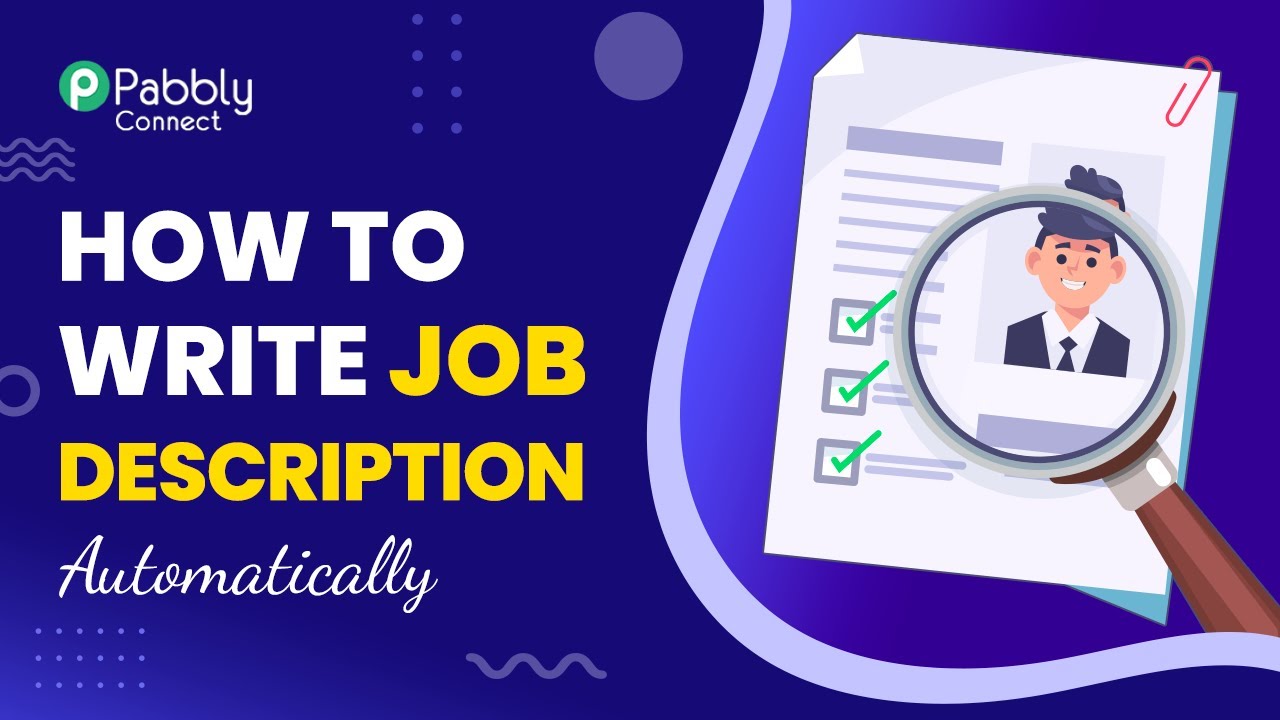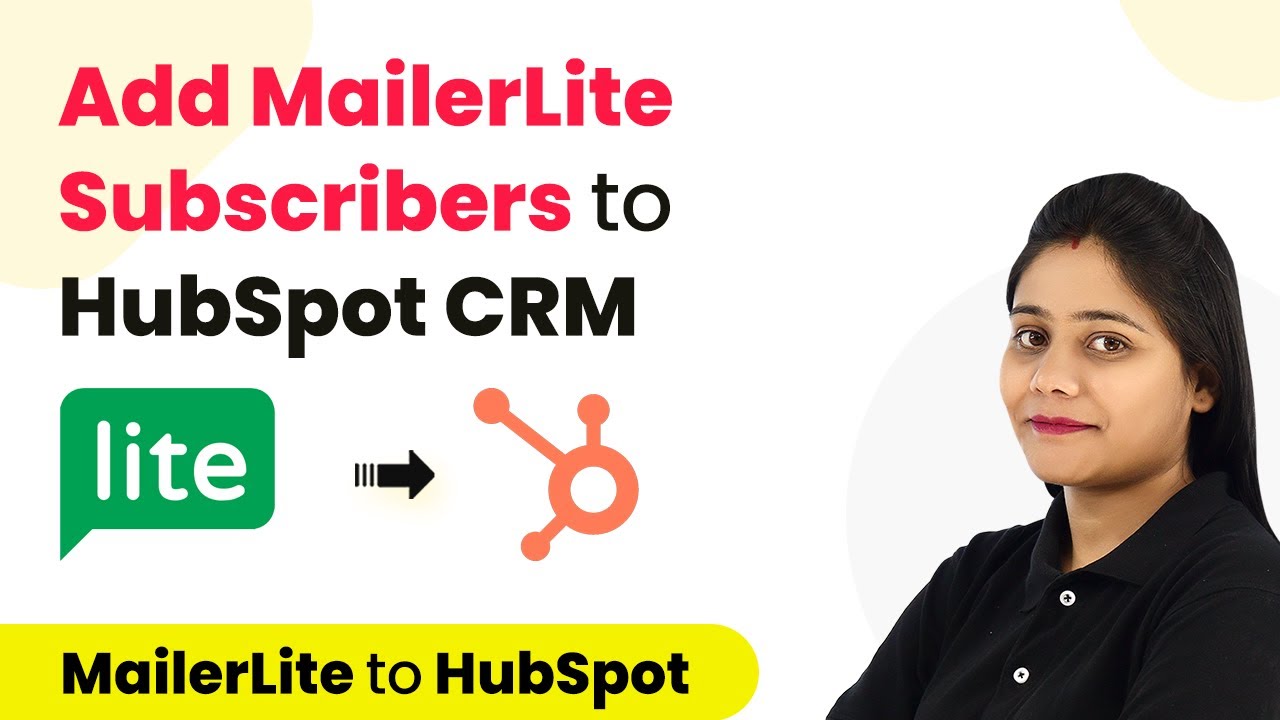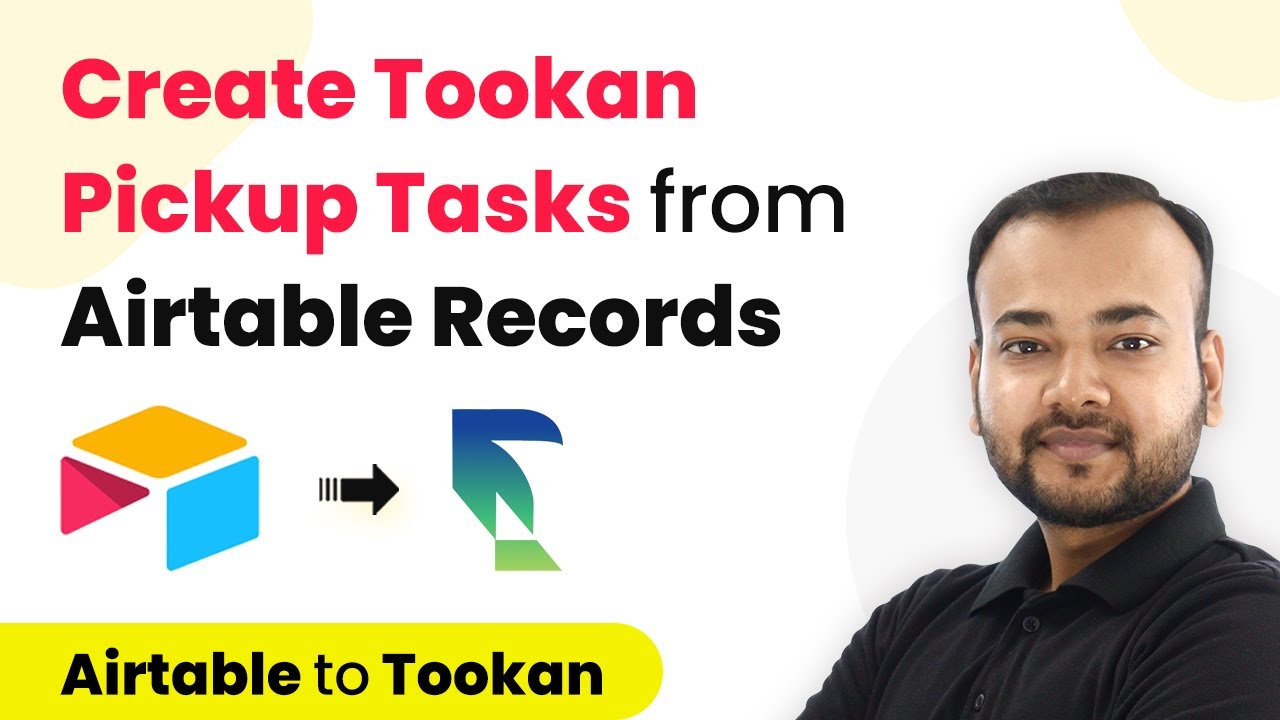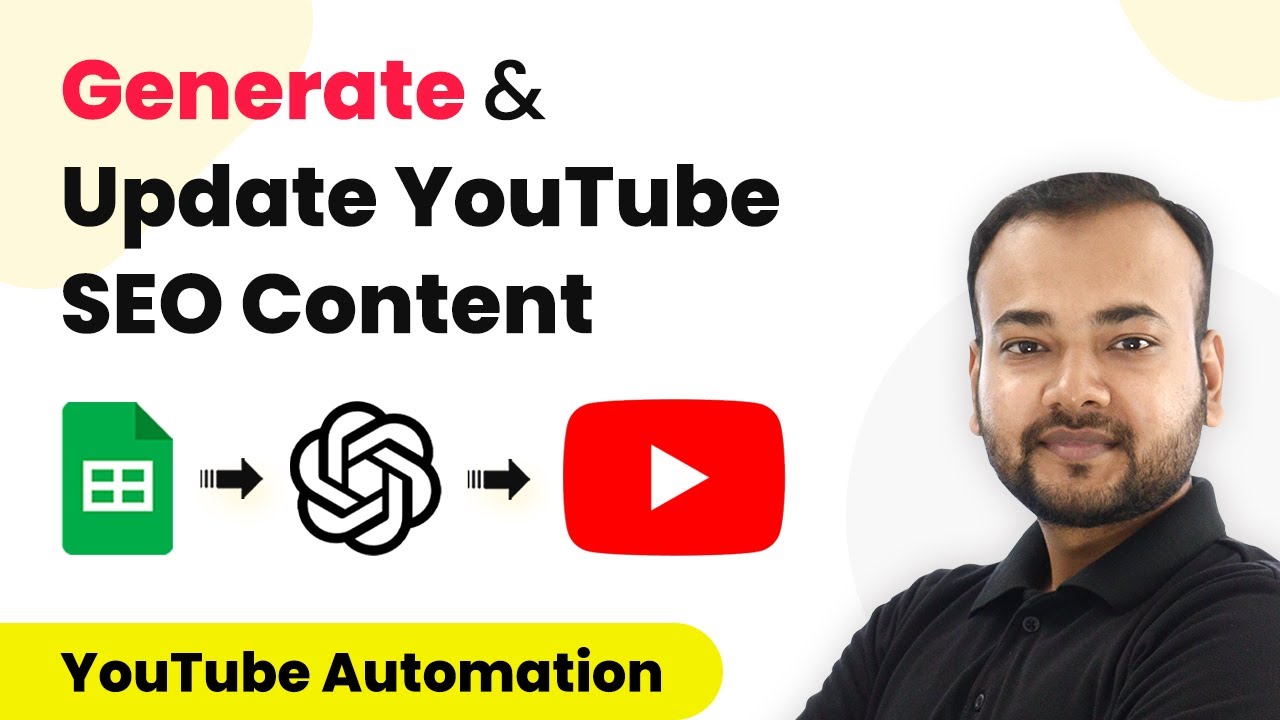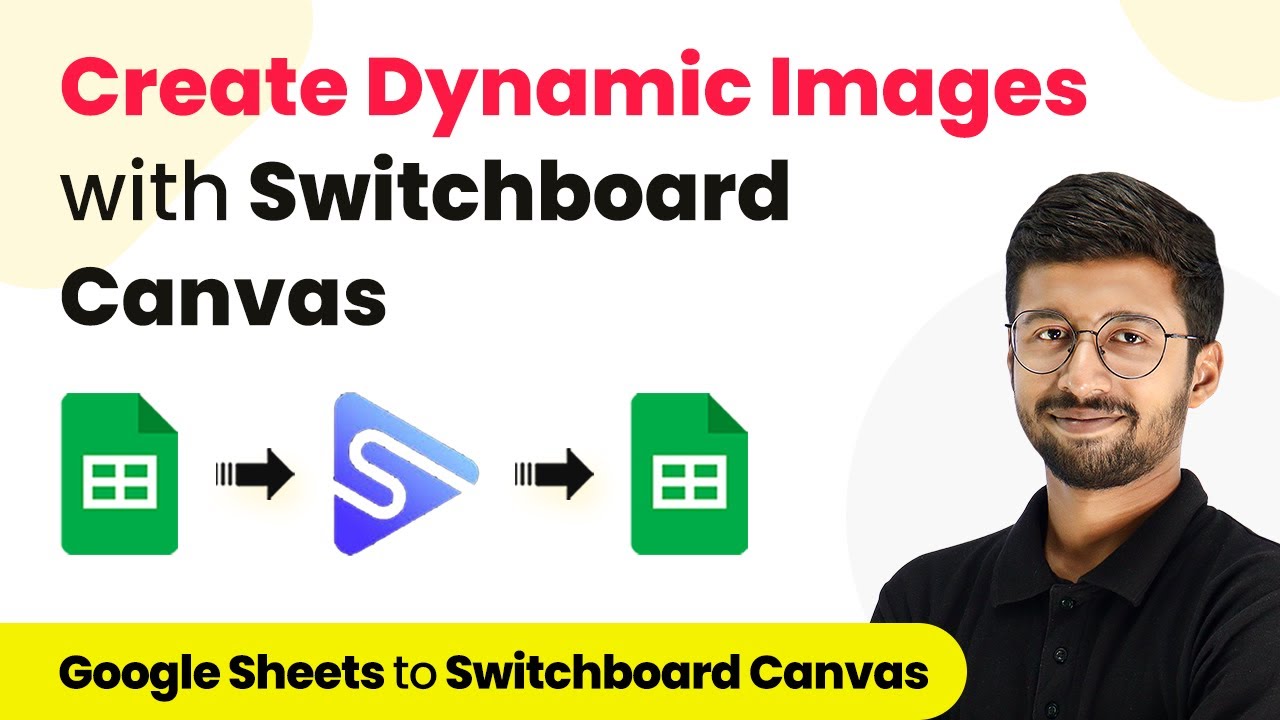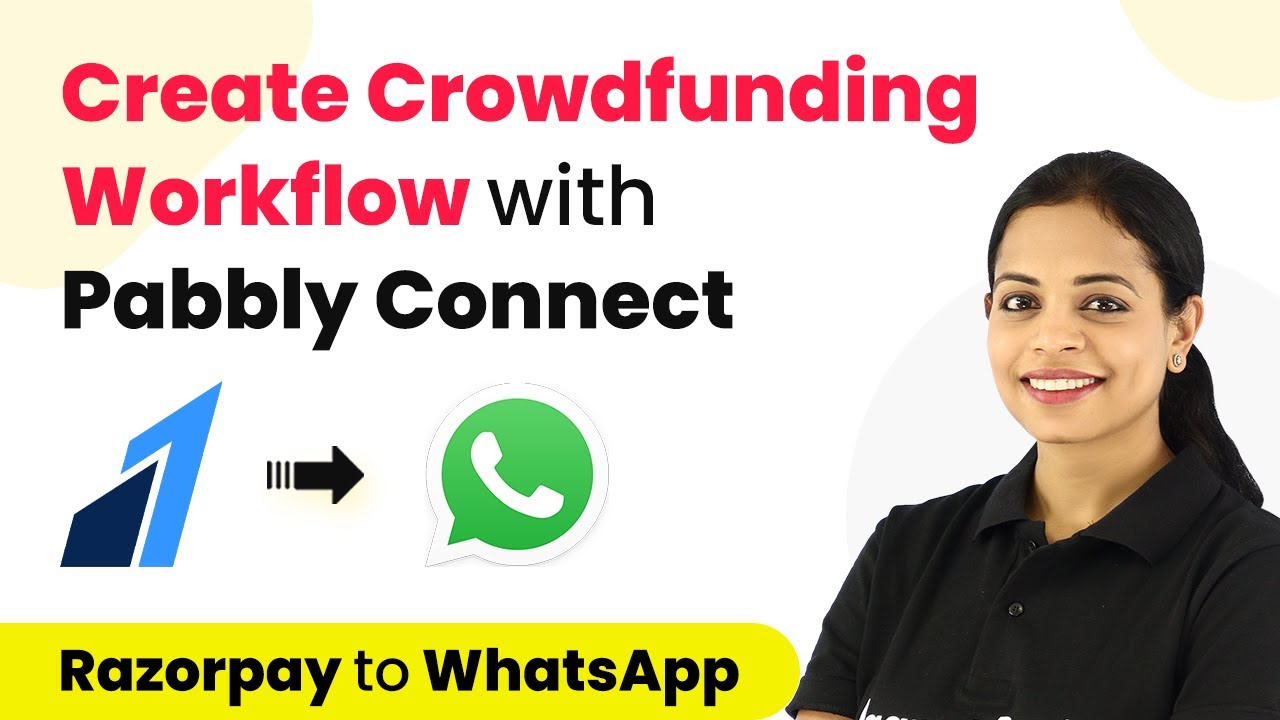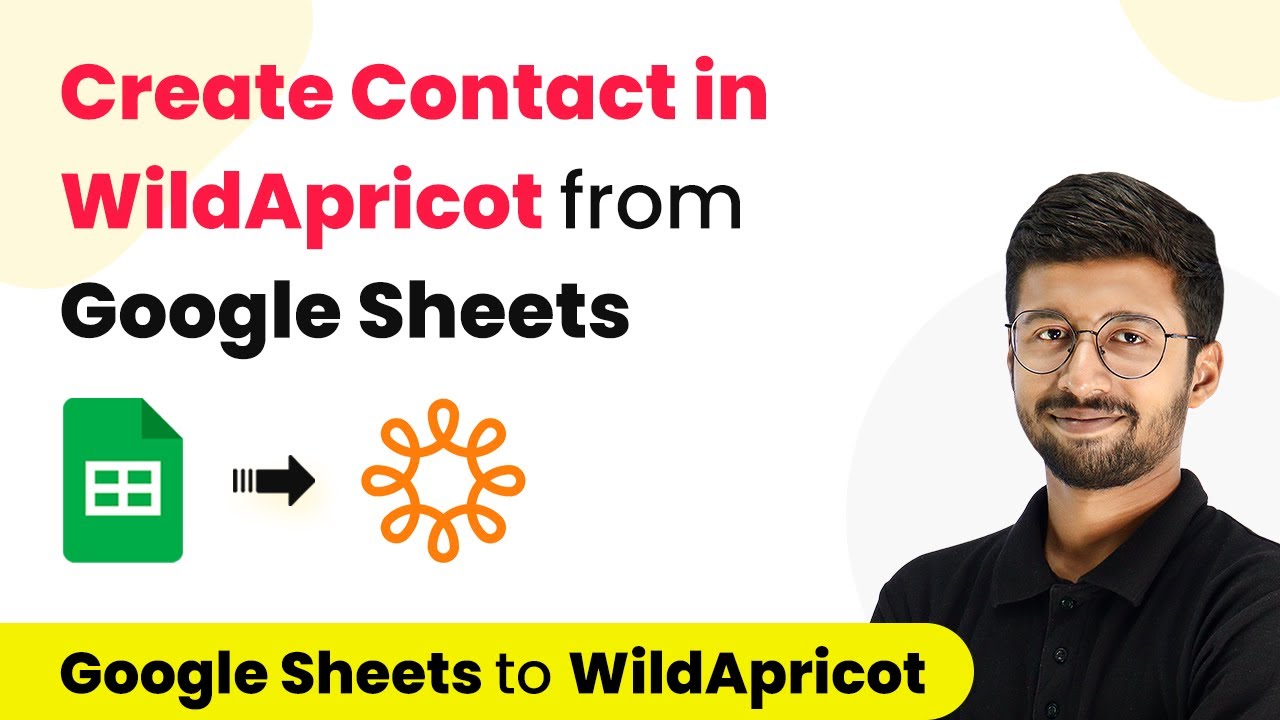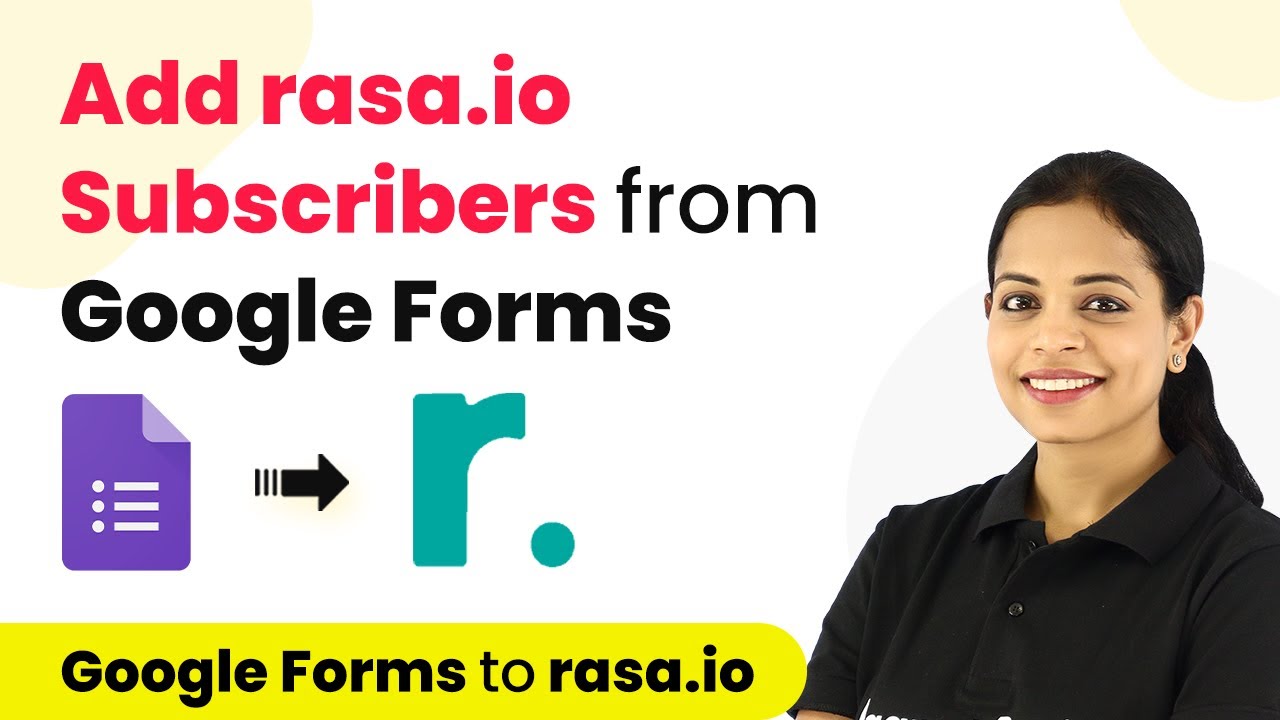Learn how to automate job descriptions using Pabbly Connect with Google Sheets and OpenAI. Follow this detailed tutorial for seamless integration. Master proven automation processes with practical implementation examples and strategic recommendations you can apply immediately in your workflow.
Watch Step By Step Video Tutorial Below
1. Accessing Pabbly Connect for Job Description Automation
To automate job descriptions, start by accessing Pabbly Connect. Visit the Pabbly Connect website at Pabbly.com/connect and sign in or create a new account. If you are a new user, signing up is quick and grants you 100 free tasks to explore the software.
Once logged in, navigate to the dashboard. Here, you will see an option to create a new workflow. Click on the ‘Create Workflow’ button, and you will be prompted to name your workflow. For this integration, you can name it something like ‘Job Description Automation’.
2. Setting Up Google Sheets with Pabbly Connect
In this step, you will set up Google Sheets as the trigger application in Pabbly Connect. Select Google Sheets as your trigger application and choose the event ‘New or Updated Spreadsheet Row’. This event will trigger whenever a new job title is added to your Google Sheet.
- Select ‘Google Sheets’ as the trigger application.
- Choose the event ‘New or Updated Spreadsheet Row’.
- Copy the provided webhook URL.
Next, go to your Google Sheet where you have a column for job titles. In the extension menu, select Pabbly Connect Webhooks, then choose Initial Setup. Paste the webhook URL you copied earlier and specify the trigger column (usually the first column). After testing the setup, you should see a success message indicating that the configuration is complete.
3. Integrating OpenAI with Pabbly Connect
Now, you will integrate OpenAI as the action application in Pabbly Connect. Select OpenAI as your action application and choose the event ‘Generate Content’. This will allow you to create job descriptions based on the job titles added to your Google Sheet.
To connect Pabbly Connect with OpenAI, you will need your OpenAI API key. Click on the link provided in Pabbly Connect to generate a new secret key on the OpenAI platform. Copy this key and paste it into Pabbly Connect to establish the connection.
4. Finalizing the Integration and Testing
After setting up the OpenAI integration, you will need to map the job title from Google Sheets to the prompt field in OpenAI. Set the model to the most capable one, adjust the maximum token limit for the job description, and specify a stop sequence to control the output. using Pabbly Connect
- Map the job title to the prompt field in OpenAI.
- Set the maximum token limit (e.g., 350 tokens).
- Specify a stop sequence to end the content generation.
Once everything is configured, click on ‘Save and Send Test Request’. You should receive a job description generated by OpenAI, which can now be sent back to Google Sheets.
5. Updating Google Sheets with Job Descriptions
In this final step, you will update the Google Sheet with the job description created by OpenAI using Pabbly Connect. Select Google Sheets again as the action application and choose the event ‘Update Row’.
Map the job title and the generated job description to the appropriate fields in Google Sheets. After configuring the action, click on ‘Save and Send Test Request’. You should see the Google Sheet updated with the new job description next to the job title.
Conclusion
In this tutorial, we explored how to automate job descriptions using Pabbly Connect by integrating Google Sheets and OpenAI. This process allows for seamless job description generation and updates, saving time and effort for HR professionals. By following these steps, you can easily implement this automation in your own workflow.
Ensure you check out Pabbly Connect to create business automation workflows and reduce manual tasks. Pabbly Connect currently offer integration with 2,000+ applications.
- Check out Pabbly Connect – Automate your business workflows effortlessly!
- Sign Up Free – Start your journey with ease!
- 10,000+ Video Tutorials – Learn step by step!
- Join Pabbly Facebook Group – Connect with 21,000+ like minded people!