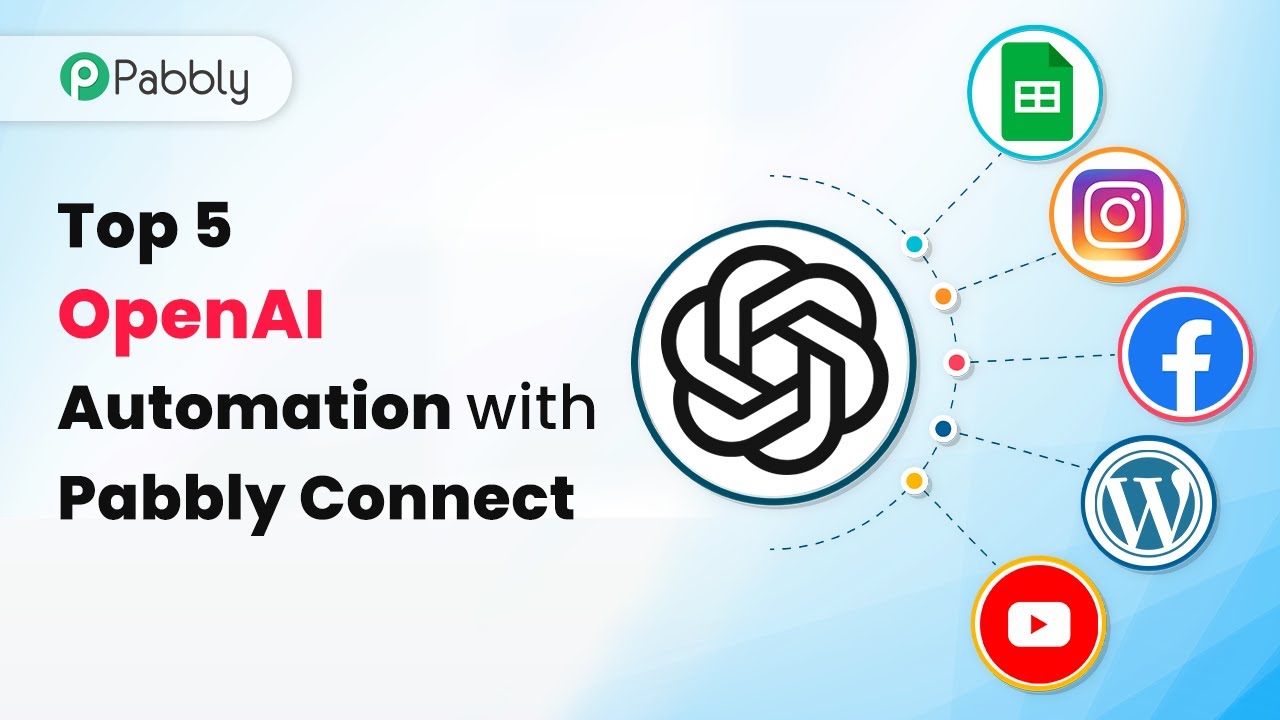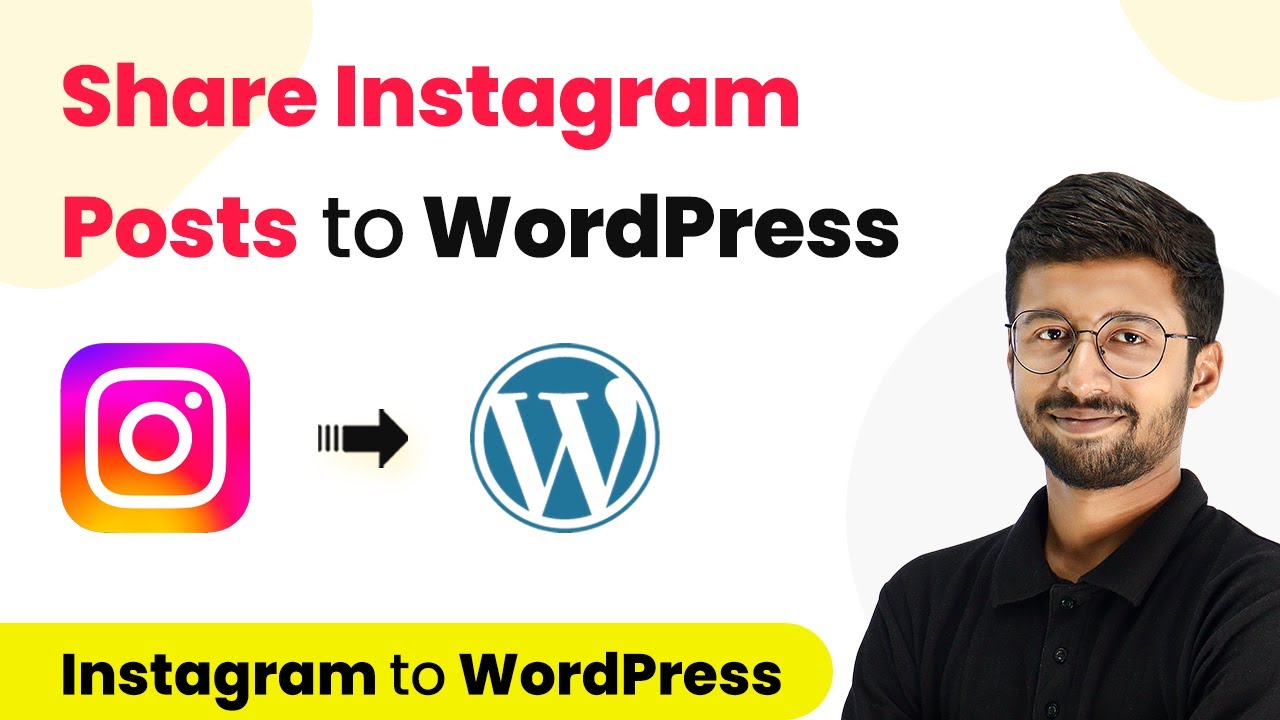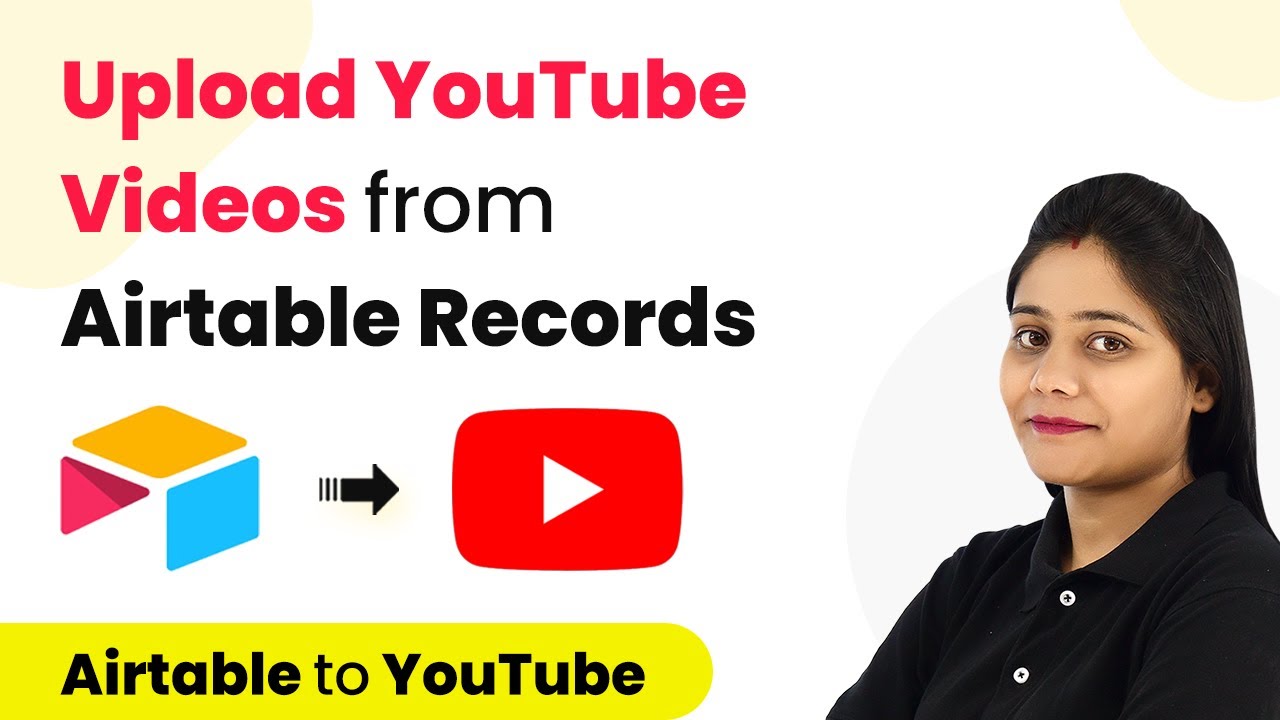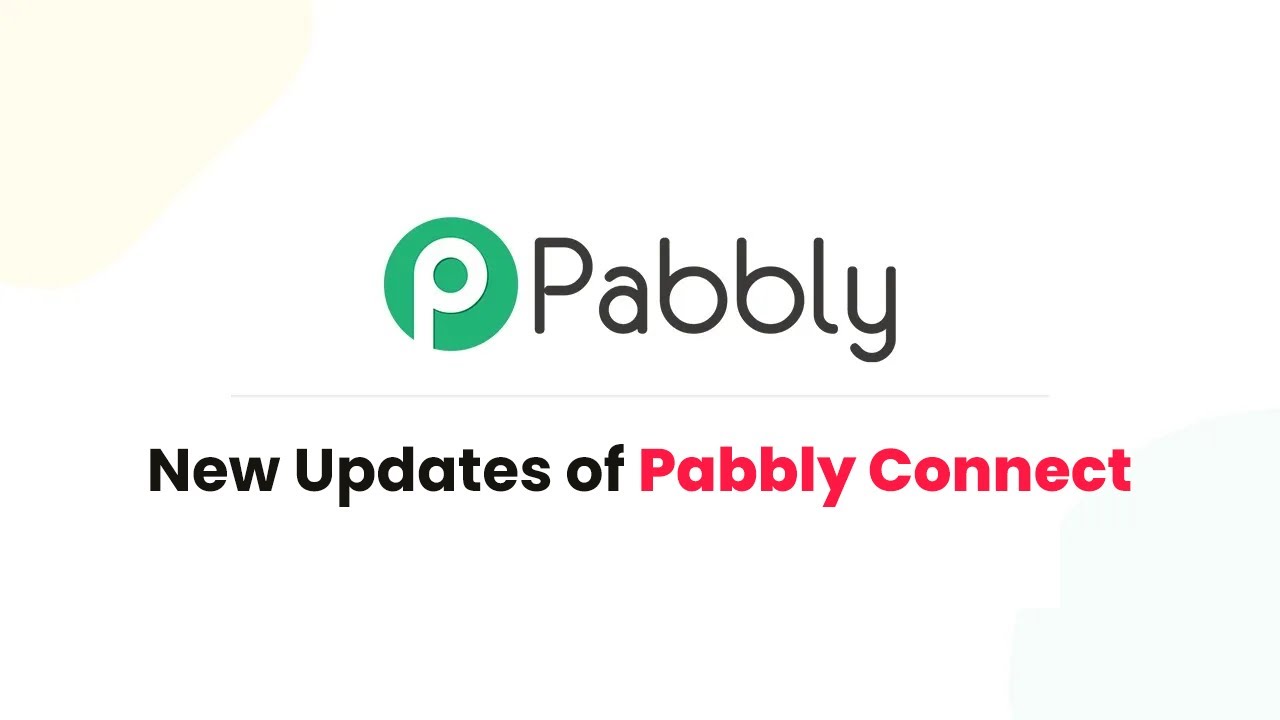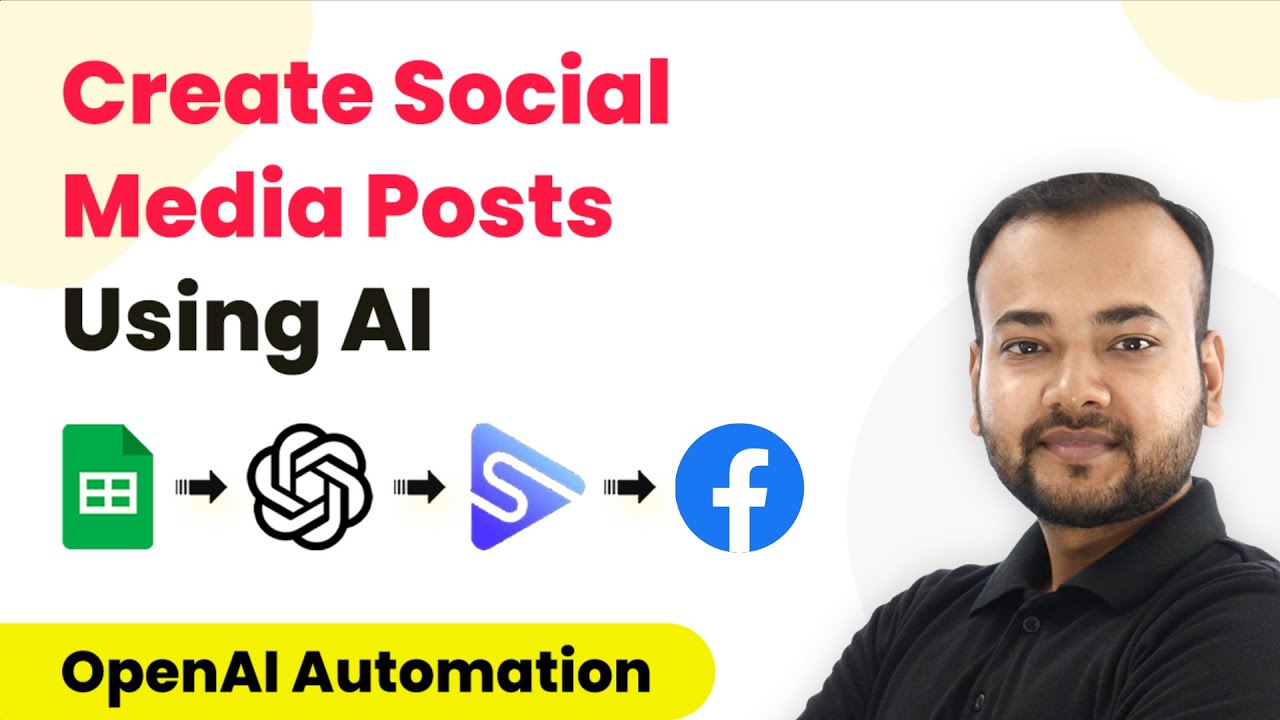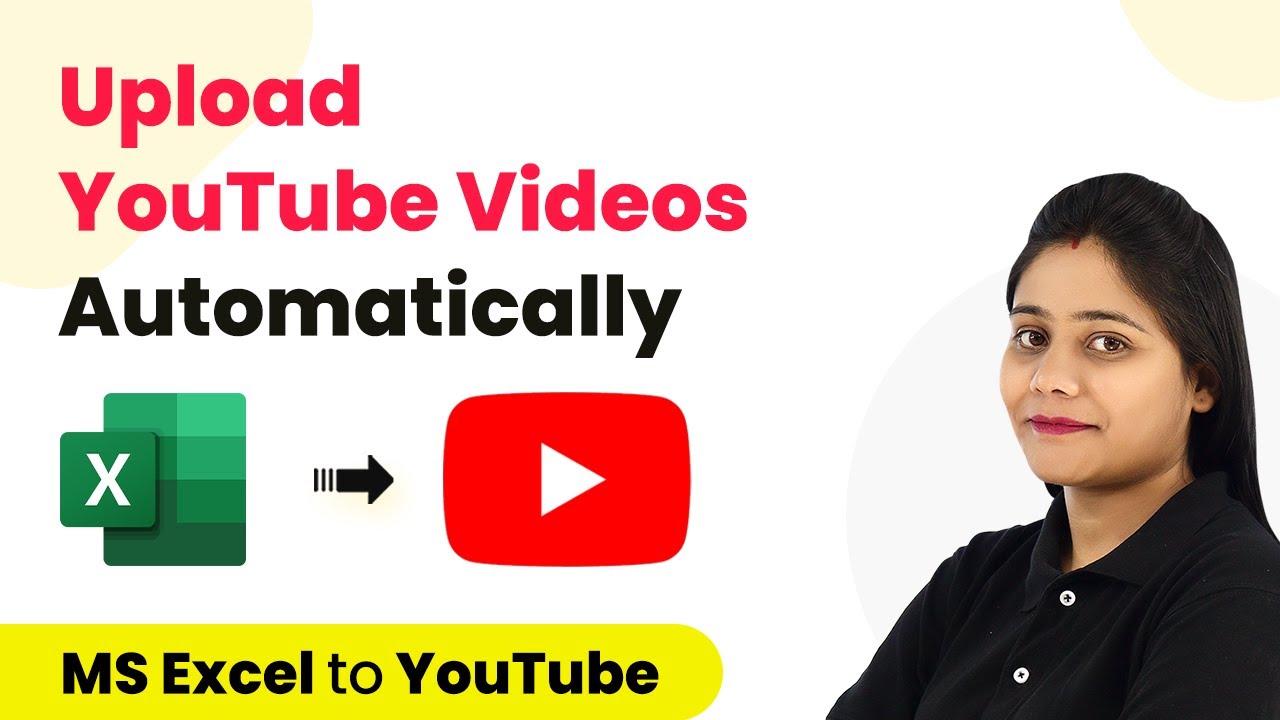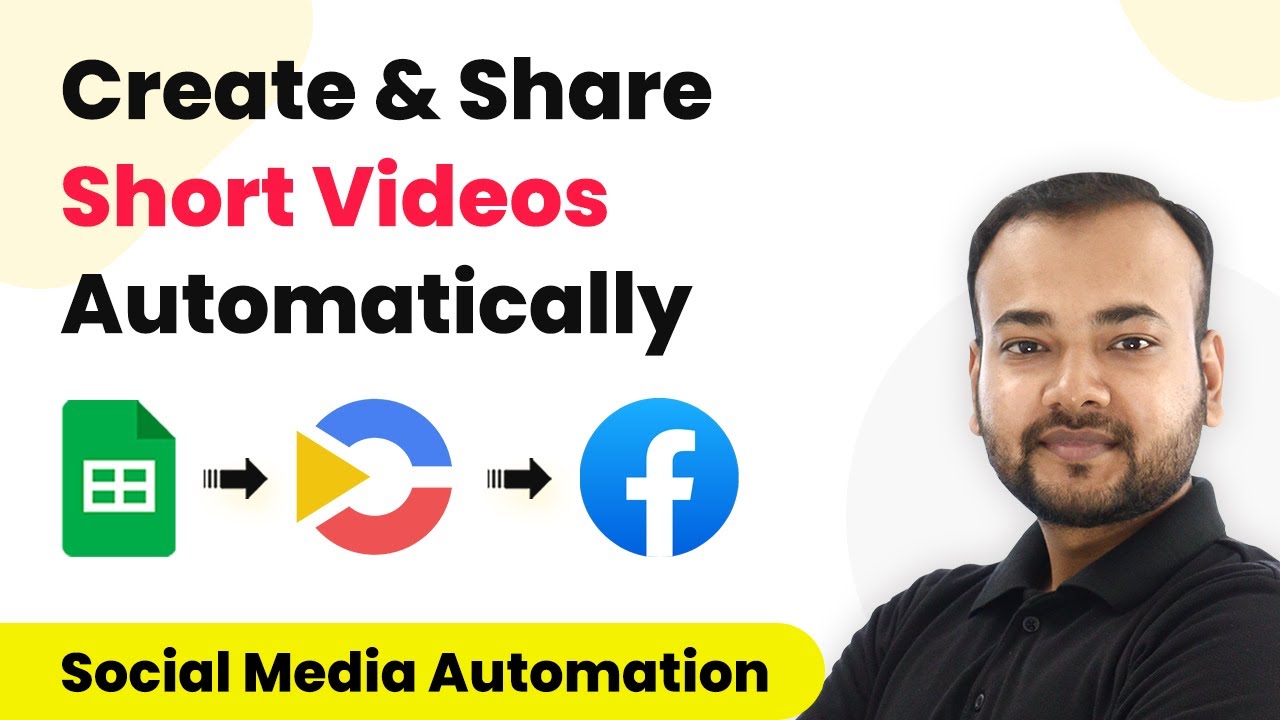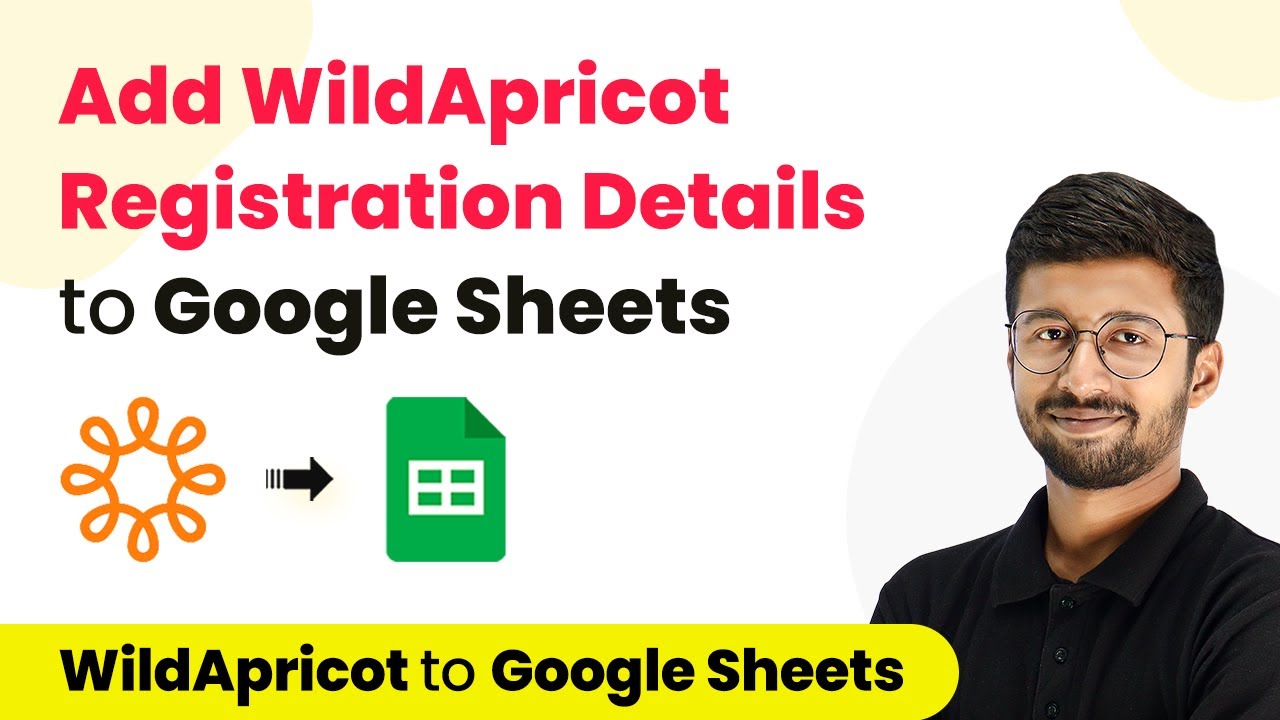Discover the top 5 OpenAI automations using Pabbly Connect to integrate Facebook, YouTube, Google, WordPress, and more for seamless content creation. Explore systematic approaches to creating efficient automation solutions that convert technical concepts into practical, implementable instructions.
Watch Step By Step Video Tutorial Below
1. Automate Facebook Posts Using Pabbly Connect
Pabbly Connect allows you to automate Facebook posts seamlessly. To start, create a new workflow in Pabbly Connect and select Google Sheets as the trigger app. This will enable you to pull titles from your spreadsheet and generate content using OpenAI. using Pabbly Connect
Once you have set up the Google Sheets trigger, configure the action step to utilize OpenAI. This step will generate social media content based on the titles from your Google Sheets. Finally, connect the action to Facebook, allowing Pabbly Connect to post the generated content automatically.
2. Generate Articles for WordPress with Pabbly Connect
Using Pabbly Connect, you can create unique articles for your WordPress site effortlessly. Start by triggering the workflow with Google Sheets, where you can input article titles. Pabbly Connect will then use OpenAI to generate the article content based on these titles. using Pabbly Connect
- Create a new workflow in Pabbly Connect.
- Select Google Sheets as the trigger app.
- Set OpenAI as the action app to generate content.
- Finally, connect to WordPress to publish the generated article.
After configuring these steps, Pabbly Connect will post the content directly to your WordPress site, streamlining your content creation process.
3. Auto-Generate Document Summaries with Pabbly Connect
Pabbly Connect can also help you summarize documents automatically. Begin by setting up a workflow that pulls document titles from Google Sheets. Once you have the document, use OpenAI to create a concise summary. using Pabbly Connect
After generating the summary, configure Pabbly Connect to store the summarized content directly in Google Docs. This way, you can quickly access the summarized documents without manual effort.
- Set Google Sheets as the trigger to pull document titles.
- Use OpenAI to generate a summary based on the document.
- Store the summary in Google Docs using Pabbly Connect.
This automation saves time for students and professionals alike, making document handling more efficient.
4. Automatically Reply to YouTube Comments with Pabbly Connect
Pabbly Connect can streamline your engagement on YouTube by automatically replying to comments. Start by creating a new workflow that triggers whenever a new comment is posted on your YouTube video. using Pabbly Connect
Utilize OpenAI to generate a random response for each comment received. Once the response is generated, configure Pabbly Connect to post the reply back to the original comment on YouTube.
This automation not only saves time but also ensures that your audience feels engaged without requiring constant manual intervention.
5. Write Advertising Copy for Social Media Using Pabbly Connect
Pabbly Connect is ideal for generating advertising copy for social media platforms. To begin, create a workflow that pulls product names or titles from Google Sheets. using Pabbly Connect
Next, use OpenAI to generate captivating advertising copy based on the provided titles. Finally, you can connect the generated content to your preferred social media platform for posting.
Trigger the workflow with Google Sheets to get product titles. Generate advertising copy using OpenAI. Post the generated copy to social media through Pabbly Connect.
This automation enhances your marketing efforts by allowing you to create compelling advertising content quickly and efficiently.
Conclusion
In conclusion, Pabbly Connect offers powerful automation capabilities for integrating OpenAI with various applications like Facebook, YouTube, Google, and WordPress. By utilizing these automations, you can enhance your content creation process, making it faster and more efficient.
Ensure you check out Pabbly Connect to create business automation workflows and reduce manual tasks. Pabbly Connect currently offer integration with 2,000+ applications.
- Check out Pabbly Connect – Automate your business workflows effortlessly!
- Sign Up Free – Start your journey with ease!
- 10,000+ Video Tutorials – Learn step by step!
- Join Pabbly Facebook Group – Connect with 21,000+ like minded people!