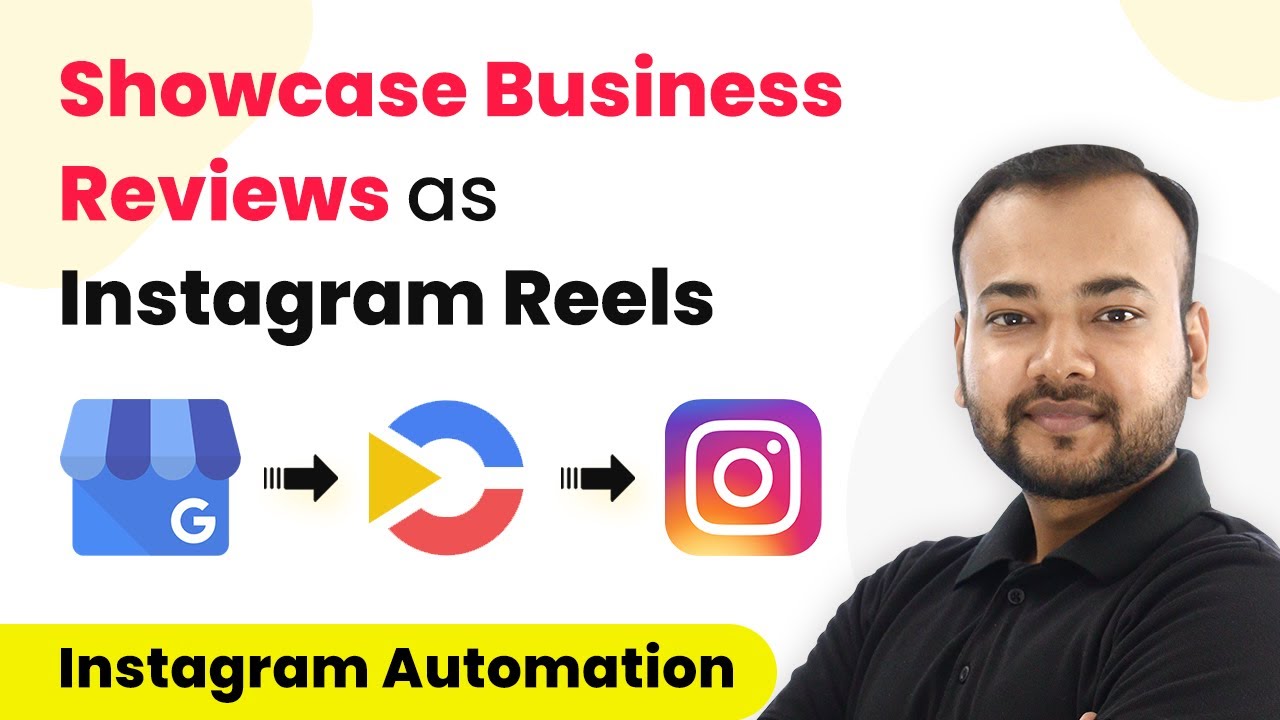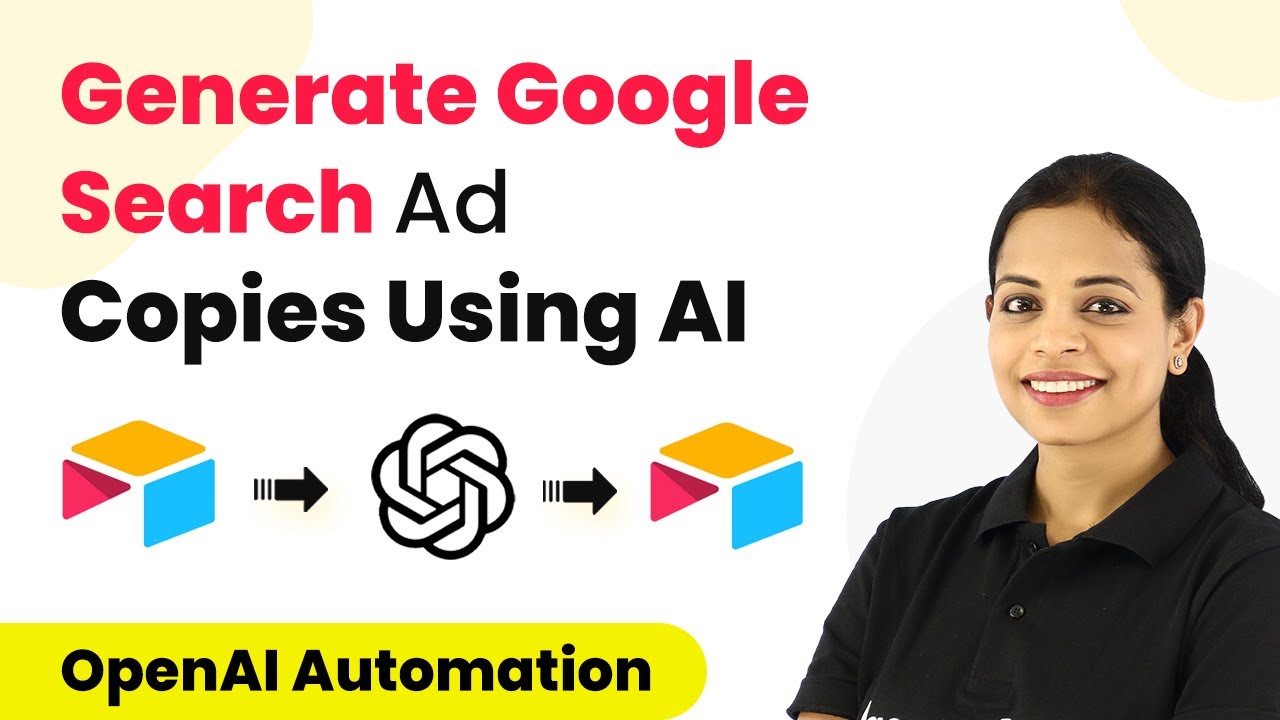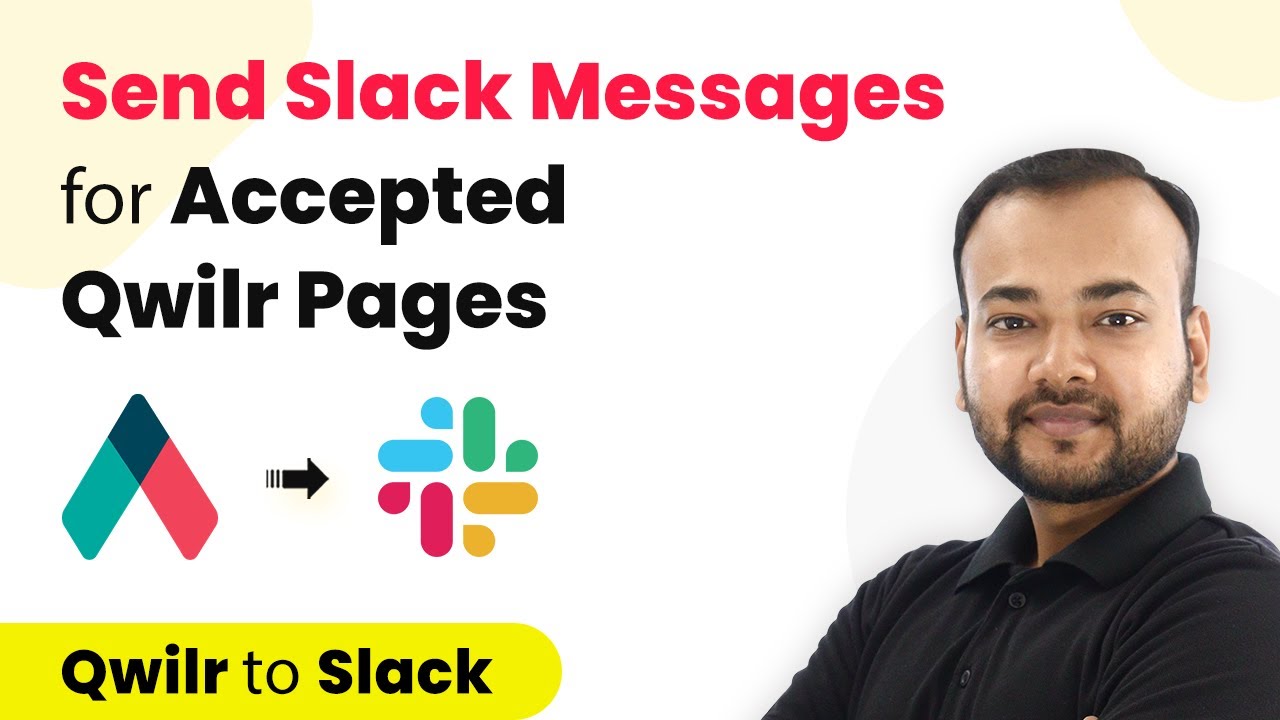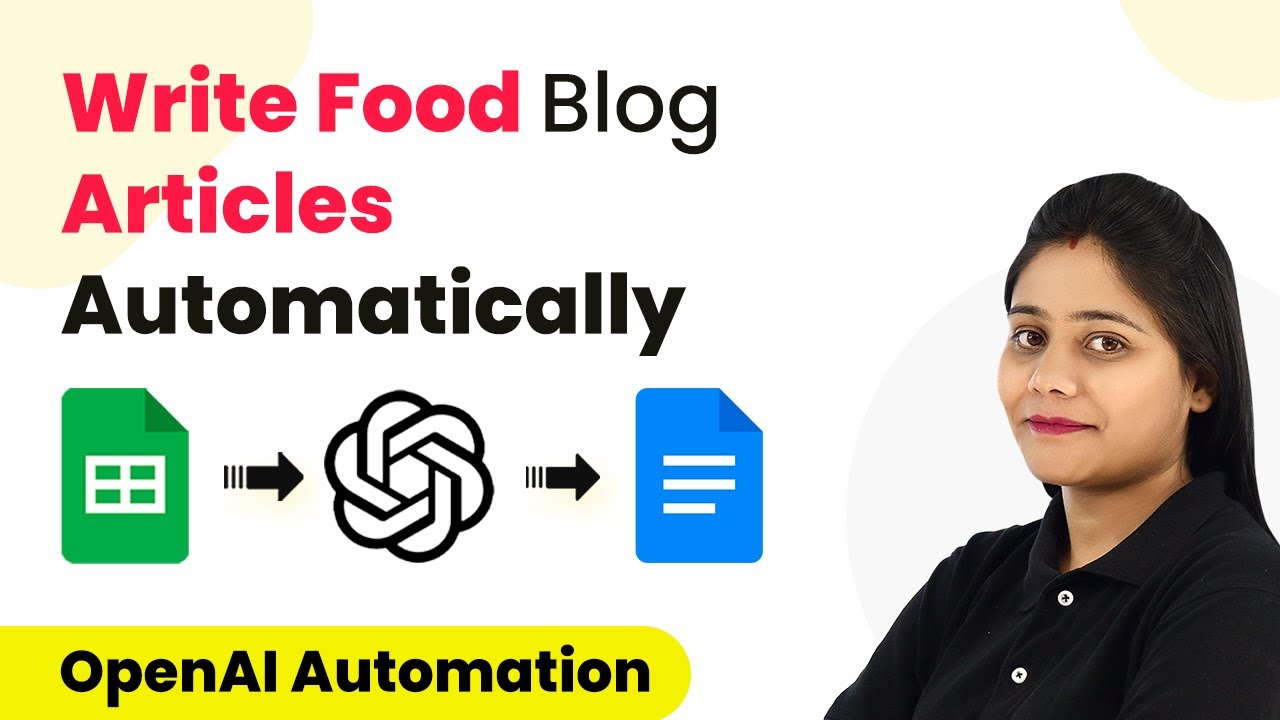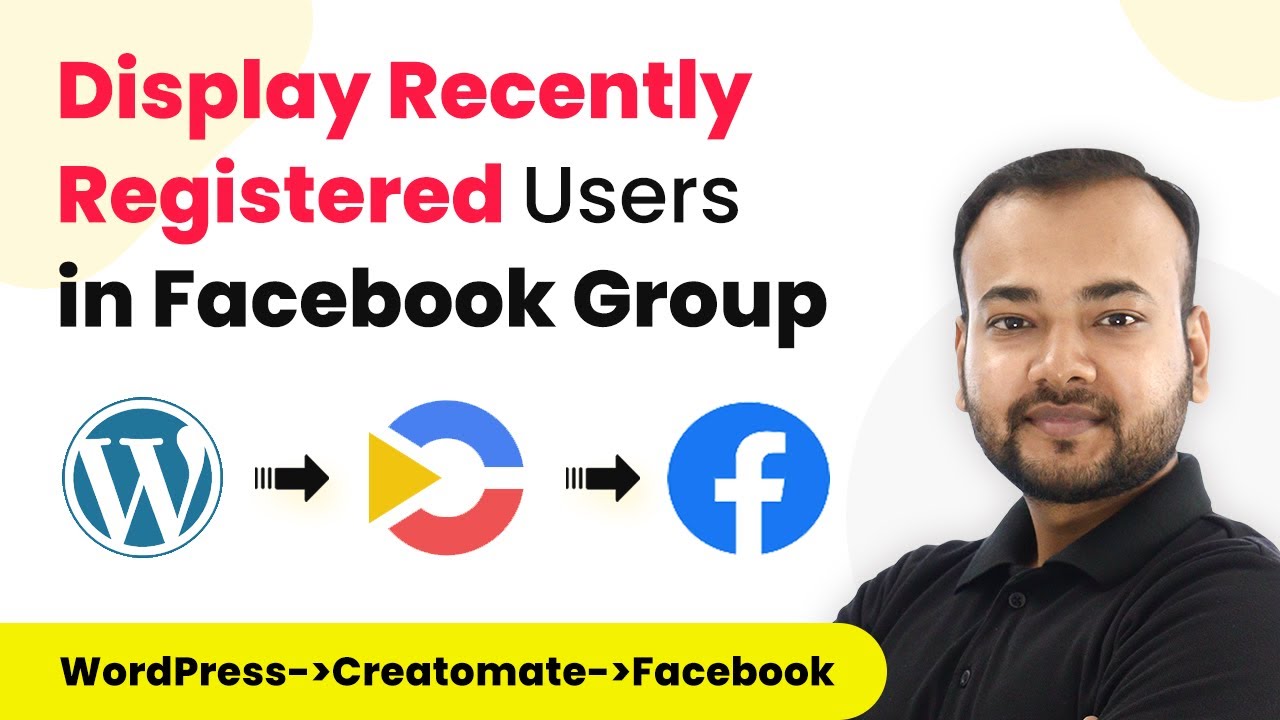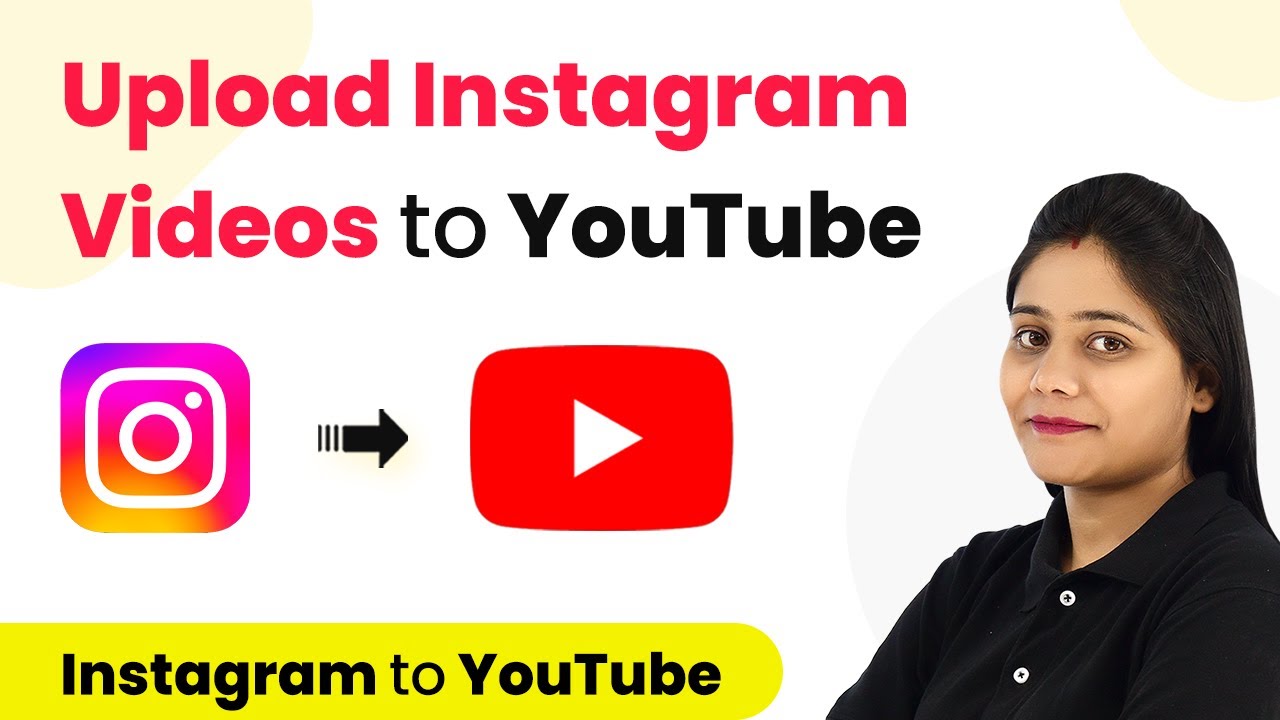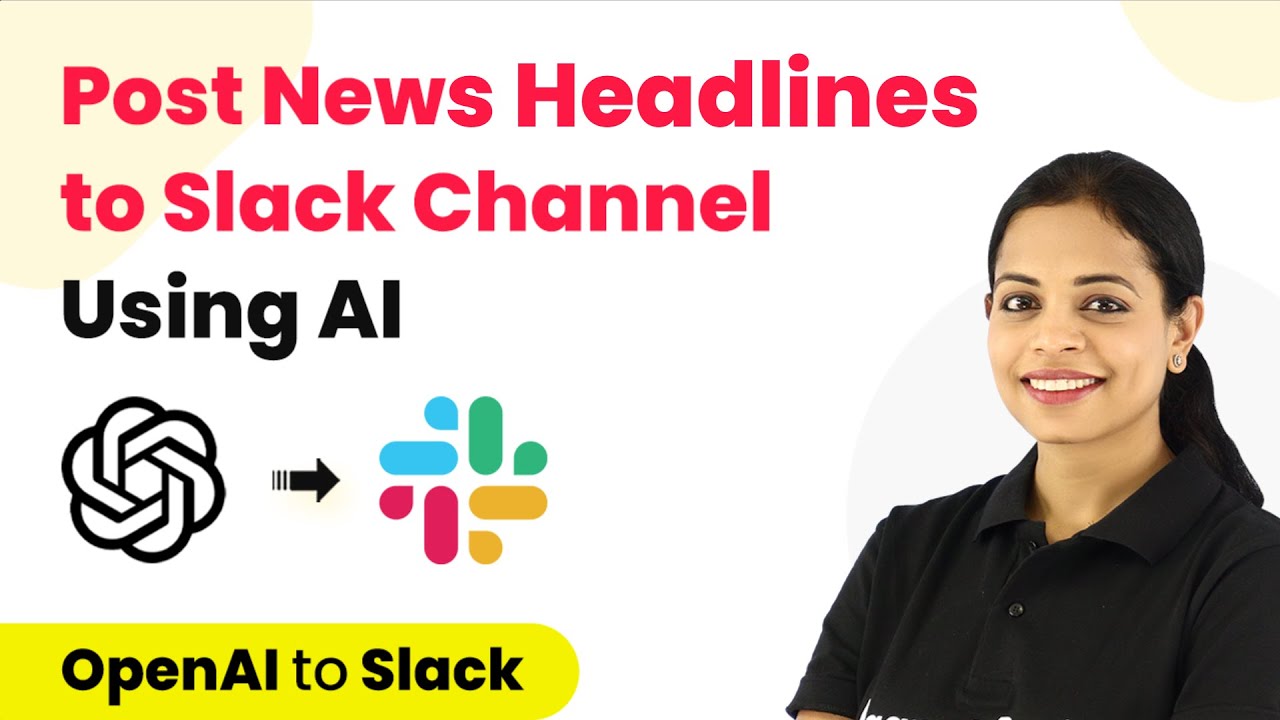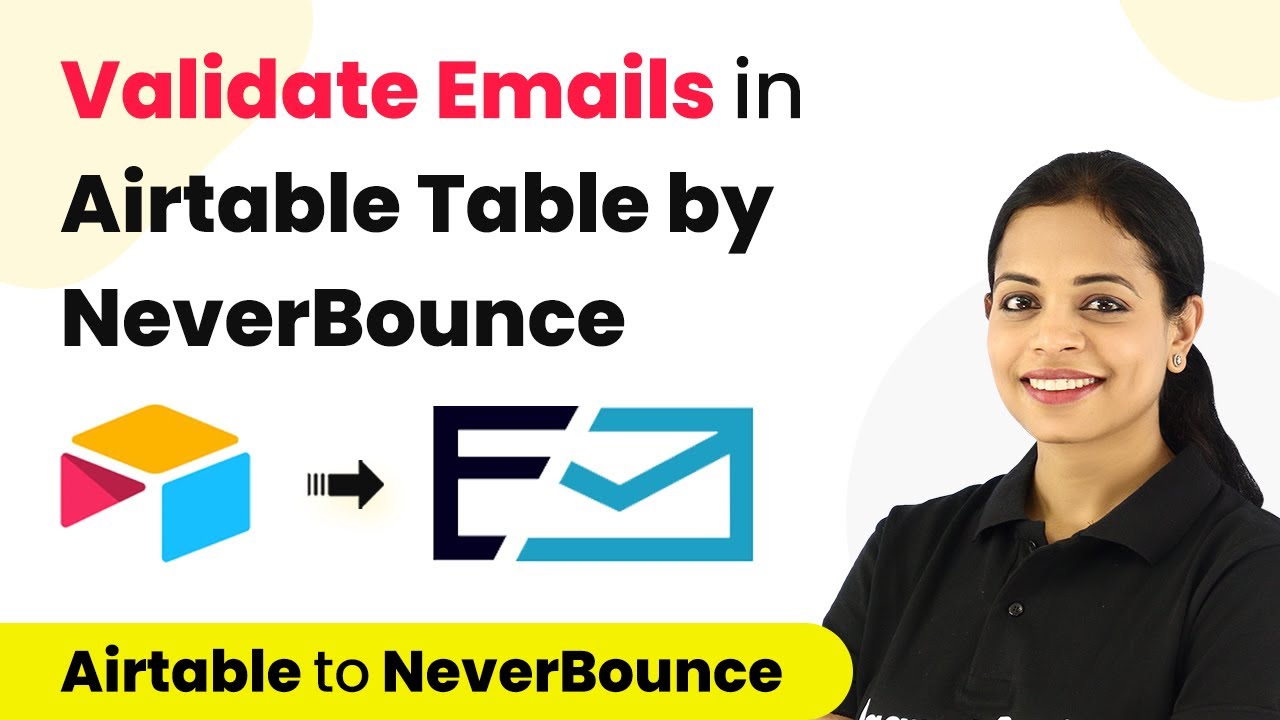Learn how to automate showcasing your Google Business reviews on Instagram Reels using Pabbly Connect. Step-by-step guide for seamless integration. Explore efficient methods for automating routine tasks with clear, concise instructions suited for both newcomers and experienced professionals.
Watch Step By Step Video Tutorial Below
1. Setting Up Pabbly Connect for Instagram Reels Automation
To showcase your business reviews on Instagram as reels, you need to begin by accessing Pabbly Connect. This platform allows for seamless integration between Google My Business and Instagram, automating the process of sharing reviews.
Start by signing up for a free account on the Pabbly Connect website. Once registered, log in to your account, and you will be directed to the dashboard where you can create your automation workflow.
2. Creating a Workflow in Pabbly Connect
In this section, we will create a workflow in Pabbly Connect that triggers when a new review is received on Google My Business. Click on the ‘Create Workflow’ button on the dashboard and name your workflow, such as ‘Showcase Business Ratings on Instagram’.
Next, you will configure the trigger by selecting Google My Business as the application and the trigger event as ‘New Review’. This setup ensures that every time a review is posted, it will trigger the next steps in the workflow.
- Select Google My Business as your app.
- Choose ‘New Review’ as the trigger event.
- Connect your Google account to Pabbly Connect.
After saving the trigger setup, you can test it to ensure it fetches the latest review data, which will be used in subsequent steps.
3. Filtering Reviews for Five-Star Ratings
To ensure that only five-star ratings are showcased on Instagram, we will apply a filter in Pabbly Connect. This filter checks the star rating from the Google My Business trigger data.
In the filter section, select the star rating label from the previous step and set the condition to ‘equals’ with the value ‘5’. This ensures that only five-star reviews will proceed to the next action.
- Select the star rating label to filter.
- Set the filter condition to ‘equals’ and input the value ‘5’.
- Test the filter to confirm it works correctly.
Once this filter is set, only five-star ratings will trigger the next step of creating a reel.
4. Creating the Reel with CreatorMat
The next step involves using the CreatorMat application to create a reel video. In Pabbly Connect, add a new action step and select CreatorMat, then choose the action event ‘Create Single Render’.
Connect to CreatorMat by entering your API token, which you can find in the project settings of your CreatorMat account. After connection, select the video template you want to use for your reel.
Choose the video template for the reel. Map the star rating and review text from the Google My Business step. Test the action to generate the video.
After testing, you will receive a video URL, which will be used in the next step to publish the reel on Instagram.
5. Publishing the Reel on Instagram
Finally, to publish the created reel on Instagram, add another action step in Pabbly Connect and select Instagram for Business. Choose the action event ‘Create Reel Video’ and connect to your Instagram account.
Map the video URL from the previous step and provide a caption for your reel, such as ‘New Review’. After saving this configuration, you can test the action to publish the reel.
Connect your Instagram for Business account. Map the video URL generated from CreatorMat. Test the action to ensure the reel is published.
Once tested, your automation is complete. Now, every time you receive a five-star review, a reel will be automatically created and published on your Instagram account.
Conclusion
In this tutorial, we explored how to automate showcasing your business reviews on Instagram as reels using Pabbly Connect. By integrating Google My Business and Instagram, you can save time and effortlessly share positive feedback with your audience.
Ensure you check out Pabbly Connect to create business automation workflows and reduce manual tasks. Pabbly Connect currently offer integration with 2,000+ applications.
- Check out Pabbly Connect – Automate your business workflows effortlessly!
- Sign Up Free – Start your journey with ease!
- 10,000+ Video Tutorials – Learn step by step!
- Join Pabbly Facebook Group – Connect with 21,000+ like minded people!
With the simple steps outlined above, you can set up this automation and focus more on growing your business while your reviews are showcased automatically on social media.