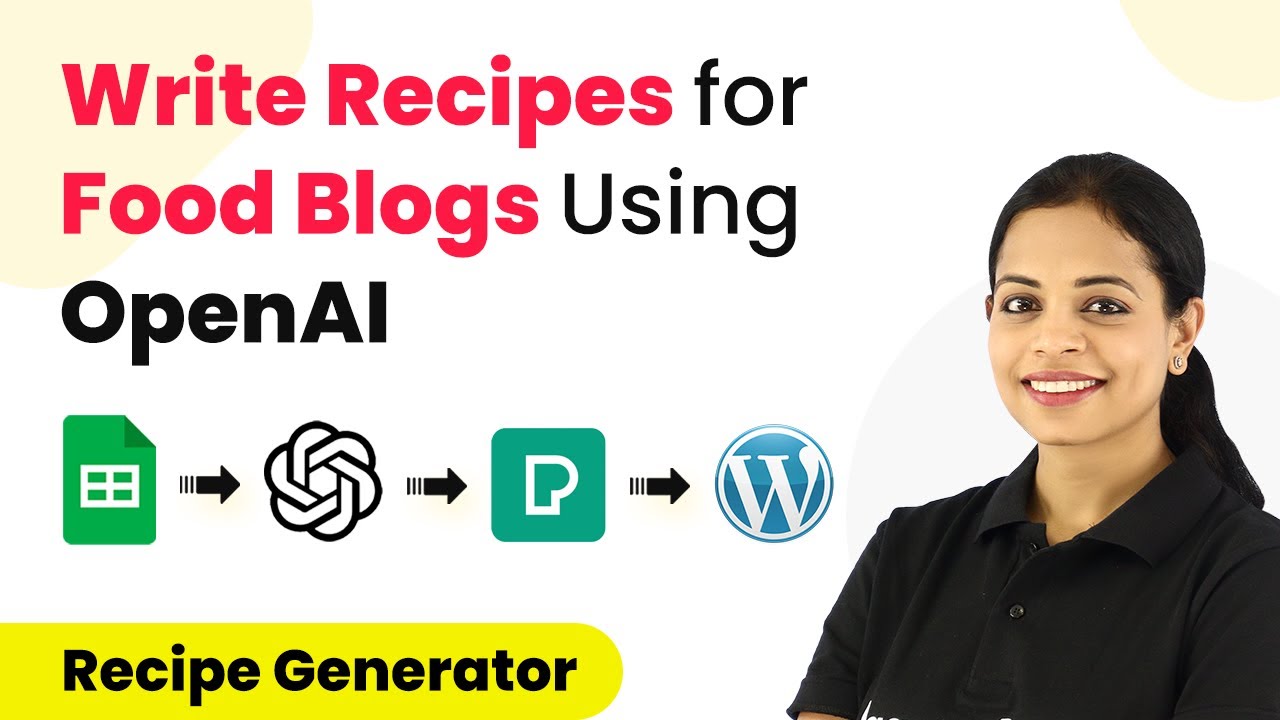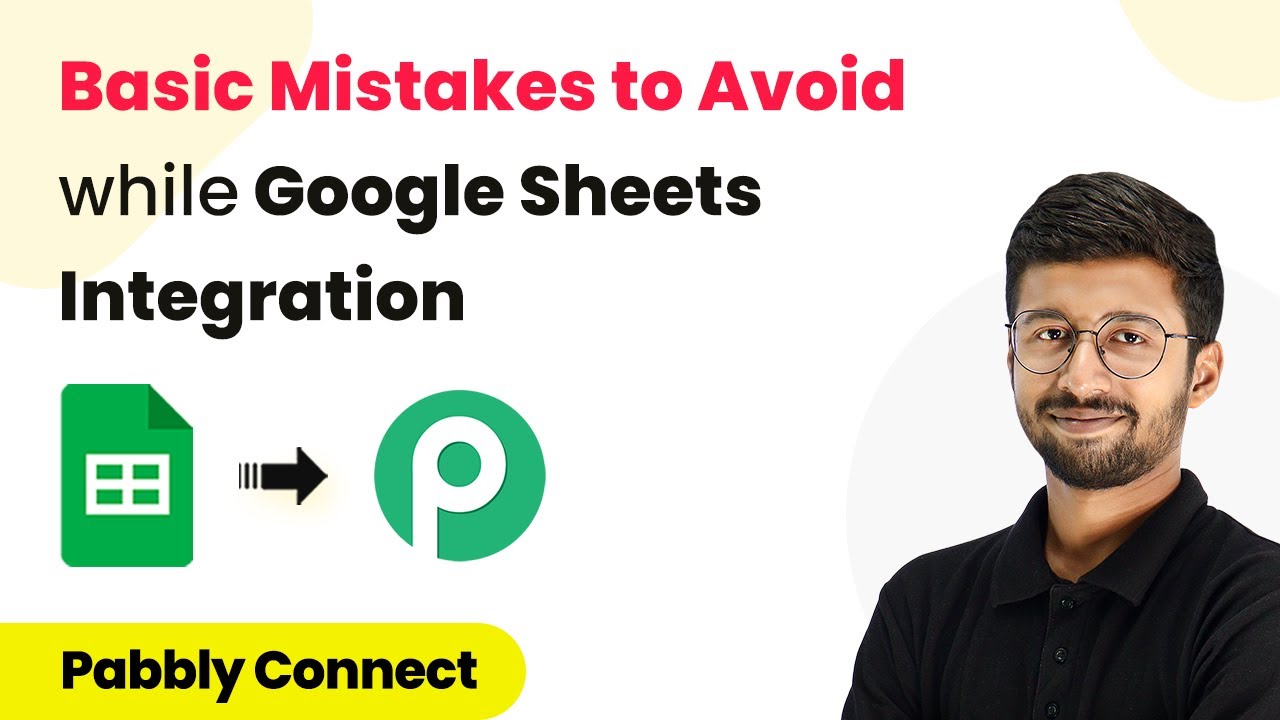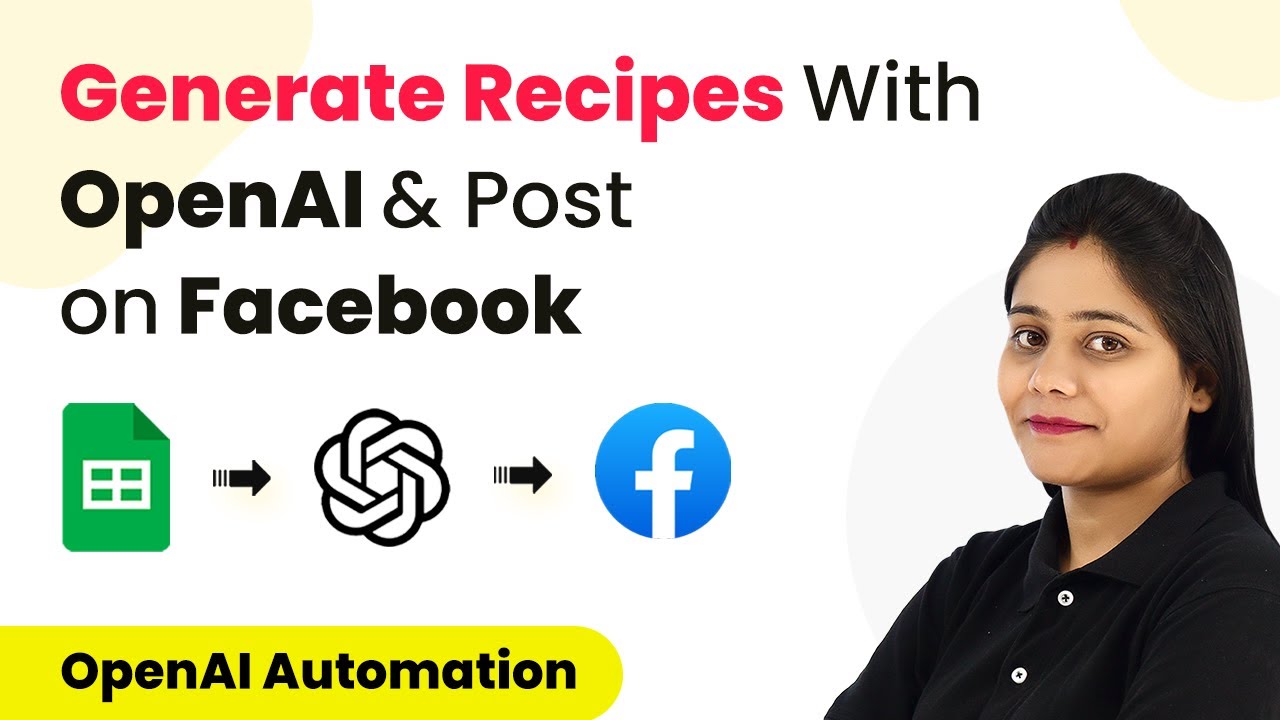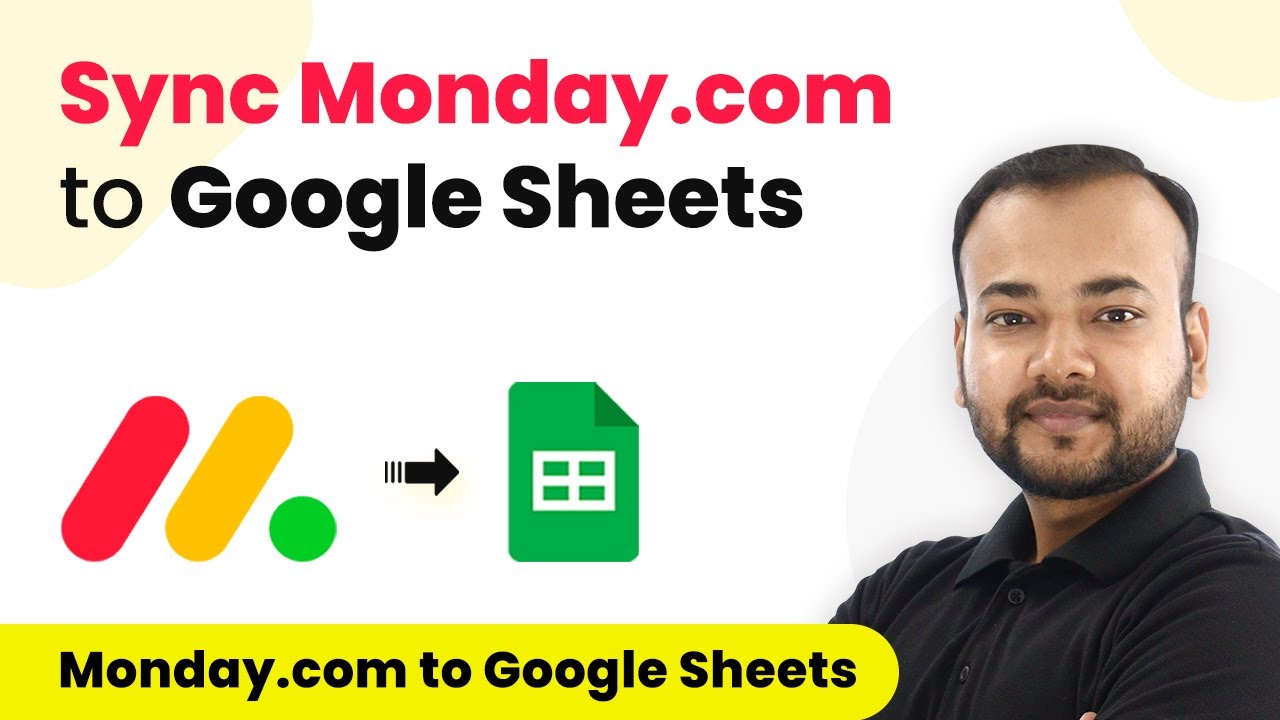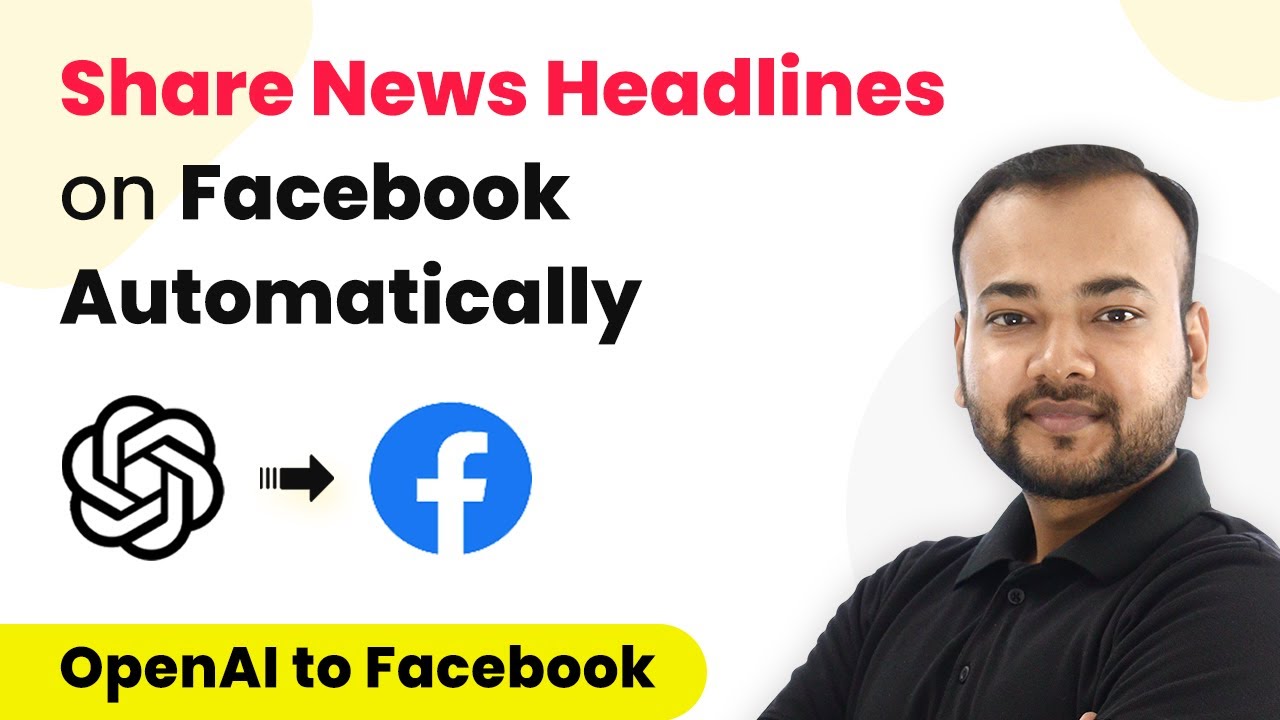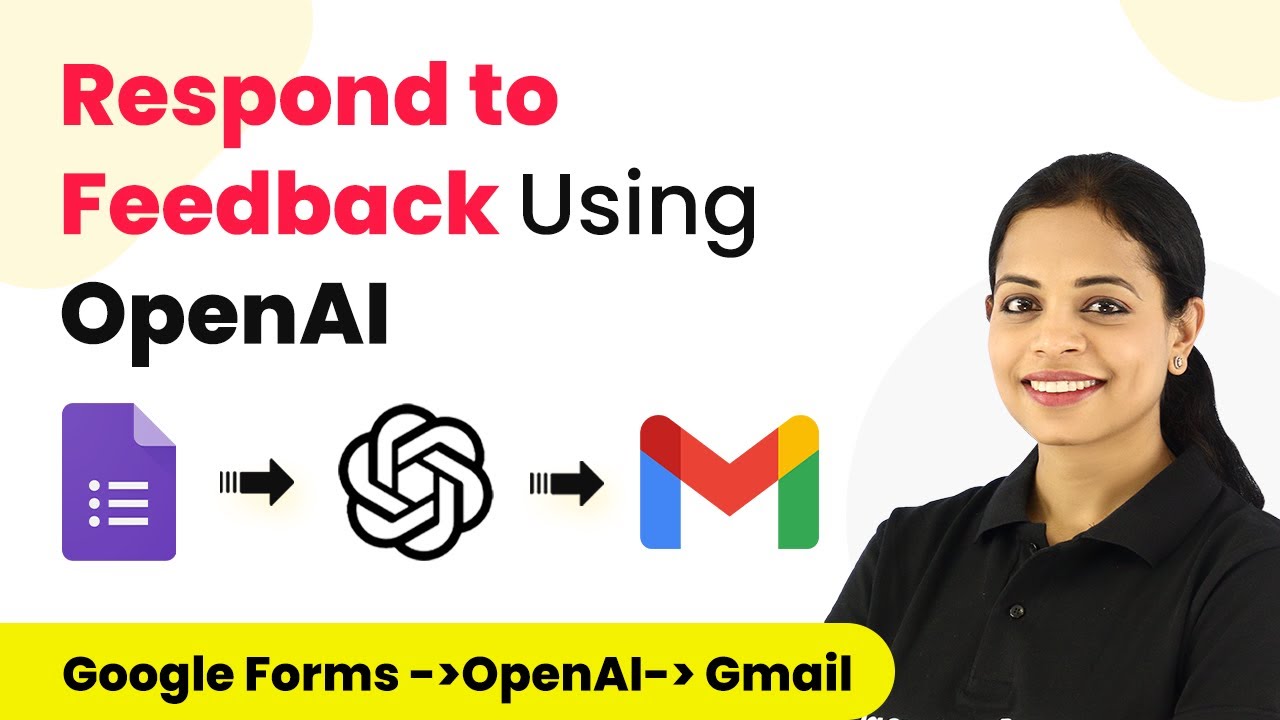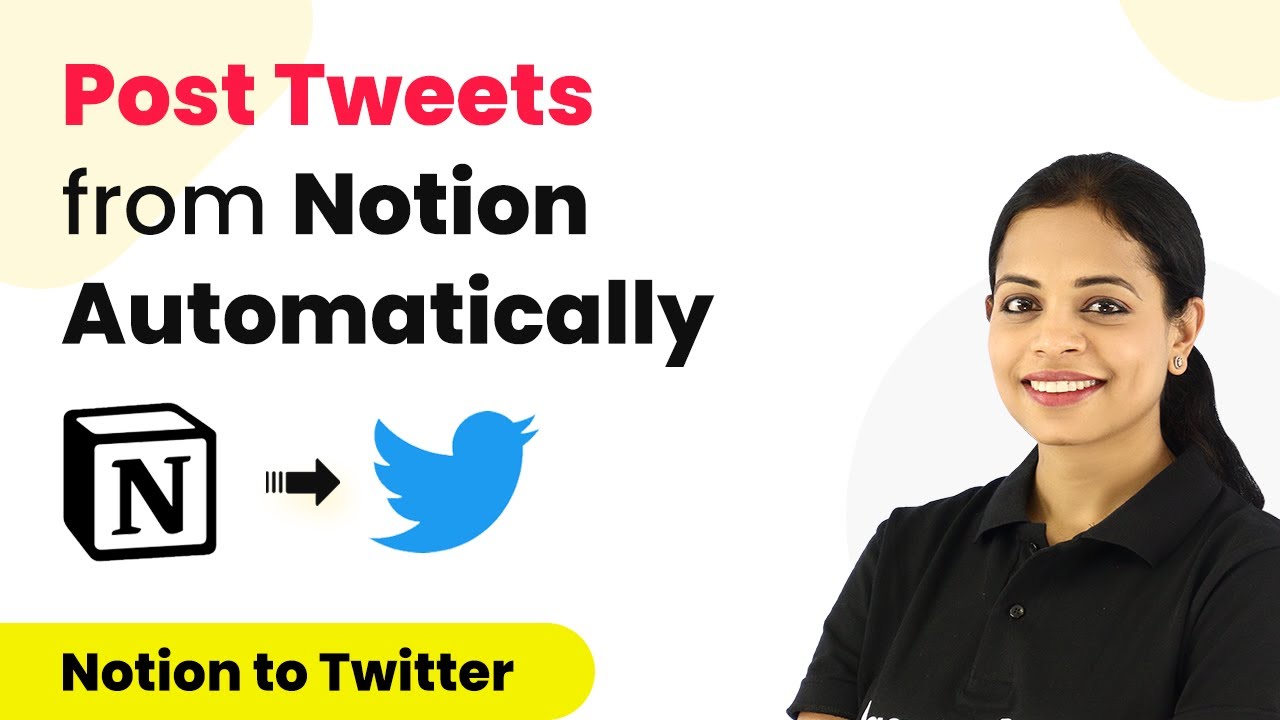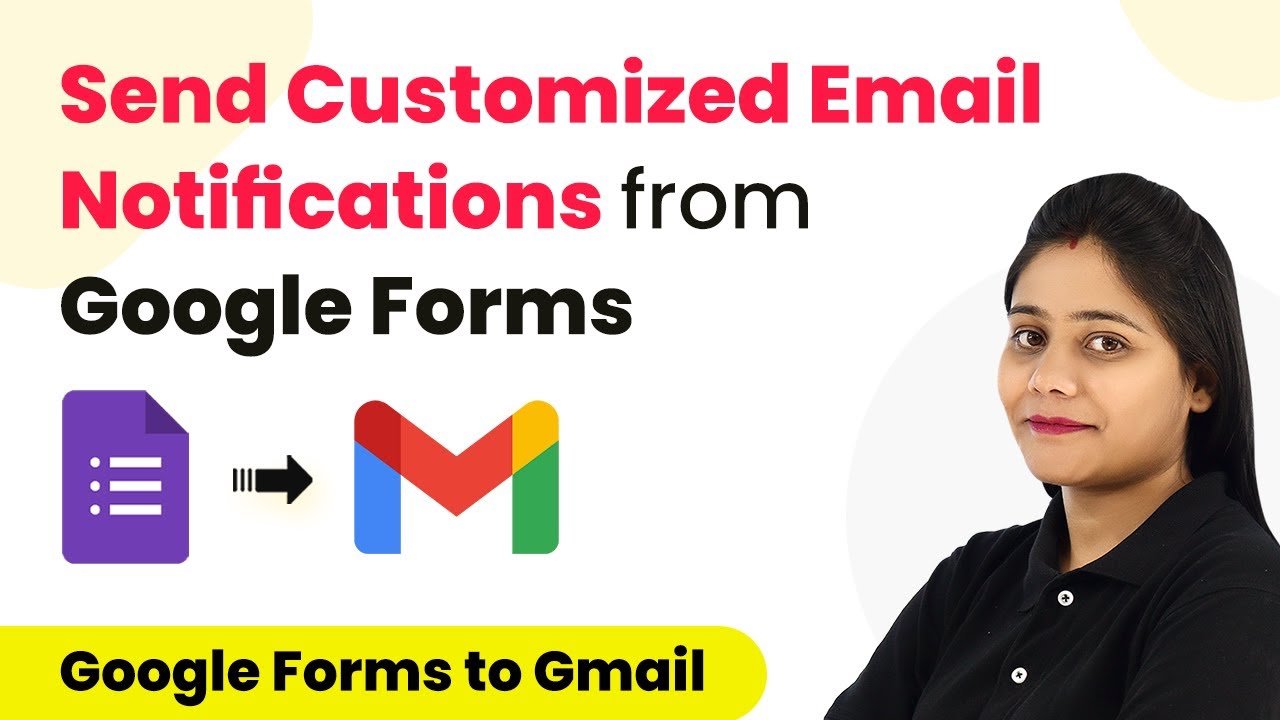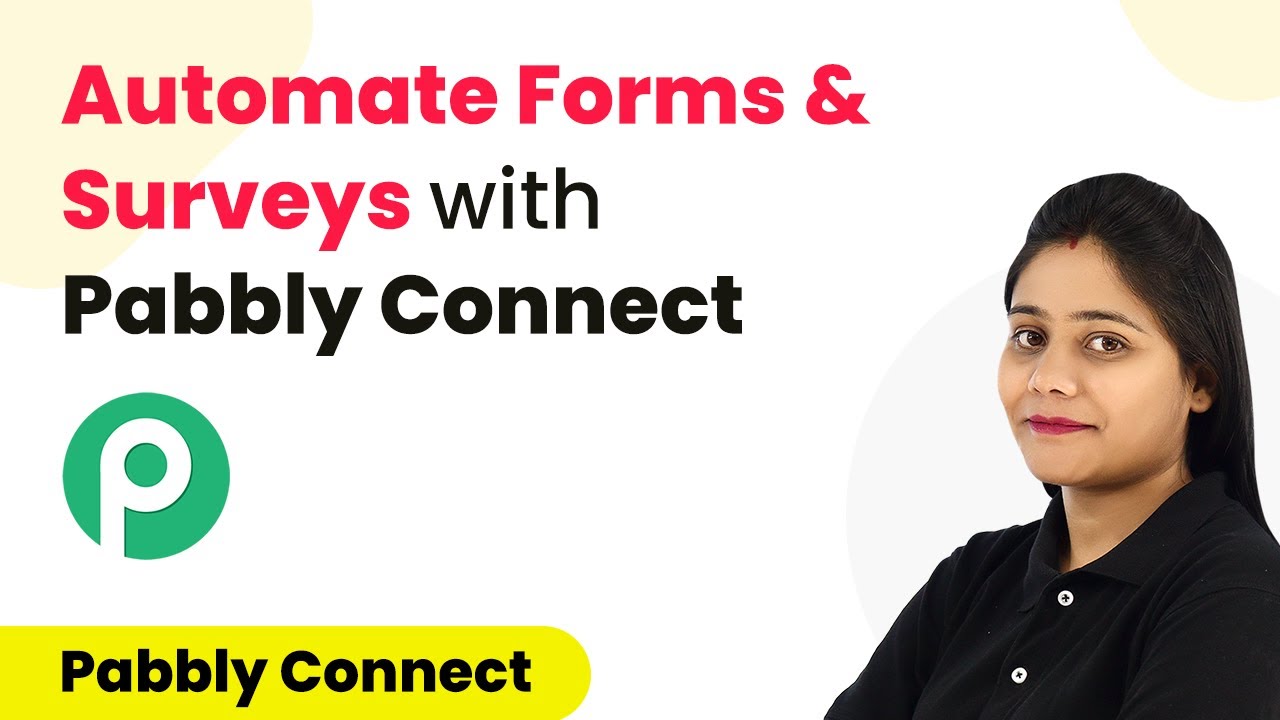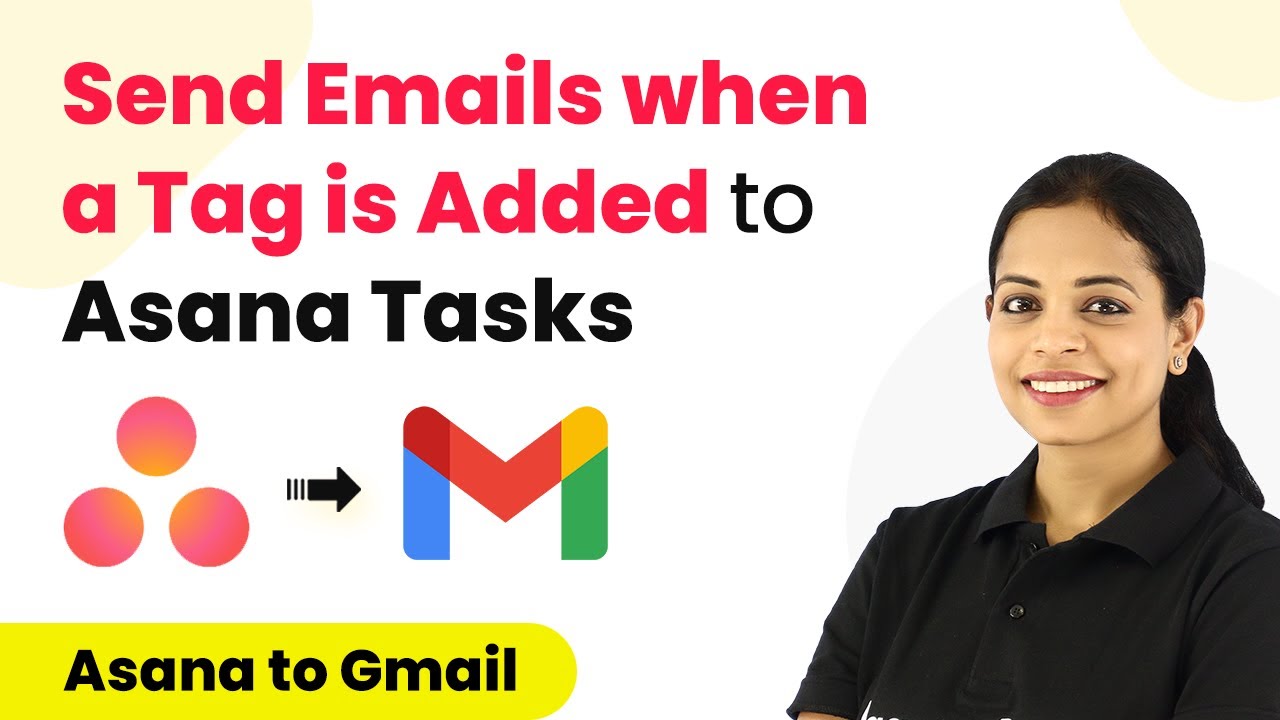Learn how to automate recipe writing for your food blogging website using Pabbly Connect with Google Sheets, OpenAI, and WordPress. Follow our detailed tutorial. Discover hidden automation capabilities within your existing tools. This guide shows you how to connect your essential applications and permanently eliminate redundant manual processes.
Watch Step By Step Video Tutorial Below
1. Accessing Pabbly Connect for Recipe Automation
To automate recipe writing for your food blogging website, start by accessing Pabbly Connect. Navigate to the Pabbly Connect website by entering the URL in your browser. If you are new, click on the ‘Sign Up’ button to create an account, which takes less than 2 minutes. Existing users can simply sign in.
Once logged in, you will reach the dashboard. Here, locate the ‘Create Workflow’ button. Click on it to initiate the process of setting up your recipe writing automation workflow. This is where you will define how Pabbly Connect integrates various applications to automate your recipe writing.
2. Setting Up Google Sheets as the Trigger Application
In this step, you will set Google Sheets as the trigger application in Pabbly Connect. Choose Google Sheets from the list of applications and select the trigger event as ‘New or Updated Spreadsheet Row’. This means that every time a new food item is added to your Google Sheet, the automation will be triggered.
- Select Google Sheets as the trigger application.
- Choose ‘New or Updated Spreadsheet Row’ as the trigger event.
- Copy the webhook URL provided by Pabbly Connect.
Once you have copied the webhook URL, you will need to set it up in your Google Sheets. Go to the Google Sheets where you have your food items listed and install the Pabbly Connect Webhooks add-on. After installation, refresh your Google Sheets to ensure the add-on is active. This allows Pabbly Connect to receive data from your Google Sheets whenever a new recipe is added.
3. Generating Recipe Content with OpenAI
Now that you have set Google Sheets as the trigger, the next step involves generating recipe content using OpenAI through Pabbly Connect. Add OpenAI as the action application and select ‘Generate Content’ as the action event. You will need to connect your OpenAI account to Pabbly Connect by providing your API key.
In the OpenAI setup, you will specify the prompt for generating the recipe. For example, you might write, ‘Write the recipe for {food_item}’ where {food_item} is dynamically filled from the previous step using data mapping. Set the maximum tokens to 250 to limit the response length, and select the appropriate model for content generation.
4. Searching for Images with Pexels
After generating the recipe, the next step is to find a relevant image using Pexels through Pabbly Connect. Add Pexels as another action application and choose ‘Search for Photos’ as the action event. Connect your Pexels account by providing the API key.
- Select Pexels as the action application.
- Choose ‘Search for Photos’ as the action event.
- Map the food item from the previous step to search for relevant images.
Once you have set up the search parameters, click on ‘Save and Send Test Request’. Upon receiving the response, you will obtain an image link that you can use in the next step, where you will create a post in WordPress.
5. Creating a WordPress Post with the Recipe
In this final step, you will create a WordPress post that includes the generated recipe and the image using Pabbly Connect. Select WordPress as the action application and choose ‘Create Post’ as the action event. Connect your WordPress account by entering the necessary credentials.
Fill in the required fields such as post title, content (including the recipe and image HTML), and slug. Set the post status to ‘Publish’ if you want it to go live immediately. Finally, click on ‘Save and Send Test Request’ to create the post.
Conclusion
By following this detailed tutorial, you can automate your recipe writing process for your food blogging website using Pabbly Connect. With integrations between Google Sheets, OpenAI, and WordPress, you can streamline your content creation efficiently. Embrace automation to enhance your blogging experience and save time on repetitive tasks.
Ensure you check out Pabbly Connect to create business automation workflows and reduce manual tasks. Pabbly Connect currently offer integration with 2,000+ applications.
- Check out Pabbly Connect – Automate your business workflows effortlessly!
- Sign Up Free – Start your journey with ease!
- 10,000+ Video Tutorials – Learn step by step!
- Join Pabbly Facebook Group – Connect with 21,000+ like minded people!