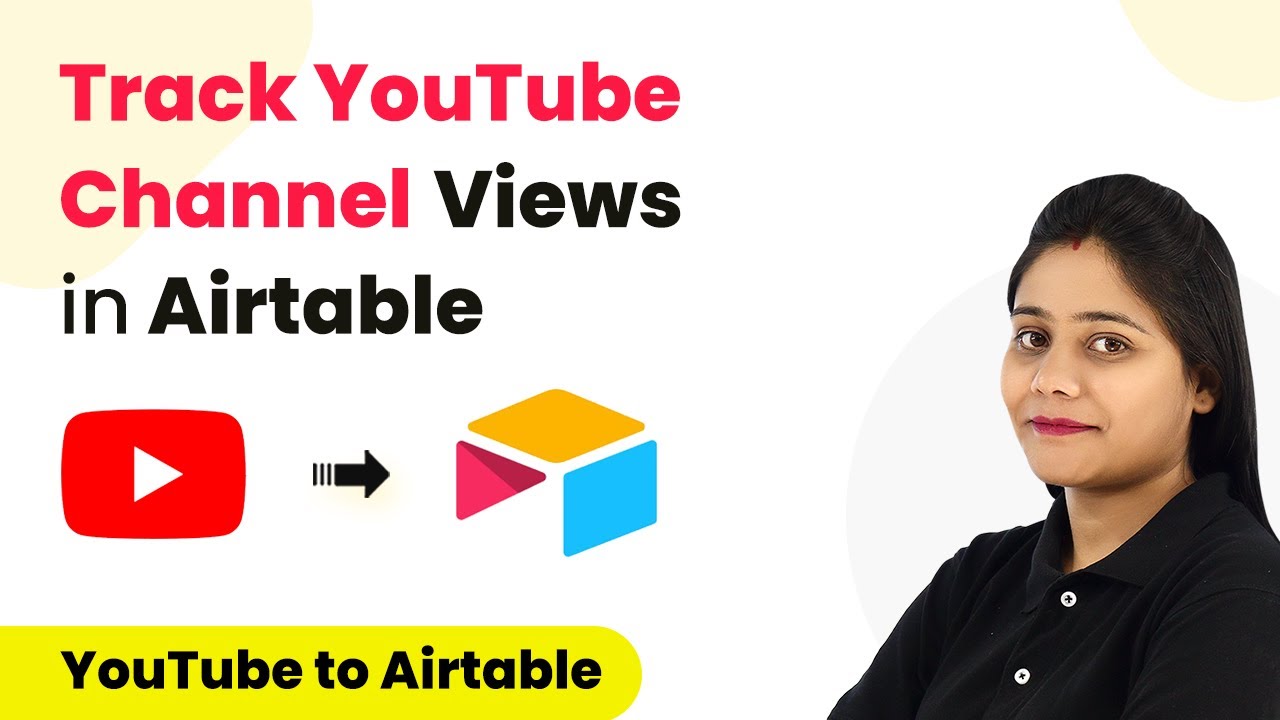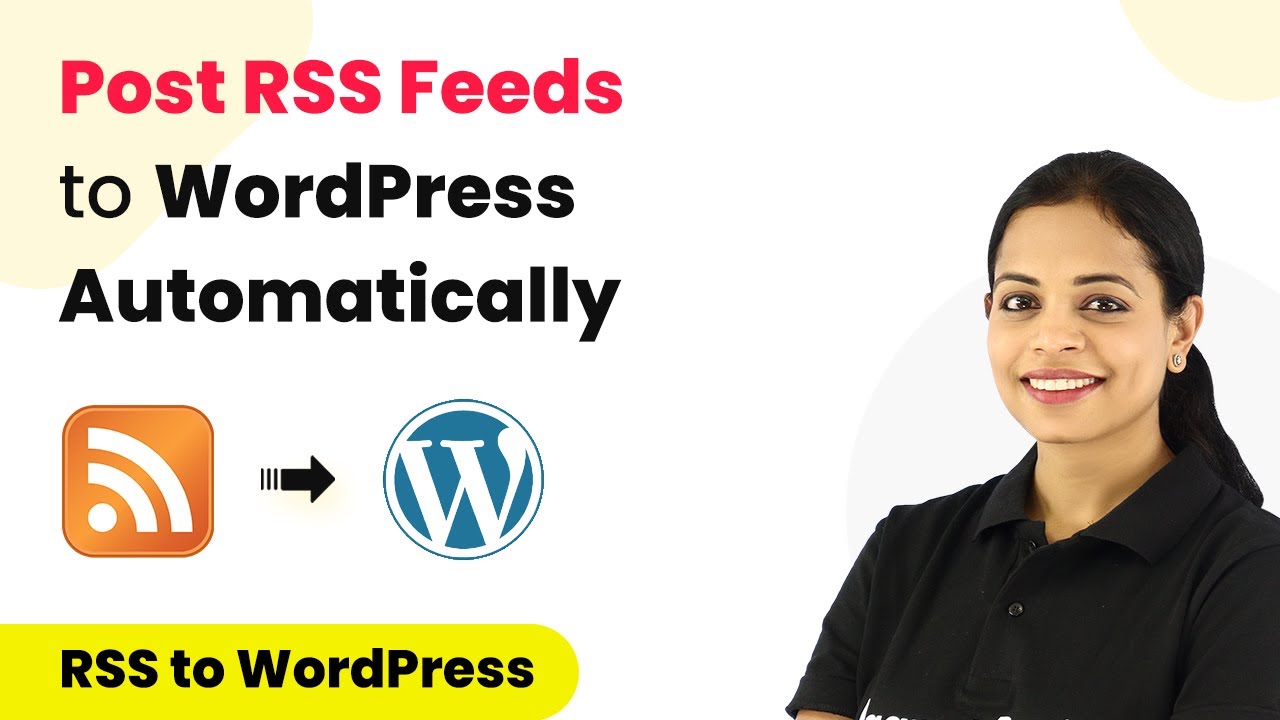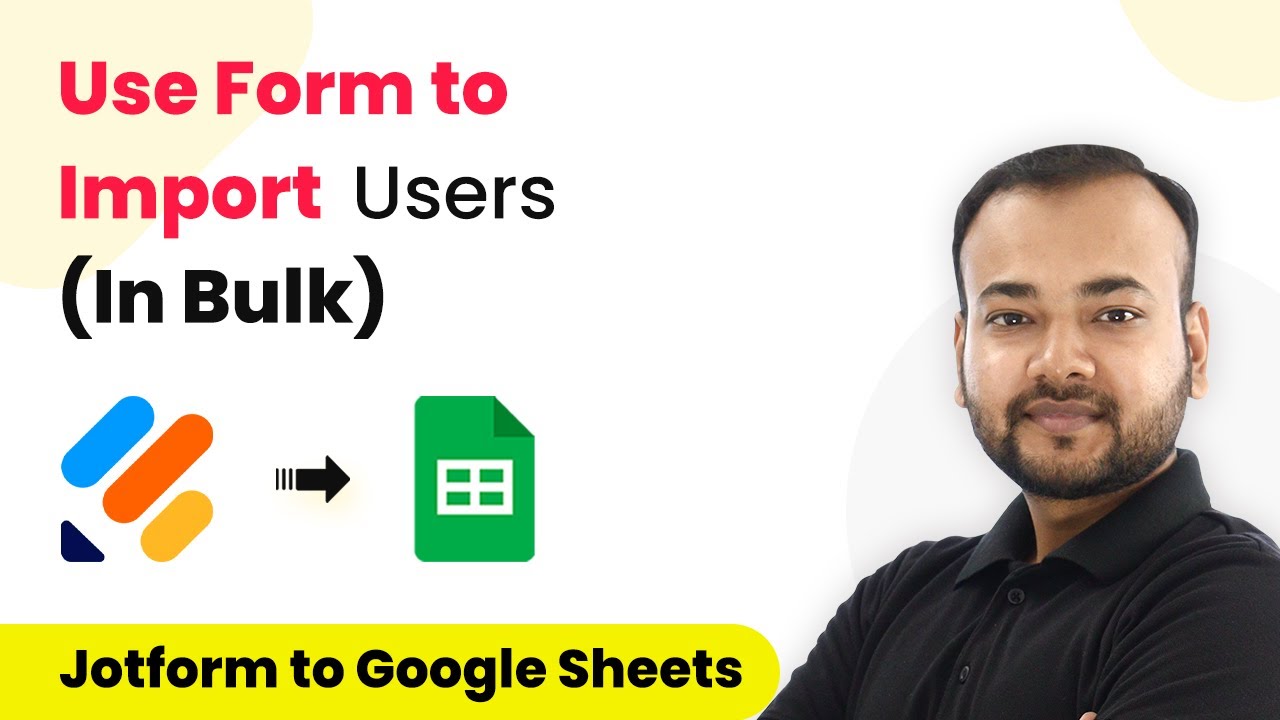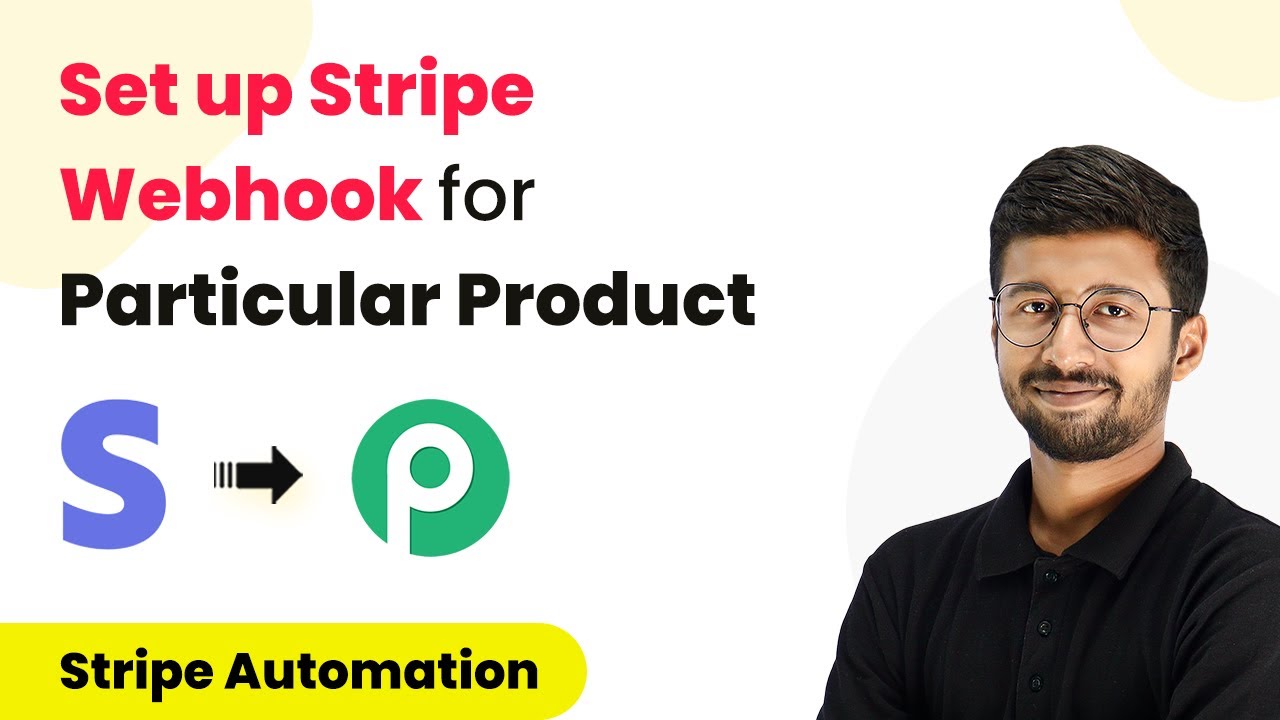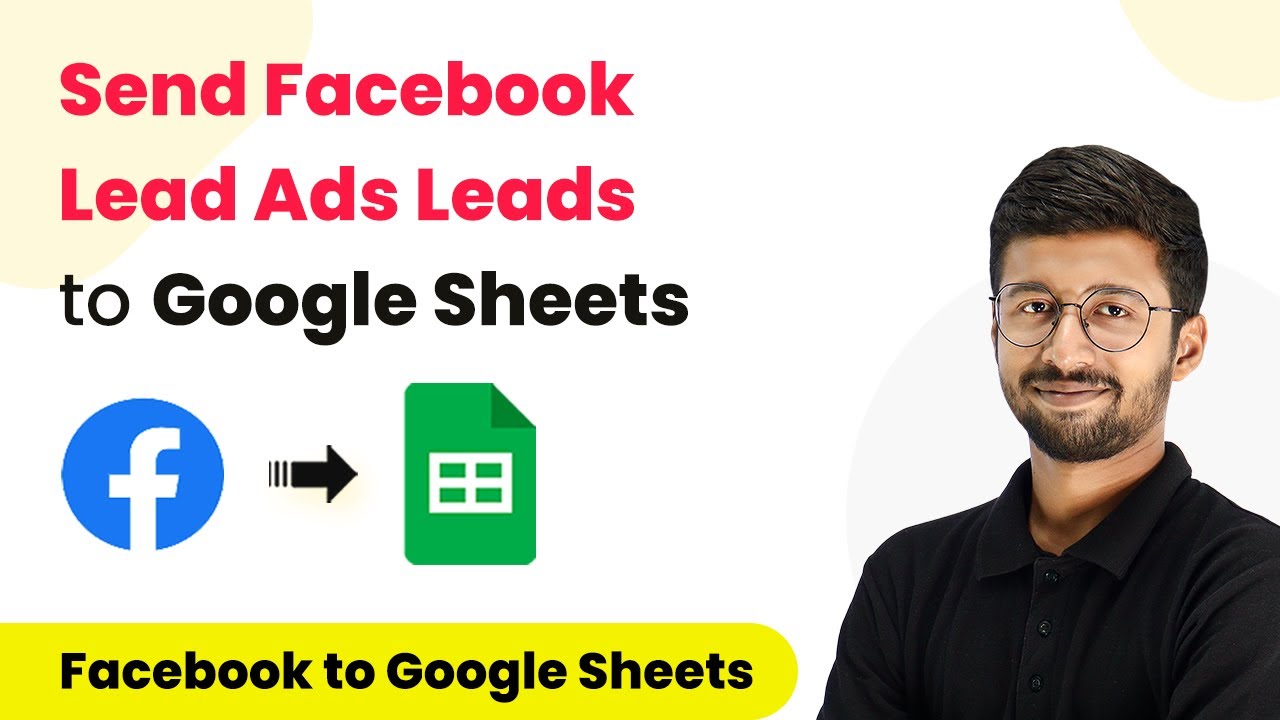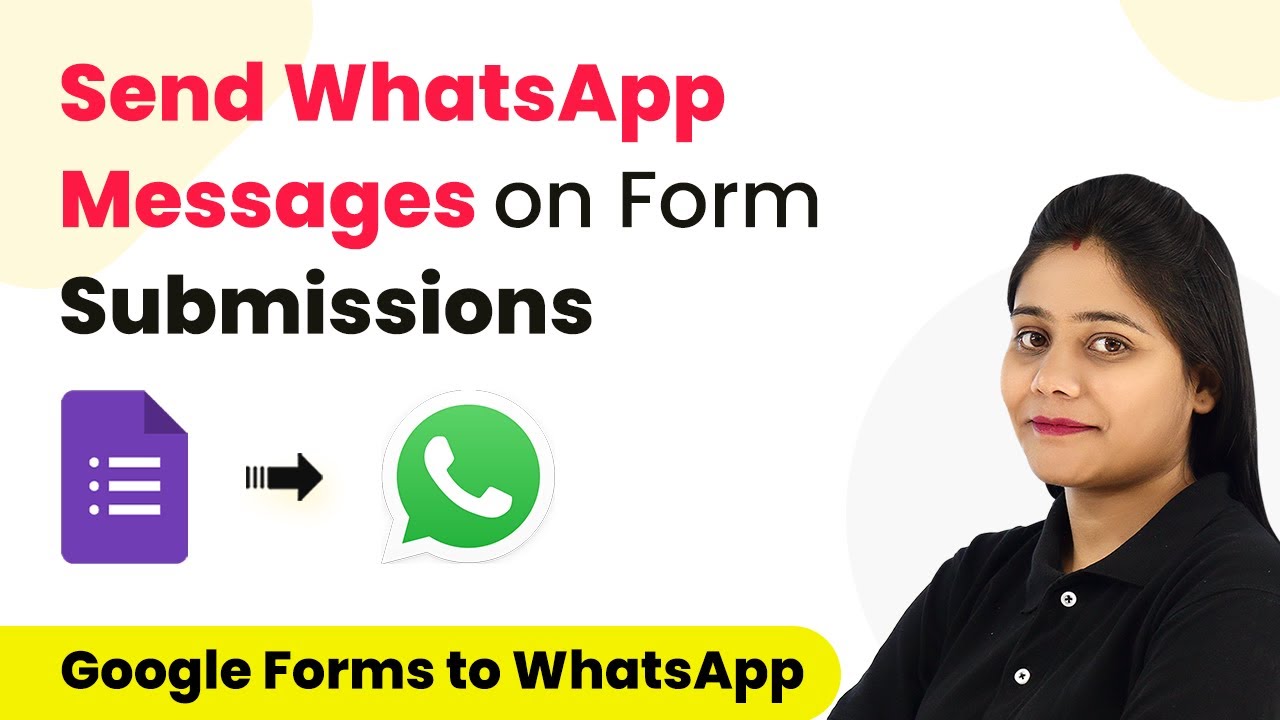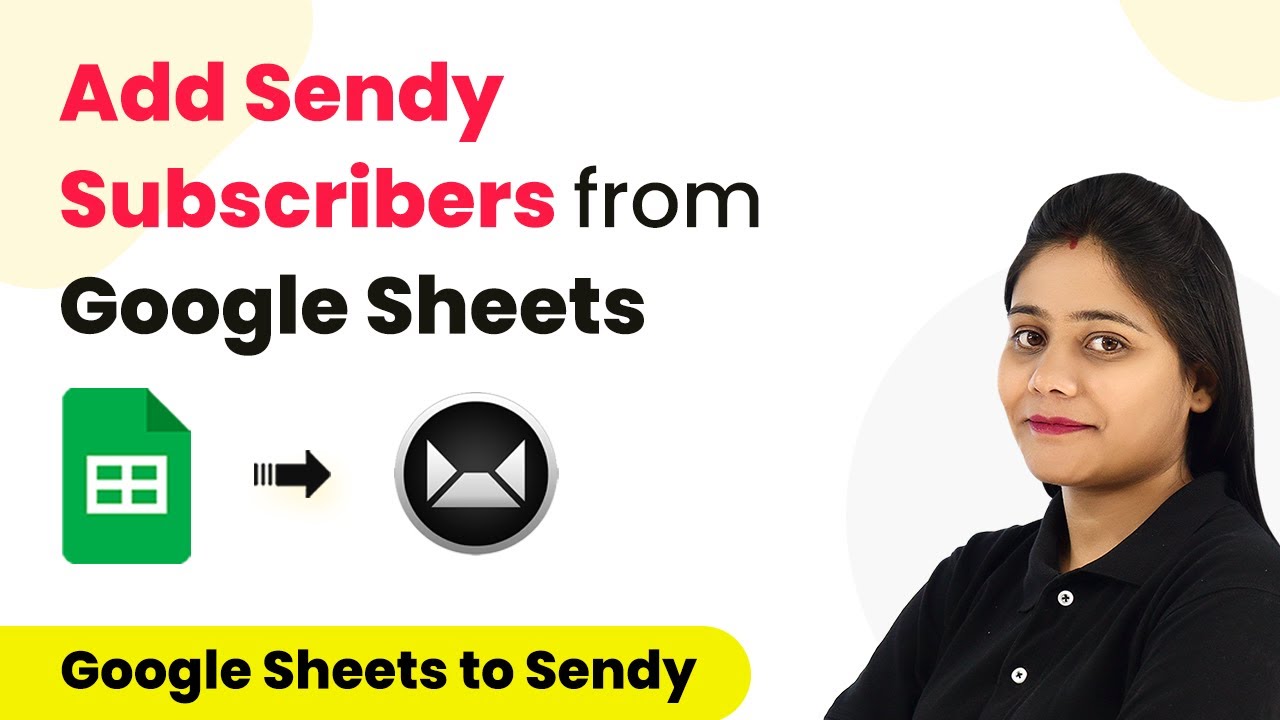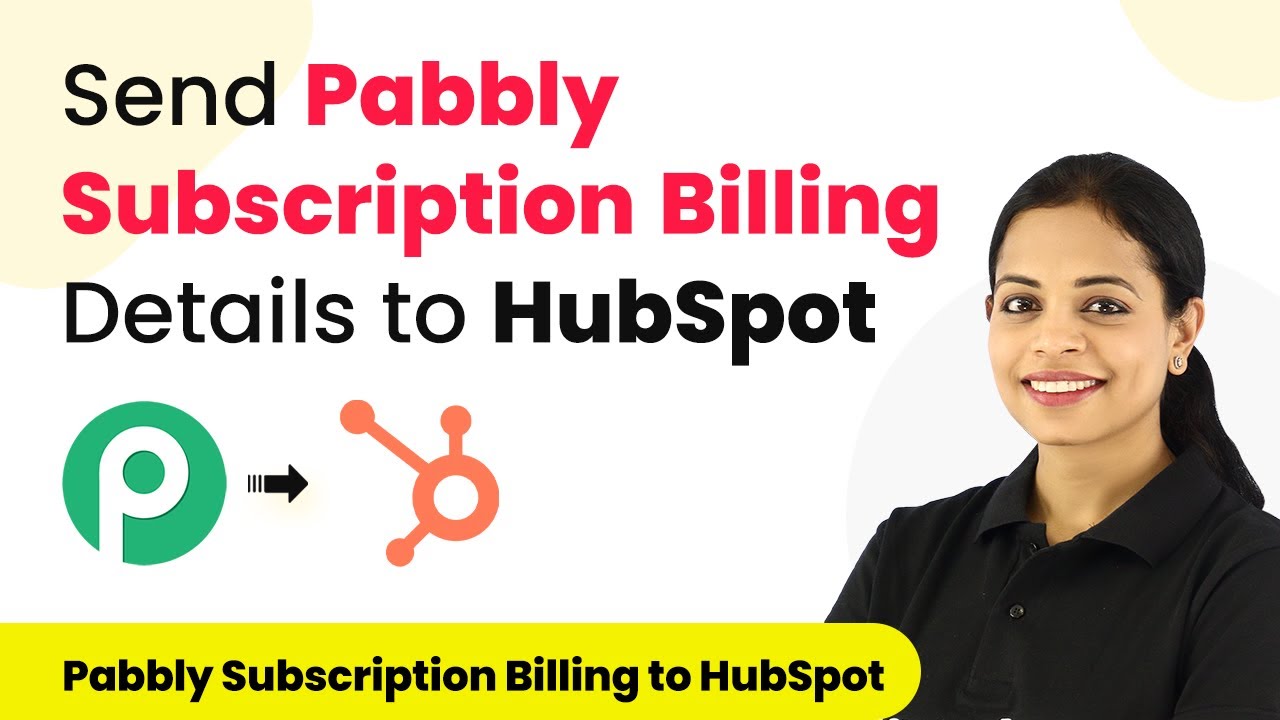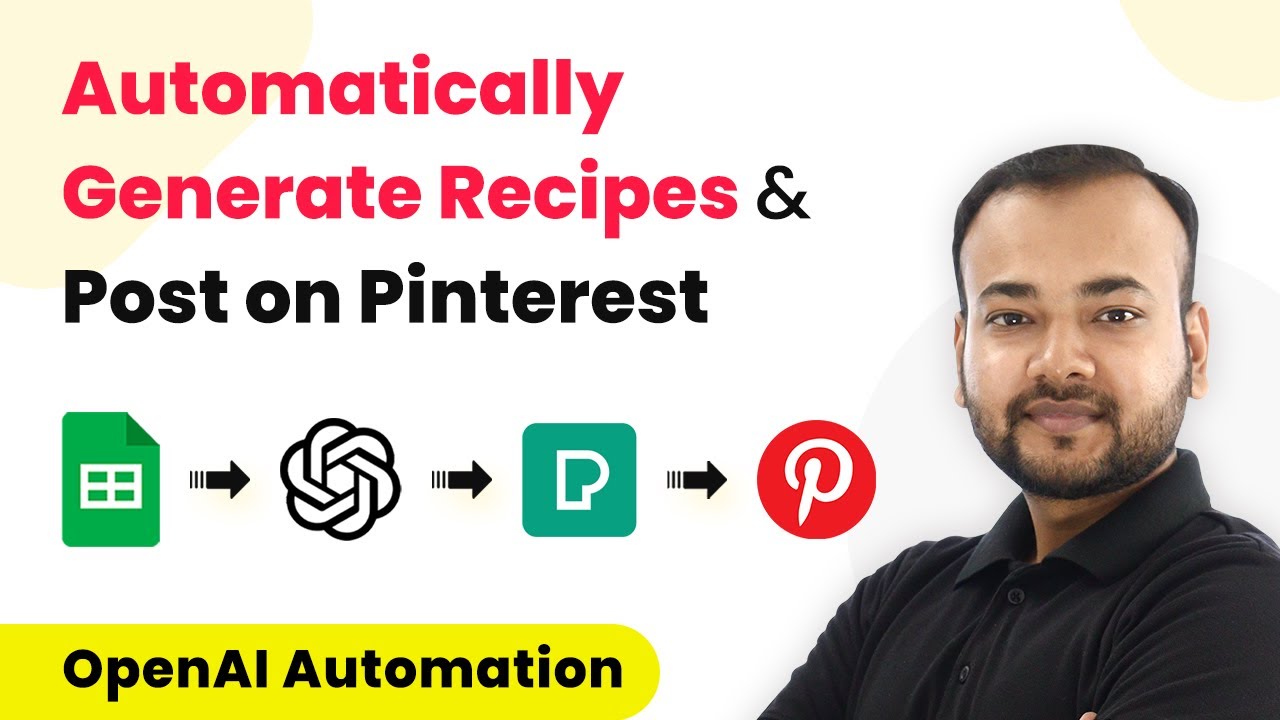Learn how to automate tracking YouTube channel views and subscribers in Airtable using Pabbly Connect. Step-by-step tutorial for seamless integration. Discover how to seamlessly connect your essential tools through accessible instructions that make powerful automation available to professionals at every skill level.
Watch Step By Step Video Tutorial Below
1. Setting Up Pabbly Connect for YouTube and Airtable Integration
To start tracking YouTube views and subscribers in Airtable, you first need to set up Pabbly Connect. This platform serves as the central hub for integrating YouTube and Airtable seamlessly. Begin by visiting the Pabbly Connect website and signing up for a free account if you are a new user.
Once you are logged in, navigate to the dashboard. Click on the blue button labeled ‘Create Workflow’ to initiate your automation process. Here, you will provide a name for your workflow, such as ‘Automatically Add YouTube Views and Subscribers in Airtable’. After naming your workflow, click on the ‘Create’ button to proceed.
2. Configuring the Trigger Event in Pabbly Connect
The next step involves configuring the trigger event in Pabbly Connect. In this case, you will use the ‘Schedule’ feature to automate the process. This allows your workflow to run daily at a specified time. Set the time to 9 AM to fetch your YouTube channel stats every day.
- Select ‘Schedule’ as the trigger application.
- Set the frequency to daily and specify the time (9 AM).
After setting up the schedule, you will move on to the next step by searching for the YouTube application in Pabbly Connect. Choose the action event labeled ‘Get Channel Stats’ to retrieve the necessary data from your YouTube channel.
3. Connecting to YouTube and Retrieving Data
In this section, you will connect your YouTube account to Pabbly Connect. Follow the prompts to authorize Pabbly Connect to access your YouTube data. Once connected, you will need to enter your Channel ID to fetch the views and subscriber count.
To find your Channel ID, go to your YouTube channel and copy it from the URL. Paste the Channel ID into Pabbly Connect and click on ‘Save and Send Test Request’. Ensure that the Channel ID does not have any extra slashes; otherwise, the request will fail. Upon successful connection, you should see the view count and subscriber count returned by Pabbly Connect.
4. Adding YouTube Data to Airtable
Now that you have retrieved the YouTube data, the next step is to add this information into Airtable using Pabbly Connect. Select the Airtable application and choose the action event ‘Create Record’. This step will allow you to create a new record in your Airtable base.
- Connect your Airtable account by providing your API token.
- Select the base and table where you want to store the data.
- Map the fields for date, views, and subscribers.
After mapping these fields, click on ‘Save and Send Test Request’. This will add the YouTube data into your specified Airtable table. You can refresh your Airtable to see the new record with the current date, views, and subscribers.
5. Automating the Process for Continuous Tracking
With everything set up, your automation is now ready to run daily. Pabbly Connect will execute the workflow automatically at the scheduled time, adding the latest YouTube stats into Airtable without any manual intervention. This setup allows you to keep track of your channel performance effortlessly.
To ensure everything works smoothly, you can delete any existing records in Airtable and run the automation again to test if the data is being added correctly. Each day, your Airtable will be updated with the most current view and subscriber counts.
Conclusion
In this tutorial, we demonstrated how to track YouTube channel views and subscribers in Airtable using Pabbly Connect. By automating this process, you can focus on creating content while Pabbly Connect handles the data tracking for you. This integration simplifies your workflow and enhances your productivity.
Ensure you check out Pabbly Connect to create business automation workflows and reduce manual tasks. Pabbly Connect currently offer integration with 2,000+ applications.
- Check out Pabbly Connect – Automate your business workflows effortlessly!
- Sign Up Free – Start your journey with ease!
- 10,000+ Video Tutorials – Learn step by step!
- Join Pabbly Facebook Group – Connect with 21,000+ like minded people!