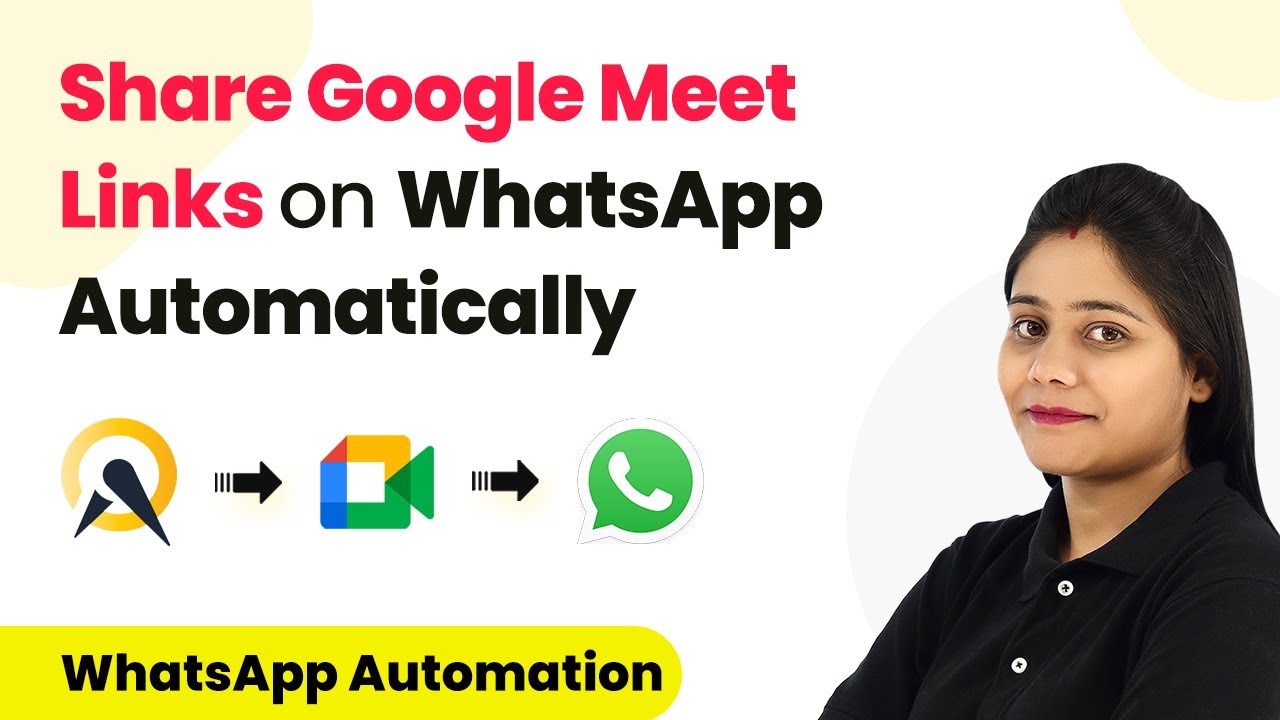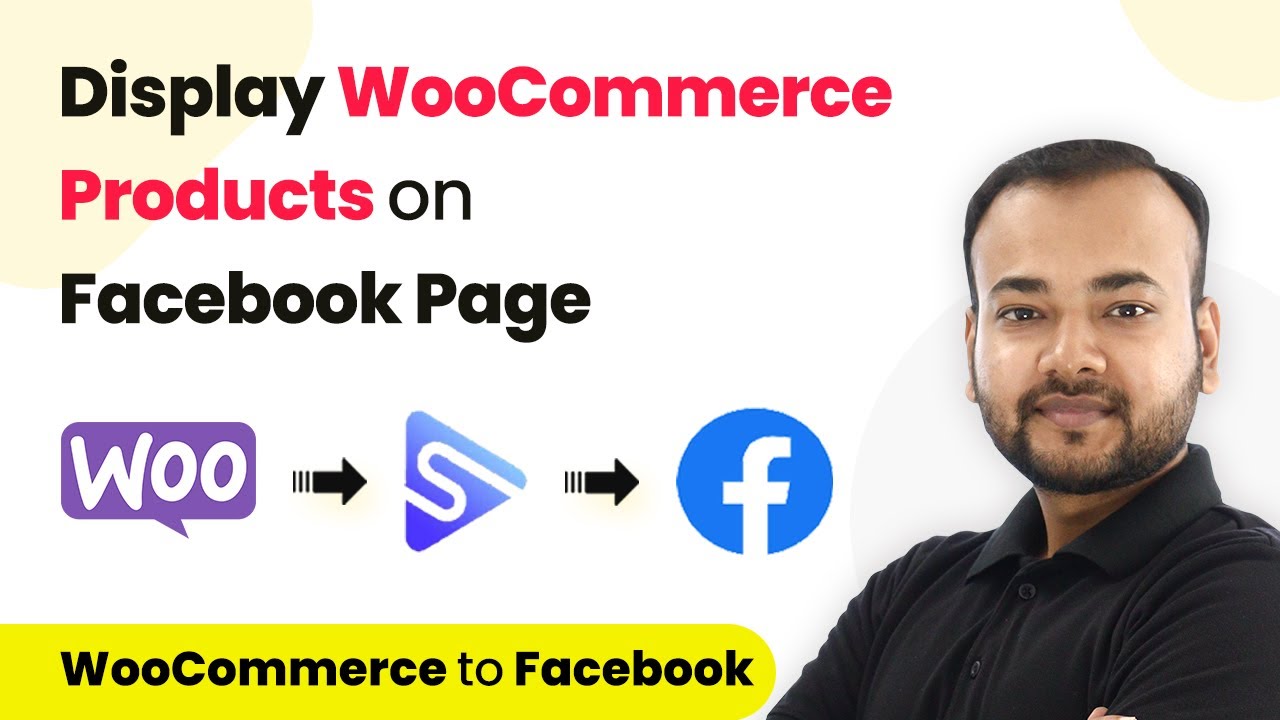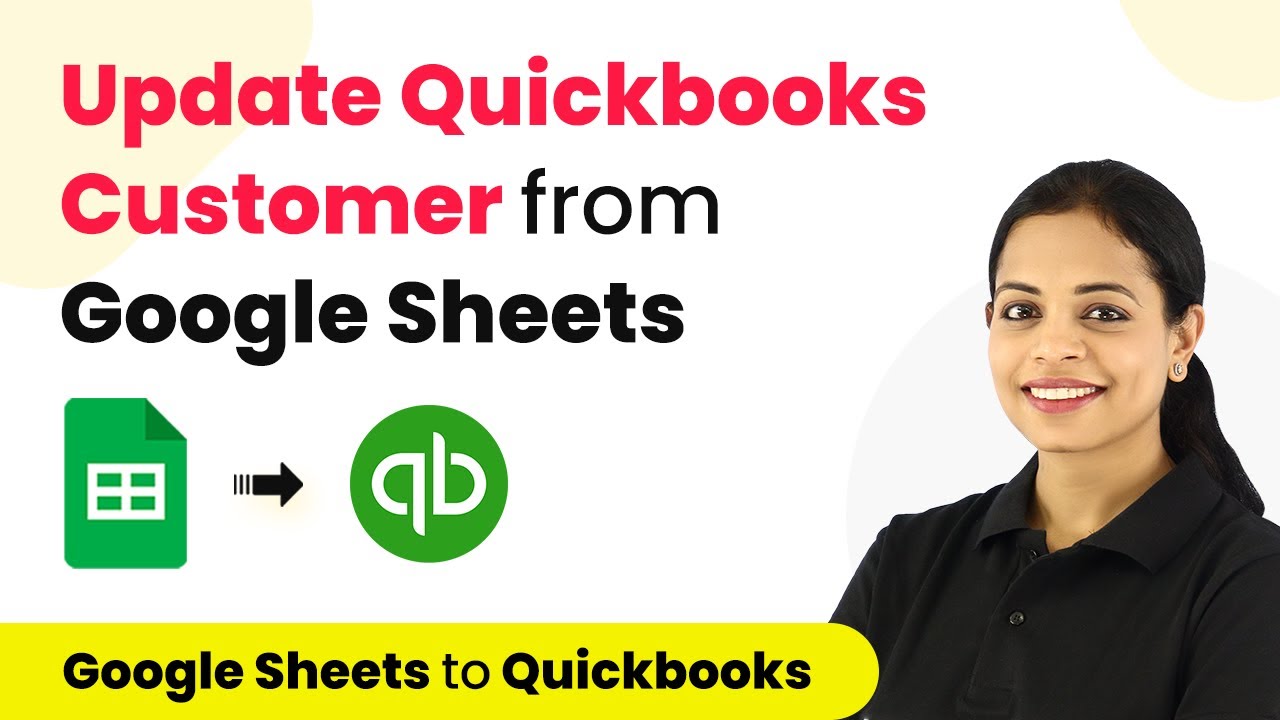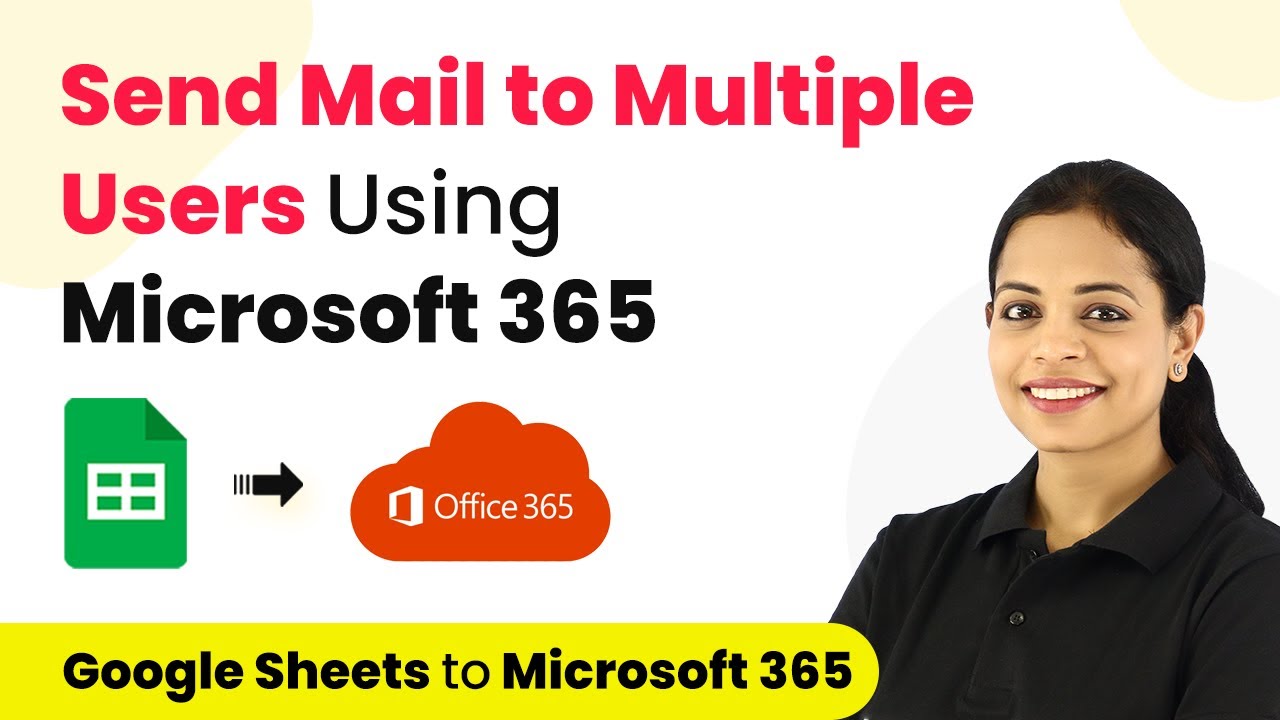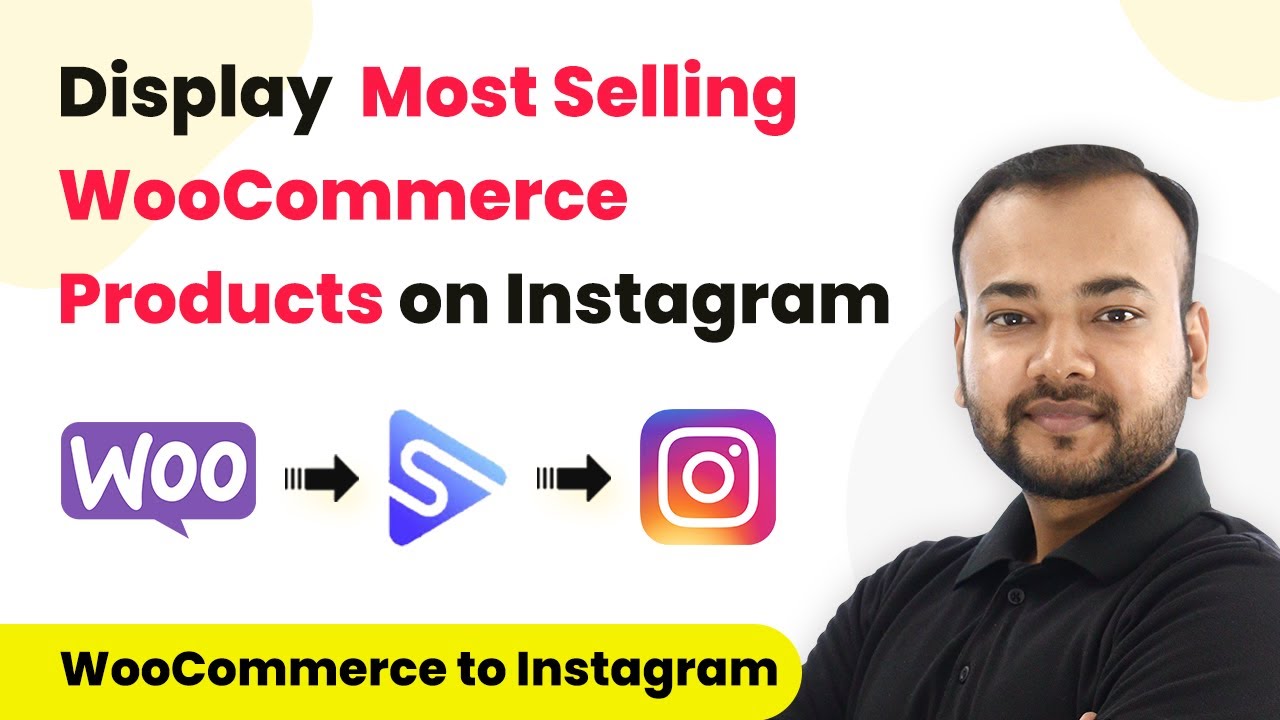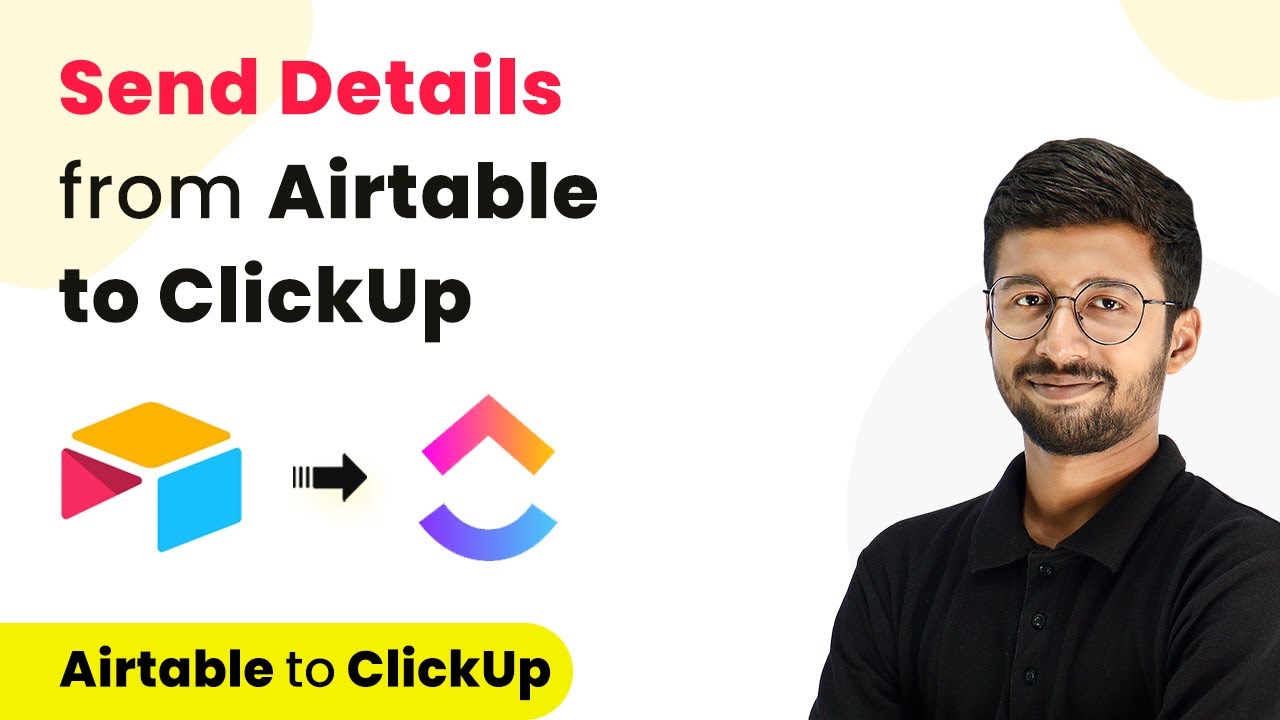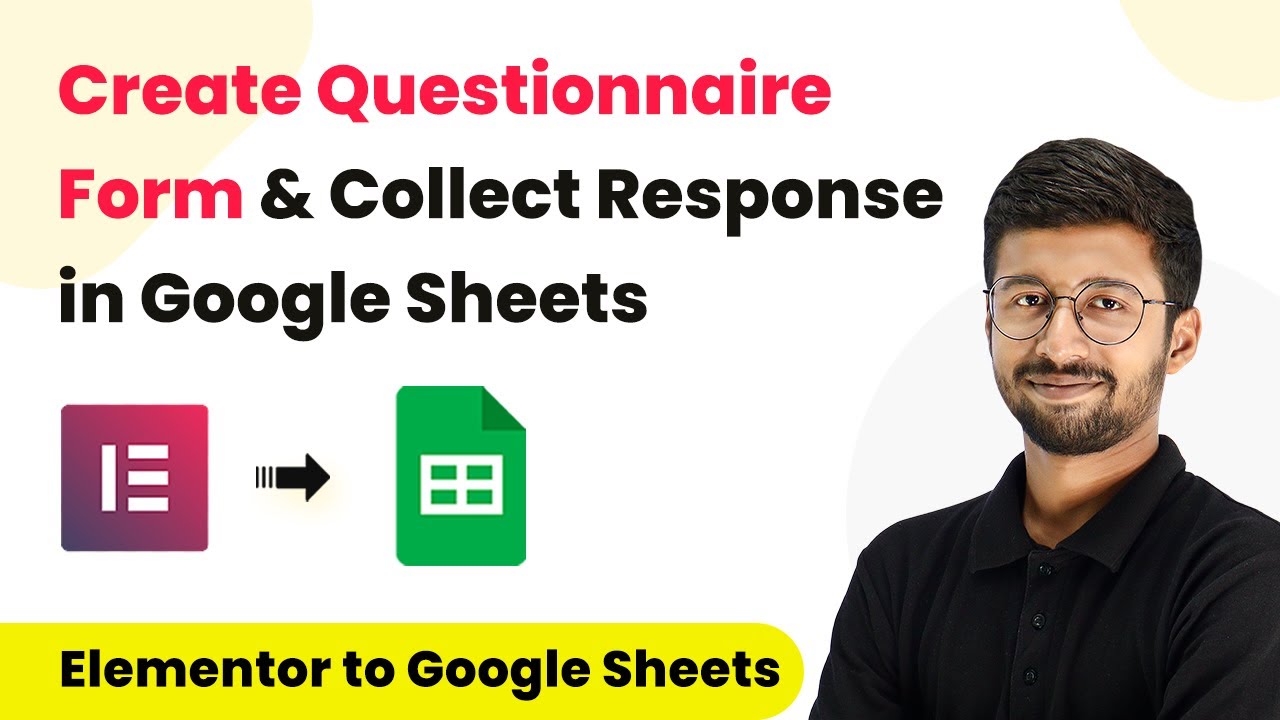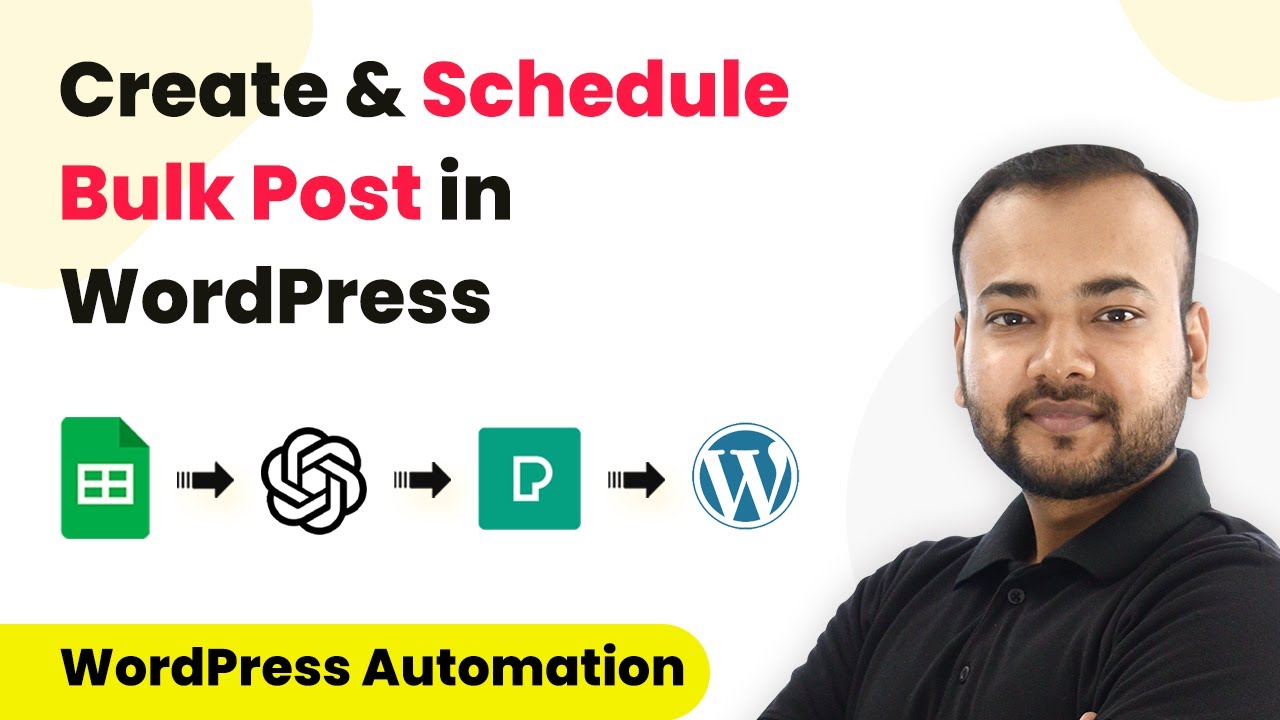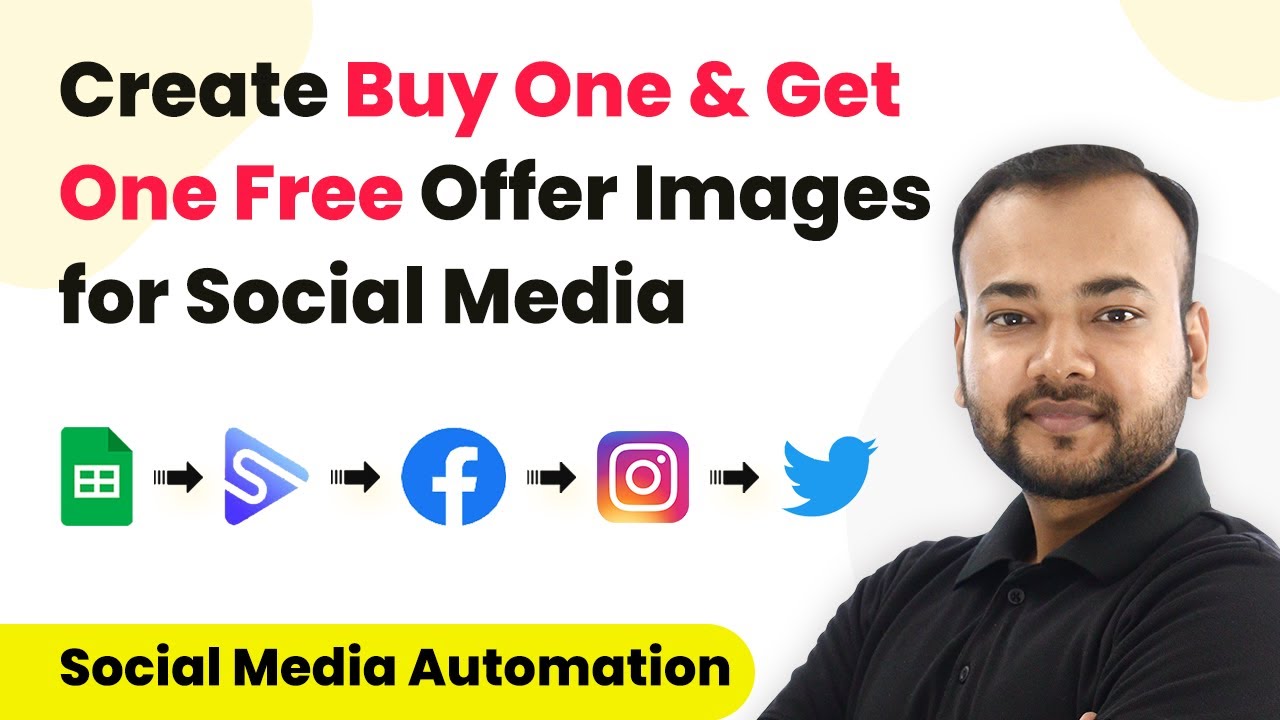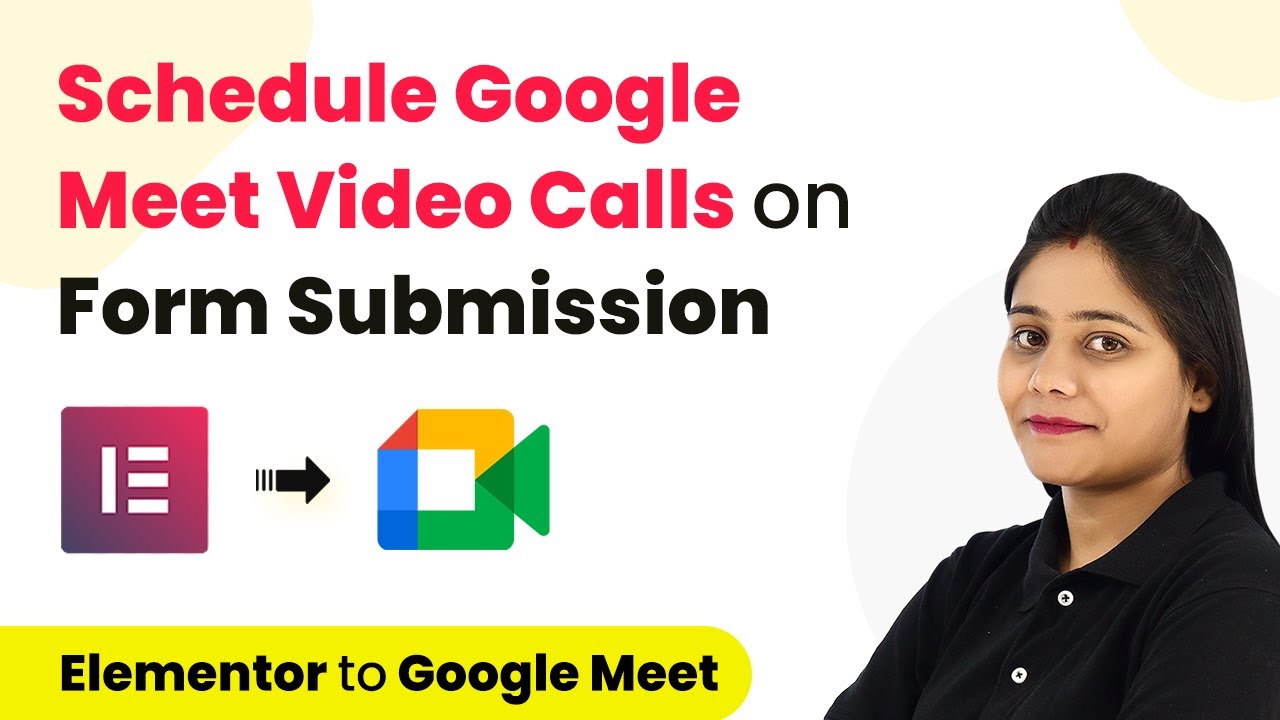Learn how to automate sending Google Meet links via WhatsApp for Acuity Scheduling appointments using Pabbly Connect. Follow this detailed tutorial for seamless integration. Eliminate manual repetitive tasks from your workflow. Discover proven automation methods with intuitive steps designed for efficiency-minded professionals.
Watch Step By Step Video Tutorial Below
1. Using Pabbly Connect to Automate Google Meet and WhatsApp Integration
In this section, we will discuss how to use Pabbly Connect to automate the process of sending Google Meet links via WhatsApp for Acuity Scheduling appointments. Start by signing up for a free account on the Pabbly website if you are new to the platform. Existing users can simply log in to access the dashboard.
Once logged in, click on the blue button labeled ‘Create Workflow’. You will need to name your workflow, for example, ‘Appointment is booked in Acuity Scheduling and send Google Meet link on WhatsApp’. This setup will allow you to connect the necessary applications effectively using Pabbly Connect.
2. Setting Up Trigger Event with Acuity Scheduling
To begin the automation, select Acuity Scheduling as your trigger application in Pabbly Connect. Choose the trigger event as ‘New Appointment’. This event will initiate the workflow whenever a new appointment is booked through Acuity Scheduling.
- Click on ‘Add New Connection’ to connect your Acuity Scheduling account.
- Authorize the connection by providing the necessary access rights.
- Once connected, save and send a test request to capture the appointment details.
After you have successfully captured the appointment details, you will see them reflected in the Pabbly Connect dashboard. This confirms that the first step of the automation is functioning correctly.
3. Creating Google Meet Event Automatically
Next, you will set up the action event to create a Google Meet link using Pabbly Connect. Select Google Meet as the action application and choose the action event labeled ‘Create Meeting’. This step is crucial as it allows you to schedule a meeting automatically based on the appointment details captured earlier.
Connect your Google Meet account by clicking ‘Add New Connection’. Once connected, you will need to map the appointment details such as date, time, and attendee email to the respective fields in the Google Meet setup. This mapping ensures that every new appointment results in a correctly scheduled meeting.
- Provide a summary and description for the meeting that includes the name of the attendee.
- Set the start and end time for the meeting, ensuring to convert them to UTC format.
- Save and send a test request to confirm that the meeting is scheduled properly.
After completing this step, you should see the Google Meet link generated successfully in your Google Calendar, confirming that Pabbly Connect has effectively automated the scheduling process.
4. Sending WhatsApp Message with Meeting Details
The final step in this automation is to send the Google Meet link and appointment details via WhatsApp. For this, you will use the WhatsApp Cloud API through Pabbly Connect. Select WhatsApp as your action application and choose the action event ‘Send Template Message’. This allows you to send a pre-approved template message to the customer.
Connect your WhatsApp Cloud API account by entering your API token and phone number details. Then, select the template you created for sending appointment details. You will need to map the variables such as the customer’s name, appointment date, and the Google Meet link to the respective fields in the template.
Ensure that the recipient’s phone number is in the correct format without the plus sign. Test the WhatsApp message sending to confirm that the details are sent correctly. Check the WhatsApp account to verify that the message includes the Google Meet link and appointment details.
Once this step is complete, you will have successfully set up an automated system that sends Google Meet links via WhatsApp for every appointment booked through Acuity Scheduling using Pabbly Connect.
5. Conclusion: Streamlining Appointment Management with Pabbly Connect
In conclusion, using Pabbly Connect to automate the sending of Google Meet links via WhatsApp for Acuity Scheduling appointments is a straightforward process. By following the steps outlined in this tutorial, you can streamline your appointment management and enhance communication with your clients.
Ensure you check out Pabbly Connect to create business automation workflows and reduce manual tasks. Pabbly Connect currently offer integration with 2,000+ applications.
Check out Pabbly Connect – Automate your business workflows effortlessly! Sign Up Free – Start your journey with ease! 10,000+ Video Tutorials – Learn step by step! Join Pabbly Facebook Group – Connect with 21,000+ like minded people!
This automation not only saves time but also ensures that your clients receive timely information about their appointments. With Pabbly Connect, you can easily integrate multiple applications and create workflows that simplify your business processes.