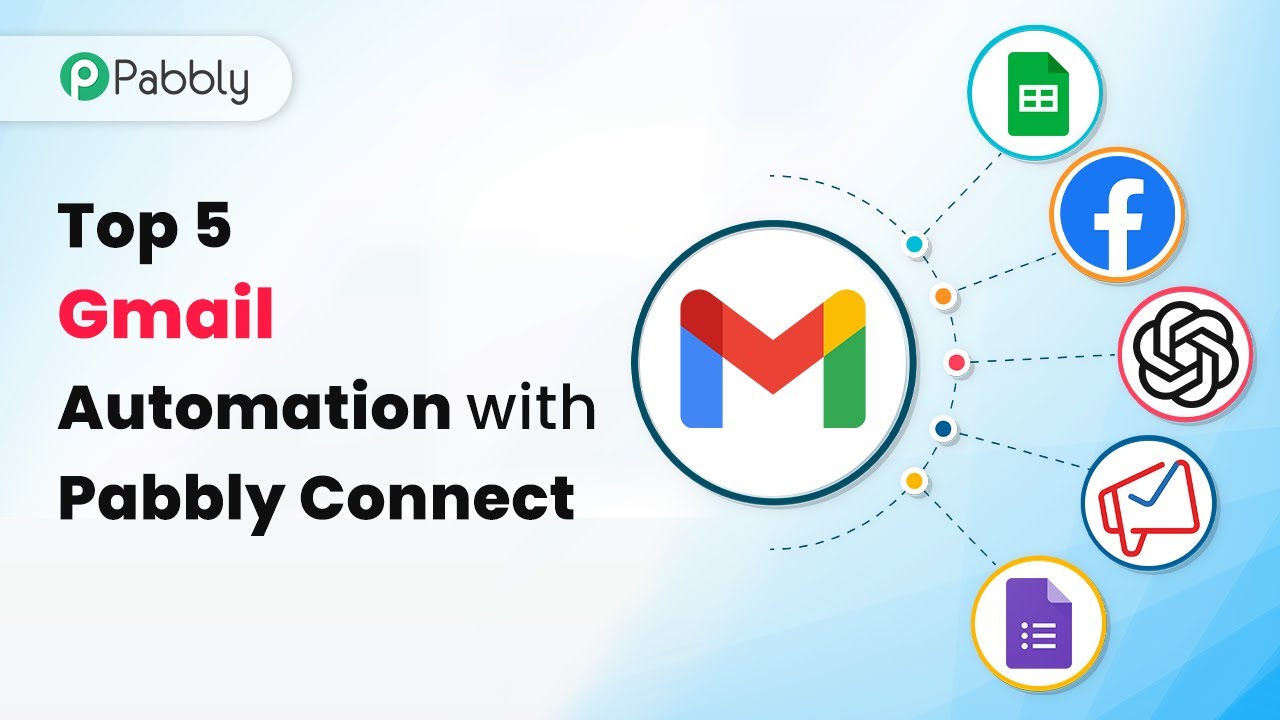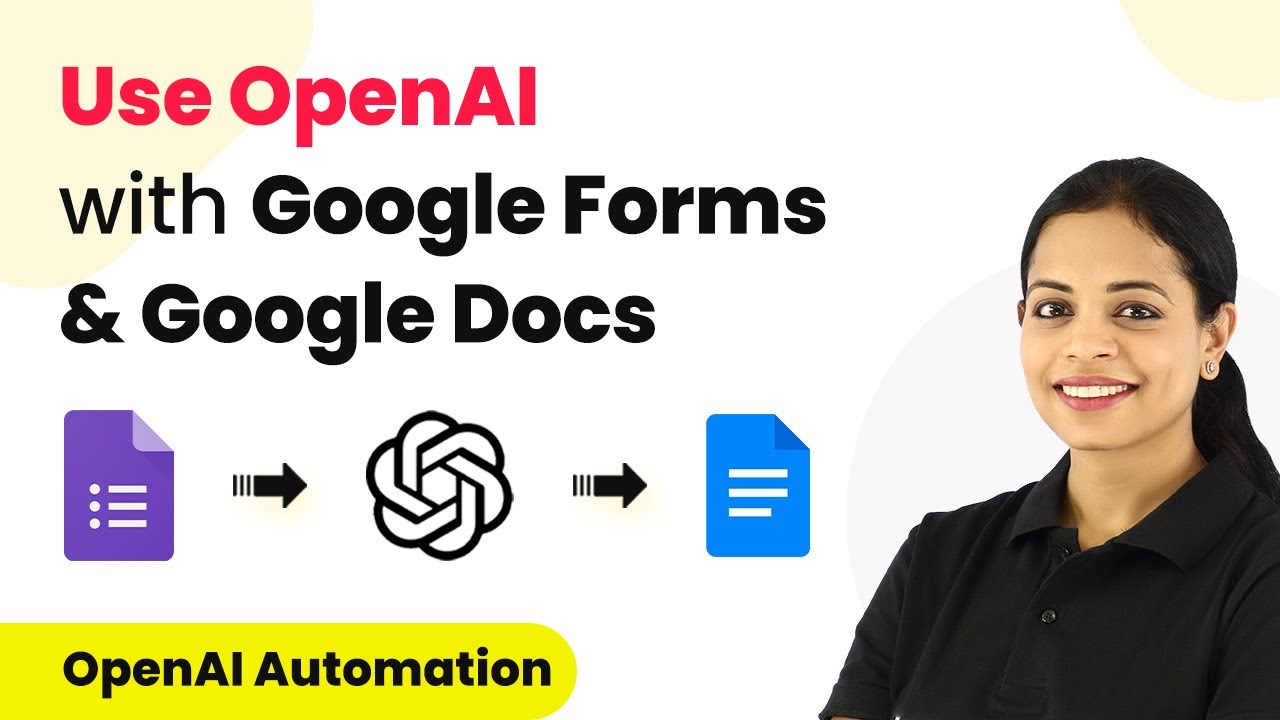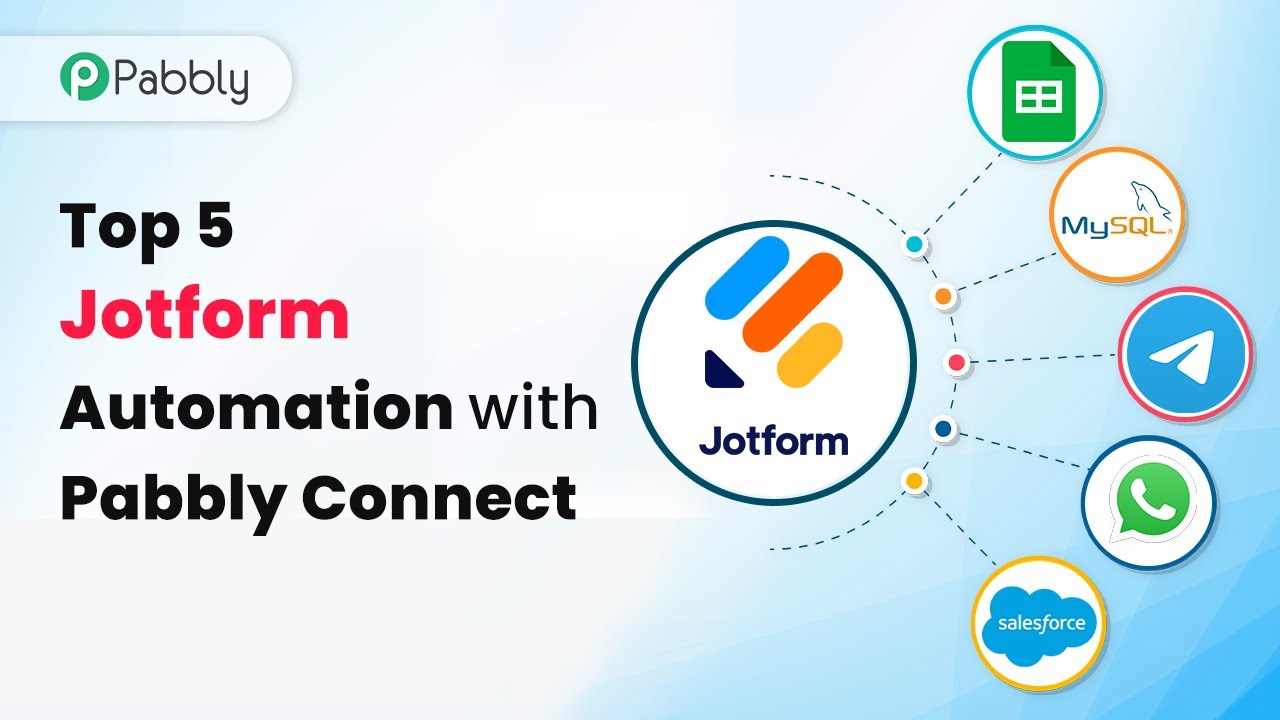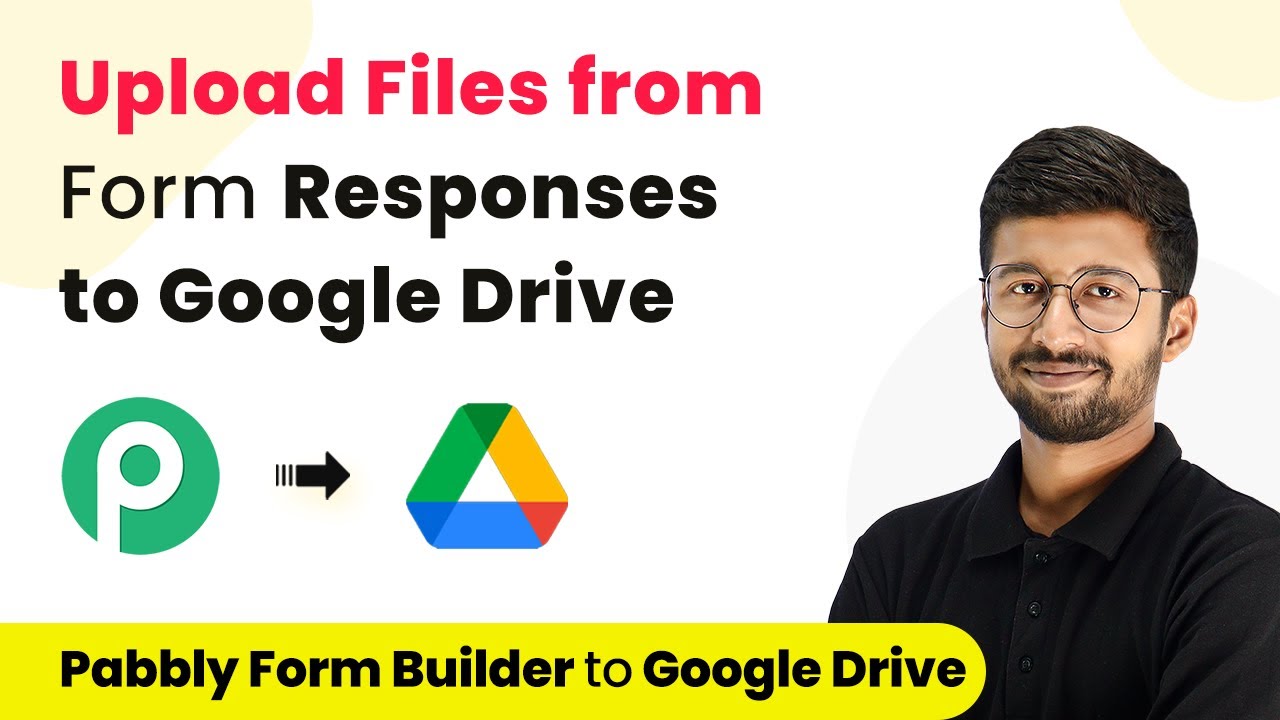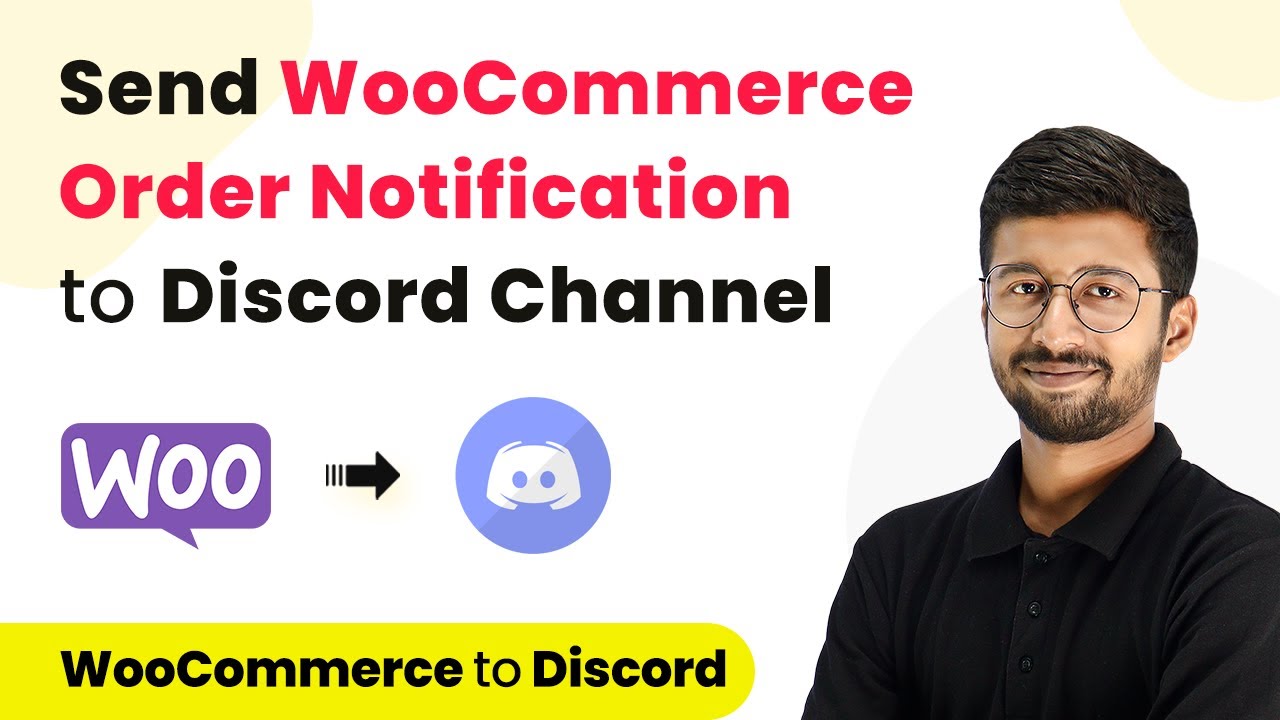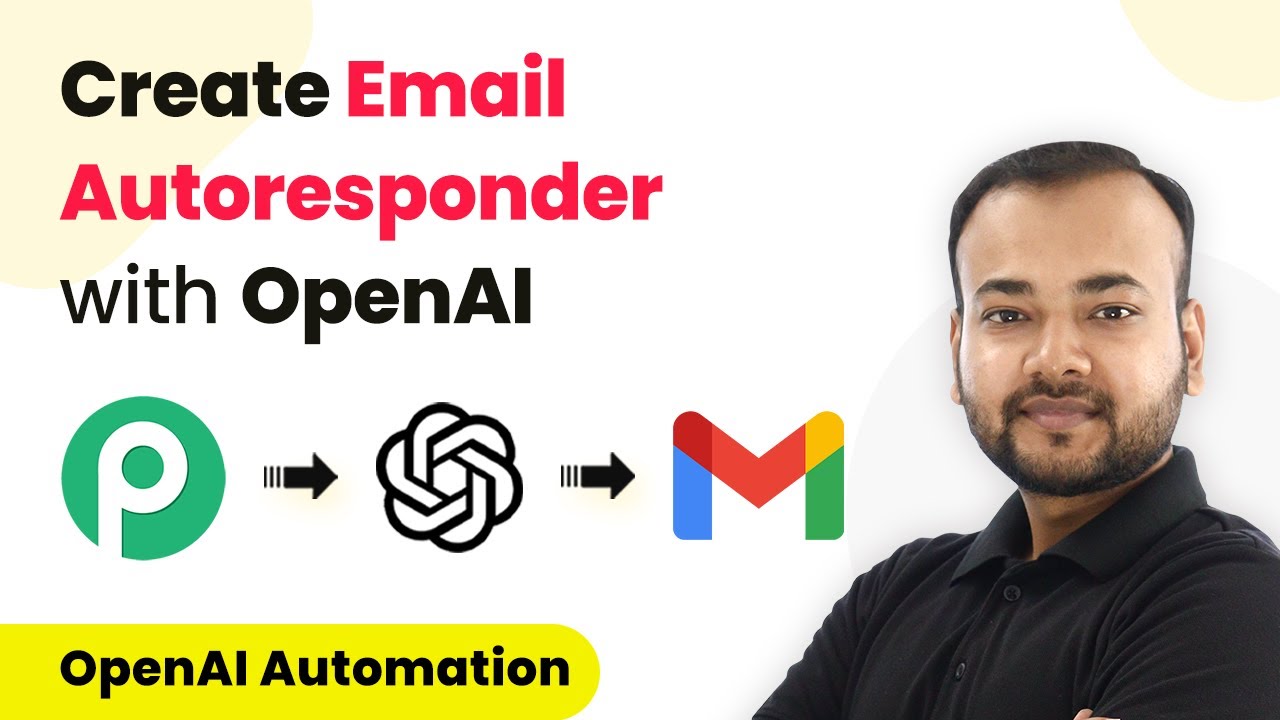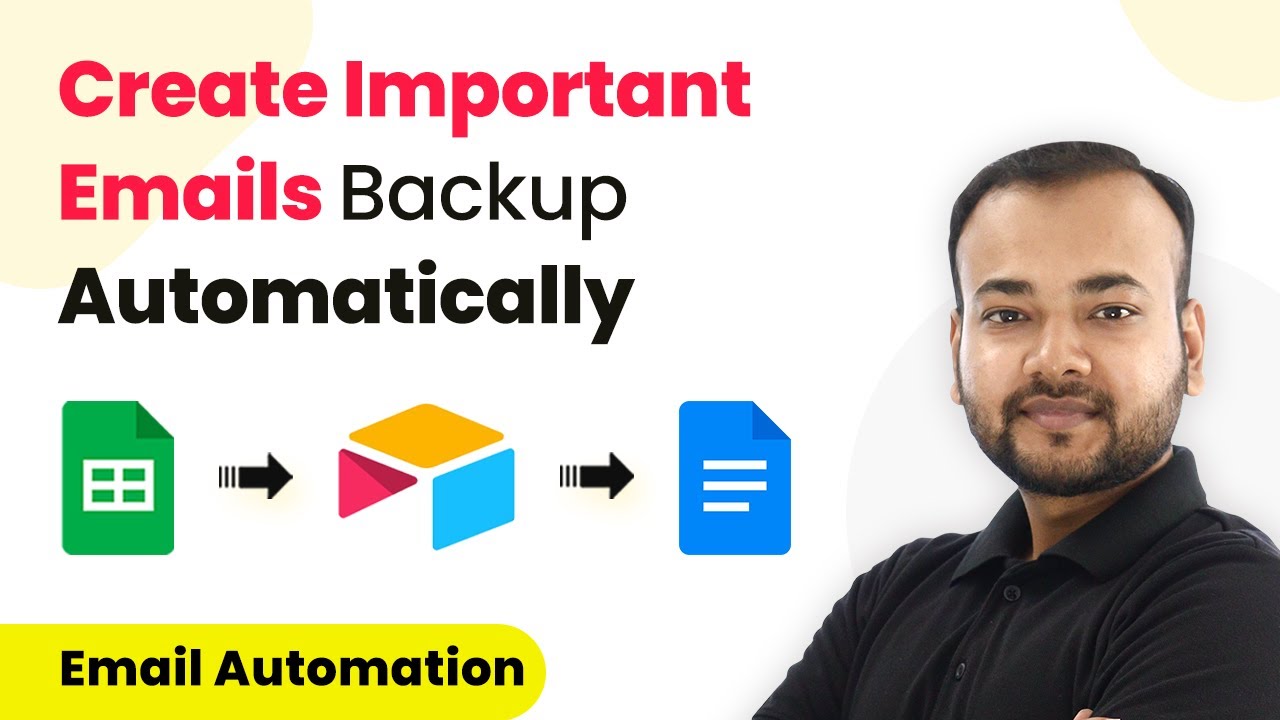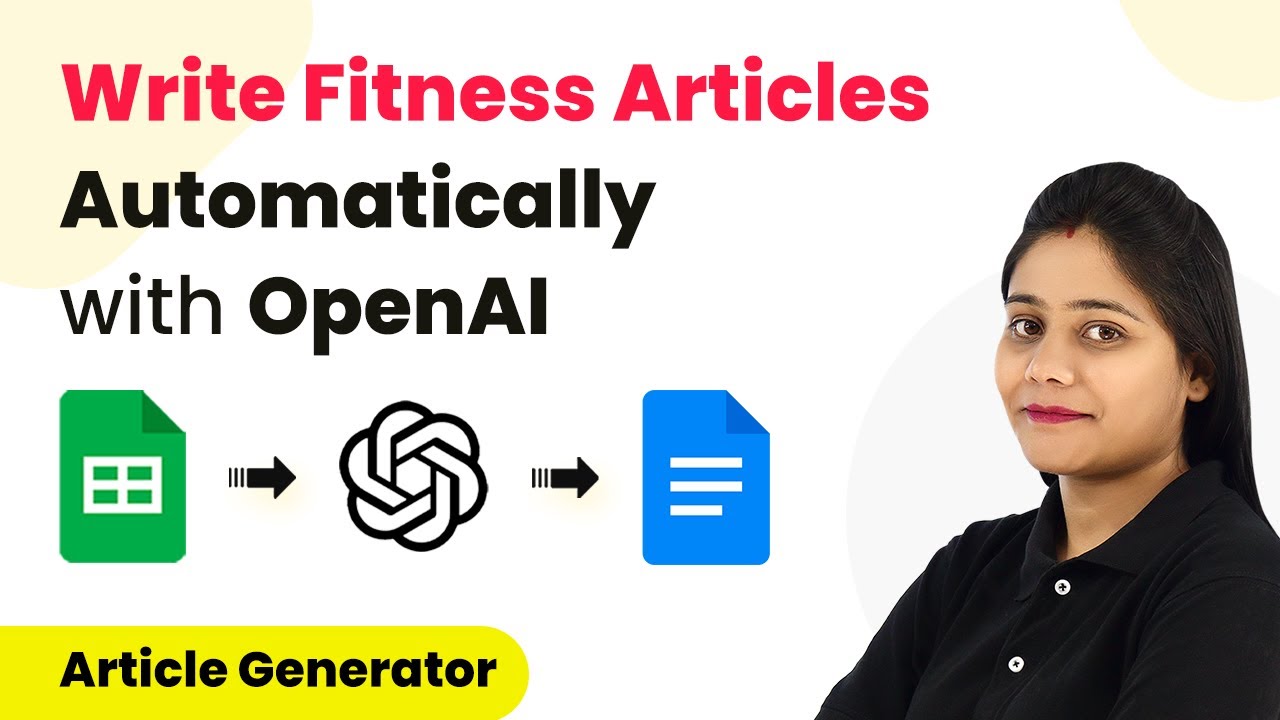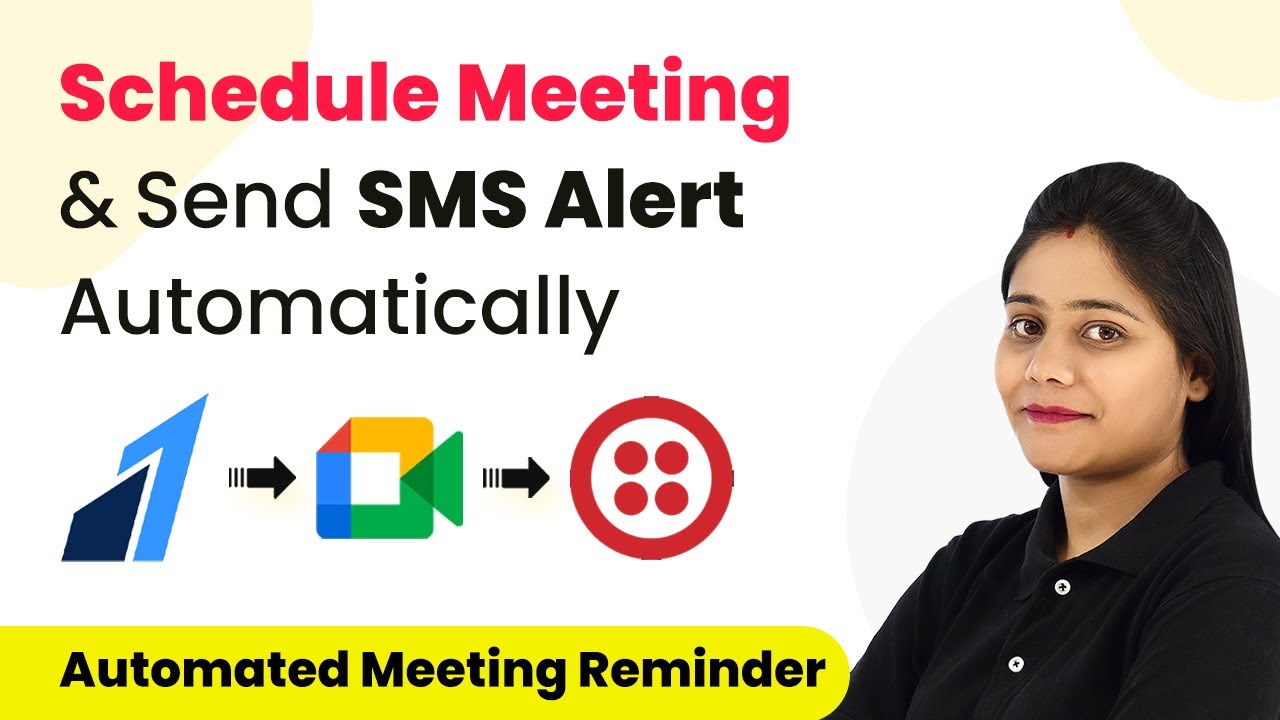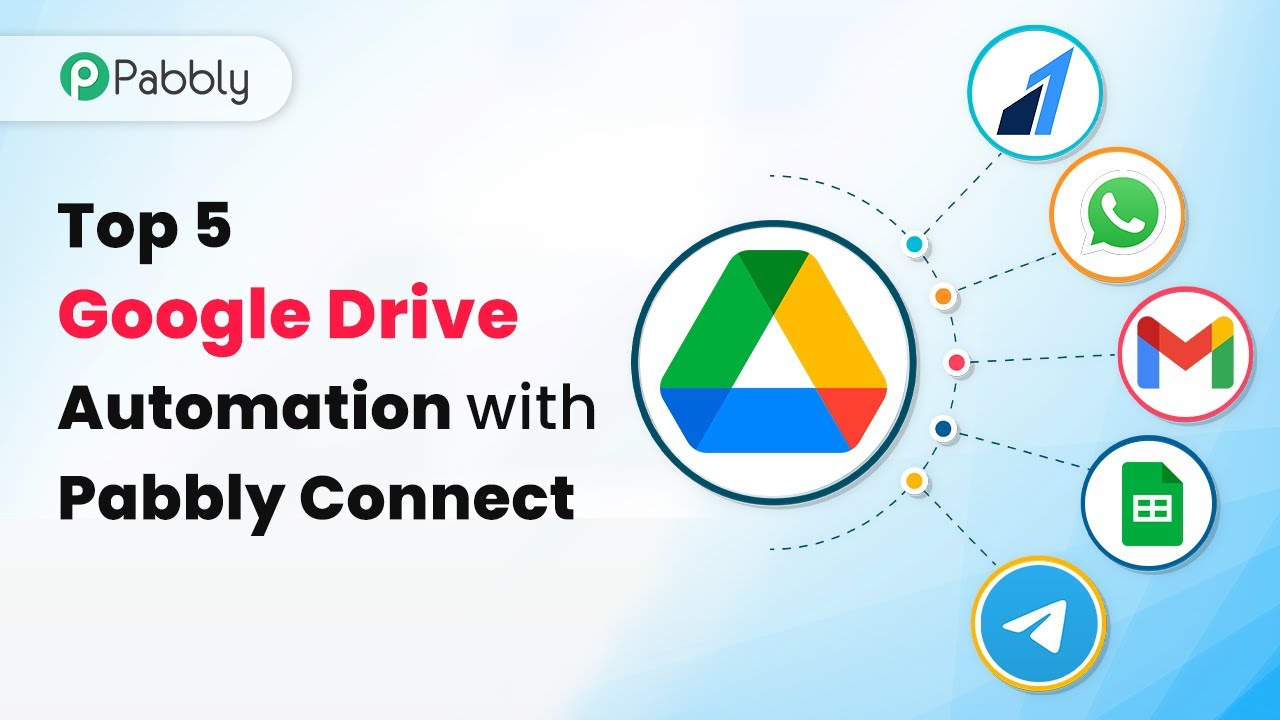Discover the top 5 email automations every marketer should know, utilizing Pabbly Connect for seamless integration with Facebook, Google, Zoho, and more. Eliminate manual repetitive tasks from your workflow. Discover proven automation methods with intuitive steps designed for efficiency-minded professionals.
Watch Step By Step Video Tutorial Below
1. Automating Leads from Facebook to Google Sheets and Gmail Using Pabbly Connect
The first email automation we’ll discuss is connecting Facebook Lead Ads with Google Sheets and Gmail using Pabbly Connect. This integration allows you to automatically save lead details into a Google Sheet and send a welcome email to the lead simultaneously.
To set this up in Pabbly Connect, follow these steps:
- Select Facebook Lead Ads as the trigger application.
- Choose the trigger event to capture new leads.
- Connect your Facebook account and select the specific ad.
- In the action step, select Google Sheets to save lead details.
- Finally, set Gmail as another action to send a welcome email.
This automation enhances your email marketing efforts by ensuring immediate follow-up with leads, thus improving engagement and conversion rates.
2. Adding Google Form Leads to Zoho Campaigns with Pabbly Connect
The second automation involves integrating Google Forms with Zoho Campaigns using Pabbly Connect. This allows automatic addition of leads collected through Google Forms into your Zoho Campaigns account.
Here’s how to set up this automation:
- Select Google Forms as the trigger application.
- Choose the event to capture new form responses.
- Connect your Google account and specify the form.
- In the action step, select Zoho Campaigns to add new leads.
This integration saves time and reduces manual data entry, allowing marketers to focus on crafting effective email campaigns.
3. Sending Emails from Google Sheets Using Zoho Mail via Pabbly Connect
Next, we’ll explore how to send emails directly from Google Sheets using Zoho Mail, facilitated by Pabbly Connect. This automation streamlines the process of reaching out to contacts stored in a Google Sheet.
To set this up, follow these steps:
Select Google Sheets as the trigger application. Choose the event to watch for new rows. Connect your Google account and select the spreadsheet. In the action step, select Zoho Mail to send emails.
This automation is particularly useful for sending personalized emails to multiple contacts without manual effort, thus enhancing your outreach efficiency.
4. Sending Customized Emails to Form Submitters Using Pabbly Connect
In our fourth automation, we’ll connect Google Forms with Gmail to send customized emails to form submitters using Pabbly Connect. This ensures that every respondent receives a tailored response based on their input.
Here’s how to implement this:
Select Google Forms as the trigger application. Choose the event to capture new form submissions. Connect your Google account and specify the form. In the action step, select Gmail to send customized emails.
This automation enhances customer engagement by providing immediate feedback tailored to their responses, thus improving user experience.
5. Responding to Feedback Automatically Using Pabbly Connect
Finally, we will set up an automation to respond to feedback collected via forms using Pabbly Connect. This process involves integrating OpenAI to generate responses based on the feedback received.
To create this automation, follow these steps:
Select Google Forms as the trigger application. Choose the event for new feedback submissions. Connect your Google account and specify the feedback form. In the action step, integrate OpenAI to generate responses. Finally, use Gmail to send the generated response.
This automation not only saves time but also ensures that every feedback is acknowledged promptly, enhancing customer satisfaction.
Conclusion
In conclusion, utilizing Pabbly Connect for these five email automations can significantly streamline your marketing efforts. From capturing leads to responding to feedback, these workflows enhance efficiency and improve customer engagement.
Ensure you check out Pabbly Connect to create business automation workflows and reduce manual tasks. Pabbly Connect currently offer integration with 2,000+ applications.
- Check out Pabbly Connect – Automate your business workflows effortlessly!
- Sign Up Free – Start your journey with ease!
- 10,000+ Video Tutorials – Learn step by step!
- Join Pabbly Facebook Group – Connect with 21,000+ like minded people!