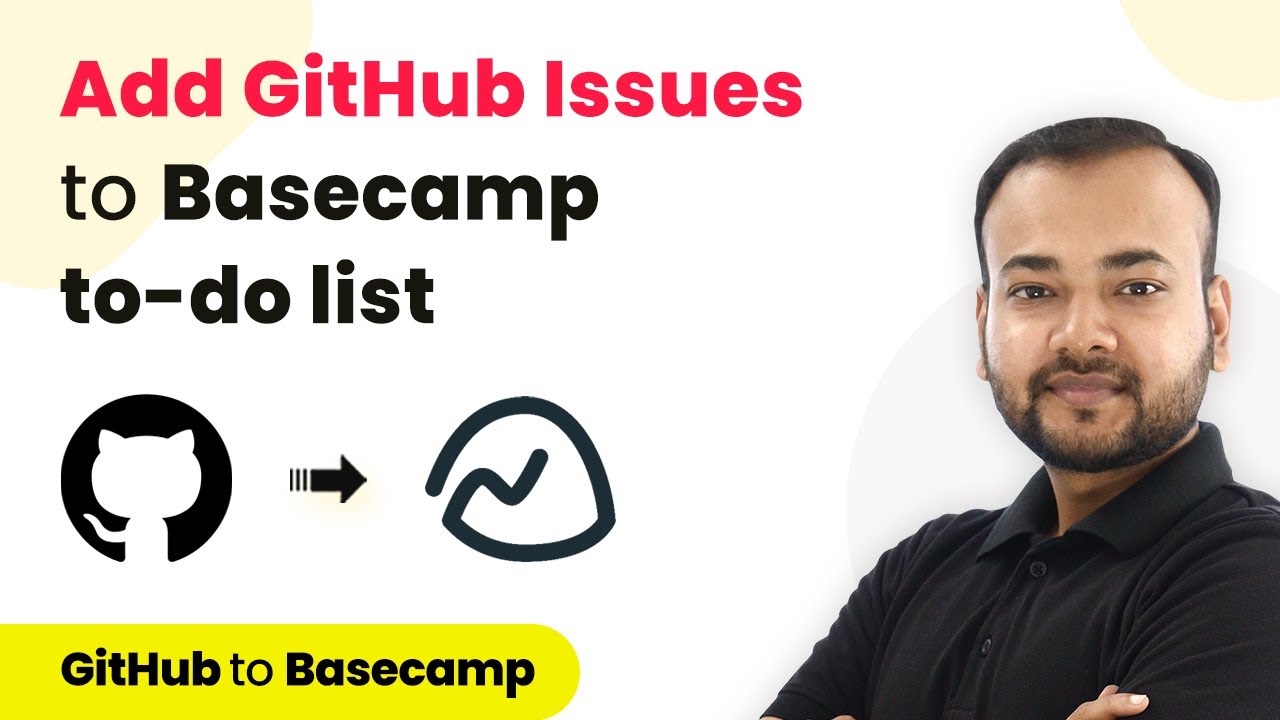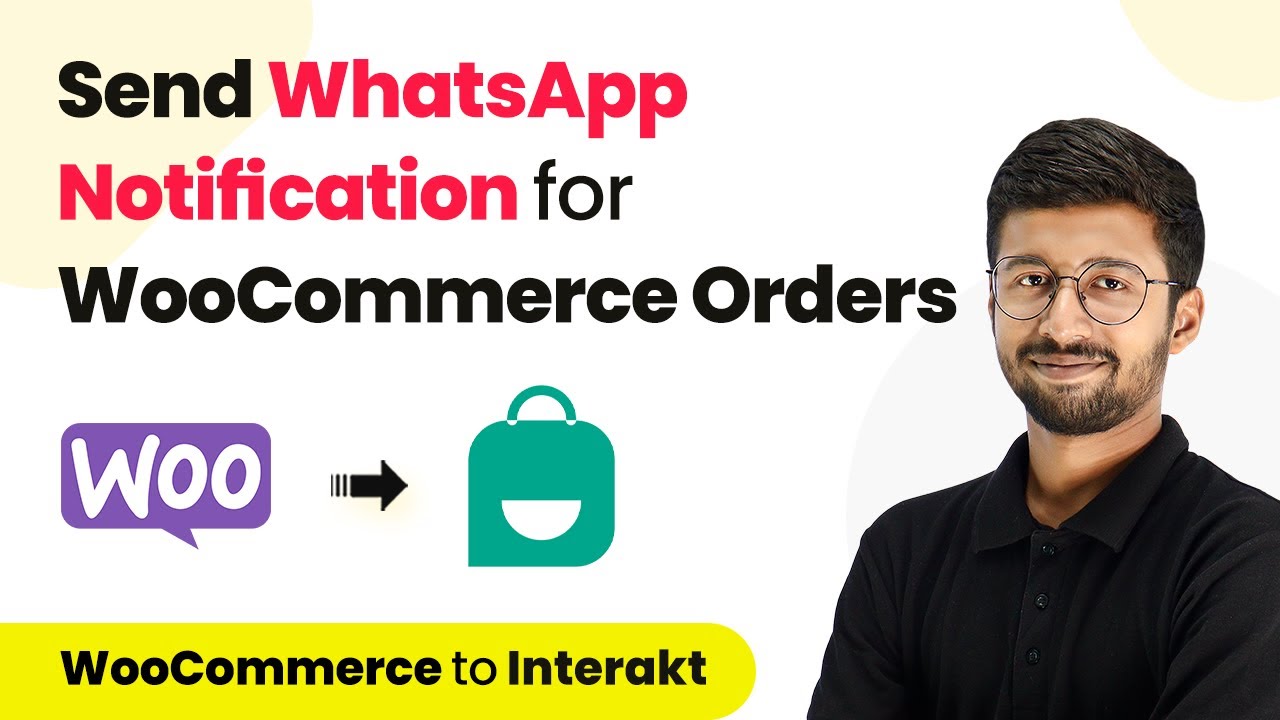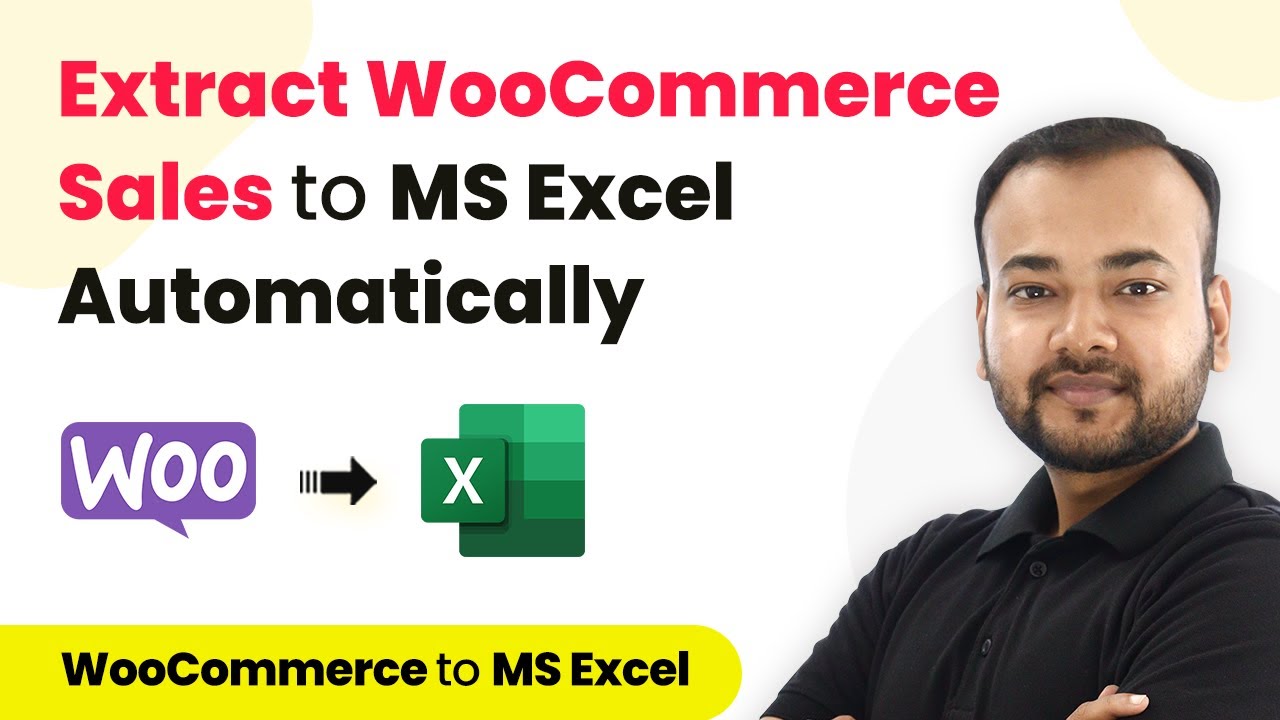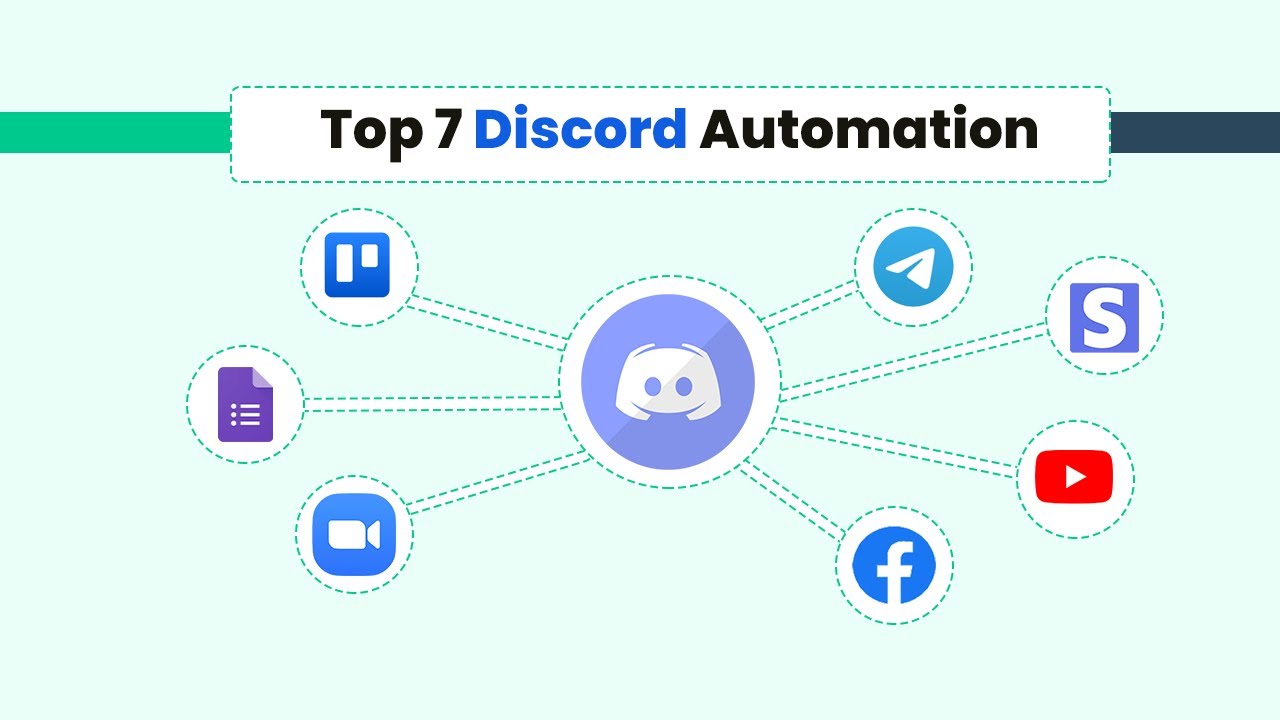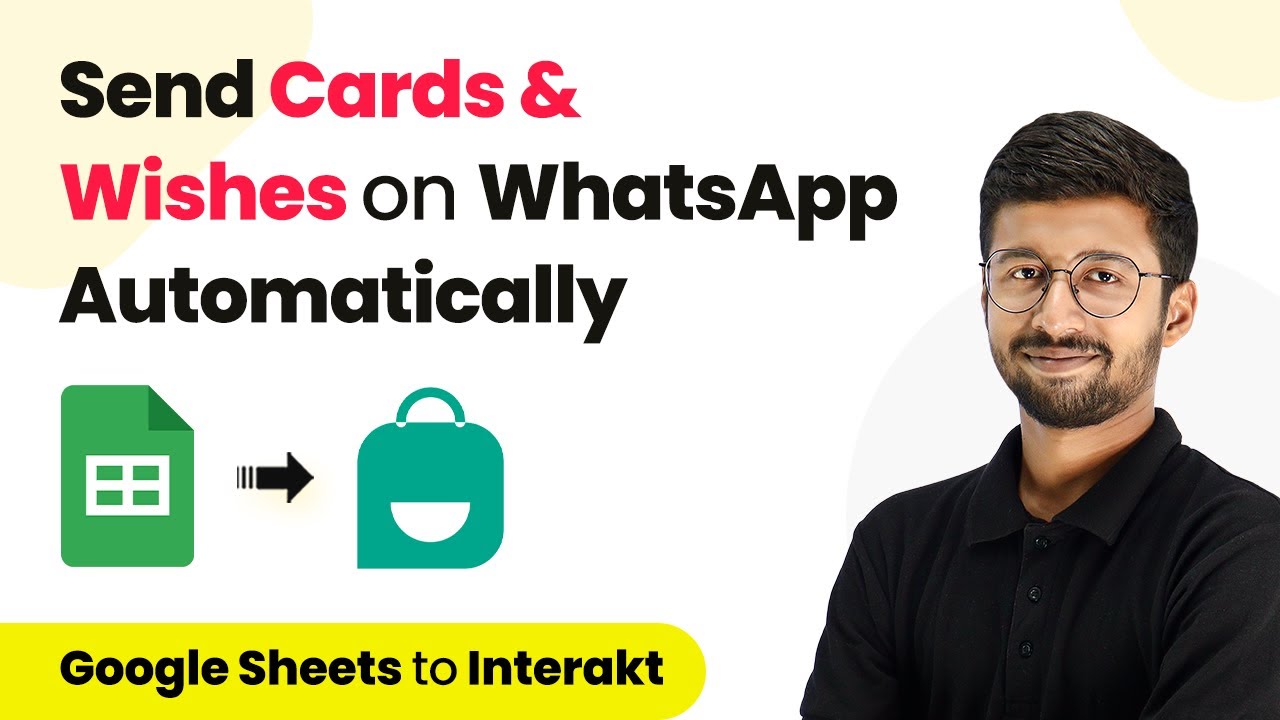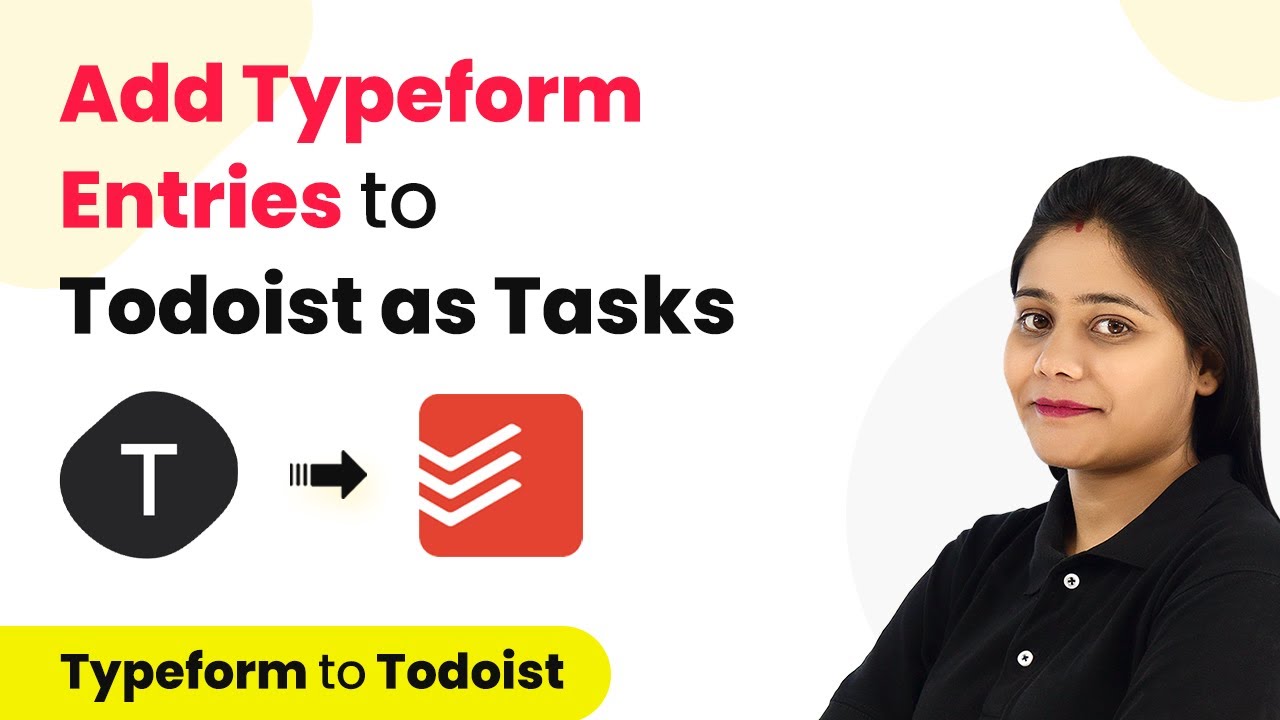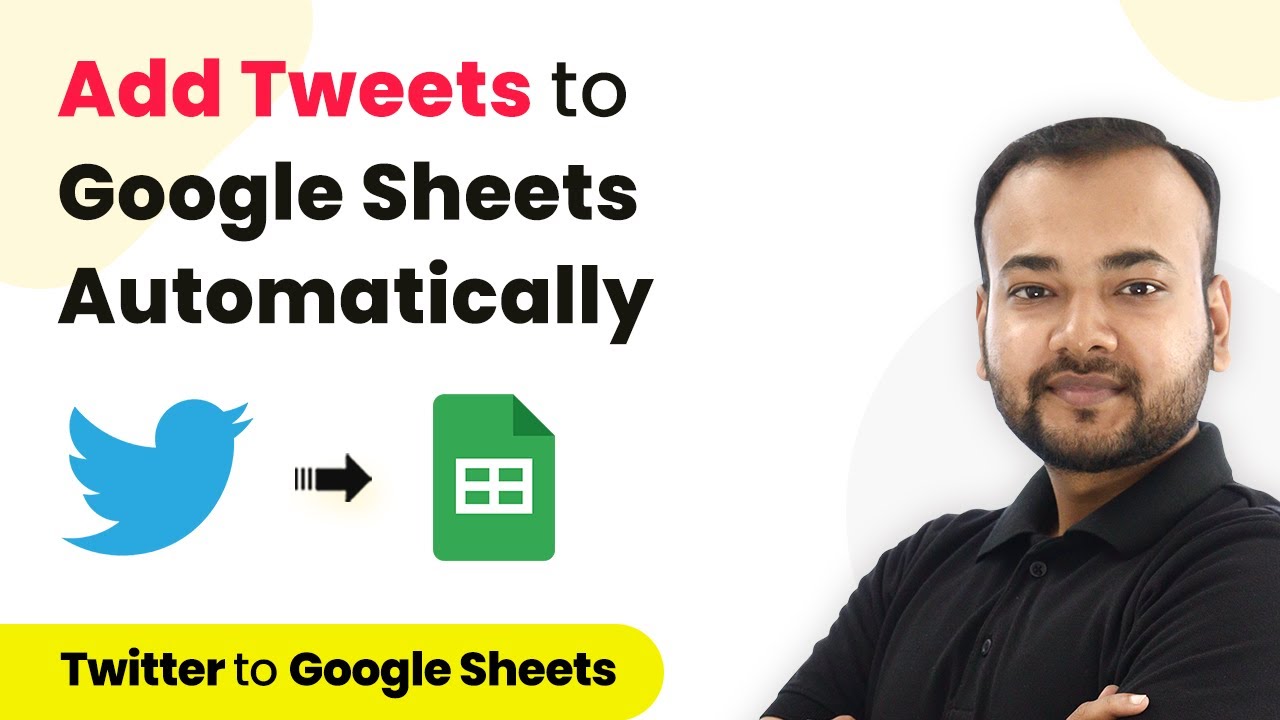Learn how to automate adding GitHub issues to your Basecamp To-Do list using Pabbly Connect in this detailed step-by-step tutorial. Explore systematic approaches to creating efficient automation solutions that convert technical concepts into practical, implementable instructions.
Watch Step By Step Video Tutorial Below
1. Introduction to Pabbly Connect for GitHub and Basecamp Integration
Pabbly Connect is an automation tool that simplifies the process of integrating applications like GitHub and Basecamp. In this tutorial, we will explore how to set up an automation that adds GitHub issues directly to your Basecamp To-Do list.
Using Pabbly Connect, you can streamline your project management by ensuring that every issue created in GitHub is automatically reflected in Basecamp, allowing for seamless tracking of tasks.
2. Setting Up Your Pabbly Connect Account
To begin, access the Pabbly Connect platform by signing up for a free account. Once registered, log in to your account and navigate to the Pabbly Connect dashboard. using Pabbly Connect
Here are the steps to set up your account:
- Sign up for a free Pabbly Connect account.
- Log in to your Pabbly Connect dashboard.
- Click on the ‘Create Workflow’ button to start a new automation.
Once you click on ‘Create Workflow’, give your workflow a name, such as ‘GitHub to Basecamp’, and click on the create button to proceed.
3. Connecting GitHub as the Trigger App in Pabbly Connect
In this step, we will set GitHub as the trigger application in your Pabbly Connect workflow. This means that any new issues created in GitHub will initiate the workflow. using Pabbly Connect
Follow these steps to connect GitHub:
- Select GitHub as the trigger application.
- Choose the trigger event as ‘Issues’.
- Click on ‘Connect’ and add a new connection.
After connecting, authorize Pabbly Connect with your GitHub account. You will need to enter your GitHub password to complete the authorization process.
4. Creating a To-Do in Basecamp from GitHub Issues
Once the GitHub trigger is set up, we can now configure the action to create a new To-Do in Basecamp. This means that every time a new issue is created in GitHub, a corresponding task will be added to your Basecamp To-Do list. using Pabbly Connect
To set this up, follow these steps:
Search for Basecamp as the action application. Select the action event as ‘Create To-Do’. Connect to Basecamp and authorize Pabbly Connect.
After connecting, you will need to select your Basecamp account and specify the project and list ID where the To-Do should be created. You can map the issue title and description from GitHub to the corresponding fields in Basecamp.
5. Testing and Finalizing Your Pabbly Connect Workflow
Now that both applications are connected, it’s time to test the workflow. Click on ‘Save and Send Test Request’ to verify that a new To-Do is created in Basecamp based on the GitHub issue.
If everything is set up correctly, you should see the new To-Do in your Basecamp list. This confirms that your automation is working perfectly, and you no longer need to manually transfer tasks between GitHub and Basecamp.
With Pabbly Connect, this integration not only saves time but also enhances productivity by keeping all your project tasks organized in one place.
Conclusion
In this guide, we demonstrated how to use Pabbly Connect to automatically add GitHub issues to your Basecamp To-Do list. This integration simplifies task management and ensures that you stay organized without manual effort. Start using Pabbly Connect today to enhance your workflow efficiency.
Ensure you check out Pabbly Connect to create business automation workflows and reduce manual tasks. Pabbly Connect currently offer integration with 2,000+ applications.
- Check out Pabbly Connect – Automate your business workflows effortlessly!
- Sign Up Free – Start your journey with ease!
- 10,000+ Video Tutorials – Learn step by step!
- Join Pabbly Facebook Group – Connect with 21,000+ like minded people!