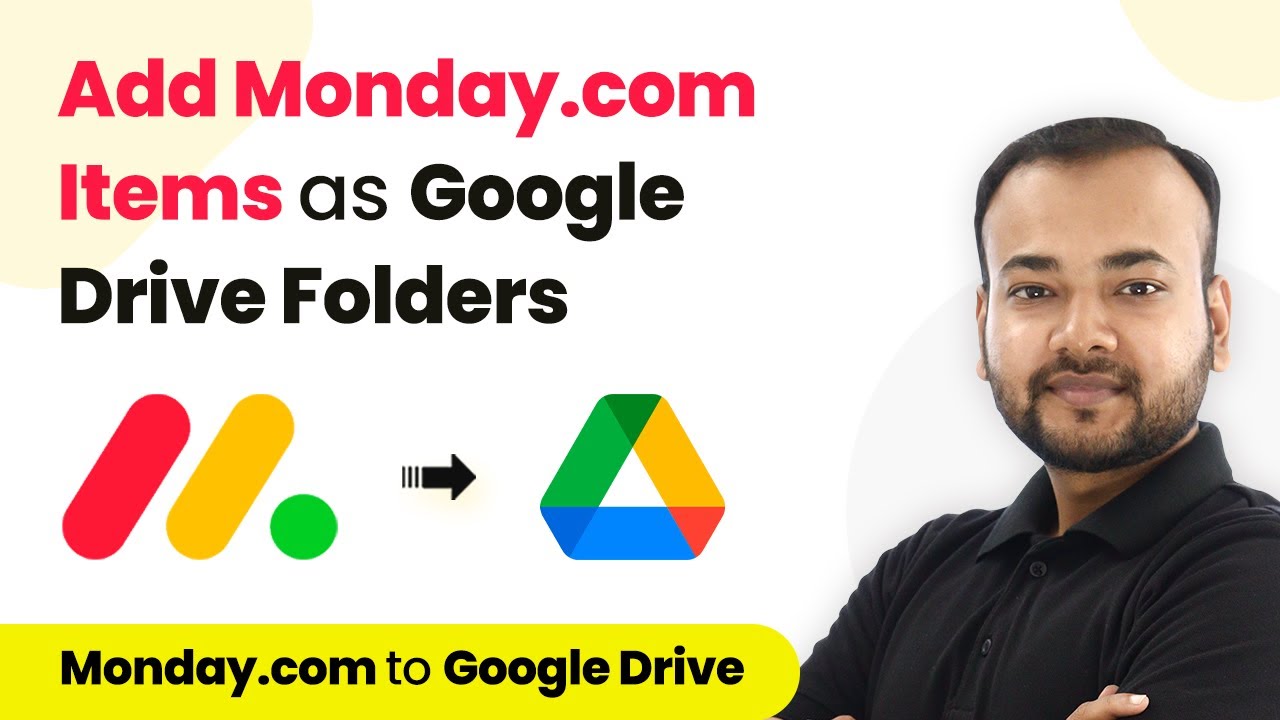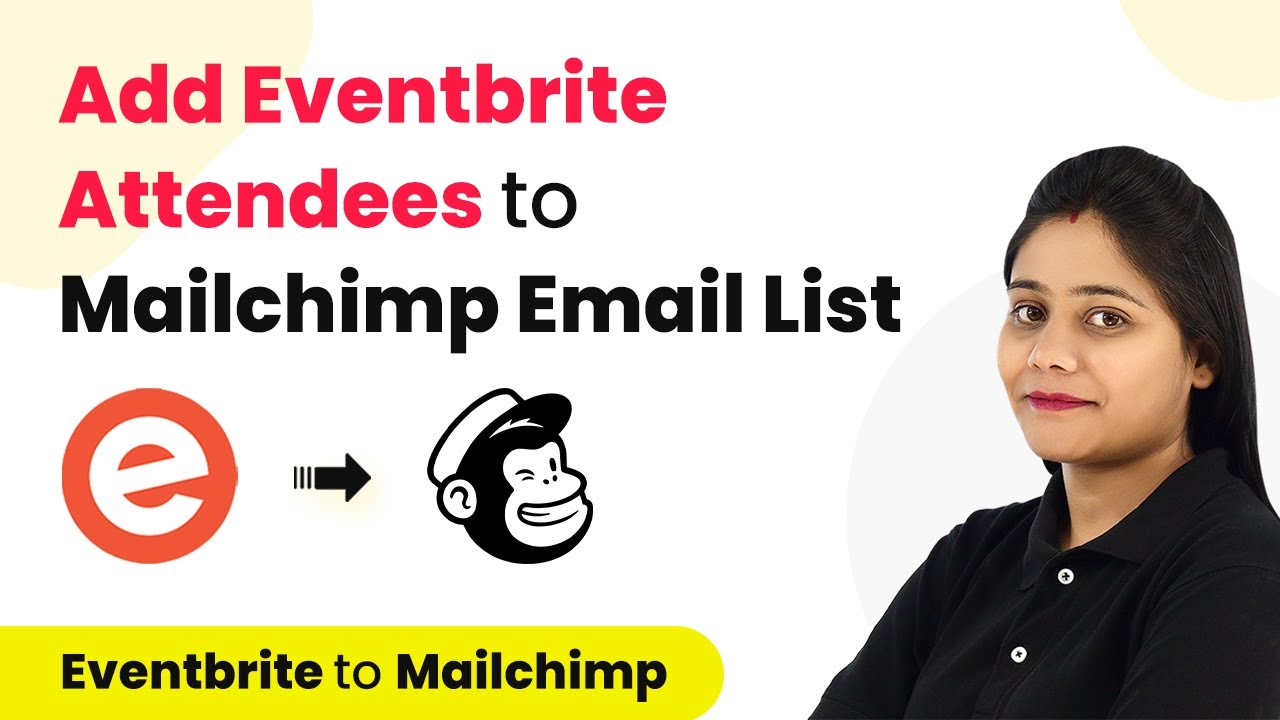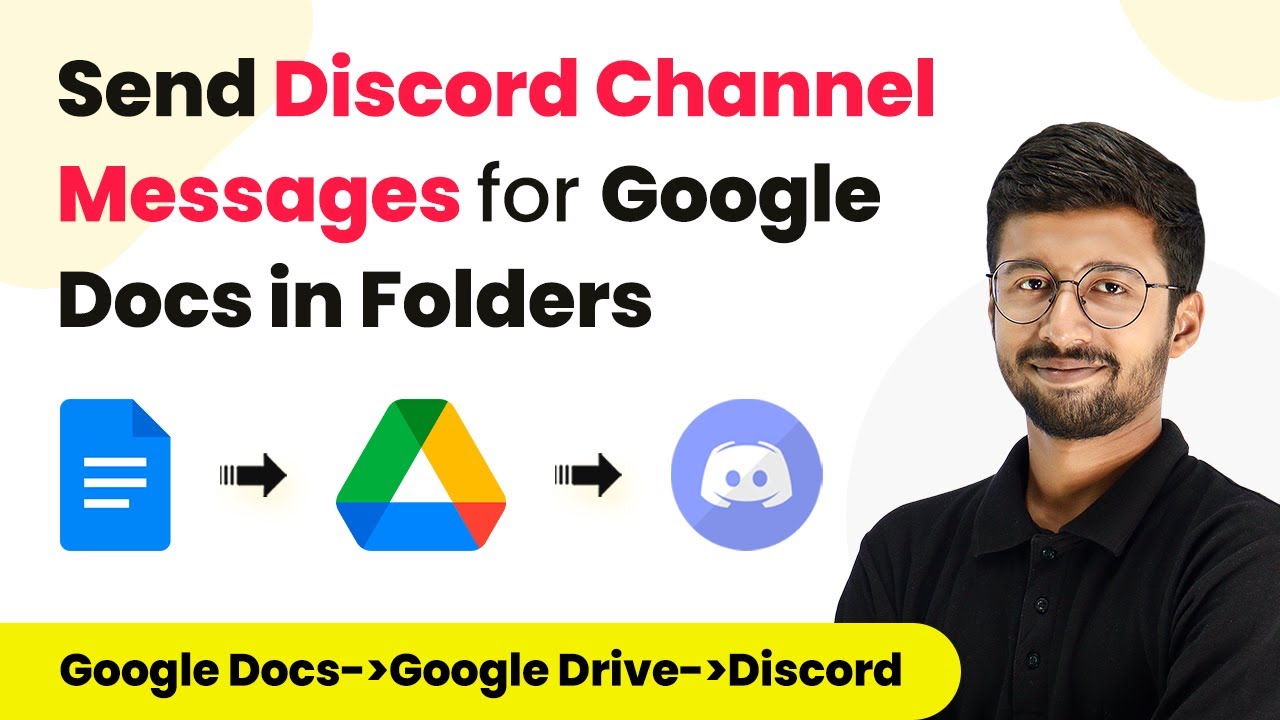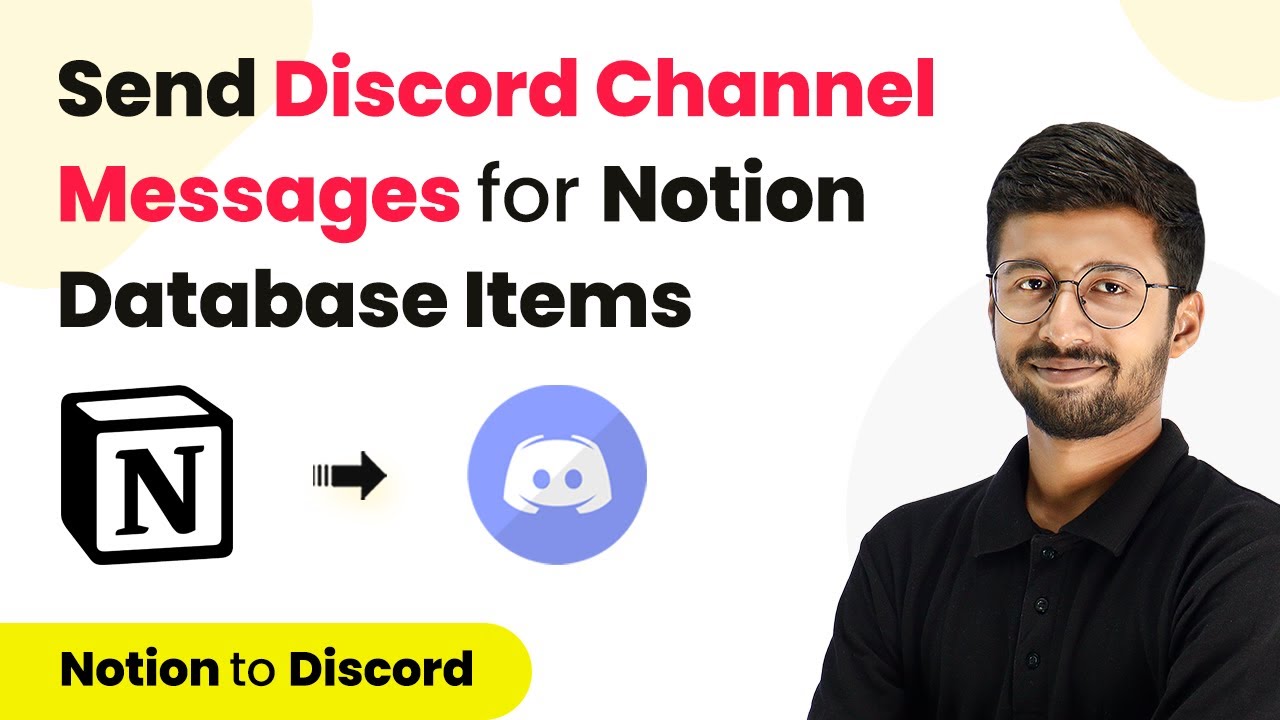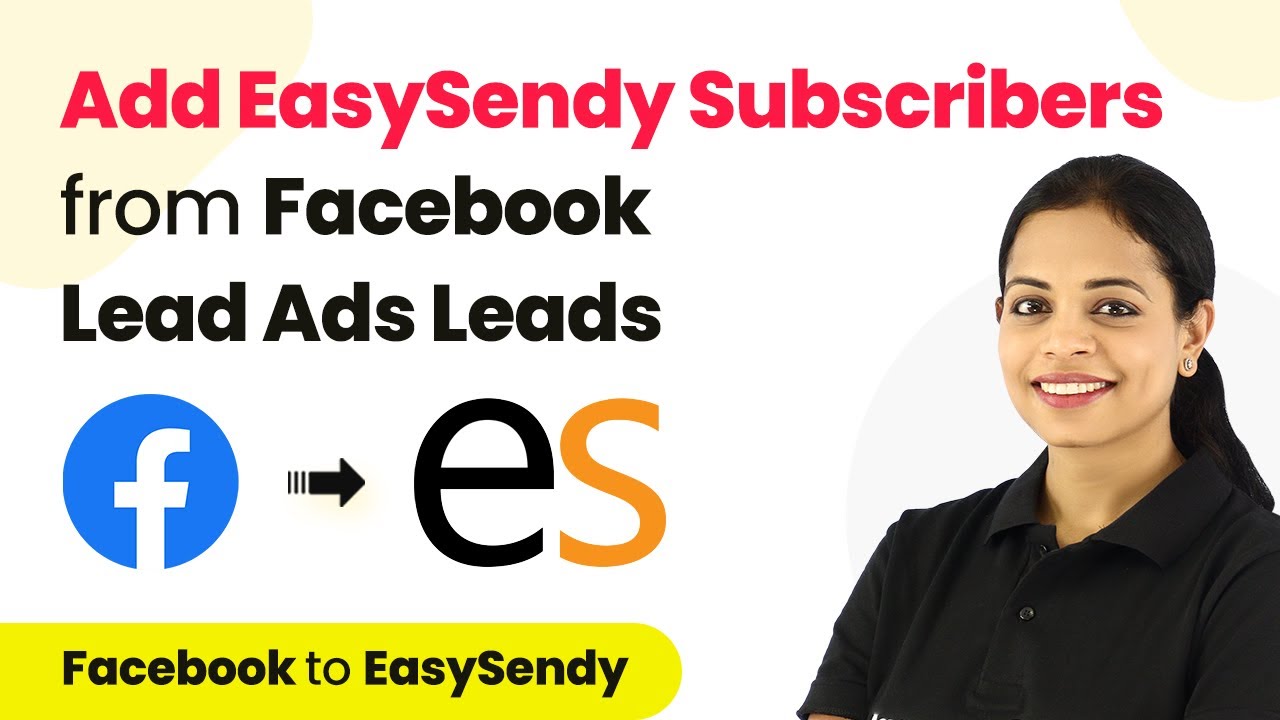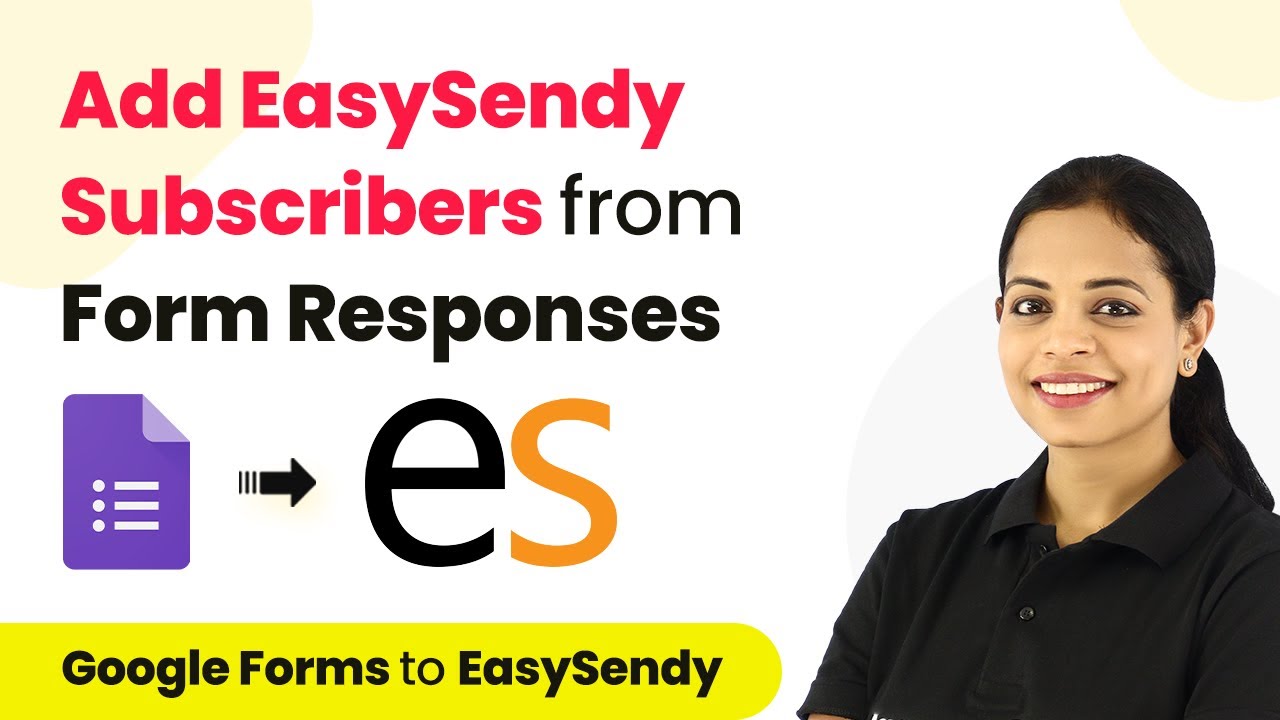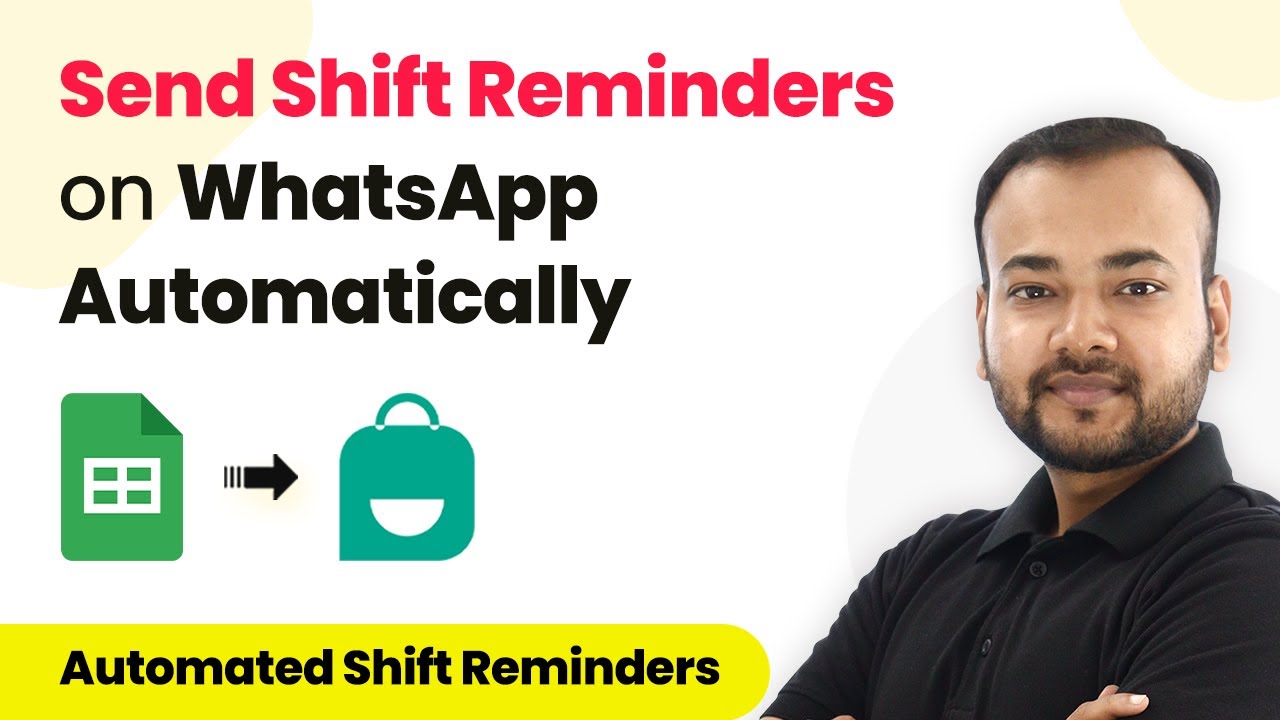Learn how to automate the creation of Google Drive folders from Monday.com items using Pabbly Connect in this detailed step-by-step tutorial. Transform complex automation concepts into accessible, actionable steps that eliminate unnecessary manual work while maximizing existing application capabilities.
Watch Step By Step Video Tutorial Below
1. Setting Up Pabbly Connect for Integration
To automate the process of creating folders in Google Drive from new items in Monday.com, you will first need to set up Pabbly Connect. This platform serves as the central integration tool that connects both applications seamlessly. Start by signing up for a free account on the Pabbly Connect website.
After signing up, log in to your Pabbly Connect dashboard. Here, you will find the option to create a new workflow. Click on the ‘Create Workflow’ button, where you will name your workflow, such as ‘Monday.com to Google Drive’, to easily identify it later.
2. Configuring the Trigger with Monday.com
Next, you will set up the trigger in Pabbly Connect. This trigger will activate the automation whenever a new item is added to your Monday.com board. In the workflow page, click on the trigger section and choose ‘Monday.com’ as the application.
- Select the trigger event as ‘New Item in Board’.
- Copy the webhook URL provided by Pabbly Connect.
- Navigate to your Monday.com account and select the Integrations option.
- In the Integrations page, scroll to find the Webhooks tab and paste the copied URL.
After pasting the URL, click on the ‘Connect’ button to establish the connection. Once the connection is created, you will see a confirmation message in Pabbly Connect indicating it’s ready to receive data.
3. Testing the Trigger with New Item Creation
Now that the trigger is configured, it’s time to test it by creating a new item in your Monday.com board. This step is crucial as it allows Pabbly Connect to capture the data from the newly created item. Go to your Monday.com board and manually add a new item, for example, name it ‘New Integration’. using Pabbly Connect
Once the item is created, return to Pabbly Connect and check if the data has been captured successfully. You should see the name of the item reflected in the response section. This confirms that the trigger is working as intended.
4. Setting Up the Action to Create a Folder in Google Drive
After successfully testing the trigger, you will now set up the action that follows. In this case, the action will be to create a folder in Google Drive whenever a new item is added in Monday.com. Click on the action step in Pabbly Connect and search for ‘Google Drive’. using Pabbly Connect
- Select the action event as ‘Create a File or Folder’.
- Connect your Google account by clicking on ‘Sign in with Google’.
- Grant the necessary permissions to allow Pabbly Connect to access your Google Drive.
- Map the folder name using the data captured from Monday.com.
Finally, test the action by clicking on ‘Save and Send Test Request’. If everything is configured correctly, a new folder should appear in your Google Drive with the name of the item created in Monday.com.
5. Conclusion
In this tutorial, you learned how to integrate Monday.com with Google Drive using Pabbly Connect. This automation allows for seamless organization of your project management tasks by automatically creating folders for new items in Google Drive. By following the steps outlined, you can enhance your workflow efficiency without any coding required.
Ensure you check out Pabbly Connect to create business automation workflows and reduce manual tasks. Pabbly Connect currently offer integration with 2,000+ applications.
- Check out Pabbly Connect – Automate your business workflows effortlessly!
- Sign Up Free – Start your journey with ease!
- 10,000+ Video Tutorials – Learn step by step!
- Join Pabbly Facebook Group – Connect with 21,000+ like minded people!
Setting up this integration only needs to be done once, and it will run in the background, saving you time and effort in managing your projects. With Pabbly Connect, you can easily automate processes across various applications, making your work life simpler and more organized.