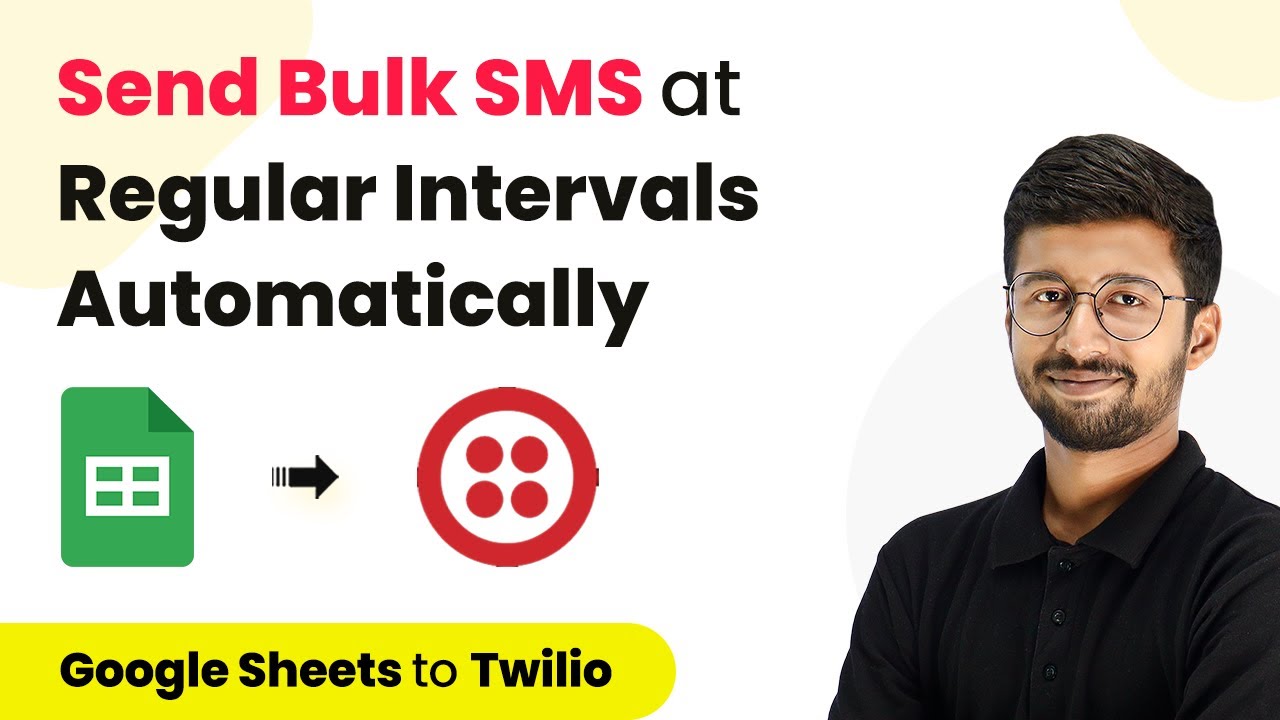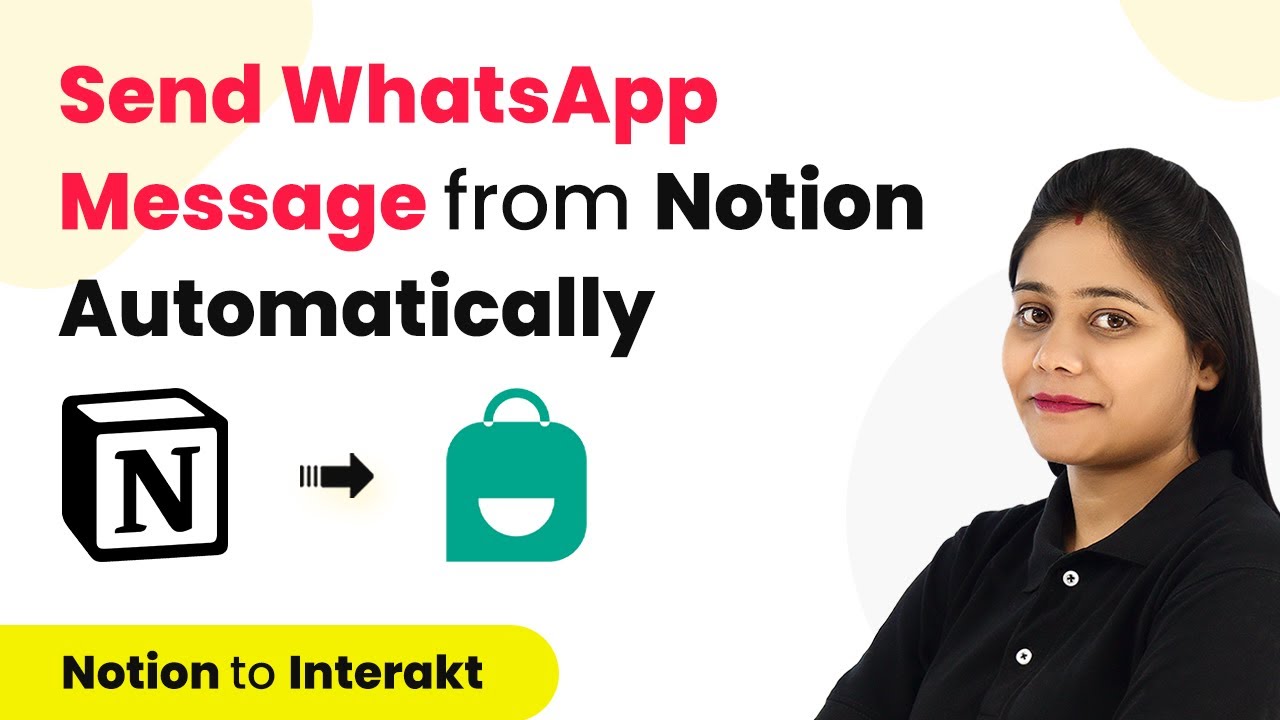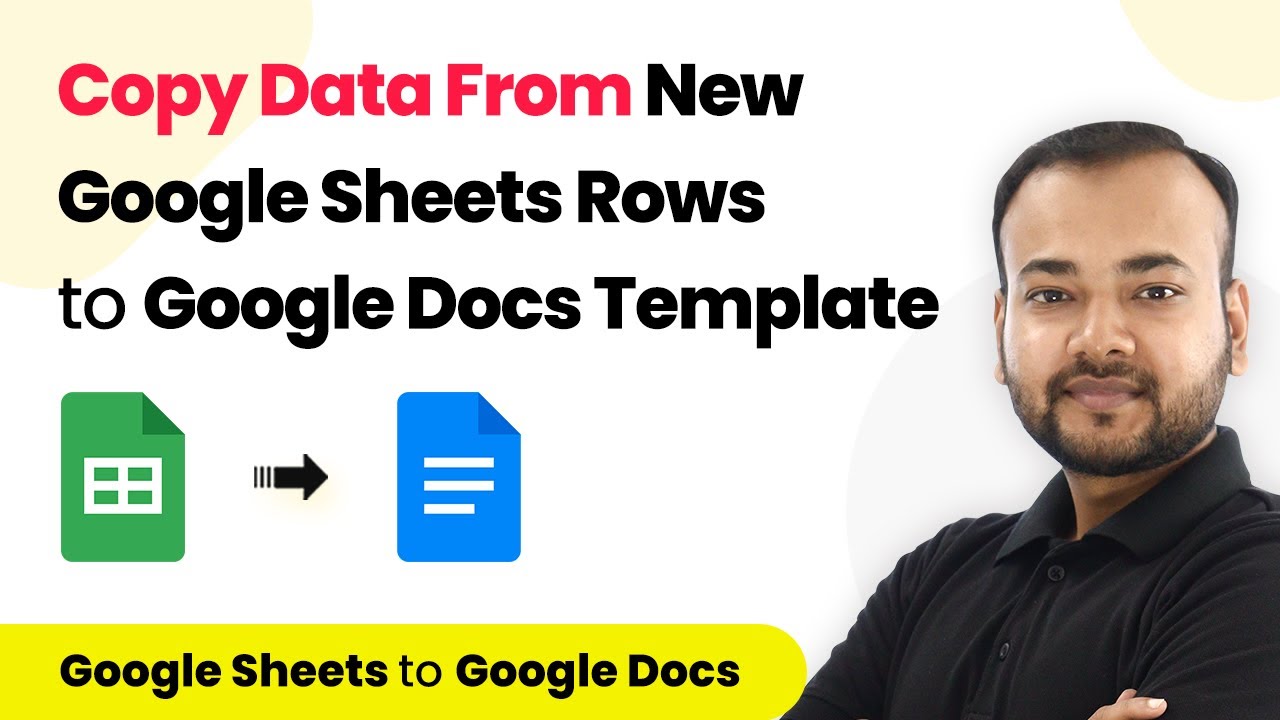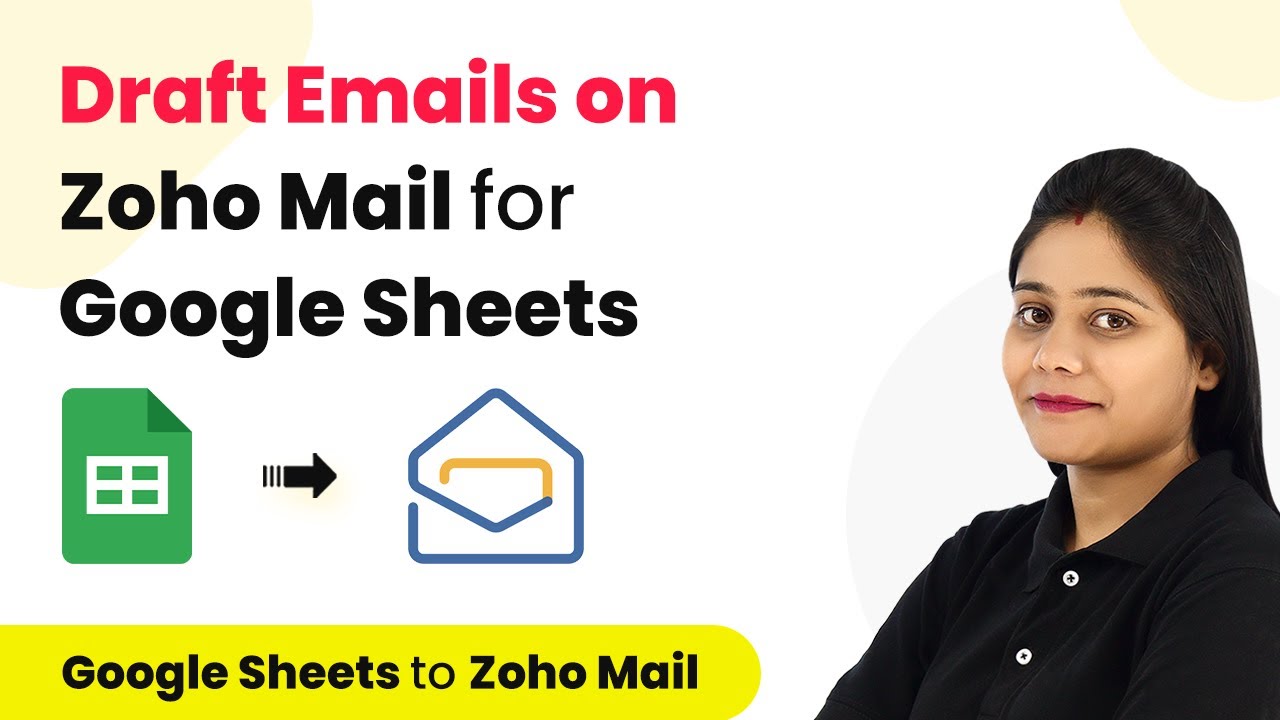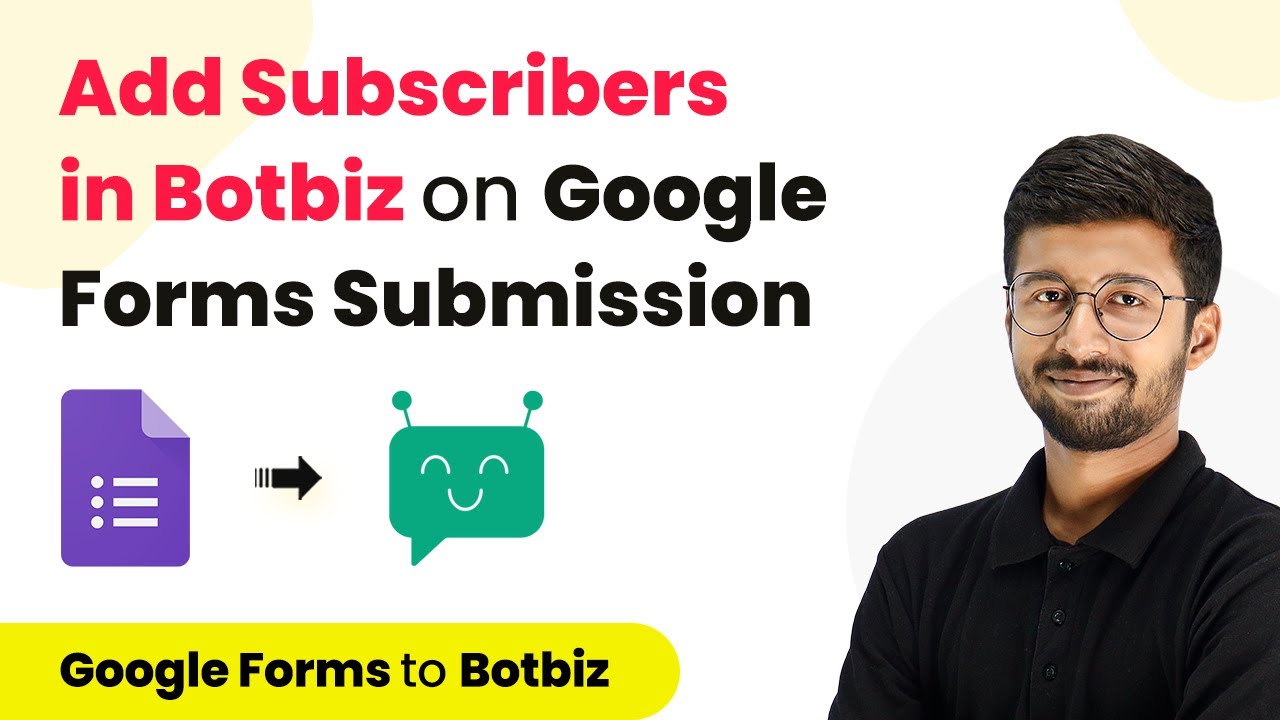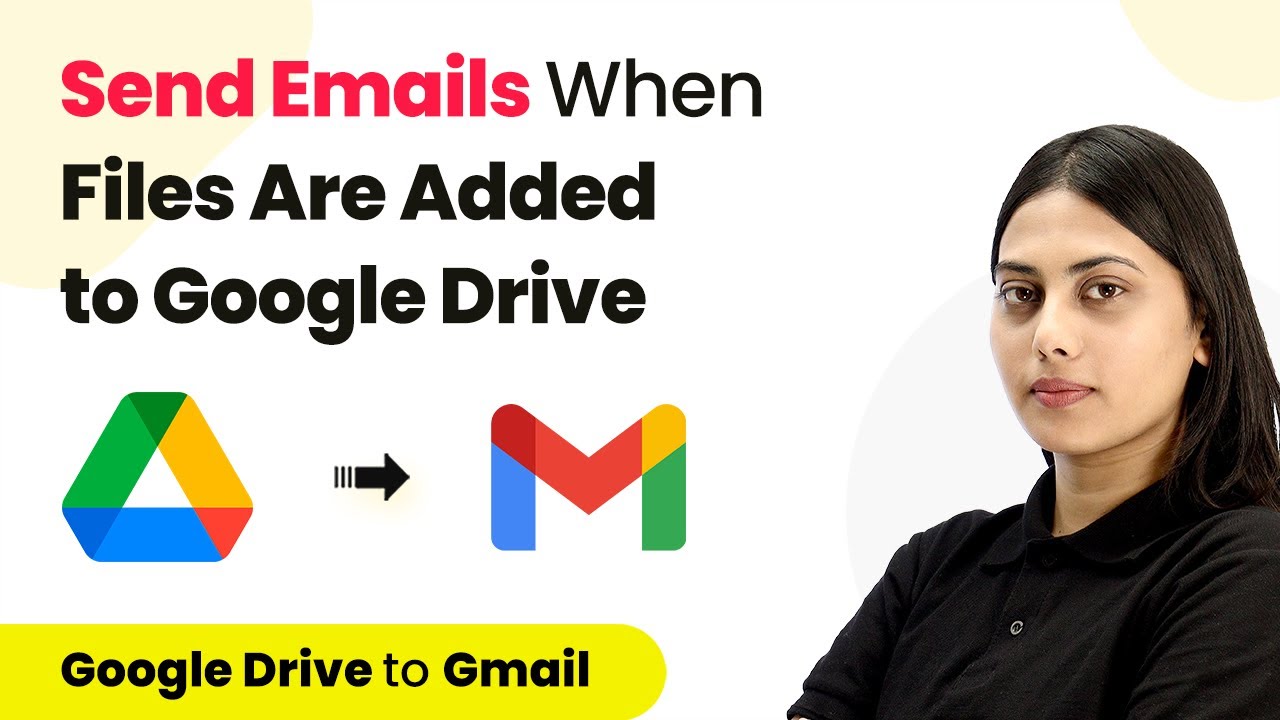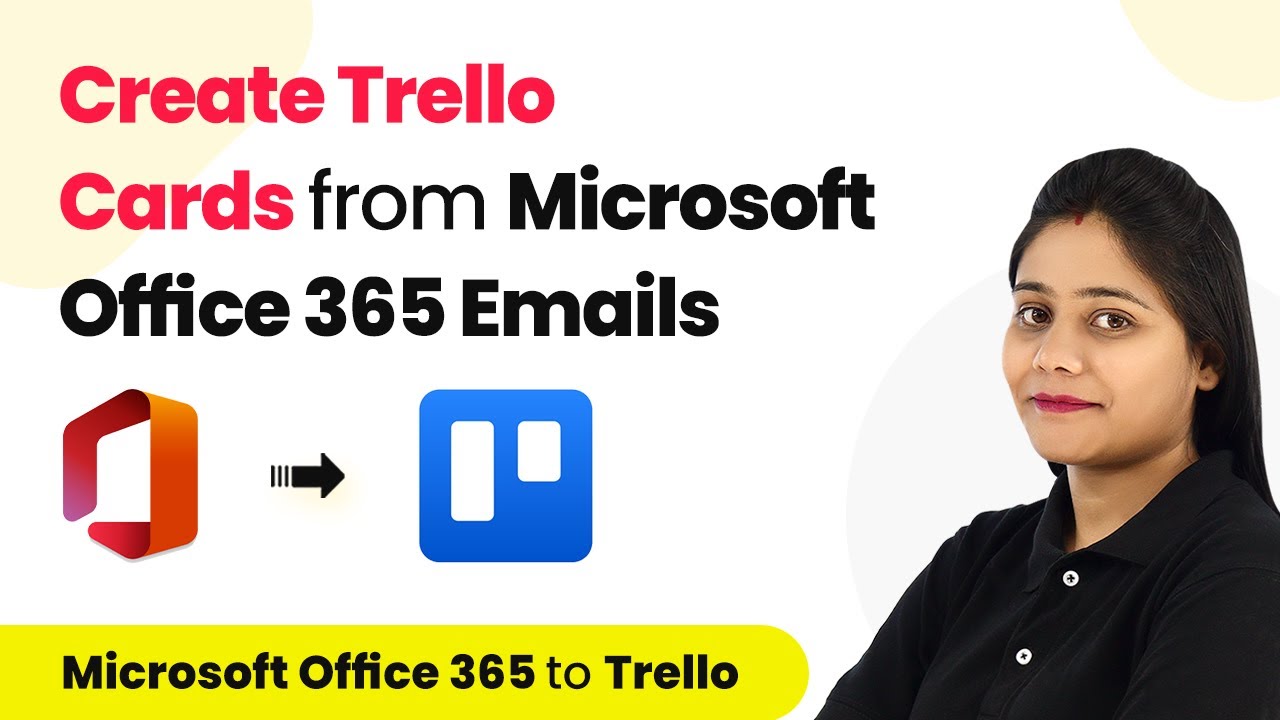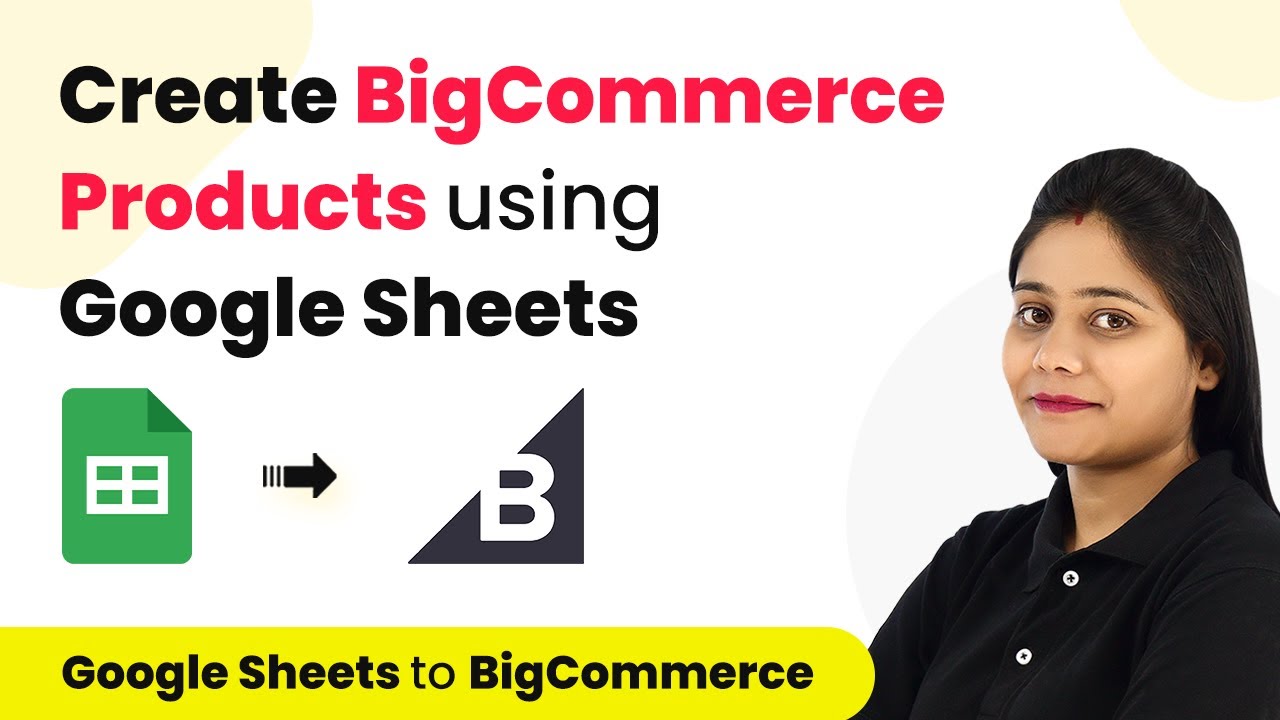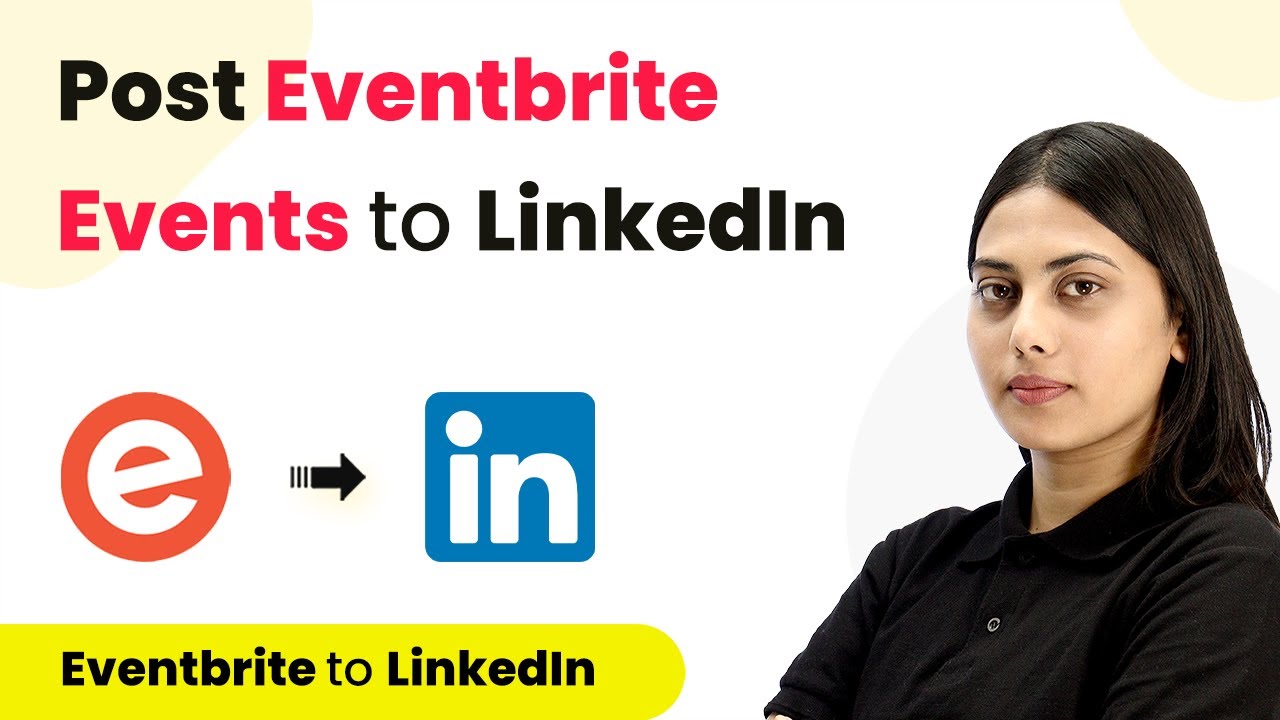Learn how to send bulk SMS at regular intervals using Pabbly Connect to integrate Google Sheets and Twilio seamlessly. Follow our detailed tutorial! Discover how to seamlessly connect your essential tools through accessible instructions that make powerful automation available to professionals at every skill level.
Watch Step By Step Video Tutorial Below
1. Setting Up Pabbly Connect for SMS Automation
To send bulk SMS at regular intervals, the first step is to set up Pabbly Connect. This platform serves as the backbone for automating your SMS notifications. Start by creating a free account on Pabbly Connect, which can be done via the pre-signup link provided in the description.
Once logged in, navigate to the dashboard and click on ‘Create Workflow’. Give your workflow a name, such as ‘Google Sheets to Twilio SMS at Regular Interval’, and click on ‘Create’. This sets the stage for your automation process.
2. Integrating Google Sheets with Pabbly Connect
In this step, we will integrate Google Sheets with Pabbly Connect to fetch SMS details. Start by selecting Google Sheets as your trigger app. Choose the trigger event as ‘New or Updated Spreadsheet Row’. This means every time a new row is added, Pabbly Connect will be triggered.
- Select the specific sheet where SMS details are stored.
- Copy the webhook URL generated by Pabbly Connect.
- Go to your Google Sheet, click on Extensions > Add-ons > Get Add-ons, and search for Pabbly Connect Webhooks to install it.
After installation, refresh your Google Sheet and hover over the Pabbly Connect Webhooks option to select ‘Initial Setup’. Paste the copied webhook URL and specify the trigger column. By doing this, you ensure that every new entry in your Google Sheet will be sent to Pabbly Connect.
3. Setting Up Twilio for Sending SMS
Next, we will configure Twilio to send SMS notifications using Pabbly Connect. In the action step of your workflow, search for Twilio and select the action event as ‘Send SMS’. You will need to connect your Twilio account by entering the Account SID and Auth Token.
To find these credentials, log into your Twilio account and navigate to the dashboard. Copy the Account SID and Auth Token, and paste them into the respective fields in Pabbly Connect. After connecting, you can set up the SMS body.
- In the body of the SMS, include a greeting and the user’s name, which you will map from the previous steps.
- Specify the sender’s number, which you can get from your Twilio account.
- Map the recipient’s mobile number from the Google Sheets data.
This step ensures that every SMS sent through Twilio is personalized and reaches the correct recipient using Pabbly Connect.
4. Creating Regular Intervals for SMS Sending
To send SMS at regular intervals, we will utilize the Router feature in Pabbly Connect. This allows you to create multiple routes for sending SMS to different groups of users. For instance, you can set up one route for immediate SMS, another for SMS after three hours, and a third for SMS after six hours.
In the first route, set the filter condition to ensure that the SMS is sent only when the status is marked as ‘Sent’ in Google Sheets. Then, for subsequent routes, you can add a delay module to specify the time interval before sending the next set of SMS.
Route 1: Send SMS immediately. Route 2: Add a delay of 3 hours before sending SMS. Route 3: Add a delay of 6 hours before sending SMS.
This configuration allows you to manage the timing of your SMS notifications effectively through Pabbly Connect.
5. Testing the Automation Workflow
Once everything is set up, it’s crucial to test your automation workflow in Pabbly Connect. Add a new SMS message in your Google Sheet and mark the status as ‘Sent’. This action should trigger the entire workflow, sending SMS notifications to the specified recipients.
Monitor the responses in Pabbly Connect to ensure that the SMS messages are being sent as intended. You should see successful responses indicating that the SMS has been dispatched. This step is essential to confirm that all integrations and delays are functioning correctly.
By testing the workflow, you can adjust any parameters if necessary, ensuring that the SMS notifications are sent out seamlessly at the defined intervals using Pabbly Connect.
Conclusion
In this tutorial, we have detailed how to send bulk SMS at regular intervals using Pabbly Connect to integrate Google Sheets and Twilio. By following these steps, you can automate your SMS notifications effectively and ensure timely communication with your users.
Ensure you check out Pabbly Connect to create business automation workflows and reduce manual tasks. Pabbly Connect currently offer integration with 2,000+ applications.
- Check out Pabbly Connect – Automate your business workflows effortlessly!
- Sign Up Free – Start your journey with ease!
- 10,000+ Video Tutorials – Learn step by step!
- Join Pabbly Facebook Group – Connect with 21,000+ like minded people!